Page 1

USER MANUAL
V-STATION
Page 2
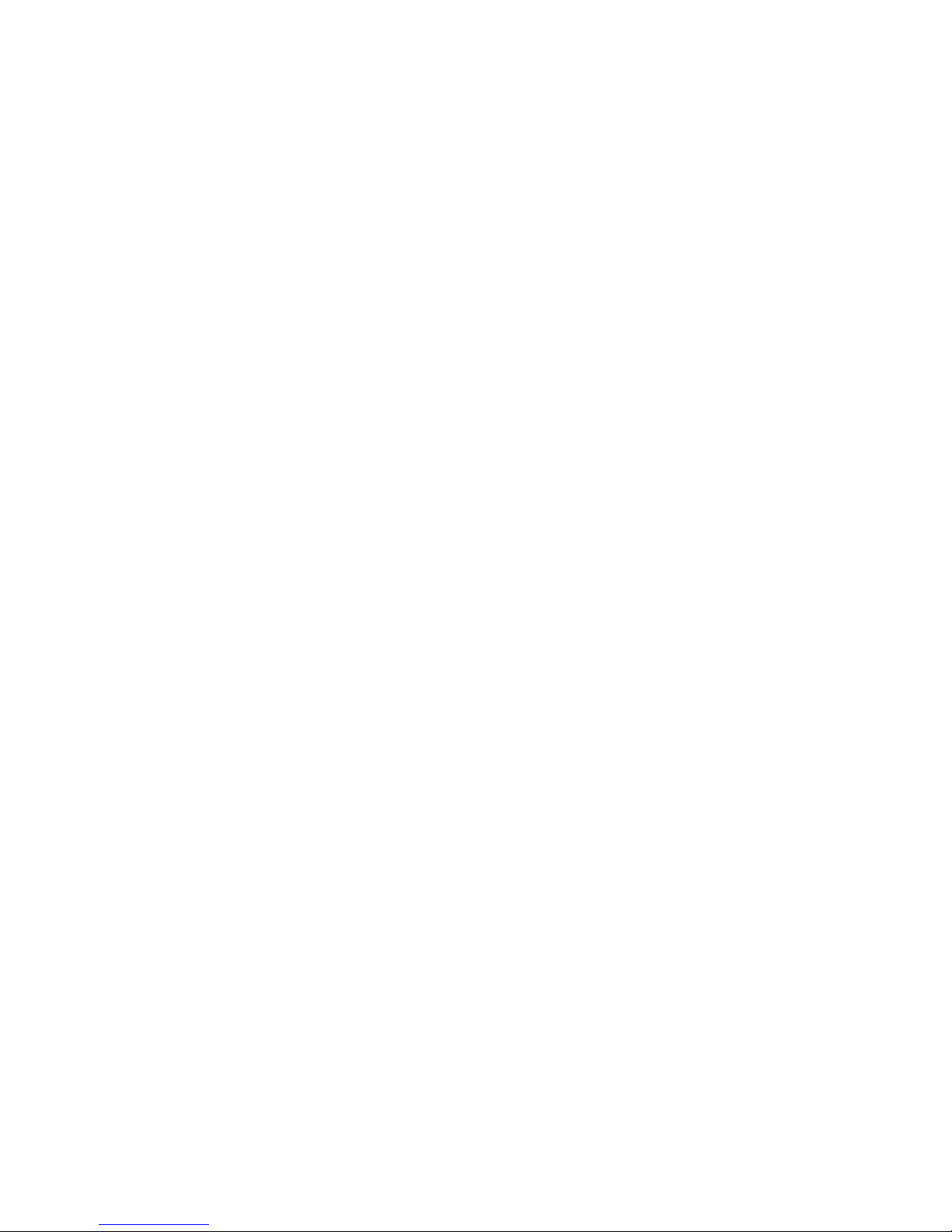
Page 3
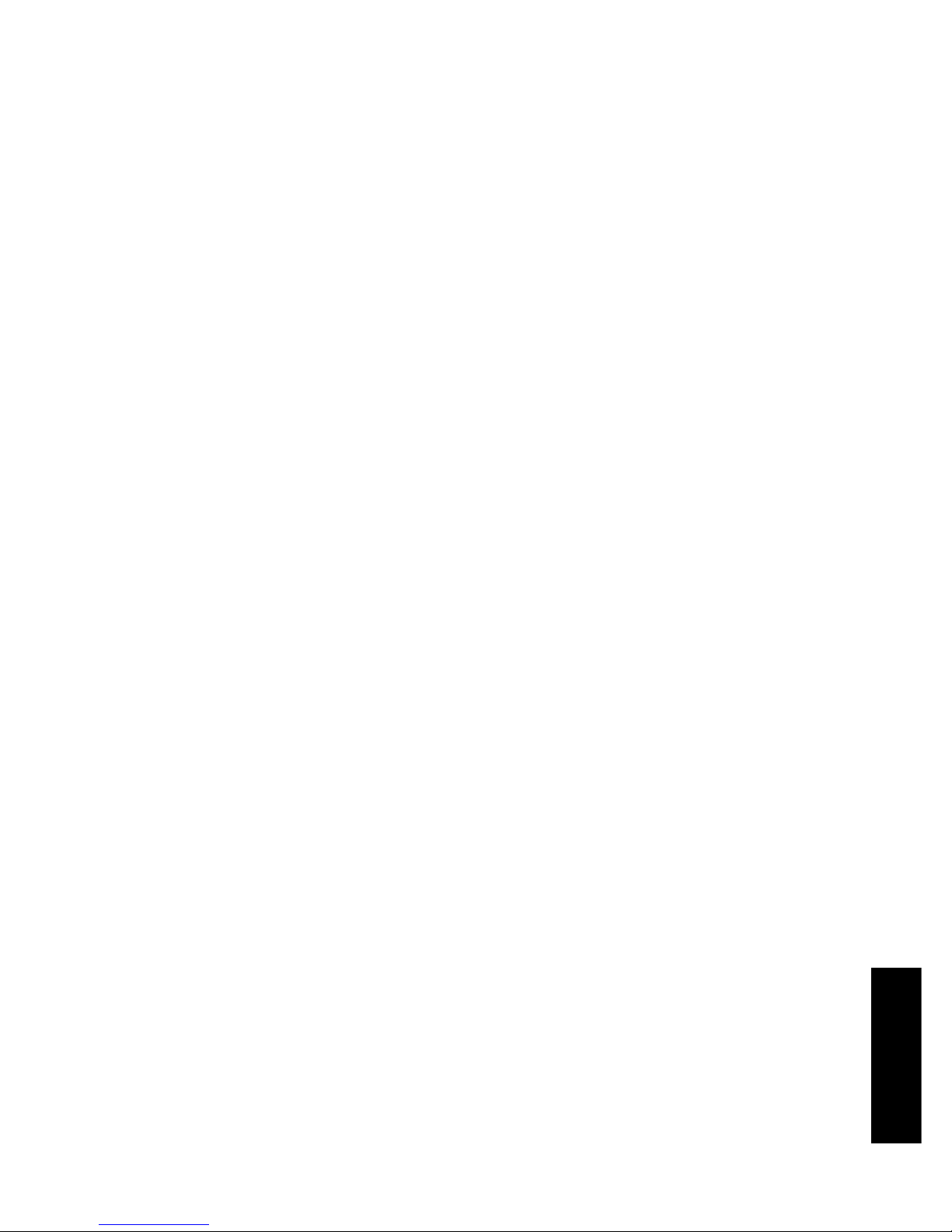
PAGE 1
V-Station
EE NN GG LL II SS HH
Table of Contents
Introduction
Requesting your personalized V-Station PowerCore plug-in . . . . . . . . 4
Installing the V-Station - OS X . . . . . . . . . . . . . . . . . . . . . . . . . . . . . . 4
Installing the V-Station - Microsoft Windows XP . . . . . . . . . . . . . . . . . 6
Inserting into a Track . . . . . . . . . . . . . . . . . . . . . . . . . . . . . . . . . . . . . 6
Main Panel
Controls . . . . . . . . . . . . . . . . . . . . . . . . . . . . . . . . . . . . . . . . . . . . . . . 7
Oscillators . . . . . . . . . . . . . . . . . . . . . . . . . . . . . . . . . . . . . . . . . . . . . 8
Mixer . . . . . . . . . . . . . . . . . . . . . . . . . . . . . . . . . . . . . . . . . . . . . . . . . 9
Filter . . . . . . . . . . . . . . . . . . . . . . . . . . . . . . . . . . . . . . . . . . . . . . . . . 10
Mod . . . . . . . . . . . . . . . . . . . . . . . . . . . . . . . . . . . . . . . . . . . . . . . . . 10
Env . . . . . . . . . . . . . . . . . . . . . . . . . . . . . . . . . . . . . . . . . . . . . . . . . . 11
Amp Env . . . . . . . . . . . . . . . . . . . . . . . . . . . . . . . . . . . . . . . . . . . . . . 11
LFO1 /2 . . . . . . . . . . . . . . . . . . . . . . . . . . . . . . . . . . . . . . . . . . . . . . . 11
Master Section . . . . . . . . . . . . . . . . . . . . . . . . . . . . . . . . . . . . . . . . . . 12
Arpeggiator . . . . . . . . . . . . . . . . . . . . . . . . . . . . . . . . . . . . . . . . . . . . 12
Portamento . . . . . . . . . . . . . . . . . . . . . . . . . . . . . . . . . . . . . . . . . . . . 13
Effects . . . . . . . . . . . . . . . . . . . . . . . . . . . . . . . . . . . . . . . . . . . . . . . . 13
Selecting and Writing Programs . . . . . . . . . . . . . . . . . . . . . . . . . . . . . 14
Loading and Saving Banks . . . . . . . . . . . . . . . . . . . . . . . . . . . . . . . . . 15
Editing Sounds. . . . . . . . . . . . . . . . . . . . . . . . . . . . . . . . . . . . . . . . . . 16
MIDI Clock Sync . . . . . . . . . . . . . . . . . . . . . . . . . . . . . . . . . . . . . . . . 17
Extra Page Controls . . . . . . . . . . . . . . . . . . . . . . . . . . . . . . . . . . . . . 19
Controls Page Controls . . . . . . . . . . . . . . . . . . . . . . . . . . . . . . . . . . 20
Global Page Controls . . . . . . . . . . . . . . . . . . . . . . . . . . . . . . . . . . . . 21
Conclusion . . . . . . . . . . . . . . . . . . . . . . . . . . . . . . . . . . . . . . . . . . . . 22
Version1.00
Page 4
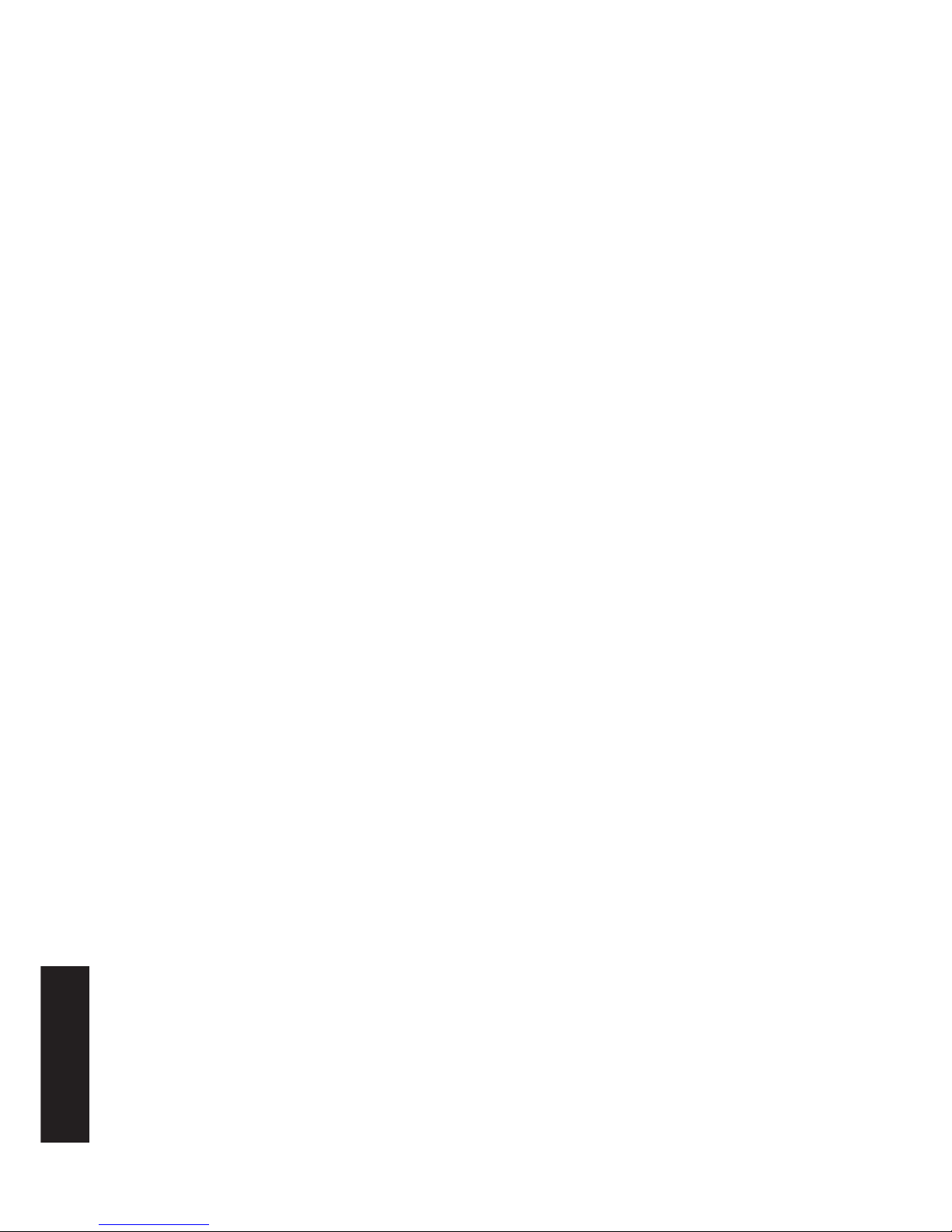
EE NN GG LL II SS HH
PAGE 2
V-Station
CONTACT DETAILS
If you would like to get in touch with us, please e-mail: info@tcelectronic.com.
Alternatively, you may contact the TC Electronic distributor in your area, or write to:
TC ELECTRONIC A/S
Customer Support
Sindalsvej 34
Risskov DK-8240
Denmark
www.tcelectronic.com
USA:
TC ELECTRONIC, INC.
5706 Corsa Avenue, Suite 107
Westlake Village, CA 91362
USA
www.tcelectronic.com
e-mail: support@tcelectronic.com
Copyright: Novation E.M.S Limited 2004 V-Station PowerCore 'Getting Started' user's
guide Version 1.0 Features and specifications subject to change without notice due to
improvements All trademarks are the property of their respective owners. www.novationmusic.com
TC SUPPORT INTERACTIVE
The TC Support Interactive website is designed as an online support and information
center. At the site you can find answers to specific problems regarding TC software.
All resolved problems are stored in a database searchable by product, category, keywords, or phrases. Under the section "My Stuff" you can login to check the status of
your questions, download materials such as product manuals, software updates and
new presets. This site has been specifically designed to meet the needs of our users.
We constantly update the database and you will find the site to be a huge resource of
information. Browse through Q&A's and discover new aspects of your TC product. If
you can't find an answer online, you have the option of submitting a question to our
technical support staff who will then reply to you by e-mail. The TC Support Team is
on constant alert to help you in any way they can.
Page 5
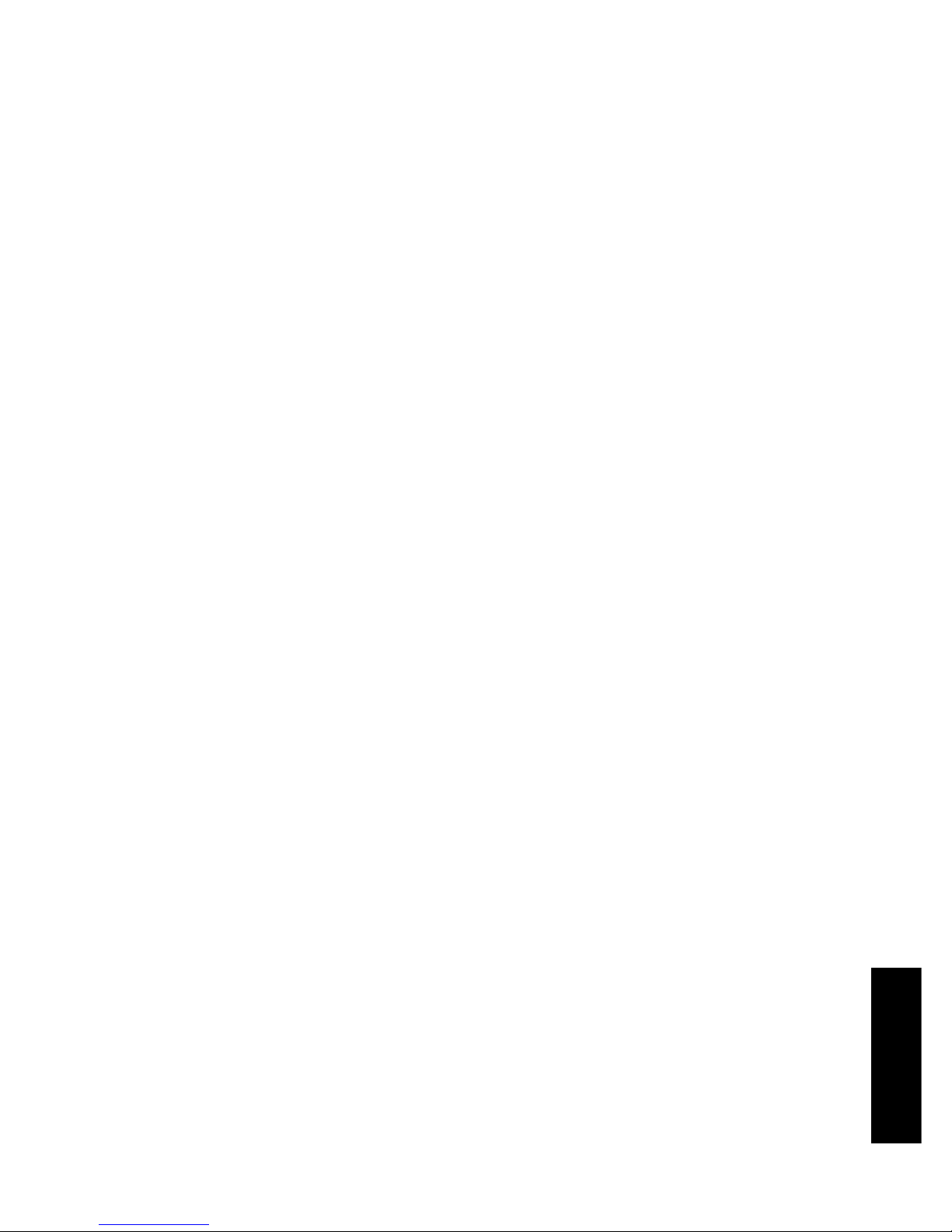
PAGE 3
V-Station
EE NN GG LL II SS HH
SYSTEM REQUIREMENTS
WINDOWS
• POWERCORE PCI/ELEMENT, FIREWIRE or COMPACT running system 1.9 or
later
• Windows XP
• PIII 1 GHz or faster
• 256 MB RAM
• VST compatible host application
• System must meet requirements of the host application
MAC OS X
• POWERCORE PCI or FIREWIRE running system 1.9 or later
• Mac OS X (10.2.8 or higher)
• G4 / 800 MHz or faster
• 256 MB RAM
• VST or Audio Unit compatible host application.
• System must meet requirements of the host application
Page 6
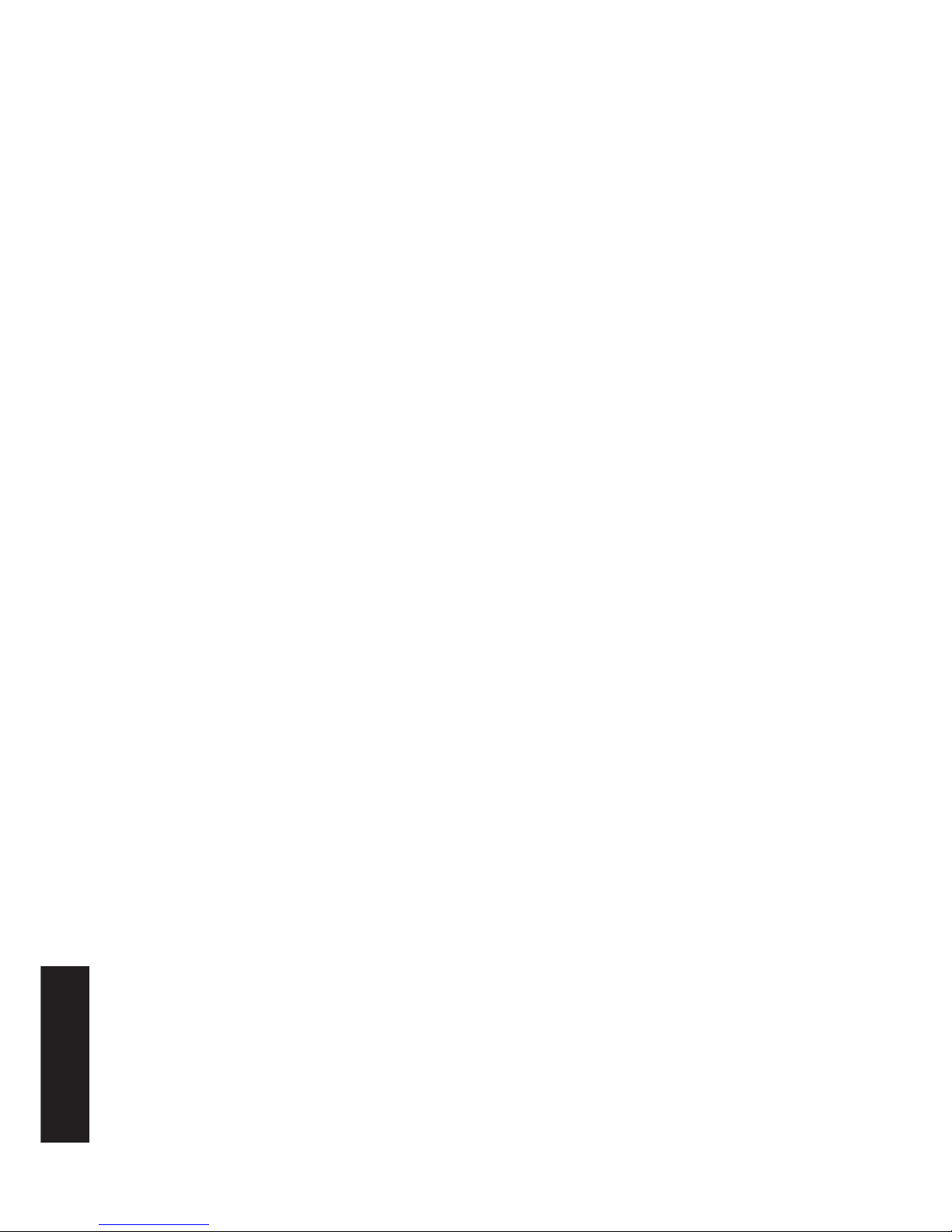
EE NN GG LL II SS HH
PAGE 4
V-Station
Thank you for purchasing the Novation V-Station PowerCore software synthesizer.
The V-Station PowerCore virtual analogue synthesizer recreates the power and rich
sound of the K-Station synth as a plug-in for OS X or Windows.
At the core of the V-Station is Novation's 'Liquid Analogue' synthesis engine, delivering rich, dense sounds that offer vast creative potential. The plug-in combines these
with a clear and responsive front panel interface, with all the key sound shaping controls you need.
Main Features
* 3 audio oscillators
* Noise generator
* Ring modulator
* Resonant 'Liquid Analogue' low-pass filter
* 2 x ADSR envelope generators
* 2 x multi-wave, MIDI syncable LFOs
* Portamento
* Arpeggiator
* 6 x simultaneous multi-effects
* Multiple instances in your sequencer host (*)
* Transfer sounds to/from a K-Station
(*) The exact number of instances depends on how much PowerCore processing
power you have. Naturally, the more free DSP's you have available, the more
instances you can use simultaneously.
Requesting your Personalized V-Station on DAW's that are connected to the
Internet
1) If the Audio workstation is connected to the internet insert the V-Station PowerCore
CD and double click the Plug-in installer icon. A setup splash screen will appear.
Press the 'continue' button.
2) A dialogue box will appear titled 'Plug-In Setup'. Click 'Next'
3)
a) Fill in the Plug-In serial number. This is found on the V-Station PowerCore box.
b) Enter your valid email address. A download link for a personalized version of the
V-Station PowerCore plug-in will be emailed to this address.
The authentication ID of your PowerCore device is recognized automatically. If multiple PowerCore devices are used, you can choose which PowerCore device the VStation PowerCore is to be authorized for. The PowerCore system allows for a plug-in
that has been authorized on one PowerCore device to run on all PowerCore devices
in the same system. Consequently TC recommend that if a PowerCore Firewire is
installed in a PowerCore system, that the V-Station PowerCore is authorized for the
PowerCore Firewire in preference to any PowerCore PCI cards.
Page 7
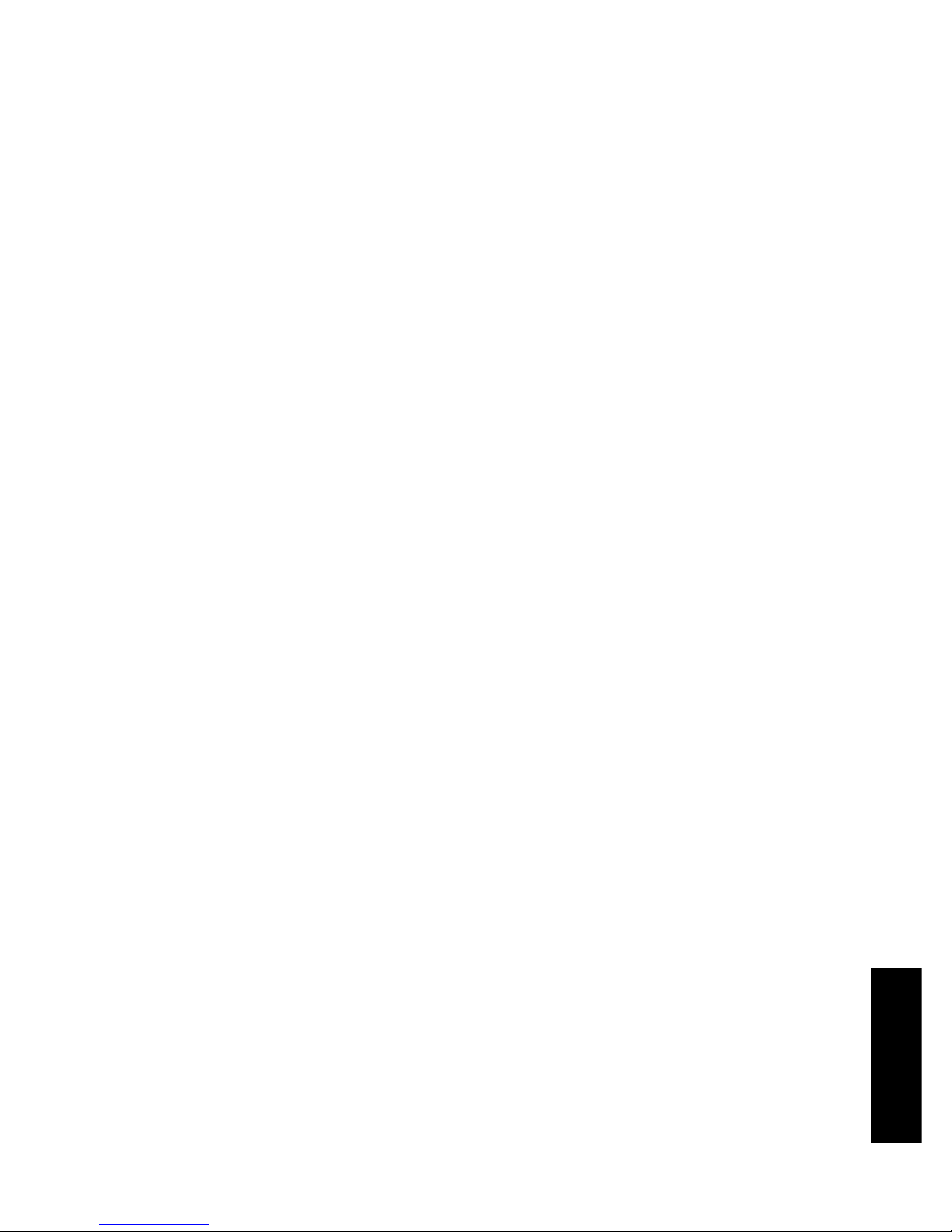
PAGE 5
V-Station
EE NN GG LL II SS HH
4) Your default internet browser will open the Plug-in download page on the TC web-
site. Verify all the information entered is correct by paying particular attention to the
email address given. Press the 'Request Download' button. An email will then be sent
from TC to the email address supplied with a download link to your personalized
V-Station PowerCore.
Requesting your Personalized V-Station
for DAW's without Internet
1) If the Audio workstation is not connected to the Internet, the V-Station PowerCore
can still be installed. A different computer with an Internet connection and valid
email account must be used instead to complete the installation.
2)Insert the V-Station PowerCore CD into the CD drive of the Audio workstation and
double click the Plug-in installer icon.
3) A setup splash screen will appear. Press the 'continue' button.
4) A dialogue box will appear titled 'Plug-In Setup'. Click the 'Off-line' button.
5) A new dialogue box will appear called 'Plug-in Download', click the 'Install' button.
This will copy additional files required by the V-Station PowerCore to the DAW.
Instructions will appear within this window to show how to request a personalized
plug-in from a different computer.
6) Make a note of the V-Station PowerCore plug-in serial number shown on the
product box and the PowerCore authentication ID. If multiple PowerCore devices
are used, you can choose which PowerCore device the V-Station PowerCore is to
be authorized for. The PowerCore system allows for a plug-in that has been
authorized on one PowerCore device to run on all PowerCore devices in the same
system. Consequently TC recommend that if a PowerCore Firewire is installed in a
PowerCore system, that the V-Station PowerCore is authorized for the PowerCore
Firewire in preference to any PowerCore PCI cards.
7) From an internet ready computer, open a web browser and visit
www.tcelectronic.com/requestplugin.
This will bring you to the PowerCore optional plug-in download page. Select the
Request Authorized V-Station PowerCore option. Enter and verify all the requested
information and press the 'Request Download' button. An email will be sent to the
email address that has been submitted to the form. This email will have a link to your
personalized plug-in. Click this download link to begin to download the plug-in. It will
be necessary to save this to removable media (CDR, flash disc, external HD etc) so
that this can be transferred to the Audio workstation.
Page 8
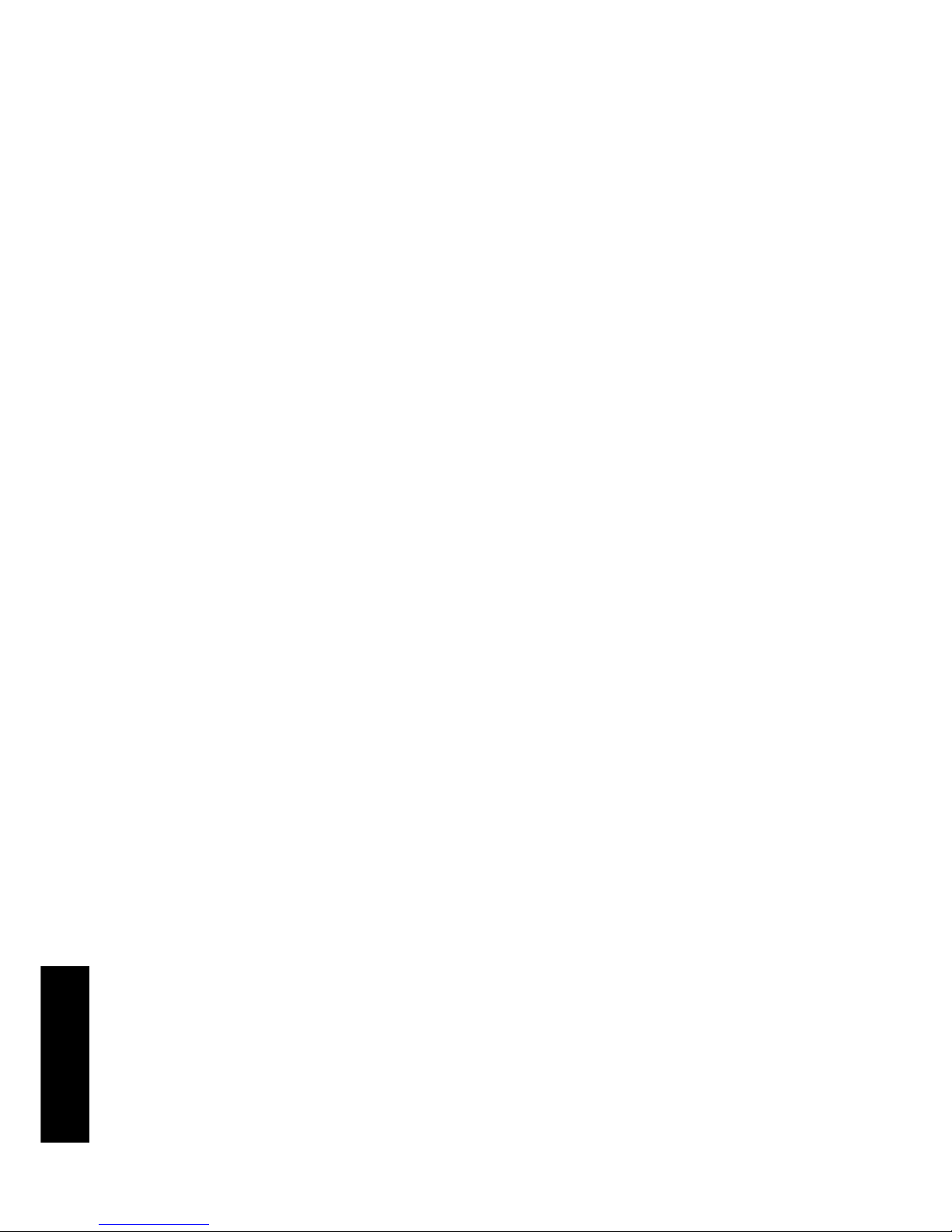
Installing the V-Station for OS X
1)Click the download link that you have received by e-mail. If the Audio workstation is
connected to the internet the download should start automatically. If you wish to
install the V-Station on a different computer, copy the downloaded file from
removable media to your Audio workstation. The plug-in installer will have been
archived to reduce the file size (either WinZip or Stuffit Expander will be needed to
uncompress the plug-in)
2) After the file is extracted, run the installer program 'V-Station PowerCore Installer' .
The installer will copy the V-Station PowerCore audio unit version to the following
folder on the system drive:
/LIBRARY/AUDIO/PLUGINS/COMPONENTS/
and the installer will also copy the V-Station PowerCore VSTi version to
/LIBRARY/AUDIO/PLUGINS/VST/POWERCORE
Installing V-Station PowerCore for Windows XP
1) Click the download link that you have received by e-mail. if the Audio workstation
is connected to the Internet. The download should start automatically. Alternatively
copy the downloaded file from removable media to the Audio workstation. The plugin will have been archived to reduce the file size (either WinZip or Stuffit Expander
will be needed to uncompress the plug-in.
2) Run the installer program. 'V-Station PowerCore Installer' included in the
download. The installer will copy the plug-in 'V-Station PowerCore' to the VST plugins folder of the sequencer, eg C:\Program Files\Steinberg\VST Plugins. Note if the
installer does not select the correct file, copy the V-Station PowerCore.dll file into
the correct plug-in folder for the sequencer used.
EE NN GG LL II SS HH
PAGE 6
V-Station
Page 9

Using the V-Station
If you are familiar with analogue synthesizers and VSTi /Audio Unit plug-ins, you can
probably get started immediately. The most important parameters are on the MAIN
panel but other, lesser used functions can be found on sub-pages. These are
accessed by clicking on the buttons at the top right of the window and should be fairly
self-explanatory. For more information on the various pages, please consult the PDF
documentation supplied on the CD-ROM. If you are not familiar with analogue synthesizers, you may find this next section useful as it provides a quick overview of the
V-Station's functions.
Main panel
The main panel is where you'll find the most important parameters for the majority of
the V-Station's sounds. Here you will find the OSCILLATORS, a 5-channel MIXER,
the FILTER, the ENVELOPE GENERATORS and the LFOs. If these terms mean
nothing to you, read on...
PAGE 7
V-Station
EE NN GG LL II SS HH
Page 10

Oscillators
The oscillators on an analogue synthesizer can be likened to the strings of a guitar
and they provide the basic sound source for the majority of the V-Station's sounds.
All three oscillators are identical offering a wide range of waveforms and you have
control over octave, semitone tuning and detune for each of the three oscillators. By
combining the oscillators in different ways, a wide palette of sounds is available.
You can select from four waveforms (sine, triangle, square and sawtooth). Each oscillator has control of pulse width modulation but uniquely, this can be used on ALL four
waveforms allowing a fantastic range of timbral variation in the basic sound to bring
your sounds to life. The pulse width can be set manually or controlled from the filter's
envelope shaper or from LFO2. The oscillators have individual pitch control from the
filter envelope or LFO1.
EE NN GG LL II SS HH
PAGE 8
V-Station
Page 11

Mixer
This five channel mixer is used to balance the levels of the three oscillators.
However, you can also mix in a ring modulator and a noise generator for special
effects. The ring modulator takes the signal of oscillators 1 and 2 and outputs sum
and difference frequencies.This allows you to create many discordant
and bell-like sounds. The noise generator can be used to create many unpitched
sounds such as drums or special effects.
The SOLO buttons allow you to hear each of the sound sources in isolation.
This can be very useful when setting up a sound for isolating the individual elements.
PAGE 9
V-Station
EE NN GG LL II SS HH
Page 12

EE NN GG LL II SS HH
PAGE 10
V-Station
Filter
The V-Station's low-pass filter is the heart of Novation's 'liquid analogue' technology
by accurately modelling the unique tonal characteristics of a 'true' analogue filter. The
filter can be swept with its own envelope generator or LFO2. Resonance is fully variable from nothing to screaming and to add more edge, the O-DRIVE control allows
you to add distortion.
The filter can be switched between 12db and 24db/Octave.
The 12dB setting is good for emulating older Japanese synths whilst the 24dB setting
is punchier and more like older American synths.
Mod Env
The MOD ENV is a 4-stage envelope generator that can be used for a huge variety
of filter sweeps. Use the MOD ENV for synth basses, slow swells, brassy attacks and
more. The MOD ENV can also be used to affect pitch and the pulse width of the
three oscillators' waveforms.
Page 13

Amp Env
This 4-stage envelope generator is responsible for 'shaping' the overall amplitude of
the sound. With this envelope, sounds can be made sharp and percussive or slower
and more 'legato'.
LFO1 / 2
These two low frequency oscillators provide control signals to modulate pitch and
tone. Each LFO offers a wide range of control waveforms for a variety of different
effects. LFO1 is typically used for vibrato and other pitch sweep effects whilst LFO2 is
used for filter sweeps and pulse width modulation. The rate of the LFOs is indicated
by a flashing 'LED' above the speed control. The two LFOs can be independently
synchronised to incoming MIDI clock so that sweeps and other effects are in time
with the sequencer's tempo. The following are constant to all pages:
PAGE 11
V-Station
EE NN GG LL II SS HH
Page 14

EE NN GG LL II SS HH
PAGE 12
V-Station
Master Section
Here you can select programs using the PROGRAM up/down buttons to the right of
the LCD. These two buttons are a good start to hearing what the V-Station is capable
of as you can step through the 200 preset sounds that are supplied. Any of these can
be edited and tweaked and saved. Also in this section is a master level control.
Below this section is a horizontal meter that shows how many voices are being used.
A MIDI receive indicator is also included.
Arpeggiator
The V-Station's arpeggiator is the key to building complex sequences. It can sync to
the tempo of your song (or can be free-running) and you have a choice of several 'patterns' (up, down, up/down, random, etc.) over a maximum range of four octaves.
Page 15

PAGE 13
V-Station
EE NN GG LL II SS HH
With each instance of the V-Station having its own arpeggiating possibilities all perfectly synchronized with each other, you can create weaving rhythmic and melodic
soundscapes.
Portamento
With the portamento control, you can add glide between notes to re-create the 'slide'
function of the Roland TB303™ or add extra authenticity to vintage synth emulations.
The portamento function can be used monophonically and polyphonically.
Effects
Page 16

EE NN GG LL II SS HH
PAGE 14
V-Station
Whilst it is easy to add effects to the V-Station in your host sequencer, the V-Station's
own internal multi-effects are an integral part of the sounds themselves.
The V-Station offers a variety of delay / echo effects, various reverbs,
chorus/flanger/phaser, distortion, EQ and autopan which can all be used simultaneously. Effects can be synchronized to incoming MIDI clock if you want.
Of course, each instance can use its complement of multi-effects but please note that
the effects will have an impact on the available CPU power. If you find yourself running low on CPU power, you can claim some back by switching the effects off with
the ON/OFF switch.
Selecting programs
The V-Station comes supplied with 400 program memory locations of which the first
200 are occupied with factory presets.
These presets can be selected and auditioned simply by clicking on the PROGRAM
up/down buttons to the left of the LCD in the bottom left of the window. It is worthwhile going through these to get a feel of the sounds the V-Station is capable of.
Amongst them you will find a wide range of synth basses, pads, arpeggiators and
other dramatic sounds to get you started. At any time, these sounds can be tweaked
and customized and saved.
Writing programs
Page 17

PAGE 15
V-Station
EE NN GG LL II SS HH
If you make any changes to a sound and you like the result, the chances are that you
will want to keep the sound. This is easily achieved simply by clicking on the WRITE
button below the LCD. The display will prompt you to select a memory location:
If you want to over-write the existing sound, simply click on CONFIRM - the sound
will be written to the current location. If you want to save the sound in a different location (thereby retaining the original sound in its original location), using the PROGRAM
up/down buttons, select the destination memory and click on WRITE again.
To cancel the WRITE operation, simply press WRITE again.
When editing sounds, you can compare your edit with the original by clicking on the
COMPARE button
Loading and saving banks
Most sequencer hosts allow you to load and save banks of sounds. This is useful if
you want to create your own library of sounds and you could, for example, create a
set of, say, 'techno' sounds on your V-Station - these could be saved as a bank
named "Techno". You might also create a series of 'vintage' synth emulations - again,
these could be saved as a bank called "Vintage". Whatever... you can subsequently
load all these sounds back into your V-Station at any time. In this way, you can build
up your own private library of V-Station sounds.
It's also likely that banks of sounds will appear on the Internet which can be downloaded and used with your V-Station. You should consult your sequencer's documentation for details on loading and saving banks.
NOTE: We have used the term 'bank' to describe a collection of sounds that can be
loaded / saved on a plug-in. Different sequencers use different terminology for the
same thing.
Page 18

EE NN GG LL II SS HH
PAGE 16
V-Station
Notes about loading / saving generally
There are generally three ways to load and save items within your sequencer. At the
top level, you can save your song. This will not only save the music but it will also
save the current settings of the V-Station. When you subsequently load that song, the
V-Station's sound(s) will also be recalled. Even if you have edited a sound, the edited
version will be recalled when the song is opened again.
At the next level, you can save (or 'write') individual sounds to the V-Station's 'internal'
memory. Thus, whenever you use the V-Station in any song, the sounds you have
edited / created can be used.
However, once you start building up lots of sounds of your own creation, you can
save these as a bank (or whatever your sequencer calls them) and these can be
loaded into the V-Station quite separately from the song. To illustrate this, you could
be working on a song but can't find the right sound. You can load a different bank of
sounds into the V-Station where you have access to 400 different sounds.
Don't be confused by all of this, however - most of the time, you will simply insert
instances of the V-Station into your song, select sounds as required (maybe even
tweak them to suit the song) and then you'll just save the song's sequence file. When
you load that song again, the instances of the V-Station will be recalled along with the
sounds you selected / edited. The WRITE and SAVE BANK options are more for
building up a library of your own sounds.
Editing sounds on the V-Station
The V-Station's panel(s) can be edited much like the K-Station's real panel. Simply
move your mouse over the control you want to change - the selected parameter and
its value is shown on the LCD:
Click on the control and move the mouse up or down. As the control is moved, the
value changes in the display.
Switches can be enabled / disabled simply by clicking on them.
Page 19

PAGE 17
V-Station
EE NN GG LL II SS HH
Also, some selections such as Oscillator and LFO waveforms, Oscillator octave, Filter
slope etc., are selected by clicking on their LEDs directly.
Other parameters such as those shown below are set by selecting an item from a
drop down menu.
Click and hold on these and make your selection by dragging down the drop down
list and releasing the mouse on the value you want to set.
If you have a mouse that is equipped with a wheel, you can use this to great effect
with the panels.
When the cursor is over a knob or slider, simply use the wheel to move it and set a
value - no need to click... just place the cursor over the control and scroll the mouse
wheel. The mouse wheel can also be used with drop down menus as well... place the
mouse over a drop down and scroll.
Notes about MIDI Clock Sync.
By default, the V-Station is set to sync to the tempo of the sequencer and by default,
the arpeggiator is set to sync to this external clock source. This makes sense - when
you switch the arpeggiator on (or you select a sound that uses the arpeggiator),
it is automatically synchronized to the tempo of the song you are working on. Of
course, the arpeggiator's rate can be
set to run at divisions of the tempo (i.e. half the tempo, twice the tempo, etc.). By
switching external clock sync off in the GLOBAL page (i.e. switching it INTERNAL),
the arpeggiator can be free-running independently of the song's tempo at a rate set
by the arpeggiator's TEMPO control found in the EXTRA page.
Furthermore, the effects and LFOs can be set to sync to the song's tempo and/or the
arpeggiator. This is done by setting the SYNC RATE to any of the division values
(16th, 8th, etc.).
Page 20

EE NN GG LL II SS HH
PAGE 18
V-Station
When the SYNC parameter for the LFOs and/or the syncable effects is set to OFF,
the effect will free-run at speeds determined by their various speed and/or delay settings. If sync is set to INTERNAL in the GLOBAL page, if any of the effects or LFOs
are set to sync, they will synchronise to the free-running arpeggiator clock. The following (very simplified) block diagram should make things clearer.
Of course, each LFO has its own independent sync settings and divider as do those
effects that can be synchronised. In this way, some effects and LFOs can be synchronised whilst others can be free-running.
Other pages
Whilst most of the V-Station's functionality is presented on the MAIN panel, there are
deeper but lesser-used parameters available on other sub-pages. These are selected
in the top right of the window:
Simply click on these buttons to access the other pages. These are shown and
described briefly on the following pages
Page 21

PAGE 19
V-Station
EE NN GG LL II SS HH
EXTRA PAGE
Here you can set lesser-used parameters for the Oscillators, LFOs, Envelopes and
Arpeggiator. For more details of the controls provided on this page, please consult
the PDF documentation that comes on the installation CD-ROM.
Page 22

EE NN GG LL II SS HH
PAGE 20
V-Station
CONTROLS PAGE
Here you can set how the various controllers such as pitch bend, mod wheel, aftertouch and breath can control pitch, filter cutoff, effects balance, etc., for performance
control. For more details of the controls provided on this page, please consult the
Operator manual documentation that comes on the installation CD-ROM.
Page 23

PAGE 21
V-Station
EE NN GG LL II SS HH
GLOBAL PAGE
In this page, you can set parameters that affect the V-Station as a whole such MASTER TUNING, clock source (internal or external), velocity curve and so forth. Also in
this page you can restore the factory presets and also import sounds from a 'real'
K-Station. You can also export sounds to be used in a hardware K-Station. For more
details of the functions provided on this page, please consult the PDF documentation
that comes on the installation CD-ROM.
Page 24

EE NN GG LL II SS HH
PAGE 22
V-Station
Conclusion
That concludes our overview of the V-Station PowerCore plug-in . Even if you don't
consult the English Complete Operational manual documentation provided on the
CD-ROM, simple experimentation will yield many creative possibilities.
However, to get a deeper understanding of the V-Station's remarkable capabilities, it's
worth taking the time to read the other PDF documentation provided on the CD-ROM.
Here you will find not only more details of the V-Station's functions but also a brief
course in analogue synthesis.
From all of the team involved in bringing you the V-Station PowerCore plug-in , thank
you once again for buying it - we hope you enjoy it for some time to come.
