Page 1

Viscous Vi be English man ual 2015-04-27 1
Viscous Vibe
English manu al – 2015-04-27
Page 2
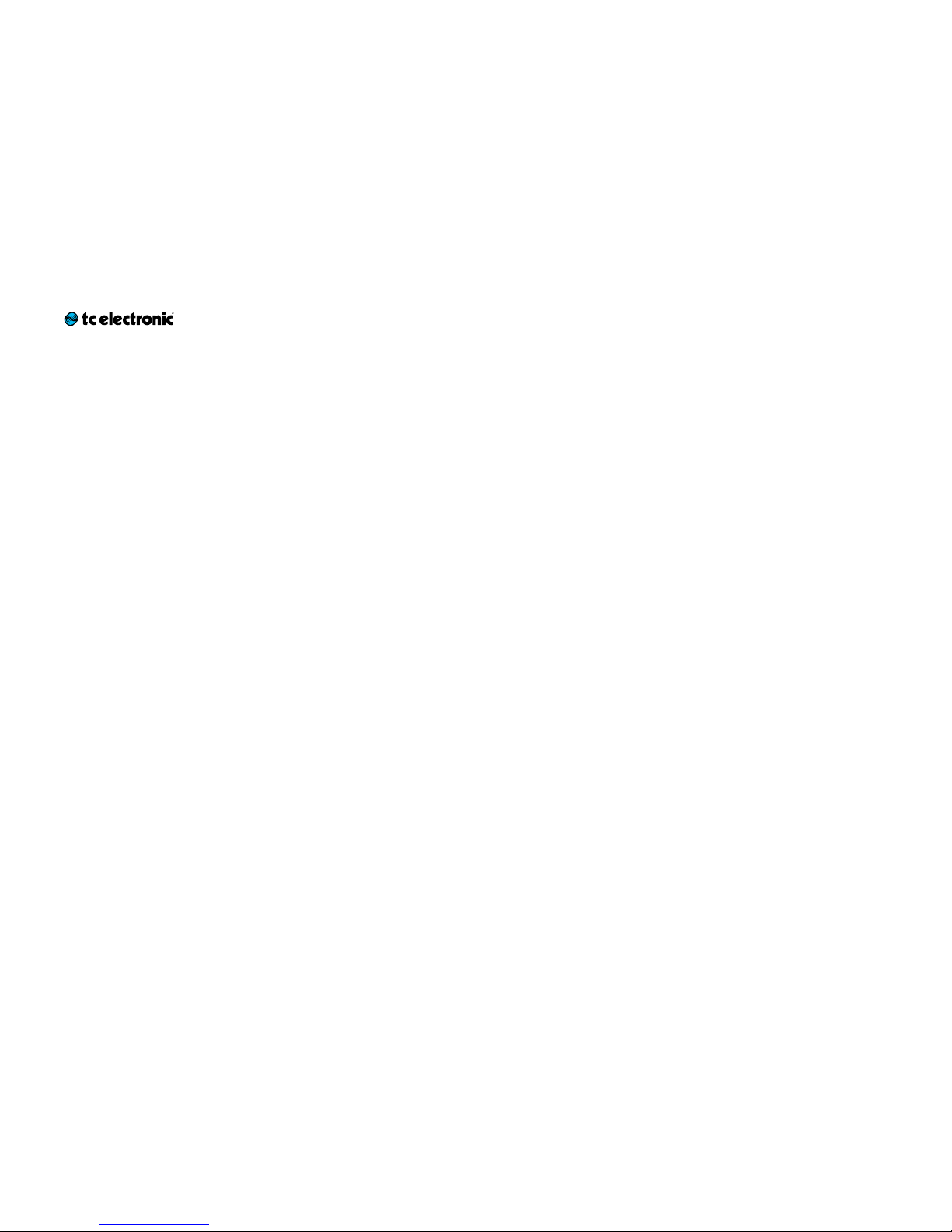
Viscous Vi be English man ual 2015-04-27 a
Table of contents
Important safety instructions 1
Caution 2
Service 2
Warning 2
EMC / EMI 2
Explanation of graphic symbols 3
Before you begin 4
About this manual 5
Getting support 5
About this pedal 6
Viscous Vibe 7
Tru e Byp a ss 7
TonePrint 8
What are TonePrints? 9
Transferring TonePrints to your pedal
using the TonePrint app 9
Editing TonePrints with TonePrint Editor 10
Setup 11
Re a dy… 12
Set… 12
Play! 12
Inputs, outputs and controls 13
Power / Switching the effect on and off 14
Footswitch 14
Audio in and out 14
Effect controls 15
Maintenance 16
Updating the firmware 17
Changing the battery 17
Switching the pedal from true bypass to
buffered bypass mode 18
Kill-dry on/off 18
Frequently asked questions 19
Frequently asked questions about
TonePrint pedals 20
Links 21
TonePrint resources 22
Support resources 22
TC Electronic on… 22
Technical specifications 23
Page 3
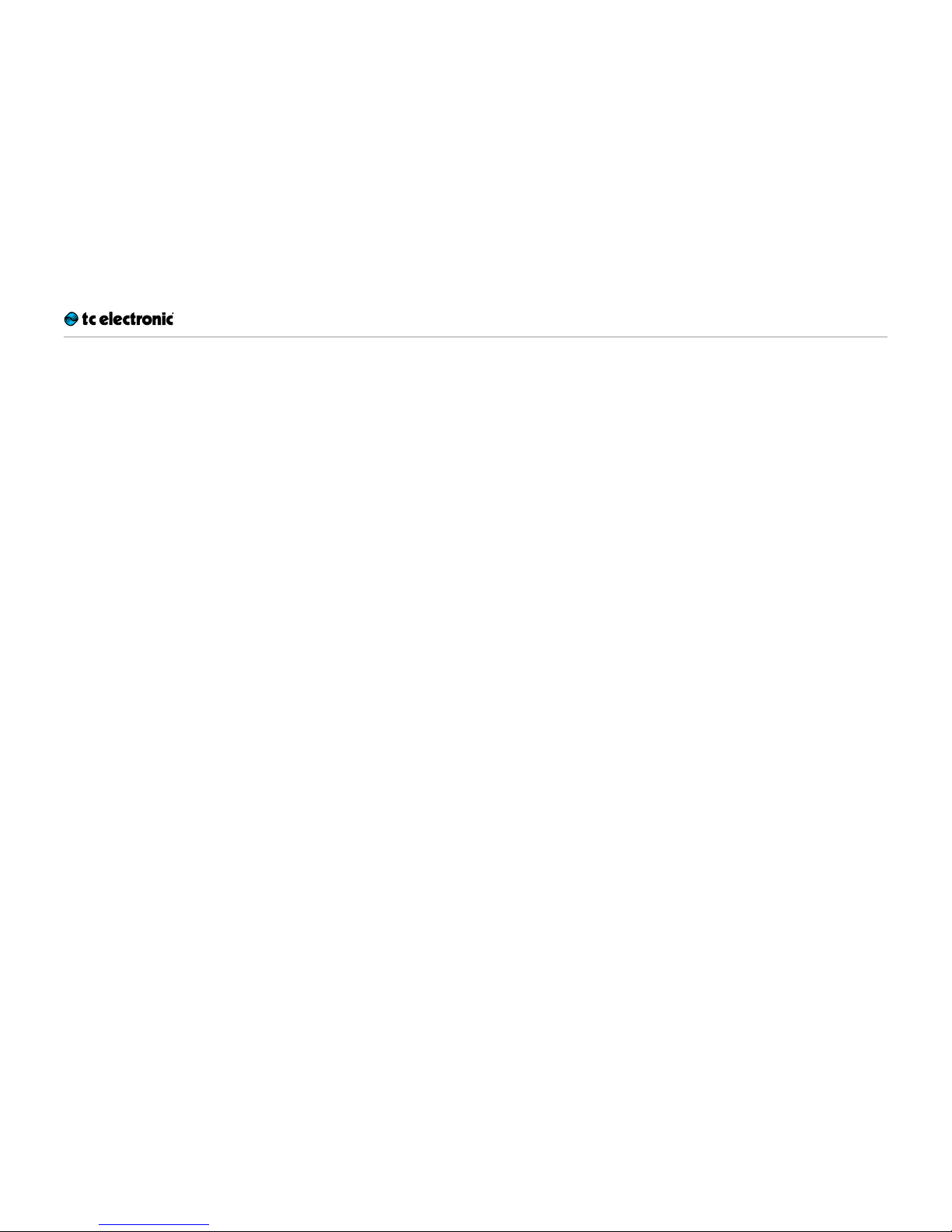
Important safety instructions
Viscous Vi be English man ual 2015-04-27 1
Important safety instructions
Page 4
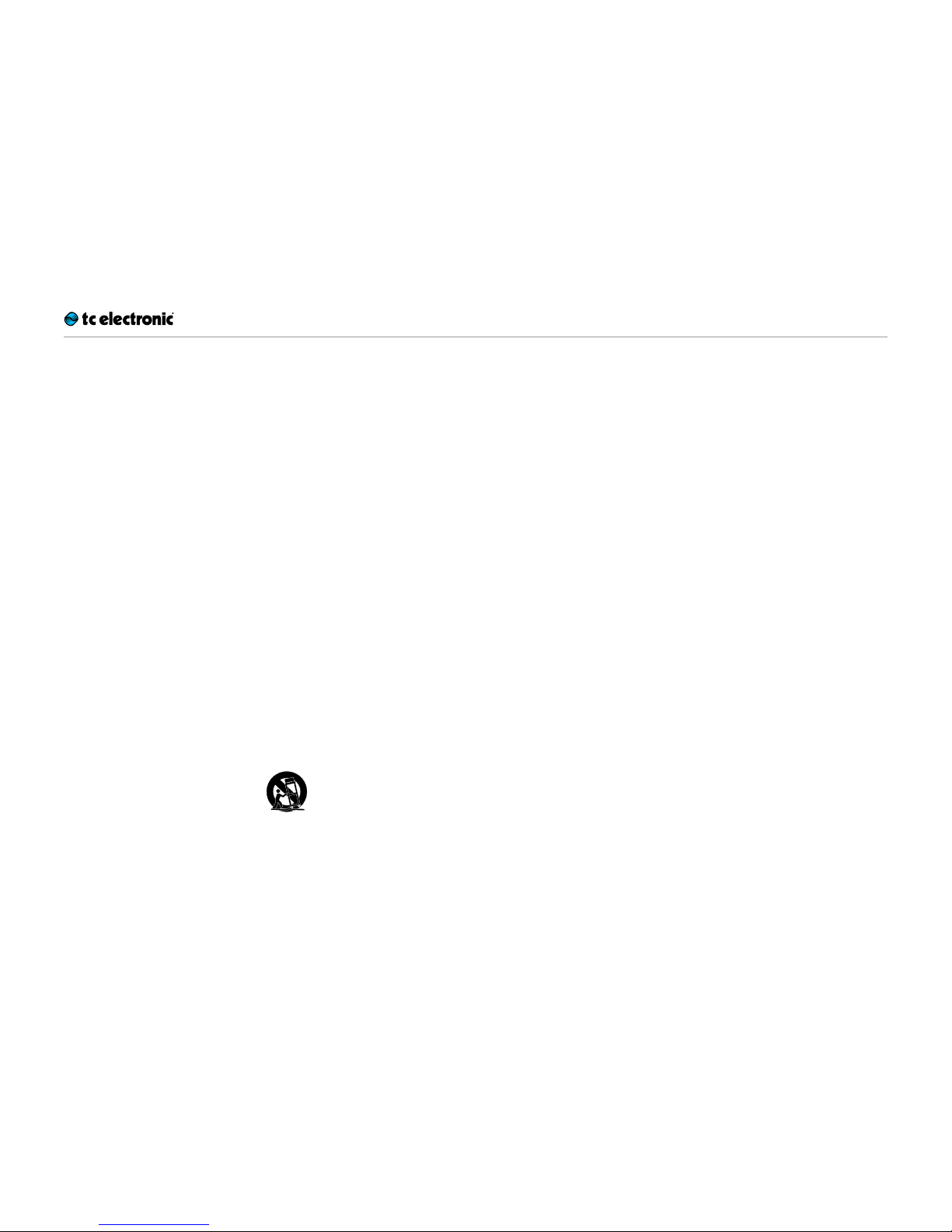
Important safety instructions
Viscous Vi be English man ual 2015-04-27 2
1. Read these instructions.
2. Keep these instructions.
3. Heed all warnings.
4. Follow all instructions.
5. Do not use this apparatus near water.
6. Clean only with a dry cloth.
7. Do not block any ventilation openings. Install in accordance with the manufacturer’s
instructions.
8. Do not install near any heat sources such
as radiators, heat registers, stoves, or other
apparatus (including amplifiers) that produce heat.
9. Do not defeat the safety purpose of the polarized or grounding-type plug. A polarized
plug has two blades with one wider than
the other. A grounding-type plug has two
blades and a third grounding prong. The
wide blade or the third prong is provided for
your safety. If the provided plug does not fit
into your outlet, consult an electrician for
replacement of the obsolete outlet.
10. Protect the power cord from being walked
on or pinched, particularly at plugs, convenience receptacles, and the point where
they exit from the apparatus.
11. Only use attachments/accessories specified by the manufacturer.
12. Use only with a cart, stand, tripod,
bracket, or table specified by the
manufacturer, or sold with the apparatus. When a cart is used, use
caution when moving the cart/apparatus
combination to avoid injury from tip-over.
13. Unplug this apparatus during lightning
storms or when unused for long periods
of time.
14. Refer all servicing to qualified service personnel. Servicing is required when the apparatus has been damaged in any way,
such as power-supply cord or plug is damaged, liquid has been spilled or objects
have fallen into the apparatus, the apparatus has been exposed to rain or moisture,
does not operate normally, or has been
dropped.
Caution
You are cautioned that any change or modifications not expressly approved in this manual
could void your authority to operate this equipment.
Service
All service must be performed by qualified personnel.
Warning
To reduce the risk of fire or electric shock, do not
expose this apparatus to rain or moisture and
objects filled with liquids, such as vases, should
not be placed on this apparatus.
Do not install this device in a confined space.
EMC / EMI
Electromagnetic compatibility /
Electromagnetic interference
This equipment has been tested and found to
comply with the limits for a Class B digital device, pursuant to part 15 of the FCC rules.
These limits are designed to provide reasonable
protection against harmful interference in residential installations. This equipment generates,
uses and can radiate radio frequency energy
and, if not installed and used in accordance with
the instructions, may cause harmful interference
to radio communications. However, there is no
guarantee that interference will not occur in a
particular installation.
If this equipment does cause harmful interference to radio or television reception, which can
be determined by turning the equipment off and
on, the user is encouraged to try to correct the
interference by one or more of the following
measures:
►
Reorient or relocate the receiving antenna.
►
Increase the separation between the equipment and receiver.
►
Connect the equipment into an outlet on a circuit different from that to which the receiver is
connected.
►
Consult the dealer or an experienced radio / TV technician for help.
Page 5
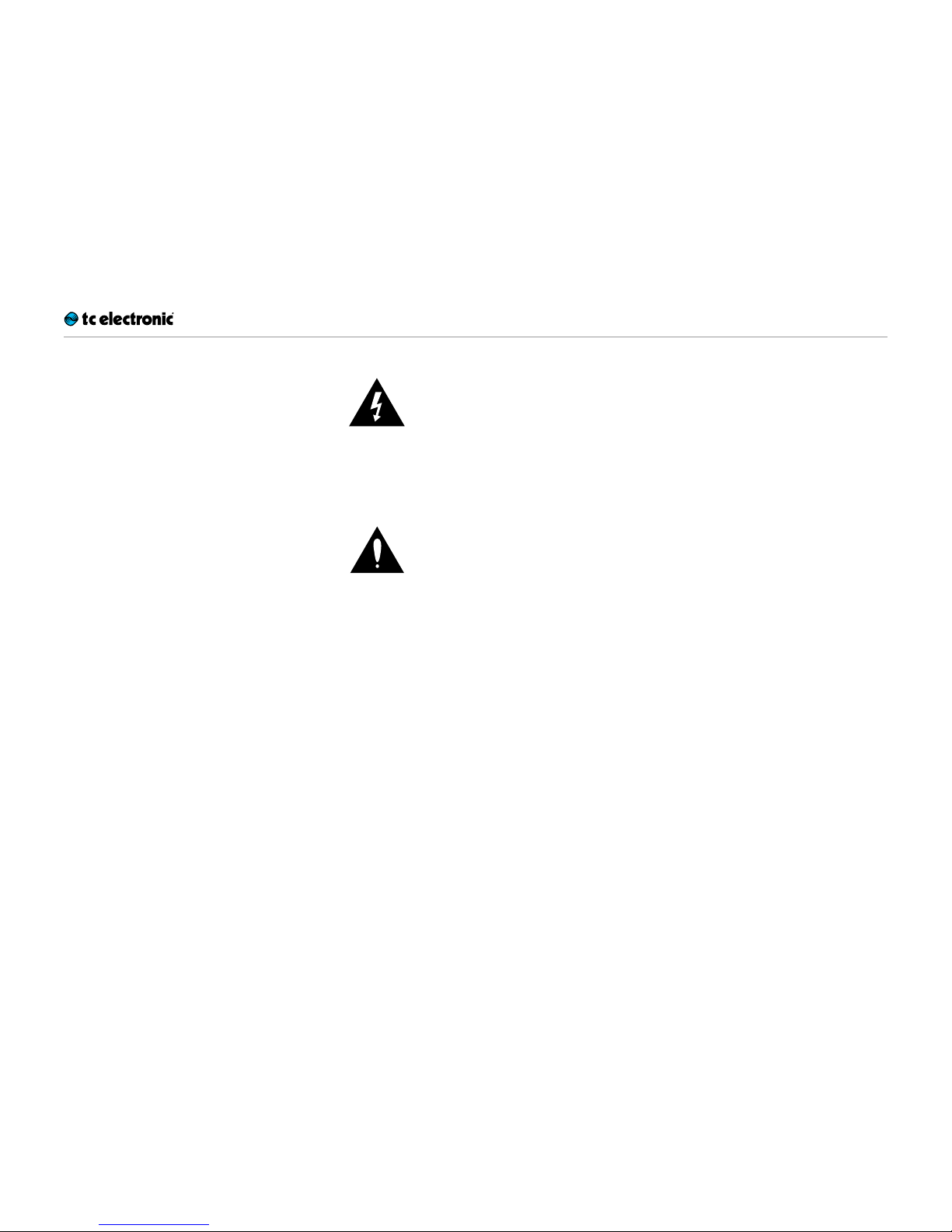
Important safety instructions
Viscous Vi be English man ual 2015-04-27 3
For customers in Canada
This Class B digital apparatus complies with Canadian ICES-003.
Cet appareil numérique de la classe B est
conforme à la norme NMB-003 du Canada.
Explanation of graphic symbols
The lightning bolt triangle is used to alert the
user to the presence of uninsulated “dangerous
voltages” within the unit’s chassis that may be of
sufficient magnitude to constitute a risk of electric shock to humans.
The exclamation point triangle is used to alert
the user to presence of impor tant operating and
service instructions in the literature accompanying the product.
Page 6
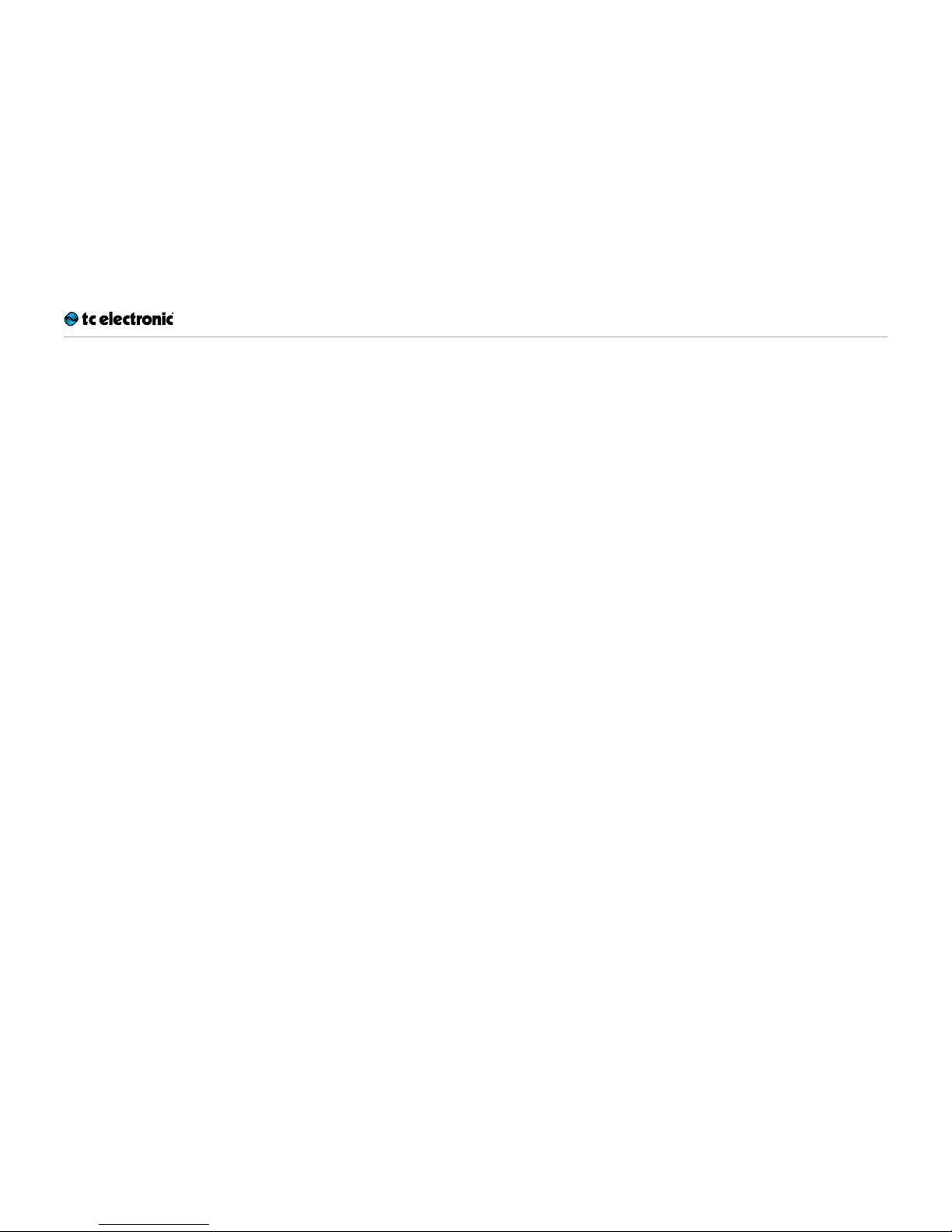
Before you begin
Viscous Vi be English man ual 2015-04-27 4
Before you begin
Page 7
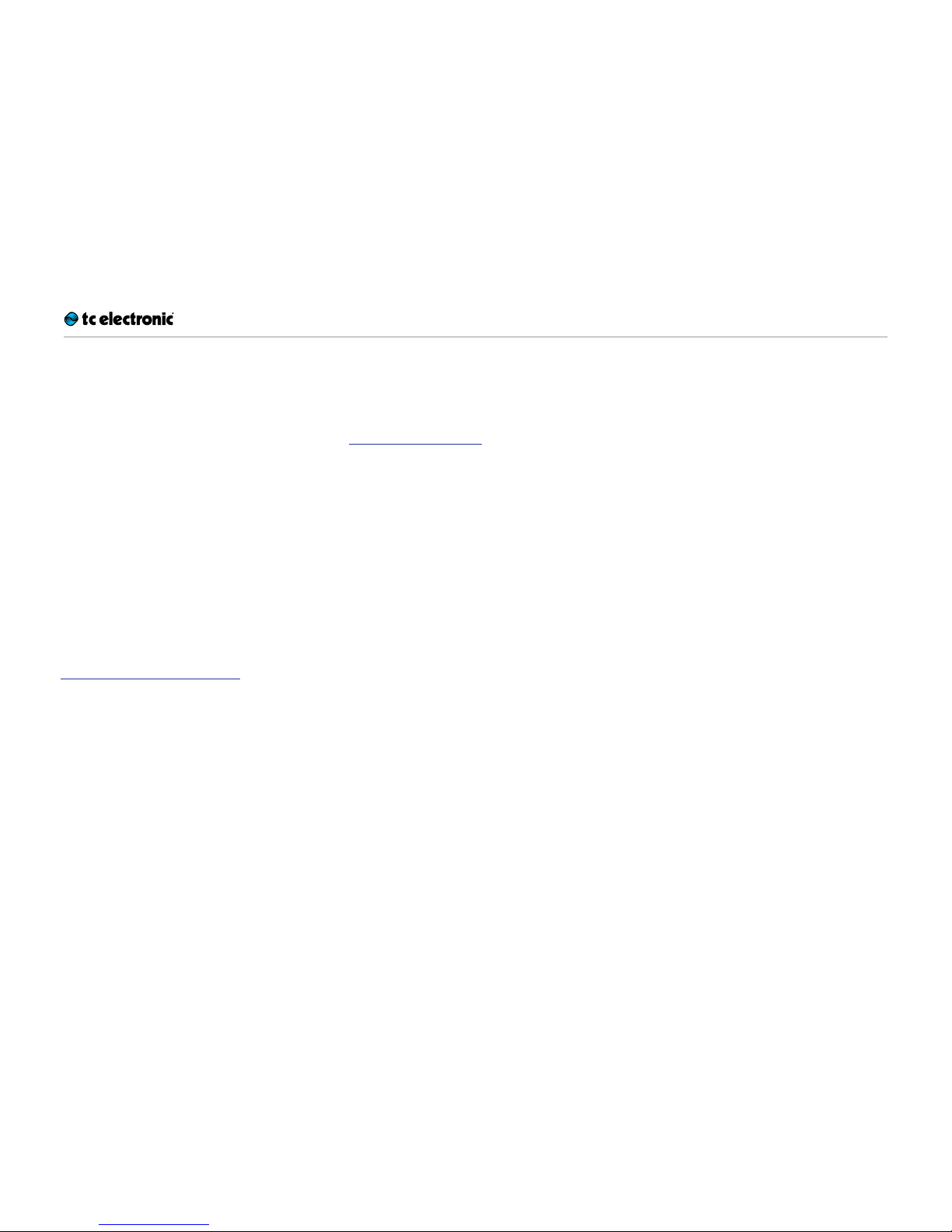
Before you begin
Viscous Vi be English man ual 2015-04-27 5
About this manual
Use this manual to learn how to set up and operate your TC product.
To get the most from this manual, please read it
from start to finish, or you may miss important
information.
This manual is only available as a PDF download
from the TC Electronic website.
Of course, you can print this manual, but we encourage you to use the PDF version, which has
both internal and external hyperlinks. For example, clicking the logo in the upper left corner
of each page will take you back to the table of
contents.
To download the most current version of this
manual, visit
tcelectronic.com/support/manuals/
Getting support
If you still have questions about the product after reading this manual, please get in touch with
TC Support:
tcelectronic.com/support/
Enjoy your TC product!
Page 8
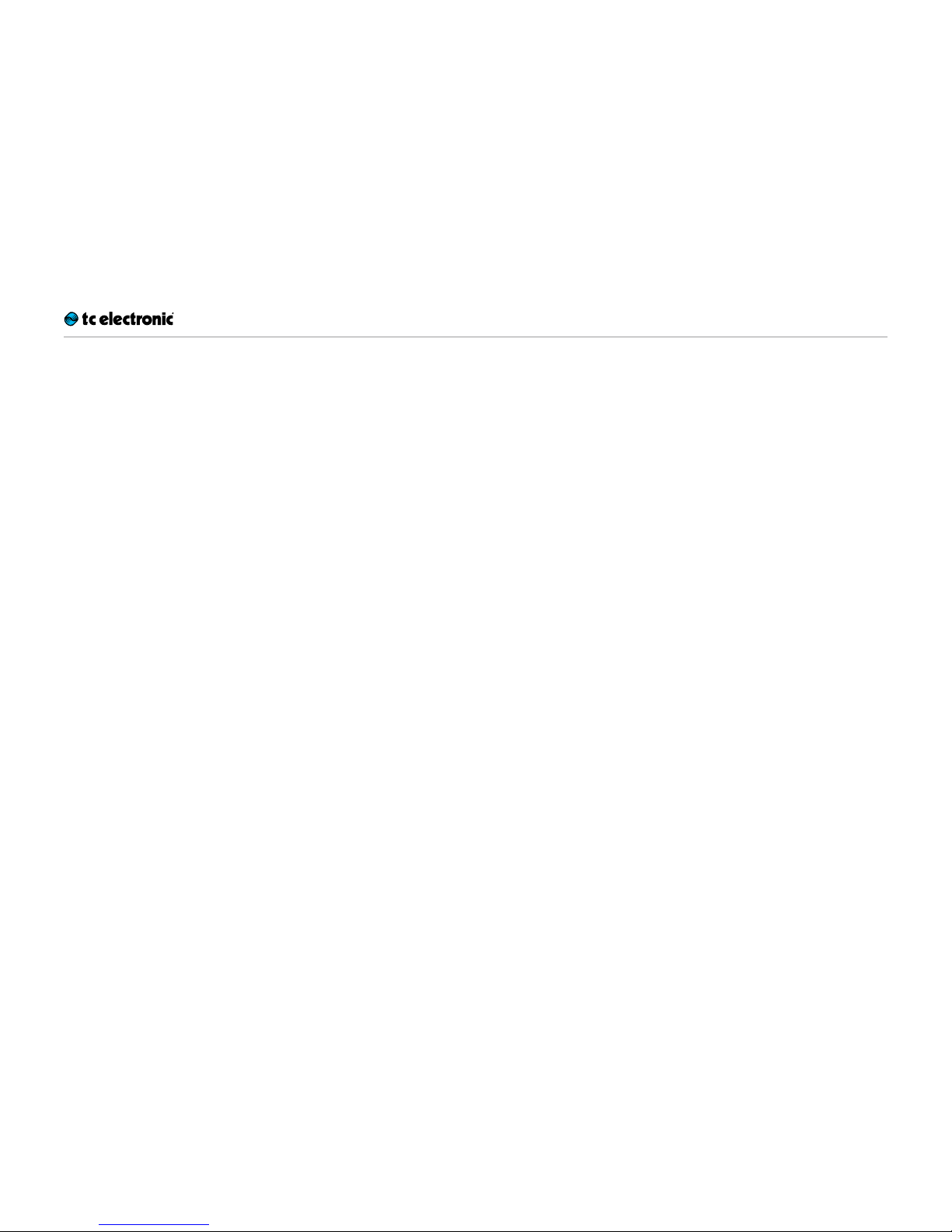
About this pedal
Viscous Vi be English man ual 2015-04-27 6
About this pedal
Page 9
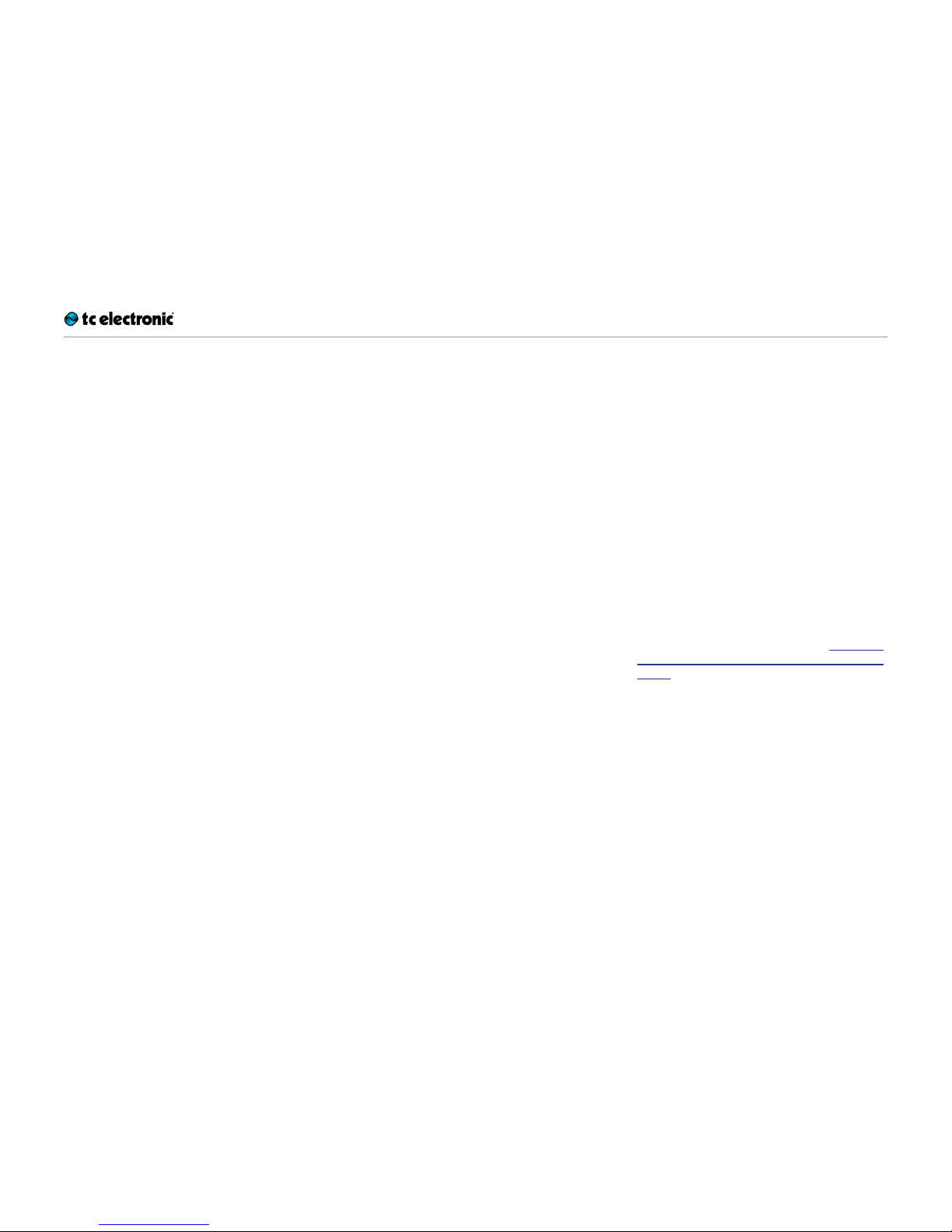
About this pedal
Viscous Vi be English man ual 2015-04-27 7
Thank you for spending your hard-earned money on this TC Electronic product! We have done
our best to ensure that it will ser ve you for many
years to come, and we hope that you will enjoy
using it.
Viscous Vibe
Where Technology and Tone Meet
The original Shin-Ei Uni-Vibe* is a highly unique,
complex and gorgeous-sounding analog unit –
so when we set out to recreate it digitally, we
knew it would not be easy.
Through untold hours of meticulous side-byside testing with the real thing and by pushing
TC Electronic’s powerful DSPs to their very limits, we have been able to recreate this legendary
effect to a tee. You will get all the lush, syrupy
vibe tones heard on many tracks by Pink Floyd,
Robin Trower and Jimi Hendrix – the best of both
worlds in a pedal that perfectly combines old
analog warmth with modern-day functionality. It
is the perfect pedal for everybody who wants to
implement classic rock tones into their contemporary setup.
True Bypass
Here at TC, we have a simple philosophy: When
you are using one of our products, you should
hear something great – and if you don’t, you
shouldn’t hear it at all. This is why this pedal
sports True Bypass. When it is bypassed, it is
really off and has zero influence on your tone, resulting in optimum clarity and zero loss of highend.
You will also be delighted to hear (literally) that
this TC Electronic effect pedal will let your dry,
unprocessed sound pass without ever converting it to digital – keeping your original tone pure
and without any latency. This feature is called
analog dry-through.
Sometimes, it is advisable to switch an effect
pedal from True Bypass to Buffered Bypass
mode. For more information, see “Switching
the pedal from true bypass to buf fered bypass
mode”.
Page 10

TonePrint
Viscous Vi be English man ual 2015-04-27 8
TonePrint
Page 11

TonePrint
Viscous Vi be English man ual 2015-04-27 9
This TC Electronic product supports TonePrints.
To learn more about TonePrints, go to
tcelectronic.com/toneprint/
What are TonePrints?
When you look at your TC Electronic effect pedal, you’ll only see a few knobs. Actually, for some
pedals, it’s just one knob. So – one knob, one
function, right?
Actually, there’s a lot more to it than meets the
eye.
Star-tweaked signature sounds
When TC Electronic builds an effect pedal, the
relationship between its controls and many parameters “under the hood” are defined by developers, musicians and product specialists who
live and breathe sound. This gives you an excellent starting point: a great-sounding pedal with
well-balanced controls.
But wouldn’t it be cool to have world-famous
guitar players – guys like Paul Gilbert, Guthrie
Govan, John Petrucci or Steve Vai – vir tually
rewire your reverb pedal, defining what should
happen “behind the scenes”?
And how about doing this yourself?
This is exactly what TonePrint allows you to do.
TC Electronic is working with top guitar players
who explore a pedal’s hidden tonal potential, redefining the controls and creating their personal
TonePrints. And we are making these custom
TonePrints available to you. Uploading them to
your pedal is really easy (see “Transferring TonePrints to your pedal using the TonePrint app”) –
and with the amazing TonePrint Editor, you can
even create your own signature pedal, tweaked
specifically to your liking.
You can change the TonePrint in your pedal as
often as you like, and the best part:
It’s totally free.
Transferring TonePrints to your
pedal using the TonePrint app
Being able to virtually rewire your TC Electronic
effect pedal wouldn’t be much use if you needed
a lot of extra equipment to do it. This is why we
created the TonePrint app. The TonePrint app is
free software for popular smartphones that allows you to “beam” new TonePrints right into
your effect pedal whenever and wherever you
feel like it.
Obtaining the TonePrint app
If you own an iPhone, you can download the
TonePrint app from Apple’s App Store.
If you own an Android phone, you will find the
TonePrint app on Google Play.
Once you have the app, no additional downloads
or in-app purchases are required. You can access all available TonePrints from within the app,
and all TonePrints are free.
Page 12

TonePrint
Viscous Vi be English man ual 2015-04-27 10
Transferring TonePrints to
your pedal – step by step
►
Launch the TonePrint app on your smartphone.
►
Find the TonePrint you want to use. You can
browse TonePrints by Artist or Product (i.e.,
pedal type). You will also find Featured TonePrints.
►
Plug your guitar or bass into your TonePrint
pedal.
►
Turn your TonePrint pedal on.
►
Turn up the volume on your instrument and set
the pickup selector to one pickup.
►
Hold the speaker of your smartphone next to
the chosen pickup and touch “Beam to peda l ”.
Editing TonePrints with
TonePrint Editor
The TonePrint app allows you to use TonePrints
created by your favorite guitar and bass players.
But this is only the start. Using TC’s TonePrint
Editor, you can create your very own signature
pedal sounds.
TonePrint Editor features
►
Use TonePrint Editor to build your own custom
sounds.
►
Enjoy complete control over all effect parameters and effect behavior – it’s your vision,
your sound.
►
Customize knob function and knob range to
suit your needs and sounds.
►
Audition your sonic creations in real-time live
– make changes on the fly and listen to results
immediately.
►
Works with both PC and Mac.
Last but not least…
►
TonePrint Editor is absolutely free!
Obtaining TonePrint Editor
If you want to use TonePrint Editor for your Windows or OSX computer, download it from
tcelectronic.com/toneprint-editor/
If you want to use TonePrint Editor on your Apple
iPad, download it from Apple’s App Store.
Please note that version 2.0 or higher of the
TonePrint Editor is required for working with TC
Electronic Mini pedals. Version 2.0 has a Library
function that allows you to access and use TonePrints even without an Internet connection.
Obtaining the TonePrint Editor manual
Download the TonePrint Editor manual from
tcelectronic.com/toneprint-editor/support/
If you open the manual for TonePrint Editor in
Adobe Reader, you can click on interface sections to jump directly to the sections of the manual you are interested in.
Page 13

Setup
Viscous Vi be English man ual 2015-04-27 11
Setup
Page 14

Setup
Viscous Vi be English man ual 2015-04-27 12
Re ady…
Your TC Electronic effect pedal box should contain the following items:
►
Your TC Electronic effect pedal
►
1 USB cable (Type A to Mini-A)
►
1 TC Electronic sticker
►
1 leaflet about TC’s guitar FX product range
Inspect all items for signs of transit damage. In
the unlikely event of transit damage, inform the
carrier and supplier.
If damage has occurred, keep all packaging, as
it can be used as evidence of excessive handling
force.
Set…
►
Connect a 9 V power supply with the following symbol to the DC input socket of your TC
Electronic effect pedal.
This product does not come with a power
supply. We recommend using TC Electronic’s
PowerPlug 9 (sold separately).
►
Plug the power supply into a power outlet.
►
Connect your instrument to the in jack on the
right side of the pedal using a ¼“ jack cable.
►
Connect the out jack on the left side of the
pedal to your amplifier using a ¼“ jack cable.
Play!
Page 15

Inputs, outputs and controls
Viscous Vi be English man ual 2015-04-27 13
Inputs, outputs and controls
Page 16

Inputs, outputs and controls
Viscous Vi be English man ual 2015-04-27 14
Viscous Vibe
Power / Switching the
effect on and off
Power input
To power up your pedal, connect a power supply
to its power input socket.
The power input socket of your TC Electronic
effect pedal is a standard 5.5 / 2.1mm DC plug
(centre = negative).
Your TC Electronic effect pedal requires a 9 V
power supply providing 100 mA or more (not
supplied). TC Electronic recommends using the
PowerPlug 9.
To minimize hum, use a power supply with isolated outputs.
Footswitch
►
To turn the effect on, tap the footswitch.
►
To turn the effect off, tap the footswitch again.
Audio in and out
Audio inputs (stereo)
The audio inputs on the right side of this pedal
are standard ¼” jacks (mono/TS).
►
If your signal source is mono, connect it to the
MONO in jack of the pedal.
►
If your signal source is stereo, connect the cable carrying the left signal component to the
MONO IN jack and the cable carrying the right
signal component to the STEREO IN jack.
Audio outputs (stereo)
The audio outputs on the left side of this pedal
are standard ¼” jacks (mono/TS).
►
If the next device in the signal chain has
a mono input (e.g. your amp), connect the
MONO OUT jack of TC Electronic effect pedal
to the other device’s input.
►
If the next device in the signal chain has stereo inputs (e.g. another stereo effect pedal),
connect the MONO OUT jack of your TC Electronic effect pedal to the left input and the
STEREO OUT jack to the right input of the
other device.
Page 17

Inputs, outputs and controls
Viscous Vi be English man ual 2015-04-27 15
USB port
Use the standard Mini-B USB port on your TC
Electronic effect pedal to connect your pedal to
a computer. This will allow you to load TonePrints
into the pedal or create your own TonePrint using TC’s TonePrint Editor. For more information,
see “TonePrint”.
If there should be firmware updates for this pedal, they can also be installed using the USB port
– see “Updating the firmware”.
Effect controls
Please note that the knob assignments on your
TC Electronic effect pedal are the default assignments. Using the TonePrint Editor, you can
rewire all knobs so they control one or several
parameters of your choice. For more information,
see the TonePrint Editor manual.
SPEED knob – Effect speed control
Use the SPEED knob to determine the modulation frequency – i.e., the time between the
“peaks” of the modulation effect.
INTENSITY knob – Effect
intensity control
Use the INTENSITY knob to control the intensity
of the modulation effect.
VOLUME knob – Effect level control
Use the VOLUME knob to control the level of the
phaser effect. Crank it up and get instant Jimi
Hendrix tones, or dial it back a bit for those glorious David Gilmour sounds.
Effect type toggle
Use the effect type toggle to choose the Shin-Ei
effect variation you want to use.
CHORUS setting
Use the CHORUS to create a thick and “phasey”
chorus tone.
TONEPRINT – TonePrint setting
Set the effect type toggle to TONEPRINT to use
TonePrints. Using and editing TonePrints is explained in the “TonePrint” chapter of this manual.
VIBRATO setting
Use the VIBRATO setting to create a swirly vibrato effect.
* All third party product names mentioned in the
context of this manual are trademarks of their
respective owners, which are in no way associated or affiliated with TC Electronic. These
product names and descriptions are provided
for the sole purpose of identifying the products that were studied during product development.
Page 18

Maintenance
Viscous Vi be English man ual 2015-04-27 16
Maintenance
Page 19

Maintenance
Viscous Vi be English man ual 2015-04-27 17
Updating the firmware
TC may provide updates for the built-in software
of your pedal, the firmware. Updating your TC
pedal’s firmware requires…
►
a computer running Microsof t Windows or
OSX with a standard USB inter face
►
the specified DC power supply for your pedal.
Preparing the firmware update
►
Download the newest firmware from the “Support” page for your TC pedal. There are updaters
– for Microsoft Windows (these are ZIP ar-
chives containing the firmware installer) and
– for OS X (these are disk image files contain-
ing the firmware installer).
►
Unplug all cables (including the power supply)
from your TC pedal.
►
Connect the pedal to your computer using a
USB cable.
►
Press and hold the footswitch on your TC
pedal. If your TC pedal has more than one
footswitch, press and hold the leftmost footswitch.
►
Insert the DC power supply plug.
►
The LED on your pedal should turn green. If
your TC pedal has more than one LED, the
leftmost LED should turn green. This indicates
that the pedal is ready to receive the sof tware
update.
►
Release the footswitch.
►
Your TC pedal will now be recognized as an
updatable device.
Applying the firmware update
►
Quit all MIDI-related applications (e.g. your
DAW) on your computer and launch the firmware updater you have downloaded in step1.
►
In the firmware updater app, select your TC
pedal from the drop-down list under the
“STEP 1” heading.
►
When the “Update” button under the “STEP 2”
heading turns green, click it.
The updated firmware will now be transferred to
your TC pedal. Wait for the progress bar to reach
100%. When the update procedure is complete,
the pedal will automatically restart.
Changing the battery
If you need to change the battery of your TC
Electronic effect pedal, proceed as follows:
►
Unscrew the thumb-screw on the back of the
pedal and detach the back-plate.
►
Unmount the old battery and attach the new
battery to the batter y clip making sure the polarity is correct.
►
Remount the back-plate.
Notes regarding batteries
►
Batteries must never be heated, taken apart or
thrown into fire or water.
►
Only rechargeable batteries can be recharged.
►
Remove the battery when the pedal is not being used for a longer period of time to save
battery life.
►
Always dispose batteries according to local
laws and regulations.
Page 20

Maintenance
Viscous Vi be English man ual 2015-04-27 18
Switching the pedal from true
bypass to buffered bypass mode
True Bypass and Buffered
Bypass explained
True Bypass mode is a hard-wire bypass that
gives absolutely no coloration of tone when the
pedal is bypassed. This is the default mode for
your effect pedal.
Using True Bypass on all pedals is a perfect
choice in setups with a few pedals and relatively
short cables before and after the pedals.
If…
►
you use a long cable between your guitar and
the first pedal or
►
if you use many pedals on your board or
►
if you use a long cable from your board to the
amp,
…then the best solution will most likely be to set
the first and the last pedal in the signal chain to
Buffered Bypass mode.
Can you hear the difference between a pedal in
True Bypass or Buffered Bypass mode?
Maybe, maybe not – many factors apply: active/
passive pick-ups, single coil/humbucker, cable
quality, amp impedance and more. We cannot
give a single ultimate answer. Use your ears and
find the best solution for your setup!
To set the bypass mode, proceed as follows:
►
Disconnect the pedal and turn it on its back.
►
Unscrew the back plate of the pedal and look
for the two small dip-switches in the upper
left corner.
►
The upper DIP switch (the one closer to the
power in jack), switches between True Bypass
mode (default) and Buffered Bypass mode.
►
Set the DIP switch to the desired position.
►
Remount the back-plate.
Kill-dry on/off
When you activate Kill-dry, the direct signal is
removed from the pedal’s output. Use this mode
when you place your TC Electronic effect pedal
in a parallel effects loop.
To set Kill-dry mode, proceed as follows:
►
Disconnect the pedal and turn it on its back.
►
Unscrew the back plate of the pedal and look
for the two small dip-switches in the upper
left corner.
►
The lower DIP switch (the one further away
from the power in jack), switches between Killdry on and Kill-dry off mode.
You can only remove the dry signal from the signal path if you have selected Buffered Bypass
mode using the upper DIP switch – see “Switching the pedal from true bypass to buffered bypass mode”. Kill-dry is not available in True Bypass mode.
Tru e by p ass
Buffered bypass
Kill-dry off
Kill-dry on
Page 21

Frequently asked questions
Viscous Vi be English man ual 2015-04-27 19
Frequently asked questions
Page 22

Frequently asked questions
Viscous Vi be English man ual 2015-04-27 20
Frequently asked questions
about TonePrint pedals
“Are TonePrint pedals analog or digital?”
The dry signal of your guitar passes straight
through this effect pedal and is in no way digitized. The “wet” signal is just added.
“Do the TonePrint pedals have balanced
or unbalanced inputs/outputs?”
TonePrint pedals have unbalanced inputs and
outputs. Use cables with TS jacks (i.e., standard
instrument cables).
“Is it possible to run this TonePrint pedal
in the effects loop of a tube amp?”
Yes. All TonePrint pedals have a very wide gain
range and are designed to run at both instrument and line level. There are a few amps which
are capable of running much hotter than regular +4dBu line-level signals because of the way
their effect loops are designed. With these amps,
it might be possible to get the input to clip. But
for 99 % of all amps, the TonePrint pedals will
work just fine.
For additional information about your TC Electronic TonePrint effect pedal, please go to TC
Electronic Support:
tcelectronic.com/support/
Page 23

Links
Viscous Vi be English man ual 2015-04-27 21
Links
Page 24

Links
Viscous Vi be English man ual 2015-04-27 22
TonePrint resources
►
TonePrint:
tcelectronic.com/toneprint/
►
TonePrint products:
tcelectronic.com/toneprint/
toneprint-products/
►
TonePrint app:
tcelectronic.com/toneprint-app/
►
TonePrint Editor:
tcelectronic.com/toneprint-editor/
►
TonePrint Editor manual:
tcelectronic.com/toneprint-editor/support/
Support resources
►
TC Electronic Support:
tcelectronic.com/support/
►
TC Electronic – product soft ware:
tcelectronic.com/support/software/
►
TC Electronic – all product manuals:
tcelectronic.com/support/manuals/
►
TC Electronic user forum:
forum.tcelectronic.com/
TC Electronic on…
►
the web:
tcelectronic.com/
►
Facebook:
facebook.com/tcelectronic
►
Google Plus:
plus.google.com/+tcelectronic/
►
Twitter:
twitter.com/tcelectronic
►
YouTu b e:
youtube.com/user/tcelectronic
Page 25

Technical specifications
Viscous Vi be English man ual 2015-04-27 23
Technical specifications
Page 26

Technical specifications
Viscous Vi be English man ual 2015-04-27 24
Please note that due to continuous development, the following specifications are subject to change without further notice.
Bypass mode Tru e Byp a ss (Buffered Bypass optional)
Signal circuitry Analog dry-through
Dimensions (width x depth x height) 72 x 122 x 50mm – 2.8 x 4.8 x 2.0”
Input connector 2 Standard ¼” jacks – mono/TS with automatic mono/stereo sensing
Output connector 2 Standard ¼” jacks – mono/TS with automatic mono/stereo sensing
Power input Standard 9V DC, centre negative >100mA (power supply not included)
Battery option Standard 9V (battery not included)
Input impedance 1MΩ
Output impedance 100 Ω
USB port Mini USB connector for uploading and editing custom TonePrints and for software updates
Page 27

Technical specifications
Viscous Vi be English man ual 2015-04-27 25
