Page 1

DBMAX - V 2
DIGITAL BROADCAST MAXIMIZER
English
USERS MANUAL
Page 2
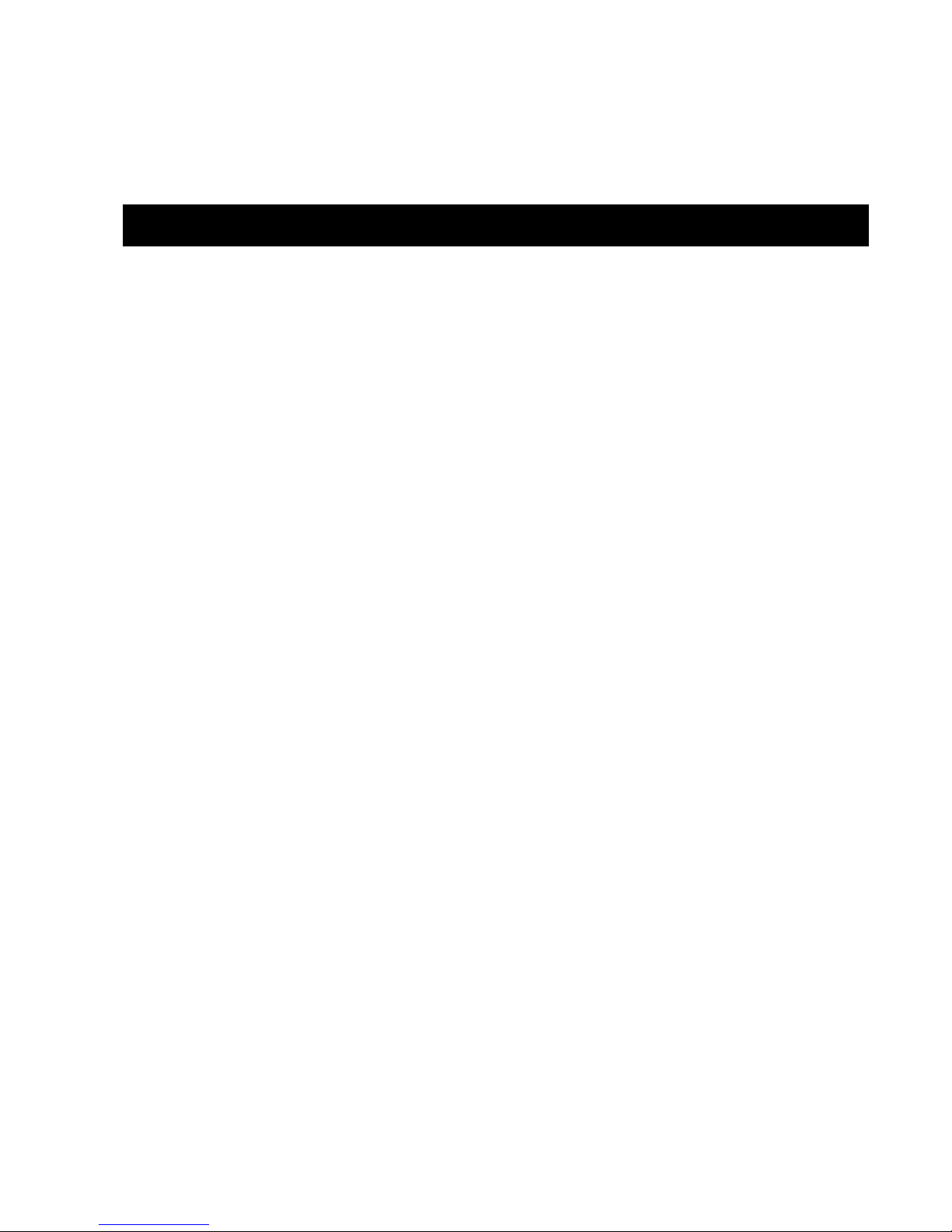
3
TABLE OF CONTENTS
INTRODUCTION
Table of contents . . . . . . . . . . . . . . . . . . 3
Quick Start Guide . . . . . . . . . . . . . . . . . 4
Introduction . . . . . . . . . . . . . . . . . . . . . . 5
Front Panel . . . . . . . . . . . . . . . . . . . . . . 6
Rear Panel . . . . . . . . . . . . . . . . . . . . . . 8
Signal flow diagram . . . . . . . . . . . . . . . . 9
DBMAX setup . . . . . . . . . . . . . . . . . . . 10
BASIC OPERATION
Reference Levels. . . . . . . . . . . . . . . . . 12
Reference Levels Illustration . . . . . . . . 14
Recall . . . . . . . . . . . . . . . . . . . . . . . . . 15
Store - Delete and Preset Names. . . . . 16
MAIN PAGE
Input . . . . . . . . . . . . . . . . . . . . . . . . . . 18
Inserts
AGC. . . . . . . . . . . . . . . . . . . . . . . . 22
Parametric EQ . . . . . . . . . . . . . . . . 22
90 deg. mono . . . . . . . . . . . . . . . . . 22
Dynamic Equalizer . . . . . . . . . . . . . 24
Stereo Enhance . . . . . . . . . . . . . . . 24
Normalizer . . . . . . . . . . . . . . . . . . . 26
MS Decoding . . . . . . . . . . . . . . . . . 26
MS Encoding . . . . . . . . . . . . . . . . . 26
Expander . . . . . . . . . . . . . . . . . . . . . . 28
Compressor . . . . . . . . . . . . . . . . . . . . 30
Limiter . . . . . . . . . . . . . . . . . . . . . . . . 34
Inserts - Post Dynamic
Transmission Limiter. . . . . . . . . . . . 36
Production Limiter . . . . . . . . . . . . . 36
Output
Dither . . . . . . . . . . . . . . . . . . . . . . . 38
Fade . . . . . . . . . . . . . . . . . . . . . . . 38
Tools
Flow. . . . . . . . . . . . . . . . . . . . . . . . 40
Surround Meter . . . . . . . . . . . . . . . 40
Peak-Hold Meter . . . . . . . . . . . . . . 41
Phase Meter. . . . . . . . . . . . . . . . . . 41
Digital I/O . . . . . . . . . . . . . . . . . . . . 42
Calibration Tone . . . . . . . . . . . . . . . 42
Utility . . . . . . . . . . . . . . . . . . . . . . . . . . 44
Reset page . . . . . . . . . . . . . . . . . . . . . 46
The WIZARD . . . . . . . . . . . . . . . . . . . . 47
APPENDIX
Trouble Shooting . . . . . . . . . . . . . . . . . 48
Self test . . . . . . . . . . . . . . . . . . . . . . . . 49
Technical specifications . . . . . . . . . . . 50
Tutorial . . . . . . . . . . . . . . . . . . . . . . . . 51
Glossary . . . . . . . . . . . . . . . . . . . . . . . 53
Note . . . . . . . . . . . . . . . . . . . . . . . . . . 54
Soldering instructions. . . . . . . . . . . . . . 55
Preset list . . . . . . . . . . . . . . . . . . . . . . 57
Optional Master Fader . . . . . . . . . . . . . 59
TC Electronic, Sindalsvej 34, DK-8240 Risskov - tcdk@tcelectronic.com Rev 2 - SW - V 2.02
Page 3

1 Connect analog and/or digital I/O and power to the unit.
The DBMAX will adapt to the power being used in your
area without you having to select a voltage.
2 Turn on the POWER switch at the rear, and press the
POWER key on the front.
3 On LCD IN page 1, select analog, S/PDIF or AES/EBU
Input.
4 Press the REF. LEVELS key and set your I/O
level conditions:
4.1 If you use analog Inputs or Outputs, adjust the analog level
required for digital full scale by selecting a proper value for
the In Level parameter. When a correct In Level is selected,
the red LEDs on the INPUT meter should never light up,
and indication should be in the -18 to -6dB range.
4.2 Your normal operating level, typically the level at which you
would want a calibration tone, may be set as Reference
Level. In a broadcast environment, the Reference Level
would normally be set 18-20dB below your In Level. If you
only want to relate to digital full scale, turn the Reference
Level all the way up.
4.3 The Abs.Peak Output setting determines the maximum
instant peak Output level from the DBMAX. If you work
against digital peak meters or in transmission, the setting
should be spot on. If you work in an environment depending
on analog PPM meters, this setting should be 3-4 dB above
the maximum level allowed with the meter. If you work
against VU meters, the setting should be 12-20dB above the
0VU level.
5. Press the WIZARD key and select the type of limiting/
compression you want by using the PARAMETER keys
and the ADJUST wheel.
QUICK START
6. Press the OK key. Play some program material and leave
the Wizard working while you are playing a soft part and a
loud part of the type of signal the DBMAX will be
processing. 10 seconds of each will do.
7. Press the OK key again, and the DBMAX has loaded a
best fit parameter setting for your application and source
material.
8. If required, go to the COM block in the MAIN PAGE, and
adjust the More/Less setting to suit your taste. Turning the
control to Less makes the unit behave as a Limiter.
Turning the control to More makes the unit behave like a
maximizer.
9. No more overs. Enjoy!
We recommend you read the entire manual before using the DBMAX, but if you’re anxious to get started we suggest
you take the following steps in the described sequence.
4
Page 4
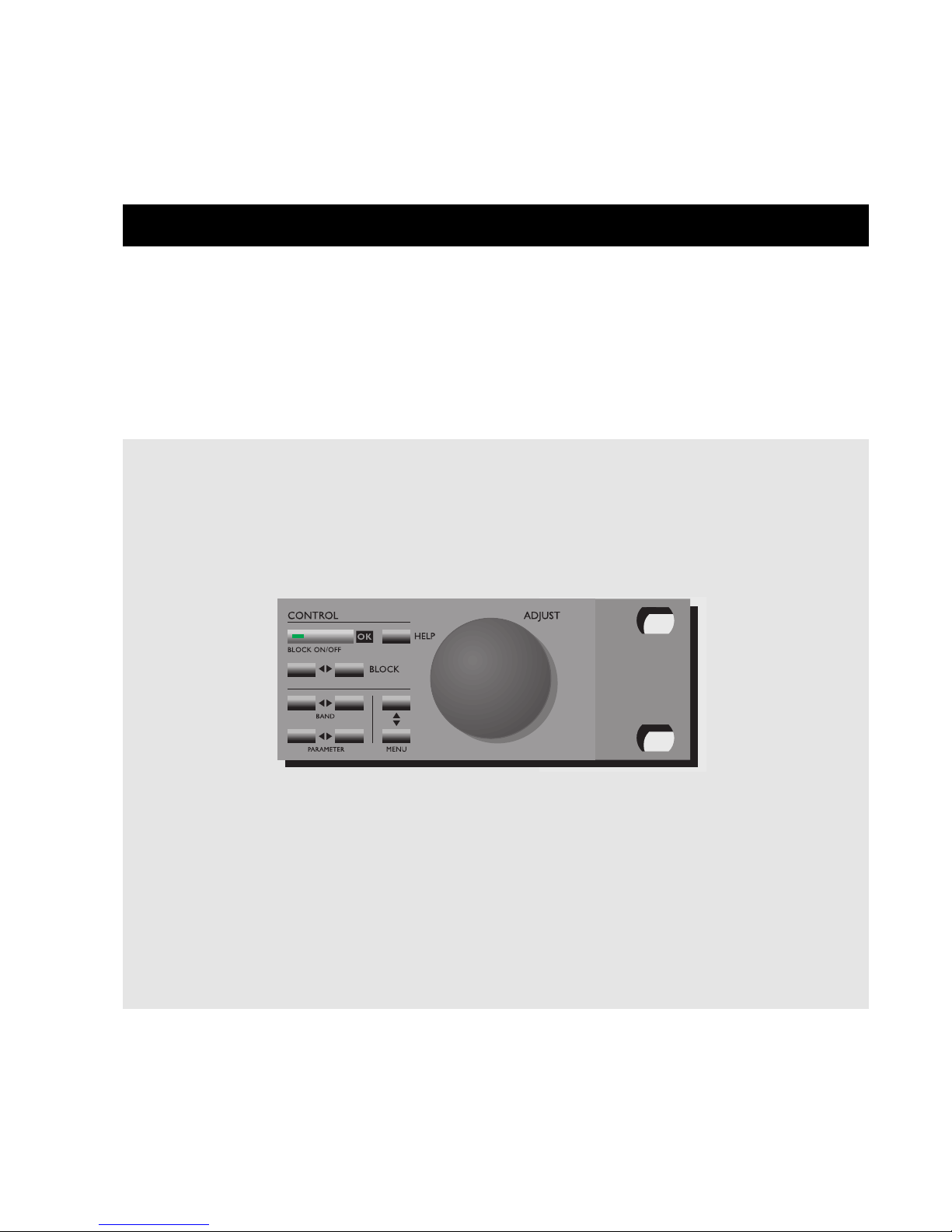
5
INTRODUCTION
Useful features for Production
Level settings for a number of Radio and TV stations
5-band parametric EQ insert
Stereo Enhancer insert
90º mono insert
MS Decoding insert
MS Encoding insert
Dynamic EQ and De-esser insert
Production Final Limiter providing PPM attack response
Production Final Limiter providing adjustable Soft-Clip
Dedicated presets for Film and Post Pro Mastering
Dedicated presets for Production Recording
Dedicated presets for CD Mastering
Useful features for Continuity and Transmission
Final TX Limiter providing Emphasis compensated HF limiting
Final TX Limiter providing adjustable Soft-Clip
RS485 remote control
90º mono insert
AGC insert
Stereo Enhancer insert
5-band parametric EQ insert
Dynamic EQ and De-esser insert
Dedicated presets for Continuity Limiting
Dedicated presets for Continuity AGC (1-5 bands)
Dedicated presets for gentle Transmission processing
Dedicated presets for aggressive Transmission processing
General features in the DBMAX version 2.02
Versatile multi-band Compressor/Limiter/Expander with switchable architecture between 1 and 5 bands
Minimum distortion algorithms utilizing 24 and 48 bit processing
New Less/More for control of multi-band compression
Processing at any Sample Rate between 32 and 48kHz
Relay bypass of analog I/O on power-down
Unlock detection of digital Input
Audio bandwidth to 24kHz, or variable lo-pass filtered for FM transmission
24 bit resolution AD and DA converters and built in optional Sample Rate converter
Congratulations on the purchase of your new DBMAX.
We hope that you will have as much pleasure using it as we had making it.
The DBMAX V2.02 is the result of hard work by TC Electronics skilled developers, based upon the experience of some of the best
qualified transmission engineers in the business. The DBMAX V2.02 is TC Electronics second generation of broadcast compressors.
Stuffed with all the necessary tools, a strong collection of presets as well as a selection of predefined Level setups, the DBMAX could be a
difficult unit to operate. But nicely wrapped in TCs award winning highly intuitive design, you will soon be ready to operate it.
We invite you to have your Input/Output and reference level specifications included in later software releases. Other DBMAX owners will
then very easily comply with your specifications when delivering program material to your station or production house.
For suggestions please contact TC Electronic at:
info@tcelectronic.com
Please keep informed on the latest updates either via our internet site at www.tcelectronic.com
or contact TC Electronic directly.
Page 5
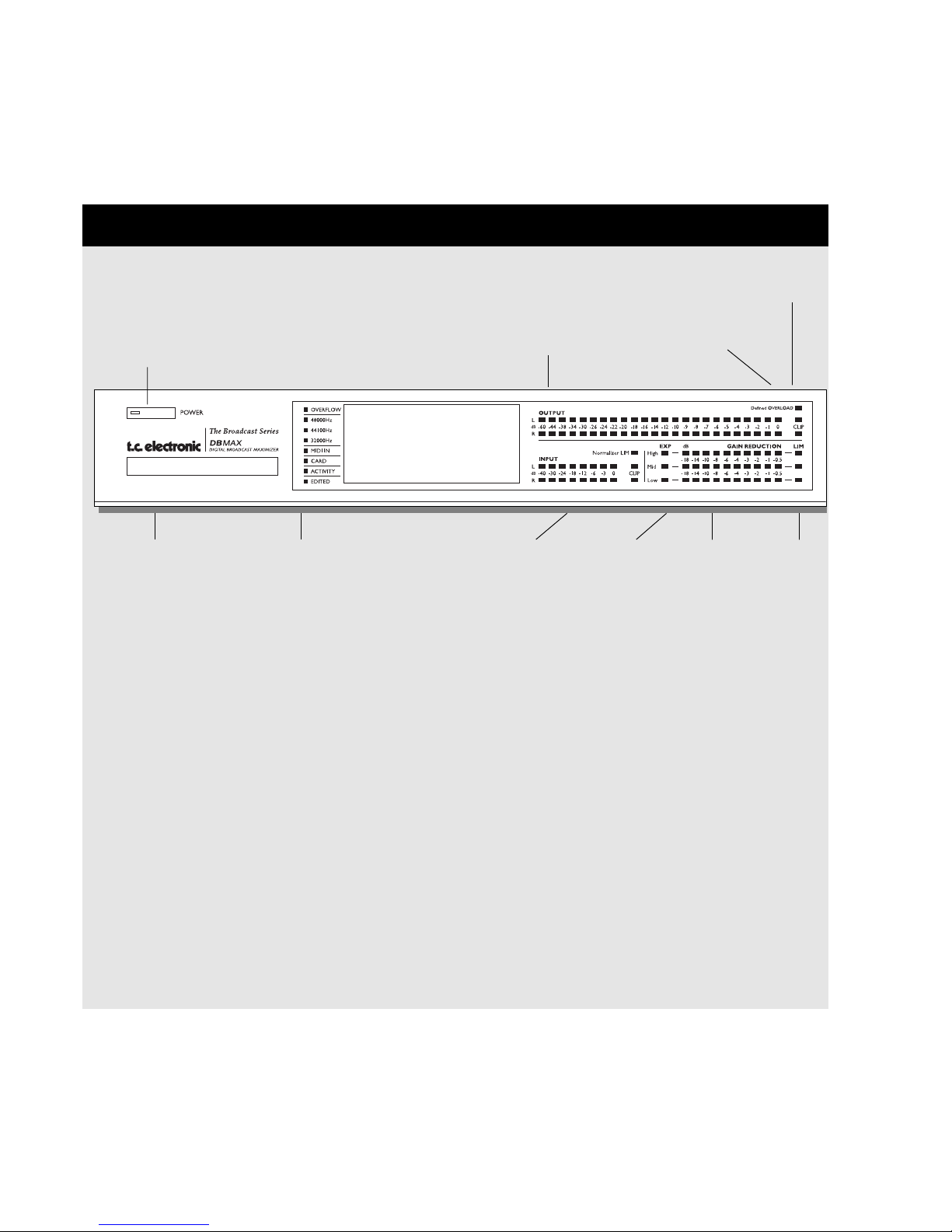
6
FRONT PANEL
INPUT PPM GAIN REDUCTION
METERS
High - Indicating
the max gain
reduction in the two
high freq.bands.
Mid - Indicating the
max gain reduction
in the mid freq.
bands.
Low - Indicating the
max gain reduction
in the two lower
bands.
LIMIT
LEDS
EXPANDER
ACTIVE
INDICATORS
INDICATORS
OVERLOAD LED
Lights up if internal overload
occurs.
INPUT SAMPLE RATE
INDICATOR
48000 Hz
44100 Hz
32000 Hz
MIDI IN LED
MIDI or RS485 receive
indicator.
CARD LED
Indicates presence of a valid
memory card.
ACTIVITY LED
Indicates when a calculation is
performed.
EDITED LED
Indicates that the preset has
been edited.
PC CARD SLOT
Presets may be copied
to/from a standard
PCMCIA/PC-CARD
memory card.
ELECTRONIC POWER
SWITCH
»Easy touch«
Keep pressed for more than
2 seconds to turn device off.
OUTPUT PPM
High resolution meters.
DEFINED OVERLOAD
User defined overload LED.
CLIP LED
Indicates that Output
is clipped.
Page 6
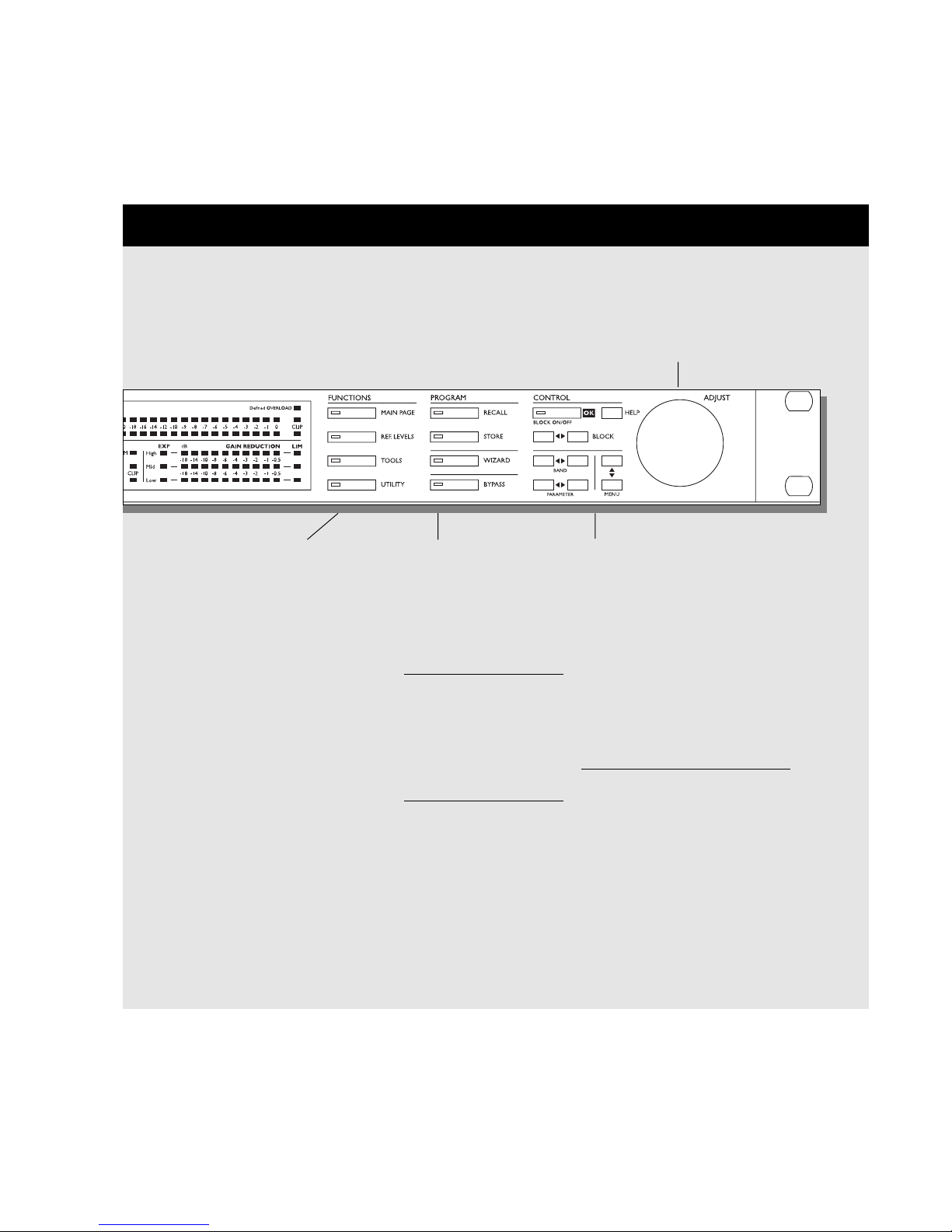
7
FUNCTIONS SECTION
MAIN PAGE
This key allows you to edit
the entire signal flow, from
Input to Output.
REF. LEVELS
All I/O levels are set here.
TOOLS
This key gives you access to
a lot of useful tools for optimizing your material.
UTILITY
Security, Timing calculations,
Memory management and
others.
PROGRAM SECTION
RECALL
Recall presets.
STORE
Store and name presets.
WIZARD
The Wizard guides you
thru some of the hard work
of finding the correct settings of essential
parameters.
BYPASS
Bypass the signal
processing.
CONTROL SECTION
OK
Confirm operations
and switch individual blocks on/off.
HELP
Get help on selected display by
pressing the HELP key.
BLOCK
< >
Select which block to edit on the
Main page.
MENU up/down
Vertically oriented menu selector.
PARAMETER < >
Moves horizontally for selection of
parameter to be modified.
BAND < >
Select between the five bands on
the Com/Lim/Exp pages.
On the EQ page, the BAND keys select
which of the five EQ filters are displayed and
ready for modification.
ADJUST wheel
Sets parameter values and
preset numbers.
FRONT PANEL
Page 7
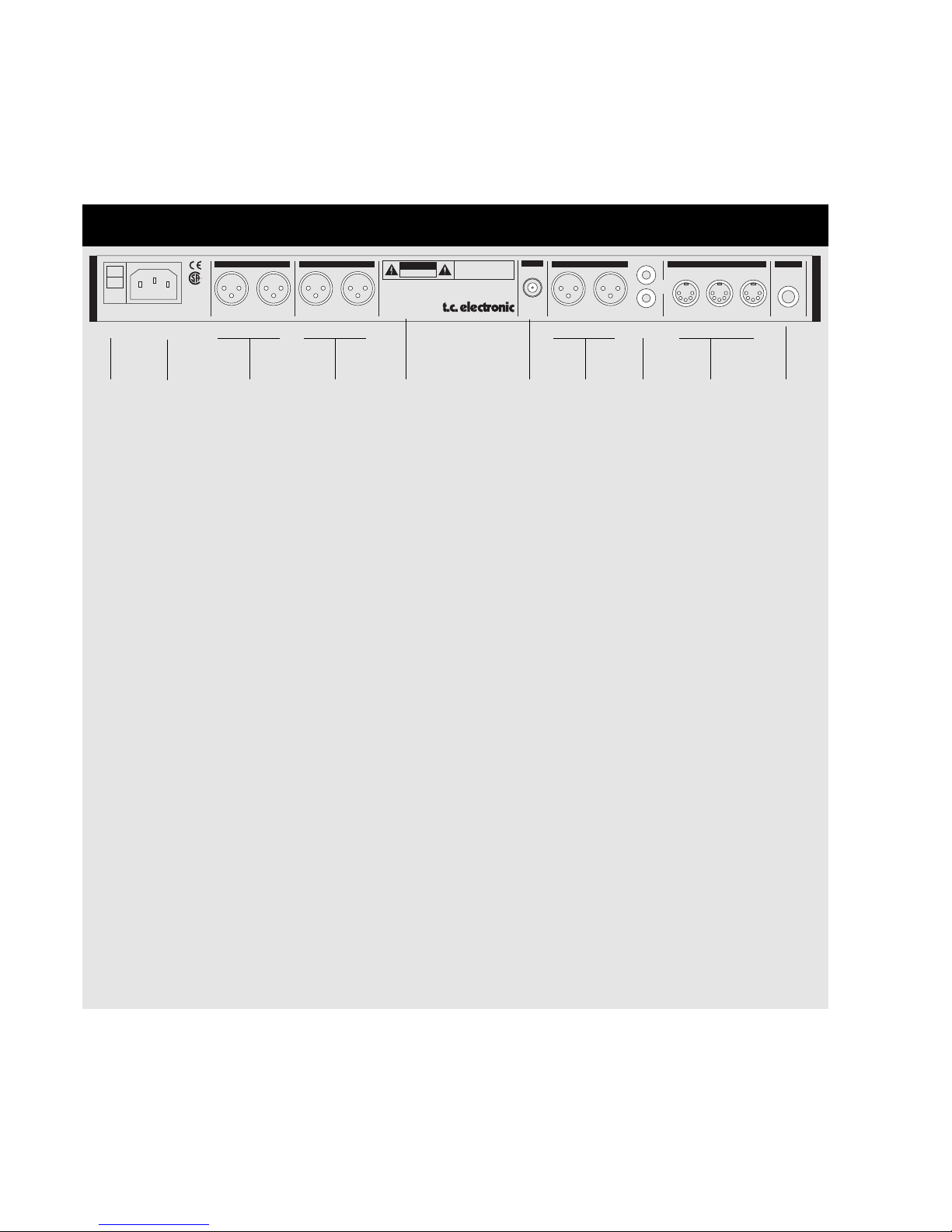
8
IN
PIN2+/PIN3- PIN2+/PIN3-
LEFTLEFT
DI
RIGHTRIGHT
DO
DI
DO
S/PDIF
BALANCED OUTPUTS
BALANCED INPUTS DIGITAL AUDIO
AES/EBU
2
1
3
RS485 GPI
IN
SYNC
SERIAL NO.
TYPE: V002-B
MADE IN DENMARK
CAUTION
RISK OF ELECTRIC SHOCK
DO NOT OPEN
WARNING
TO REDUCE THE RISK OF FIRE OR ELECTRIC
SHOCK DO NOT EXPOSE THIS EQUIPMENT TO
RAIN OR MOISTURE
AVIS:
RISQUE DE CHOC ELECTRIQUE-NE PAS
THIS CLASS B DIGITAL DEVICE MEETS ALL REQUIREMENTS OF THE
CANADIAN INTERFERENCE-CAUSING EQUIPMENT REGULATIONS AND
COMPLIES WITH PART 15 OF THE FCC RULES.
OPERATION SUBJECT TO CONDITIONS STATED IN THE MANUAL.
OUVRIR.
100-240V 50-60Hz 20W~AC
R
UL1419
EN 60065
PROFESSIONAL
AUDIO
EQUIPMENT
REAR PANEL
Main
Power
Switch
Balanced
XLR
Inputs
Balanced
XLR
Outputs
Serial No.
Word
Clock
Input
AES/EBU
digital
In/Out
S/PDIF
digital
In/Out
RS485
In
Thru
Out
EXTERNAL
CONTROL
Pedal/Fader
Input
NOTES:
To comply with international regulations, we have also added a rear panel POWER switch.
You don’t need to use the POWER switch on the rear panel. Use the front panel POWER switch instead.
Pin 2 is »hot« on all XLR’s (IEC and AES standards). For soldering instructions please refer to page 55.
If you are connecting the DBMAX to unbalanced equipment, you must tie pins 1 and 3 together in the cable
ends away from the DBMAX.
NOTE!
Pins 1 and 3 on the DIN connectors serve as RS485 connection. Therefore, if you are connecting the unit to
other equipment that use these pins, please make sure to use 3-wire standard MIDI type cable (not a five
wire MIDI-PLUS type).
If you want to use the Pedal Input, make sure it is a momentary type.
Power
Input
Page 8
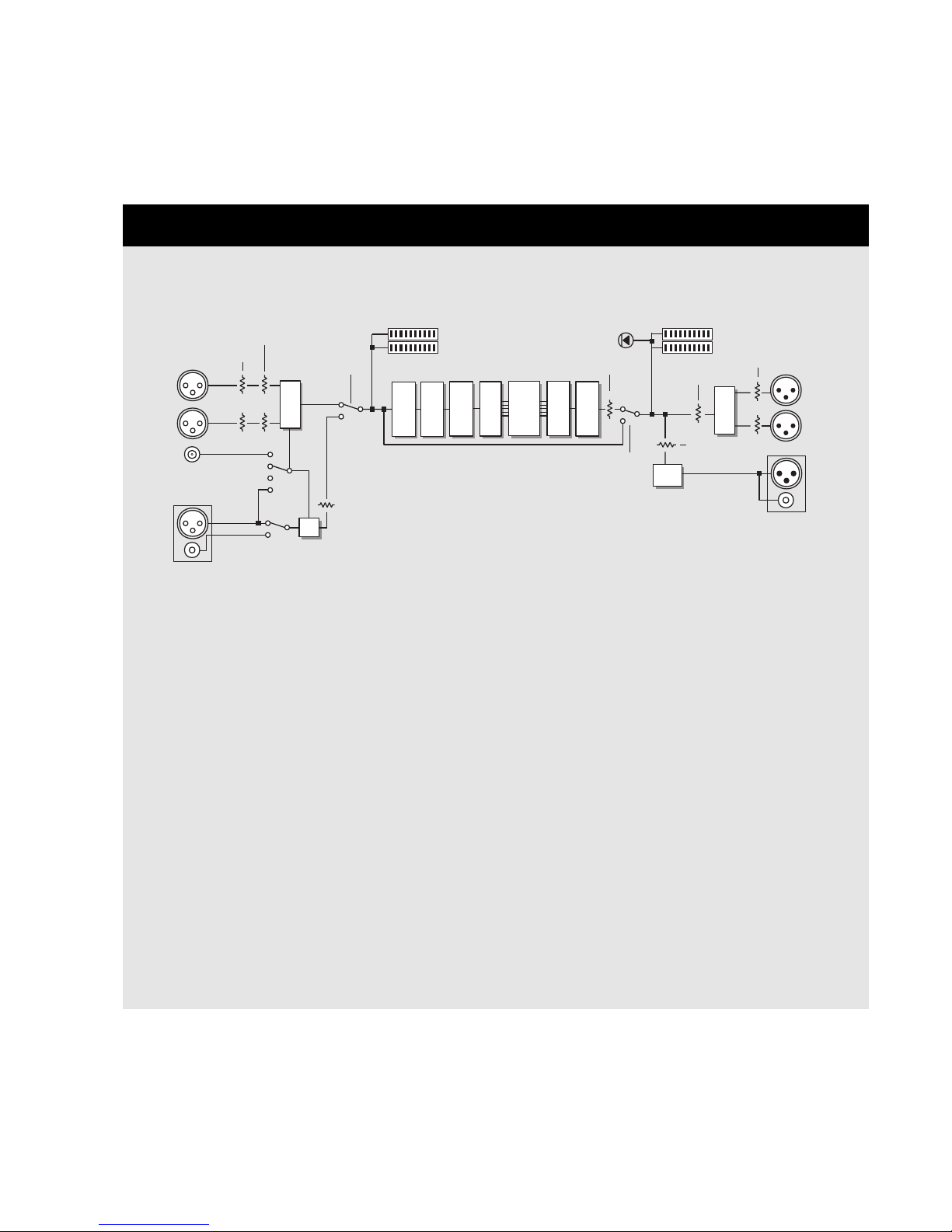
ANALOG
INPUTS
[balanced]
DBMAX
Trim Input
Internal 44.1kHz
Internal 48kHz
Ext. DI
Clock
Ext. Sync
In Level
Out Fine L/R
Trim Output
ANALOG
OUTPUTS
[balanced]
A/D
INPUT PPM OUTPUT PPM
Defined Overload
Left
Left Left
Right
Bypass
Fader
Right
Right
Input
Selector
Digital Output
[AES]
Digital Input
[AES]
AES/EBU
S/PDIF
Digital Output
[S/PDIF]
Digital Input
[S/PDIF]
EXP COMP LIM
Dither
D/A
Ins 4
Ins 1 Ins 2
Ins 3
Digital In Gain
Digital Out Gain
SRC
9
SIGNAL FLOW
Page 9
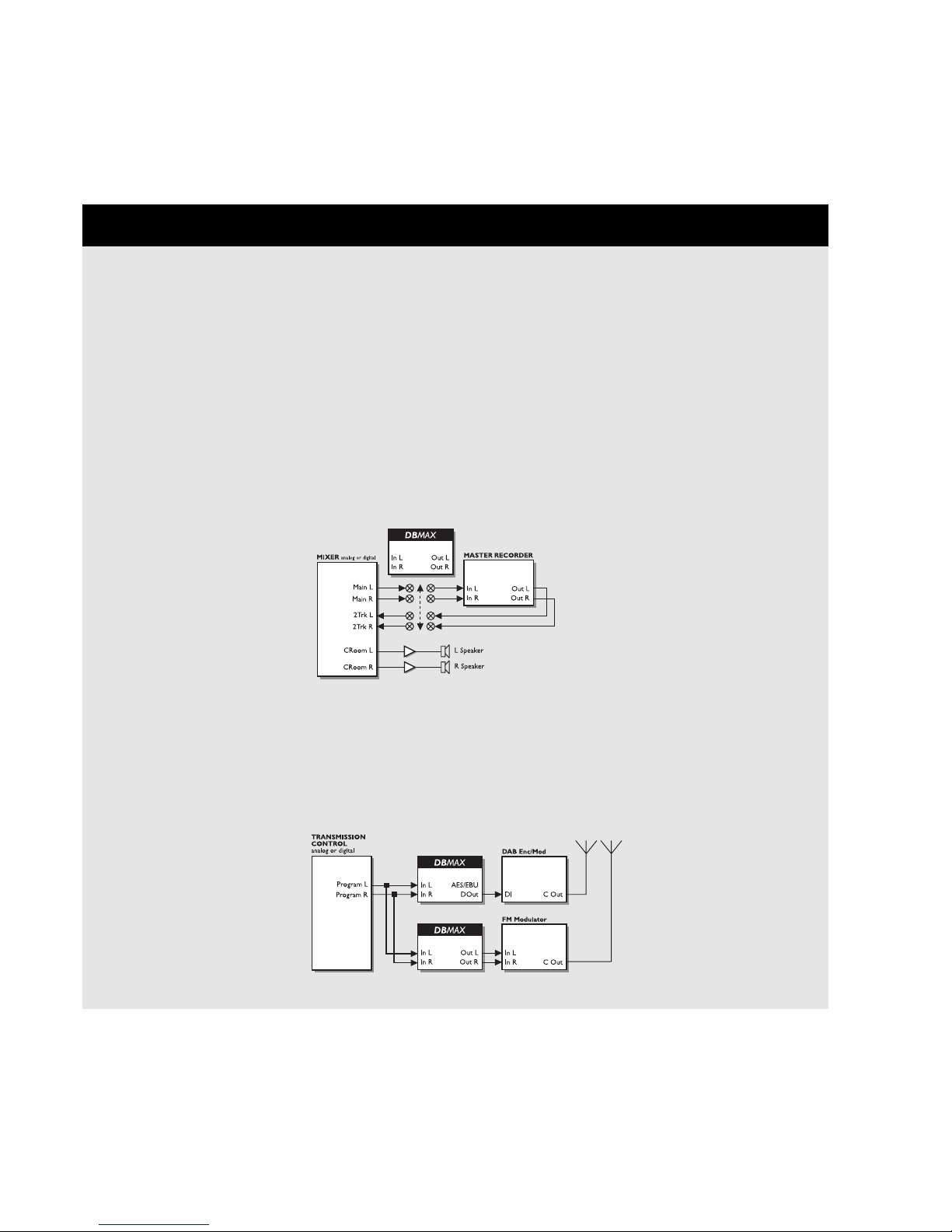
10
DBMAX SETUP
The DBMAX is carefully designed to optimize or limit the overall level and enhance the energy in your material.
The use of the five band Compressor, Limiter and Expander makes the dynamics section of the DBMAX very flexible, while
maintaining the fidelity of the original material. The dynamics section, in combination with a Normalizer, AGC, EQ, De-esser
etc. makes the DBMAX a very powerful tool for optimizing the current signal.
Because the DBMAX can be used in different applications, we propose a few different setups.
Radio Production & Transmission applications
DAB production or FM Production suite
The two applications for the DBMAX in this configuration are:
1. The DBMAX can be inserted pre master, to optimize the production.
2. The DBMAX can be inserted post master to emulate the signal processing in transmission.
Transmission
The two applications for the DBMAX in a transmission situation:
1. Digital Broadcast: DBMAX optimizing, limiting and equalizing the signal for digital Audio Broadcast.
2. FM broadcast: DBMAX optimizing, limiting and equalizing the signal in proportion to the current pre-emphasis.
Page 10
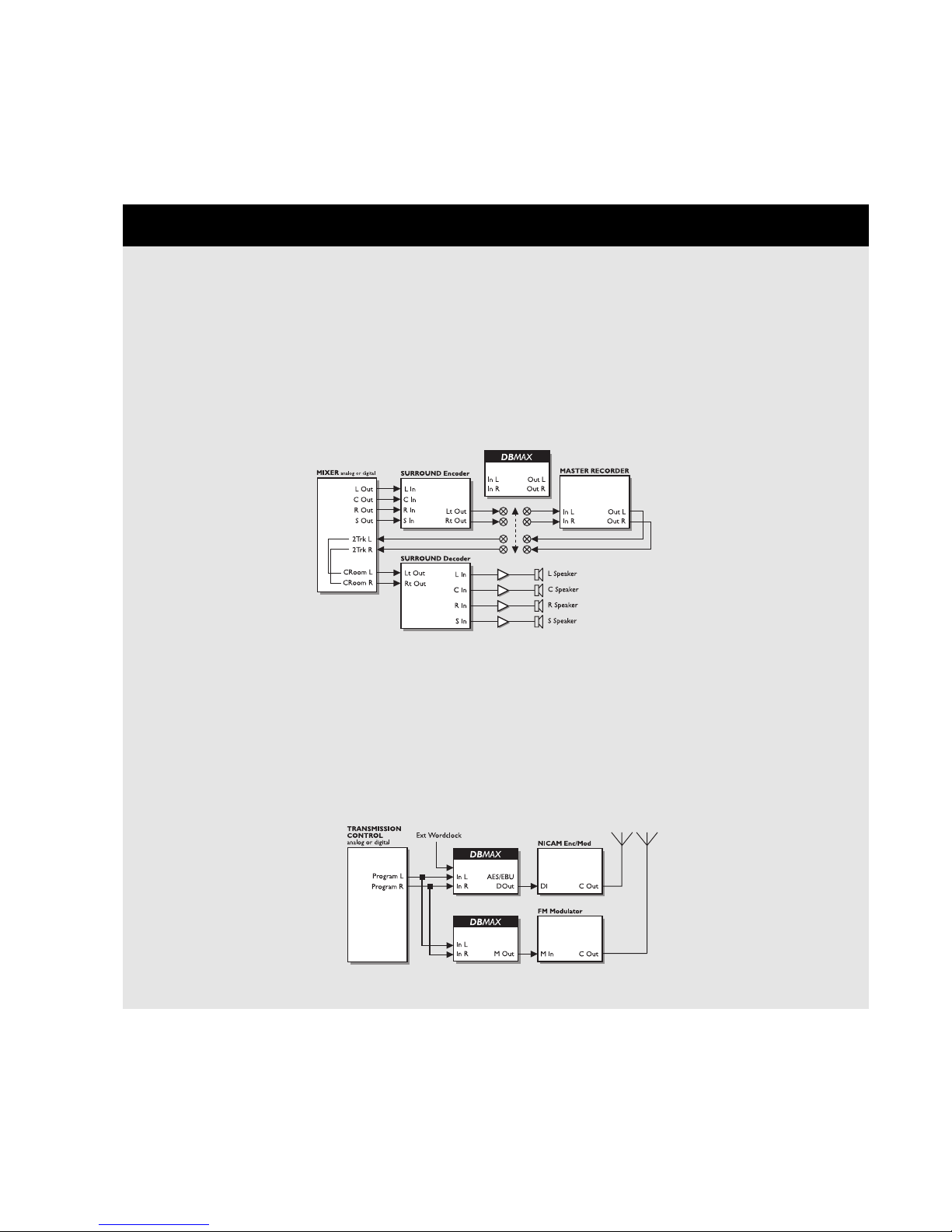
11
TV Production & Transmission applications
Surround Production Suite
The two applications for the DBMAX in this configuration are:
1. The DBMAX can be inserted pre master, to optimize the production.
Note: Adjusting the L/R balance can cause serious changes to the surround encoded signal.
2. The DBMAX can be inserted post master to emulate the signal processing in transmission.
TV continuity/Transmission
The two applications for the DBMAX in a transmission situation are:
1. Digital Sound: DBMAX optimizing, limiting and equalizing the signal for NICAM (or other systems) using the
wordclock as ext. sync.
2. FM Sound: DBMAX optimizing, limiting and equalizing the signal in proportion to the current pre-emphasis,
generating mono (0º or 90º).
DBMAX SETUP
Page 11
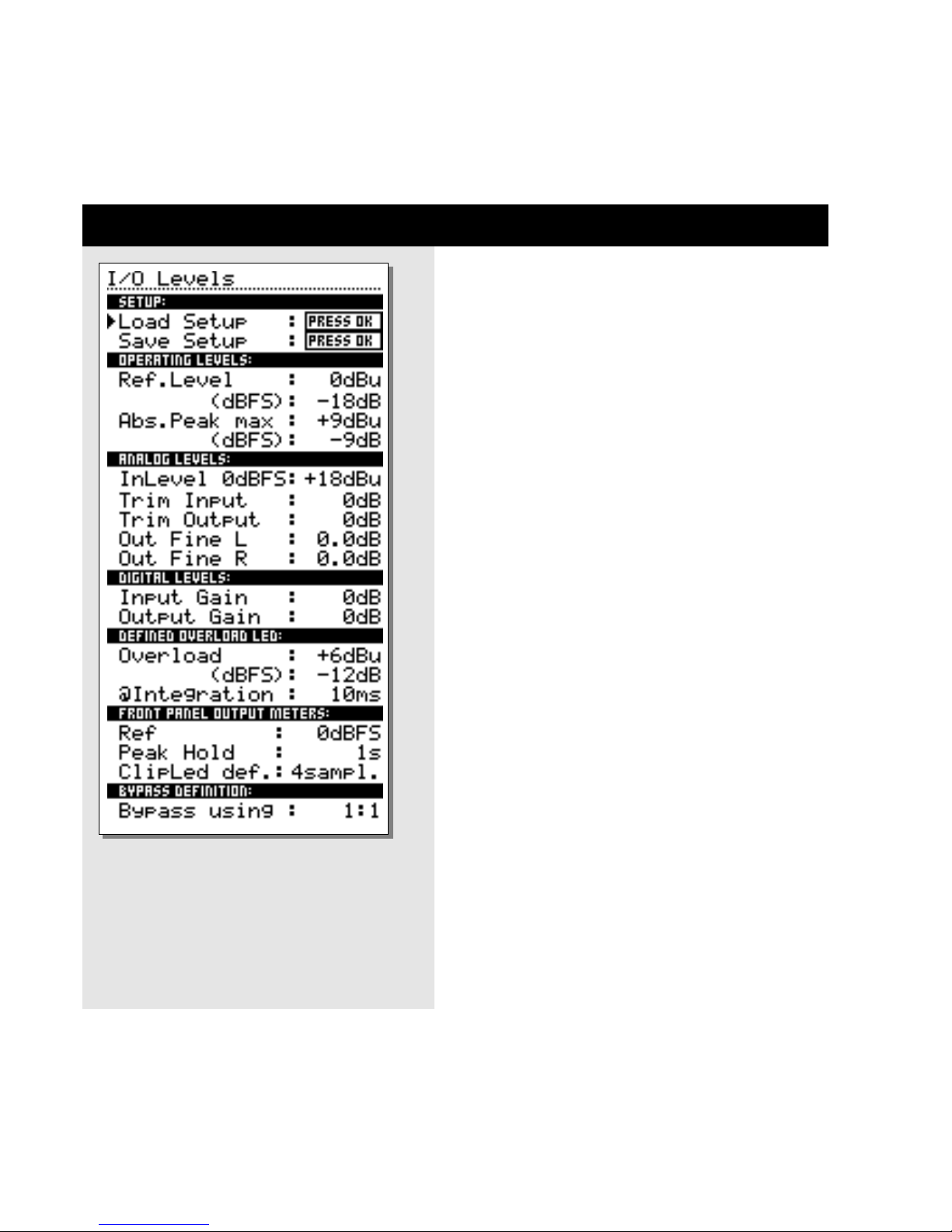
12
REFERENCE LEVELS
The Reference level settings are the heart of the
DBMAX. If these parameters are not set properly, the
DBMAX may not perform correctly. So please take the
time to go through these level settings and make sure
they are set correctly.
The DBMAX is prepared to match several different predefined
Reference Level setups. These setups could be considered as
level presets. In addition to these presets you can store four
setups of your own.
Basic operation
- Use the MENU keys to select parameter.
- Use the ADJUST wheel to change value.
Setup
Load Setup
- Select Load Setup by pressing the grey OK key, and
scroll through the list using the MENU keys.
- Select an environment/application resembling your own,
and press OK.
Save Setup
It is possible to store four different custom user setups.
- Place the cursor next to Save Setup using the MENU keys.
- Press OK and use the MENU keys to select the location where
you want to store the setup.
- Confirm with OK to store the preset with the same name or
change the name before storing.
To change the name before storing:
- Use the PARAMETER keys to select letter-position and the
ADJUST wheel to select letter.
- When you have the desired name in the display, press OK to
store the setup with the new name.
All parameters in Ref. Levels will be saved.
Operating Levels
General advice
If you use analog Inputs or Outputs, first adjust the analog levels
In Level setting to define the analog level for digital full scale (FS).
The Ref. Levels setting should be adjusted for
nominal signal level, which is both expressed in dBFS (digital) and
dBu (analog). The Abs. Peak max setting should be adjusted for
maximum instant peak permitted Output level.
Page 12

13
REFERENCE LEVELS
Ref. Level
With Reference level you can set the reference point of the
Compressor to eg. +4dBu. All Thresholds, except the Limiter
Thresholds, are relative to this parameter.
The Reference level parameter is adjustable in dBu and dBFS.
Abs. Peak max
Sets the hardclip point of the DBMAX. Absolute peak means
that notching occurs above this level digitally.
Absolute Peak Max. is adjustable in dBu and dBFS.
Analog Levels
In Level 0dBFS
Sets the dBu level you want to equal to 0dBFS (Full Scale), i.e.
setting this parameter to +18dBu, means that when you are
sending +18 dBu out of your desk, the DBMAX will be showing
0dBFS.
It is very important that you set this parameter correctly as all
other dBu levels are relative to it.
Trim Input
This parameter trims the level of the analog Input for digital full
scale (FS). Correct trimming optimizes the 24 bit AD converters
performance in conjunction with the trimming of the Output
parameters.
Trim Output
Trims the analog Output level. This parameter may be trimmed
in 1dB steps.
Out Fine L
Fine adjust for the Left channel Output. This parameter may be
trimmed in 0.1dB steps.
Out Fine R
Fine adjust for the Right channel Output. This parameter may be
trimmed in 0.1dB steps.
Digital Levels
Input Gain
Sets the digital Input level. Use this if you need to trim a source
to a new level. A typical situation could be trimming down the
digital Output of a CD-player.
All trims may be stored using the Save setup command.
Output Gain
Sets the digital Output level.
Define Overload LED
Overload
This parameter allows you to custom-define the DEFINE LED.
The Overload level can be set anywhere between -30 dBFS
and 0 dBFS.
The Overload parameter is adjustable in dBu and dBFS.
Integration
To simulate different types of meters, the defined overload can
work in proportion to an integration time. Digital meters have an
integration time of 0ms where analog meters typically have an
integration time of 10ms.
The Integration time can be set to 0 ms, 1 ms, and 10 ms.
Front Panel Output Meters
Ref
You can set the Output meters to refer to digital Full Scale
(dBFS), which is the default, or Clip which means that the meters
are referring to Absolute Peak as 0 dB. When set to Clip you
will take full advantage from the Output meter.
Peak Hold
Set the desired Peak-Hold time with this parameter.
Choose between Off, 1, 2, 5, or 10 seconds.
Clip LED def.
You are able to define when you want the CLIP LEDs to be
activated. Choose the number of consecutive samples to be at
0dbFS before the CLIP LEDs are activated.
Bypass Definition
Att.
When bypassing the DBMAX in this mode the signal will not
exceed the max level set in the Ref. Levels - I/O Levels menu.
1:1
Use this setting if you want to bypass the signal but apply Dither
and delay.
Thru
Use the Thru setting to bypass the entire signal bit by bit.
Page 13
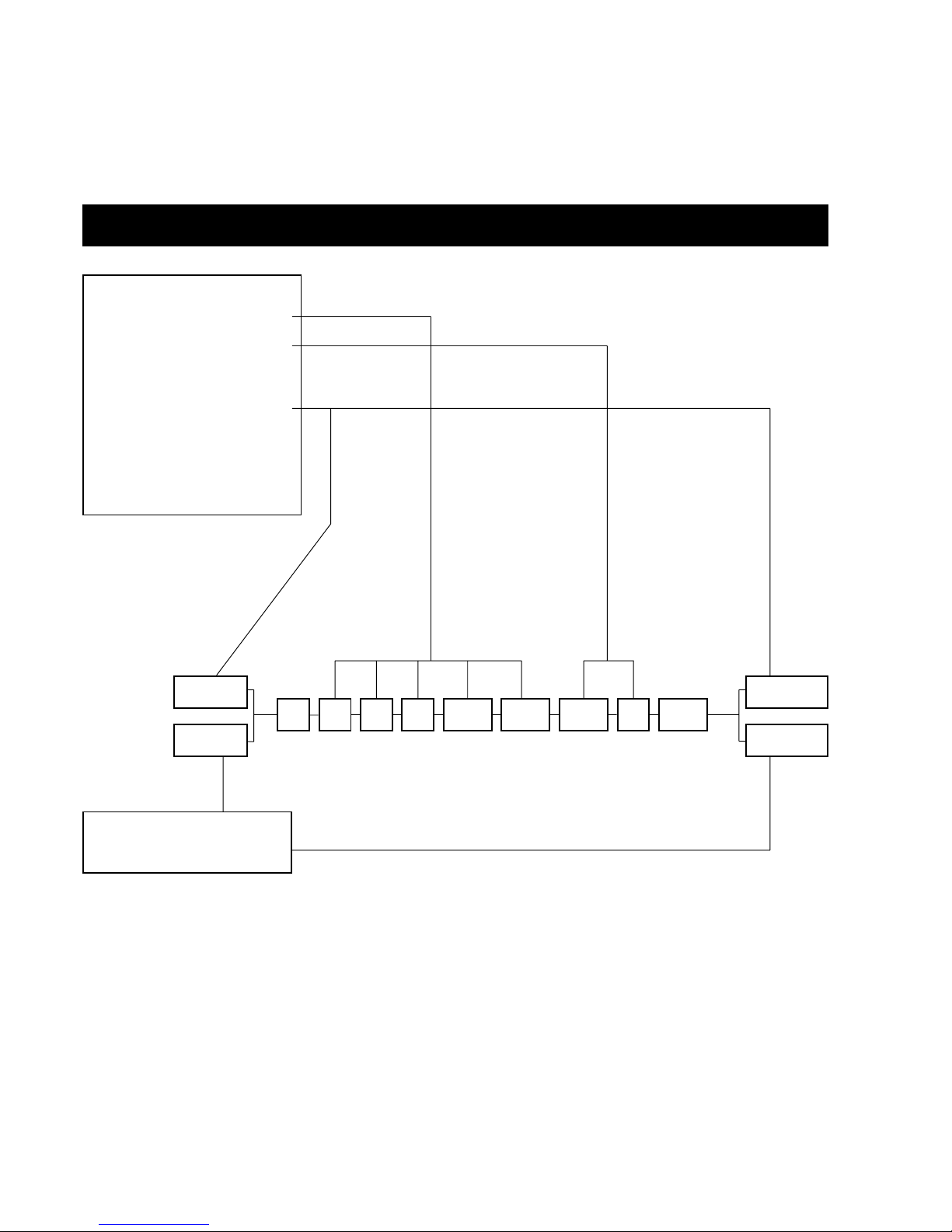
14
REFERENCE LEVELS
IN I1 I2 I3 I4EXP COM LIM OUT
Analog In
Digital In
Analog Out
Digital Out
OPERATING LEVELS:
____________________________
Ref. Level : 0dBu
(dBFS) : -18dB
Abs. Peak max : +9dBu
(dBFS) : -9dB
____________________________
ANALOG LEVELS :
In level 0dBFS : +18dBu
Trim Input : 0dB
Trim Output : 0dB
Out Fine L : 0.0dB
Out Fine R : 0.0dB
DIGITAL LEVELS:
Input Gain : 0dB
Output Gain : 0dB
Page 14

15
Factory
Presets
The DBMAX contains two different preset banks and a card
bank if you use a PCMCIA card.
The RAM bank can hold up to 128 presets.
The RAM preset bank is located after the ROM bank.
The card bank is located after the RAM bank.
Scroll through the ROM presets to enter the RAM bank.
Scroll through the RAM bank to access the CARD bank.
For fast RAM/ROM access use the BLOCK keys
to switch between the banks.
Note: When previewing the RAM bank you will not see the empty
RAM spaces.
Factory/User Presets
RECALL
Select which blocks to load from
the new preset
Preset name
Preset number
Press the RECALL key to enter the Recall page.
To recall/activate a preset:
- Use the ADJUST wheel to scroll through the presets. Until you
confirm your choice you are previewing the presets. At this
stage the OK LED will be blinking.
- When you find the desired preset press OK to recall/confirm.
Recall conditions
It is possible to set up a couple of conditions for the preset that
you are about to recall. Use the MENU keys to step through the
filters.
Recall
This function enables you to make a partial recall where you
recall segments from a new preset and implement them in the
currently recalled preset.
- Use the MENU keys to place the cursor at the Recall line.
- Use the ADJUST wheel to select which parts from the new
preset you wish to implement in the current recalled preset.
Y
our Recall options are:
All - To recall an entire new preset.
INS 1-3 - To recall all insert settings in Insert 1-3.
XP-COM-LIM - To recall all settings in the Expander,
Compressor and Limiter
I4 - To recall all insert settings in the post
dynamics Insert 4
Category
This filter enables you to select presets by category.
Select All or a specific category and you will now only be
previewing presets from the current category.
Select Preset Category
60 ROM
PRESETS
Your own
Presets
128 RAM
PRESETS
Your own
Card Presets
128 CARD
PRESETS
Bank indication
Read only/On air indication
Page 15
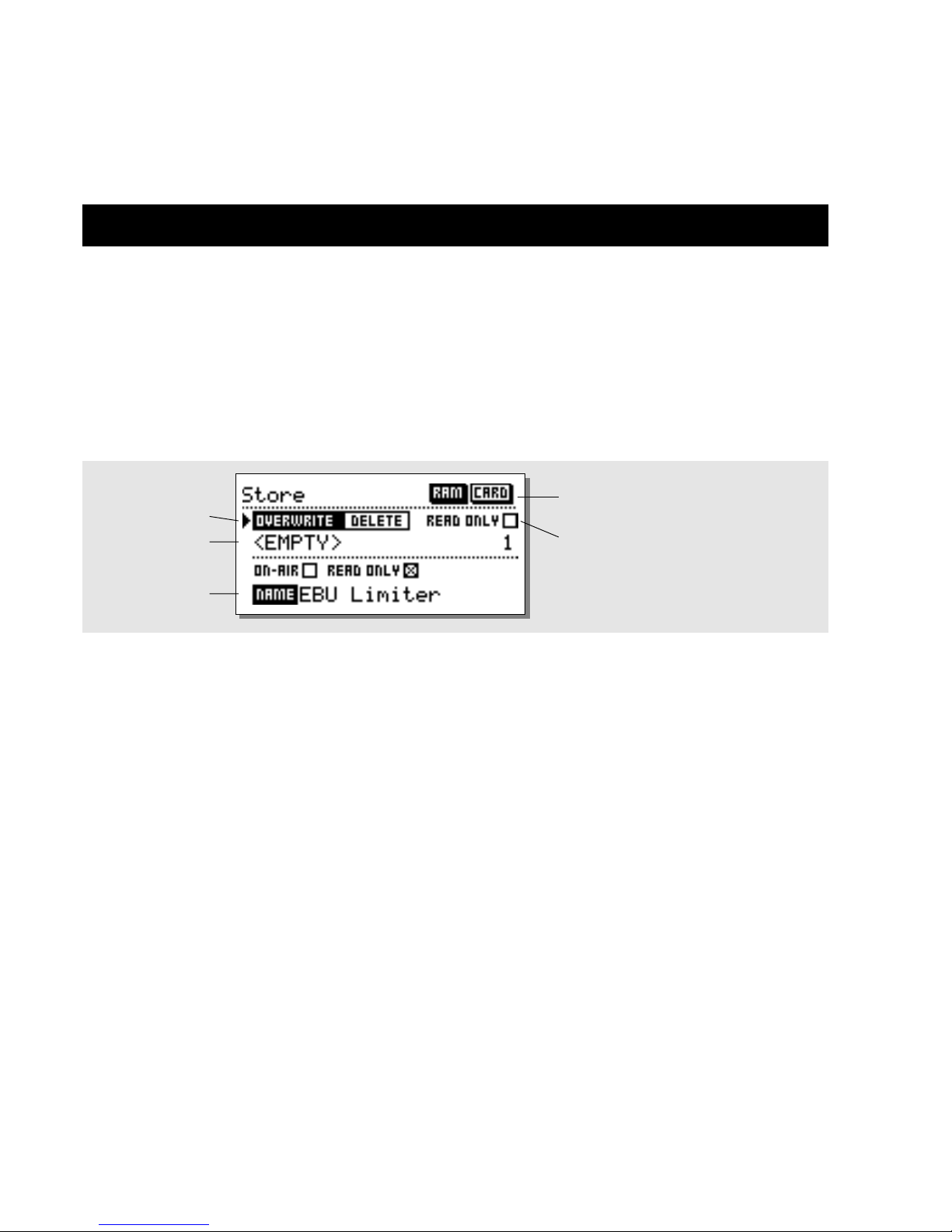
16
STORE - DELETE & PRESET NAMES
Store
Storing a preset with the same name
- Press the STORE key.
- Place the cursor next to the Name line (see illustration).
- Select a location for your new preset using the ADJUST wheel (You can store your preset in the RAM bank or the Card bank).
- Press OK and the preset is stored with the same name at the selected location.
Storing a preset with a new name
- Press STORE and place the cursor at the Name Edit line using the MENU keys.
- Type the new preset name. Use the PARAMETER keys to select letter position and the ADJUST wheel to select letter.
- Press OK and the preset is stored with the new name at the selected location.
Flags
When storing a preset, you may give it two flags:
ON-AIR :Use the ON-AIR flag for easy identification and
sorting of presets.
READ ONLY :Important presets may be marked with the
READ ONLY for protection. A preset with this
flag cannot be overwritten by another preset.
A pop-up display will tell you that the preset is
write protected.
Note: The READ ONLY flags may be disregarded if you
wish to replace the entire RAM bank from the Utility page.
Deleting a Preset
To delete a preset in the internal RAM bank or PCMCIA card:
- Press STORE.
- Use the MENU keys to move to the top line,
and use the ADJUST wheel to select DELETE.
- Use the MENU keys to move down one line, and choose the
preset you wish to delete by using the ADJUST wheel.
- Press OK.
Overwriting or Deleting
Protected Presets
- Press STORE.
- In the top line use the PARAMETER keys and the ADJUST
wheel to remove the READ ONLY flag.
- Make selections regarding Overwrite, Delete, Location, new
Flags and Title as described above.
- Press OK to store or delete.
Using a Memory Card
If you wish to use a memory card, simply insert the card in the
DBMAX. The DBMAX will now autodetect your card and the
Store and Recall facilities will be attached to the memory card.
If the format of the memory card is not correct, the DBMAX will
detect this immediately.
Card types
Type 1 PCMCIA cards with a minimum of 64KB SRAM and a
maximum of 2 MB.
Mode selection
Name line
Name Edit line
Bank selection
Flag information for
preset protection
Page 16

17
STORE
What is stored where ?
Global Parameters
Global parameters describe your general working environment:
Inputs used, System delay, Settings for Transmission or
Production etc. Global parameters are not affected by setup or
preset recalls. The parameters include:
- Input and Output Blocks on the Main Page:
Delay, Formats, HP and LP Filters, Rate Conversion, Dither
and Output Fader.
- Parameters in the Utility Page:
Display Angle, RS485, Security, General Purpose Input.
- Parameters in the Tools digital Out Page.
- User Data, Name and Phone and Keyboard lock.
Setup Parameters
Setup parameters describe the interface and Reference Levels in
your environment. Setup parameters are not affected by preset
recalls.
If you need to deliver the same program to different Output level
conditions, you may keep your preset and load a different setup.
Preset parameters may change with every preset and when the
Wizard is invoked.
Page 17
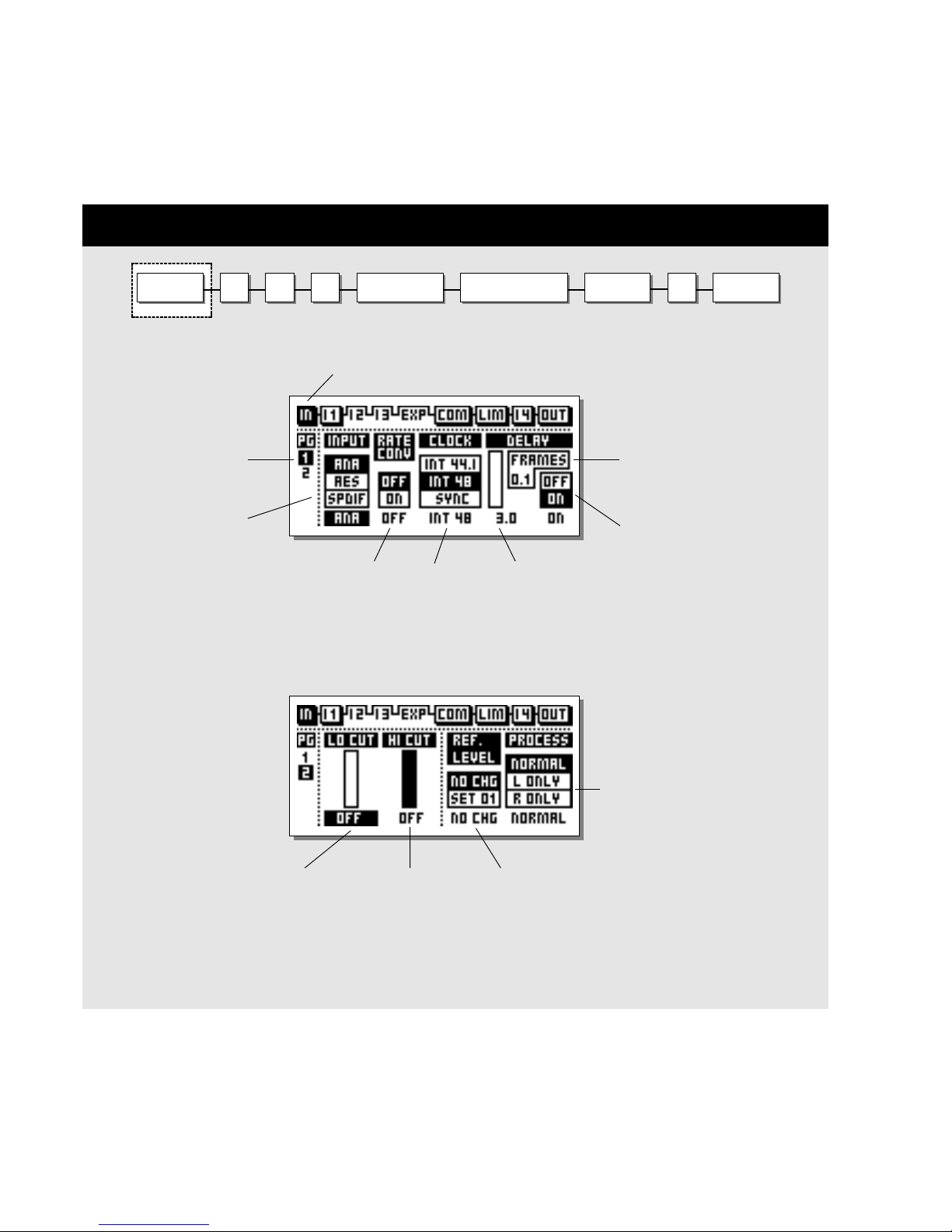
INPUT I 1
18
MAIN PAGE Input
I 3I 2 EXPANDER COMPRESSOR LIMITER OUTPUTI 4
Input page 1
Input page 2
Black box indicates
selected block
Page select
Input type
selector
Sample Rate
converter on/off
Clock
select
Master Input delay
in milliseconds
Lo Cut adjust Hi Cut adjust Reference level selection
Choose whether the setup
should follow preset changes
or not.
Master Input Delay
in frames pr. second
Process both channels (normal)
or only Left or Right
Delay on/off
switch
Page 18
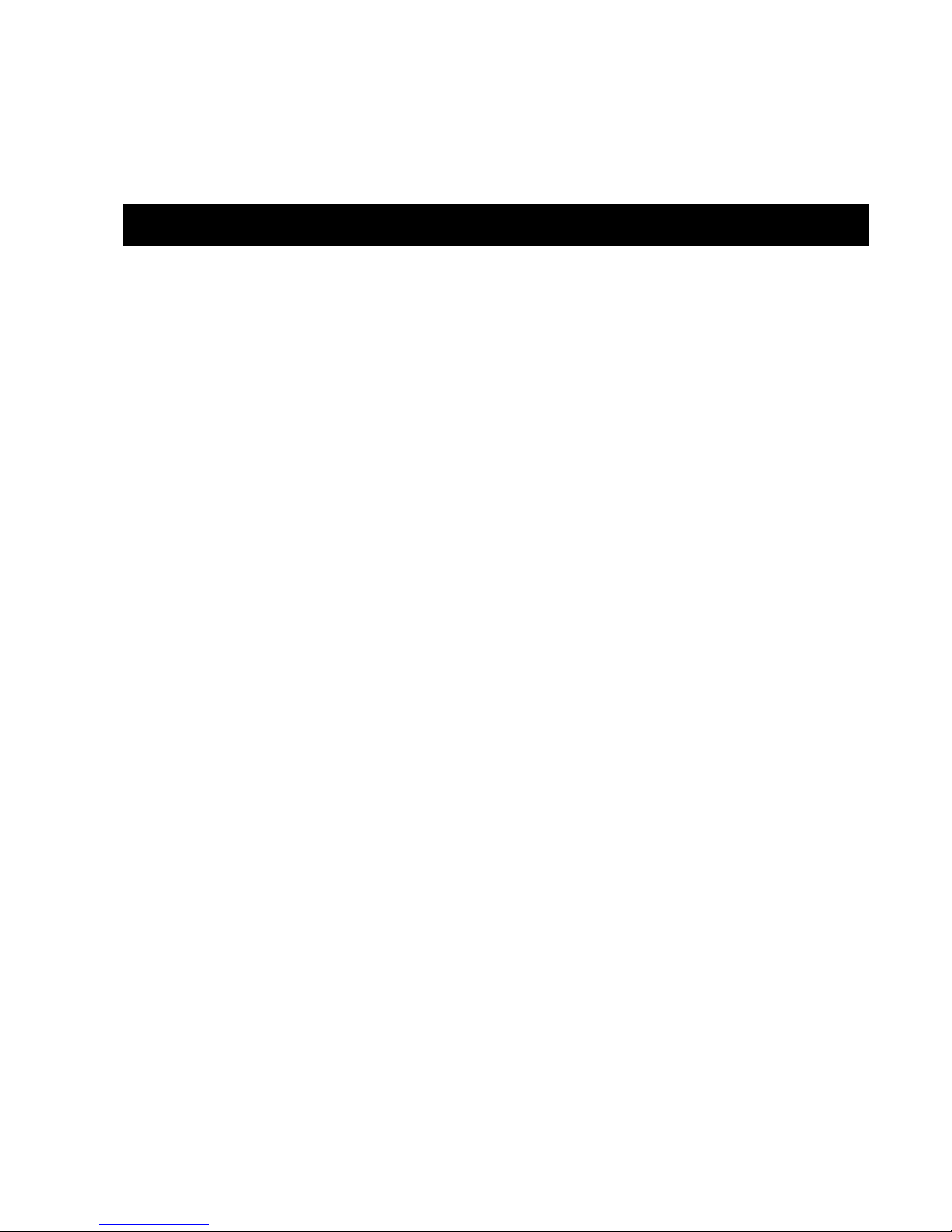
19
Basic operation
- Select the In section on the Main page by pressing the
BLOCK keys.
- Press the PARAMETER keys to move the cursor.
- Use the ADJUST wheel to change values.
- Use the MENU keys to switch between In page 1 and In page 2.
The In block settings are Global parameters.
Global Parameters are not affected by preset or setup changes.
Analog I/O levels are scaled in the analog domain and controlled
from the Ref. Levels page using the analog levels In Level
parameter. This is where you establish a basic relationship on
both Outputs and Inputs between analog level and digital full
scale. Also Inputs and Outputs may be offset individually on this
page. The settings are part of the Setup parameters.
Input page 1
Input
Select Input type.
Options are Analog, AES/EBU or S/PDIF
When a digital Input is used, the transmitting device and the
DBMAX need to run at the same Clock Rate, or Sample Rate
Conversion (SRC) has to be used.
If the SRC is off, you have to put either the DBMAX in External
Clock mode, or the transmitting device has to get a clock from
the same source as the DBMAX.
To test the digital connection, try listening for a minute or so to a
sine tone at say -18dBFS generated by the transmitting device.
If you hear no distortion or glitches, youve probably got it right.
Rate Conversion
Sample Rate Conversion may be applied to the AES/EBU or
S/PDIF Input. The Input Sample Rate may be asynchronous.
The Output of the Sample Rate converter is locked to the system
Clock source.
Internal references at 44.1 or 48kHz or an external Word Clock
signal may be used to drive the Sample Rate Converter and thus
the rest of the system. Even though the Sample Rate Converter of
the DBMAX has a wide dynamic range and low distortion
(-106dBFS), synchronous data transfers are complete and should
be used if possible.
It is not possible to loop through Channel Status or User Bits on
the AES/EBU interface, when the SRC is inactive.
MAIN PAGE Input
Clock - Output Sample Rate
Select Master Clock:
44.1kHz/48kHz/DI/Sync
(44.1 and 48kHz are internally generated).
The Output Sample Rate (= system rate) of the DBMAX is
always set in the Clock box of the In page no 1.
Normally 48kHz is used for production in PAL and SECAM
countries. 32 or 48kHz are normally used for transmission.
44.1kHz is used for regular audio CDs.
Sample Rate LED’s
When a digital Input is used, and the signal is recognized, one of
the three yellow RATE LEDs light up. If no signal is present, and
youve selected a digital Input or Insert, all three LEDs will
blink.
Note: Blinking LEDs indicate a lock error condition.
The Outputs of the DBMAX will be muted and the digital audio
Inputs and the BNC wordclock Input may be used as a
synchronization source for the analog Inputs (AES 11).
When using Ext. wordclock, from the BNC connector, select Sync.
Note: When changing the Input to digital, the Sample Rate
parameter automatically defaults to DI.
Delay - Master Input Delay
This Delay parameter enables you to delay the entire signal
through the DBMAX. The delay can be set in various Frame
Rates or in milliseconds.
The Delay through the unit is made up by
(values given @ 48kHz sampling):
- AD Converter Delay 0.8ms
- DA Converter Delay 0.57ms
- Processing Delay 0.54ms
- Look Ahead Delay typical 2-3ms
- User additional Delay 0-400ms
On the Input Page, the delay value is shown in total, but
excluding the delay from the AD and DA converters.
To obtain the best sound quality through the multi-band
compression stage a delay value between 1 and 10ms is preferable.
A typical value for transmission would be 2-3ms.
A typical value for production would be 2-10ms.
If you add additional delay (e.g. link compensation), maximum
Look-ahead delay is automatically given.
Page 19

20
Look-ahead delay is automatically compensated by the
Compressor Attack settings in order prevent holes in the sound
being generated.
Maximum delay: 400ms/10 frames
Note: The Delay setting is NOT recalled with a preset, but the
Attack compensation is.
Input page 2
Low Cut
The Lo-Cut filter is global, and is used to filter out any sub-bass
frequency or DC contents in the signal.
For FM processing Lo-Cut should be set between 20 and 40Hz.
Hi-Cut
The Hi-Cut filter is global and is used to remove high-end
frequencies. This function is relevant if the processed signal should
be used in e.g. FM, AM or WWW-Audio. Since these
formats do not transmit frequencies above approx. 16kHz, high
frequency peaks would unnecessarily invoke the Compressor/
Limiter unless the Hi-Cut function is not used.
Hi-Cut filters are high order and provides additional Pilot tone
notching at 19kHz.
If very “hot” digital Inputs are used for FM
transmission, we recommend trimming the
digital Input level down by 1dB on the Ref.
Levels page in order to prevent overloading the
Input filters. Please see page 12 for explanations
on Ref. Levels.
Reference Level
It is possible to keep the Reference Levels settings as default
settings or let these settings follow the presets:
NO CHG - Use this setting to keep the selected Ref. Level
setting independent of preset changes.
Ref. Level
setting 1-19 - Use this setting to store a Ref. Level setting with
the preset. By letting a group of presets refer to a
single Reference Level setup, you are able to
adjust/control the Reference Levels setup
attached to an entire category of different presets.
Process
Normal : Both channels will be processed
Left only : Only the left channel will be processed
Right only : Only the right channel will be processed.
MAIN PAGE Input
Page 20

21
On the following pages the different Insert options are explained. Please use this illustration for overview of the level
handling in accordance to various parameters in the DBMAX .
MAIN PAGE Inserts 1-3
Page 21

22
MAIN PAGE Inserts 1-3
AGC
Automatic
Gain
Control.
90° MONO
Min/Max Gain
Maximum/minimum gain
limit you allow the AGC to
perform on your signal.
INPUT I 1 I 3I 2 EXPANDER COMPRESSOR LIMITER OUTPUTI 4
Parametric
Equalizer
Frequency
Band Level Curve Type
Gain
Manual Make-up
gain or EQ match.
Low Level Target
Low level limit for
the AGC.
Ratio Hold
Release:
AGC Release rate in dB/sec.
Frame indicates
selected band
Target
Target level for
the AGC.
Page 22

23
MAIN PAGE Inserts 1-3
Inserts
Select Insert 1, 2 or 3 by pressing the BLOCK keys
Basic operation
- Use the MENU keys to highlight the field just below the
Insert-line.
- Use the ADJUST wheel to select the insert type.
- Press the PARAMETER keys to select parameter.
- Turn the ADJUST wheel to change values.
The DBMAX has various Insert possibilities:
AGC, Parametric Equalizer, 90º deg. Mono, Dynamic Equalizer,
Stereo Enhance, Normalizer, MS Encoding, MS Decoding.
Note: You can not use the same Insert type in two different
Insert blocks at the same time.
AGC - Automatic Gain Control
The AGC is really a very slow compressor, used to guarantee
that the signal is kept within a certain dynamic range and it is an
excellent tool to compensate for the different output levels on
your program material.
Unlike a regular compressor, the AGC will smoothly adjust the
Output level over a relatively long period of time (approx 1 sec.),
giving you a constant average level. An Attack time this long
could introduce problems with transients. This problem is dealt
with in a built-in selfprotective function which enables transients
to invoke a fast response time (only 8 samples). The Attack time
can therefore be perceived as adaptive and flexible.
Max and Min Gain
This is the Max/Min changes in gain you allow the AGC to perform
on your signal, and these parameters are to be considered as the
master parameters of the AGC.
E.g. when Max. gain is set to 6dB, only 6dB gain can be
performed regardless of a higher Target value.
If Min. level is set to -6dB this is the Max. attenuation the AGC
can perform.
If both Min. and Max. are set to 0, no gain correction will be
applied by the AGC.
Low level
If the signal is below the Low Level value, the AGC will add no
gain. This is a function to prevent the AGC from boosting
background noise.
Target
This is the Target value in dB related to the Ref. Levels setting.
Example:
- The Ref. level is set to e.g. -12dBFS,
- The Target level is set to 2
- The Max. gain is set to 2dB or higher
The AGC will gain the signal to -10dBFS.
Ratio
Sets the Ratio for the AGC function.
Hold
Sets the Hold time for the AGC.
Within the set Hold time the AGC can keep the signal at constant
level, even if the level of the Input signal briefly drops radically.
Release
Release Rate in dB/sec.
Parametric EQ
Basic operation
- Press PARAMETER keys to select:
Frequency/Gain/Bandwidth/Slope.
- Turn ADJUST wheel to change values.
- Press BAND keys to jump between the five bands.
EQ Ranges
Filter Types Frequency Bandwidth/Slope
Low Shelving filter 19.95Hz to 5.01kHz 3, 6, 9, 12dB/Oct
Bell-shaped filter 1 19.95Hz to 20kHz 0.1Oct to 4.0Oct
Bell-shaped filter 2 19.95Hz to 20kHz 0.1Oct to 4.0Oct
Bell-shaped filter 3 19.95Hz to 20kHz 0.1Oct to 4.0Oct
High Shelving filter 501.2Hz to 20kHz 3, 6, 9, 12 dB/Oct
Gain-range for all filters is +/- 12dB
Gain-range for the Gain is +/- 12dB
90° Mono
This function makes it possible for surround signals to be
compatible with mono signals. The slight phase change enables
you to reproduce signals that otherwise would have disappeared
in a mono situation.
May be used for monitoring or for actual live processing.
The Output of the 90º mono circuit is mono, L=R.
Note! The 90º mono block has no adjustable parameters.
Page 23

24
MAIN PAGE Inserts 1-3
Stereo
Enhancer
INPUT I 1 I 3I 2 EXPANDER COMPRESSOR LIMITER OUTPUTI 4
Low frequency adjust
Cross-over frequencyMax added width
Adjusts the added width
to the stereo perspective.
Added width
The actual
added width.
Black box indicates selected block
CURVE
Sets the frequency
characteristics of the dynamic
damping filter.
Gain reduction
Indicates the actual
gain reduction
performed by the
Dynamic EQ.
Threshold
Ratio
Attack
Release
Frequency
Sets the working
frequency of the
Dyn-EQ.
Dynamic
Equalizer
Page 24

25
Dyn EQ
Threshold
When the Input level exceeds the Threshold, the Dynamic
Equalizer will be activated.
Ratio
The Ratio of the gain reduction. When the Ratio is set to 4:1 it
means that for every 4dB the defined frequency range rises above
Threshold, the Output level of the specified frequency is
increased by only 1dB.
Attack
The Attack time is the response time that the Dynamic EQ uses
to reach the gain reduction specified by the Ratio parameter.
Example: If the Input signal increases to 4dB above Threshold
with the Ratio set to 4:1 and the Attack set to 20ms, the Dynamic
EQ will use 20ms to reach the gain reduction of 3dB.
Release
Release sets the fall-back time of the Dynamic EQ, after the
signal drops below the Threshold.
Curve
Sets the bandwidth or low/high shelf setting of the range the
Dynamic EQ should work in.
MAIN PAGE Inserts 1-3
Stereo Enhance
With Stereo Enhance, you can enhance the stereo information of
the signal. This function is especially useful when you are
processing material with only a small amount of stereo
perspective. By enhancing the stereo feeling of a signal with an
excessive amount of mono information, listening fatigue can be
prevented.
Please note that a Stereo Enhancer can not create stereo
information, but only enhance exsisting stereo information.
Max added Width
With this parameter you set a limit for the Width you will allow
to be added to the signal.
Added Width
Graphical illustration of the actual added width.
The actual possible added width depends on the stereo content of
the signal. If the source material is 100% mono no stereo
information can be added/enhanced.
Adding stereo perspective to the low frequency area will
generally result in a less punchy and direct bass.
We have therefore included the Low Freq parameter with the
following settings:
Lo Freq. 0 : No change.
Lo Freq. - : Collapse image at low frequencies.
Lo Freq. + : Add width at low frequencies.
Page 25

26
MAIN PAGE Inserts 1-3
INPUT I 1 I 3I 2 EXPANDER COMPRESSOR LIMITER OUTPUTI 4
MS Encoding
Fine balance adjust
MS Decoding
Mid-Side
balance control
MS-Decode on/off
switch.
Normalizer
Consecutive samples
clipped.
Counts the number of
clipped samples within a
1 sec. time period.
Active
Will blink when active.
On/off switchNormalizer Gain
MS Encode on/off switch
Page 26

27
Normalizer
Optimization of the level of your material begins in the
Normalizer. The objective here is to increase the gain to a level
just below clipping. However, if the clips only occur
occasionally, and only few samples are clipped per test interval,
you do not necessarily have to reduce the gain of the Normalizer.
The Normalizer monitors the signal within 1 second time periods.
Gain
The Normalizer is capable of gaining +18 dB.
By increasing the Gain parameter the level of the signal gets
closer to 0dBFS, and gaining the Input signal can therefore be
perceived as a decreasement of the headroom.
On/off
On/off switching for the Softclipper.
Act. - Active
Will indicate (diode-style) when the Softclipper is activated.
Consecutive Samples Clipped
The Clip Counter indicates the maximum number of consecutive
samples clipped within the last second.
MAIN PAGE Inserts 1-3
MS Decoding/Encoding
MS (Mid/Side) miking technique uses a forward-facing
directional mic and a side-facing bi-directional mic.
MS recording offers very good stereo imaging with the added
benefit of excellent mono compatibility. Through the electronic
process of MS Encoding and Decoding, the two mic signals can
be combined to create a stereo signal either before recording or
on playback.
MS Decoding
MS Decoding will change a Mid/Side signal into a left/right
signal.
Mid/Side Balance Control
The Balance control will allow you to change the relationship
between the Mid/Side signals.
MS Decode on/off
On/off switch for the MS Decode Insert.
When MS-Decode is set to off the Fine balance parameter can be
used for fine-tuning the left/right level balance.
MS Encoding
MS Encoding will change a regular left/right signal into a
Mid/Side signal.
Fine Balance
The Fine Balance control will allow you to adjust the
relationship between the Mid/Side signals.
MS Encode on/off
On/off switch for the MS Encode Insert.
Try lowering the Mid signal by a few dB. This is
what is perceived as an enhancement of the
overall Stereo image.
Page 27

28
MAIN PAGE Expander
Threshold
Attack time
Individual adjustment
of Attack time on the
five bands.
Release time
Individual adjustment
of Release time on
the five bands.
Range
Adjusts the gain reduction
of the 5 bands.
CROSS-OVER
FREQUENCY
PAGE
INPUT I 1 I 3I 2 EXPANDER COMPRESSOR LIMITER OUTPUTI 4
Expander page select
Selected band indication
A dot indicates selected
band or bands. By default
all bands are selected, but
you can adjust each band
individually.
Gain Reduction
Shows the actual gain
reduction on each of
the 5 individual bands.
Ratio
Individual adjustment
of Ratio on the five
bands.
PAGE 1
PAGE 2
PAGE 3
The Edit guide
Arrow direction indicates
whether the selected parameter
value has been increased or
decreased since last Recall.
A dot indicates no changes.
Page 28

29
Expander
Expander Bypass
Press the gray BLOCK on/off key to bypass the Expander
block.
Select EXP by pressing the BLOCK keys
Expander/Gates are often used to remove unwanted background
noise. Both the Gate and the Expander perform what is called
Downward Expansion. In general this means that below a
certain Threshold the Input signal gain is reduced on the Output
according to a specific Ratio. If for instance the Expander has a
Ratio of 1:2, the Output is decreased with 2dB for every single
dB the Input is decreased below Threshold.
Basic Operation
- Press the PARAMETER keys to select parameter.
- Turn the ADJUST wheel to change values.
- Press the BAND keys to select between the five bands.
- Press the MENU keys to select Page1-3.
Page 1
Threshold
The Thresholds refer to Ref. Level in the Ref. Level menu.
Individual bands can be selected by pressing the BAND keys.
Range
The Expander Range determines the maximum amount of gain
reduction in each of the five bands in the Expander. E.g. when set
to 6dB, the Expander will only reduce the Output by 6dB no
matter how much the signal drops below Threshold. This enables
you to use the Expander to simply reduce the signal below a
certain Threshold instead of a complete shut-off.
Gain Reduction - Monitor
Graphical indication of the performed gain reduction in each of
the five bands.
Page 2
Press Menu keys to select page 2
Attack
Attack is the time the Expander uses to bring the reduced signal
to 1:1 when the signal exceeds the Threshold.
Release
The Release time is the time the Expander uses to reach the gain
reduction specified by the Ratio parameter.
Ratio
The Ratio of the gain reduction. Use these parameters to adjust
the Ratios of the five Expander bands. If the Ratio is set to 4:1
you will get a 4dB decrease on the Output signal for every 1dB
the Input signal is decreased below Threshold.
Example: If the Input signal drops 4dB below Threshold, with
the Ratio set to 1:4 and the Release time set to 20 ms, the
DBMAX will use 20ms to reach a total gain reduction of 16dB.
Page 3 - Cross-over Menu
Press MENU keys to enter Page 3.
This page is common for the Compressor, Expander
and Limiter. Please see the description on page 33.
The Edit Guide
The symbol in the lower left corner of the display is an Edit
guide. This indicator will help you get back to the parameter
values of the latest Recalled preset.
Example:
If you have been working on various parameters within a preset
and would like to get, lets say, the original Ratios back without
changing the Attack/Release times, simply select the Ratio
parameters one by one and follow the Edit guide.
MAIN PAGE Expander
In
Threshold
Out
Page 29

30
MAIN PAGE Compressor
PAGE 1
Page select
Threshold
Individual control
of Threshold of the
five bands.
Ratio
Individual Ratio
control for the
five bands.
Band Level
Individual band
level control for the
five bands.
INPUT I 1 I 3I 2 EXPANDER COMPRESSOR LIMITER OUTPUTI 4
PAGE 2
Gain Reduction
Shows the actual gain
reduction on each of
the 5 individual bands.
The Edit guide
Arrow direction indicates
whether the parameter value
has been increased or
decreased since last Recall.
A dot indicates no changes.
Less/More
Adjusts the intensity
of the compression.
Flag indication
Out Level
Page 30

31
The Compressor
Select COM by pressing the BLOCK keys
Basic operation
- Press the PARAMETER keys to select parameter.
- Turn the ADJUST wheel to change values.
- Press the BAND keys to select between the five bands.
- Press the MENU keys to select between the 4
Compressor pages.
About the Compressor
The Compressor section of the DBMAX is divided into five
bands. This means that you are able to compress five different
frequency areas separately.
Based on a number of requests from initial users of the DBMAX,
the automatic Make-Up gain has been removed, even though it
partly still exists when using the Less/More handle.
Normally you should use the overall gain labeled OUT on Page 2
for Make-Up, and by having full control over the individual band
levels there is now a very efficient way of adding post dynamics
Equalization to your signal.
Dynamic Equalization can also be achieved simultaneously by
using different Threshold and Ratio values in the different bands.
If you want to off-set the spectral balance (EQ) of low level
signals, use the Band Levels in page no. 2 of the Compressor
block.
If you want to off-set the spectral balance of high level signals,
use the Threshold and Ratio in page no. 2 of the Compressor
block.
Page 1
Less/More - Compression
An overall compressor intensity parameter. By using this function
you can increase or decrease the intensity of compression while
keeping the relationship between the Threshold and Band level
parameters in accordance to the specified Ratio settings.
Threshold, Ratio and Band level parameters are found in page 2.
Flag indication
Different letters (flags) will occur on the In and Out line in the
Compressor.
D - Delay time. (1-400ms) A D indicates that a Delay time has
been added in the In block page 1 for the digital Inputs/
Outputs. The first 10ms. works as a look ahead-delay to
increase the precision of processing.
Note! Please refer to page 19 for additional info on delay thru
the unit.
E - An E on the In-line indicates that Emphasis is present on
the Input signal. The DBMAX automatically removes
Emphasis present from the Input signal.
F - Input Hi-Cut/Lo-Cut filters active.
These filters are described on page 20.
S - Sample Rate converters on.
Gain Reduction
Graphical indication of the actual gain reduction performed by
the Compressor.
Page 2
Press MENU keys to enter page 2
Threshold
Use the ADJUST wheel to change the Thresholds of the five
bands.
The Thresholds refer to Ref. Level in the Ref. Level menu.
Ratio
Use these parameters to adjust the Ratios of the gain
reduction in the five Compressor bands.
Band Level
The five band levels are used to adjust the spectral balance of the
Compressor. Below the five bands, the level of the Mid band is
displayed.
Out Level
With this parameter you can adjust the overall Output of the
Compressor. This is the parameter you would use as make-up
gain.
MAIN PAGE Compressor
Page 31

32
MAIN PAGE Compressor
INPUT I 1 I 3I 2 EXPANDER COMPRESSOR LIMITER OUTPUTI 4
PAGE 3
PAGE 4
Release
Individual Release times for
each of the five bands.
Hold
From 10-200ms.
Attack
Individual Attack
times for each of
the five bands.
Cross-over point
Cross-over frequencySlope type
Crest
This parameter determines
whether the Compressor
should react to peaks,
RMS (average) or
something in between.
Page 32

33
MAIN PAGE Compressor
Page 3
Press MENU keys to enter page 3.
Attack
The Attack time is the time the Compressor uses to reach the
gain reduction speciefied by the Ratio parameter set in page 2.
Use the ADJUST wheel to change the Attack time of the five
bands.
Hold
After the signal has dropped below Threshold, the Hold
parameter can be used to sustain the signal before it is released.
The range is 10-200ms
Release
Release sets the fall-back time of the Compressor, after the signal
drops below the Threshold.
Crest
This parameter determines whether the compressor should react
to peaks, RMS (average), or something in between. For example
if the Crest parameter is set at 6dB, the Compressor is reacting to
RMS values and to peaks 6dB higher than the current RMS
value.
Page 4 - Cross-over Menu
Press MENU keys to enter the Cross-over
frequency page (Xovr)
Cross-over point 1-4
Cross-over frequencies may be altered on the last page of the
Expander, Compressor and Limiter, but they are identical in all
three blocks.
Two different filter structures are available:
- SYM with soft slopes
- MID with higher order middle band focused filter slopes.
The MID setting is designed specifically for low intermodulation
between the bands, but if you want to emulate the TC Finalizer,
you should use a 3-band structure and a SYM slope setting.
Number of Bands
On the Cross-over page, outer bands may be turned off by
turning the cross-over points all the way up or down.
When a structure of less than 5 bands is used, the bands are also
removed from the graphic display.
Slope Types
Two different filter structures are available. SYM with soft slopes
and MID with higher order middle band focused filter slopes.
Cross-over frequency
Sets the Cross-over frequency for the selected Cross-over point.
Cross-over point
With Cross-over points 1-4 you set the Cross-over points
between the five bands in the dynamics section.
Note: The Cross-over points are common for the Compressor,
Limiter and Expander.
Compressor Bypass
Press the gray BLOCK on/off key to bypass the Compressor
section.
Page 33

34
MAIN PAGE Limiter
Limiter Threshold
Separate Threshold
adjustment on each of
the five bands.
Limit on/off
Bypass Limiter on
individual bands.
PAGE 1
PAGE 2
PAGE 3
Attack Times
Individual Attack times for
each of the five bands.
Release
Individual Release times
for each of the five bands.
INPUT I 1 I 3I 2 EXPANDER COMPRESSOR LIMITER OUTPUTI 4
Gain Reduction
Shows the actual gain
reduction on each of
the 5 bands.
The Edit guide
Arrow direction indicates
whether the parameter value
has been increased or
decreased since last Recall.
A dot indicates no changes.
Page 34

35
The Limiter
Select LIM by pressing the BLOCK keys
Basic operation
- Press the PARAMETER keys to select parameter.
- Turn the ADJUST wheel to change values.
- Press the BAND keys to select between the five bands.
- Press the MENU keys to select User/Xpert/Xover.
Page 1
Threshold
Use the ADJUST wheel to change the Thresholds of the five
bands. The Thresholds refer to Ref. Level in the Ref. Level
menu.
On/Off
Use these parameters to enable/disable the five Limiter bands.
Page 2
Press MENU keys to enter page2.
Attack
Use the ADJUST wheel to change the Attack time of the five
bands.
Release
Use the ADJUST wheel to change the Release time of the
five bands.
Page 3 - Cross-over Menu
Press MENU keys to enter the Cross-over
frequency page (Xovr)
Cross-over point 1-4
Cross-over frequencies may be altered on the last page of the
Expander, Compressor and Limiter, but they are identical in all
three blocks.
Two different filter structures are available:
- SYM with soft slopes
- MID with higher order middle band focused filter slopes.
The MID setting is designed specifically for low intermodulation
between the bands, but if you want to emulate the TC Finalizer,
you should use a 3-band structure and a SYM slope setting.
Number of Bands
On the Cross-over page, outer bands may be turned off by
turning the cross-over points all the way up or down.
When a structure of less than 5 bands is used, the bands are also
removed from the graphic display.
Slope Types
Two different filter structures are available. SYM with soft slopes
and MID with higher order middle band focused filter slopes.
Cross-over frequency
Sets the Cross-over frequency for the selected Cross-over point.
Cross-over point
With Cross-over points 1-4 you set the Cross-over points
between the five bands in the dynamics section.
Note: The Cross-over points are common for the Compressor,
Limiter and Expander.
Limiter Bypass
Press the gray BLOCK on/off key to bypass the Expander
section.
MAIN PAGE Limiter
Page 35

36
MAIN PAGE Post Dynamic Inserts
INPUT I 1 I 3I 2 EXPANDER COMPRESSOR LIMITER OUTPUTI 4
Transmission
Limiter
Insert especially for
Transmission or
Transmission
emulation.
Production Limiter
This Insert is normally
used in Production
and Continuity
applications.
Softclipper
PPM
Characteristics
Softclipper
Release time pr.
second
Limit
Gain Reduction
Shows the actual gain
reduction performed
by the Production
Limiter.
Release time pr.
second
Limiter
Related to the Abs.
Max peak setting.
Dynamic
HF Limiter
Emphasis
First letter - Analog
Second letter - Digital
Lin/Linear - when type
is set to off.
Emphasis type
50µ, 75µ or J.17
Page 36

37
MAIN PAGE Post Dynamic Inserts
Post Dynamics Inserts
Two different types of Limiters are available as post Dynamic
Inserts in the I4 block. The dynamic Transmission Limiter and
the static Production Limiter.
Transmission Limiter (TX)
Transmission Limiter with integrated Dynamic
Emphasis and Soft Clip.
This Insert is normally used for Transmission or Transmission
Emulation.
This Limiter is distortion cancelled and overshoot free.
- Activity of the Dynamic Limiter is shown by the
on-screen LEDs in the HF section.
- Activity of the Soft Clipper is shown by the
on-screen LED in the Softclip section.
- Activity of the Dynamic HF Limiter is shown by the
on-screen LEDs in the Lim. section.
Emphasis
The DBMAX generates Emphasis of the type given at the Lim
parameter (50µS, 75µS or J17).
You have different options for monitoring the Output signal
regarding Emphasis.
Emphasis is handled according to this table:
Out
Linear : When type is set to OFF, no Emphasis is applied.
E-E : Emphasis on analog and digital Out.
E-D : Emphasis on analog Out, De-Emphasis on digital Out.
D-E : De-Emphasis on analog Out; Emphasis on digital Out.
D-D : De-Emphasis on both analog and digital Outputs.
Lim
The Lim parameter is the number of dB the Limiter is off the
Threshold setting.
Rel/s
Sets the Release time in the Transmission Limiter. This is the
fallback time for the Limiter after the signal drops below the
Threshold.
HF-compensation
HF compensation is given by the Dynamic HF Limiter, ensuring
optimum and distortion-free transmission.
Soft Clip
Soft Clip is related to Abs. Max Peak, which is set on the
Ref. Level page. Activity of the Soft Clipper is shown by the
on-screen LED.
Production Limiter
Production Limiter for use with analog DIN PPM meters or
digital peak meters.
Gain Reduction
Shows the actual gain reductions performed by the Limiter.
Lim
The Lim parameter sets the number of dB the Dynamic Limiter
is off the Threshold setting.
This Limiter is distortion cancelled and the Attack time may be
calibrated to suit different environments:
ATK setting PPM:
Limiter characteristics to comply with analog PPM meters
(DIN45406/IEC268-10, 10ms).
ATK setting FAST:
Limiter characteristics to comply with analog PPM meters with a
fast response (1mS).
ATK setting TX:
Limiter characteristics to comply with digital meters (0mS).
Activity of the Dynamic Limiter is shown by the on-screen Gain
Reduction meter.
Soft Clip
Soft Clip is related to Abs. Max Peak, which is set on the Ref.
Level page. Activity of the Soft Clipper is shown by the
on-screen LED.
Page 37

38
MAIN PAGE Output
Select no. of bits dithered to:
8 bit
16 bit (default for S/PDIF)
18 bit
20 bit
22 bit
24 bit (default for AES)
FADE SECTION
CURVE sets the fade-out curve
TIME sets the fade-out time
FADE up/down/stop
LEVEL set fader level manually.
Note:
If an external fader is connected, all of the above
parameters are disabled.
Select the OUT section in the Main page by pressing
the BLOCK keys
Dither
The use of Dither is very important when interfacing digitally
between audio equipment.
Every time resolution is changed from higher to lower, Dither
(randomization) is necessary to minimize distortion for signals
close to the noise floor. Even if the signal only has passed
through a digital mixer, or a DBMAX, for adjustment of level,
Dither should be applied if the succeeding device is of a lower
resolution.
Dither in the DBMAX is only applied to the Main digital
Outputs, and will not affect the analog Output signal.
Be sure to monitor the Output of the receiving device
(e.g. post DAT), to hear the final result.
Dither Resolution
The Output resolution of the DBMAX is 24 bit. When the
receiver of the DBMAX's signal has a lower resolution, Output
Dither must be applied in the DBMAX to equal the resolution of
the receiver.
Example: If the DBMAX is hooked up to a DAT via AES/EBU
or S/PDIF interfacing, the Output Dither of the DBMAX should
be set to 16 bit.
If the receiver is a HD editor capable of recording 24 bits,
DBMAX Dither should be turned off.
If the receiver is a HD editor capable of recording 16 bits, but
processing 24 bits all the way from the Input, Dither should
normally be turned off at the DBMAX, leaving the dithering to
be done within the HD editing system. If in doubt, try recording
a low level sine wave through the DBMAX with the Dither
switched off. For a 16 bit system, use a tone at e.g. -60dBFS.
Play it back adding a fair amount of digital gain (e.g. 40dB), and
listen for distortion. If distortion is heard, dither is not applied
internally in the HD editor, and you have to do it with the
DBMAX.
INPUT I 1 I 3I 2 EXPANDER COMPRESSOR LIMITER OUTPUTI 4
Page 38

3939
Note: The Dither Resolution parameter is always reset when
changing the primary Output.
Dither Type
In the DBMAX, TC Electronic has chosen to use TPDF Dither.
This is the most user friendly type of Dither, and it does not
restrict you from further downstream processing.
You can Dither to 8, 16, 18, 20, 22 or 24 bits.
Auto Fade
The DBMAX is capable of auto-fades up to 60 seconds.
Select the Fade Curve type and the Fade time.
To start the fade, select the fade up/down parameter and turn the
ADJUST wheel.
You also have the possibility of a manual fade, simply by
selecting the Lev. parameter and turning the ADJUST wheel.
The manual fade function can also be controlled by the optional
TC Master Fader. Please see description at page 59.
Note: The Pedal Function in the Utility menu must be set to
Fader for external control.
MAIN PAGE Output
Page 39

40
TOOLS Flow
Internal levels (ppm)
Flow
In the Flow meter, you have five small peak
meters, representing the level in the different
sections of the DBMAX.
The Flow meter refers to absolute peak in the
Ref. Levels menu.
When a block is overloading, use the parameter
keys to select the current block and press OK for
direct access.
TOOLS Surround meter
Surround meter
Four bars indicating the level of Left, Right,
Left+Right, and Left-Right.
This will give you an impression of how much level
you have present in a surround environment.
Page 40

41
TOOLS Phase Meter (correlation)
Phase Meter
The Phase meter displays the phase relationship
between the two stereo channels.
Plus means that the two channels are in phase.
Minus means that the two channels are out of phase.
Time/division
Sets the curve drawing speed.
TOOLS Peak-Hold Meter
Numeric readout of peak values
Peak
The Peak-Hold meter is an Output meter with
infinite hold. It is possible to see the level of the
maximum peak with 0.1dB precision.
Press OK to reset the meter.
Time/division
Curve speed
Page 41

42
Calibration tone
In Calibration you can choose between various test
tones at definable level.
Level
Set the desired level of the test tone.
TOOLS Digital I/O - DIO
Pre-emphasis indicator: On/off
RECEIVED STATUS BITS
Source device: DAT, CD, mixer etc
Number of audio bits received
Copyright: None, One copy only, Infinite copies
Tone
TOOLS Calibration Tone
Status bit info
Copy status
Page 42

43
IN
This display has various indicators describing the
received digital signal.
Pre-emphasis
This parameter indicates whether the incoming signal is
pre-emphasized or not.
Source device (Category code)
The device status of the received signal is shown in this indicator.
Audio data
The number of received audio bits is indicated here.
Copyright (Copy inhibit).
Status of the copybits.
Note: The above information can only be displayed if the
information is present in the digital signal.
OUT
In this display you set up how the DBMAX should
output your material.
COPY ENABLE
Set the copyrights of your material:
- No copies
- 1 copy only
- Infinite number of copies.
Note: The copy protection is only valid with S/PDIF signals.
STATUS BITS OUT
AES/EBU
When AES/EBU is selected the DBMAX will transmit its own
professional set of status bits, meaning that any incoming ID will
be lost. However, in order to take full advantage of the
DBMAXs 24 bit resolution you should select AES/EBU to make
sure that the receiving device after the DBMAX will accept all
24 bits.
S/PDIF
When S/PDIF is selected, the DBMAX will transmit its own
consumer status bits out, meaning that any incoming ID will be
lost. The DBMAXs S/PDIF Output carries up to 20 bits.
Only the S/PDIF signal contains copy protection information.
From Input
When this setting is selected the DBMAX will transmit the same
information as it received. However, you still have the possibility
to change the copy status.
Calibration Tone
For optimal level handling in your signal chain, correct
calibration of all meters is essential.
The DBMAX can be used to generate a calibration tone.
Level
dBref. refers to Ref. Level in the Ref. Level menu.
dBu refers to the In level in the Ref. Level menu.
dBFS refers to Digital fullscale.
The test tone level can never exceed 0 dBFS.
Tone
Select the desired testtone and press OK to start.
Press OK again to stop.
TOOLS DIO & Calibration Tone
Page 43

44
UTILITY
Basic operation
- Use the MENU keys to select parameter.
- Use the ADJUST wheel to change values.
_____________________________________________________
Display
Viewing Angle
Adjust for best contrast on the LCD display.
Timing Calculations
Based on fps.
The delay in the In page 1. of the In block is displayed in both
frames pr second and milliseconds. The relationship between
these parameters is setup in Timing Calculations.
For example 25 frames per second means that 1 Frame equals
40 milliseconds.
RS 485 CTRL.
Remote change of presets is implemented in the DBMAX by
using a RS485 controller.
A PC or Macintosh computer may therefore easily control the
system.
The command structure for a Program Change is
#AA,<cmd>,<value><CR>
AA is Unit Address number as set on the Utility page. cmd is
command PRE for preset no., BYP for by-pass.
Pinout of the of the 5-way DIN connector:
(All three connectors carry the same RS485 I/O capability)
Data + : Pin no 3
Data - : Pin no 1
Common : Pin no 2 (Only on Thru and Output connectors)
Security
To security-lock the DBMAX, press OK while this parameter is
selected.
Lock
When locked, you will have to dial the PIN-code shown below to
access the DBMAX.
Page 44

45
Your PIN-code
Set your PIN-code for the security lock by dialing the ADJUST
wheel (See page 36).
If you should forget your PIN-code, please enter the Reset page.
This will release the DBMAX from the locked state.
(You do not have to run any of the reset functions).
A keyboard lock facility is also provided. Press and hold the
Help key for about 3 seconds, and all keys will be locked
including the ADJUST wheel. The display will say locked in the
top line. To unlock the keyboard, press Help again for about 3
seconds.
Memory Backup
RAM to Card
Insert a PC Card in the card slot and press OK. All RAM presets
of the DBMAX will now be backed up to the memory card.
RAM protect
If you accidently select Card to RAM, when your intention was
to select RAM to Card, the entire RAM will be overwritten.
To avoid this unpleasant scenario you can use the RAM protect
function. If this function is enabled you will not be allowed to
overwrite the RAM bank.
Card to RAM
Insert the PC Card containing your presets and press OK.
All presets on the card will now be in the DBMAX RAM.
Warning:
This action will destroy all existing RAM presets of the DBMAX.
RAM to MIDI
Connect your DBMAXs MIDI Output to another DBMAX, a
sequencer or any other MIDI recording device. Press OK and the
DBMAX will perform a MIDI bulk dump of all RAM presets.
MIDI to RAM
Connect the storing device to the DBMAXs MIDI Input and
press OK. The DBMAX is now ready to receive a MIDI bulk
dump containing RAM presets.
Pedal Input
Function
Select between: External Fader/Fade up-down/Bypass/Preset.
UTILITY
Page 45

46
RESET PAGE
Basic operation
- Enter the Reset page by holding the BYPASS key while
power-up.
- Press and hold the BYPASS key while powering up.
- Move the cursor using the MENU keys and press OK to select
reset type.
Load User Default
This will reset all system parameters back to a default setup
made by you (see Store User Def.). This reset will NOT delete
the user presets of the DBMAX.
Store User Def.
When you have a perfect setup of your DBMAX, you are able to
store this as your own default setup. This function is very useful
for example when you have finished a special production and
want to go back to normal. When you have the perfect setup of
your DBMAX, simply select this parameter and press OK to
store your default settings.
The User Default includes all system parameters.
Set User Name and Phone number
Store your name and phone number in the DBMAX.
- Press OK to access the user data menu.
- Use the MENU keys to move cursor between the name and
phone-number lines.
- Use the ADJUST wheel to select letters and confirm each
letter with the OK key.
- Select DONE and press OK to end this operation.
Your name and phone number will be displayed during
power-up.
Reset System Parameters
This will reset all system parameters back to the factory default.
This reset will NOT delete the user presets of the DBMAX.
Clear all Presets
This will clear all RAM presets.
Run Test Program
Activates the built in Test Program.
Store and load your own
default settings
Enter User data page
Reset system parameters
Clear all user presets
Test Programs
Type your name here
and your phone number
DONE
Confirms/enters the
printed data
Page 46

47
WIZARD
Select source type: Music/Vox/Mix.
Select degree of compression:
Soft/Medium/Hard.
Optimized gain - Auto Normalize
If this option is selected the DBMAX will adjust
the Normalizer level.
Application
Select Production or On-Air.
The Wizard
To get an easy starting point for your own
sound-tailoring you may invoke the Wizard function.
Press the WIZARD key and answer a few questions.
Source type
- Select MUSIC if the source material primarily is music.
- Select VOX if the source material primarily is vocals.
- Select MIX when the vocals and the music in your mix is
evenly weighted.
Compression
- Soft program types would be slowly changing signals as found
in some Classical music, New age, Ambient etc.
- Medium program types would be normal Film, Radio and TV
work, Country and Folk music, AOR types of music.
- Hard program types would be Commercials, Aggressive Pop
and Rock music.
Optimized gain
Select YES if you want the DBMAX to automatically adjust
the Normalizer level.
Application
Select the application type. Choose between Production or
On-Air.
The Wizard settings may later be modified (e.g. by adding AGC,
EQ etc.) and stored to a RAM location or PCMCIA card.
Page 47

48
APPENDIX - Troubleshooting
You press the POWER switch but there is no light
- The POWER switch on the rear panel is switched off.
The Input PPM meters dont peak out
- You are using analog Inputs, but the Input selector in the I/O menu is set to digital in.
- The analog Input level is set too low.
No sound through the DBMAX
- You are using analog Inputs, but the Input selector in the I/O menu is set to digital in.
You cannot turn the power off
- Hold the POWER switch pressed for at least 3 seconds.
You hear a lot of noise on the DBMAX Output
- 8 bit dither is on, go to the out section and select a suitable dither.
Page 48

49
APPENDIX - Self test
Press the BYPASS key while powering up to access
the self-test and select “ RUN TEST PROGRAM”.
Use the ADJUST wheel to scroll through the different self tests.
Key test
Select Key test by pressing OK.
The keys must be pressed in the order they are requested by the
DBMAX to pass the test.
Press the HELP key to exit test.
ADJUST wheel test
Select ADJUST wheel test by pressing OK.
Turn the ADJUST wheel to 30 and back to 0 to pass test.
Press the HELP key to exit test.
LED test
Select LED test by pressing OK.
Turn ADJUST wheel to test the LEDs. The test is ok when all
LEDs are lit.
Press the HELP key to exit test.
Display test
Select Display test by pressing OK.
Press OK to check that all pixels are lit. Press any key to leave
the pixel test.
Press OK key again to exit test.
Analog I/O test
Select analog I/O test by pressing OK
Connect both DBMAX analog Outputs to the DBMAX analog
Inputs, left to left, right to right, and press OK.
Use balanced cables.
PPM must show -12 dB to pass test.
Press the HELP key to exit test.
Digital I/O test
Select digital I/O test by pressing OK.
Connect the DBMAXs AES/EBU Output to the DBMAXs
AES/EBU Input and press OK.
Connect the DBMAXs S/PDIF Output to the DBMAXs S/PDIF
Input and press OK.
Connect the DBMAXs ADAT Output to the DBMAXs ADAT
Input and press OK.
PPM must show 0dB to pass test.
Press the HELP key again to exit test.
MIDI I/O test
Select MIDI I/O test by pressing OK.
Connect MIDI Out to MIDI In.
Prg. change 1-128 is send out on MIDI thru. Connect this socket
to a MIDI compatible device and confirm the Prg. changes.
Press the HELP key to exit test.
Pedal test
Select Pedal test by pressing OK.
Connect a momentary pedal to the pedal socket.
When pressing the pedal, the result should be OK.
When released, the result should be NOT OK.
Press the HELP key to exit test.
PCMCIA Card test
Select PC Card test by pressing OK.
Insert PC Card.
Note that all data on the PC Card will be destroyed.
Press OK to test.
Result reads:
- Low battery - Time to change battery in your PC Card.
- Not Ok - Try the test using another PCMCIA card.
Press the HELP key to exit test.
Battery test
Select Battery test by pressing OK.
Confirm that result is OK.
Press the HELP key to exit test.
System test
Select System test by pressing OK.
Confirm that result is OK.
Result reads:
- EEPROM Not OK - The unit will most likely work ok, the
message is for service matters only.
- DSP Not OK - Contact your local dealer.
Press the HELP key to exit test.
Power Off - On to start standard software.
Service note
In case of the unlikely event that the unit needs to be sent in for
service, please use the original box AND an outer box.
Page 49

50
TECHNICAL SPECIFICATIONS
Digital Inputs and Outputs
Connectors:
Formats:
Output Dither:
Word Clock Input:
Sample Rates:
Processing Delay:
Frequency Response DIO:
Sample Rate Conversion
Type:
Dynamic Range:
THD+N:
Input Rate Range:
Analog Inputs
Connectors:
Impedance:
Max. Input Level:
Min Input Level (for 0 dBFS):
A to D Conversion:
A to D Delay:
Dynamic Range:
THD:
Frequency Response:
Crosstalk:
Analog Outputs
Connectors:
By-pass:
Impedance:
Max. Output Level:
Full Scale Output Range:
D to A Conversion:
D to A Delay:
Dynamic Range:
THD:
Frequency Response:
Crosstalk:
EMC
Complies with:
Safety
Certified to:
Environment
Operating Temperature:
Storage Temperature:
Humidity:
PCMCIA Interface
Connector:
Standards:
Card Format:
Control Interface
RS485:
MIDI:
GPI, Pedal, Fader:
General
Finish:
LCD:
Dimensions:
Weight:
Mains Voltage:
Power Consumption:
Backup Battery Life:
Warranty, Parts and Labor:
XLR (AES/EBU), RCA Phono (S/PDIF)
AES/EBU (24 bit), S/PDIF (20 bit), EIAJ CP-340, IEC 958
HPF TPDF dither 8-24 bit
BNC, 75 Ohm, 0.6 to 10 Vpp
32 kHz, 44.1 kHz, 48 kHz
0.5 ms @ 48 kHz
DC to 23.9 kHz ± 0.01 dB @ 48 kHz
Asynchronous
120 dB
-106 dB 44.1 to 48 kHz @ 1 kHz, -2 dBFS
31 kHz to 49 kHz
XLR balanced (pin 2 hot)
20 kOhm (balanced)
+27 dBu (balanced)
-4 dBu (balanced)
24 bit (1 bit, 128 times oversampling)
0.8 ms @ 48 kHz
>103 dB (unweighted), >106 dB(A)
-95 dB (0.0018 %) @ 1 kHz, -6 dBFS (FS @ +18 dBu)
10 Hz to 20 kHz: +0/-0.2 dB
<-80 dB, 10 Hz to 20 kHz, typical -100 dB @ 1 kHz
XLR balanced (pin 2 hot)
Through relay
40 Ohm (balanced)
+26 dBu (balanced)
-4 dBu to +26 dBu (balanced)
24 bit (1 bit, 128 times oversampling)
0.57 ms @ 48 kHz
>100 dB (unweighted), >104 dB(A)
-86 dB (0.005 %) @ 1 kHz, -6 dBFS (FS @ +18 dBu)
10 Hz to 20 kHz: +0/-0.5 dB
<-60 dB, 10 Hz to 20 kHz, typical -90 dB @ 1 kHz
EN 55103-1 and EN 55103-2, FCC part 15, Class B, CISPR 22, Class B
IEC 65, EN 60065, UL 1419 and CSA E65
32° F to 122° F (0° C to 50° C)
-22° F to 167° F (-30° C to 70° C)
Max. 90% non-condensing
PC Card, 68 pin type 1 cards
PCMCIA 2.0, JEIDA 4.0
Supports up to 2 MB SRAM
5 Pin DIN
In/Out/Through: 5 Pin DIN
1/4 inch phone jack
Anodized aluminum face and top plate. Plated and painted steel chassis
56 x 128 dot graphic LCD-display
19" x 1.75" x 8.2" (483 x 44 x 208 mm)
5.2 lb. (2.35 kg)
100 to 240 VAC, 50 to 60 Hz (auto-select)
<20 W
>10 years
1 year
Page 50

51
APPENDIX Tutorial
The unit is shipped with a number of factory presets identified as
ROM on the Recall page.
Presets are only meant as starting points. We urge you to tailor
the sound to the application or profile you want. With a couple of
changes, On-Air presets may be adopted for production or mastering or vice versa.
Before having a tour through the presets, first load a proper level
setup in the Ref. Levels page.
For permanent installations also trim analog Outputs in 0.1dB
increments to achieve precise in situ interfacing.
Film and Post Production
For Film and Post Production applications you should first go to
the Ref. Levels page and load a suitable setup, e.g. EBU
Broadcast or Film Mastering. The Delay on Input page no. 1
should be set between 3 and 10 ms and turned ON.
Remember to setup appropriate Dither on the Out page if you use
digital Outputs. The receiving device will have a preference for a
given resolution from the DBMAX.
For mastering applications, the DBMAX can give you a 100%
overshoot free overload protection satisfying either analog or
digital metering standards. You may also simultaneously level
maximize your sound.
Apart from the many Limiting and Compressor/Limiter mastering presets, some production presets are meant for recording.
In Film Production old noise reduction systems are sometimes
used for dialog clean-up. In the DBMAX weve emulated some
of the machines on presets like CleanUp 100% and CleanUp
Cat43. Also a couple of special effects are available.
If you want to offset the spectral balance (Eq) of low level signals, use the Band Levels on page no. 2 of the Compressor block.
If you want to off-set the spectral balance of high level signals,
use the Threshold and Ratio on page no. 2 of the Compressor
block.
Film and CD Mastering
For Film and Post Production applications you should first go to
the REF LEVELS page and load a suitable setup, e.g. EBU
Broadcast, Film Mastering or CD Mastering. Also check that the
Hi-Cut filters on Input page no. 2 are not activated, and the
Delay on Input page no. 1 is set between 3 and 10 ms and turned
ON.
Remember to setup appropriate Dither on the Out page if you use
digital Outputs. The receiving device will have a preference for a
given resolution from the DBMAX.
For final limiting at the Output, the Production Limiter would
typically be used with a PPM response for Film Mastering and a
TX response for CD Mastering. By balancing the Limiter
Threshold and the Soft Clipper, different results may be obtained.
To create a good Mono master from a stereo source, try using the
EBU90*Mono preset.
To adjust the Stereo Width you may use the MS Encoder + MS
Decoder in that sequence and offset the M/S balance. Gain
should be made up with e.g. the Normalizer.
If you want to offset the spectral balance (Eq) of low level signals, use the Band Levels on page no. 2 of the Compressor block.
If you want to offset the spectral balance of high level signals,
use the Threshold and Ratio on page no. 2 of the Compressor
block.
Broadcast Continuity
For Continuity applications you should first go to the Ref.
Levels page and load a suitable setup, e.g. EBU Broadcast.
The Delay on Input page no. 1 should be set between 2 and 3 mS
and turned ON.
You may wish to add further delay for link compensation etc.
Use the same Delay control on this page, but generally avoid
reducing it to less than 1ms. The Delay is also shown in Frames
on the Input page. The calculation is based on the fps. setting in
the Utility page.
Remember to setup appropriate Dither on the Out page if you use
digital Outputs. The receiving device will have a preference for a
given resolution from the DBMAX.
As a starting point for a unity gain limiter in an EBU
environment, first load the EBU Broadcast setup, then the EBU
Limiter preset.
The 5-band Limiter will provide full Output protection for Input
signals up to 0dBFS or +18dBu.
Page 51

52
APPENDIX Tutorial
As an example, distortion figures for digital I/O applications are
given for the EBU Limiter Preset running the EBU Broadcast
setup.
THD+N@40Hz: -124dB for -18dBFS in, -96dB for -9dBFS in,
-90dB for 0dBFS in.
THD+N@1kHz: -124dB for -18dBFS in, -99dB for -9dBFS in,
-96dB for 0dBFS in.
THD+N@20kHz: -124dB for -18dBFS in, -124dB for -9dBFS in,
-122dB for 0dBFS in.
Mono generation is accomplished by the EBU 90 degree
Mono preset. You may build additional inserts like AGC, EQ,
De-esser etc. into the presets.
All presets exist in two versions: The On-Air versions have
brick-wall Output peak handling set at Abs. Peak Max. The
Production versions have DIN45406 peak handling set at Abs.
Peak Max. -3dB.
If you want to off-set the spectral balance (Eq) of low level signals, use the Band Levels on page no. 2 of the Compressor block.
If you want to off-set the spectral balance of high level signals,
use the Threshold and Ratio on page no. 2 of the Compressor
block.
Transmission
For Transmission applications you should first go to the REF
LEVELS page and load a suitable setup, e.g. EBU Broadcast or
digital TX. Also check that the Hi-Cut filter on Input page no. 2
are positioned correctly, and the Delay on Input page no. 1 is set
between 2 and 3 ms and turned ON.
For DAB applications the Hi-Cut filter should be turned off.
For NICAM applications normally only turn on the Lo-Cut filter
at the In page no. 1.
For FM transmission we recommend setting the Lo-Cut filter
between 20 and 40Hz. If you use a digital composite generator,
normally the DBMAX should handle Emphasis generation, HF
Limiting and Soft Clipping to maximize the signal and avoid
overshoots. Emphasis should be generated as a combination of
tuning band 3-5 Threshold/Ratio settings in the Compressor and
the TX Limiter in Insert 4.
FM transmission is by nature a trade-off between Level, HF
amount and Distortion. If you insist on a high sound level, please
bear in mind that an overly clipped or multi-band manipulated
signal may easily create listening fatigue.
It may prove wiser to back off a couple of dB in order to get a
cleaner and brighter sound.
When you use the built-in Dynamic Emphasis capability in the
DBMAX, please observe that Emphasis is NOT indicated on the
digital Outputs, because the AES/EBU specification has no
definition of 50µs or 75µs Emphasis.
For a digital transmission like in a NICAM or DAB environment,
setup appropriate Dither on the Out page. The receiving device
will have a preference for a given resolution from the DBMAX.
For redundancy in Transmission, an Input relay by-passes the
unit in event of power failure.
We are currently evaluating different digital stereo generators in
order to match the characteristics of the reconstruction filter in
selected devices.
If you have specific requirements or information about your
setup, feel free to contact TC Electronic at info@tcelectronic.com
The DBMAX for mastering is a very potent tool. Please be careful not to overmaximize your source material just because you
can.
Listening fatigue is typically the consequence of a very dense
sound image.
Page 52

53
APPENDIX Glossary
AES/EBU
Professional digital in/out standard, using balanced XLR cables.
The AES/EBU format can output 24 bit 96kHz.
S/PDIF
Consumer digital in/out standard, using coaxial phono-type
cables. This format can generally output 20 bit 48kHz.
TC products can output all 24 bits on S/PDIF.
Tos-link
Also called optical S/PDIF. Two channels of 24 bit, 96kHz can
be transferred with this format.
ADAT/TDIFF
Format capable of transferring 8 channels of 24 bit 48kHz, using
optical cables.
Brickwall type limiter
A type of limiter that allows absolutely no signal above threshold.
Bits & Bytes
1 bit is the smallest unit for information in the digital world. Its
value can be can be 0 or 1 or you could say on/off. 1 byte=8 bit.
Compressor Overshoot
When slow Attack times are used overshoots might occur. This
causes an unwanted click/distortion and. To prevent compressor
overshoots you can use a brickwall type limiter.
Cross-over point
Splitpoint indicating where the different bands begins/stops
working.
dBFS
dB full scale. 0dBFS is the absolute max in the digital world.
Any signal above 0dBFS will cause serious unwanted distortion.
dBu
Measuring unit in the analog world.
0dBu=0,775V in 600ohm
dBv
Measuring unit in the analog world.
0dBv is 1V in 600 ohm.
De-essing
An algorithm that removes unwanted esses or sibilance from
vocal material.
Dither
Going from one type of bit resolution to a lower, e.g. from 24 bit
to16 bit, you actually loose 8 bits of information. The process of
cutting off bits is called truncation and it introduces digital
distortion of low level signals, due to the lack of complete signal
information. To compensate for this, dither must be applied.
Dither is a small amount of filtered noise that generates
randomization at the noise floor ensuring a less distorted low
level signal.
Dithering is relevant only on digital Outputs and it is always the
receiving device that determines the number of bits you must
dither to.
A DAT or CDR recorder should normally be Dithered to 16 bit.
House Clock
A separate piece of equipment used only to generate a common
standard clock keeping all the attached digital equipment in sync.
Master Clock
If you dont use a separate House Clock you can use most digital
units for the same purpose. In this case the unit you sync to is
called the Master Clock.
Make up gain
To optimize the output gain and energy in your material auto
Make-Up gain can be used to gain the compressed band
automatically.
Sample Rate
The quality of sound depends on how precise you can measure
the analog signal. Measuring is done by taking pictures of the
wave at a given rate: The Sample Rate. Since you need two
points to define a sinus curve, the maximum frequency that can
be successfully reproduced is the Sample Rate divided by two.
E.g. the max frequency that can be successfully reproduced with
a Sample Rate of 48kHz is 24kHz.
De-essing
An algorithm that removes unwanted esses or sibilance from
vocal material.
System Exclusive MIDI Commands
Device-dependent MIDI commands, normally used for remote
controlling machines.
Pre-emphasis
Pre-emphasis is used during broadcast to boost the high
frequency area. The receiving device compensates by attenuating
the same frequency area.
Page 53

54
NOTE
Certificate Of Conformity
TC Electronic A/S, Sindalsvej 34, 8240 Risskov, Denmark,
hereby declares on own responsibility that following product:
DBMAX Digital Broadcast Processor
- that is covered by this certificate and marked with CE-label
conforms with following standards:
EN 60065 Safety requirements for mains
operated Electronic and related
apparatus for household and similar
general use.
EN 55103-1 Product family standard for audio,
video, audio-visual and entertainment
lighting control apparatus for
professional use.
Part 1: Emission.
EN 55103-2 Product family standard for audio,
video, audio-visual and entertainment
lighting control apparatus for
professional use.
Part 2: Immunity.
With reference to regulations in following directives:
73/23/EEC, 89/336/EEC
Issued in Risskov, February 1th 1998
Anders Fauerskov
Managing Director
This equipment has been tested and found to comply with the
limits for a Class B Digital device, pursuant to part 15 of the
FCC rules.
These limits are designed to provide reasonable protection
against harmful interference in a residential installation.
This equipment generates, uses and can radiate radio frequency
energy and, if not installed and used in accordance with the
instructions, may cause harmful interference to radio
communications. However, there is no guarantee that interference
will not occur in a particular installation.
If this equipment does cause harmful interference to radio or
television reception, which can be determined by turning the
equipment off and on, the user is encouraged to try to correct the
interference by one or more of the following measures:
Reorient or relocate the receiving antenna.
Increase the separation between the equipment and receiver.
Connect the equipment into an outlet on a circuit different
from that to which the receiver is connected.
Consult the dealer or an experienced radio/TV technician for
help.
The user may find the following booklet, prepared by the Federal
Communications Commission, helpful:
"How to identify and Resolve Radio/TV interference Problems."
This booklet is available from the US. Government Printing
Office, Washington, DC 20402, Stock No. 004-000-0034-4.
Caution:
You are cautioned that any change or modifications not expressly
approved in this manual could void your authority to operate this
equipment.
For the customers in Canada:
This Class B Digital apparatus meets all requirements of the
Canadian Interference-Causing Equipment Regulations.
Cet appareil numérique de la classe B respecte toutes les
exigences du Réglement sur le matériel brouilleur du Canada.
Caution:
Danger of explosion if battery is incorrectly replaced. Replace
only with same or equivalent type recommended by the
manufacturer. Discard used batteries according to the
manufacturer's instructions.
Page 54

55
APPENDIX Soldering instructions
MIDI Cable
Pedal Cable
Fader Cable
DIN CONNECTOR
5POLE - MALE
45 degrees
DIN CONNECTOR
5POLE - MALE
45 degrees
max. 10m
JACK PLUG
Mono - male
Ø 6.35mm, 1/4”
max. 100m
2 wires
Shield/ground
Tip
Switch must be
momentary type
PEDAL SWITCH or similar
JACK PLUG
Mono - male
Ø 6.35mm, 1/4”
max. 100m
MASTER FADER or similar
2 wires
SHIELDED CABLE (3 or 5 wires + screen)
NOTE!
On TC units with RS485 interface pins 1 and 3 on the DIN connectors are reserved for RS485 connection. Therefore, if you are connecting the
unit to other equipment that use these pins, please make sure to use 3-wire standard MIDI type cable (not a five wire MIDI-PLUS type).
Note
Note
Page 55

56
APPENDIX Soldering instructions
Sleeve - Pin 1 (Ground)
Tip - Pin 2 (Hot)
Ring - Pin 3 (Cold)
Pin 1 - Pin 1 (Ground)
Pin 2 - Pin 2 (Hot)
Pin 3 - Pin 3 (Cold)
Sleeve - Pin 1 (Ground)
Tip - Pin 2 (Hot)
Sleeve - Pin 3 (Cold)
XLR - XLR Jack (unbalanced) - XLR Jack (balanced) - XLR
TIP
RING
GND
TIP
GND
Page 56

57
PRESET LIST
1
2
3
4
5
6
7
8
9
10
11
12
13
14
15
16
17
18
19
20
21
22
23
24
25
26
27
28
29
30
31
32
33
34
35
36
37
38
39
40
41
42
43
44
45
Nr
Name Main Function Typical Level Setup Applications
EBU Limiter
NTSC Limiter
EBU Comp & Lim
NTSC Comp & Lim
EBU Mix Pilot
NTSC Mix Pilot
Loudness Pilot
Film Master
CD Master
CD PreMaster
Slow Ride
Slo&Fast Ride
Slo&Wide Mix
Commercial
Propaganda
Finalizer
Finalizer 5B
NICAM ProdLim
90'Mono Check
CleanUp Cat43
CleanUp 100%
Soft Clip
MS Decoder
Intercom
Telephone
Clear Speak
De-Esser
De-Esser Wide
De-Wow
EBU Tx Limit
NTSC Tx Limit
EBU Tx AGC
NTSC Tx AGC
Tx Optimize
www Audio
Live Sports 1
Live Sports 2
Gameshow 1
Gameshow 2
DAB
DAB <AGC>
Classical DAB
Classical
Classical & AGC
Studio Outlet
Limiter
Brickwall Limiter
Optimize & Limit
Optimize & Limit
Mix Assist & Limit
Mix Assist & Limit
Mix Assist & Limit
Brickwall Limiter
Limiter
Limiter
Mix Assist & Limit
Mix Assist & Limit
Mix Assist & Limit
Optimize & Limit
Optimize & Limit
Optimize & Limit
Optimize & Limit
Limiter
Monitor
Noise Removal
Noise Removal
Limiter
Voice Processor
Voice Processor
Voice Processor
Voice Processor
Voice Processor
Voice Processor
Voice Processor
Brickwall Limiter
Brickwall Limiter
Optimize & Limit
Optimize & Limit
Optimize & Limit
Optimize & Limit
Mix Assist & Limit
Mix Assist & Limit
Mix Assist & Limit
Mix Assist & Limit
Optimize & Limit
Optimize & Limit
Optimize & Limit
Optimize & Limit
Optimize & Limit
Optimize & Limit
EBU Broadcast
NTSC Broadcast
EBU Broadcast
NTSC Broadcast
EBU Broadcast
NTSC Broadcast
NTSC Broadcast
NTSC Broadcast
CD Mastering
CD Mastering
NTSC Broadcast
NTSC Broadcast
NTSC Broadcast
NTSC Broadcast
NTSC Broadcast
CD Mastering
CD Mastering
EBU Broadcast
EBU Broadcast
CD Mastering
CD Mastering
Studio Outlet
CD Mastering
NTSC Broadcast
NTSC Broadcast
NTSC Broadcast
Studio Outlet
Studio Outlet
Studio Outlet
EBU Broadcast
NTSC Broadcast
EBU Broadcast
NTSC Broadcast
NTSC Broadcast
NTSC Broadcast
NTSC Broadcast
NTSC Broadcast
NTSC Broadcast
NTSC Broadcast
EBU Broadcast
EBU Broadcast
EBU Broadcast
EBU Broadcast
EBU Broadcast
Studio Outlet
OB, PP, VE
OB, PP, VE
OB, PP, VE
OB, PP, VE
OB, PP
OB, PP
OB, PP
OB, PP
CD
CD
OB, PP
OB, PP
OB, PP
PP
PP
CD, PP
CD, PP
PP, VE
PP
PP
PP
CD, PP
PP
PP
PP
PP
PP
PP
PP
BC, DX, OB
BC, DX, OB
BC, DX, OB
BC, DX, OB
BC, DX, OB
DX
OB
OB
OB
OB
BC, DX
BC, DX
BC, DX
BC, DX
BC, DX
RO
Page 57

58
PRESET LIST
46
47
48
49
50
51
52
53
54
55
56
57
58
59
60
Optimize & Limit
Optimize & Limit
Optimize & Limit
Optimize & Limit
Voice Processor
Voice Processor
Voice Processor
Voice Processor
Voice Processor
Monitor
Monitor
Monitor
Emphasis pre-adjust
Emphasis pre-adjust
Emphasis pre-adjust
Studio Outlet
Studio Outlet
Studio Outlet
Studio Outlet
NTSC Broadcast
NTSC Broadcast
NTSC Broadcast
NTSC Broadcast
NTSC Broadcast
EBU Broadcast
EBU Broadcast
EBU Broadcast
EBU Broadcast
EBU Broadcast
EBU Broadcast
RO
RO
RO
RO
OB, PP
OB, PP
OB, PP
OB, PP
OB, PP
PP
PP
PP
BC, OB
BC, OB
BC, OB
Wide Outlet
Energy Outlet
Energy Outlet2
Car Radio
Talk 1Band
Talk 2Band
Talk 3Band
Talk 4Band
Talk 5Band
Mon NICAM
Mon FM Stereo
Mon FM Mono
50us Converge
75us Converge
J17 Converge
Nr Name Main Function Typical Level Setup Applications
Abbreviations:
BC: Broadcast Continuity
CD: Mastering
DX: Digital Transmission & Link
OB: Outside Broadcast & Live Production
PP: Post Production
RO: Radio Studio Outlet
VE: Audio for Video Editing
Page 58

59
Why Make a Master Fader?
If a fade is performed before the DBMAX, the Compressor will try to increase the level as the fade decreases. To avoid this problem,
fades must always be done after the DBMAX. The Master Fader makes it possible to perform a manual fade on the very Output of the
DBMAX, enabling you to keep your fade in digital domain and ensuring perfect tracking of Left and Right.
Connecting and Calibrating the Master Fader
In order to work the Master Fader accurately, the DBMAX must be calibrated:
- Connect the Master Fader to the External Controller jack of the DBMAX.
- Press and hold the BYPASS key of the DBMAX while powering up.
- Scroll down to Fader Calibration using the MENU keys, and press the OK key.
- Move the Master Fader to maximum position. To compensate for mechanical tolerances draw back the Master Fader slightly.
- Press OK
- Move the Master Fader to minimum position. To compensate for mechanical tolerances draw back the Master Fader slightly.
- Press OK
- The Master Fader is now Calibrated. Turn power On/Off.
Activating the Master Fader
To activate the Master Fader, enter the Utility menu and scroll down to Pedal Input Function using the MENU keys. Dial the
ADJUST wheel to choose Ext. Fader.
The Master Fader is now controlling the digital Fader of the DBMAX. The Fader located in the DBMAX Output section will now
follow, and display the movement and the exact level of the Master Fader.
Cables and Lengths
The Master Fader uses standard mono jack cables. The cable can be extended using the jack to jack adapter, and can run at cable
lengths up to 100 meters. Remember to recalibrate after extending the cable.
MASTER FADER
