Page 1

Page 2
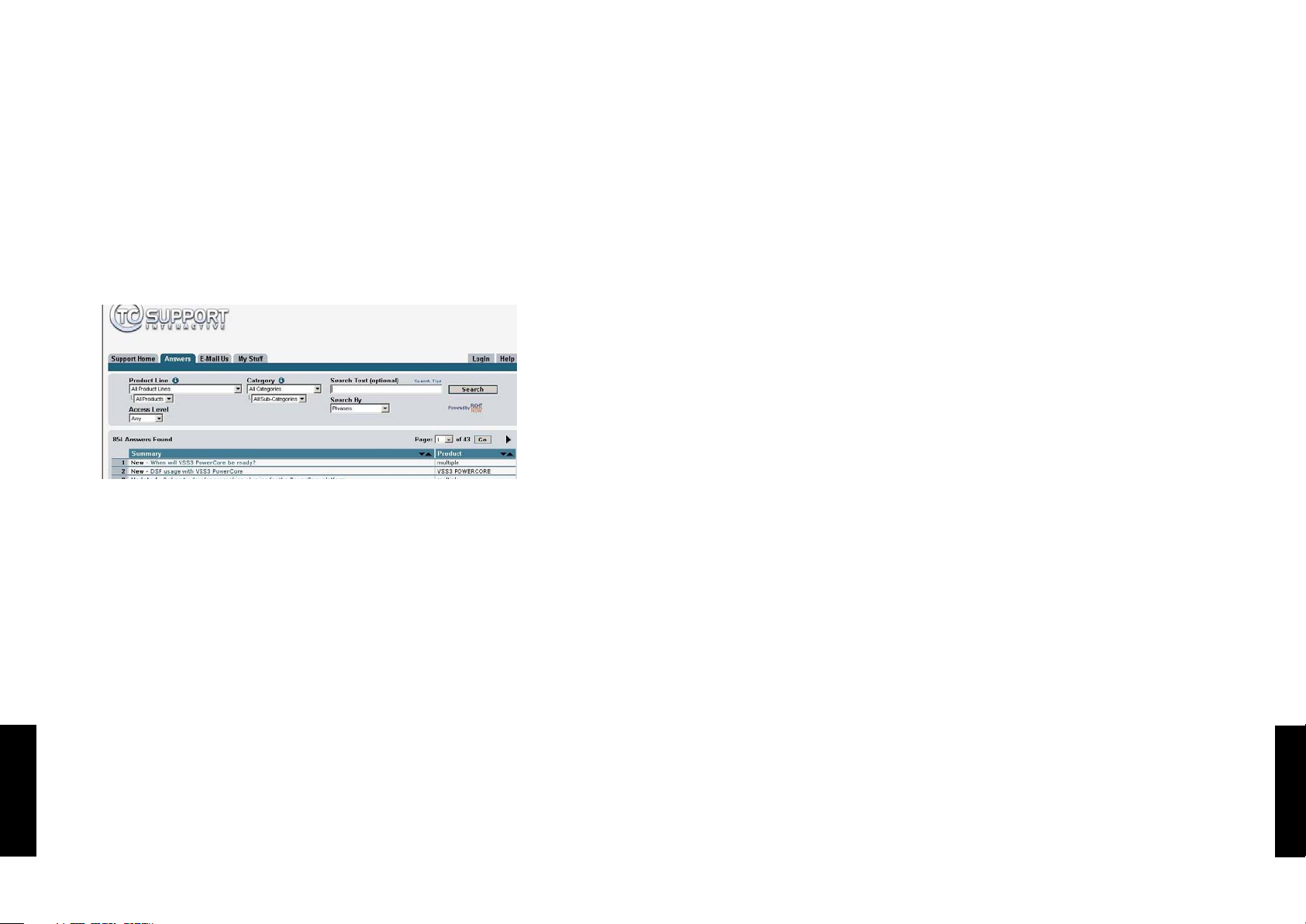
TC Support Interactive
The TC Support Interactive website www.tcsupport.tc is designed as an online support
and information center. At the site you can find answers to specific questions regarding TC software and hardware. All known issues are stored in a database searchable by
product, category, keywords, or phrases. Under the section "My Stuff" you can login to
check the status of your questions, download materials such as product manuals, software updates and new presets.
This site has been specifically designed to meet the needs of our users. We constantly
update the database and you will find the site to be a huge resource of information.
Browse through Q&A's and discover new aspects of your TC product.
If you can't find an answer online, you have the option of submitting a question to our
technical support staff who will then reply to you by e-mail. The TC Support Team is
on constant alert to help you in any way they can.
Contact Details
Alternatively, you may contact the TC Electronic distributor in your area, or write to:
TC ELECTRONIC A/S
Customer Support
Sindalsvej 34
Risskov DK-8240
Denmark
www.tcelectronic.com
© BY TC ELECTRONIC A/S 2008. ALL PRODUCT AND COMPANY NAMES ARE
TRADEMARKS OF THEIR RESPECTIVE OWNERS. VST IS A TRADEMARK OF STEINBERG AG, AUDIO UNITS IS A TRADEMARK OF APPLE COMPUTER, INC. ALL SPECIFICATIONS SUBJECT TO CHANGE WITHOUT NOTICE.ALL RIGHTS RESERVED.
TC Electronic is a TC Group company.
THIS SOFTWARE CONTAINS SIMULATION TECHNOLOGY DEVELOPED BY AND PROPRIETARY TO SOFTUBE
AB OF SWEDEN AND IS PROTECTED BY PATENT SE25332 AND PENDING PATENTS US2004-0258250,
EP1492081, JP2004-183976
EE NN GG LL II SS HH
EE NN GG LL II SS HH
Tube-Tech CL 1B
/
32/
Tube-Tech CL 1B
TABLE OF CONTENTS
Contact & Support Information . . . . . . . . . . . . . . . . . . . . . . . . . . . . . . . . . . . . . . . . .2
Table Of Contents . . . . . . . . . . . . . . . . . . . . . . . . . . . . . . . . . . . . . . . . . . . . . . . . . . .3
Foreword - by Frank Filipetti . . . . . . . . . . . . . . . . . . . . . . . . . . . . . . . . . . . . . . . . . . .4
Global Plug-in Controls . . . . . . . . . . . . . . . . . . . . . . . . . . . . . . . . . . . . . . . . . . . . . .5
System Requirements . . . . . . . . . . . . . . . . . . . . . . . . . . . . . . . . . . . . . . . . . . . . . . . .5
DSP Usage . . . . . . . . . . . . . . . . . . . . . . . . . . . . . . . . . . . . . . . . . . . . . . . . . . . . . . . .5
Overview & parameters . . . . . . . . . . . . . . . . . . . . . . . . . . . . . . . . . . . . . . . . . . . . . .6
Presets menu . . . . . . . . . . . . . . . . . . . . . . . . . . . . . . . . . . . . . . . . . . . . . . . . . . . . . .9
Default preset locations . . . . . . . . . . . . . . . . . . . . . . . . . . . . . . . . . . . . . . . . . . . . . .9
A/B compare function . . . . . . . . . . . . . . . . . . . . . . . . . . . . . . . . . . . . . . . . . . . . . . .10
USA:
TC Electronic, Inc.
5706 Corsa Avenue, Suite 107
Westlake Village, CA 91362
Page 3

EE NN GG LL II SS HH
EE NN GG LL II SS HH
Tube-Tech CL 1B
/
54/
Tube-Tech CL 1B
Foreword - by Frank Filipetti
As an engineer/producer I am constantly amazed by the sheer number of new (and
vintage) equipment available to us. And yet, more often than not, I find myself
returning to those few trusted pieces of gear that in a certain sense define our
individual sound. One of those pieces that I would never want to be without is my
Tube-Tech CL 1B. Sometime in the mid 80’s, I was contacted by John Petersen and
offered a chance to play with a prototype of their first compressor – the CL 1A. I
remember at the time being very impressed, but I had a few reservations and
suggestions about the product. While not suggesting my recommendations led to the
final CL 1B, I was very impressed to find that, not only was every one of my thoughts
addressed, but a great deal more as well.
Since the introduction of the CL 1B it has been an essential element in my
recordings. While exhibiting the characteristic warmth of tube equipment, it is by no
means soft or slow. The fixed and variable attack and release knobs as well as variable
threshold and ratio give me all the flexibility left wanting in vintage
compressor/limiters. With quick attack and release at a ratio of 1.5:1 or 2:1 it is my
number one choice for vocal recording. With longer attack and release times at higher
ratios I use it for everything from bass drum to acoustic guitar to piano to bass. In
fact, about the only thing I don’t use it for is mix buss compression as that is handled
by my indispensable Tube-Tech SMC 2B.
Frank Filipetti.
Biography:
Frank Filipetti came to NY as a singer songwriter in 1971. Ten years, two publishing,
and three record deals later, he decided to try his hand at engineering and production.
He had his first number one single in 1983 with Foreigner’s “I Want To Know What
Love Is”. Since then he has worked on projects with artists as varied as James Taylor,
Kiss, Luciano Pavarotti, Courtney Love, Barbra Streisand, Dave Grusin, Korn, Carly
Simon, Elton John, Mariah Carey, Rod Stewart, and Paul McCartney; on film
soundtracks for directors Mike Nichols and Nora Ephron. In 1998 he won two
personal Grammy’s for his engineering and production work on James Taylor’s
“Hourglass”, and in 2000, 2004, and 2005 he won Grammy’s for his engineering and
production work on the Original Cast albums of “Aida”, “Wicked” and “Spamalot”.
Recently he has been at the forefront in 5.1 surround mixing. The N2K album “Dave
Grusin – West Side Story”, which he recorded and mixed with producer Phil Ramone
in 1997, was one of the first commercially available 5.1 recordings. Since then he
has done numerous 5.1 mixes for artists such as James Taylor, Meatloaf, Billy Joel,
Five For Fighting, Elton John, Polyphonic Spree, Paul Simon and Frank Zappa.
Global Plug-In Controls
Keyboard Commands
In most host applications, the TUBETECH CL 1B supports keyboard commands for
certain functions. The following key commands are available for all plug-in parameters:
Key Commands in Mac OS X:
Fine Adjust = Apple key + mouse movement
Reset To Default = Option + mouse click
Key Commands in Windows:
Fine Adjust = Ctrl + mouse movement
Reset To Default = Alt + Control + mouse click
Automation
Please beware that automation of certain parameters can cause audible artifacts.
In case you experience such problems with automated parameters you should take
care that changes only take place in parts where no audio is sent to the plug-in.
SYSTEM REQUIREMENTS
OS X:
Mac OS X 10.4.x (PPC or Intel) or higher.
Pro Tools 7.3 software or higher.
Pro Tools HD, HD Accel or VENUE system.
iLok USB key and Pace Interlok version 5.4.1
Windows:
Windows XP.
Pro Tools 7.3 software or higher.
Pro Tools HD, HD Accel or VENUE system.
iLok USB key and Pace Interlok version 5.4.1
Compatible with Digidesign VENUE.
Compatible with Apple Logic Pro (but automation is not supported).
DSP USAGE
Pro Tools|HD Core Pro Tools|HD Accel
44.1 kHz 1 instance per DSP 2 instances per DSP
48 kHz 1 instance per DSP 2 instances per DSP
88.2 kHz - 1 instance per DSP
96 kHz - 1 instance per DSP
Page 4

EE NN GG LL II SS HH
EE NN GG LL II SS HH
Tube-Tech CL 1B
/
76/
Tube-Tech CL 1B
Enhanced VU-meter function:
Pressing in the lower left side of the meter allows you to change between
three meter states.
L: Meter indicates left channel only
R: Meter indicates right channel only
L+R: Meter indicates both left and right channels
7 - Attack
The attack control determines how fast the compressor responds to an increase of the
input signal. The attack control is continuously variable from 0.5 to 300 milliseconds.
8 - Release
The release control determines how fast the compressor responds to a decrease of the
input signal. The release control is continuously variable from 0.05 to 10 seconds.
9 - Attack/Release Select
Three options are available
Fixed
: Attack time: 1 msec
Release time: 50 msec
Manual
: Attack time: from 0.5 msec to 300 msec
Release time: from 0.05 sec to 10 sec
Fix/man
: This setting is mainly intended as an overall compression on a full mix or on
a sub-group mix. Combining the release times of Fixed and Manual modes, the
Fix/man mode facilitates an adaptive release function with fast constant attack and
release times for short peaks and a longer release times for longer peaks.
• Turn the Attack control counter-clockwise to increase the time before the release
control takes over
• Turn the Attack control clockwise to decrease the time before the release control
takes over
Notice that the Fix/man mode is in effect only when the peak-time is shorter than the
setting of the attack control. If the peak of signal is longer than the setting of the
attack control, or if the attack control is set fully counter-clockwise, it will respond as
in manual mode.
Overview & parameters
1 - In switch
CL 1B has two bypass functions. The IN switch activates/deactivates the processing,
but leaves the meter functions working.
2 - Gain
The gain control is used to compensate for the gain loss during compression. It is
placed after the gain-reduction section and therefore it has no influence on the
threshold setting. The gain control is continuously variable from off to +30 dB.
3 - Ratio
The ratio control varies the ratio by which the input signal is compressed. If the ratio
set to 2:1, and the input signal increases 10 dB, the output signal is only increased
by 5 db. The ratio control is continuously variable from 2:1 to 10:1.
4 - Threshold
When the signal is above the set threshold point, the compressor is activated and the
gain of any signal above the Threshold point is processed according to the ratio,
attack and release settings.
5/6 - Meter
Input
: The VU-meter displays the input level.
Compression: The VU-meter displays the gain reduction. The meters neutral position is
at "0 VU", and the amount of compression is shown as a decrease in dB.
Output
: The VU-meter displays the output level.
Page 5

EE NN GG LL II SS HH
Tube-Tech CL 1B
/
9
EE NN GG LL II SS HH
8/
Tube-Tech CL 1B
Presets section
Via the Presets section you are able to recall, store and compare different settings.
11 - File
Press FILE to open the File menu.
Load Pr
eset: Select to load presets from the default preset location.
Save Preset: Select to save the preset in My Presets folder.
My Pr
esets: Via “My Presets” you are able to load you own presets.
If you chose to store presets in other locations than the “My Preset” folder,
these presets will not appear in the “My Preset” drop down menu. However, you
can still navigate to, and load these presets via the Load Preset function.
12 - Preset name
This is the name of the preset.
Default Preset Locations
The following locations will describe where you can find the CL 1B presets, which are
stored in a folder unique to each plug-in:
Mac OS X preset paths:
Factor
y presets:
<Macintosh HD>/Library/Application Support/Tube-Tech/CL 1B/Presets/
User pr
esets:
<your user name>/Library/Application Support/Tube-Tech/CL 1B/Presets/
....continued
10 - Sidechain Link
The Sidechain Link function is relevant only when CL 1B is used on a stereo audio
file. In Left+Right mode it creates a dynamic master/slave relation between right and
left channels, allowing the channel where most compression is applied to also control
the compression amount of the other channel. This is similar to the sidechain
functionality you have available when connecting two hardware CL 1B (mono) units for
the purpose of processing in stereo.
In Left mode the compression amount applied on the left channel also controls the
compression amount applied on the right channel. In Right mode we have the exact
opposite situation.
Please note
: The Sidechain in the CL 1B is stricly internal, and cannot be controlled
by an external signal through the Pro Tools|HD plug-in key input
Page 6

EE NN GG LL II SS HH
10 /
Tube-Tech CL 1B
Windows preset paths:
Factor
y presets:
C:\Program Files\Tube-Tech\CL 1B\Presets\
User pr
esets:
C:\Documents and Settings\<your user name>\My Documents\
Tube-Tech\CL 1B\Presets\
• To delete a preset file, simply move it to the 'Trash' or 'Recycle bin'.
• To create a new sub-folder that appears in the Plug-In menu, simply create a new
folder in the Plug-In folder that resides in the PRESETS folder of the CL 1B
default preset location.
NOTE: A folder will not appear in the Preset File Menu unless it has at least one preset inside!
13 - Up/down
The UP/DOWN arrows can be used to browse through all presets.
14 - A/B
With the A/B compare function you can easily compare different parameter settings
when working with the CL 1B.
When you start working with your preset, the A/B button is grayed out. This state
indicates that the settings in both memory locations A and B are identical - so there is
actually nothing to compare.
As soon as you touch one of the parameters, the memory location "A" will be active.
All parameter changes will be applied to memory location "A". If you switch to memory
location "B", you go back to the starting point, and all further changes will now be
applied to memory location "B".
Every time you press the A/B button, you will toggle between these two memory
locations.
NOTE: The A/B memory locations are temporary settings only! Saving a preset, will
save the currently selected memory location only. The setting of the other (hidden)
memory location will not be saved!
15 - Reset
Press “Reset” to clear memories A/B and return to the originally recalled preset.
