Page 1
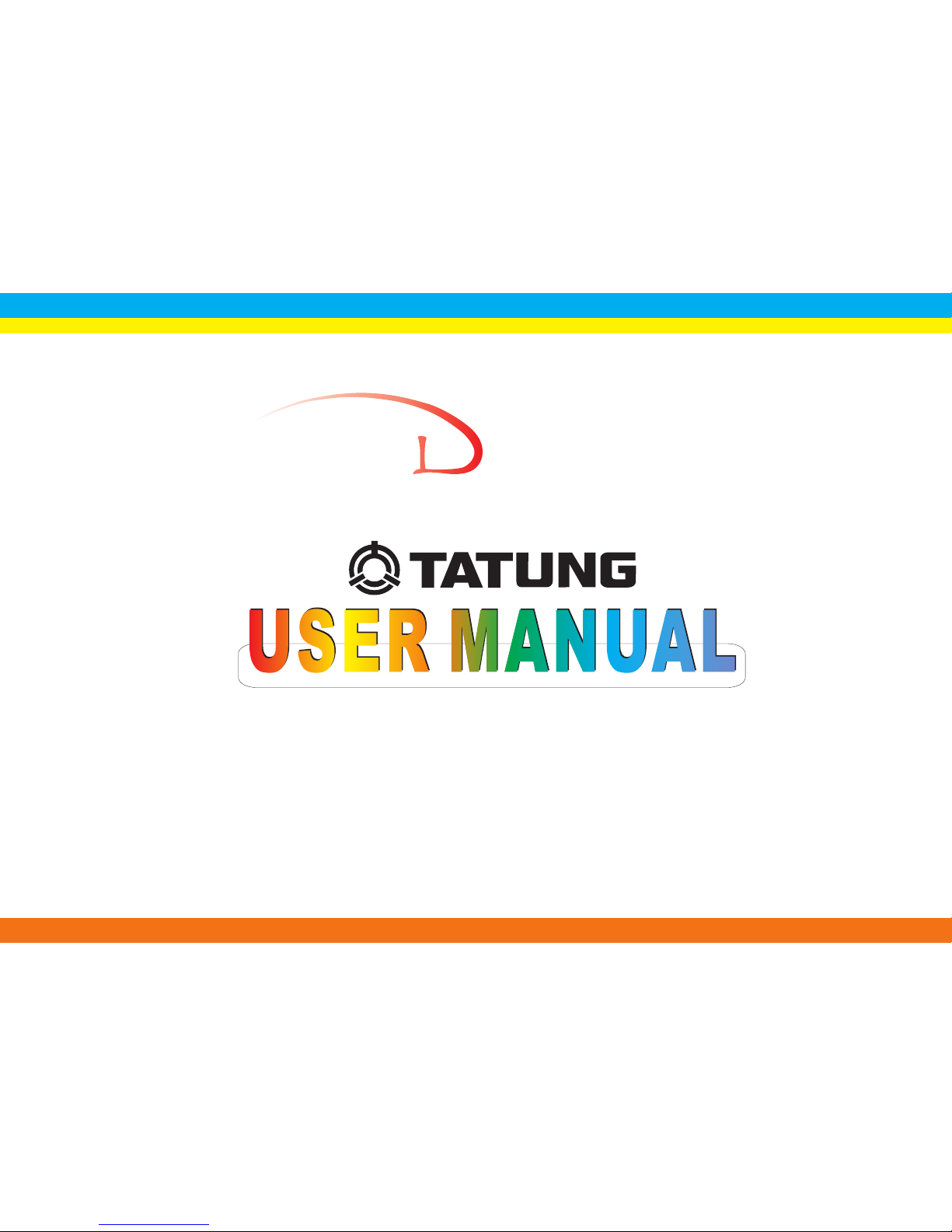
L C D MONITOR
T M E 1 7
Page 2
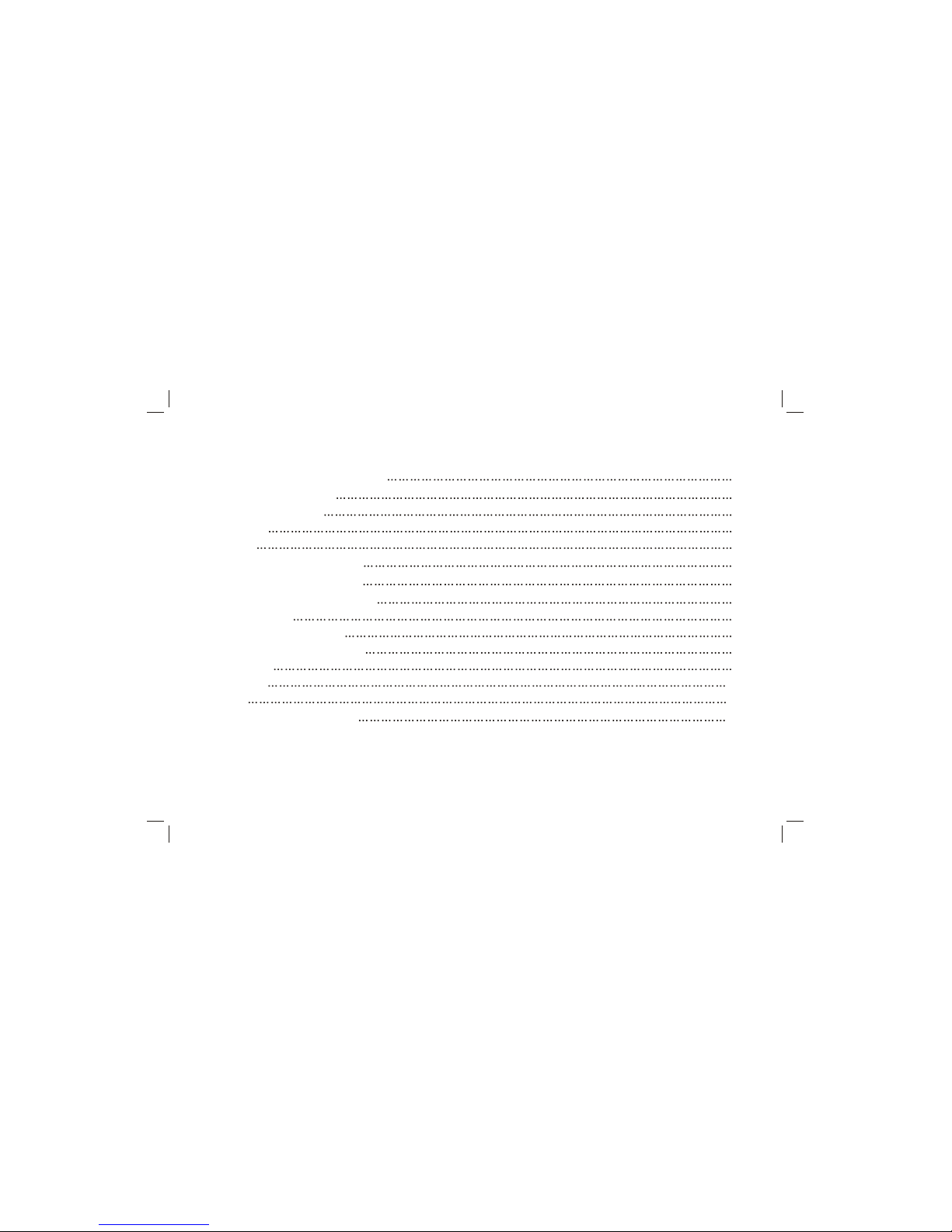
TABLE OF CONTENTS
Important Safety Instructions 1
Product Introduction 3
General information 3
Features 3
Listing 5
& Connection 6
Front Panel Control Keys 7
Basic Operation Instruction 8
Power On/Off 8
Sign al Source Selection 8
Menu Operation Instr uction 8
PICTURE 9
SOUN D 10
OSD 11
Simple Troubleshooting 12
Installation
Page 3
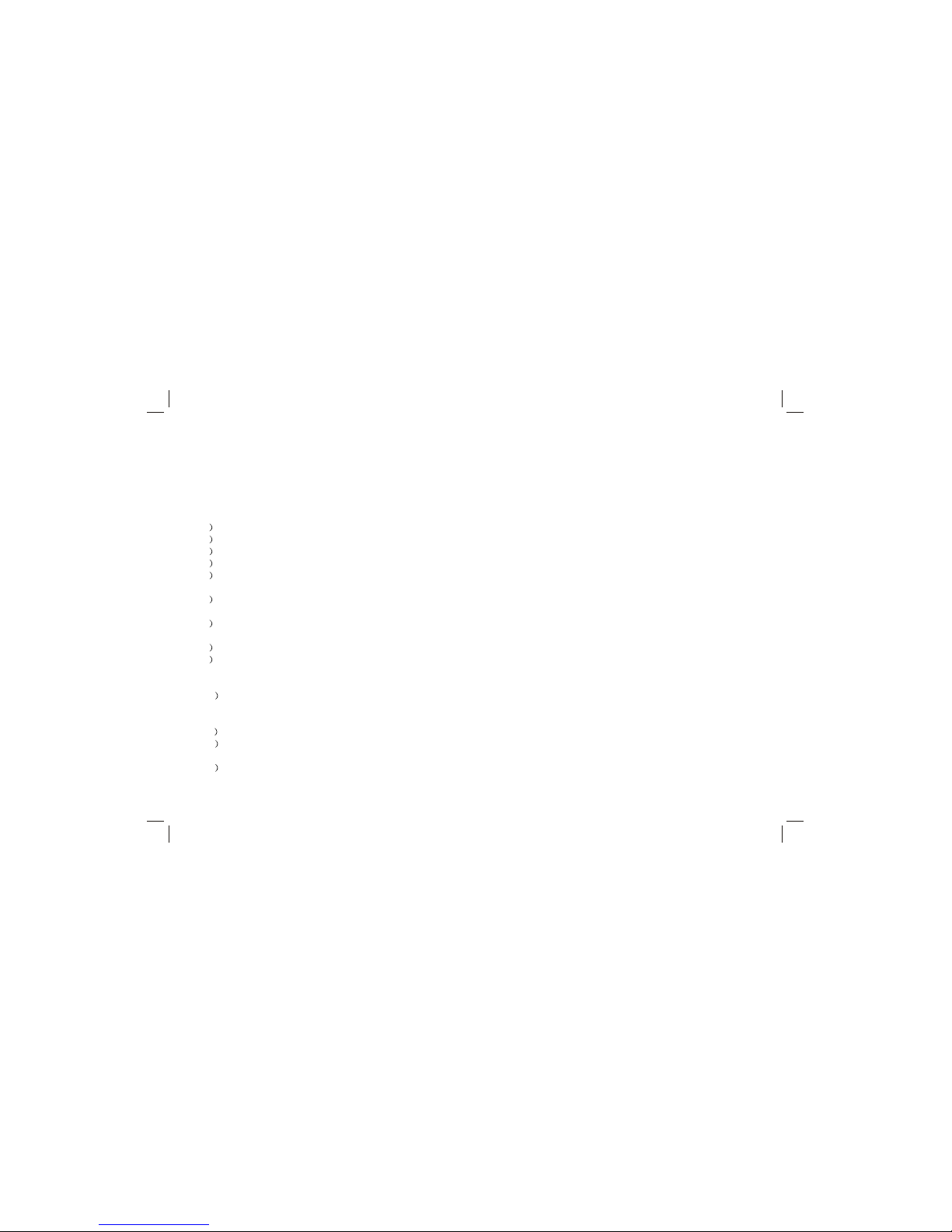
1
Important Safety Instructions
Thank you to choose the monitor made by ou r comp any, a val uable produ ct wit h exce llent quality and multiple functions.
This machine will bring you more au diovi sual e njoym ent. I ts des ign ca n insu re use r's sa fety. All machine are strictly tested
before leaving factory. But inc orrec t use c an lea d to el ectri c shoc k or fir e. In o rder t o insure safety and extend its life,
please read below regulatio ns car efull y befo re usi ng it a nd com ply wi th the follo wing s afety instr uctio ns.
1 Read the manual and marking label b efore using the ma chine , and k eep th e user manua l for l ater u se.
2 There is high voltage inside the ma chine , foll ow all the wa rning s and i nstru ction s stri ctly o n the m anual .
3 Don't use the attachments which are not r ecomm ended by the machi ne man ufact urer a s they may ca use ha zards .
4 The power cord must be placed correctly s o as to avoid be tra mple o r crus h.
5 Please do not make the power socket overl oaded or the power cord e xtend ed. Ot herwi se it w ill ca use fir e or el ectri cal
shock.
6 If you are going to pull out the power cord from this pr oduct , plea se dry your h ands, pull t he cor d by gr aspin g the p lug.
Never pull the cord itself.
7 If you will not use the machine for a long time, please pull o ut the power cord. Do not keep t he sle eping mode f or too
long time.
8 Please put this machine in the place of well ven tilat ion in stead of ext remel y hot, cool o r mois t, and direc t suns hine.
9 The slots on the case is designed to release hea t so as to ass ure th at all insid e comp onent s will not re ach an extra
high temperature and can work normally for a long ti me. Pl ease d o not c over t he hol es whi le pla ce it. Don't place the
machine near or over heat source or place in bu ilt-i n inst allat ion.
10 The power cord must be taken off bef ore yo u clea n the m achin e. Don 't use the li quid c leans er or a erosol cleanser. It
is recommended to use a wet soft cloth to clean the machine . Don' t use t he alc ohol, impre gnant or amm oniac liqui d
to wipe the screen.
11 Please d on't pl ace it on a n unsta ble pos ition s o as to avo id fall ing off.
12 Don't place the monitor near water sourc e, like a b athtu b, pool , washi ng mach ine, or m oist ce llar an d simil ar
environment.
13 The LCD panel is fragile and expen sive. T he sur face o f the p anel i s easy to be s cratched. Please don't use the hard
thing to knock, press, score the panel. Otherwise i t will be har mful f or the panel . The ex change cost is very high.
Page 4
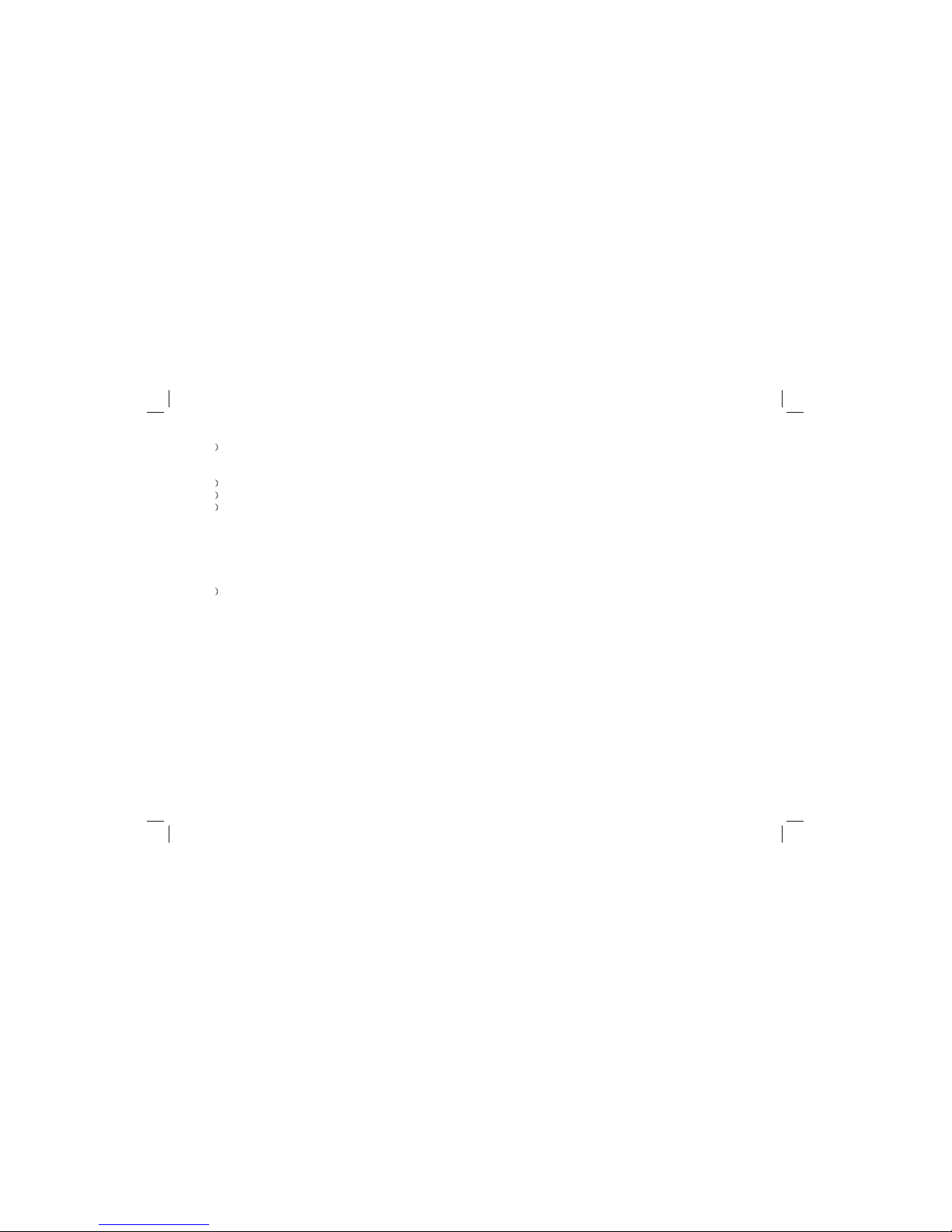
2
14 There is high voltage inside the ma chine b ut no par ts whic h can be re paire d by user s thems elves . In orde r to assu re
the people's safety, please do n't ope n the cas e to repa ir it by yo ursel f. If it is n eeded t o repair, please contact
qualified engineer to repair.
15 All cables can be connected or pull o ut only a fter po wer sup ply is tu rned off.
16 During a thunder rain weather, do not t ouch th e power c ord and a ntenn a cable .
17 When the following troubles occ ur, pleas e pull ou t the plu g and cal l the pro fessi onal en ginee rs to rep air.
A. The cabl e or plug i s damag ed.
B. The pr oduct w as fall en down o r the cas e is dama ged.
C. Obvious abnormal situation occurs. I n spite o f corre ct oper ation a ccord ing to th e user ma nual bu t it stil l can't w ork
normally.
D. Some abnormal substances or liquid fal l into it .
E. Unusual sound or smell sends out.
18 When the MAINS plug or an appliance c ouple r is used a s the dis conne ct devi ce, the d iscon nect de vice sh all rem ain
readily operable.
19) Th e mach ine sh ould n ot suffer from waterdrop or watersplash, do not place the ve ssel w ith wa ter (o r othe r liqu ids) o n
it, for like this it is possibly to cause fire or elect ric sh ock.
20) Th e atta ching plug s hould be ins erted into t he pow er poi nt com pletely, othe rwise it may cause spark to bri ng fire .
21) Please do not put candle, ash-t ray, ince nse, i nflamm ables or exp losiv e nearby this machine.
22) Please do not stretch into any sharp o bject , meta l or li quid, or tou ch the signa l atta chmen t or th e inne r of ra diati on
hole, in order to avoid short circuit and prod uct da mage, or pos sibly causi ng ele ctric shock . Espe ciall y pay a ttent ion
when there are children on the spot.
23) Please don't use the machine im media tely w hen mo ving t he mac hine f rom lo w temp eratu re pla ce to h igh te mpera ture
one, or install and use at the place of facing a ir con ditio ning, other wise i t may c ause t he con densa tion i n the m achin e,
to cause fault.
24) Must be careful when moving this m achin e, avoi ding be ing str uck, es pecia lly pay a ttent ion to pr otect t he scre en part.
In addition, if using handcart, must note t he inju ry as the p roduc t is over turne d from th e handc art bec ause of h ard
braking, overexerting and uneven grou nd.
Page 5
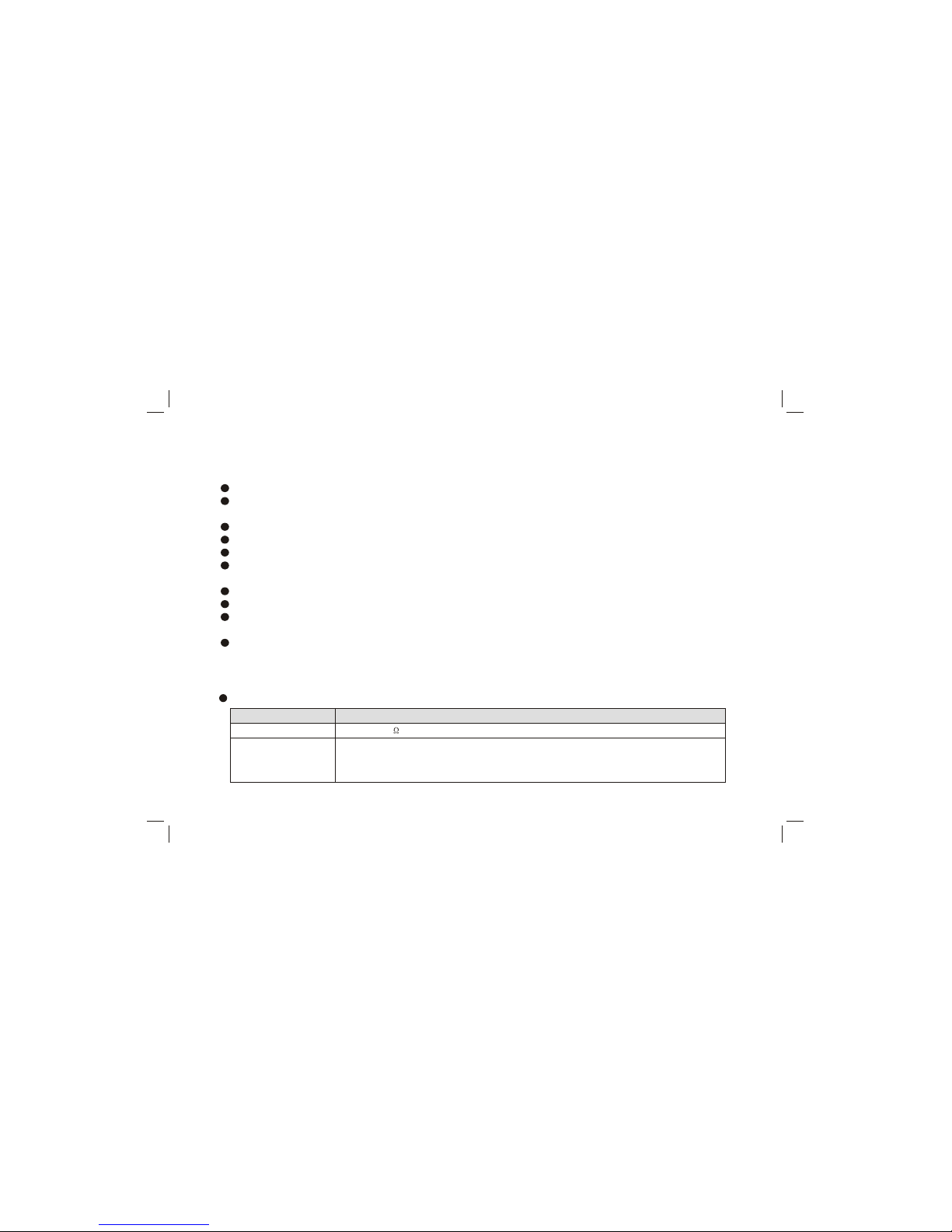
Product Introduction
General information
Having ma ny idea l conne ctors. The pro duct can be use d as a comp uter mo nitor with VG A or HDMI con nectors.
Much fast er resp onse ti me will compl etely e limin ate shadow of p ictur e. seeing film a nd play ing gam e may
be more fluent .
Enough co lours .
Wider viewin g angl e, higher b right ness, higher con trast , lowe r consumpt ion.
Intelligent image mode and so und mo de can offer you in telligent audio visua l effe ct.
Built- in the lates t digital c omb fil ter, whi ch makes im age mo re clear. The i ntern al 3D De-In terla ce techniq ue
can totally e limin ate the screen dithe ring ca used by inter lace si gnals .
Own perfect t iming functions , you c an set time to tur n off. I t will be tu rned o ff in state o f no si gnals, too .
Auto-set up fun ction help you se t the i mage t o best perf orman ce in s everal sec onds i n PC mode.
Auto colo r bala nce ad justment t echno logy takes your m achin e to the best colo r sett ing for all differ ent kinds
of display ad apter s in PC mod e.
Automati c deno ise te chnique ca n grea tly eliminate ba ckgro und noise c aused by men u interfer ence a nd the
noise cau sed by weak signals so a s to ma ke the picture on the sc reen clear.
3
Features
int erface specification:
VGA
HDMI
Interfa ce Specification
DB-15, 75 0.5~0.7Vp-p H/V:T TL Leve l (Sup port m ode re fer to VGA Inpu t Mode )
Video signa l: 108 0p, 10 80i, 7 20p, 5 76p, 5 76i, 480p, 480i
Audio: LPCM
48KHz, 44.1KHz, 32KHz, 24Bit, 20 Bit, 16 Bit
Page 6

4
Video /BNC In put
Audio Input
75 1Vp-p
75 Imbalance
The Tec hni ca l Spe ci ficati ons for F inal Pr oduct
Panel size
Max. Resolution
Best resolution
Pixel pitch
Active area
Power adapter
Unpacking Dimension(L W H)
Packing Dimension(L W H)
Net weight
Gross weight
19"
1280 1024
1280 1024@60Hz
0.294mm 0.294mm
376.320mm 301.056mm
100-240V 60/50Hz
3
434 70 420(mm )
3
495 128 450(mm )
4.5kg
6.0kg
17"
1280 1024
1280 1024@60Hz
0.264mm 0.264mm
337.920mm 270.336mm
100-240V 60/50Hz
3
395 70 390(mm )
3
455 128 420(mm )
4.0kg
5.5kg
Page 7

5
Working Environment:
Atmosphere pressure: 86kPa 104kPa Tempera ture: 5 40 Humidity: 10% 85%
St orage E nviro nment :
Atmosphere pressure: 86kPa 104kPa Tempera ture: - 20 55 Humidity: 5% 95%
P ower s upply : Comp ly wit h EPA standard,compatible with VESA DPMS standard.
Power LEDin dicat or
Off
Green o r blue
Mode
On
Off
Power consumption
17"
40W
1W
19"
45W
1W
Note : This specification is s ubjec t to ch ange w ithou t noti ces. I f ther e are d iffer ences between manual and rea l
operation, please do accor ding t o real opera tion.
Please make sure that a ll of t he fol lowin g item s are c omple te
Mo nitor ( Include base) User ma nual Pow er cord
If any of above listed items is m issin g, plea se cont act you r deale r or our se rvice d epartment.
Listing
VGA inpu t mode
VGA
720 400
640 480
800 600
1024 768
1280 960
1280 1024
1
2
3
4
5
6
S/N
Mode Resolution
Available Input Signal
VGA
VGA
VGA
VGA
VGA
VGA
70
60
60
60
60
60
Refre sh(Hz )
SVGA
XGA
SXGA
Note: Recommended mode: @60Hz1280 1024
Page 8

Installation & Connection
Power Connection
Plug one end of the power cord into the input port of the machine's power suppl y and the n
insert the other end into the socket of the electrical source (
Note s:
1. When connecting the power cord, be sure to turn off the machine
and other equipment's power.
2. If a long time at leisure, please disconnect it from power supply.
3.
Base installation
AC 100V-240V, 60/50 Hz).
This monitor must be connected to a three pin socket outlet for
safety.
1. After taking the monitor out of the carton,
carefully turn the monitor on front side.
2. Align the base with the knighthead of the
monitor and push the base in the direction
of arrows until the fasteners both on the
knighthead and the base are well
connected.
3. Insert the plastic pin into the base in the
direction of arrow, then use screwdriver to
lock the bolt firmly.
Note: Remove the base by the contrary order
above.
6
Page 9

Basic Operation Instruction
Power On/Off
Press '' '' key to turn the monitor on or off .
Signal Source Selection
Press ''AUTO'' ke y, menu of signa l source will be displayed on the screen. T hen pr ess "+ /-" key t o
choose the signal source such as BNC , AV, PC, HDMI. Press '' '' key and the monitor w ill swi tch
the current signal source to the sig nal sou rce you c hoose .
Menu Operation Instruction
Press '' '' key, the m onito r will displ ay the main m enu.
1. Press ''+/-'' key to select the adjustment sort me nu, wh ich in clude s 3
sorts: PICTURE, SOUND, OSD.
2. Press ''AUTO'' key to enter the ad justm ent so rt men u and s elect what
is needed to adjust item.
3. Press ''+/-'' key to adjust the value or setting.
4. Press '' '' key to exit the main menu when the monito r disp lays t he
Main Menu; Press '' '' key to return to previou s menu when t he
monitor displays the submenu; Press '' AUTO'' key to displ ay the signa l
source menu or exit signal source menu.
5. During the operation, the selections which can no t be ad juste d at cu rrent mode w ill be hidde n auto matic ally a nd the
color of the selections will be changed into g ray.
6. Menu Operation Instruction in this manual i s expl ained accor ding t o BNC m ode. Th e operations in other modes are
similar to the one in BNC mode. Users can take it as referen ce.
8
Input Source
BNC
AV
PC
HDMI
Adjus t Select Menu:Exit
Full
Standard
48
48
50
55
50
Picture Mode
Contrast
Brightness
Saturation
Sharpness
Aspect Ratio
Color Temp.
Noise Reduction
Hue
Sof t
Of f
Page 10

Wall Mou nting w ith VES A Standa rd
Note : Installation metho d is di ffere nt bec ause o f Hang ing ar m hard ware' s structure.
Must install the wall pendant o n firm w all su rface , plea se do n ot ins tall t his ma chine on ceiling or vehicles.
1. AUTO:
.
2. : Decreases the volume.
adjust analog valu e or stat e
3. : Increases the volume.
adjust analog valu e or stat e
4. : Activates and exits the On Screen Displ ay. When
you are satisfied with the se tting , pres s " " ke y to
return to the previous menu or exi t. Also, on the
Source Menu, press " " key to enter the se lecte d
video input.
5. : Turns on/off th e monit or.
Note : There are some appare nt diff erenc es betw een mod es, ple ase acc ordin g to practicality.
1. Loose the two bolts with a scr ewdri ver. Then th e base and the knighthead can be
taken off. In or der to pr event t he two bo lts fro m loose , it is bet ter to assemble the
bolts into the axis of rotati on on the r ear cov er of the m onito r.
2. Clean up the signal cable, p ower co rd, aud io cabl e.
3. Fix the wall-mounting pa rts (op tiona l parts a ccord ing wit h VESA stan dard) o n the
rear cover to mount the monit or on the w all.
Front
Press this key to display sig nal so urce m enu. I n OSD m enu, p ress t his ke y to en ter th e adjustment sortmenu,
and select the items you wan t to ad just
In OSD menu, press this
key to select sort menu,
in sort menu.
In OSD menu, press this
key to select sort menu,
in sort menu.
Panel Control Keys
1
2
3
4
5
7
Page 11

9
PICTURE
Select to display PICTURE submen u. Pres s "AUTO " key t o ente r into
the submenu and select the it em whi ch you need t o adju st. Pr ess "+ /-" ke y
to adjust analog value or sta te (se e belo w tabl e).
Special Attention
The v alue a djust ed by u ser, suc h as Co ntras t, Bri ghtness, Saturation,
Hue, and Sharpness wi ll be s aved a utoma tical ly by t he mac hine a s
personal mode.
Picture Mode
Contrast
Brightness
Saturation
Hue
Sharpness
Aspect Ratio
Color Temp
Noise Reduction
Select picture mode
Adjust the contrast of whol e pictu re
Adjust brightness and bla cknes s of
whole picture
Adjust the saturation of wh ole pic ture
Adjust the hue of whole pictu re
Adjust the sharpness of who le pict ure
Select picture scale
Select color temperatur e mode of t he
picture
Select model of 3D NR
"Standard", "Soft", "User", "Bright" four modes.
Increasing analog value increases Contrast;
Decreasing analog value decreases Contrast(0-100).
Increasing analog value increases brightness;
Decreasing analog value decreases brightness(0-100).
Increasing analog value increases color;
Decreasing analog value decreases color (0-100).
Increasing analog value increases green;
Decreasing analog value increases purple(0-100).
Increasing analog value increases definition;
Decreasing analog value decreases definition (0-100).
"Full", "4:3", "Subtitle", "Film" four modes
There are three Color Temperature modes: "Standard",
"Warm", "Cool ".
"Middle", "High", "Off", "Low".
Opt ion
Function Description
Adjus t Select Menu:Exit
Full
Standard
48
48
50
55
50
Picture Mode
Contrast
Brightness
Saturation
Sharpness
Aspect Ratio
Color Temp.
Noise Reduction
Hue
Sof t
Of f
Page 12

10
SOUND
Select to display SOUND submenu. Press " AUTO" k ey to e nter i nto th e
submenu and select the item which you nee d to ad just. Press "+/-" key to
adjust analog value or state (see b elow t able) .
Special Attention
1. Normally, 50 val ue of a djust ment i s reco mmend ed;
2. Th e treb le or b ass an alog v alue w hich i s adju sted b y the u sers w ill be
saved as the personal mode by the machine
Adjus t Select Menu:Exit
50
50
0
Standard
Sound Mode
Treble
Bass
Balance
Sound Mode
Treble
Bass
Balance
Adjust audio effect mode
Adjust treble value
Adjust bass value
Adjust balance of left or right sound
"Standard", "Music Movie", "User" four modes.
Increasing analog value increases treble;
Decreasing analog value decreases treble (0-100).
Increasing analog value increases bass;
Decreasing analog value decreases bass (0-100).
Increasing analog value decreasing left volume;
Decreasing analog value decreases right volume(L50-R50).
", "
Optio n
Function Description
Page 13

11
OSD
Select to display OSD submenu. Press " AUTO" key to ent er int o the
submenu and select the item which you nee d to ad just. Press "+/-" k ey to
adjust analog value or state (see be low tab le).
Adjus t Select Menu:Exit
English
60 Second
0
On
Off
OSD Language
OSD Duration
OSD Transparency
Blue Screen
Sleep Time
Recall
OSD Language
OSD Duration
OSD Tran spare ncy
Blue Screen
Sleep Time
Recall
S
Adjust duration of OSD menu
Adjust halftone of OSD menu
Set sleep time of the machine
Resume to setting of factory
elect language for OSD displ ay
Open or close blue scre en
There are many languages to select
Increasing analog value, extend duration time of OSD menu;
(15, 30, 45, 60). Unit: second
Increasing analog value increases halftone;
Decreasing analog value decreases halftone(0-100).
"On/Off", two states.
"Off, 15M, 30M, 45M, 60M,90M, 120M, 240M", unit: minute.
Reset all values to setting of factory.
Optio n
Function Description
No te: Wit h t he m od e of AV, PC , HDMI , all f un cti on s an d a dju st men ts are si milar with B NC. Us er can ch eck it at
conve nienc e.
Page 14

12
CAUTION : Don't let your machine display the same picture for a long time, please set up a screen protection
procedure. If a high contrast picture remains for along time, this picture will bring a 'leave shadow' in screen.
Usually the 'leave shadow' will disappear gradually when you turn off the machine power. However, this trouble
can't be repaired , Which isn't in range of warranty.
Electrical release at turning off .
It is normal.
Noise Signals at turning off.
Computer display image
excursion, not full screen,
over screen.
1.Adjustment is incorrect.
2.Display mode is incorrect.
1.Use auto-adjustment function.
2.Enter to adjust horizontal or
vertical position.
3.Use recommended mode.
"GEOMETRIC"
Exterior influence, for example
lightning, static electricity and so
on, which are possibly to disturb
the normal operation of this
machine
Can not operate this
machine .
Press " " button to turn of f electrical source, then
press " " button to turn on the monitor again after
1-2 minutes.
Computer display faintly.
1.Adjustment is incorrect.
2.Display mode is incorrect.
1.Use auto-adjustment function.
2.Use commend mode
Simple Troubleshooting
Symptom
Factor
Solution
No image. No sound.
Power plug is loose, power
cord don't connect well.
1.Check power cord whether or not connect well.
2.Check if the button is on. " "
Computer no display, and
prompt no signal input, red
indicator LED twinkling .
Signal cable is loose or fall off.
Check signal cable whether or not loose, fall off,
reconnect well again.
No color.
Color saturation is too low.
Enter "PICTURE" to add up color saturation.
