Page 1
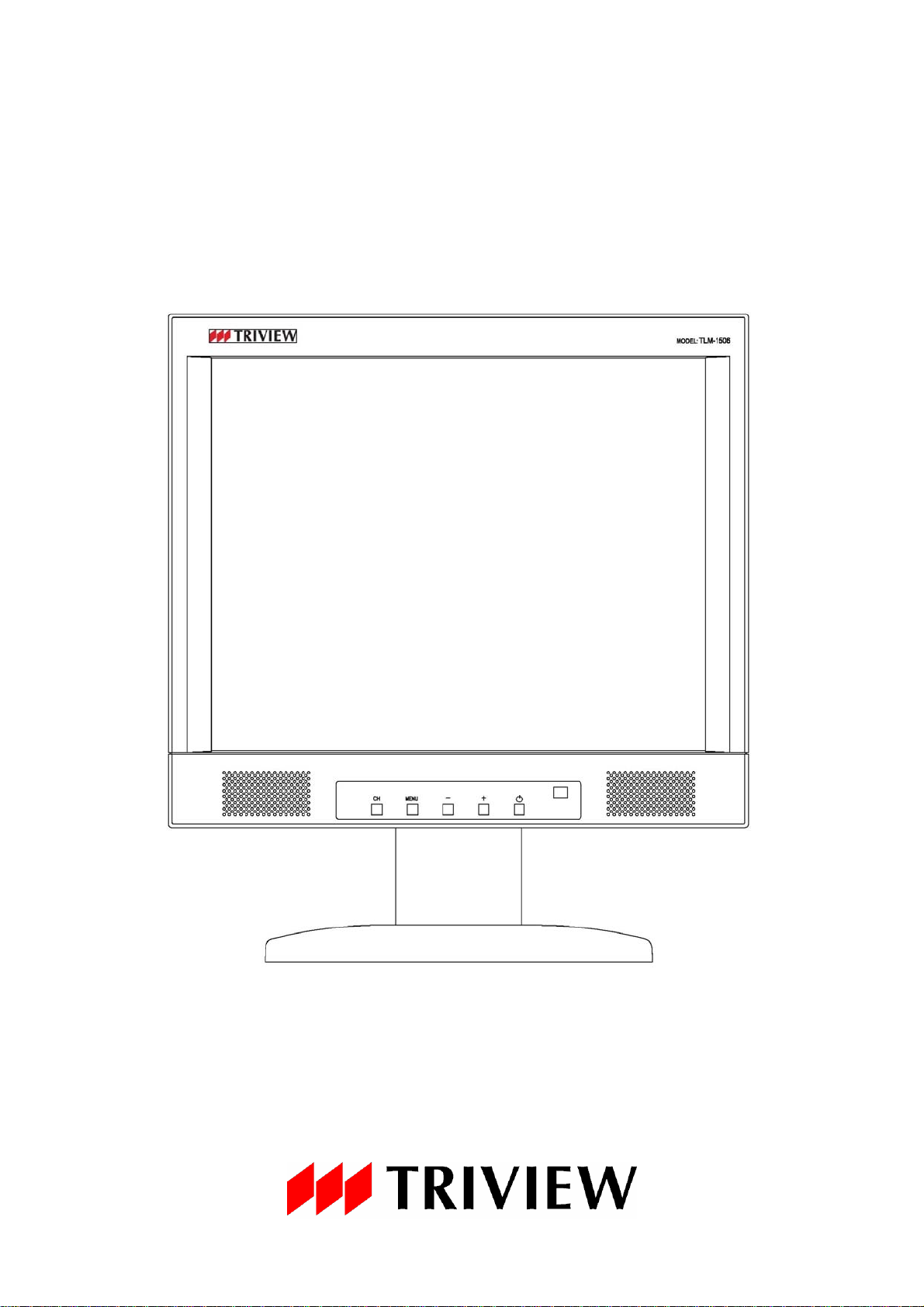
OPERATING INSTRUCTIONS
TLM-1506 / TLM-1706 / TLM-1906
Page 2
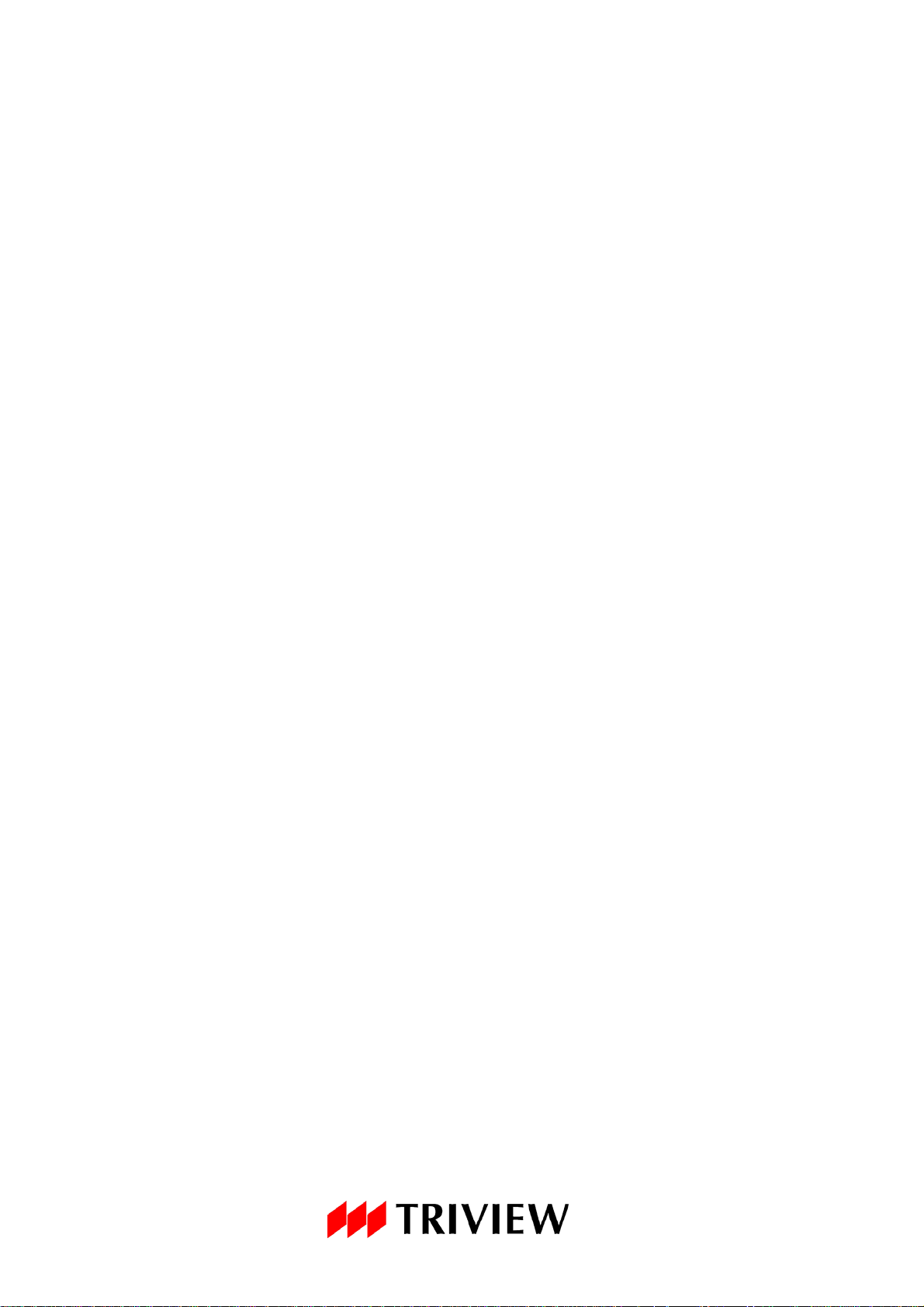
TABLE OF CONTENTS
z FCC information ---------------------------------------------------------------------- 3
z CE information ------------------------------------------------------------------------ 3
z Safety Precautions ------------------------------------------------------------------- 3
1. Scope -------------------------------------------------------------------------------------- 5
2. Unpacking -------------------------------------------------------------------------------- 5
3. Functional specification ------------------------------------------------------------- 5
4. Controls and indicators -------------------------------------------------------------- 8
5. OSD Menu -------------------------------------------------------------------------------- 9
6. Regulatory Agency ------------------------------------------------------------------- 11
7. Mechanical ------------------------------------------------------------------------------ 11
8. Reliability -------------------------------------------------------------------------------- 11
9. Appendix -------------------------------------------------------------------------------- 12
10. LCD Video Monitor Specification ---------------------------------------------- 13
2
Page 3
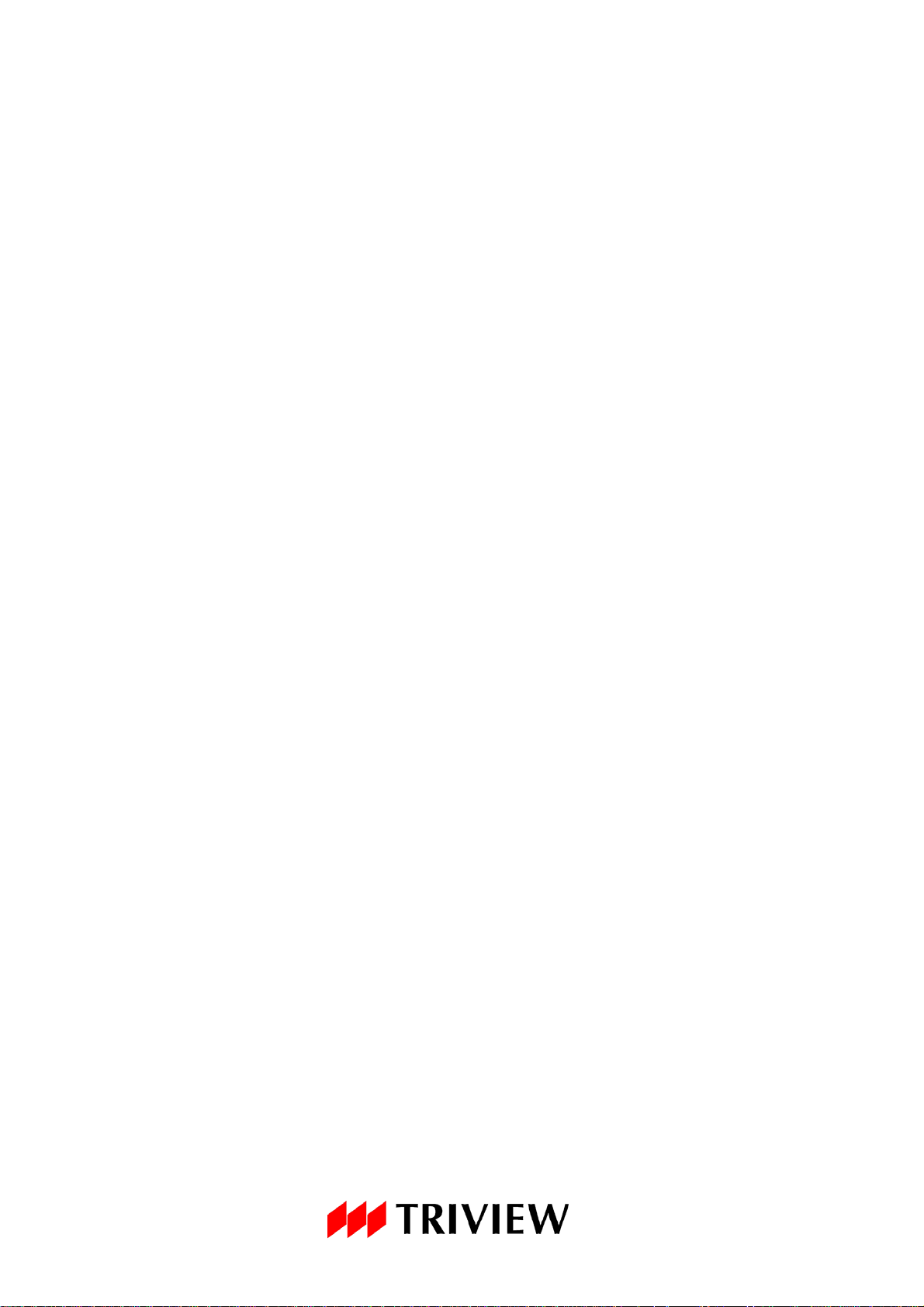
FCC INFORMATION
This equipment has been tested and found to comply with the limits for a class B digital
device, pursuant to Part 15 of the FCC Rules. These limits are designed to provide
reasonable protection against harmful interference in a residential installation. This
equipment generates uses and can radiate radio frequency energy and, if not installed and
used in accordance with the instructions, may cause harmful interference to radio
communications.
However, there is no guarantee that interference will not occur in a particular installation. If
this equipment does cause harmful interference to radio or television reception, which can
be determined by turning the equipment off and on, the user is encouraged to try to correct
the interference by one or more of the following measures:
Reorient or relocate the receiving antenna.
Increase the separation between the equipment and receiver.
Connect the equipment into an outlet on a circuit different from that to which the receiver is
connected.
- Consult the dealer or an experienced radio/TV technician for help.
Shielded interface cables and A.C. power cord, if any, must be used in order to comply
with emission limits.
Changes or modifications not expressly approved by the party responsible for compliance
could void the user’s authority to operate the equipment.
CE INFORMATION
The product must be installed according to the currently valid installation regulations for
EMC to guarantee the designed use and to prevent EMC problems.
The device supplied with this manual is according to the EC, EMC Directive,
89/336/EEC & LVD 73/23/EEC
Standard used for showing compliance with the essential requirements of the device:
EN 55022
EN 61000-3-2
EN 61000-3-3
EN 50130-4
EN 55024
LVD: EN60950-1
SAFETY PRECAUTIONS
1. Do not modify the three-prong grounding type monitor power plug in any way.
2. Operate this unit only from the type of power source indicated on the label.
3. Do not block or cover ventilation openings on the back or bottom of the monitor
cabinet.
3
Page 4
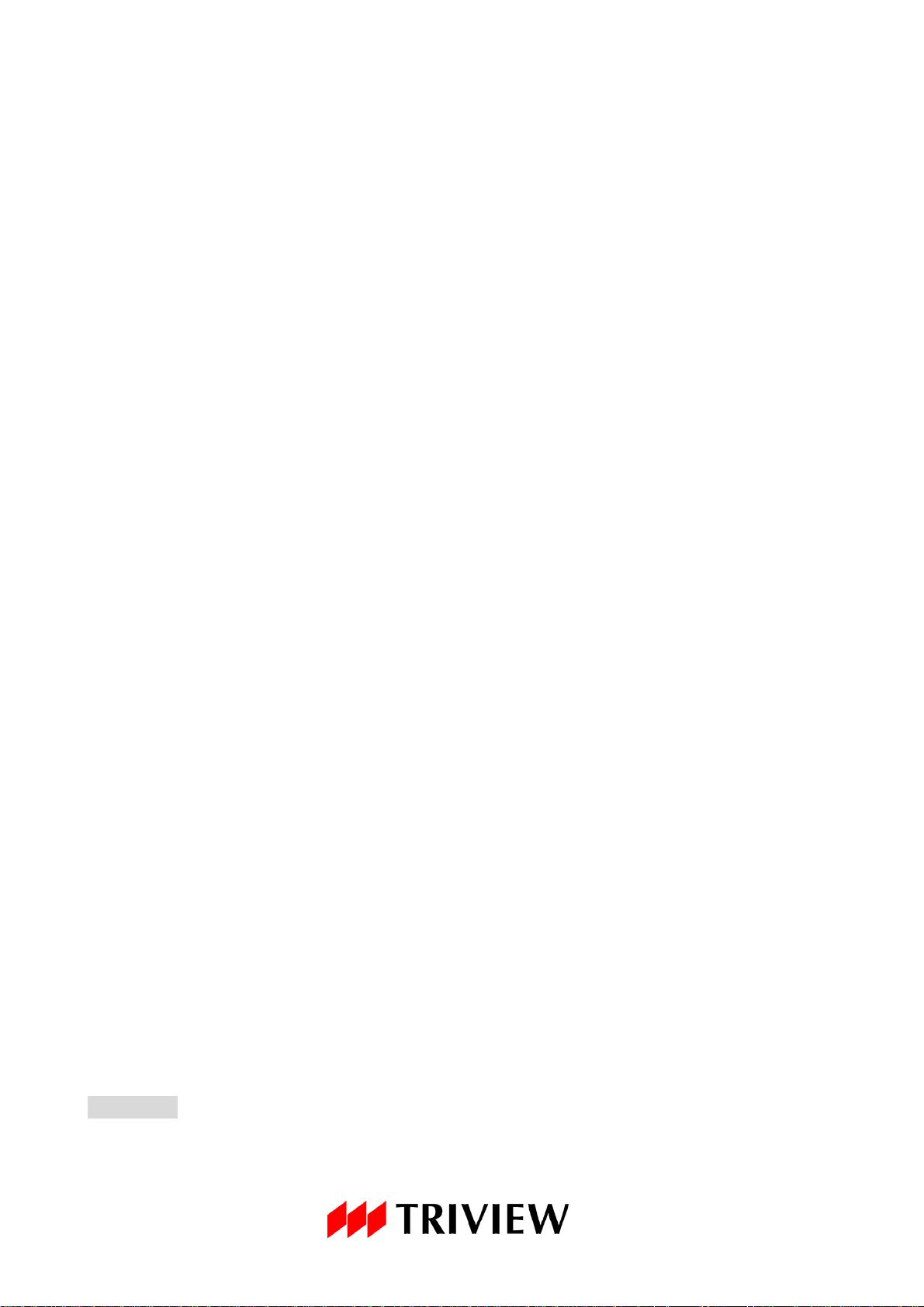
4. Do not place this monitor near a radiator or heating vent.
5. Do not push objects of any kind through cabinet openings. This may result in fire or
electrical shock.
6. Before adding attachments always ask a service technician to perform routine safety
tests to determine that equipment is in safe operating condition. Ground potential tests
should be part of the routine safety check made by the service technician.
7. Do not place monitor on an unstable cart, stand, or shelf where it may fall and injure
personnel or damage equipment.
8. Route power cords so that they cannot be walked upon or tripped over. Do not allow
anything to rest on the power cord.
9. Do not install monitor in wet areas, or where it may be exposed to rain or water. Do not
spill liquid of any kind on the unit.
10. Unplug the power cord from the unit before cleaning the display. Use only a damp cloth.
Do not use alcohol, spirits, or ammonia to clean the display. DO NOT ATTEMPT TO
CLEAN THE INTERIOR OF THIS UNIT- THIS ACTION MUST BE PERFORMED BY
THE SERVICE TECHNICIAN AS REQUIRED DURING NORMAL MAINTENANCE.
11. Refer all servicing to qualified service personnel. REMOVAL OF BACK COVER BY
UNAUTHORIZED PERSONNEL MAY EXPOSE THE USER TO DANGEROUS
VOLTAGES OR OTHER HAZARDS.
12. Unplug the unit immediately and notify the service technician.
A. If liquid has been spilled into the display or the display has been exposed to rain or
water.
B. If the unit has been dropped or the cabinet damaged.
C. If fuses continue to blow.
D. If the power cord is damaged or frayed.
E. If a distinct change from normal operation is apparent.
When replacement parts are required, be sure that the service technician uses
components specified by the manufacturer which have the same characteristics as the
original parts. UNAUTHORIZED SUBSTITUTIONS MAY RESULT IN FIRE, ELECTRICAL
SHOCK OR OTHER HAZARDS.
Upon completion of any service or repairs, ask the technician to perform safety checks to
determine that the equipment is in safe operating condition.
WARNING: SERIOUS SHOCK HAZARDS EXIST WITHIN THE COVERS OF THIS
MONITOR. DO NOT OPEN THE COVERS UNDER ANY CIRCUMSTANCES,
THERE ARE NO USER SERVICEABLE COMPONENTS INSIDE
4
Page 5
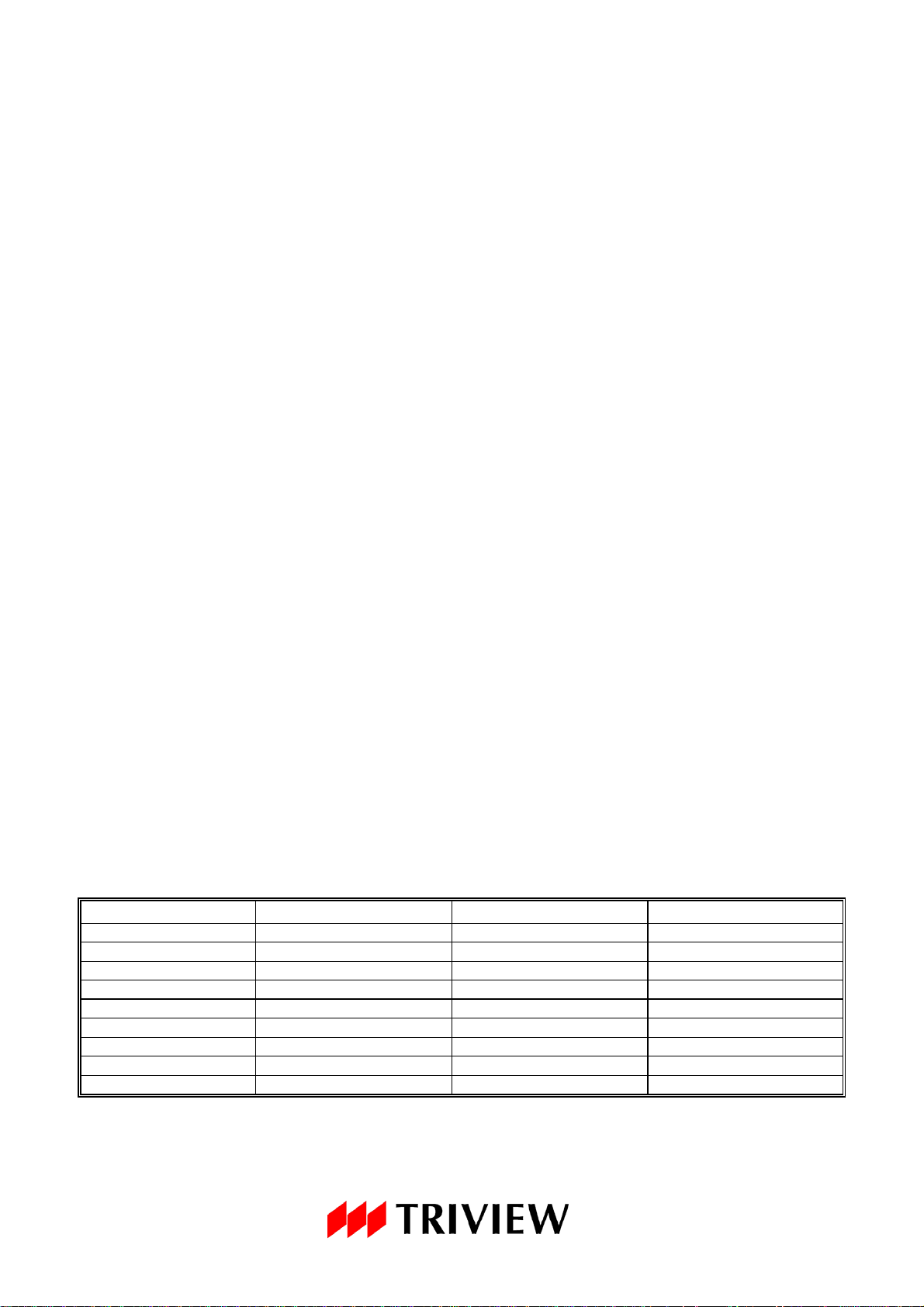
1. Scope
This specification is used to define the performance of TLM-1506 / TLM-1706 / TLM-1906
color TFT LCD monitor. This system supports both video input and PC VGA input. In video
input mode, the system can automatically detect the NTSC signal and PAL signal. In PC
mode, TLM-1506 can support up to 1024x768 VESA standards. TLM-1706 and TLM-1906
can support up to 1280x1024 VESA standards.
2. Unpacking
After you unpack your LCD monitor, make sure the following items are included in the box
and in good condition:
z 15”, 17” or 19” LCD monitor.
z Monitor to PC analog signal cable (15 pin).
z Power cord, US type, 6-ft long, black.
z Operating Instructions.
3. Functional Specifications
Power Supply
The power supply spec is listed below,
AC INPUT
*AC power input range: 100 – 240 VAC, 60/50Hz, 1.5Arms (Max)
* Power consumption: TLM-1506 and TLM-1706: 32W (Max)
TLM-1906: 40W (Max)
LCD Panel:
Type 15” TFT LCD 17” TFT LCD 19” TFT LCD
Screen Size 304.1(H) x 228.1(V) mm2 337.9(H) x 270.3(V) mm2 396.0(H) x324.0(V) mm2
Viewable Picture Area 381mm (15 in) diagonal 431.8mm (17 in) diagonal 482.6mm (19 in) diagonal
Pixel Pitch 0.297(H) x 0.297(V)mm 0.264(H) x 0.264(V)mm 0.294(H) x 0.294(V)mm
Resolution 1024 x 768 pixels 1280 x 1024 pixels 1280 x 1024 pixels
Aspect Ratio 4:3 5:4 5:4
Display Colors 16.2M 16.7M 16.7M
Response Time 8ms 5ms 5ms
Back Light Life Time 50,000 50,000 50,000
TLM-1506 TLM-1706 TLM-1906
5
Page 6
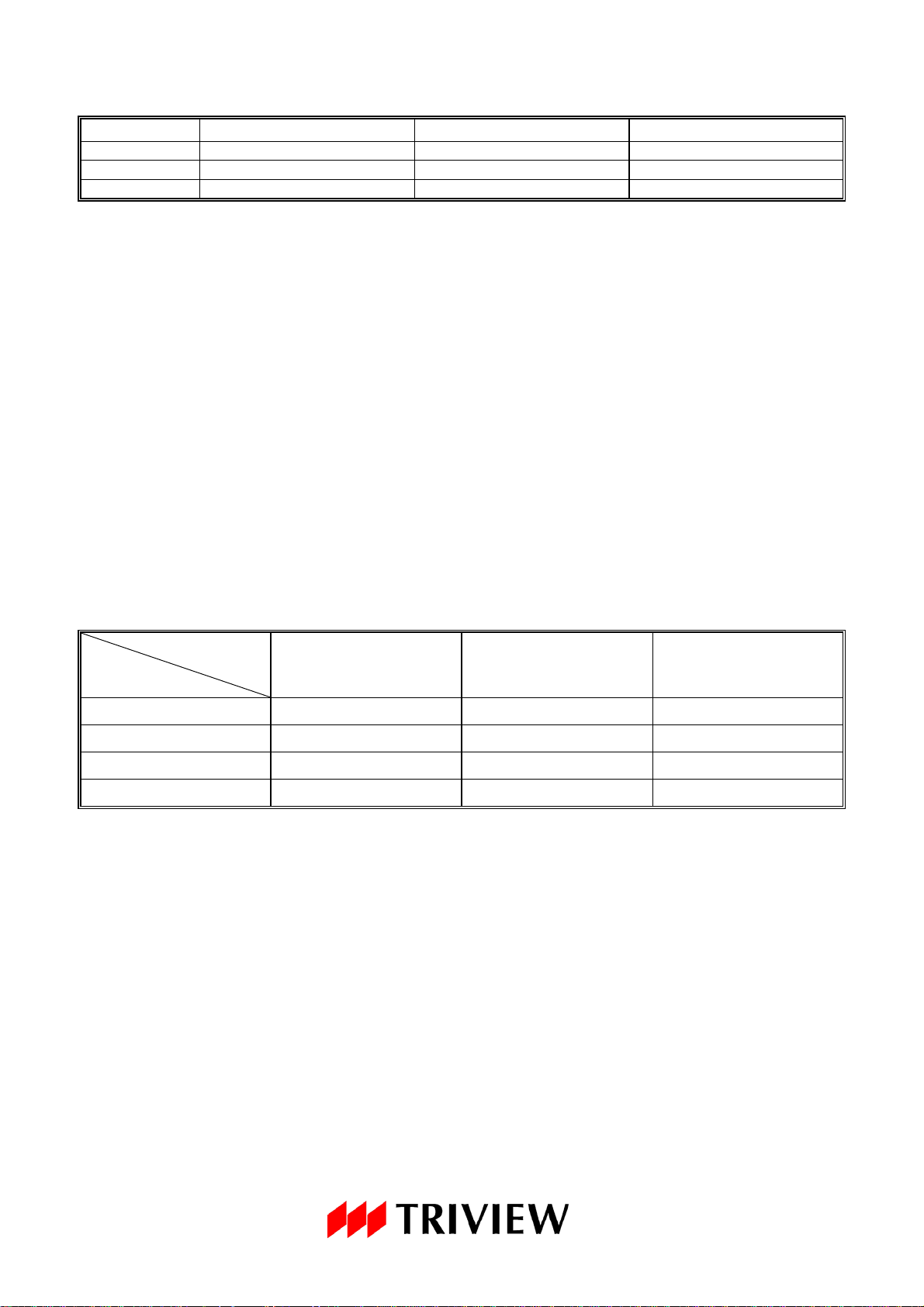
Optical Characteristics:
Luminance 450 cd/m2 300 cd/m2 300 cd/m2
Contrast Ratio 500:1 1000:1 1000:1
Viewing Angle 140o Horizontal,125o Vertical 160o Horizontal,160o Vertical 160o Horizontal,160o Vertical
TLM-1506 TLM-1706 TLM1906
Video Characteristics:
Composite Video (CVBS): 1.0 Vp-p (0.5 – 1.5Vpp), Automatic switching from 75 Ω
unbalanced termination to Hi-Z with loop-through operation.
Y/C (S-video): 1.0 Vp-p (0.5 – 1.5Vpp), Automatic switching from 75 Ω unbalanced
termination to Hi-Z with loop-through operation.
VGA Input:
Analog RGB: 0.707 Vrms.
VGA Timing Modes
MODEL
TLM-1506
TLM-1706
RESOLUTION
640 x 480 60/75Hz 60/75Hz 60/75Hz
800 x 600 60/75Hz 60/75Hz 60/75Hz
1024 x 768 60/75Hz 60/75Hz 60/75Hz
1280 x 1024 N/A 60/75Hz 60/75Hz
Audio Input:
Signal Level: 1.0 Vrms
Audio Output:
Speaker 2W x 2
TLM-1906
Controls: Front panel push buttons
CH : Select Video, S-Video(Y/C), VGA
MENU : Enter On-Screen Display (OSD) menu
– : Decrease the volume
+ : Increase the volume
POWER : Power On/Off
6
Page 7

Indicators:
LED: Power-on (Green), Power Off (Red)
Connectors:
Power inlet: AC power socket.
Video : Two (2) BNC, one in, one loop thru out.
S-Video (Y/C) : One (1) Mini-DIN, 4-pin, one in
VGA : One (1) 15-pin D-sub
Audio : Two (2) RCA, one in; one out
Environmental:
Temperature:
Operating: 0oC to +40oC
Storage: -20oC to +60oC
Humidity:
Operating: 10% to 85% (non-condensing)
Storage: 10% to + 95% (non-condensing)
7
Page 8

4. Controls and Indicators
Press this button to turn ON / OFF the monitor
MENU 1. Press this button to enter OSD menu
2. Press this button to confirm and exit the selected parameter
1. Press the buttons to adjust volume
– +
2. Under the main OSD menu, Press the buttons to move the cursor to
desired selection in OSD menu
3. Press the buttons to adjust the value of selected parameter in sub OSD
menu
CH Press this button to switch VIDEO, S-VIDEO and VGA channels
8
Page 9

5. OSD Menu
CON
NGUAG
JUS
CONTRO
OS
JUS
S
COLOR
5.1 Video Mode
Main Menu
BRIGHTNESS
TRAST
TINT
HARPNESS
DISPLA Y AD
COLOR TEMPERA TURE
LA
D AD
AUDIO
INPUT SELECT
RESET
EXIT
VIDEO MODE : NTSC
H.SYNC : 31.5KHz
V.SYNC : 60.0Hz
VIDEO IN
MAIN MENU
T
E
T
L
Press <+> or <–> key to move cursor to desired selection and push <MENU> key
to select it.
To leave OSD, simply move cursor to Exit and hit <MENU> key.
5.1.1 Brightness/ Contrast/ Color/ TINT/ Sharpness
MODEL : TLM-1906
BRIGHTNESS 72
Press <+> or <–> key to adjust the value of Brightness (0~100), Contrast (0~100),
Color (0~100), TINT (0~100) or Sharpness (0~3). After that, hit <MENU> key to
confirm the selected parameter and return to main menu.
9
Page 10

5.1.2 Display Adjust
VIDEO IN
DISPLA Y ADJUST
PHASE
CLOCK
H-POSITION
V-POSITION
H-SIZE
V-SIZE
100
100
50
50
50
50
ASPECT RATIO
AUTO ADJUST
RESET
EXIT
MODEL : TLM-1906
Press <+> or <–> key to move cursor to desired selection and push <MENU> key
to select it.
5.1.2.1 H-Position/ V-Position/ H-Size/ V-Size
After move the curser to desired parameter and hit <MENU> key, the curser
bar will turn into Light Blue, and then apply <+> or <–> key to adjust the value of
H-Position (0~100), V-Position (0~100), H-Size (0~100) or V-Size (0~100). After
that, hit <MENU> key to confirm the selected parameter and return to menu.
Note: H-Position allows user to adjust horizontal position of the image.
V-Position allows user to adjust vertical position of the image.
H-Size allows user to adjust horizontal size of the image.
V-Size allows user to adjust vertical size of the image.
5.1.2.2 Aspect Ratio
VIDEO IN
ASPECT RATIO
NORMAL
UNDERSCAN
OVERSCAN
EXIT
MODEL : TLM-1906
Aspect Ratio allows user to change the scan type of the image.
10
Page 11

5.1.2.3 Reset
Reset allows user to recover the default setting of H-Position, V-Position, H-Size, and
V-Size. But it won’t affect the Aspect Ratio.
5.1.3 Color Temperature
VIDEO IN
COLOR TEMPERA TURE
9300K
7500K
6500K
USER PRESET
RESET
EXIT
MODEL : TLM-1906
Color Temperature allows user change the color temperature of the monitor. Reset allows
LCD monitor to return default setting.
Note: User Preset allows user to adjust the color of the LCD panel.
VIDEO IN
USER PRESET
GAINR
GAING
GAINB
OFFSETR
OFFSETG
OFFSETB
128
128
128
128
128
128
RESET
EXIT
MODEL : TLM-1906
5.1.4 Language
VIDEO IN
LANGUAGE
ENGLISH
SPANISH
EXIT
MODEL : TLM-1906
Language allows user to switch between English and Spanish.
11
Page 12

5.1.5 OSD Adjust
OSD ADJUST
H-POSITION
V-POSITION
TIME OUT
TRANSPARENCY 0
RESET
EXIT
VIDEO IN
50
50
30
MODEL : TLM-1906
5.1.5.1 H-Position/ V-Position/ Time Out/ Transparency
After move the curser to desired parameter and hit <MENU> key, the curser
bar will turn into Light Blue, and then press <+> or <–> key to adjust the value of
H-Position (0~100), V-Position (0~100), Time Out (0~30) or Transp arency (0~3).
After that, hit <MENU> key to confirm the selected parameter and return to menu.
Note: H-Position allows user to move OSD in horizontal direction.
V-Position allows user to move OSD in vertical direction.
Time Out allows user to adjust the period of time that OSD shows on the screen.
Transparency allows user to see the image under the OSD.
5.1.5.2 Reset
Reset allows user to recover the default setting of OSD H-Position, OSD V-Position, Time
Out and Transparency.
5.1.6 Audio Control
VIDEO IN
AUDIO CONTROL
MUTE
VOLUME
OFF
50
RESET
EXIT
MODEL : TLM-1906
Audio Control allows user to adjust the sound of the monitor.
5.1.6.1 Mute
Mute allows user to turn on/off the sound.
12
Page 13

5.1.6.2 Volume
After move the curser to Volume and hit <MENU> key, the curser bar will turn
into Light Blue, and then press <+> or <–> key to adjust the value of
Volume (0~100). After that, hit <MENU> key to confirm the value of Volume and
return to menu.
5.1.6.3 Reset
Reset allows user to recover the default setting of Mute and Volume.
5.1.7 Input Select
VIDEO IN
INPUT SELECT
VGA IN
VIDEO IN
S-VIDEO IN
EXIT
MODEL : TLM-1906
Input Select allows user to switch the VGA, Video and S-Video Channel.
5.1.8 Reset
Reset allows user to recover all default setting of the monitor except for Aspect Ratio and
Language.
5.1.9 Exit
Exit allows user to leave OSD menu.
5.2 S-Video Mode
The feature and function of the S-Video are same as Video. Please refer to 5.1 Video mode.
13
Page 14

5.3 VGA Mode
V
V
Main Menu
VGA IN
MAIN MENU
BRIGHTNESS
CONTRAST
COLOR
TINT
SHARPNESS
DISPLAY ADJUST
COLOR TEMPERA TURE
LANGUAGE
OSD ADJUST
AUDIO CONTROL
INPUT SELECT
RESET
EXIT
RESOLUTION : 1280 x 1024
H. SYNC : + 64.0 KHz
V. SYNC : + 60.0 Hz
MODEL : TLM-1906
5.3.1 Brightness/ Contrast
The function is same as Video mode. Please refer to 5.1.1.
5.3.2 Display Adjust
VGA IN
DISPLA Y ADJUST
PHASE
CLOCK
H-POSITION
-POSITION
H-SIZE
-SIZE
50
50
50
50
50
50
ASPECT RATIO
AUTO ADJUST
RESET
EXIT
MODEL : TLM-1906
5.3.2.1 Phase/ Clock/ H-Position/ V-Position
After move the curser to desired selection and hit <MENU> key, the curser bar
will turn into Light Blue, and then press <+> or <–> key to adjust the value of
Phase (0~100), Clock (0~100), H-Position (0~100) or V-Position (0~100). After that,
hit <MENU> key to confirm the selected parameter and return to menu.
14
Page 15

Note: Phase allows user to adjust phase of the image.
Clock allows user to adjust clock of the image.
H-Position allows user to adjust horizontal position of the image.
V-Position allows user to adjust vertical position of the image.
5.3.2.2 Auto Adjust
AUTO ADJUST
Move the curser to AUTO ADJUST and hit the <MENU> key.
Note: Auto Adjust allows user to adjust the image automatically.
5.3.2.3 Reset
Reset allows user to recover the default setting of Phase, Clock, V-Position a nd H-Position.
5.3.3 Color Temperature
The function is same as Video mode. Please refer to 5.1.3.
5.3.4 Language
The function is same as Video mode. Please refer to 5.1.4.
5.3.5 OSD Adjust
The function is same as Video mode. Please refer to 5.1.5.
5.3.6 Audio Control
The function is same as Video mode. Please refer to 5.1.6.
5.3.7 Input Select
The function is same as Video mode. Please refer to 5.1.7.
5.3.8 Reset
The function is same as Video mode. Please refer to 5.1.8.
5.3.9 Exit
The function is same as Video mode. Please refer to 5.1.9.
15
Page 16

6. Regulatory Agency
6.1 Safety Approvals
This series design shall meet the standards of the following domestic and foreign
agencies:
UL listed: UL60950-2000 listing (Information Processing and Business Equipment)
CUL Certified: CAN/CSA C22.2 No. 950-95 (Information Technology Equipment)
CE LVD: IEC 60950: 1999 3
rd
edition
CB: IEC 60950: 1999 3rd edition
6.2 EMI/EMS Emission Approvals
This series design shall meet following EMI/EMS specifications:
FCC Compliance: FCC Rules and Regulations, Part 15, subpart B, Class B.
CE COMPLIANCE: EN55022:1998 class B, EN55024:1998, EN50130-4:1998
EN 61000-3-2:2000, EN 61000-3-3:1995.
7. Mechanical
7.1 Weight
Model TLM1-1506 TLM-1706 TLM-1906
Net weight 4.1 KG/ 9.0 lb 5.0 KG/ 11.0 lb 6.4 KG/ 14.5 lb
Gross weight 5.8 KG/ 13.0 lb 6.8 KG/ 15.0 lb 8.6 KG/ 19.0 lb
7.2 Dimensions:
Model TLM-1506 TLM-1706 TLM-1906
Physical dimension
Packing dimension
356(W) x 387(H) x 200(D)mm
14.0(W) x 15.2(H) x 7.9(D)inch
432(W) x 470(H) x 203(D)mm
17.0(W) x 18.5(H) x 8.0(D)inch
387(W) x 402(H) x 200(D)mm
15.2(W) x 15.8(H) x 7.9(D)inch
450(W) x 470(H) x 203(D)mm
17.7(W) x 18.5(H) x 8.0(D)inch
458(W) x 416(H) x 215(D)mm
18.0(W) x 16.4(H) x 8.5(D)inch
546(W) x 521 (H)x 220(D)mm
21.5(W) x 20.5(H) x 8.7(D)inch
7.3 Wall mount:
Optional wall mount (VESA standard 100mmX100mm)
8. Reliability
Mean Time Between Failures (MTBF):
MTBF shall be 50,000 hours minimum at 90% confidence level and 100% duty cycle
continuous operation at 25oC. The calculation shall not include LCD panel.
16
Page 17

9. Appendix
REAR PANEL COMPONENTS AND CONTROL
VIDEO : Video input / Looping output
S-VHS : S-Video input
AUDIO : Audio input / output
VGA : VGA input
AC IN : AC power input
17
Page 18

10. LCD Video Monitor Specification
MODEL
DESCRIPTION
Panel type 15” TFT color LCD 17” TFT color LCD 19” TFT color LCD
Screen size 15” (381mm) diagonal 17” (432mm) diagonal 19” (483mm) diagonal
Viewable size 304.1x228.1mm 337.9x270.3mm 376.3 x301.0mm
Dot pitch 0.297x0.297mm 0.264x0.264mm 0.294 x 0.294mm
Viewing angle (H/V) 140o/125o 160o/160o 160o/160o
Contrast ratio 500:1 1000:1 1000:1
Brightness 450 cd/m² 300 cd/m² 300 cd/m²
Resolution 1024x768 1280 x1024 1280 x1024
Display color 16.2M 16.7M 16.7M
Response time 8ms 5ms 5ms
Power input AC 100-240 V
Power consumption 32W 40W
Dimension (Physical)
WxHxD mm
Weight (Physical) 4.1 Kg (with base) 5.0 Kg (with base) 6.4 Kg (with base)
Wall mount VESA standard 100mmX100mm
PC
Input signal
Video
Audio
DC output N/A
User’s control CH, MENU, –, +, Power
Remote control N/A
Rack Mount Kit (Optional) TRK-1506 TRK-1706 TRK-1906
Regulation UL, CUL, FCC-B, CE
Input 1 x Stereo Audio I/O (RCA x 2)
Speaker 2W x 2
TLM-1506 TLM-1706 TLM-1906
356x387x200mm (with base)
356x300x67mm (without base)
Connector: 15-pin D-sub
SVGA/XGA SVGA /XGA/ SXGA SVGA /XGA/ SXGA
NTSC/PAL composite video, Connector: 2 BNC for Video I/O,
1 mini-din 4pin for S-video Input Level: 1.0Vp-p / 75 ohm
System : NTSC / PAL BGHI
387x402x200mm (with base)
387x338x67mm (without base)
458x416x215mm (with base)
458x373x77mm (without base)
Specification subjects to change without notice.
18
Page 19

TATUNG COMPANY OF AMERICA
2850 El Presidio Street
Long Beach, CA 90810
(800) 827-2850
www.tatungusa.com
19
