Page 1
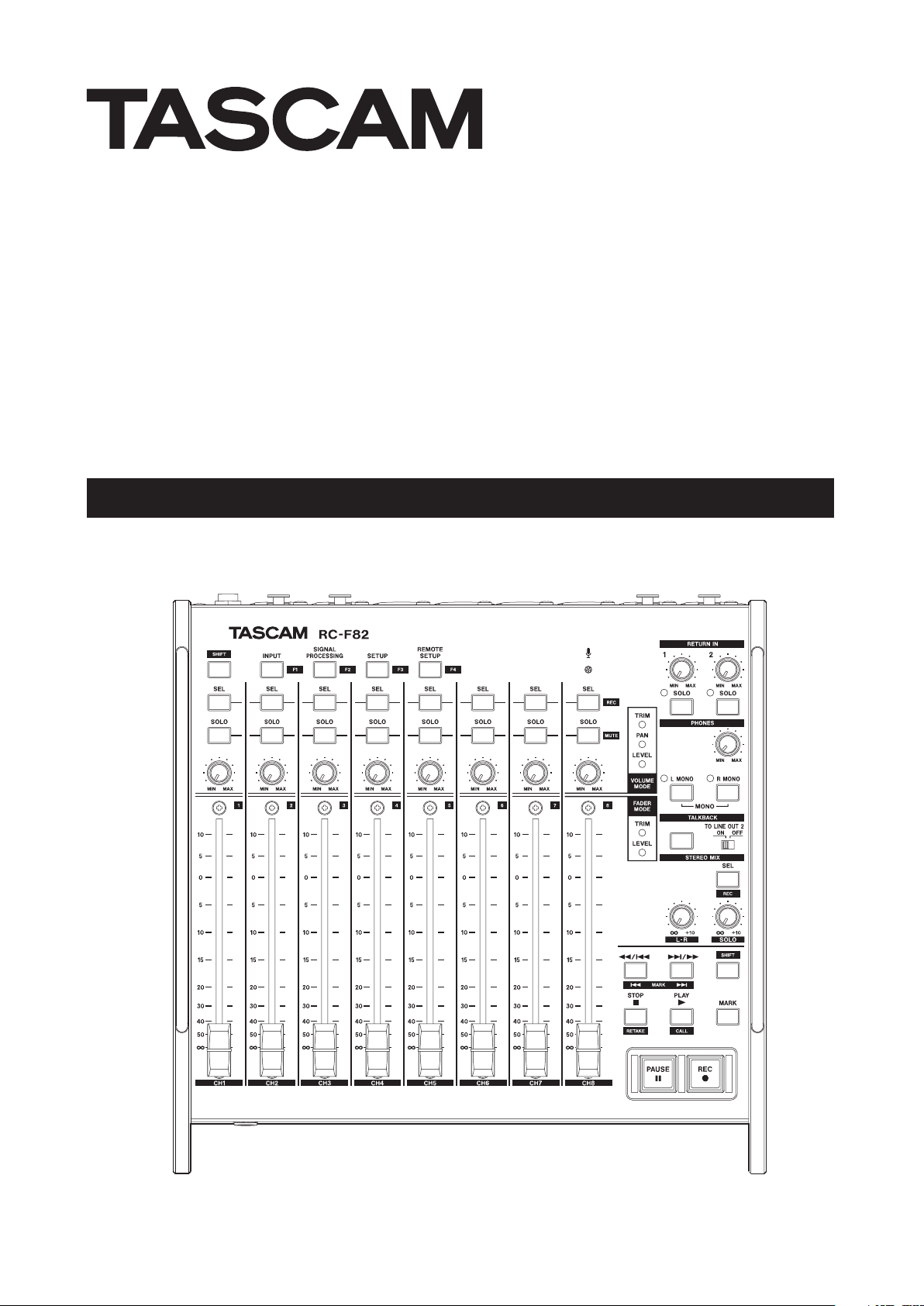
RC-F82
Fader Unit
OWNER'S MANUAL
D01132420A
Page 2
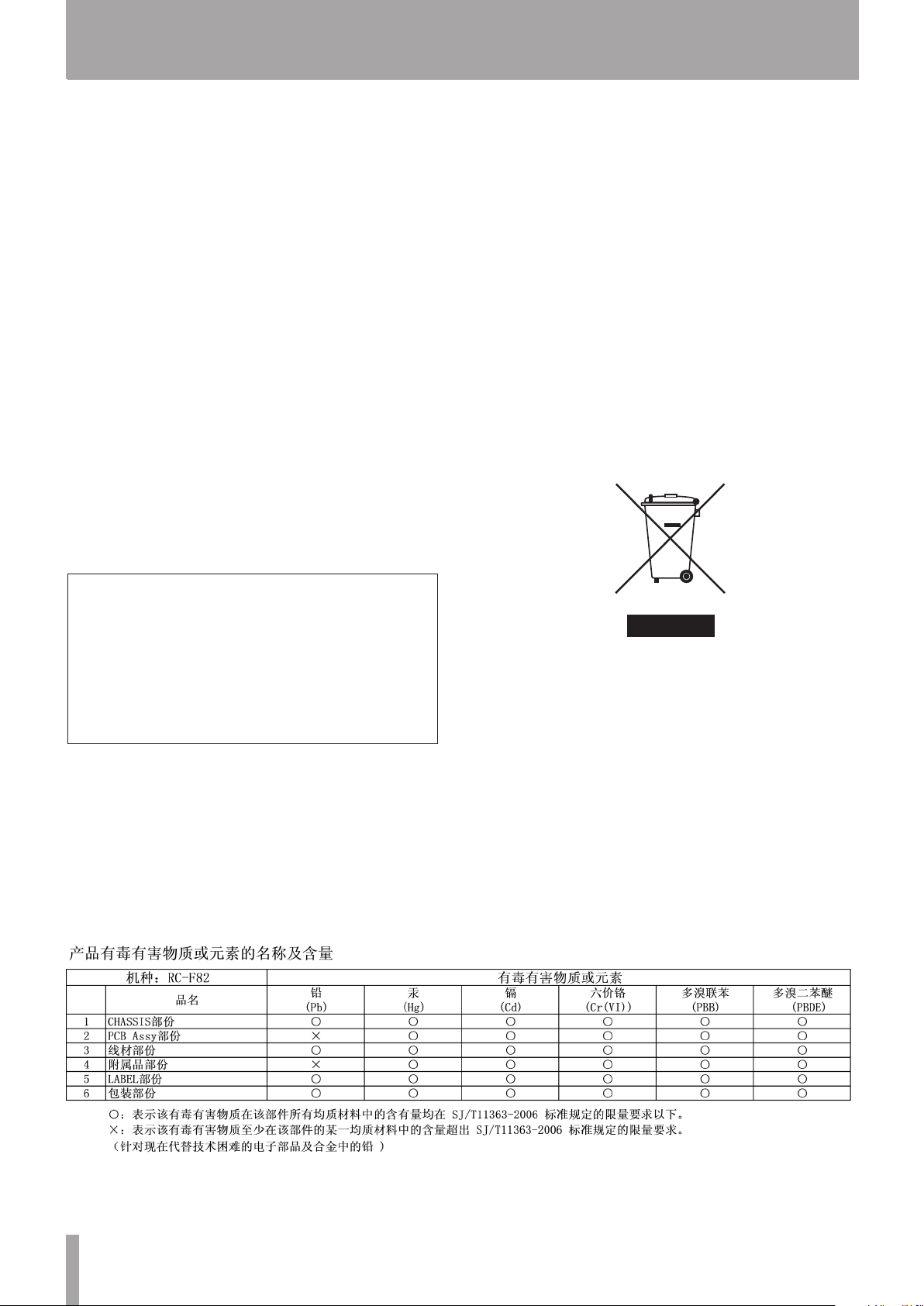
2 TASCAM RC-F82
For U.S.A.
ª
For European Customers
ª
TO THE USER
This equipment has been tested and found to comply
with the limits for a Class A digital device, pursuant to Part
15 of the FCC Rules. These limits are designed to provide
reasonable protection against harmful interference when
the equipment is operated in a commercial environment.
This equipment generates, uses, and can radiate radio
frequency energy and, if not installed and used in
accordance with the instruction manual, may cause
harmful interference to radio communications.
Operation of this equipment in a residential area is likely
to cause harmful interference in which case the user
will be required to correct the interference at his own
expense.
CAUTION
Changes or modifications to this equipment not expressly
approved by TEAC CORPORATION for compliance could
void the user's authority to operate this equipment.
This appliance has a serial number located on the
bottom panel. Please record the model number and
serial number and retain them for your records.
Disposal of electrical and electronic equipment
(a) All electrical and electronic equipment should be
disposed of separately from the municipal waste
stream via designated collection facilities appointed
by the government or the local authorities.
(b) By disposing of the electrical and electronic
equipment correctly, you will help save valuable
resources and prevent any potential negative effects
on human health and the environment.
(c) Improper disposal of waste equipment can have
serious effects on the environment and human health
as a result of the presence of hazardous substances in
electrical and electronic equipment.
(d) The crossed out wheeled dust bin symbol indicates
that electrical and electronic equipment must be
collected and disposed of separately from household
waste.
Model number ______________________________
Serial number ______________________________
For China
ª
(e) The return and collection systems are available to
the end users. For more detailed information about
disposal of old electrical and electronic equipment,
please contact your city office, waste disposal service
or the shop where you purchased the equipment.
WARNING
This is a Class A product. In a domestic environment, this
product may cause radio interference in which case the
user may be required to take adequate measures.
Page 3
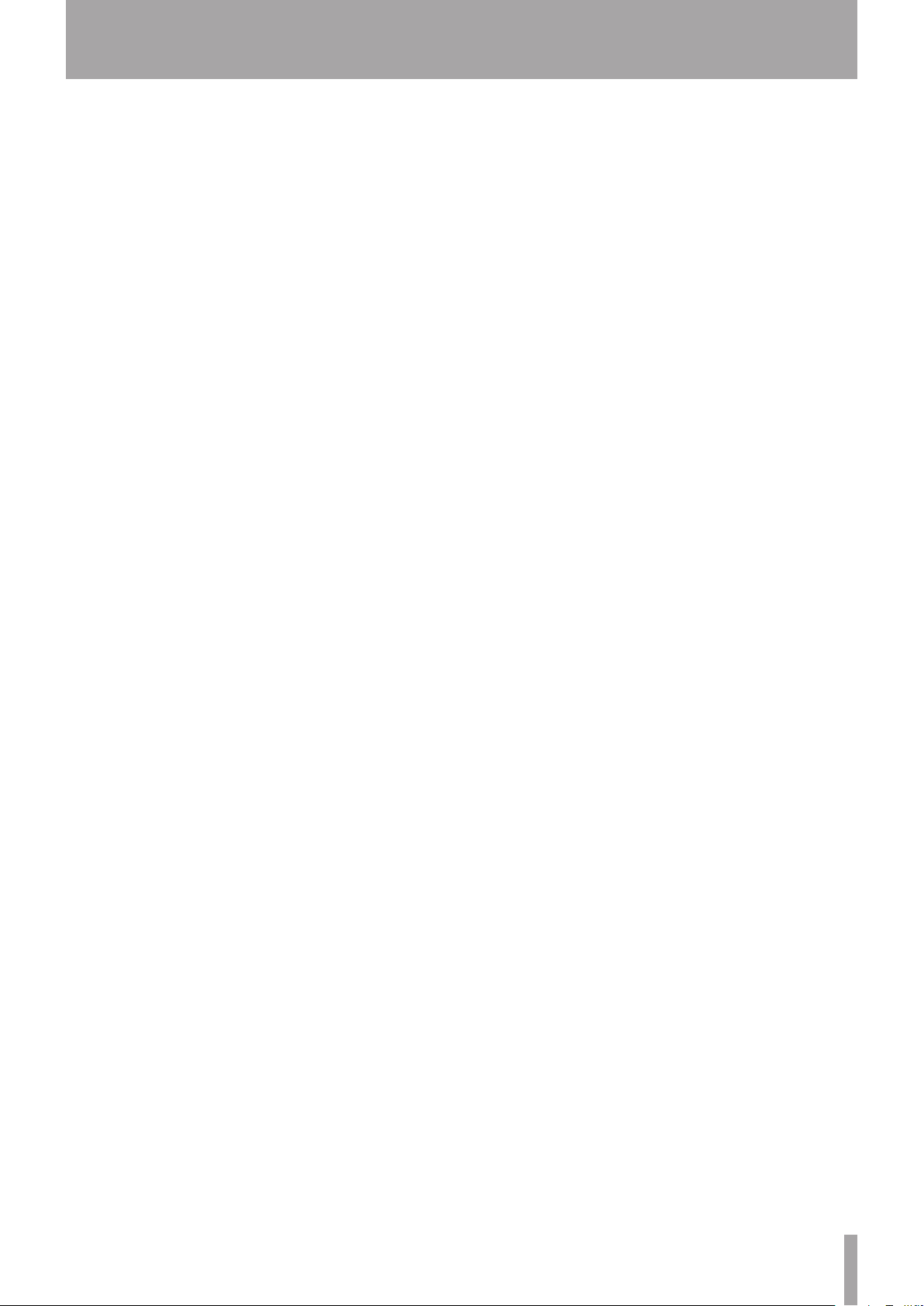
TASCAM RC-F82 3
1 – Introduction ..............................................4
Features ..................................................................................4
Included items .....................................................................4
About this manual ..............................................................4
Trademarks ............................................................................4
Precautions for placement and use ..............................5
Beware of condensation ...................................................5
Cleaning the unit .................................................................5
2 – Names and Functions of Parts .................6
Top panel ...............................................................................6
Rear panel ..............................................................................9
Front panel ............................................................................9
Left side panel ....................................................................10
3 – Preparations ............................................ 11
Connecting with an HS-P82 .......................................... 11
Connecting with other equipment ............................11
Using communication functions ................................ 11
Contents
4 – Mixer Control Functions .........................12
Knob functions ..................................................................12
Faders .................................................................................... 13
Monitoring...........................................................................13
Shortcut keys ......................................................................13
Direct access keys .............................................................13
Function keys .....................................................................14
5 – Transport Control Functions ..................15
Recording .............................................................................15
Playback................................................................................15
Adding marks .....................................................................15
6 – Communication functions ......................16
Communicating with the built-in microphone
( TALKBACK )..........................................................................16
Listening to RETURN IN signals ................................. 16
Setting the headphones output (PHONES) .............16
7 – Specifications ..........................................17
Inputs and outputs ........................................................... 17
Inputs .............................................................................. 17
Outputs .......................................................................... 17
Control input/output ................................................ 17
Other specifications .........................................................17
Dimensional drawing ......................................................18
Block diagram.....................................................................19
Page 4
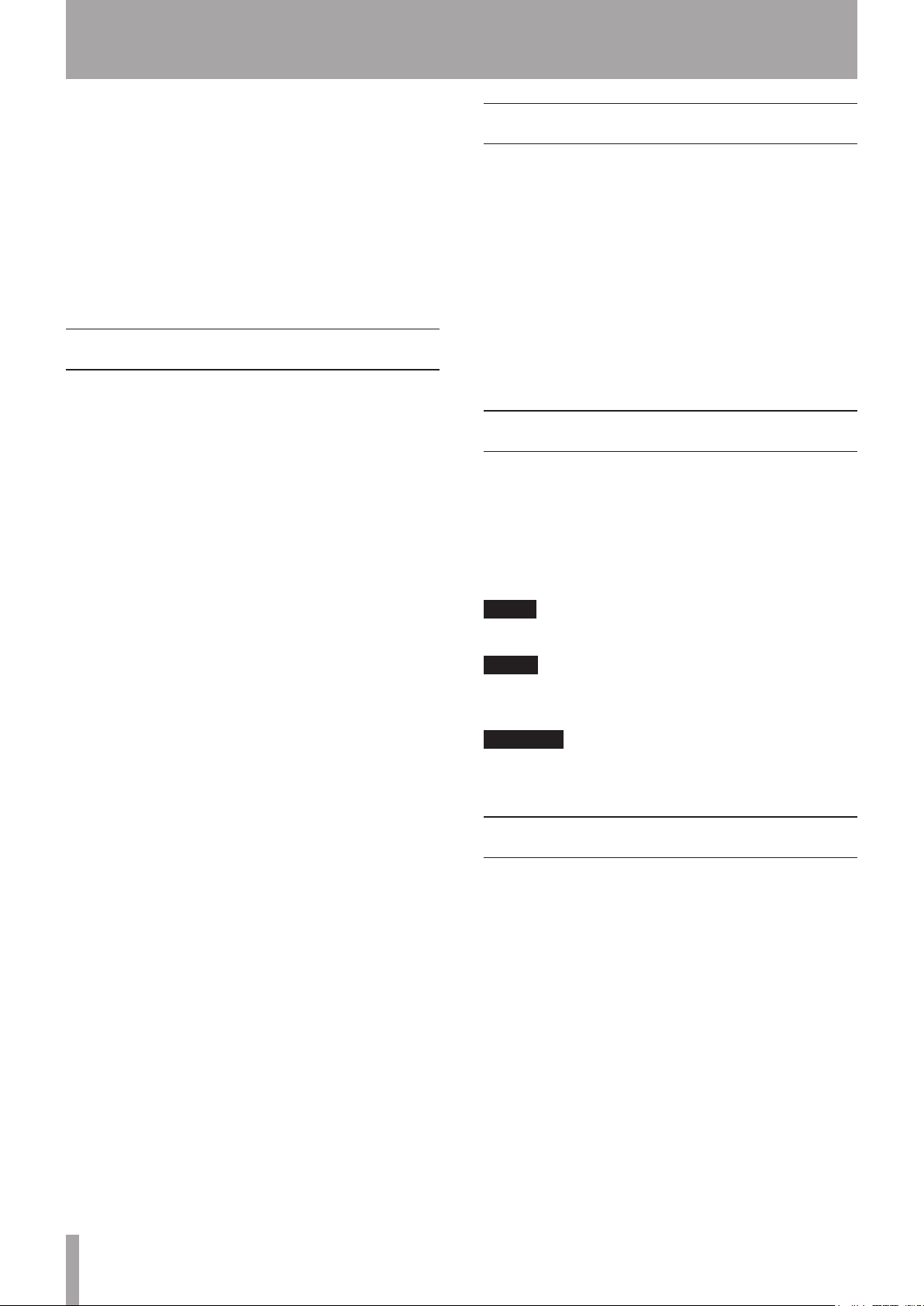
4 TASCAM RC-F82
1 – Introduction
Thank you very much for purchasing the TASCAM RC-F82
Fader Unit.
Before connecting and using the unit, please take time to
read this manual thoroughly to ensure you understand
how to properly set up and connect the unit, as well as
the operation of its many useful and convenient functions.
After you have finished reading this manual, please keep
it in a safe place for future reference.
You can also download the Owner's Manual from the
TASCAM web site (http://www.tascam.com).
Features
Eight 100 mm faders (with dust protection) for
•
controlling the mix or input trim level for each channel
on the HS-P82 unit
Eight rotary knobs for controlling the input trim level,
•
mixer pan or mixer level for each channel on the
HS-P82 unit
Two rotary controls for the stereo mix (for master and
•
solo levels)
Eight dedicated keys for enabling/disabling SOLO and
•
recording MUTE functions
Eight dedicated keys for calling up channel setup
•
screens and enabling/disabling recording
A dedicated key for the stereo mix for calling up the L/
•
R SETUP screen and for enabling/disabling recording
Four direct access (shortcut) buttons to open MIXER
•
SETUP and REMOTE SETUP screens
Transport control functions
•
Balanced XLR LINE IN connectors (STEREO)
•
Balanced XLR LINE OUT 1 & 2 connectors (two stereo
•
pairs)
Convenient talkback functions for use in field recording
•
environments
Balanced XLR RETURN IN connectors for talkback
•
functions (includes level adjustment and solo control)
RETURN signal can be monitored using headphones
•
Built-in talkback microphone; this mic’s signal can be
•
output from the LINE OUT 2 connectors
Headphones connector with level knob for monitoring
•
Headphones monitoring can be set to STEREO, MONO,
•
L MONO or R MONO
Designed to be placed on top of an HS-P82 unit, the
•
RC-F82 has the same footprint
Connects with an HS-P82 unit by PS/2 (and is also
•
powered by this connection)
PS/2 external keyboard can be connected
•
Included items
The included items are listed below.
Take care when opening the package not to damage the
items. Keep the package materials for transportation in
the future.
Please contact the store where you purchased this unit
if any of these items are missing or have been damaged
during transportation.
Fader unit (RC-F82)• .....................................................................1
Connection cable (1.2m-long PS/2 cable)• .......................... 1
A warranty card• ........................................................................... 1
Owner’s manual (this manual)
•
...............................................1
About this manual
In this manual, we use the following conventions:
The names of keys and controls are given in the
•
following typeface: MARK.
Messages on the unit’s display are shown like this:
•
Additional information is introduced in the styles
•
below when needed:
TIP
Useful hints when using the unit.
NOTE
Explanation of actions in special situation and
supplement.
CAUTION
Instructions that should be followed to avoid injury,
damage to the unit or other equipment.
ON
Trademarks
TASCAM is a trademark of TEAC Corporation, registered
•
in the U.S. and other countries.
Other company names, product names and logos
•
in this document are the trademarks or registered
trademarks of their respective owners.
Page 5
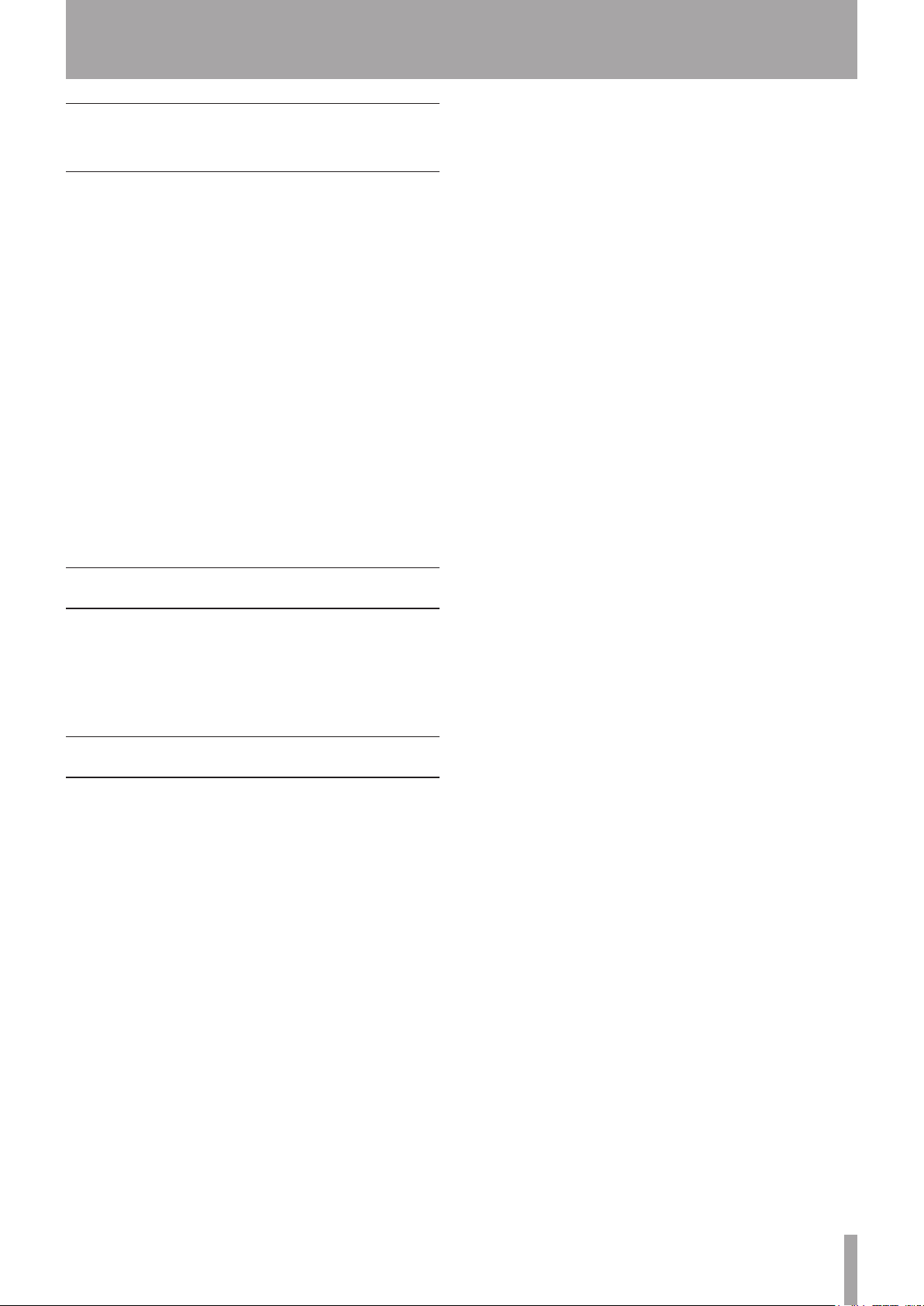
TASCAM RC-F82 5
Precautions for placement and use
The operating temperature should be between 0°C and
•
40°C (32°F and 104°F).
Do not install in the following types of places. Doing
•
so could degrade the sound quality and/or cause
malfunctions.
Places with significant vibrations or that are
•
otherwise unstable
Near windows or other places exposed to direct
•
sunlight
Near heaters or other extremely hot places
•
Extremely cold places
•
Places with bad ventilation or high humidity
•
Very dusty locations
•
Locations exposed directly to rain or other water
•
Do not place any object on the unit.
•
Avoid installing this unit on top of any heat-generating
•
electrical device such as a power amplifier.
1 – Introduction
Beware of condensation
If the unit is moved from a cold to a warm place, or
used immediately after a cold room has been heated or
otherwise exposed to a sudden temperature change,
condensation could occur. Should this happen, leave the
unit for one or two hours before turning the unit on.
Cleaning the unit
To clean the unit, wipe it gently with a soft dry cloth. Do
not wipe with chemical cleaning cloths, benzene, paint
thinner, ethyl alcohol or other chemical agents to clean
the unit as they could damage the surface.
Page 6

6 TASCAM RC-F82
2 – Names and Functions of Parts
Top panel
1 SHIFT key
This key works just like a shift key on a computer.
It works with other keys on the unit that have blue
labels. There are two SHIFT keys—one at the top left
and one at the bottom right—but they have the same
function.
2 INPUT [F1] key
Press this key to open the
SETUP
key while pressing the SHIFT key to use it as the [F1]
function key.
Make function key settings on the
the
screen on the HS-P82’s color display. Press this
REMOTE SETUP
INPUT
screen of the HS-P82 unit.
page of the
RC-F82
page of
MIXE R
3 SIGNAL PROCESSING [F2] key
Press this key to open the
page of the
color display. Press this key while pressing the SHIFT
key to use it as the [F2] function key.
Make function key settings on the
the
REMOTE SETUP
4 SETUP [F3] key
Press this key to open the
SETUP
key while pressing the SHIFT key to use it as the [F3]
function key.
Make function key settings on the
the
REMOTE SETUP
MIXE R SETUP
screen on the HS-P82’s color display. Press this
SIGN AL PROCESSING
screen on the HS-P82’s
RC-F82
screen of the HS-P82 unit.
SETUP
screen of the HS-P82 unit.
page of the
RC-F82
page of
page of
MIXE R
Page 7

TASCAM RC-F82 7
2 – Names and Functions of Parts
5 REMOTE SETUP [F4] key
Press this key to open the
REMOTE SETUP
screen on the HS-P82’s color display.
RC-F82
page of the
Press this key while pressing the SHIFT key to use it as
the [F4] function key.
Make function key settings on the
the
REMOTE SETUP
screen of the HS-P82 unit.
RC-F82
page of
6 Built-in microphone
Use this microphone for talkback. Press and hold the
TALKBACK key to activate it.
The TO LINE OUT 2 switch must be set to ON in
order to output the signal through the LINE OUT 2/
TALKBACK connectors.
7 FADER MODE indicators (TRIM, LEVEL)
These two indicators show the currently enabled fader
function. TRIM indicates control over the microphone
input levels, and LEVEL indicates control over the
levels sent to the stereo bus.
8 VOLUME MODE indicators (TRIM, PAN, LEVEL)
These three indicators show the currently enabled
volume knob function. TRIM indicates control over the
microphone input levels, PAN indicates control over
the stereo positions used in output to the stereo bus,
and LEVEL indicates control over the levels sent to the
stereo bus.
9 SEL [REC] keys (CH1–CH8)
Press one of these keys to open the channel setting
(
CHx SETUP
) page for the corresponding channel
on the HS-P82’s color display. While pressing and
holding the SHIFT key, press this key to enable/disable
recording for the corresponding channel.
0 SOLO [MUTE] keys (CH1–CH8)
Press one of these keys to enable/disable soloing of
that channel. While pressing and holding the SHIFT
key, press this key to enable/disable record muting of
that channel.
q Rotary encoder knobs (CH1–CH8)
Use one of these knobs to adjust the microphone
input level (TRIM), stereo position sent to the stereo
bus (PAN) or level sent to the stereo bus (LEVEL).
To set the functions of these knobs, select the
Volume Fader Mode
of the
REMOTE SETUP
item on the
RC-F82
page
screen on the HS-P82 unit.
The current setting can be checked with the VOLUME
MODE indicators.
CAUTION
The same adjustments can be made using both this unit
and the HS-P82. The adjustments made most recently
will be used, regardless of which unit they were made
with. For this reason, if you make an adjustment using
the HS-P82 unit, the setting will differ from that last made
using controls on this unit.
w Channel faders (CH1–CH8)
Use one of these faders to adjust the microphone
input (TRIM) or the level sent to the stereo bus (LEVEL)
for the corresponding channel.
To set the functions of these knobs, select the
Volu me Fa der Mode
of the
REMOTE SETUP
item on the
RC-F82
page
screen on the HS-P82 unit.
The current setting can be checked with the FADE R
MODE indicators.
CAUTION
The same adjustments can be made using both this unit
and the HS-P82. The adjustments made most recently
will be used, regardless of which unit they were made
with. For this reason, if you make an adjustment using
the HS-P82 unit, the setting will differ from that last made
using controls on this unit.
e RETURN IN knob
The left knob (1) adjusts the input level from the
RETURN IN 1 connector, and the right knob (2) adjusts
the input level from the RETURN IN 2 connector.
r RETURN IN SOLO keys/indicators (2)
Press the left key to enable/disable soloing of the
signal input from the RETURN IN 1 connector, and use
the right key to enable/disable soloing of the signal
input from the RETURN IN 2 connector.
When SOLO is on, the indicator above and to the left
of the button lights.
t PHONES knob
Use this knob to adjust the volume output from
the PHONES jack. Both left and right channels are
adjusted simultaneously.
CAUTION
Before connecting headphones, turn the PHONES knob
to the minimum volume. Failure to do so could cause
sudden loud noises to occur, which might damage your
hearing or equipment.
y L/R MONO keys/indicators
Use these keys to turn ON/OFF the mono function for
the left and right channels of the PHONES connector
outputs. The L MONO key turns the mono function
ON/OFF for the left channel, and R MONO key
controls the right channel. When ON for a channel, the
indicator above and to the left of the corresponding
key lights.
u TO LINE OUT 2 switch (TALKBACK)
When this switch is set to ON, the talkback signal is
output from the LINE OUT 2/TALKBACK connectors.
When OFF, the signals from the LINE IN connectors
are output from them.
i TALKBACK key
Press this key to enable talkback using the built-in
microphone. When the TO LINE OUT 2 switch is ON,
the signal input through the built-in mic is output
from the LINE OUT 2/TALKBACK connectors.
Page 8

8 TASCAM RC-F82
2 – Names and Functions of Parts
o SEL [REC] key (STEREO MIX)
Press this key to open the stereo channel setup screen
(
L/R SETUP
While pressing and holding the SHIFT key, press this
key to enable/disable stereo mix (LR
page) on the HS-P82’s color display.
2MIX
) recording.
p STEREO MIX knobs (L-R, SOLO)
Use these knobs to adjust the master level of the
stereo mix.
L-R knob
This adjusts the master level of both left and right
channels at the same time.
SOLO knob
This adjusts the solo level.
CAUTION
The same adjustments can be made using both this unit
and the HS-P82. The adjustments made most recently
will be used, regardless of which unit they were made
with. For this reason, if you make an adjustment using
the HS-P82 unit, the setting will differ from that last made
using controls on this unit.
a Ô/Â [MARK Â] key
When stopped/in playback standby/during playback:
Press briefly to skip to the beginning of the
•
current take (file) or the previous file, and stop/
continue playback standby/resume playback at the
beginning of that take (file).
Press to search backwards while pressing.
•
Press this key while pressing the • SHIFT key to move
to the previous mark, and stop/continue playback
standby/resume playback.
This functions in the same way as the Ô [Â] key on
the HS-P82 unit.
s SHIFT key
This key works just like a shift key on a computer.
It works with other keys on this unit that have blue
labels. There are two SHIFT keys—one at the top left
and one at the bottom right—but they have the same
function.
d /¯ [MARK] ¯ key
When stopped/in playback standby/during playback:
Skip to the beginning of the next take (file), and
•
stop/continue playback standby/resume playback
at the beginning of that take (file).
Press to search forward while pressing.
•
While pressing the • SHIFT key, press this key to
move to the next mark, and stop/continue playback
standby/resume playback.
This functions in the same way as the [¯] key on
the HS-P82 unit.
f MARK key
Press this key to add a mark at the current time. The
maximum number of marks, including automatic
marks, possible in a single file (take) is 99.
This functions in the same way as the MARK key on
the HS-P82 unit.
g STOP [RETAKE] key
Press to stop recording or playback.
Press this while pressing and holding the SHIFT key to
erase the last recorded take and retake the recording.
While recording, press this key to stop recording and
stop the unit at the beginning of the last recorded file.
This functions in the same way as the STOP [RETAKE]
key on the HS-P82 unit.
h PAUSE key/indicator
Press this key during playback to put the unit in
playback standby. This key lights when in standby.
Press this key while recording to put the unit in
recording standby. This key lights when in standby.
Press this key when the unit is stopped to put the unit
in recording standby. This key lights when in standby.
This functions in the same way as the PAUS E key on
the HS-P82 unit.
j REC key/indicator
When a recordable CF card is installed and the unit is
stopped, press this key to start recording to a new file.
This key lights when recording.
When in recording standby, press this key to resume
recording to a new file or the current file. This key
lights when recording.
If you press this key while recording, recording to the
current file stops, but recording continues to a new
file.
This functions in the same way as the REC key on the
HS-P82 unit.
k PLAY [CALL] key
When stopped or in playback standby, press this key
to start playback.
While pressing the SHIFT key, press this to use the
CALL function (locate to the point where playback was
last started from standby).
Press this key when in recording standby to start
recording.
This functions in the same way as the PLAY [CALL] key
on the HS-P82 unit except it lacks a LED indicator.
Page 9

TASCAM RC-F82 9
Rear panel
2 – Names and Functions of Parts
l LINE IN connectors (left and right)
These are balanced XLR analog input connectors
(1: GND, 2: HOT, 3: COLD). Connect them with the
HS-P82 LINE OUT connectors.
; LINE OUT 1 connectors (left and right)
These are balanced XLR analog output connectors
(1: GND, 2: HOT, 3: COLD). The signals input through
the LINE IN connectors (left and right) are passed
through and output from these.
z LINE OUT 2/TALKBACK connectors
These are balanced XLR (left and right) analog output
connectors (1: GND, 2: HOT, 3: COLD). When the TO
LINE OUT 2 switch is set to OFF, the signal input
through the LINE IN connectors are passed through
and output from these. When the TO LINE OUT 2
switch is set to ON, the talkback signal is output from
these connectors.
Front panel
x RETURN IN connectors (1/2)
These are balanced XLR analog input connectors
(1: GND, 2: HOT, 3: COLD). Use these connectors for the
input of talkback signals. The signals input through
these connectors are mixed in the analog domain with
the signal input through the PHONES IN jack and then
the mix is output through the PHONES jack.
c PHONES IN jack
This standard stereo phone jack is an analog input
connector. Connect it to the PHONES jack of the
HS-P82 unit. The signal input through this connector
is mixed in the analog domain with the signals input
through the RETURN IN connectors and then the mix
is output through the PHONES jack.
v PHONES jack
Use this standard stereo phone jack to connect
headphones. Use the PHONES knob on the top panel
to adjust the headphones output level.
CAUTION
Before connecting headphones, turn the PHONES knob
to the minimum volume. Failure to do so could cause
sudden loud noises to occur, which might damage your
hearing or equipment.
Page 10

10 TASCAM RC-F82
2 – Names and Functions of Parts
Left side panel
b MAIN UNIT connector
Use the included cable to connect this unit with the
HS-P82 unit’s KEYBOARD connector.
n KEYBOARD connector
Connect an IBM PC-compatible keyboard with a PS/2
interface to the unit here.
Page 11

TASCAM RC-F82 11
3 – Preparations
BOOMOPERATOR
DIRECTOR
SOUNDMIXER
HS-P82
MIC/LINEIN
PHONES
KEYBOARD
RC-F82
PHONES
MAINUNIT
PHONESIN
RETURNIN1
RETURNIN2
LINEOUT2/
TALKBACK
MIC
BOOMMIC
LINEOUT
LINEIN
LINEOUT
ON
OFF
TOLINEOUT2
Swich
Connecting with an HS-P82
Use the included cable to connect the MAIN UNIT
connector on the left side panel of this unit with the
KEYBOARD connector on the HS-P82 unit. If you want
to use an external PS/2 keyboard with the HS-P82 unit,
connect the keyboard to this unit’s KEYBOARD connector.
CAUTION
Connect and disconnect the connection cable only
•
when the HS-P82 unit power is OFF. Connecting and
disconnecting the cable when the power is ON could
cause damage to the HS-P82 and the fader units.
The unit might not function properly if a PS/2 keyboard
•
that consumes a large amount of power is used.
Using communication functions
Connect the PHONES jack on the HS-P82 to the PHONES
IN jack on this unit, and connect the outputs from
devices that you want to receive communication from
to this unit’s RETURN IN connectors. By doing this, you
can monitor an analog mix of these signals through
headphones connected to this unit’s PHONES jack.
Connect the LINE OUT 2/TALKBACK connectors to the
inputs on the devices that you want to communicate
with and use the outputs of those devices to listen to
communication from this unit’s built-in microphone.
Example of connections for using the communication
functions
For details about using these features, see, “6 –
Communication Functions” on page 16.
Connecting with other equipment
If you connect the HS-P82 unit’s LINE OUT connectors to
this unit’s LINE IN connectors, you can output its signal
from both the LINE OUT 1 connectors and LINE OUT 2/
TALKBACK connectors on this unit. The HS-P82 unit only
allowed a single line output connection, but through this
unit two output connections are possible.
CAUTION
When the TO LINE OUT 2 switch is ON, the HS-P82 unit’s
line output signal will not be output from the LINE OUT
2/TALKBACK connectors. If you want to output the line
output signal from these connectors, set this switch to
OFF.
Page 12

12 TASCAM RC-F82
4 – Mixer Control Functions
Kob setting
Fader setting
This unit has rotary controls and faders for 8 channels.
The knobs can be used to adjust one of three parameters:
the microphone input level (TRIM), the stereo position
sent to the stereo bus (PAN) or the level sent to the stereo
bus (LEVEL). The faders can be used to adjust one of two
parameters: microphone input (TRIM) or the level sent to
the stereo bus (LEVEL).
To set this, use the
RC-F82
the knobs and faders to have the same functions. To open
the
REMOTE SETUP [F4] key or follow the procedures below.
1 Press the MENU key on the HS-P82 unit to open the
2 Press the
3 Touch the
page of the HS-P82. You cannot, however, set
RC-F82
MENU screen.
REMOTE SETUP
Volu me Fa der Mode
page on the HS-P82 unit, press this unit’s
REMOTE SETUP
screen.
RC-F82
tab to open its page.
button to open the
item on the
PAN (stereo positions sent to the stereo bus)
Choose this setting to set the left-right stereo position
sent to the stereo bus. Turn it all the way to the left to
send the signal completely to the left channel. Turn it all
the way to the right to send the signal completely to the
right channel. Send it to the center to send the signal
equally to both left and right channels.
This has the same function as the
LVL
page that opens when you touch the
button on the Home Screen and on the
screens (channel setting screens where “x” is the channel
number) of the HS-P82 unit.
PAN
knob on the
CHx SETUP
PAN/
PAN/LVL
4 Select a button shown next to the
Mode
item. The top line of each button shows the
knob setting, and the bottom line shows the fader
setting.
Button label Function
TRIM Microphone input level
PAN Stereo position sent to the stereo bus
LEVEL Level sent to stereo bus
Volu me Fa der
Knob functions
Knobs can be set to one of three functions. The current
setting can be confirmed by viewing the VOLUME MODE
indicators.
TRIM (microphone input)
Choose this setting to adjust the microphone input level.
When you change the setting, the track name display area
below the meters shows the gain value for a while.
This has the same function as the input trim knobs on the
front panel of the HS-P82 unit.
LEVEL (level sent to the stereo bus)
Choose this setting to adjust the level sent to the stereo
bus.
This has the same function as the
the
PAN/LVL
PAN/LVL
SETUP
channel number) of the HS-P82 unit. Adjust it in a range
from -∞ when turned all the way to the left and +10 dB
when turned all the way to the right.
CAUTION
The same adjustments can be made using both this unit
and the HS-P82. The adjustments made most recently
will be used, regardless of which unit they were made
with. For this reason, if you make an adjustment using
PAN/LVL page of the Home Screen
Channel setting screen
2Mix LVL
page that opens when you touch the
button on the Home Screen and on the
screens (channel setting screens where “x” is the
knob on
CHx
Page 13

TASCAM RC-F82 13
4 – Mixer Control Functions
the HS-P82 unit, the setting will differ from that last made
using controls on this unit.
Faders
Faders can be set to one of two functions. The current
setting can be confirmed by viewing the FADER MODE
indicators.
TRIM (microphone input)
This has the same function as the input trim knobs on the
front panel of the HS-P82 unit.
Choose this setting to adjust the microphone input level.
When you change the setting, the track name display area
below the meters shows the gain value for a while.
CAUTION
When set to TRIM, the fader scale does not correspond to
the trim value.
LEVEL (level sent to the stereo bus)
This has the same function as the
the
PAN/LVL
PAN/LVL
SETUP
channel number) of the HS-P82 unit. Adjust the level sent
to the stereo bus in a range from -∞ to +10 dB.
CAUTION
The same adjustments can be made using both this unit
and the HS-P82. The adjustments made most recently
will be used, regardless of which unit they were made
with. For this reason, if you make an adjustment using
the HS-P82 unit, the setting will differ from that last made
using controls on this unit.
page that opens when you touch the
button on the Home Screen and on the
screens (channel setting screens where “x” is the
2Mix LVL
knob on
CHx
Monitoring
Shortcut keys
Each channel has SEL [REC] and SOLO [MUTE] keys that
can be used for the following shortcuts. The STEREO MIX
also has a SEL [REC] key that works in the same manner.
SEL [REC] keys
Press one of these keys to open the channel setting screen
(“
CHx SETUP
the color display on the HS-P82 unit.
While pressing and holding the SHIFT key, press this key
for a channel to enable/disable recording on that channel.
SOLO [MUTE] keys
Press one of these keys to enable/disable the solo
function for the corresponding channel.
While pressing and holding the SHIFT key, press this
key for a channel to enable/disable the recording mute
function on that channel.
When the recording mute function is enabled, the
recording level is set to -∞. If the channel is enabled for
recording, silence will be recorded. The level sent to the
stereo bus will also be -∞.
” screen) of the corresponding channel on
Direct access keys
Use these keys to directly open pages of the
SETUP
RC-F82
can make settings for this unit. In addition, you can set
how these keys function when used while pressing and
holding the SHIFT key, so that you can use them to open
the screens that you want directly.
INPUT [F1] key
Press this key to open the
SETUP
screen on the HS-P82 unit, as well as the
page of the
screen on the color display of the HS-P82 unit.
REMOTE SETUP
INPUT
page of the
MIXE R
screen where you
MIXE R
You can connect headphones to the PHONES jack of this
unit, as you could with the PHONES jack of the HS-P82
unit and monitor the mix as you adjust the knobs and
faders.
TIP
The • PHONES jack of this unit always outputs the
signals from the RETURN IN 1 and RETURN IN 2
connectors used for communication. If you only want
to monitor the recording, turn the RETURN IN 1 and
RETURN IN 2 knobs all the way down.
If the • SOLO key of either RETURN IN (1/2) is ON
(indicator lit), the input through the PHONES IN jack
is reduced –20 dB, making the monitored signal quiet.
When just monitoring, turn both of these keys OFF
(indicator unlit). For details, see “Listening to RETURN
IN signals” on page 16.
Press this key while pressing the SHIFT key to use the [F1]
function.
SIGNAL PROCESSING [F2] key
Press this key to open the
of the
MIXE R SETUP
HS-P82 unit.
SIGN AL PROCESSING
screen on the color display of the
page
Page 14

14 TASCAM RC-F82
4 – Mixer Control Functions
You can set each of the [ F1] – [F4] function keys as
shortcut keys that directly open screens on the HS-P82
unit.
Use the
page of the
The setting options are as follows.
Function keys
Fun ction Key A ssig n
REMOTE SETUP
item on the
RC-F82
screen of the HS-P82 unit.
Press this key while pressing the SHIFT key to use the [F2]
function.
SETUP [F3] key
Press this key to open the
SETUP
screen on the color display of the HS-P82 unit.
SETUP
page of the
MIXE R
Press this key while pressing the SHIFT key to use the [F3]
function.
REMOTE SETUP [F4] key
Press this key to open the
SETUP
screen on the color display of the HS-P82 unit.
RC-F82
page of the
REMOTE
Setting Functions
HOME (MAIN)
HOME (NEXT TAKE
NAME)
HOME (PAN/LEVEL)
HOME (INFO)
MARK LIST
BATTERY
REC (OPTIONS)
SYNC (CLOCK)
SYNC (TIMECODE)
MIXER
(LowCutFilter)
SYSTEM (ALARM
TONE)
Opens the Home Screen
Opens the
NEXT TAKE NAME
page of the Home Screen
Opens the
PAN/LEVEL
the Home Screen
Opens the
INF O
page of the Home
Screen
Opens the
Opens the
Opens the
REC SETUP
Opens the
SYNC T/ C
Opens the
SYNC T/ C
Opens the
MA RK LIST
BATTERY
OPTIONS
screen
page of the
screen
CLOCK
page of the
screen
TIME CODE
page of the
screen
LOW CUT FILTER
for making mixer settings
Opens the
the
ALARM TONE
SYSTEM SETUP
screen
page of
screen
page
page of
While pressing the key, the signal
SLATE (MIC)
input through the HS-P82’s slate
microphone is input to the tracks
armed for recording
While pressing the key, the slate
SLATE (TONE)
tone (built-in oscillator) signal
is input to the tracks armed for
recording
Press this key while pressing the SHIFT key to use the [F4]
function.
Page 15

TASCAM RC-F82 15
5 – Transport Control Functions
This unit has transport keys that function in the same way
as those on the HS-P82 unit for recording, playback and
searching forward and backward, for example.
Recording
Press the REC key to start recording.
Press this key while recording, to stop recording to the
current file, but continue recording to a new file without
pause.
Press the STOP [RETAKE] key to stop recording.
While pressing and holding the SHIFT key, press the
STOP [RETAKE] key to erase the last recorded take (retake
function).
Playback
Using the HS-P82 unit, select the scene that contains the
take that you want to play back.
Using the HS-P82 unit, select the take that you want to
play back.
Press the PLAY [CALL] key to start playback of that take.
Press the STOP [RETAKE] key to stop playback.
Press the PAUSE key to pause playback. The PAUSE key
lights when playback is paused.
When playback is paused, press the PLAY [CALL] key to
resume playback.
Press the  or ¯ key briefly to switch takes.
Press and hold the  or ¯ key to search backward or
forward.
While pressing the SHIFT key, press the PLAY [CALL] key
to locate to the point where playback was last started
from standby (CALL function).
NOTE
The transport keys function in the same way as those on
the HS-P82. For details see “4 – Recording and Playback” in
the HS-P82 Owner’s Manual.
Adding marks
Press the MARK key to create a mark at the current time.
One file (take) can have a maximum of 99 marks, including
automatically-created marks.
NOTE
The MARK key functions in the same way as the one
on the HS-P82. For details see “7 – Mark and Locate
Functions” in the HS-P82 Owner’s Manual.
Page 16

16 TASCAM RC-F82
6 – Communication functions
With the built-in microphone and headphones
connected to the PHONES jack, you can use this unit to
communicate with remote crew. To communicate with
people using other devices, connect this unit’s LINE OUT
2/TALKBACK connectors to the inputs on devices that
you want to communicate through, and connect those
devices’ outputs to this unit’s RETURN IN 1 and RETURN
IN 2 connectors.
Communicating with the built-in microphone (TALKBACK)
The signal from the built-in microphone can be output
through the LINE OUT 2/TALKBACK connectors.
1 Set the TO LINE OUT 2 switch to ON.
2 Speak in the direction of the built-in microphone
while pressing the TALKBACK key.
3 Sound input through this unit’s built-in microphone
is output to the devices connected to the LINE OUT
2/TALKBACK connectors.
Setting the headphones output (PHONES)
The signals input through RETURN IN 1 and RETURN IN
2 connectors are mixed in the analog domain with the
signal input through the PHONES IN jack and then the
mix is output through the PHONES jack. Use the PHONES
knob to adjust the volume.
Use the L MONO and R MONO keys to select the mono
signal of the left or right channel. When both L MONO
and R MONO keys are ON, the left and right channel
signals are mixed and output as a single mono signal.
Listening to RETURN IN signals
Sound output from devices connected to the RETURN IN
1 and RETURN IN 2 connectors is mixed with the input
signal from the PHONES IN jack. This allows you to listen
to communication from other devices while monitoring
the recording signal.
The signals input through the RETURN IN 1 and RETURN
IN 2 connectors are adjusted separately using the
RETURN IN 1 and RETURN IN 2 knobs, respectively. Each
also has a SOLO key that reduces the signal input through
the PHONES IN jack by -20 dB when ON before mixing
its signal with the signals input through the RETURN IN
connectors in the analog domain.
SOLO 1
OFF ON
SOLO 2
R1: RETURN IN 1input signal
R2: RETURN IN 2 input signal
P: PHONES IN input signal
P': PHONES IN input signal reduced -20 dB
OFF
ON
R1+R2+P R1+P'
R2+P' R1+R2+P'
Page 17

TASCAM RC-F82 17
7 – Specifications
Inputs and outputs
Inputs
Analog inputs
ª
LINE IN connectors
Balanced connectors: XLR-3-31 (1: GND, 2: HOT, 3: COLD)
Nominal input level: Dependent on HS-P82 settings
Maximum input level: Dependent on HS-P82 settings
Pass-through to LINE OUT 1
Pass-through to LINE OUT 2 (when TALKBACK TO LINE
OUT 2 switch OFF)
RETURN IN connectors
Balanced connectors: XLR-3-31 (1: GND, 2: HOT, 3: COLD)
Input impedance: 10 kΩ
Nominal input level: +4 dBu (1.23 Vrms)
Maximum input level: +24 dBu (12.28 Vrms)
PHONES IN connector
Connector: 1/4" (6.3 mm) stereo socket
Built-in mic
Omni directional, monaural
PHONES connector
Connector: 1/4" (6.3 mm) stereo socket
Maximum output level: 90 mW + 90 mW
(1 kHz, THD+N 0.1%, into 32Ω)
Control input/output
MAIN UNIT connector
Connector: 6-pin mini-DIN socket
KEYBOARD connector
Connector: 6-pin mini-DIN (PS/2) socket
Other specifications
Voltage
DC 5V (supplied by the HS-P82 unit)
Power consumption
1 W or less
External dimensions
270 x 63 x 260 mm/10.63 x 2.48 x 10.24 in. (width x height
x depth, excluding protrusions)
Weight
2.5 kg/5.512 lb
Outputs
Analog outputs
ª
LINE OUT 1 connectors
Balanced connectors: XLR-3-32 (1: GND, 2: HOT, 3: COLD)
Nominal output level: Dependent on HS-P82 settings
Maximum output level: Dependent on HS-P82 settings
LINE IN pass-through output
LINE OUT 2 connectors
(When TALKBACK TO LINE OUT 2 switch is OFF)
Balanced connectors: XLR-3-32 (1: GND, 2: HOT, 3:
COLD)
Output impedance: Dependent on HS-P82 settings
Nominal output level: Dependent on HS-P82 settings
Maximum output level: Dependent on HS-P82 settings
LINE IN pass-through output
(when TALKBACK TO LINE OUT 2 switch ON)
Pseudo-balanced
Output impedance: 150Ω
Nominal output level: –8 dBu (0.3 Vrms)
Maximum output level: +8 dBu (2.0 Vrms)
Internal Microphone signal is routed to this output
Operating temperature range
0 – 40° C/32 – 104°F
Page 18

18 TASCAM RC-F82
7 – Specifications
270 mm
63 mm
260 mm
Dimensional drawing
Illustrations in this manual may differ in part from the actual product.
•
Specifications and the external appearance may be changed without notification to improve the product.
•
Page 19

TASCAM RC-F82 19
Block diagram
7 – Specifications
Page 20

RC-F82
TEAC CORPORATION
Phone: +81-42-356-9143
1-47 Ochiai, Tama-shi, Tokyo 206-8530, Japan
TEAC AMERICA, INC. www.tascam.com
Phone: +1-323-726-0303
7733 Telegraph Road, Montebello, California 90640 USA
TEAC CANADA LTD. www.tascam.com
Phone: +1905-890-8008 Facsimile: +1905-890-9888
5939 Wallace Street, Mississauga, Ontario L4Z 1Z8, Canada
TEAC MEXICO, S.A. de C.V. www.teacmexico.net
Phone: +52-55-5010-6000
Río Churubusco 364, Colonia Del Carmen, Delegación Coyoacán, CP 04100, México DF, México
TEAC UK LIMITED www.tascam.co.uk
Phone: +44-8451-302511
Suites 19 & 20, Building 6, Croxley Green Business Park, Hatters Lane, Watford, Hertfordshire, WD18 8TE, UK
TEAC EUROPE GmbH www.tascam.de
Phone: +49-611-71580
Bahnstrasse 12, 65205 Wiesbaden-Erbenheim, Germany
www.tascam.jp
Printed in China
