Page 1

TASCAM
TEAC Professional Division
MMR-8
Modular Multitrack Recorder
MMP-16
Modular Multitrack Player
MMR-8/MMP-16 Version 4.0
OWNER’S MANUAL UPDATE
73242 Rev B
Page 2

TASCAM MMR-8/MMP-16 Version 4.0
Table of Contents
MMR-8 / MMP-16 V
NSTALLING THE
I
ERSION
MMR/MMP S
New Rescue Disk.................................................................................................................................... 2
HANGES IN VERSION
C
RO TOOLS VOLUME AND MUTE AUTOMATION
P
4.0........................................................................................................................... 3
Volume Automation ............................................................................................................................... 3
Mute Automation ................................................................................................................................... 3
Disabling Pro Tools Volume Automation.............................................................................................. 4
V
IEWNET AUDIO SUPPORT
......................................................................................................................... 5
IP Address.............................................................................................................................................. 5
Setting the IP Address........................................................................................................................................5
Format of IP Addresses ...................................................................................................................................... 5
IP Net Mask........................................................................................................................................... 5
IP Gateway............................................................................................................................................ 6
Important Rules for IP Addresses.......................................................................................................... 6
Using the TimeLine IP Address............................................................................................................. 6
Machine Name....................................................................................................................................... 7
AIFF F
ILE SUPPORT
DEVA F
U
C
N
I
M
ILES NAMING CONVENTION ADDITION
NDO
LIP NAMES
EDO CHANGE
/ R
................................................................................................................................................ 8
UT POINTS SET IN RECORD
& O
ENU
620 E
.................................................................................................................................... 7
............................................................................................................................... 8
LIMINATED
.............................................................................................................................. 8
PDATE
4.0 U
OFTWARE UPDATE
.................................................................................................. 2
.................................................................................... 2
.......................................................................................... 3
.......................................................................................... 7
.............................................................................................................. 8
Page 3
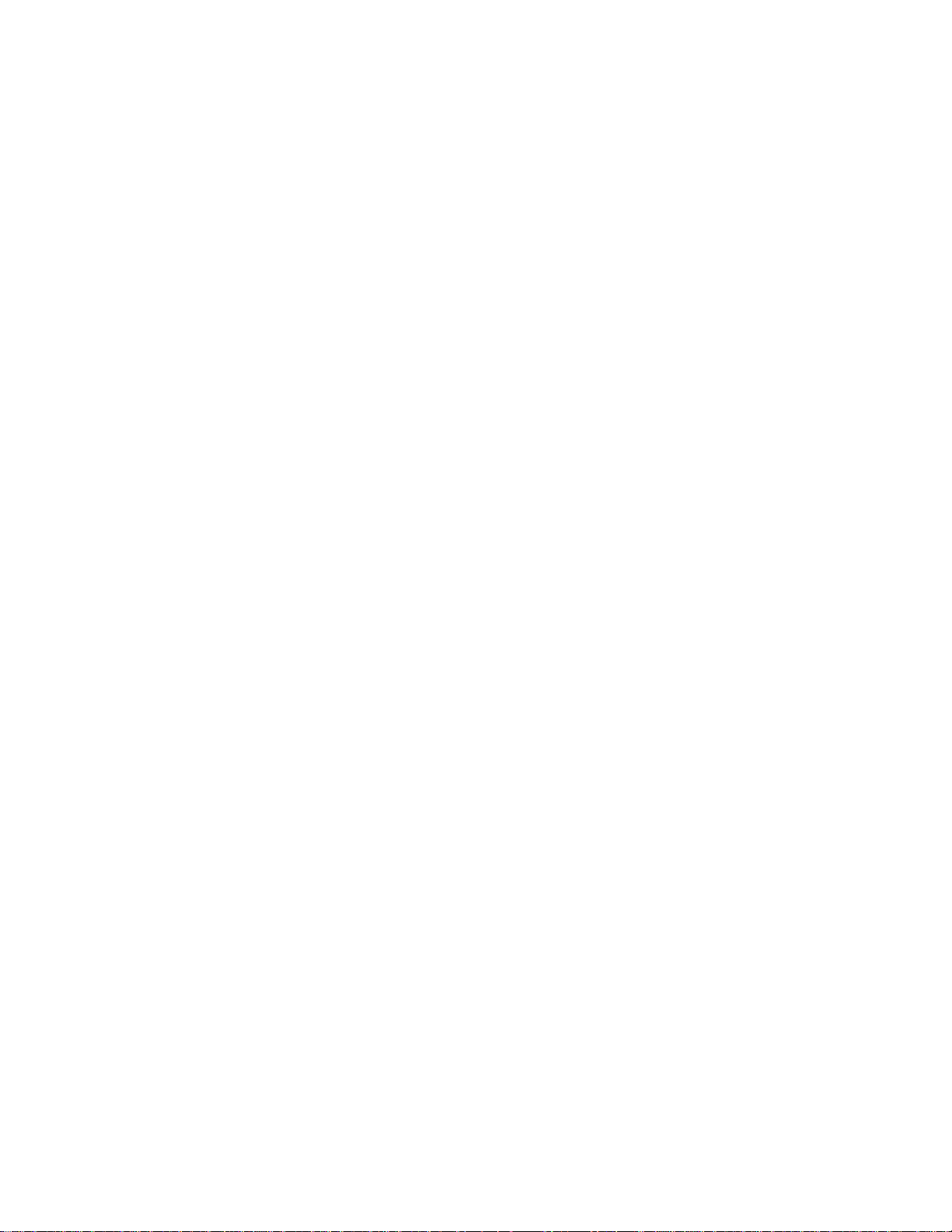
MMR-8 / MMP-16 Version 4.0 Update
This document details changes and new features in software Version 4.0 for the TASCAM
MMR-8 and MMP-16 Modular Multitrack units and the MM-RC remote. This document only
explains features and enhancements that have been made to the MMR/MMP since release
Version 3.2, the last official release software version prior to Version 4.0. This documentation
presumes familiarity with basic operation of the MMR-8 and MMP-16.
Installing The MMR/MMP Software Update
To install software in an MMR-8 or MMP-16, first make sure the unit to be updated already has
Version 3.0 or higher software installed (software installed from the two Rescue Disks is also
acceptable). The most recent software update may always be downloaded from the TASCAM
web site at http://www.tascam.com. The Version 4.0 software fits on a single floppy disk. To
install the software update, insert the floppy disk into the front panel floppy drive while the unit
is booted and operating normally. Access Menu 995 (Load Software) and press STO. The system
will ask “Are you sure?” Make sure the floppy is properly inserted and press STO again to
confirm. The system will access the floppy drive for a few moments to copy the files to the
internal drive. During this time, the green LED on the floppy disk drive is the only indication
provided by the system that software is being copied from the floppy disk to the system’s internal
disk drive. After the software update has been copied from the floppy, the system will display a
message that says “Reboot required for new software”. This verifies that the software has been
successfully copied to the system drive.
To reboot the system after the software update, remove the floppy disk and recycle the power on
the unit. The first time the system boots after the update, it will go through a longer boot
procedure and will update various internal processors. The LCD will indicate the update
procedure status as these processors are re-programmed. After all these internal updates are
finished, the LCD will briefly show the message “New Software Loaded”, then mount all
available SCSI volumes and show the normal display. The unit is now ready for operation.
If an MM-RC remote unit is attached to the MMR/MMP when the software update is performed,
the system will update the MM-RC after the reboot. A progress display will be shown on the
MM-RC LCD during the update. The MMR/MMP will show the message “Programming
Remote” while the MM-RC software is updated.
:
Warning
Bus sync cable, or to an MM-RC, an error message that reads “MMR RCV Overrun Error” may
occur. This is normal – just ignore the error message (note that pressing CLR will cancel the
error message) and proceed with the system reboot.
If the unit being upgraded is connected to another MMR/MMP unit with an MMR
New Rescue Disk
All MM series units are shipped with a Rescue Boot Disk in case of emergencies when the MM
unit will not boot properly. Due to changes made to the MM software in Version 4.0 and higher,
a second Rescue Disk is now also required. This means the original Rescue Boot Disk must be
used first, followed by installation of the software from the second Rescue Disk using menu 995,
then a final upgrade to the current release software. See the TASCAM web site for more info.
TASCAM MMR-8/MMP-16 Version 4.0 Owner’s Manual Update
2
Page 4

Changes in Version 4.0
The following functional changes and bug fixes have been made to the MMR-8/MMP-16
software in Version 4.0. These changes are explained in detail in this document:
! Pro Tools Gain and Mute Automation Support for Pro Tools gain and mute automation playback
! ViewNet Audio Support Adds ability to work with TimeLine ViewNet Audio software
! Machine Name menu added New Setup Menu supports a Machine Name for each unit.
! AIFF File support Support added for standard Audio Interchange File Format
! Change in DEVA file name Supports an additional scheme for DEVA file names
! 10 Levels of Undo / Redo supported
! Clip names now set in non-destructive record
! In and out Points set by last punch in non-destructive record
Pro Tools Volume and Mute Automation
Version 4.0 software for the MMR-8 and MMP-16 adds support for Digidesign Pro Tools
volume (gain) and mute automation data on playback.
Volume Automation
Version 4.0 software supports playback of volume automation inserted in the Digidesign Pro
Tools system. Pro Tools volume automation allows an audio track to have a volume overlay
which determines the audio gain at user-specified break points on the track. The slope defined by
the line between breakpoints will translate as a change in audio level over time as the track is
played. There is no capability to perform direct editing of volume automation data or recording
of volume automation data on the MM series unit.
Volume automation data will always be played if present in the track. MM series units will
always faithfully play the track in the same way as if the track were being played on a Pro Tools
system. If tracks which contain volume automation data are edited using the edit capabilities of
the MM series unit, the automation data will always be included in the edit operation. Volume
automation can only be disabled using a Pro Tools system.
Mute Automation
Version 4.0 software supports playback of mute automation data inserted using the Digidesign
Pro Tools system. Pro Tools Mute Automation allows an audio track to have a volume overlay
which determines segments of the audio track where audio gain will be muted (attenuated)
between user-specified break points on the track. There is no capability to perform direct editing
of mute automation data or recording of mute automation data on the MM series unit.
Mute automation data will always be played if present in the track. The MM series unit will
always faithfully play the track in the same way as if the track were being played on a Pro Tools
system. If tracks which contain mute automation data are edited using the edit capabilities of the
MM series unit, the mute automation data will always be included in the edit operation. Mute
automation can only be disabled using a Pro Tools system.
3
TASCAM MMR-8/MMP-16 Version 4.0 Owner’s Manual Update
Page 5

Disabling Pro Tools Volume Automation
Volume (gain) automation can only be disabled using a Pro Tools system – it cannot be disabled
directly on the MM series unit. To disable ProTools volume Automation:
• Go to the Edit Window in Pro Tools
• Press the "command" key (the one with the apple on it) and click on the volume
automation selector.
• This will cause the volume selector to gray out as in Track 1.L below.
• Gray out each audio track volume automation selector on which you desire to have
volume automation disabled.
• Press save. The volume automation is disabled.
In the example above: Track1.L will not play back any volume automation moves on the
MMR/MMP while Track 1.R will.
TASCAM MMR-8/MMP-16 Version 4.0 Owner’s Manual Update
4
Page 6

ViewNet Audio Support
Version 4.0 adds support for the ViewNet Audio graphical interface network. Before the
ViewNet Audio application can work with a TASCAM MM series machine, the proper network
settings must be configured on the MM unit.
the MM series machine must be rebooted before these settings will take effect.
three Setup Menu items on the MM series machine related to ViewNet network configuration.
Loading new software on the MM series unit will disable networking for the unit until it is
rebooted.
IP Address
The IP (Internet Protocol) address for each machine must be entered manually at the front panel
of the MM series machine before that machine can be seen by the network and appear as a
machine to the ViewNet Audio software application. To set the IP address, press Setup on the
front panel of the MMR, and use the wheel or arrows to move to Setup menu 950.
01234567890123456789 LCD characters indicate:
950 IP Address Top: (menu name)
*000.000.000.000 Bottom:(shows IP Address)
Setting the IP Address
Enter the value for each of the four segments by using the wheel, up/down arrows, or by entering
the number on the keypad. To move to the previous or next segment (byte) of the address, press
the left or right arrow keys to move the cursor to that segment of the address. Use a leading 0 for
two digit numbers.
Once the network settings have been configured,
There are
Format of IP Addresses
The format of an IP address is 32 bits, divided into four bytes separated by periods. Each byte
has eight bits, so the maximum decimal numerical value of each of the four segments of the
address is 255 (which, starting at 0 gives a total of 256 or 2
theoretically run from 000.000.000.000 to 255.255.255.255.
IP addressing is based on the concept of hosts and networks. A host is any device on the network
that is capable of receiving and transmitting IP data packets such as a personal computer, MM
series machine (which is also a computer), or a router. The hosts are connected by one or more
networks. The IP address of any host consists of its network address plus its own host address on
the network.
8
values). IP addresses thus
IP Net Mask
Use this field to enter the IP Net mask. Set this value to 255.255.255.000 unless your network
administrator advises that you should use a different setting.
01234567890123456789 LCD characters indicate:
951 Ip Net Mask Top: (menu name)
*255.255.255.000 Bottom:(IP Net Mask address)
5
TASCAM MMR-8/MMP-16 Version 4.0 Owner’s Manual Update
Page 7

IP Gateway
Use this field to enter the IP Gateway if the ViewNet network is part of a larger network which
uses a Gateway. If there is no Gateway in use, there is no need to enter any data in this menu.
01234567890123456789 LCD characters indicate:
950 Ip Gateway Top: (menu name)
*000.000.000.000 Bottom:(IP Gateway address)
Important Rules for IP Addresses
It is important to make sure all host devices on the network have the same network IP addresses
but have unique host addresses within the network. Put simply, the first three bytes of the IP
address should be the same for all host machines on that network, and
to a number which is unique for each device on the network
the final byte should set
.
This rule is very important and bears repeating in another way –
same network should have identical IP addresses
network are identical, it may cause serious problems for the network, including causing the
whole network to stop working properly until the duplicate address problem is remedied.
If the MM series machine is to be used in a facility where IP addresses are managed by a network
administrator, that person should assign and log the IP addresses for each MM series machine
and ViewNet computer according to the address scheme for the facility. IP addresses for MM
series machines can always be changed by using MMR/MMP Setup menu 950.
. If the address of two host devices on the
no two host devices on the
Using the TimeLine IP Address
The TimeLine network address can be safely used as a valid IP address for host machines on
self-contained ViewNet Audio networks. A self contained network is one that is not being used
for access to the Internet and which will be dedicated to running ViewNet within a facility.
your ViewNet Audio network will be connected to the Internet, you should be using your
facility’s assigned IP addresses, not the TimeLine IP addresses.
The TimeLine IP address is: 206.019.192.xxx where xxx is a unique value for each device on the
network. This value should always be in the range of 1 to 254. The numbers 0 and 255 should not
be used because they have special meanings for most networks and could potentially cause
problems if not used correctly. Other rules regarding numbers assigned to computers and MM
series machines are given in the next section.
If
TASCAM MMR-8/MMP-16 Version 4.0 Owner’s Manual Update
6
Page 8

Machine Name
A new setup menu in Version 4.0 permits each MM series unit to have a Machine Name. This
name is used by the ViewNet software as a convenient way to refer to a particular machine, and
is shown in the Network and Project View screens of ViewNet. The MM series Machine Name
setup menu operates whether or not the ViewNet network is in use. This name is stored as part of
the system init file on the hard disk of the MM machine.
01234567890123456789 LCD characters indicate:
940 Machine Name Top: (menu name)
*Unnamed machine Bottom:(name)
AIFF File Support
As of Version 4.0 of the MM series software, Pro Tools and OMF EDLs may reference standard
AIFF (Audio Interleaved File Format) files for playback or file utility (export) operations. To be
recognized, these audio files must end in one of the following suffixes: .aiff, .AIFF, .aif, or .AIF.
No mixed case suffixes may be used (e.g. Aiff). Both AIFF files and Sound Designer II (SDII)
files can be recognized and played in the same EDL, even in the same track. Note that the MM
series machines will only read or play back AIFF files, and will not export or record to the AIFF
format. If a Pro Tools track containing AIFF files is loaded, any new recording made to that track
on the MMR-8 will be made in the SD II format.
To properly play back on the MM series unit, the file which has the .aiff suffix must actually be a
real AIFF audio file. On the Pro Tools system, a Macintosh system file identifier is used by the
software to understand the true identity of a file. Thus, if a Sound Designer II file is erroneously
named xxxx.aiff, the Pro Tools application will understand that it is actually an SDII file and will
play it back correctly. This is a service provided by the Macintosh operating system. This is not
the case for an MM series machine. If a file which is not an actual AIFF audio file is named
xxxx.aiff, the MM unit will try to play it as a true AIFF audio file. The result will be “garbage”
audio because of the difference between the actual file type (e.g. SD II) and the .aiff file that the
MM series machine is attempting to play. File names are in important in this regard, particularly
the suffix after a period. Do not rename files without regard to this fact.
DEVA Files Naming Convention Addition
Audio files created by the Zaxcom DEVA hard disk field recorder can be played on the
TASCAM MM Series machines. These must be in the EBU standard Broadcast Wave format on
a DOS-FAT16 formatted disk in a directory labeled /ZFILES. The name of the DEVA track files
must conform to the naming conventions used by the DEVA recorder. The format is six
characters, followed by either a dash or underscore, followed by a track number (which must be
1, 2, 3, or 4), followed by the .BWF suffix. For example: take17_1.BWF or take17-1.BWF.
Previous to Version 4.0, only the underscore character was recognized but the Version 4.0
software adds support for names using a dash as well.
7
TASCAM MMR-8/MMP-16 Version 4.0 Owner’s Manual Update
Page 9

Undo / Redo Change
100 levels of Undo and Redo are now supported on all MM series units. Previous to Version 4.0,
there were only 10 levels of Undo and Redo.
Clip Names
Clip Names for new audio recordings are now set when in non-destructive record mode. The
name format for MMR-8 clips will show the track prefix, followed by a track take number that
increments for each new track created, but will be the same for all clips created on a track,
followed finally by a sequential clip number that increments each time a new clip is recorded.
Dlog Trk3_01112_135
Track
Prefix
The MM series unit only shows track names, but clip names are stored and can be shown if the
file is taken to a digital audio workstation (WaveFrame or Pro Tools) or displayed on the
ViewNet Audio project view screen.
Trk#Track
Take #
Track Name
Clip #
In & Out Points Set In Record
The In and Out time registers are now automatically set to correspond to the beginning and end
of a record punch operating when in non-destructive record mode.
Menu 620 Eliminated
Setup menu item 620, labeled Rate Conversion has been eliminated. This was an essentially
unused feature which allowed a choice of Slow Response or Fast Response when using sample
rate conversion. Setting of this parameter was deemed to be unnecessary for the successful use of
the Rate Conversion function. The Rate Conversion feature still functions, but there are no user
parameters associated with the function.
TASCAM MMR-8/MMP-16 Version 4.0 Owner’s Manual Update
8
Page 10

TASCAM
TEAC Professional Division
MMR-8/MMP-16
Version 4.0 Update
TEAC CORPORATION
TEAC AMERICA, INC. 7733 Telegraph Road, Montebello, California 90640 Phone: (213) 726-0303
TEAC CANADA LTD. 5939 Wallace Street, Mississauga, Ontario L4Z 1Z8, Canada Phone: 905-890-8008 Facsimile: 905-890-9888
TEAC MEXICO, S.A. De C.V Privada De Corina, No.18, Colonia Del Carmen Coyoacon, Mexico DF 04100 Phone: 5-658-1943
TEAC UK LIMITED 5 Marlin House, Marlins Meadow, The Croxley Centre, Watford, Herts. WD1 8YA, U.K. Phone: 01923-819699
TEAC DEUTSCHLAND GmbH Bahnstrasse 12, 65205 Wiesbaden-Erbenheim, Germany Phone: 0611-71580
TEAC FRANCE S. A. 17 Rue Alexis-de-Tocqueville, CE 005 92182 Antony Cedex, France Phone: (01) 42.37.01.02
TEAC BELGIUM NV/SA P.A. TEAC Nederland BV, Perkinsbaan 11a, 3439 ND Nieuwegein, Netherlands Phone: 0031-30-6048115
TEAC NEDERLAND BV Perkinsbaan 11a, 3439 ND Nieuwegein, Netherlands Phone: 030-6030229
TEAC AUSTRALIA PTY., LTD. 106 Bay Street, Port Melbourne, Victoria 3207, Australia Phone: (03) 9644-2442 A.C.N. 005 408 462
TEAC ITALIANA S.p.A. Via C. Cantù 5, 20092 Cinisello Balsamo, Milano, Italy Phone: 02-66010500
3-7-3, Nakacho, Musashino-shi, Tokyo 180, Japan Phone: (0422) 52-5082
9
TASCAM MMR-8/MMP-16 Version 4.0 Owner’s Manual Update
