Page 1

TASCAM
TEAC Professional Division
MMR-8
Modular Multitrack Recorder
MMP-16
Modular Multitrack Player
MMR-8/MMP-16 Version 4.2
OWNER’S MANUAL UPDATE
Page 2

TASCAM MMR-8/MMP-16 Version 4.2
Table of Contents
MMR-8 / MMP-16 V
NSTALLING THE
I
ERSION
MMR/MMP S
Downgrade Disk Reminder....................................................................................................................3
HANGES IN VERSION
C
RO TOOLS
P
5.0 P
4.2............................................................................................................................4
LAYBACK COMPATIBILITY
Editing a Pro Tools 5.0 Session.............................................................................................................4
Exporting a Pro Tools 5.0 Session to a Pro Tools 4.0 Session..............................................................4
A Note on Deleting a Pro Tools 5.0 Session..........................................................................................5
EW MENU
N
TO ENABLE/DISABLE DUAL
(795)
Boot Up Procedure ................................................................................................................................ 5
SCSI ID Settings and Termination......................................................................................................... 6
File Types Supported ............................................................................................................................. 6
Editing Files in Dual SCSI mode...........................................................................................................6
Notes and Warnings for Dual SCSI Mode..............................................................................................6
EW MENUS
N
MMR P
L
MMR W
E
ROJECT NAME INCREMENTING
ARGER BLOCK READS FROM HARD DISK
ILL NO LONGER GENERATE OPEN
XTRA
2 M
AND
(560
INUTES PRIOR TO TAPEMODE START TIME ELIMINATED
561)
PDATE
4.2 U
OFTWARE UPDATE
..................................................................................................3
.....................................................................................3
................................................................................................4
SCSI O
TO ENABLE/DISABLE PRO TOOLS VOLUME AND MUTE AUTOMATION
PERATION
...............................................................5
.......................................................................................................7
..................................................................................................7
ESSIONS INSTEAD OF PRO TOOLS SESSIONS
TL S
......................7
...........................................................7
...........6
Page 3
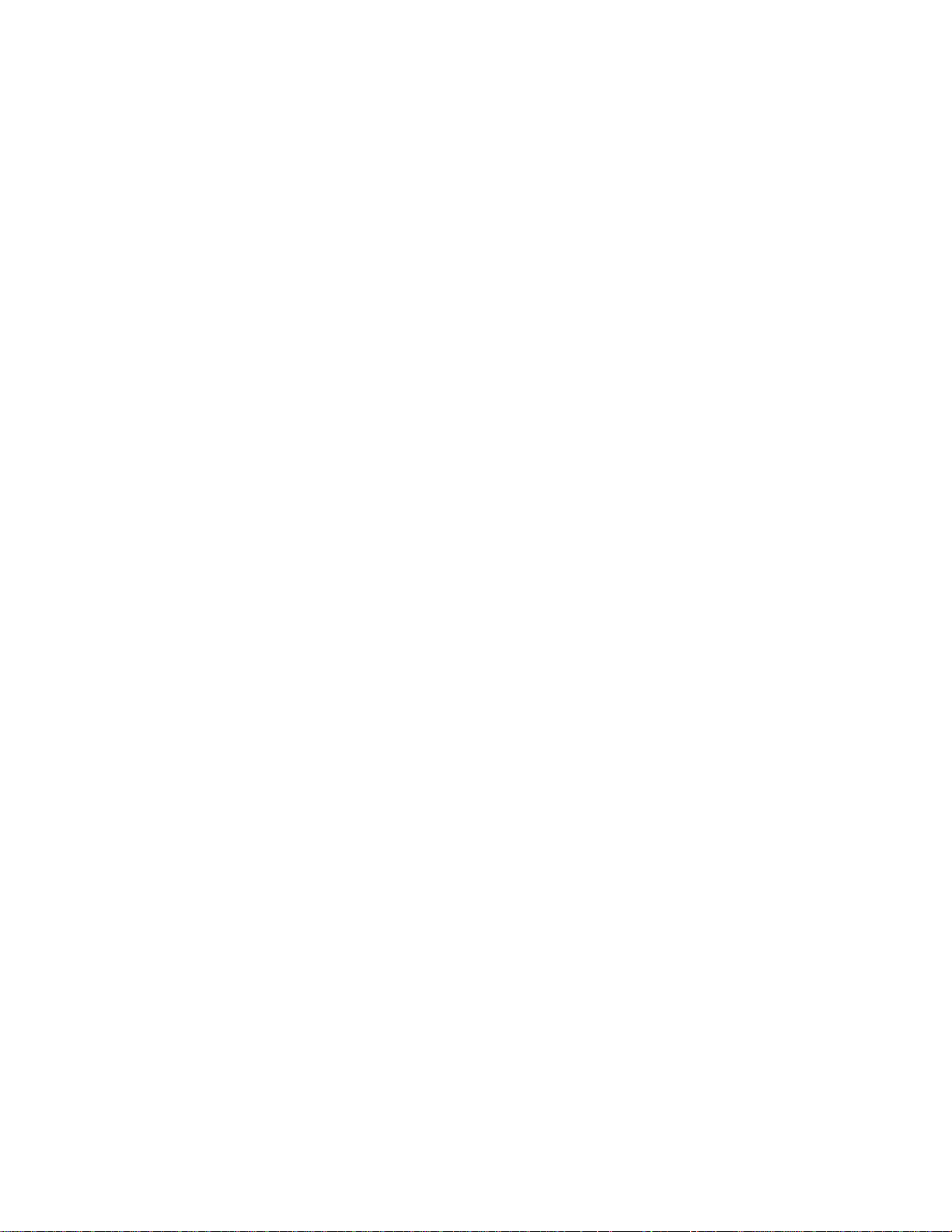
MMR-8 / MMP-16 Version 4.2 Update
This document details changes and new features in software Version 4.2 for the TASCAM
MMR-8 and MMP-16 Modular Multitrack units and the MM-RC remote. This document only
explains features and enhancements that have been made to the MMR/MMP since release
Version 4.15, the last official release software version prior to Version 4.2. This documentation
presumes familiarity with basic operation of the MMR-8 and MMP-16.
Installing the MMR/MMP Software Update
To install software in an MMR-8 or MMP-16, first make sure the unit to be updated already has
Version 3.0 or higher software installed (software installed from the two Rescue Disks is also
acceptable). The most recent software update may always be downloaded from the TASCAM
web site at http://www.tascam.com. The Version 4.2 software fits on a single floppy disk. To
install the software update, insert the floppy disk into the front panel floppy drive after the unit
has powered up. Access Menu 995 (Load Software) and press STO. The system will ask “Are
you sure?” Make sure the floppy is properly inserted and press STO again to confirm. The
system will access the floppy drive for a few moments to copy the files to the internal drive.
During this time, the green LED on the floppy disk drive is the only indication provided by the
system that software is being copied from the floppy disk to the system’s internal disk drive.
After the software update has been copied from the floppy, the system will display a message
that says “Reboot required for new software”. This verifies that the software has been
successfully copied to the system drive.
To reboot the system after the software update, remove the floppy disk and recycle the power on
the unit. The first time the system boots after the update, it will go through a longer boot
procedure and will update various internal processors. The LCD will indicate the update
procedure status as these processors are re-programmed. After all these internal updates are
finished, the LCD will briefly show the message “New Software Loaded”, then mount all
available SCSI volumes and show the normal display. The unit is now ready for operation.
If an MM-RC remote unit is attached to the MMR/MMP when the software update is performed,
the system will update the MM-RC after the reboot. A progress display will be shown on the
MM-RC LCD during the update. The MMR/MMP will show the message “Programming
Remote” while the MM-RC software is updated.
Warning
Bus sync cable, or to an MM-RC, an error message that reads “MMR RCV Overrun Error” may
occur. This is normal – just ignore the error message (note that pressing CLR will cancel the
error message) and proceed with the system reboot.
:
If the unit being upgraded is connected to another MMR/MMP unit with an MMR
Downgrade Disk Reminder
Due to changes made to the MM software in Version 4.1 and above, it is not possible to simply
load a previous Version of the software (e.g. 4.0 or before) once 4.1 or above have been installed.
TASCAM MMR-8/MMP-16 Version 4.2 Owner’s Manual Update
3
Page 4

A special Downgrade Disk must be loaded first, using menu 995, followed by installation of the
software from the pre – 4.1 release software. See the TASCAM web site for more information
and a copy of the special Downgrade software.
Changes in Version 4.2
The following functional changes and bug fixes have been made to the MMR-8/MMP-16
software in Version 4.2. These changes are explained in detail in this document:
! Pro Tools 5.0 Playback Compatibility.
! New Menu (795) to Enable/Disable Dual SCSI Operation.
! New Menus (560 and 561) to Enable/Disable Pro Tools Volume and Mute Automation.
! MMR Project Name Incrementing.
! Larger Block Reads from Hard Disk.
! MMR Will No Longer Generate OpenTL Sessions Instead of Pro Tools Sessions.
! Extra 2 Minutes Prior to TapeMode Start Time Eliminated.
Pro Tools 5.0 Playback Compatibility
Version 4.2 software for the MMR-8 and MMP-16 adds support for playback of sessions created
on Pro Tools 5.0 Systems. The Message “PT Version not writable, export to Pro Tools first if
you plan to edit or record” will appear when a PT 5.0 Session is loaded. Note that this message is
normal and is a reminder that the MMR/MMP cannot Record or Save Edits to a Pro Tools 5.0
Session. Pro Tools 5.0 sessions may be exported to Pro Tools 4.0 sessions, where they can be
written and recorded to.
Editing a Pro Tools 5.0 Session
Edits can be performed on a Pro Tools 5.0 session using the MMR/MMP or ViewNet.
These edits are saved into RAM and will not update the EDL (the MMR/MMP cannot
write Pro Tools 5.0 session files). Once the project is unloaded, all edits will be lost. In
order to save edits performed on a Pro Tools 5.0 session, a Pro Tools export must be
performed. (This is similar in functionality to using OMF, Pro Tools 3.2, and Fairlight
sessions, which save edits to RAM).
Exporting a Pro Tools 5.0 Session to a Pro Tool s 4. 0 Session
A Pro Tools 5.0 session can be exported to a Pro Tools 4.0 session via the Backup button
on the MMR or the Utilities menu in ViewNet.
Using the MMR/MMP:
1. Press the Load Track key.
2. Use the Up/Down Arrow keys or Jog wheel to select the PT5.0 project you wish to
export.
3. Press the Shift key followed by the Backup<Slip Track> key.
4. Use the Up/Down Arrow keys or Jog wheel to select “Pro Tools Export to”.
5. Select the destination disk by pressing Trim and the Up/Down Arrow keys or Jog
wheel.
6. Press Yes<STO> to initiate the export.
4
TASCAM MMR-8/MMP-16 Version 4.2 Owner’s Manual Update
Page 5

Using ViewNet:
1. Under the File menu, click on Utilities.
2. Select the Project you wish to export.
3. Click on Export and enter a file name and destination disk ID.
Exporting to the same disk will only translate the Pro Tools 5.0 EDL to a Pro Tools 4.0
EDL and will not copy any audio files. Exporting to a disk other than the source disk will
rewrite the Pro Tools 5.0 EDL in 4.0 format and will copy all audio files the EDL points
to.
A Note on Deleting a Pro Tools 5.0 Session
After exporting a Pro Tools 5.0 session to a Pro Tools 4.0 session, a user may wish to
delete the existing 5.0 Pro Tools project EDL (this is not a required step). Performing a
delete will not remove audio files form the disk. This can be performed from the Backup
menu on the MMR/MMP or in the Utilities menu in ViewNet. Note that individual tracks
cannot be deleted from Pro Tools 5.0 sessions, as such an action would alter the EDL.
New Menu (795) to Enable/Disable Dual SCSI Operation
Version 4.2 adds menu 795, Dual SCSI Mode, to enable and disable Dual SCSI Operation. This
new feature alleviates the need to load specific Dual SCSI Operation software as with
MMR/MMP Version 4.0 software. Menu 795 will default to the “Off” state, disabling Dual SCSI
Operation. To enable Dual SCSI Operation:
1. Press the Setup Menu, followed by the “8” key on the numeric keypad.
2. Press the down arrow once to access Menu 795.
3. Press trim and use the Up/Down Arrow keys or Jog wheel to select “On”.
4. Press the Yes<STO> key. Reboot the machine after the message “You must now
reboot” appears.
5. Perform steps 1 through 4 on both MM machines to be connected in Dual SCSI
operation.
To disable Dual SCSI Operation:
1. Repeat Steps 1 and 2 above.
2. Press trim and use the Up/Down Arrow keys or Jog wheel to select “Off”.
3. Press the Yes<STO> key. Reboot the machine after the message “You must now
reboot” appears.
Boot Up Procedure
To begin using Dual SCSI mode, first make all connections necessary. Proceed with
powering up one of the MM units. After one unit has completed the boot up sequence,
power up the other MM unit. Press mount (stop button) on machines that did not mount
volumes. Load desired projects.
TASCAM MMR-8/MMP-16 Version 4.2 Owner’s Manual Update
5
Page 6

SCSI ID Settings and Termination
It is necessary that SCSI ID setting on external drive bays not be 0 or 7. Also verify that
the internal Kingston frame in the MM unit is terminated (shipped with termination
enabled). LVD drives should be forced into single-ended mode by setting the appropriate
jumpers on the drive.
File Types Supported
a. The following file types are supported for Dual SCSI mode: Pro Tools (up to 32
tracks), Fairlight (24 Tracks), WaveFrame (24 tracks). Note to WaveFrame users:
due to the WaveFrame file system, Dual SCSI mode performance is not
recommended. This is due to drive performance with WaveFrame projects. Sonic
Solutions files have not been tested.
b. Akai and Broadcast WAV sessions (Deva) are not supported (Akai Dubbers cannot
record 24 track sessions).
Editing Files in Dual SCSI mode
Editing should NOT be performed with Dual SCSI Mode unless using Fairlight,
Sonic Solutions or OMF projects. Performing edits in WaveFrame and ProTools
projects is not supported because they are written to disk
export to OMF without the need to copy audio files. Fairlight and OMF are supported for
editing because edits are not written to disk (Dual SCSI is playback only).
. Pro Tools users can always
Notes and Warnings for Dual SCSI Mode
a. No backups/exports should be performed when in Dual SCSI mode.
b. Do not keep SCSI cable connections between units when not using Dual SCSI mode
projects (power down and disconnect).
c. The faster the drive the more tracks Dual SCSI mode will support.
d. Use only the highest quality SCSI cables – file corruption and disk errors may occur
with low quality cables.
New Menus (560 and 561) to Enable/Disable Pro Tools
Volume and Mute Automation
Version 4.2 software for the MMR-8 and MMP-16 adds new menus, 560 Vol Automation and
561 Mute Automation, to enable/disable Pro Tools Volume and Mute Automation. The following
rules apply when using automation settings in menus 560 and 561:
1. When a project containing automation data is first loaded, only tracks with
automation data enabled on the Pro Tools system will play back with automation
moves. No changes are made to the EDL when loading the project.
2. When Volume/Mute Automation is turned “On” using menus 560 and 561, all
channels will have automation enabled. Note that this change is written to the EDL.
6
TASCAM MMR-8/MMP-16 Version 4.2 Owner’s Manual Update
Page 7

3. When Volume/Mute Automation is turned “Off”, all channels will have automation
disabled. Note that this change is written to the EDL. The automation data is not
deleted and can always be turned “On” again.
MMR Project Name Incrementing
The default project naming convention on the MMR has been improved in Version 4.2 so that no
two default projects have the same name. When an MMR is powered up, if a project exists on a
disk with the name of “MMR Project”, the MMR will increment and name the newest project
“MMR Project2”. If a project named MMR Project2 exists, the next project will be named MMR
Project3, and so forth.
Larger Block Reads from Hard Disk
Version 4.2 reverts to the larger block reads from hard disk as found in Version 4.0 of
MMR/MMP software. This change has been re-implemented to prevent audio dropouts with
problematic drives.
MMR Will No Longer Generate OpenTL Sessions Instead
of Pro Tools Sessions
Version 4.2 fixes a bug that caused the MMR to record an OpenTL session instead of a Pro
Tools session, under specific conditions.
Extra 2 Minutes Prior to TapeMode Start Time Eliminated
Version 4.2 of MMR/MMP software eliminates the extra 2 minutes of recording time at the
beginning of TapeMode projects.
TASCAM MMR-8/MMP-16 Version 4.2 Owner’s Manual Update
7
Page 8

TASCAM
TEAC Professional Division
MMR-8/MMP-16
Version 4.2 Update
TEAC CORPORATION
TEAC AMERICA, INC. 7733 Telegraph Road, Montebello, California 90640 Phone: (213) 726-0303
TEAC CANADA LTD. 5939 Wallace Street, Mississauga, Ontario L4Z 1Z8, Canada Phone: 905-890-8008 Facsimile: 905-890-9888
TEAC MEXICO, S.A. De C.V Privada De Corina, No.18, Colonia Del Carmen Coyoacon, Mexico DF 04100 Phone: 5-658-1943
TEAC UK LIMITED 5 Marlin House, Marlins Meadow, The Croxley Centre, Watford, Herts. WD1 8YA, U.K. Phone: 01923-819699
TEAC DEUTSCHLAND GmbH Bahnstrasse 12, 65205 Wiesbaden-Erbenheim, Germany Phone: 0611-71580
TEAC FRANCE S. A. 17 Rue Alexis-de-Tocqueville, CE 005 92182 Antony Cedex, France Phone: (01) 42.37.01.02
TEAC BELGIUM NV/SA P.A. TEAC Nederland BV, Perkinsbaan 11a, 3439 ND Nieuwegein, Netherlands Phone: 0031-30-6048115
TEAC NEDERLAND BV Perkinsbaan 11a, 3439 ND Nieuwegein, Netherlands Phone: 030-6030229
TEAC AUSTRALIA PTY., LTD. 106 Bay Street, Port Melbourne, Victoria 3207, Australia Phone: (03) 9644-2442 A.C.N. 005 408 462
TEAC ITALIANA S.p.A. Via C. Cantù 5, 20092 Cinisello Balsamo, Milano, Italy Phone: 02-66010500
3-7-3, Nakacho, Musashino-shi, Tokyo 180, Japan Phone: (0422) 52-5082
73746 Rev A
