Page 1
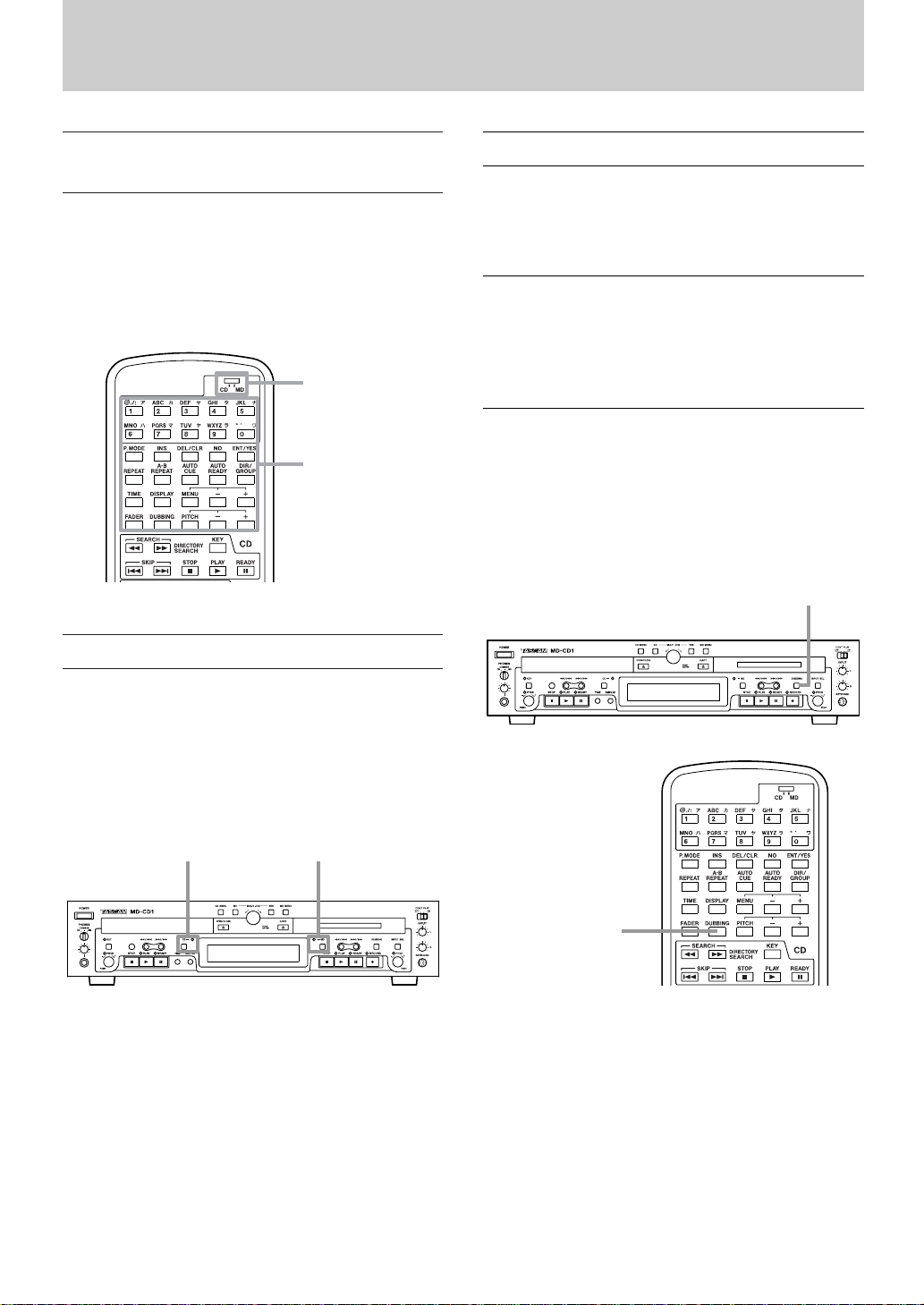
1
Selecting the remote control
master
At the top of the remote control unit, there is a
CD/MD switch used to select the deck to be
controlled by the shared keys on the upper portion of
the remote control unit.
The selected deck is called "remote control master".
Selecting the display master
You can select the display master using the CD or
MD key.
The display represents the information of the display
master deck. The CD or MD indicator lights up to
show the selection.
CD key and
CD indicator
MD key and
MD indicator
CD/MD switch
Shared keys
Dubbing from CD to MD
The great advantage of the MD-CD1 is that you can
make dubbing from CD to MD easily.
Here's how to make dubbing.
Preparations
Load the CD to be used as the dubbing source into
the CD deck, then insert a recordable MiniDisc into
the MD deck.
To dub the entire CD
While the CD deck is stopped, press the
DUBBING key on either the front panel or the
remote control.
Dubbing starts.
NOTE
By default, recording is performed in the standard
stereo recording mode while dubbling speed is 4x
speed. You can change the recording mode or
dubbing speed via the menu mode.
DUBBING Key
DUBBING Key
» MD-CD1
Quick Start Guide
Page 2
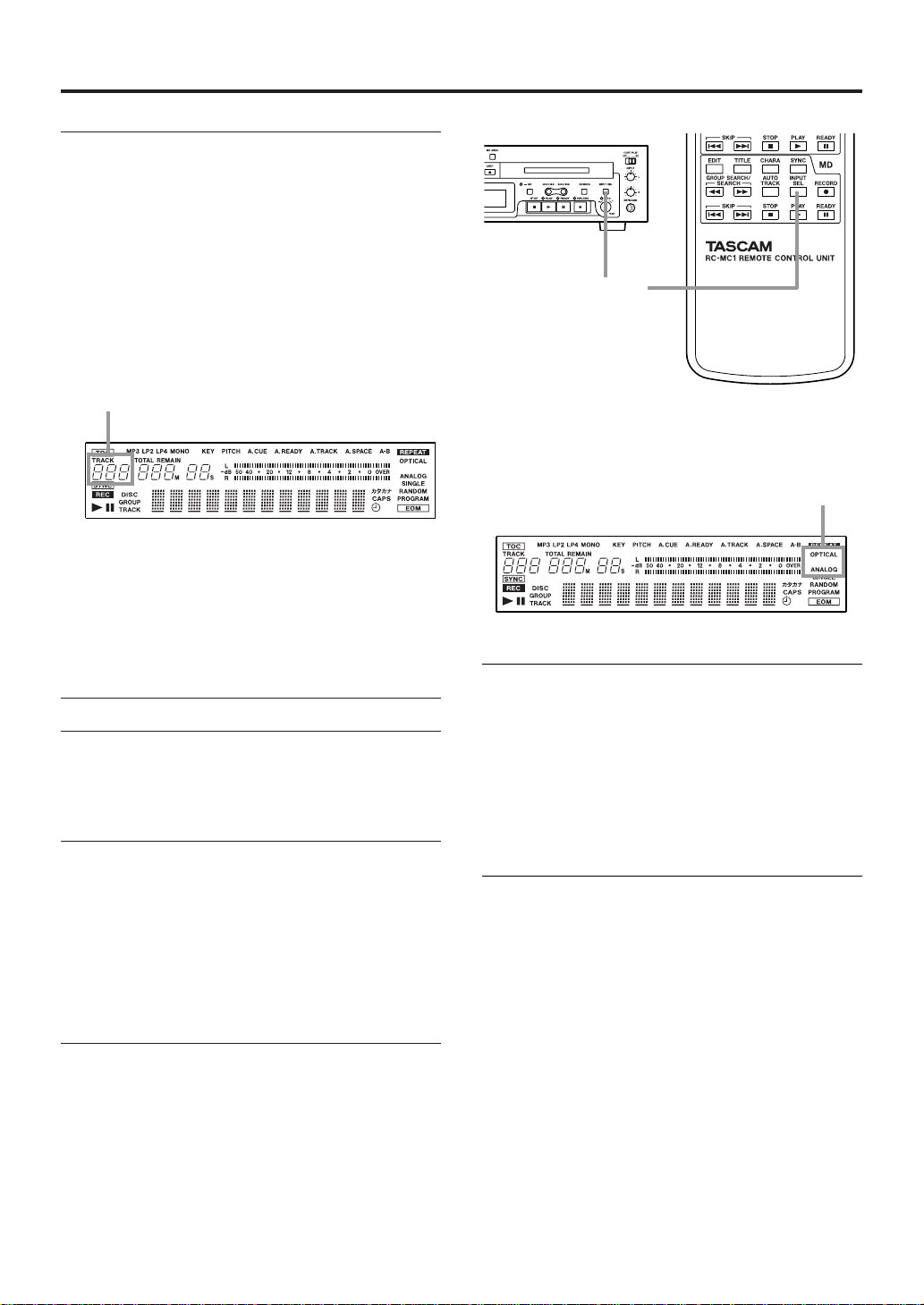
2
To dub a selected track on the CD
1 Select the desired track by using the skip keys
or numeric keys, and start playback by
pressing the PLAY key or enter the playback
standby by pressing the READY key.
NOTE
The selected CD track number is shown on the
top left of the display while the display master is
set to CD.
2 Press the DUBBING key on either the front
panel or the remote control.
When the track is finished dubbing, both decks
will stop.
Recording an external source
The MD-CD1 can not only dub from CD to MD, it
also allows MD recording from external sound
sources.
Preparations
• Connect an external sound source to the
appropriate connector(s) (ANALOG INPUT or
DIGITAL (OPTICAL) INPUT on the rear panel
of the unit).
• Insert a recordable MiniDisc to the deck.
• Make sure that the deck is in stop mode.
Input source selection
Use the INPUT SEL key on the front panel or the
remote control to select the input source between
ANALOG and OPTICAL.
Track number
The current selection is shown on the right of the
display.
Input monitoring
Press the RECORD key on either the front panel or
the remote control.
The MD deck will enter recording standby mode, the
READY and RECORD indicators will light up.
The MD input signal can be monitored through
headphones or a connected audio system.
Monitoring
By connecting your monitor system
(amplifier/speakers) to the COMMON OUTPUT
connectors, you can monitor either of the CD and
MD decks.
NOTE
If you wish to monitor the CD and MD decks
independently, use the CD OUTPUT and MD
OUTPUT connectors.
Input source
INPUT SEL Key
Page 3

3
Recording level adjustment
If neccessary, adjust the recording level while
monitoring the input and viewing the meters on the
display.
Use the "REC VOLUME?" option on the VOL
FUNC sub-menu of the MD menu to adjust the
level.
If ANALOG is selected as the input source, you may
also use the front panel INPUT controls (L and R)to
set the level independently for each channel.
Starting recording
In the recording standby mode, press the PLAY key,
and recording will start.
To stop recording, press the STOP key.
After pressing the STOP key, "UTOC Writing" will
be shown on the display as the User Table Of
Contents is written on the disc.
To pause recording, press the READY key.
Advanced recording functions
To enter a track number manually
During recording, press the RECORD key at the
point where you wish to begin a new track.
To enter track numbers automatically
Use the "AUTO TRACK" key to select "-XXdB" (a
track number is added when a silent part is detected
in the source) or "D-D" (track numbers are added in
accordance with the digital source track numbers).
To fade-in or fade-out recording
In recording standby mode, press the FADER key to
fade-in recording.
During recording, press the FADER key to fade-out
the sound.
INPUT controls
Menu
The various settings and editing operations possible
with the MD-CD1 are performed through menu
items shown on the display. Among the many menu
setting items, some may be made directly using the
keys on the remote control.
Menu configuration
There are CD menu and MD menu. Each menu
consists of some sub-menus as shown below. Each
sub-menu has some items.
CD menu
CD PLAY sub-menu for CD playback
CD VOL FUNC sub-menu for volume functions
SERIAL sub-menu for RS-232C settings
SYSTEM sub-menu for the unit
MD menu
MD PLAY sub-menu for MD playback
MD VOL FUNC sub-menu for recording level
REC sub-menu for MD recording
EDIT sub-menu for MD editing functions
TITLE sub-menu for MD title editing functions
Menu operation
Here's how to make menu setting using the front
panel controls.
1 Press the CD MENU key or the MD MENU
key to call up the desired menu.
NOTE
In Menu mode, the CD or MD indicators flash to
indicate which menu is called up.
CD indicator MD indicator
CD MENU key MD MENU key
Page 4

You can now select the desired sub-menu.
2 Use the MULTI JOG dial to select the desired
sub-menu, then press the ENTER key or the
YES key.
You can now select the sub-menu item.
3 Use the MULTI JOG dial to select the desired
menu item, then press
the ENTER key.
You can now make setting.
4 Use the MULTI JOG dial to select the desired
option, then press
the ENTER key.
5 Press the CD MENU or MD MENU key
corresponding to the current Menu mode to
exit Menu mode.
NOTE
• To go up the menu level, press the NO key.
• Some menu items exist for confirmation
purposes only, and setting cannot be
performed.
NO key YES key
MULTI JOG dial/ENTER key
Playback
Playback modes
There are four different playback modes for both the
CD deck and the MD deck.
You can select the desired playback mode using the
P. MODE key.
The current mode is indicated on the display.
Normal (continuous) mode: no indication
Single mode: SINGLE is lit
Program mode: PROGRAM red lamp is lit
Random mode: RANDOM red lamp is lit
MEMO
In the program mode, you can program tracks by
selecting a track using the numeric keys and then
pressing the ENT/YES key repeatedly.
Continuous CD and MD playback
By setting the CONT PLAY switch on the front
panel to "ON", when one deck finishes playback, the
other deck begins playback automatically.
CONT PLAY switch
ENT/YES key
Numeric keys
P.MODE
key
TEAC CORPORATION
Phone: +81-422-52-5082 3-7-3, Nakacho, Musashino-shi, Tokyo 180-8550, Japan
D00842400A Printed in China
