Page 1
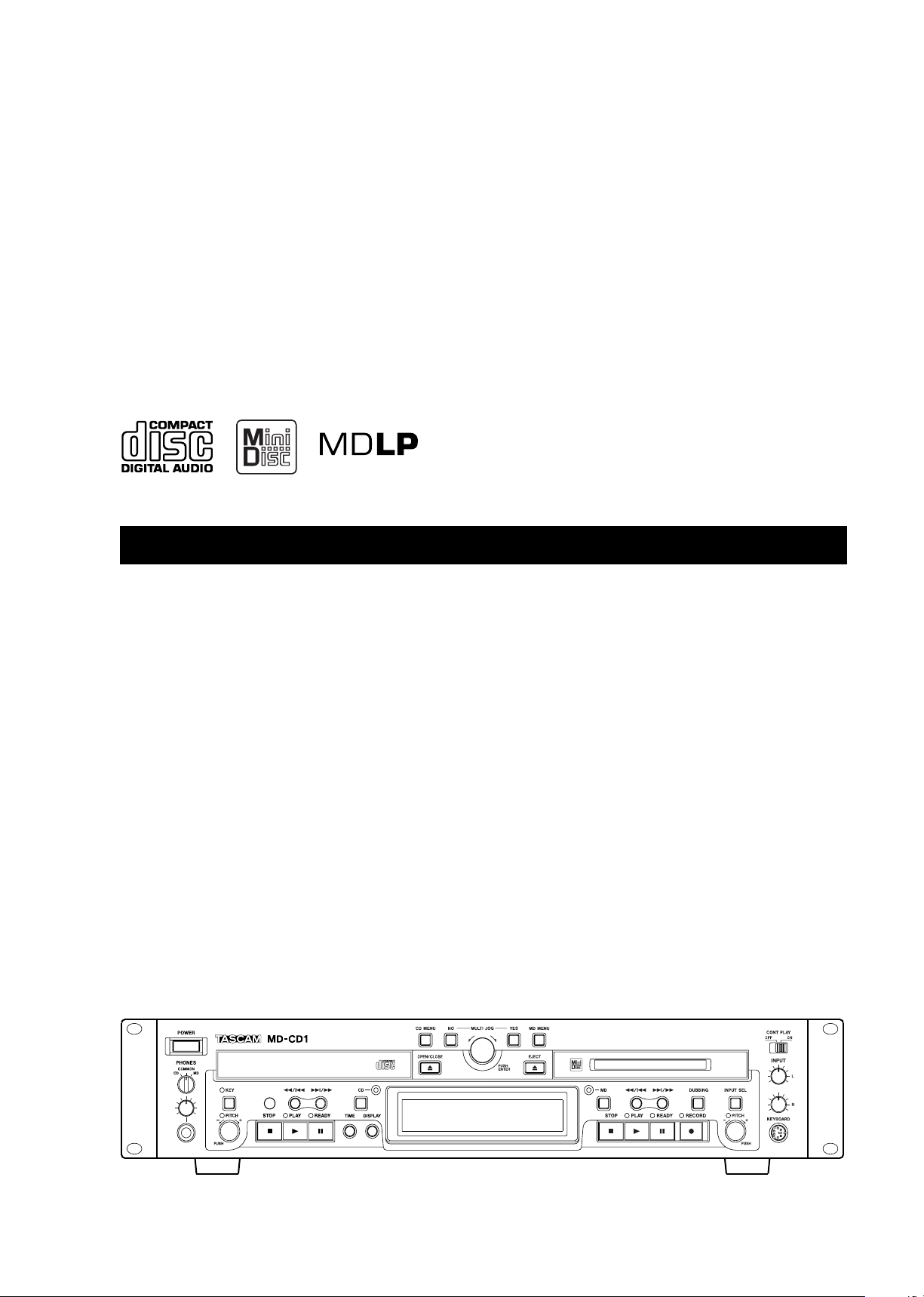
»
MD-CD1
Minidisc Deck/CD Player
OWNER’S MANUAL
D00826820
B
Page 2
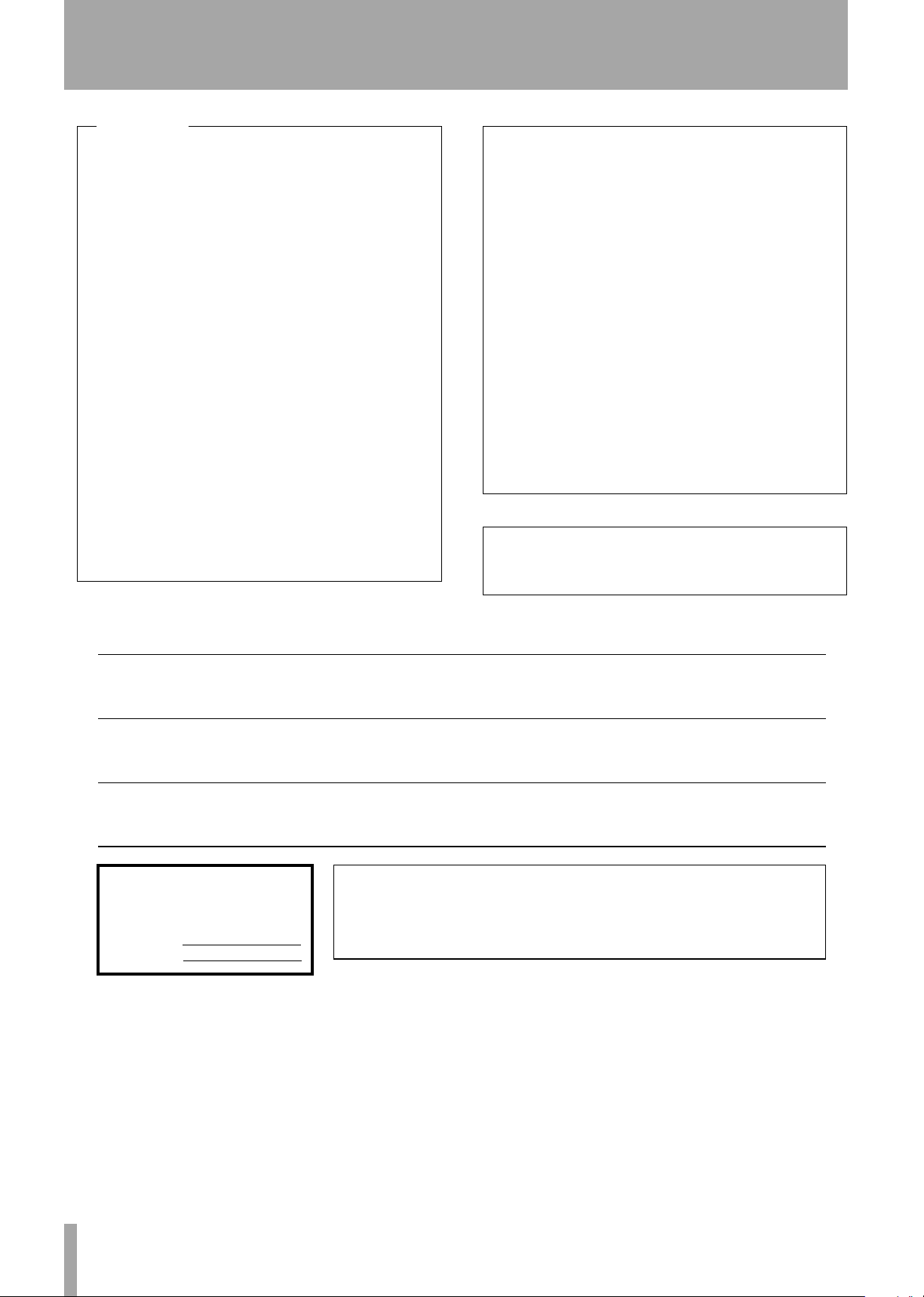
IMPORTANT SAFETY PRECAUTIONS
—
For U.S.A
TO THE USER
This equipment has been tested and found to
comply with the limits for a Class A digital device,
pursuant to Part 15 of the FCC Rules. These
limits are designed to provide reasonable
protection against harmful interference when the
equipment is operated in a commercial
environment. This equipment generates, uses,
and can radiate radio frequency energy and, if
not installed and used in accordance with the
instruction manual, may cause harmful
interference to radio communications.
Operation of this equipment in a residental area
is likely to cause harmful interference in which
case the user will be required to correct the
interference at his own expense.
CAUTION
Changes or modifications to this equipment not
expressly approved by TEAC CORPORATION
for compliance could void the user’s authority to
operate this equipment.
For the consumers in Europe
WARNING
This is a Class A product. In a domestic environment, this
product may cause radio interference in which case the user
may be required to take adequate measures.
Pour les utilisateurs en Europe
AVERTISSEMENT
Il s’agit d’un produit de Classe A. Dans un environnement
domestique, cet appareil peut provoquer des interférences
radio, dans ce cas l’utilisateur peut être amené à prendre
des mesures appropriées.
Für Kunden in Europa
Warnung
Dies is eine Einrichtung, welche die Funk-Entstörung nach
Klasse A besitzt. Diese Einrichtung kann im Wohnbereich
Funkstörungen versursachen ; in diesem Fall kann vom
Betrieber verlang werden, angemessene Maßnahmen
durchzuführen und dafür aufzukommen.
CE Marking Information
a) Applicable electromagnetic environment: E4
b) Peak inrush current: 4.6 A
Ü
The lightning flash with arrowhead symbol, within an equilateral triangle, is intended to alert
ÿ
Ÿ
This appliance has a serial number
located on the rear panel. Please record
the model number and serial number and
retain them for your records.
Model number
Serial number
the user to the presence of uninsulated “dangerous voltage” within the product’s enclosure
that may be of sufficient magnitude to constitute a risk of electric shock to persons.
The exclamation point within an equilateral triangle is intended to alert the user to the presence of important operating and maintenance (servicing) instructions in the literature
accompanying the appliance.
CAUTION: TO REDUCE THE RISK OF ELECTRIC SHOCK, DO NOT
REMOVE COVER (OR BACK). NO USER-SERVICEABLE PARTS INSIDE.
REFER SERVICING TO QUALIFIED SERVICE PERSONNEL.
WARNING: TO PREVENT FIRE OR SHOCK
HAZARD, DO NOT EXPOSE THIS
APPLIANCE TO RAIN OR MOISTURE.
TASCAM MD-CD1
2
Owner’s Manual
Page 3
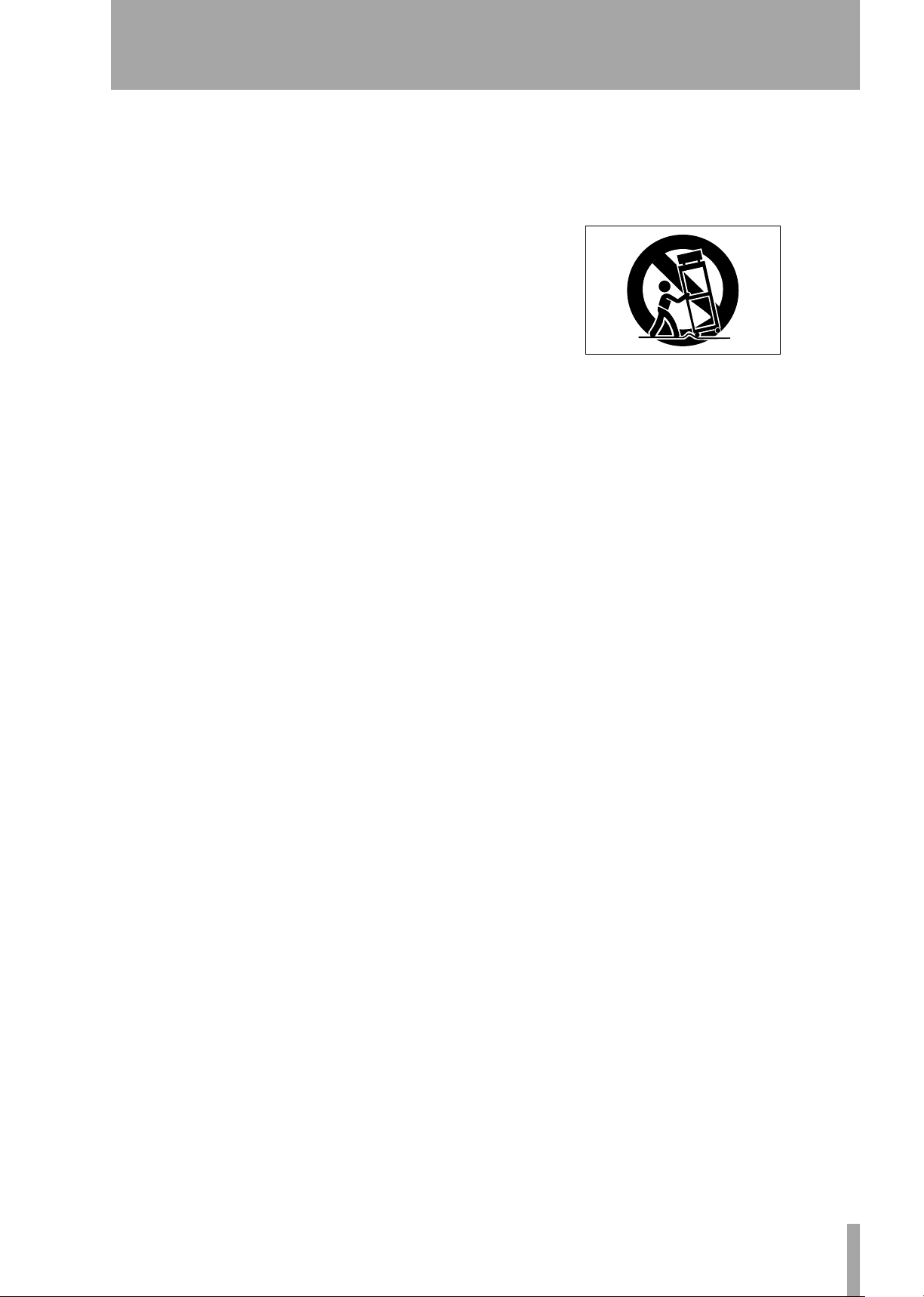
1
Read these instructions.
2
Keep these instructions.
3
Heed all warnings.
4
Follow all instructions.
5
Do not use this apparatus near water.
6
Clean only with dry cloth.
7
Do not block any ventilation openings. Install in
accordance with the manufacturer’s instructions.
8
Do not install near any heat sources such as radiators, heat registers, stoves, or other apparatus
(including amplifiers) that produce heat.
9
Do not defeat the safety purpose of the polarized
or grounding-type plug. A polarized plug has
two blades with one wider than the other.
Grounding type plug has two blades and a third
grounding prong. The wide blade or the third
prong are provided for your safety. If the provided plug does not fit into your outlet, consult
an electrician for replacement of the obsolete
outlet.
10
Protect the power cord from being walked on or
pinched, particularly at plugs, convenience
receptacles, and the point where they exit from
the apparatus.
11
Only use attachments/accessories specified by
the manufacturer.
IMPORTANT SAFETY INSTRUCTIONS
12
Use only with the cart, stand, tripod, bracket, or
table specified by the manufacturer or sold with
the apparatus. When a cart is used, use caution
when moving the cart/apparatus combination to
avoid injury from tip-over.
13
Unplug this apparatus during lightning storms or
when unused for long periods of time.
14
Refer all servicing to qualified service personnel. Servicing is required when the apparatus has
been damaged in any way, such as power-supply
cord or plug is damaged, liquid has been spilled
or objects have fallen into the apparatus, the
apparatus has been exposed to rain or moisture,
does not operate normally, or has been dropped.
Do not expose this apparatus to drips or
splashes.
Do not place any objects filled with liquids, such
as vases, on the apparatus.
Do not install this apparatus in a confined space
such as a book case or similar unit.
The apparatus draws nominal non-operating
power from the AC outlet with its POWER
switch in the off position.
TASCAM MD-CD1
Owner’s Manual
3
Page 4
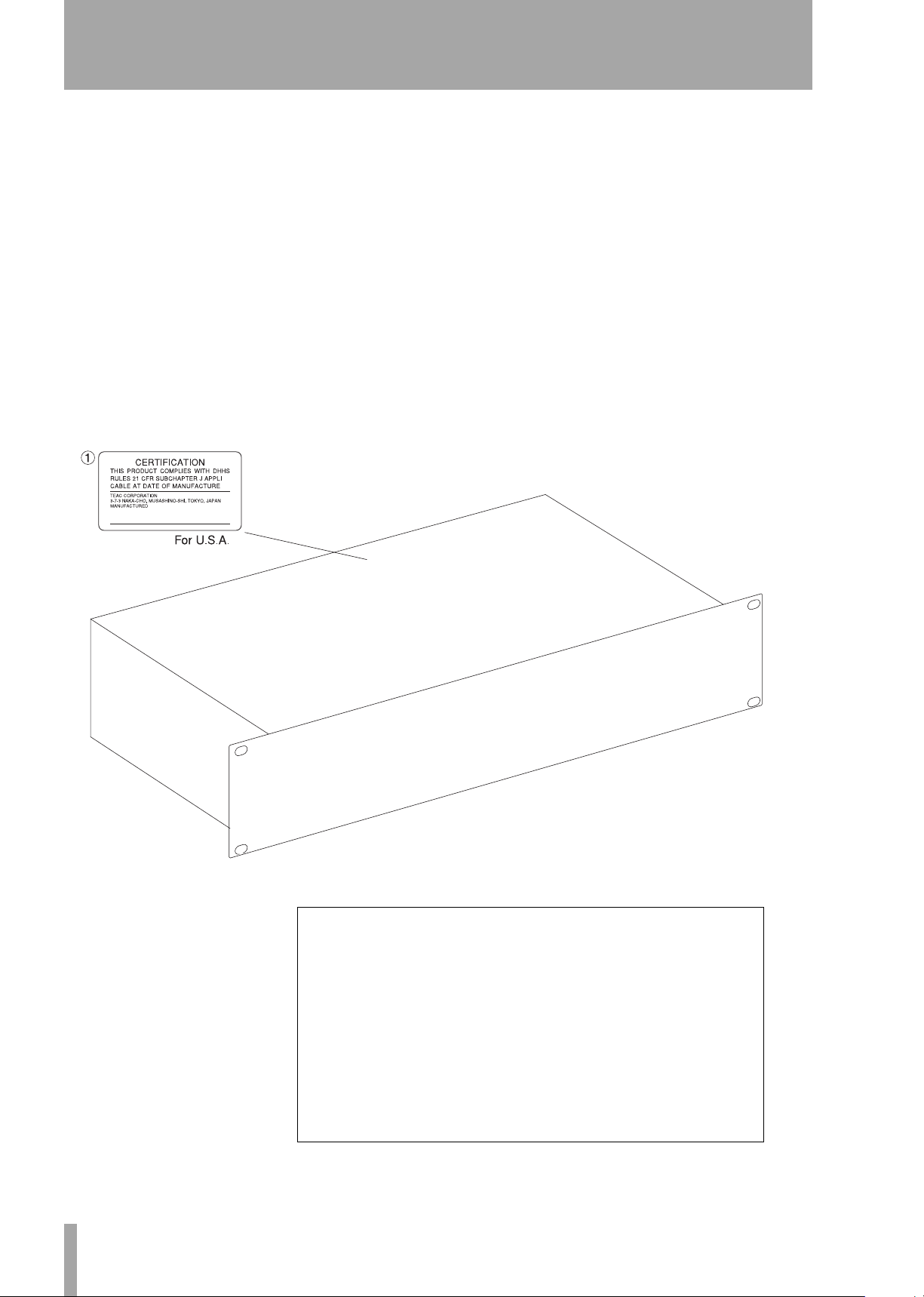
SAFETY INFORMATION
This product has been designed and manufactured according to FDA regulations “title 21, CFR, chapter 1, subchapter J,
based on the Radiation Control for Health and Safety Act of 1968", and is classified as a class 1 laser product. There is no hazardous invisible laser radiation during operation because invisible laser radiation emitted inside of this product is completely
confined in the protective housings.
The label required in this regulation is shown in 1.
CAUTION
- DO NOT REMOVE THE PROTECTIVE HOUSING USING A SCREWDRIVER.
- USE OF CONTROLS OR ADJUSTMENTS OR PERFORMANCE OF PROCEDURES OTHER THAN THOSE SPECIFIED HEREIN
MAY RESULT IN HAZARDOUS RADIATION EXPOSURE.
- IF THIS PRODUCT DEVELOPS TROUBLE, CONTACT YOUR NEAREST QUALIFIED SERVICE PERSONNEL, AND DO NOT USE
THE PRODUCT IN ITS DAMAGED STATE.
DTA
MD drive optical pickup:
Type: KMS-260E
Manufacturer: SONY Corporation
Laser output: 4.55 mW
Wavelength: 785+/-20 nm
TASCAM MD-CD1
4
CD drive optical pickup:
Type: KSS-575B
Manufacturer: SONY Corporation
Laser output: Less Than 0.4 mW on the objective lens
Wavelength: 760-780 nm
Owner’s Manual
Page 5
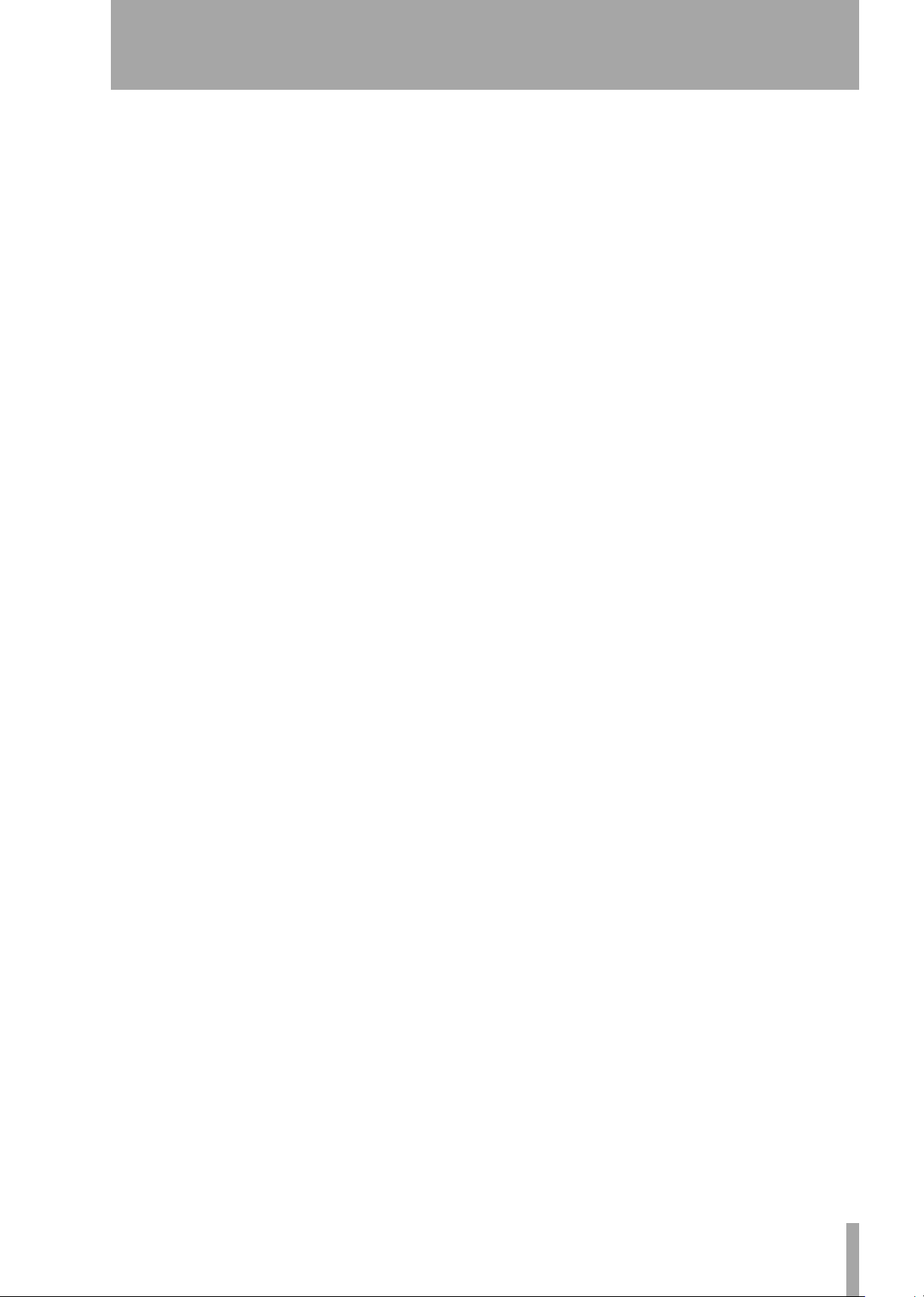
Table of Contents
Introduction
Supplied accessories ...............................................6
Environmental considerations .....................6
Rack-mounting the unit ..........................................7
Some notes and precautions ..................................7
Beware of condensation .........................................7
Handling of compact discs ......................................7
Handling of MiniDiscs .............................................8
About the User Table of Contents (U-TOC) ...........8
Remote control unit
Some notes and precautions .......................9
Batteries ........................................................9
Inserting batteries ...................................................9
Connections
Audio equipment .......................................10
Connecting analog audio equipment ..................10
Connecting digital audio equipment ...................10
Power source .........................................................10
Features and their functions
Front panel ..................................................11
Shared features .....................................................11
CD Operation .........................................................12
MD Operation ........................................................13
Display .......................................................14
Rear Panel ...................................................15
Remote Control Unit ..................................16
Shared operation keys ..........................................16
CD Operation Section ...........................................18
MD Operation Section .......................................... 18
Display master and remote control master
Selecting the remote control master ...................20
Selecting the display master ................................ 20
Menu operation
Menu configuration ...................................21
Operation basics .........................................23
CD and MD Playback
Discs for playback .......................................24
Playback modes ..........................................24
Basic playback operation ...........................24
Using headphones ................................................25
Display master and remote master settings 25
Track selection ............................................25
Using the skip function .........................................25
Selecting by track number ....................................25
Search ....................................................................25
Time Search function .................................26
Basic operation ......................................................26
Operation variations .............................................26
Auto cue ......................................................26
Auto Ready .................................................27
Repeat playback .........................................27
A to B repeat playback ...............................27
Continuous CD and MD playback .............28
Timer Playback ............................................28
Pitch control ................................................28
Single-track playback .................................29
Program playback .......................................29
Random playback .......................................30
Time display switching ..............................30
End of disc/track warning ..........................31
Playback functions for CD only .................31
Changing the key of playback ..............................31
Fade-in and fade-out .............................................31
Output volume ......................................................32
MP3 file directory playback .......................32
Directory playback setting ....................................32
MD group playback ...................................33
Group playback setting .........................................33
Dubbing from CD to MD
Basic dubbing operation ...........................34
Recording mode setting ............................ 34
Dubbing speed setting .............................. 34
MD recording from an external source
Basic recording ...........................................36
Recording cautions ....................................37
Adding track numbers ...............................37
Auto track function ...............................................37
Entering a track number manually .......................37
Fade-in and fade-out recording ................38
“Time Machine” recording ........................38
Overwrite recording .................................. 39
Sync recording ............................................39
Checking remaining MD time ...................40
MiniDisc editing
Editing operations .....................................41
UNDO an edit operation ............................41
Erase track .................................................. 41
Erase disc .................................................... 42
Divide tracks ...............................................42
Combine tracks ...........................................43
Move tracks ................................................43
Creating a group ........................................44
Deleting a group ........................................44
Title input
Disc title input ............................................45
Title input operation .............................................45
Track title input ..........................................46
Group title input ........................................ 46
Using a computer keyboard
Keyboard type setting ...............................47
Title input by keyboard .............................47
Other keyboard operations .......................47
Data settings / service data
Data communication settings ................... 49
Viewing service data .................................49
System limitations
CD section ...................................................50
About finalization .................................................50
About MP3 track data ...........................................50
MD section ..................................................50
Message display glossary
Operation messages .................................. 52
Error Messages ...........................................52
Troubleshooting .........................................53
Specifications
MD deck ................................................................54
CD deck ..................................................................54
Rated input/output ................................................54
MD specifications .................................................54
CD specifications ...................................................54
Dimensional drawing ................................55
TASCAM MD-CD1
Owner’s Manual
5
Page 6
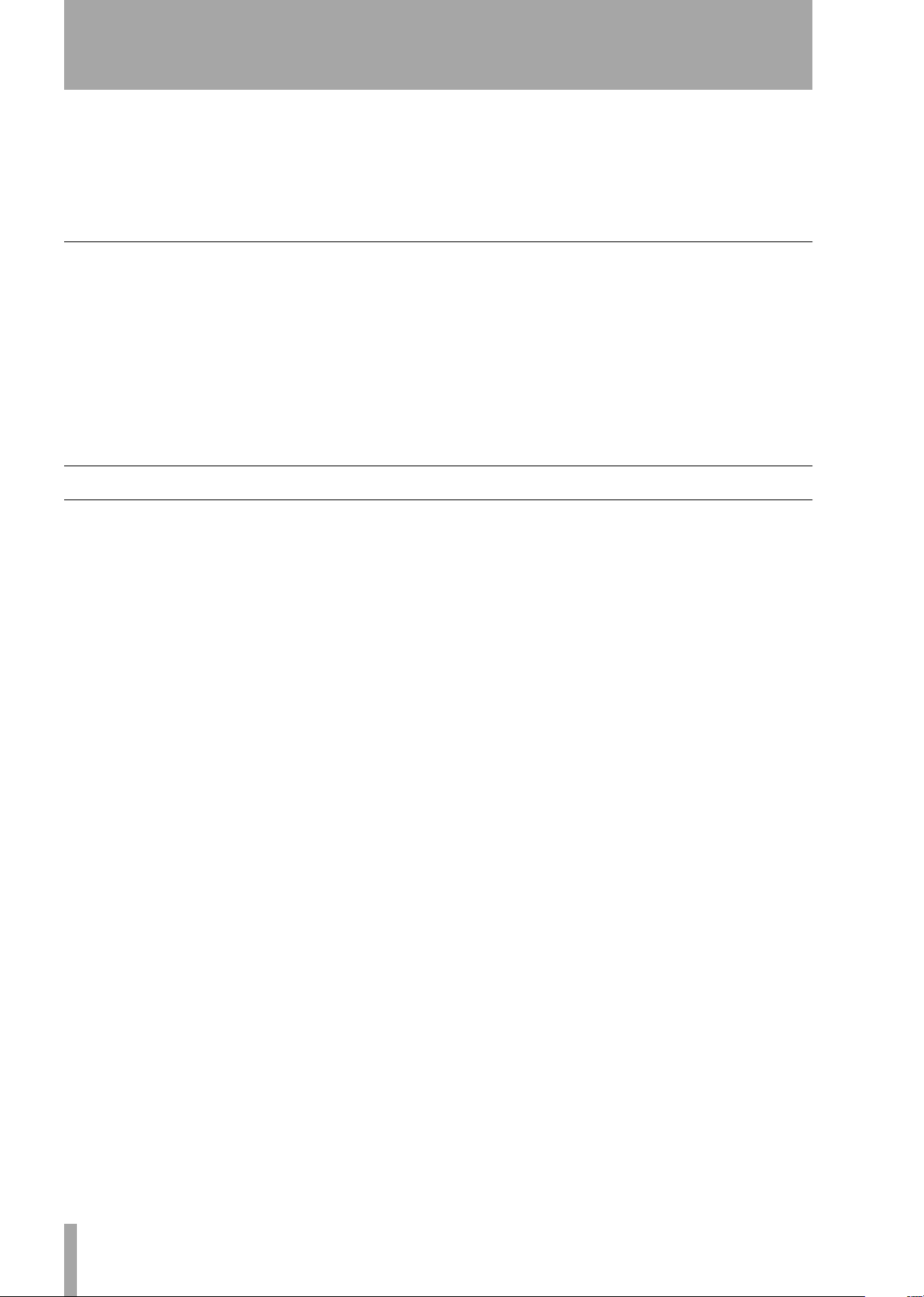
1 – Introduction
Thank you for your purchase of the TASCAM MDCD1 MiniDisc Deck and CD Player.
Before connecting and using the unit, please take
time to read this manual thoroughly to ensure you
understand how to properly set up and connect the
Supplied accessories
In addition to this manual, the MD-CD1 has been
packed with the following:
• RC-MC1 remote control unit
•2 AA batteries
•Power cord
• Rack-mounting kit
•Warranty document
Environmental considerations
The MD-CD1 may be used in most places, but to
maintain top performance and prolong operating life,
do not place it in the following locations.
• On an unsteady surface, or where there is frequent
vibration or resonance
MD-CD1, as well as the operation of its many useful
and convenient functions. After you have finished
reading this manual, please keep it in a safe place for
future reference.
Should any of these items be missing, or if you
encounter any damage, please contact your
TASCAM supplier.
This unit was packed in its carton with special materials in order to prevent any damage during shipment.
Please save the carton and packing materials in the
event you need to transport the unit in the future.
• Near a window or where it can be exposed to direct
sunlight
• Near heating or air conditioning vents, or in very
hot or cold places
• Places with high humidity or poor ventilation
•Next to tuners, televisions or video decks, as this
could cause noise or affect video images
TASCAM MD-CD1
6
Owner’s Manual
Page 7
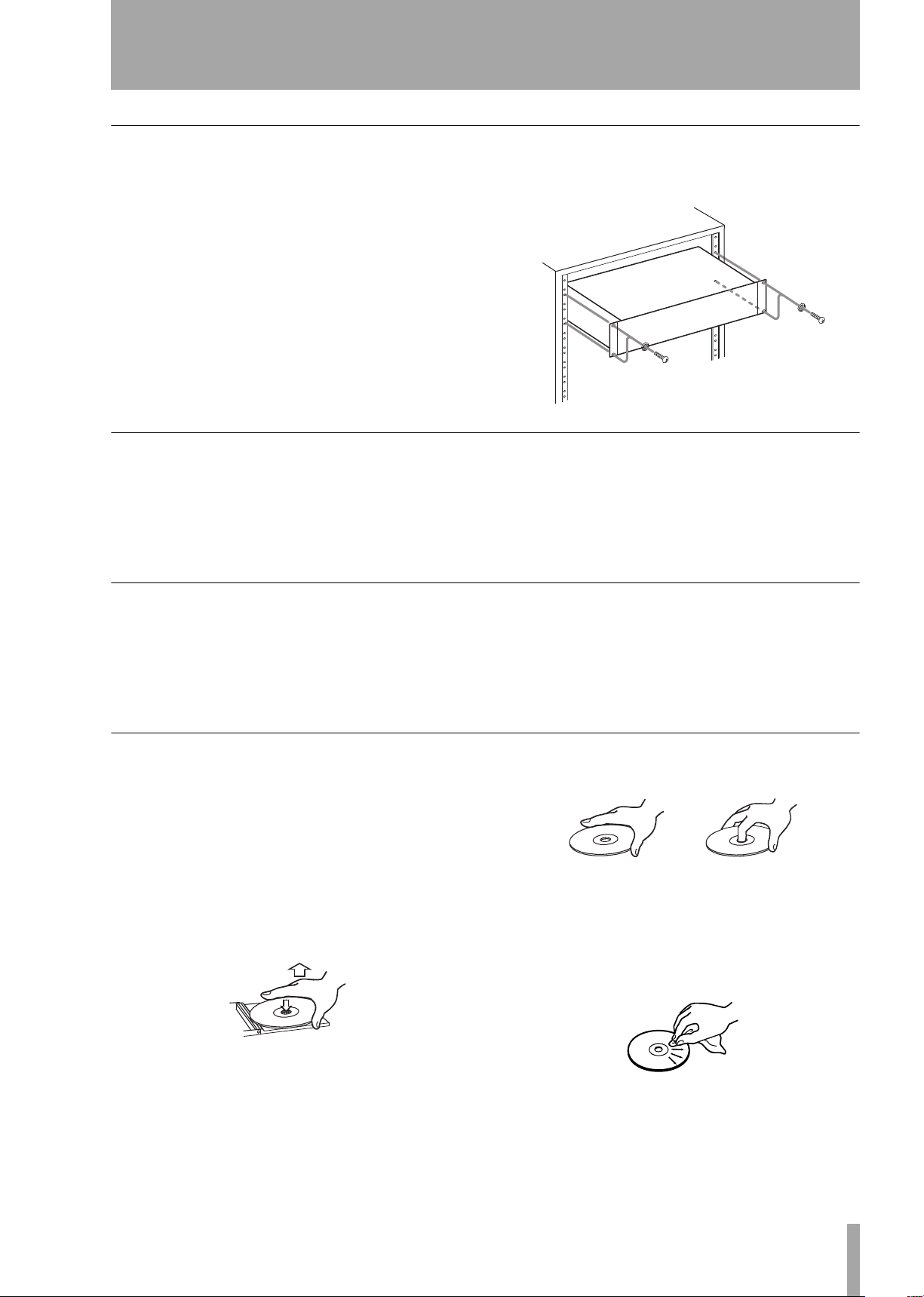
Rack-mounting the unit
1 – Introduction—Environmental considerations
Use the rack-mounting kit to mount the unit in a standard 19-inch equipment rack, as shown below.
Remove the feet of the unit before mounting. If you
are mounting the unit in a rack, leave 1U of space
above it.
Some notes and precautions
Connect the MD-CD1 only to the specified power
source. When unplugging the cord, grasp the plug
itself.
Beware of condensation
See "Environmental considerations" on the previous
page.
Clean only with a dry cloth. Do not use benzene,
paint thinner or other agents that could damage the
surface. Dust or grime on the top cover can be
removed with a soft cloth lightly moistened with a
diluted mild detergent solution.
If the unit is moved from a cold to a warm place, or
used after a sudden temperature change, condensation inside the unit may occur, resulting in moisture
on the internal mechanism or an inserted disc, thus
impairing proper operation. Should this occur, leave
Handling of compact discs
The MD-CD1 has been designed for the playback of
CD-DA format discs and MP3 files recorded in
ISO9660 format. In addition to ordinary 5-inch and
3-inch CDs, it can also play properly recorded CD-R
and CD-RW discs.
When removing a CD from its case, press down on
the center of the disc holder to free the CD, then lift
the disc out, holding it carefully by the edges.
• Removing a disc
the player turned on for one or two hours so that the
condensation can evaporate before you begin operation. Also, please remove all discs from the unit if it
will be moved, or not operated for an extended
period of time.
• Hold the CD like this
•Avoid getting fingerprints on the signal side (opposite the label side). When cleaning, wipe gently
with a soft cloth from the center towards the outside edge. Dust and grime may cause skipping, so
keep discs clean and store them in their cases when
not being played.
• Do not use any record spray, anti-static solutions,
benzene, paint thinner or other chemical agents to
clean CDs as they could damage the delicate playing surface.
TASCAM MD-CD1
Owner’s Manual
7
Page 8
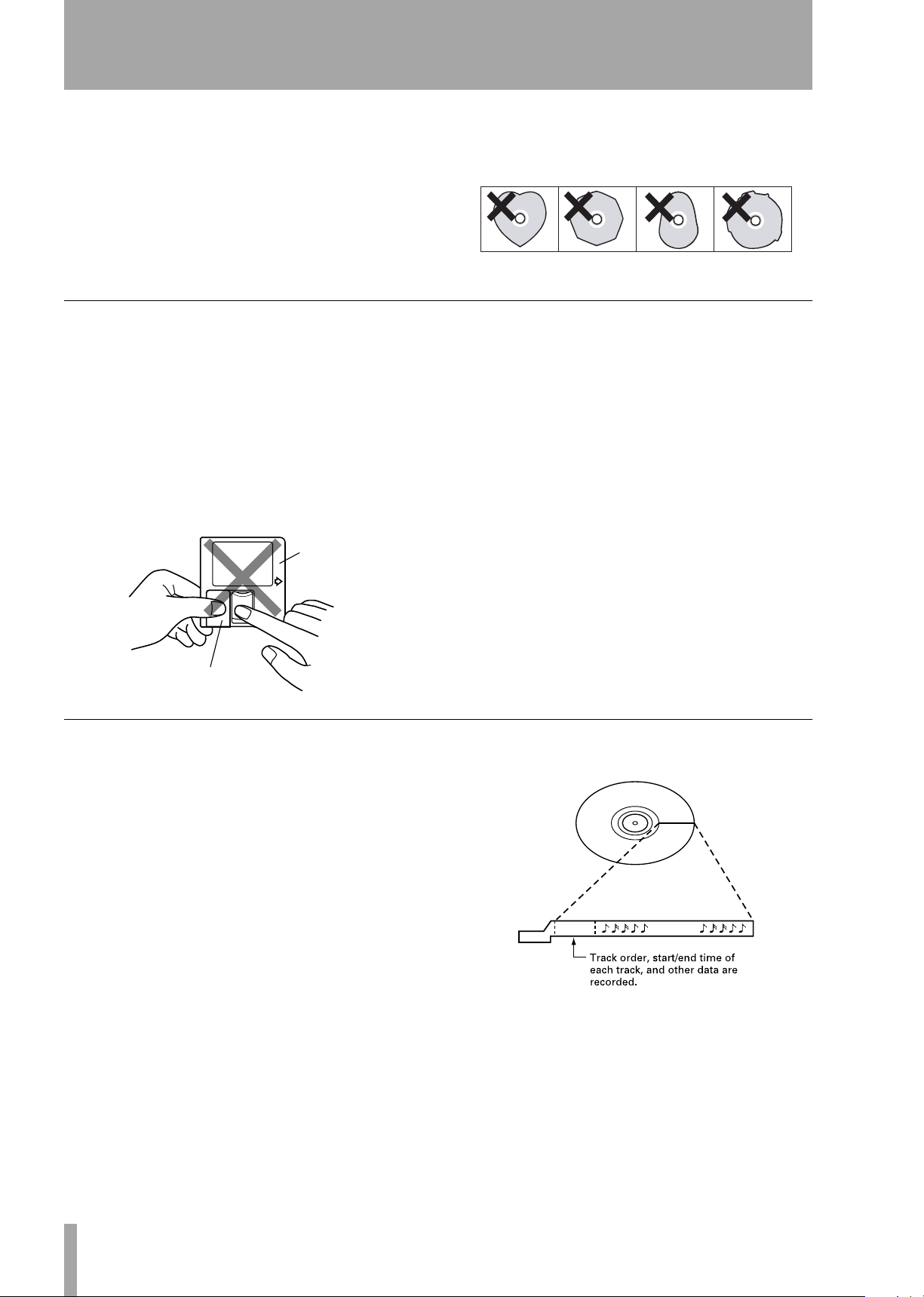
1 – Introduction—Environmental considerations
•Keep discs away from direct sunlight, and places of
high heat and humidity. If left in such places, warping could result.
• Do not affix any labels or stickers to the label side
of the disc. Do not write on the disc with a ballpoint pen.
• Please do not insert discs that have adhesive
remaining from tape or stickers that have been
Handling of MiniDiscs
The disc itself is mounted inside a cartridge. Should
the cartridge become soiled or warped, playback or
recording may not be possible. To ensure proper
operation, please observe the following.
• After use, always return the MiniDisc to its case.
• Do not open the shutter or touch the disc inside. If
the shutter is forced open, the mechanism could
easily break.
Cartridge
removed. If they are inserted into the player, they
could stick to the internal mechanism, requiring
removal by a technician.
•Keep discs out of direct sunlight and places of high
heat and humidity.
• Dirt and grime on the cartridge surface should be
wiped away with a dry cloth.
• Loose or raised labels may jam the playback mechanism.
• Do not stick labels over one another on the cartridge.
Shutter
About the User Table of Contents (U-TOC)
The U-TOC on recordable MiniDiscs makes it easy
to edit the tracks on the disc. It contains track information (such as titles and starting and ending
addresses), and by rewriting this data, the playback
order can be freely changed.
U-TOC
Music Data
TASCAM MD-CD1
8
Owner’s Manual
Page 9
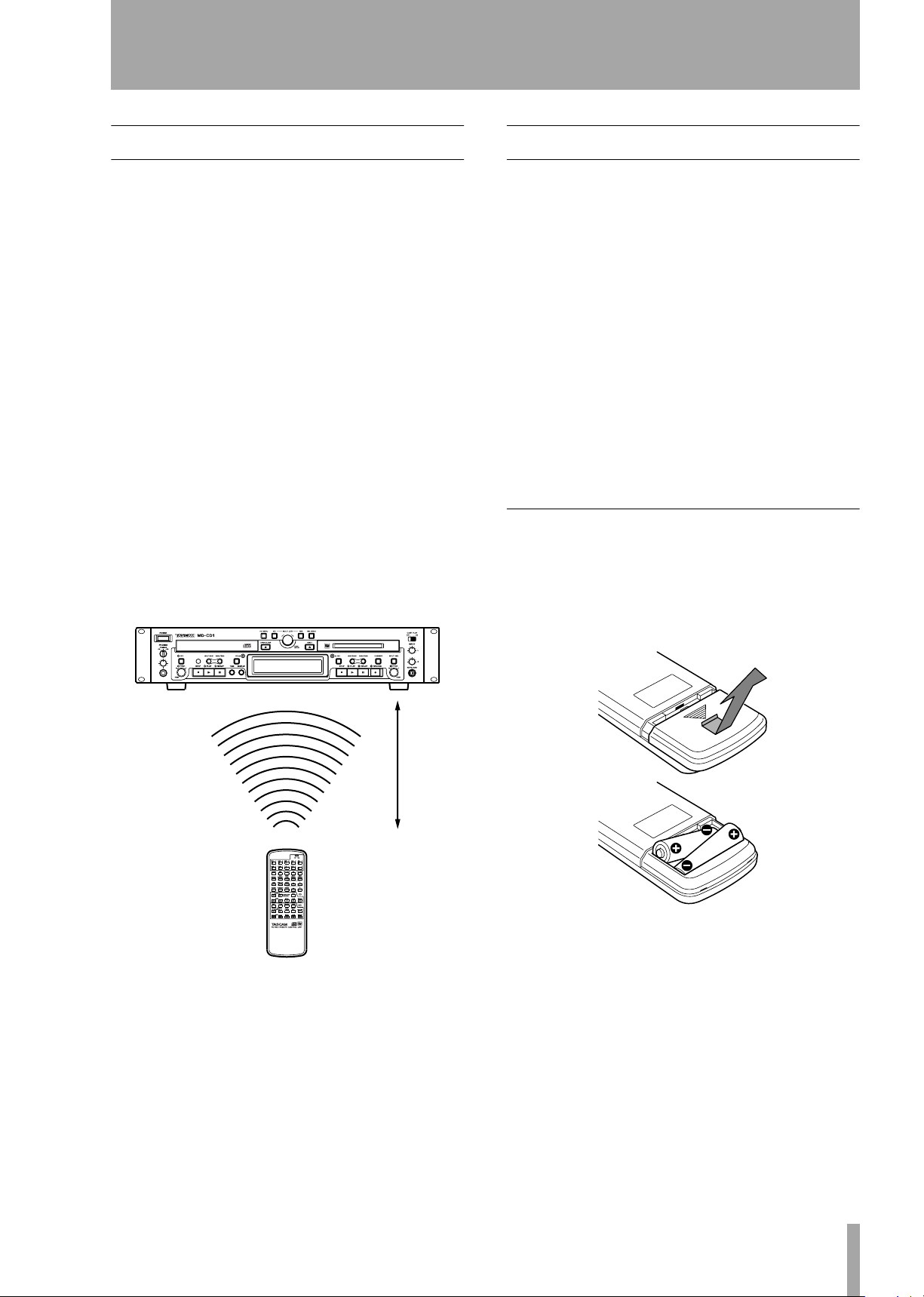
2 – Remote control unit
Some notes and precautions
• When the remote control will not be used for an
extended period of time, please remove the batteries to prevent the possibility of battery acid leakage
which could damage the unit. Should leakage
occur, remove and discard the batteries, and wipe
the battery case thoroughly with a cloth. Avoid get
ting the battery liquid on the skin. After cleaning,
replace with new batteries.
• The remote control functions by using an infrared
light signal. When using the unit to control the
MD-CD1, other devices that are turned on could be
operated by its signal.
• If the range of remote operation becomes smaller,
or commands do not always function properly, the
batteries have become weak and should be
replaced. Always replace both batteries with new
batteries of the same type.
• Point the remote control to the remote sensor on
the main unit.
Do not obstruct the path between the remote control and the remote sensor.
Batteries
If batteries are used improperly, or if leakage or
breakage occurs, the unit will not function. Please
observe the cautions indicated on the batteries and
their packaging to ensure proper usage.
-
• Confirm + and – polarity and follow the indications
when inserting new batteries into the remote control.
• Do not use old and new batteries together.
•Even if the battery is the same size, the voltage
may differ. Do not use batteries of different specifi-
cations together.
• Do not attempt to recharge batteries that are nonrechargeable.
• Do not open or disassemble batteries, throw them
into a fire or put them in water.
Inserting batteries
1. Open the lid.
2. Confirm +/- polarity, and insert two AA bat-
teries.
3. Close the lid.
7m
TASCAM MD-CD1
Owner’s Manual
9
Page 10
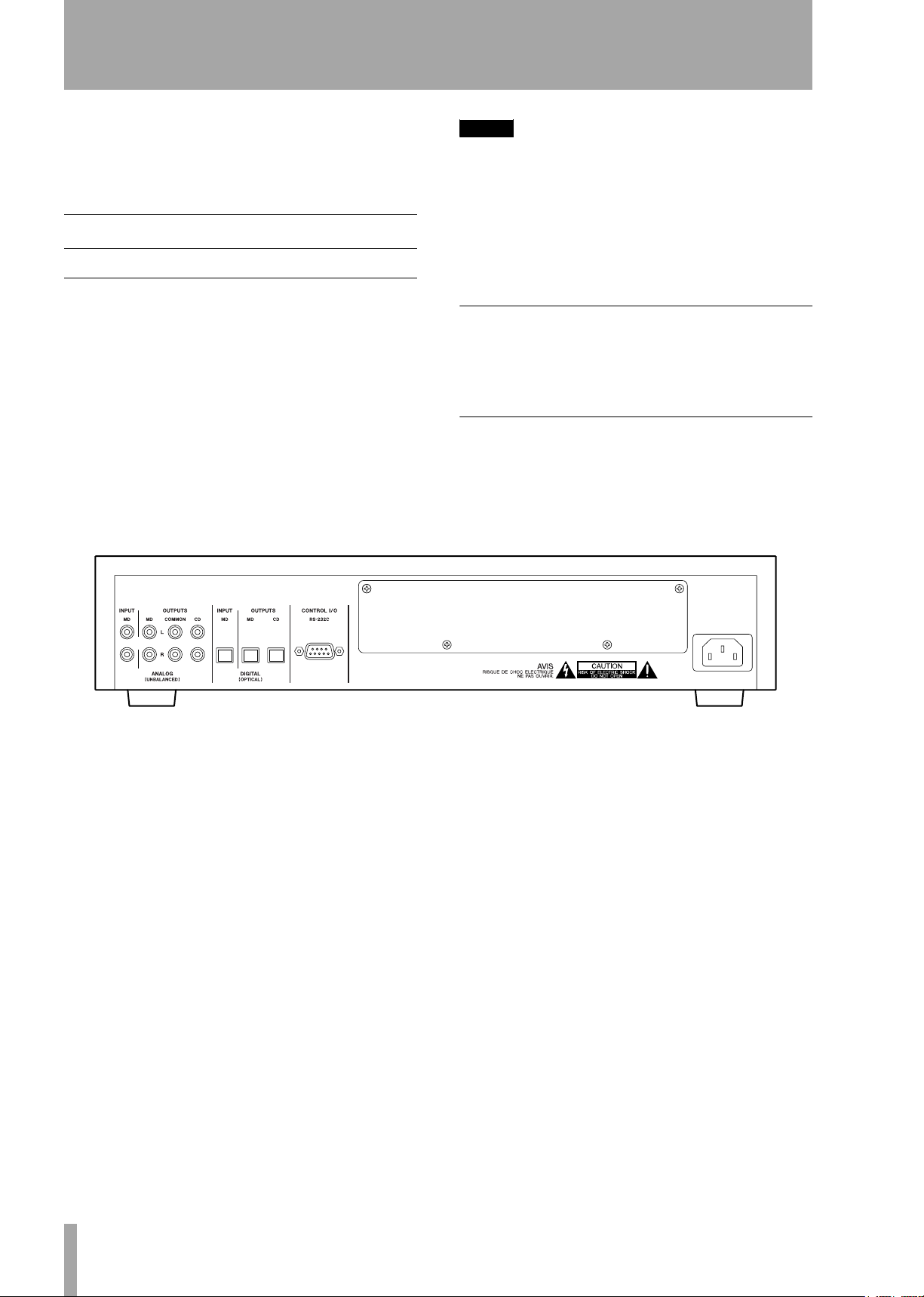
3 – Connections
Before connecting the MD-CD1 to other units,
please read their operation manuals thoroughly to
ensure proper connection. Turn the power on only
after all connections have been made.
Audio equipment
Connecting analog audio equipment
Connect analog stereo amplifiers, mixers and recorders to the analog line inputs and outputs. There are
input terminals for the MD deck recording source
and terminals for both the CD and MD outputs, as
well as a COMMON output for the output signals of
the CD deck, the MD deck, or both. Selection of
either or both deck’s output signals can be performed
on the SYSTEM sub-menu of the CD menu under
the “COMMON?” option.
NOTE
• The optional LA-MC1 Balanced Analog Input/
Output Board can be installed to enable the MDCD1 to be used in a balanced system.
• Connection cables are not supplied with this unit.
• Do not bundle the pin connection cords with the
power cord as noise or diminished sound quality
could result.
Connecting digital audio equipment
Digital stereo amplifiers, mixers and recorders can be
connected through the optical digital input/output
terminals.
Power source
This unit has been designed to operate on the specified power voltage only. Do not plug the power cord
into outlets of any other voltage.
TASCAM MD-CD1
10
Owner’s Manual
Page 11
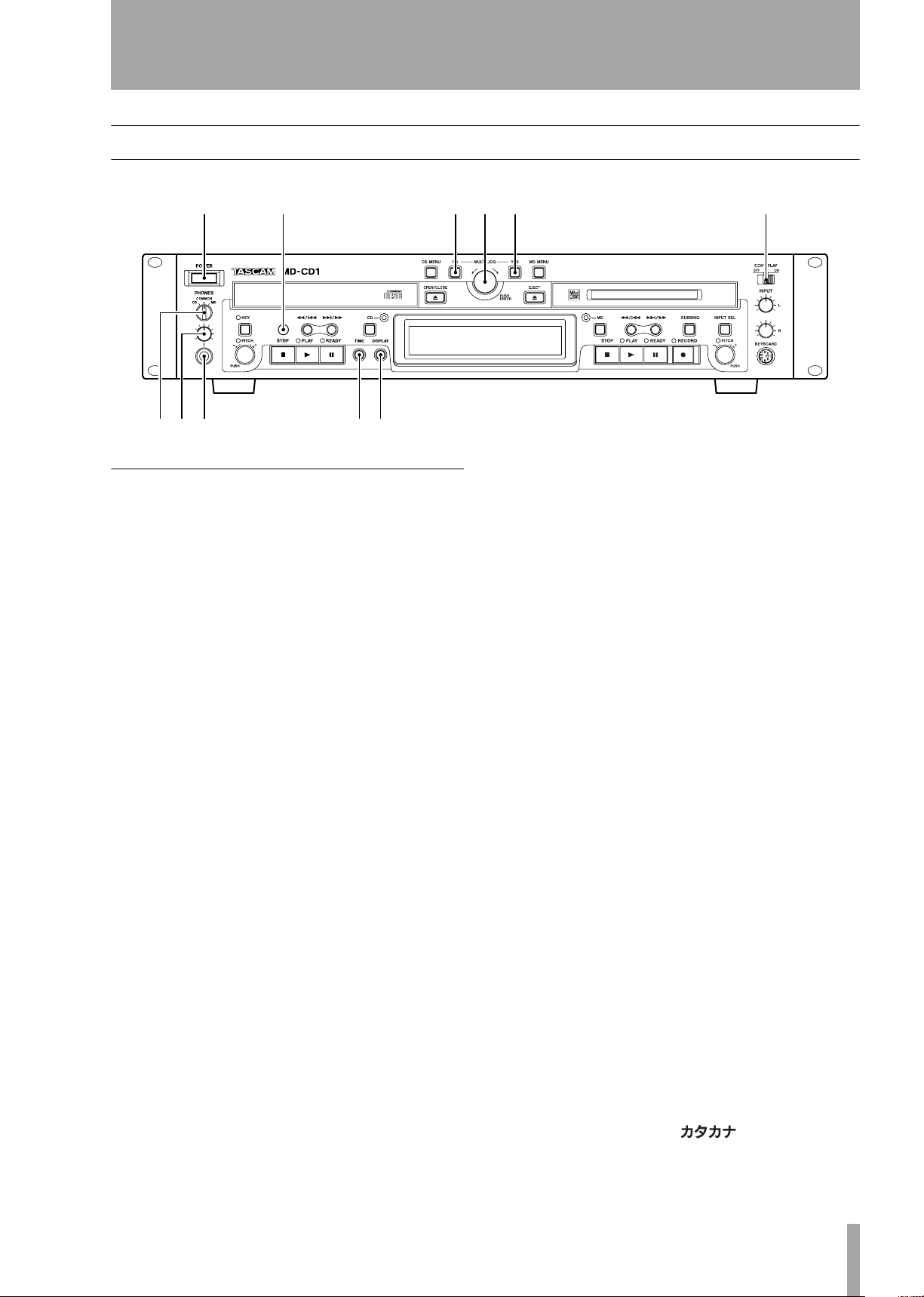
4 – Features and their functions
Front panel
12 345 6
789 0q
Shared features
1
Power switch
2
Remote signal sensor
3
NO key
ing menu mode
During title input mode, it is used to delete character
inputs
MULTI JOG dial / ENTER key
tions as the MULTI JOG dial when rotated, and as
the ENTER key when pushed
MULTI JOG dial functions
Normal mode: selection of MD disc groups (when
MD indicator is lit and group mode is ON) or selection of MP3 disc directories (when CD indicator is
lit)
Program mode: selection of recorded tracks
Menu mode: selection of menu options and their settings
MD Edit mode: selection of editing points
Title input mode: character input selection
ENTER Key functions
Program mode: confirmation of selected tracks
Menu mode: confirmation of menu options and confirmation of settings and editing on the menu (works
the same as the YES key)
Used to cancel menu operations dur-
.
4
5
6
7
8
9
A
B
Func-
the menu
Title input mode: inserts characters
CONT PLAY switch
MD decks play successively. During playback, the
deck automatically becomes the display master.
PHONES source selection switch
During headphone monitoring, CD, COMMON or
MD can be selected as the source. When COMMON
is selected, both CD and MD sources can be simultaneously monitored. When both decks output a signal,
the monitored source depends on the “COMMON?”
option setting on the SYSTEM menu.
PHONES level control
phone output level
PHONES jack
stereo headphone connection. When using headphones with a stereo mini plug, an adaptor is
required.
TIME key
mode on the display. Refer to “Time display switching” on page 30. Even when the power is turned off,
the time mode is retained.
Display key
type during Title Input mode. Refer to “Title input”
on page 45.
The type of character selected is indicated by the display.
This is a standard pin jack for
Pressing this key changes the time
Used to select input character
When ON, the CD and
Adjusts the head-
Title input mode: confirmation of selected characters
Yes key
options and confirmation of settings and editing on
Menu mode: confirmation of menu
Lower case letters/code: no indication
Capital letters/code: CAPS
Japanese:
TASCAM MD-CD1
Owner’s Manual
11
Page 12
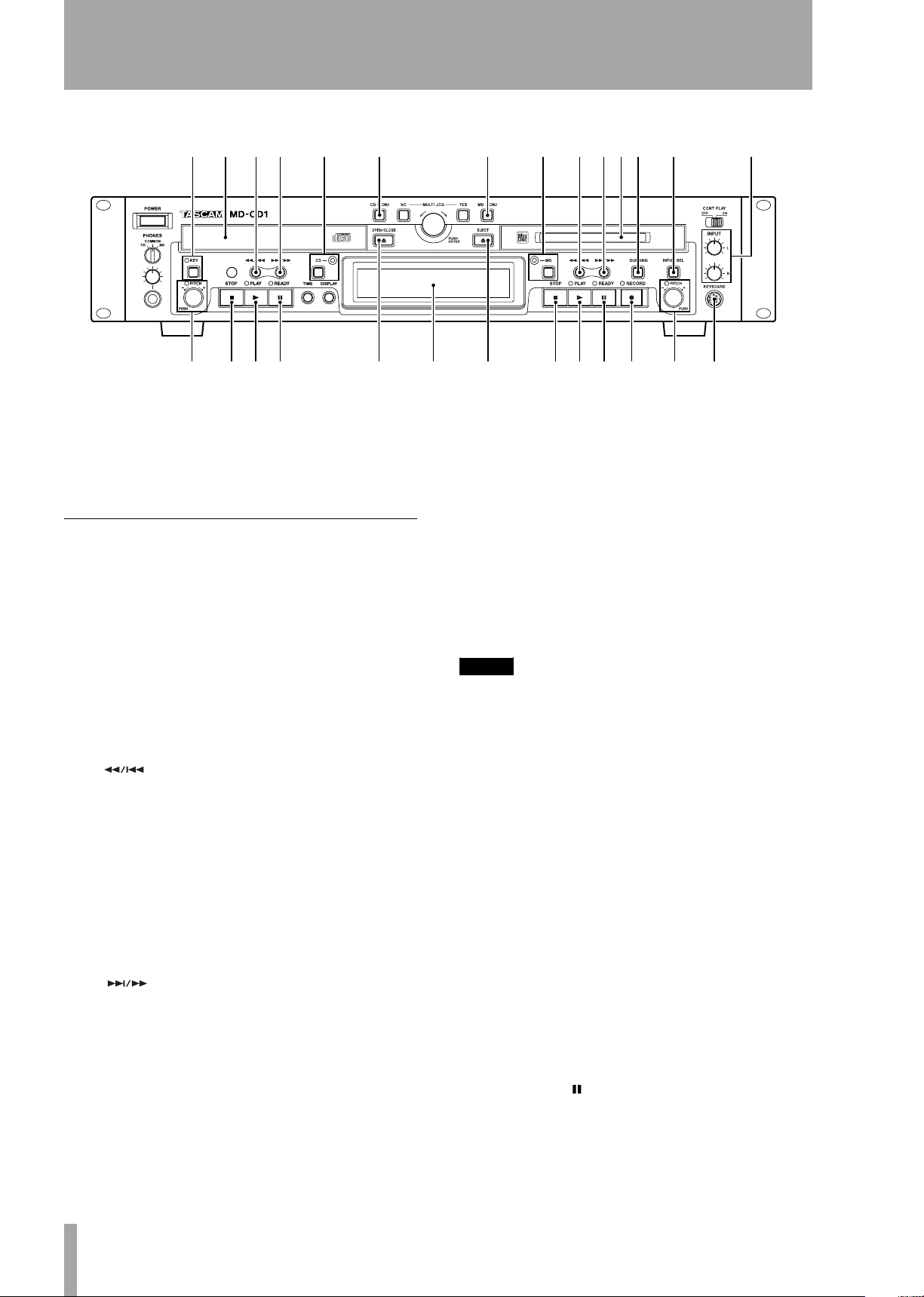
4 – Features and their functions—Front panel
erty u i
opas d
C
Display
mode, menus and other information are shown on the
display. For details, refer to “Display” on page 14.
CD and MD data, deck operation
CD Operation
D
KEY key / Indicator
pressed, the Indicator light goes on and the Key
Change function is turned on, allowing you to change
the musical key of Compact Disc playback. Refer to
“Changing the key of playback” on page 31. Even
when the power is turned off, the key change setting
is retained.
E
CD Tray
loading.
F
to skip back a track or for review playback (search).
When playback is stopped, if this key is pressed
once, the previous track is selected; if it is pressed
continuously, the tracks are skipped backward at high
speed.
During playback, if this key is pressed once, the
beginning of the current track is cued, and playback
restarts; if it is pressed continuously, review playback
(search) is performed.
G
to skip forward a track or for cue playback (search).
When playback is stopped, if this key is pressed
once, the next track is selected; if it is pressed continuously, the tracks are skipped forward at high speed.
During playback, if this key is pressed once, the
beginning of the next track is cued, and playback
begins; if it is pressed continuously, cue playback
(search) is performed.
Compact Discs are placed here for
key
In normal mode, this key is used
In normal mode, this key is used
key
When this key is
fghjkl; z
w
xcvbnm,
H
CD key / indicator
pressed, the indicator goes on, CD becomes the display master, and CD deck and disc information (such
as settings and time) are shown on the display. Even
when the power is turned off, the display master setting is retained.
I
CD Menu key
on or off. In CD Menu mode, the CD indicator light
flashes, CD menu options are indicated on the display, and settings can be performed.
NOTE
If the CD Menu key is pressed when the display master
is MD, the MD indicator stays lit, while the CD indicator
flashes.
If the CD Menu key is pressed when the display master
is CD (CD indicator ON), the CD indicator will begin
flashing.
J
PITCH Control / Indicator
trol to turn the pitch control function on or off. When
it is on, the indicator lights up, and pitch can be controlled +/- 16%. Even when the power is turned off,
the pitch control ON/OFF setting is retained.
K
STOP key
key to stop playback. When this key is pressed during
dubbing operation, both the MD and CD decks stop
simultaneously.
L
PLAY key
back. When this key is pressed during dubbing
standby mode, the CD deck starts playback, the MD
deck starts recording, and dubbing begins.
M
READY ( ) key
during playback or while stopped, the CD deck
enters standby mode.
During CD playback, press this
Press this key to start CD play-
When this key is
This turns the CD Menu mode
Push this con-
When this key is pressed
TASCAM MD-CD1
12
Owner’s Manual
Page 13
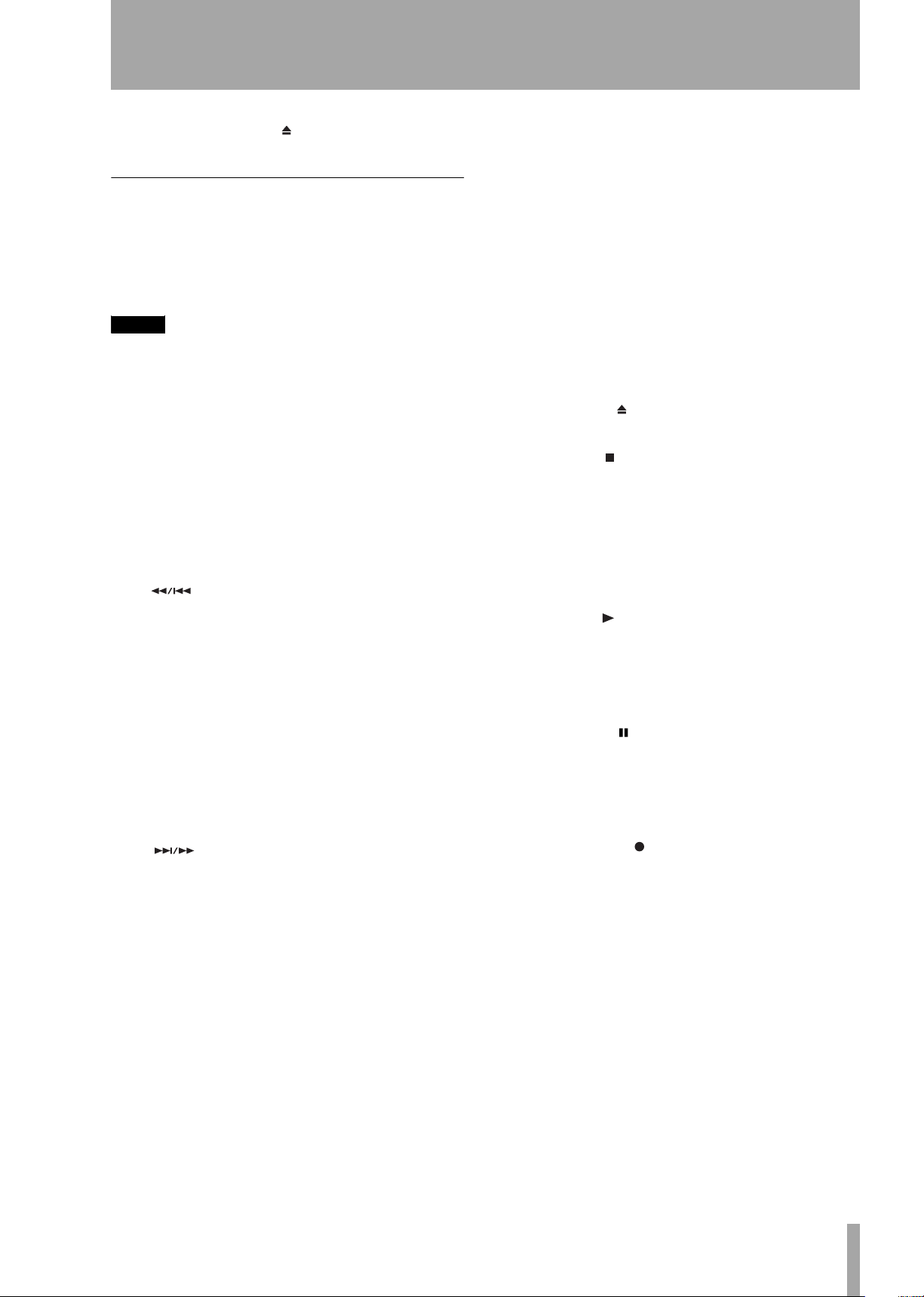
N
OPEN/CLOSE ( ) key
open or close the CD tray.
4 – Features and their functions—Front panel
T
Press this key to
DUBBING key
from CD to MD. For details, see “Dubbing from CD
to MD” on page 34.
This is used when dubbing
MD Operation
O
MD Menu key
mode on or off. In MD Menu mode, the MD indicator flashes, MD Menu options are indicated on the
display, and settings can be performed.
NOTE
If the MD Menu key is pressed when the display master
is CD, the CD indicator stays lit, while the MD indicator
flashes.
If the MD Menu key is pressed when the display master
is MD (MD indicator ON), the MD indicator will begin
flashing.
P
MD key / indicator
pressed, the indicator goes on, MD becomes the display master, and MD deck and disc information
(such as settings and time) are shown on the display.
Even when the power is turned off, the display master setting is retained.
Q
to skip back a track or for review playback (search).
When playback is stopped, if this key is pressed
once, the previous track is selected; if it is pressed
continuously, the tracks are skipped backward at high
speed.
During playback, if this key is pressed once, the
beginning of the current track is cued, and playback
restarts; if it is pressed continuously, review playback
(search) is performed.
During Title Input mode, this key is used to move the
cursor to the left.
R
to skip forward a track or for cue playback (search).
When playback is stopped, if this key is pressed
once, the next track is selected; if it is pressed continuously, the tracks are skipped forward at high speed.
During playback, if this key is pressed once, the
beginning of the next track is cued, and playback
begins; if it is pressed continuously, cue playback
(search) is performed.
During Title Input mode, this key is used to move the
cursor to the right.
S
MD slot
or recording. With the label side up, insert in the
direction of the arrow.
key
key
Insert a MiniDisc here for playback
This turns the MD Menu
When this key is
In normal mode, this key is used
In normal mode, this key is used
U
INPUT SEL key
the recording input source for the MD deck. The key
switches between ANALOG and DIGITAL. During
Dubbing mode, the CD output signal is automatically
selected as the source. Even when the power is
turned off, the input source selection is retained.
V
INPUT (L / R) controls
used to adjust the input level when recording analog
signals to MD. The left and right channels may be
independently controlled.
W
EJECT ( ) key
MiniDisc.
X
STOP ( ) key
playback or recording.
If this key is pressed during dubbing, the MD deck
and the CD player stop simultaneously.
During MD Editing mode, when this key is pressed,
the Editing mode is cancelled, and the deck returns to
Normal mode.
Y
PLAY ( ) key
back when the MD deck is in stop or standby mode.
When this key is pressed during dubbing standby
mode, the CD deck begins playback and the MD
deck begins recording, and dubbing begins.
Z
READY ( ) key
during MD playback or while stopped, the MD deck
enters standby mode.
When this key is pressed during MD recording, the
MD deck enters recording standby mode.
a
RECORD ( ) key
and there is no MiniDisc in the mechanism, the input
signal can be monitored.
If a recordable MiniDisc is inserted into the mechanism while it is stopped, when this key is pressed, the
MD deck enters recording standby mode, and the
input signal can be monitored.
When this key is pressed during recording, a track
mark is entered at that point and a new track is
started.
b
PITCH control / Indicator
trol to turn the pitch control function on or off. When
it is on, the indicator lights up, and pitch can be controlled +/- 12.5%. During ON mode, signals cannot
be output from the digital output terminals [DIGI-
This key is used to select
These controls are
Press this to eject the
Press this key to stop MD
Press this key to start play-
When this key is pressed
When this key is pressed
Push this con-
TASCAM MD-CD1
Owner’s Manual
13
Page 14
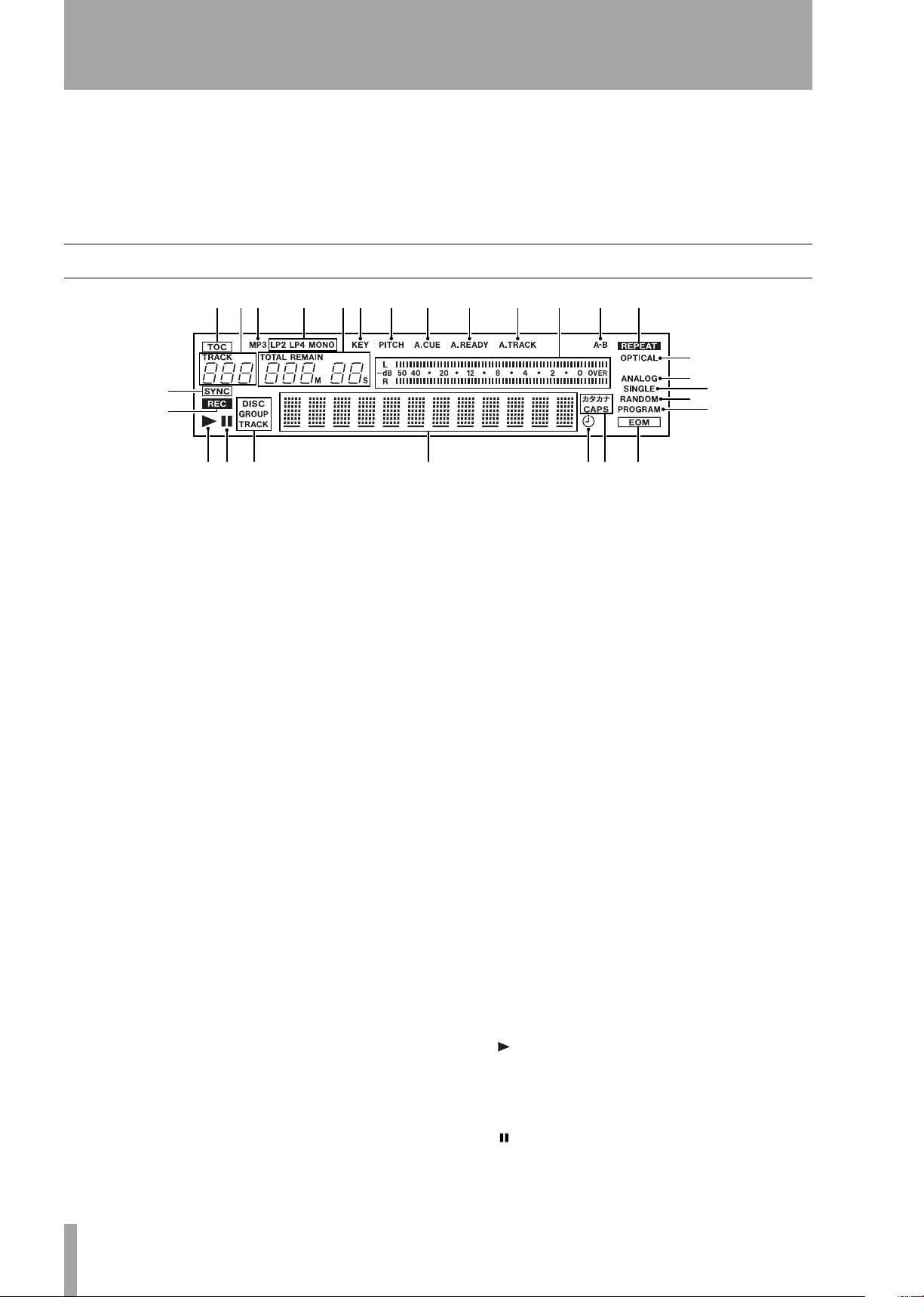
4 – Features and their functions—Display
TAL (OPTICAL) – OUTPUTS – MD terminals].
Even when the power is turned off, the pitch control
ON/OFF setting is retained.
c
KEYBOARD connector
compatible keyboard with PS/2 interface can be con-
An IBM PC-
Display
./! @ #$ % ^ & * ( ) Q
W
E
OP
This display shows various types of operation information, including CD and MD disc information,
deck operation modes, and menu status. Disc and
deck information for either CD and MD are shown
by pressing either the CD key or the MD key, and the
deck selected becomes the display master. Also, the
CD Menu key or the MD Menu key can be pressed to
call up the CD Menu or the MD Menu.
ASDFG
nected to this terminal to enable certain operations of
the MD-CD1 with the keyboard. Title input operations, in particular, can be performed with greater
efficiency.
R
T
Y
U
I
m
A. TRACK
ter deck’s Auto Track function is on.
n
Meter
either the CD or MD deck, as well as the recording
level of the MD deck.
o
A-B Repeat function is on.
This lights when the display master deck’s
A-B
This lights when the display mas-
This displays the playback level or
d
TOC
When the most recent TOC (Table of
Contents) data has not been recorded, this lights up
red. During TOC recording, the indicator flashes.
e
Track number display
or selection, the track number is displayed.
f
in the CD deck.
g
LP4, MONO)
the MiniDisc. If the disc was recorded in Normal
mode, it does not light up.
h
display mode, TOTAL or REMAIN are lit. Counter
display indication is in minutes (three digits) and seconds (two digits).
i
Change function is on.
j
deck’s Pitch Control function is on.
k
deck’s Auto Cue function is on.
l
ter deck’s Auto Ready function is on.
This indicator is lit when and MP3 disc is
MP3
MD recording mode display (LP2,
This indicates the recording mode of
Counter display
This lights when the CD deck’s Key
KEY
PITCH
A. CUE
A. READY
This lights when the display master
This lights when the display master
This lights when the display mas-
Depending on the time
During playback
p
REPEAT
deck’s Repeat function is on.
q
SYNC
mode.
r
REC
ing, or in recording standby mode.
s
OPTICAL
source is set to digital.
This lights when the display master
This lights during SYNC recording
This lights when the MD deck is record-
This lights when the MD input
t ANALOG This lights when the MD input
source is set to analog.
u SINGLE This lights when the display master
deck is in single playback mode.
v RANDOM This lights when the display mas-
ter deck is in random playback mode.
w PROGRAM This lights when the display
master deck is in program playback mode.
x This lights when the display master deck is
in playback or playback standby mode. Also, when
the Auto Cue function is on, it flashes during Auto
Cue point search.
y This lights when the display master deck is
in recording or playback standby mode.
TASCAM MD-CD1
14
Owner’s Manual
Page 15
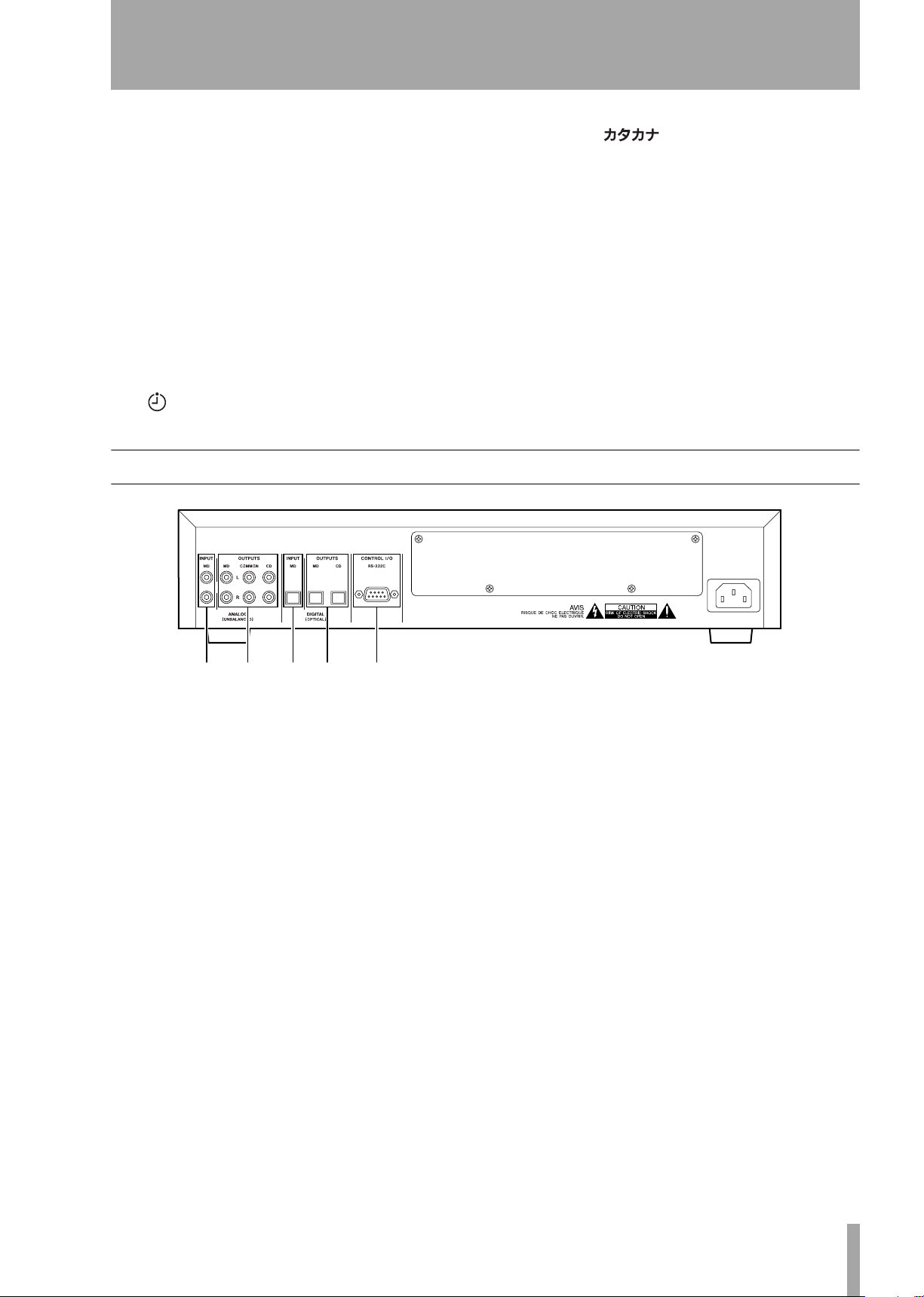
4 – Features and their functions—Rear Panel
z
DISC, GROUP, TRACK display
lights up when the display master deck has a disc
loaded and is stopped.
GROUP lights up when the display master is the CD
deck and the Directory mode is on, or when the display master is the MD deck and the group mode is
on.
TRACK is indicated during playback or playback
standby.
1
Character display
information, menu, message and operation status are
displayed.
Disc information, track
DISC
3
CAPS,
to indicate either CAPS or Japanese character mode.
In lower case letter mode, there is no indication.
4
EOM
disc time is less than the EOM set value.
This lights when the remaining track/
These light during title input
2
on.
This lights when the Timer Play function is
Rear Panel
HJ KL
5
ANALOG INPUT MD Terminals
analog line input terminals for the MD deck are for
RCA pin jacks. Rated input level is –10 dBV.
6
ANALOG OUTPUTS – CD – COMMON
– MD Terminals
are for RCA pin jacks. Rated output level is –10 dBV.
The analog line output terminals
:
The
8
DIGITAL (OPTICAL) OUTPUTS – MD
– CD Terminals
minals (optical). The playback signals from the MD
deck and the CD deck are output through their
respective digital output terminals.
9
CONTROL I/O (RS-232C) Connector
These are the digital output ter-
CD: Outputs the CD deck signal.
COMMON: Outputs CD and MD signals. During
playback of both decks, the output signal depends on
the “COMMON?” option setting on the SYSTEM
menu.
MD: Outputs the MD deck signal. During playback,
the playback signal is output; during input monitoring, the source signal is output.
7
DIGITAL (OPTICAL) INPUT Terminal
This is the digital input terminal for the MD deck.
RS-232C compatible serial control from an external
PC can be performed.
TASCAM MD-CD1
Owner’s Manual
15
Page 16
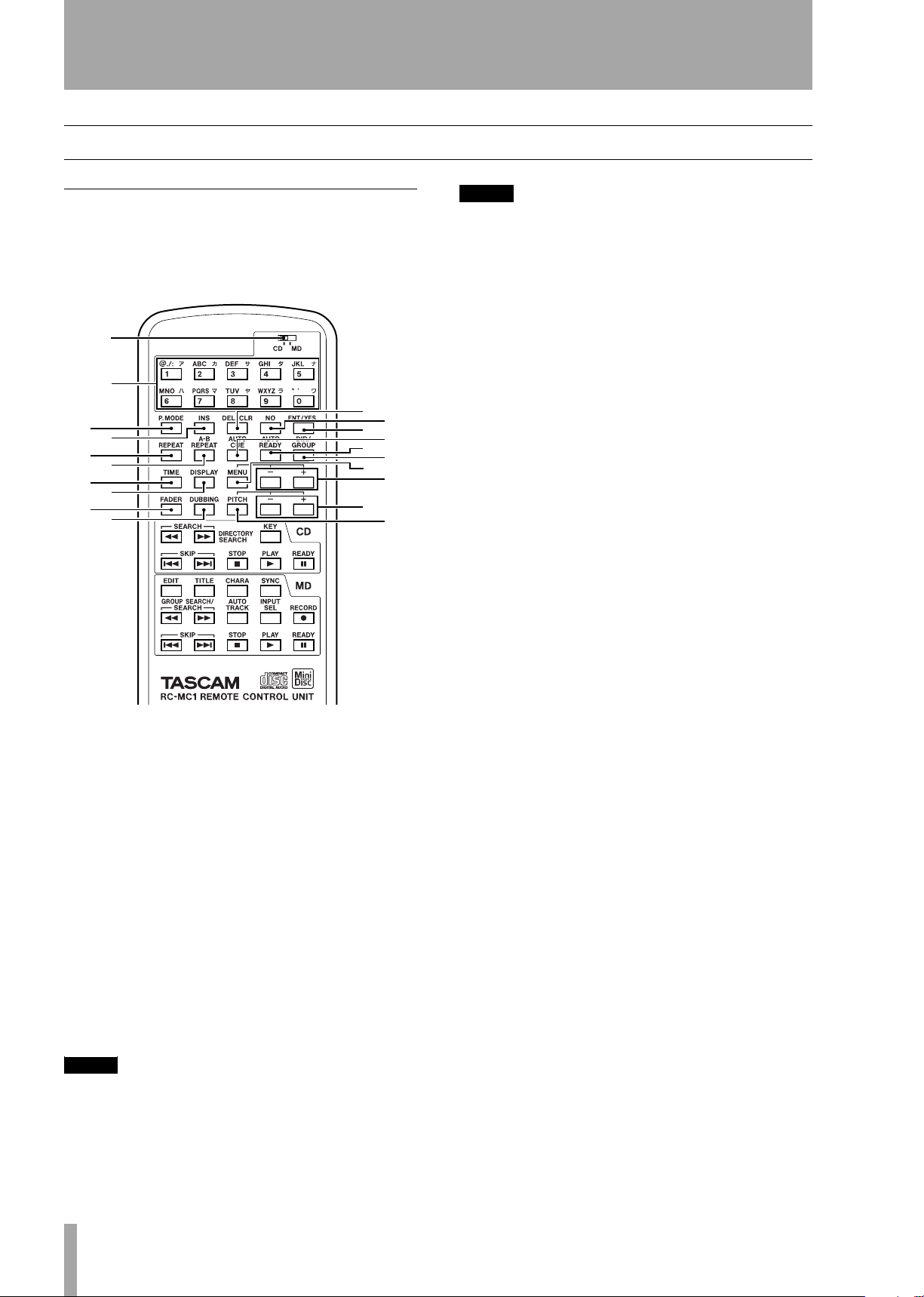
4 – Features and their functions—Remote Control Unit
Remote Control Unit
Shared operation keys
MD operation keys / CD operation keys
1
2
5
3
8
e
u
4
9
r
i
7
q
t
p
6
0
w
y
o
NOTE
While these keys can also be used for character input
during title input operation, in this manual they are
referred to as “Number keys.”
3
P. MODE key
mode. During selection, the playback mode is indicated on the display in the following manner.
Normal playback (in disc order): no indication
Single playback: SINGLE lights up
Program playback: PROGRAM lights up
Random playback: RANDOM lights up
For the modes apart from normal playback, please
refer to “Single-track playback” on page 29, “Program playback” on page 29and “Random playback
on page 30.
Even when the power is turned off, the playback
mode setting is retained.
4
INS key
key inserts a space at the cursor position.
This selects the playback
During MD Title Input mode, this
Shared operation keys
The 1 key is used to select CD or MD deck operation, while keys 2 and beyond are shared operation
keys.
1
CD/MD selector
master. Refer to “Display master and remote master
settings” on page 25. The following shared operation
keys operate the functions of the remote control master deck (CD or MD selectable).
2
Number keys (0 – 9)
select track numbers and for time search. During MD
Title Input mode, they can be used to input letters,
codes, numbers and Japanese characters. Characters
that can be input are indicated on the keys.
NOTE
Track number selection and time search can only be performed for the display master deck. These functions
cannot be operated for the deck selected as the remote
control master.
Selects the remote control
These are used to
5
DEL/CLR key
the track number is cleared when this key is pressed.
During program input, the selected program number
track is deleted.
During title input, the character at the cursor position
is deleted.
6
NO key
key on the unit.
7
ENT/YES key
the YES and ENTER keys on the unit.
8
REPEAT key
and off. When it is on, REPEAT lights up in the display. Refer to “Repeat playback” on page 27. Even
when the power is turned off, the Repeat Mode setting is retained.
9
A-B REPEAT key
Repeat Mode on and off, and is used to set the section for repeat playback. Refer to “A to B repeat
playback” on page 27.
A
AUTO CUE key
Mode on and off. When it is on, A CUE lights up in
the display. Refer to “Auto cue” on page 26. Even
when the power is turned off, the Auto Cue Mode
setting is retained.
This operates the same way as the NO
During track number input,
This operates the same way as
This turns the Repeat Mode on
This turns the A-B
This turns the Auto Cue
TASCAM MD-CD1
16
Owner’s Manual
Page 17
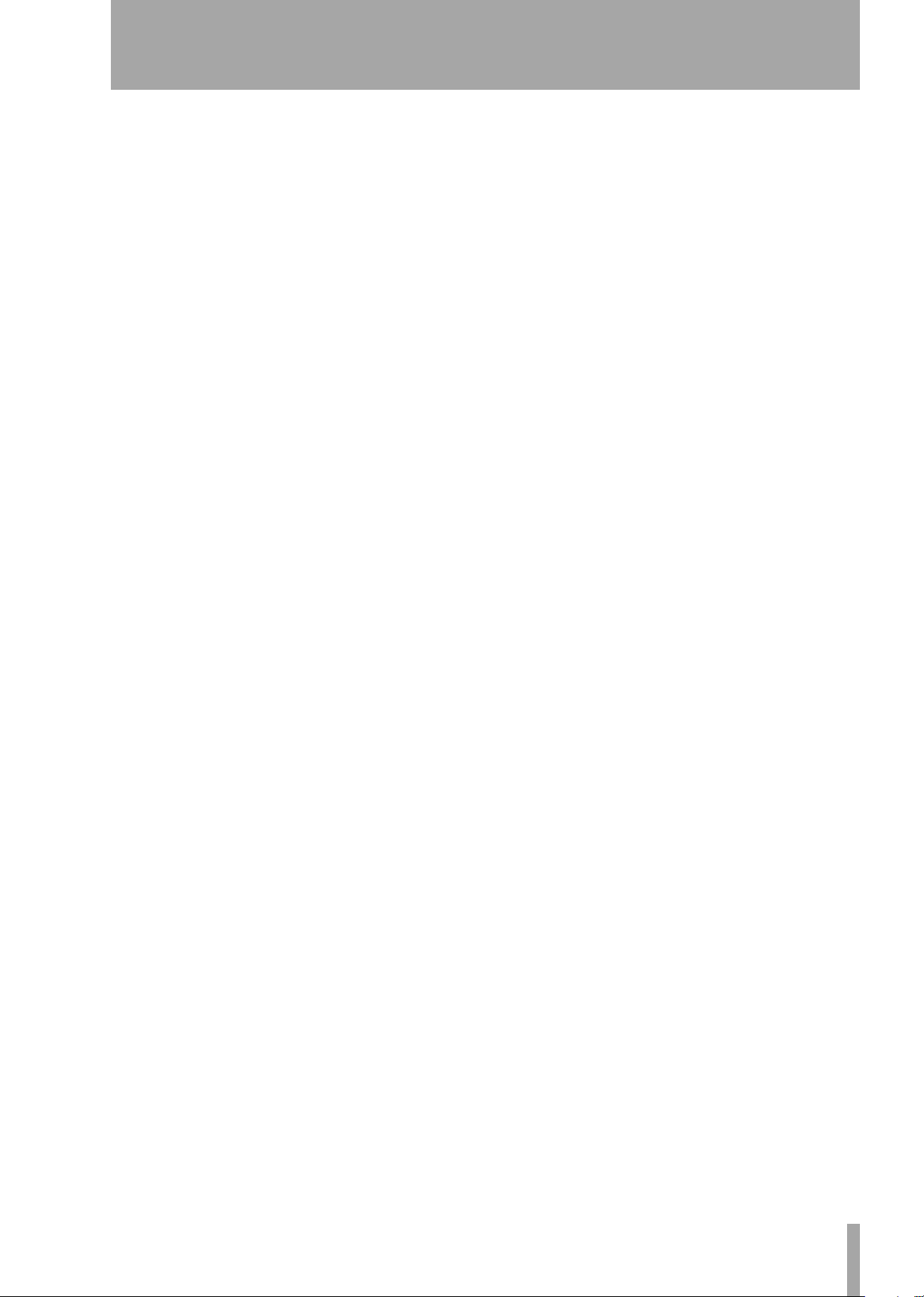
4 – Features and their functions—Remote Control Unit
B
AUTO READY key
Ready Mode on and off. When it is on, A READY
lights up in the display. Refer to “Auto ready (of a
specified track)” on page 27. Even when the power is
turned off, the Repeat mode setting is retained.
C
DIR/GROUP key
during stop, it turns on or off the MP3 disc directory
playback mode (when the CD deck is the remote
control master) or the MD group playback mode
(when the MD deck is the remote control master).
Refer to “MP3 file directory playback” on page 32,
and “MD group playback” on page 33.
D
TIME key
the TIME key on the unit.
E
DISPLAY key
mode, the current disc title is displayed.
When pressed during playback or playback standby
mode, the current track title is displayed. Also, if the
CD/MD Selector is set to the side which is not the
current display master, pressing the DISPLAY key
will change the current display master setting.
This operates in the same way as
This turns the Auto
When this key is pressed
When pressed during stop
I
DUBBING key
way as the DUBBING key on the unit. Refer to
“Dubbing from CD to MD” on page 34.
J
PITCH key
pressing the PITCH key/dial on the MD and CD
operation sections of the unit, and is used to turn the
pitch control on and off. Refer to “Pitch control” on
page 28. Even when the power is turned off, the pitch
control on/off setting is retained.
K
PITCH +/- key
way as when rotating the PITCH key/dial on the MD
and CD operation sections of the unit. When pitch
control is on, the pitch value can be set. Refer to
“Pitch control” on page 28. Even when the power is
turned off, the pitch setting is retained.
This operates in the same
This operates in the same way as
This operates in the same
F
MENU key
the Menu of the current remote control master deck.
It operates in the same way as the CD MENU and
MD MENU keys on the unit.
G
MENU +/- key
is used to select menu options and make settings. It
operates in the same way as the MULTI JOG dial on
the unit.
H
FADER key
back standby, the sound will fade in when playback
resumes. When pressed during CD playback, the
sound will fade out.
When pressed during MD recording standby, the
sound will fade in when recording begins. When
pressed during MD recording, the recorded sound
will fade out.
This key is used to turn on and off
During Menu Mode, this key
When pressed during CD play-
TASCAM MD-CD1
Owner’s Manual
17
Page 18

4 – Features and their functions—Remote Control Unit
CD Operation Section
a
s
f
g
l
;
c
v
,
.
/
L
standby, press this key continuously for review playback (search).
When an MP3 disc is in the deck during stop mode,
if this key is pressed, the directory can be chosen
(backward direction).
M
standby, press this key continuously for cue playback
(search).
When an MP3 disc is in the deck during stop mode,
if this key is pressed, the directory can be chosen
(forward direction).
N
KEY key
on and off. When it is on, the musical key of CD
playback can be changed. Key change settings can be
performed from the CD menu. Refer to “Changing
the key of playback” on page 31. Even when the
power is turned off, the key change settings are
retained.
O
key to skip through tracks in the reverse direction for
selection, or for review playback (search). During
stop mode, press this key to skip through tracks backwards, or press it continuously to skip at high speed.
During playback, press this key to skip back to the
start of the track in play.
During playback or playback
key
key
During playback or playback
This turns the Key Change function
During normal playback, use this
key
d
k
z
b
n
@
h
j
x
m
!
P
key to skip through tracks in the forward direction
for selection, or for cue playback (search). During
stop mode, press this key to skip through tracks forwards, or press it continuously to skip at high speed.
During playback, press this key to skip to the start of
the next track.
Q
STOP ( ) key
the STOP key on the CD operation section of the
unit.
R
PLAY ( ) key
the PLAY key on the CD operation section of the
unit.
S
READY ( ) key
with the READY key on the CD operation section of
the unit.
During normal playback, use this
key
Operation is the same as with
Operation is the same as with
Operation is the same as
MD Operation Section
T
EDIT key
mode and Title Input mode, press this key to enter
MD Edit mode. Refer to “MiniDisc editing” on page
41.
When this key is pressed during MD Edit mode, the
unit returns to normal operation mode.
U
TITLE key
mode and MD Edit mode, press this key to enter Title
Input mode. Refer to “Title input” on page 45.
When this key is pressed during Title Input mode, the
unit returns to normal operation mode.
V
CHARA key
this key to switch between types of input characters.
Refer to “Title input” on page 45.
The type of character selected is indicated by the display.
Lower case letters/code: no indication
Capital letters/code: CAPS
Japanese:
W
SYNC key
recording on or off. When on, recording is automatically started and stopped depending upon the input
signal level. Refer to “Sync recording” on page 39.
When on, the SYNC indicator in the display lights
up.
X
standby, press this key continuously for review playback (search).
During normal operation, Menu
During normal operation, Menu
During Title Input mode, press
This key is used to turn SYNC
key
During playback or playback
TASCAM MD-CD1
18
Owner’s Manual
Page 19

4 – Features and their functions—Remote Control Unit
When Group mode is on during stop mode, if this
key is pressed, groups can be chosen (backward
direction).
Y
standby, press this key continuously for cue playback
(search).
When Group mode is on during stop mode, if this
key is pressed, groups can be chosen (forward direction).
Z
AUTO TRACK key
this is used to set the Auto Track function. D-D, OFF
or -**dB can be selected. Refer to “Adding track
numbers” on page 37.
Even when the power is turned off, the settings are
retained.
a
INPUT SEL key
with the INPUT SELECT key on the unit, and is used
to choose the MD input source. This key always
functions, regardless of the remote control master
setting. Refer to “Input source selection” on page 36.
b
RECORD ( ) key
with the RECORD key on the MD operation section
of the unit.
c
key to skip through tracks in the reverse direction for
key
During playback or playback
During MD recording,
Operation is the same as
Operation is the same as
During normal playback, use this
key
selection, or for review playback (search). During
stop mode, press this key to skip through tracks backwards, or press it continuously to skip at high speed.
During playback, press this key to skip back to the
start of the track in play.
During title input mode, press this key to move the
cursor in the left direction.
d
key to skip through tracks in the forward direction
for selection, or for cue playback (search). During
stop mode, press this key to skip through tracks forwards, or press it continuously to skip at high speed.
During playback, press this key to skip to the start of
the next track.
During title input mode, press this key to move the
cursor in the right direction.
e
STOP ( ) key
the STOP key on the MD operation section of the
unit.
f
PLAY ( ) key
the PLAY key on the MD operation section of the
unit.
g
READY ( ) key
with the READY key on the MD operation section of
the unit.
key
During normal playback, use this
Operation is the same as with
Operation is the same as with
Operation is the same as
TASCAM MD-CD1
Owner’s Manual
19
Page 20

5 – Display master and remote control master
The MD-CD1 is equipped with a CD deck and an
MD deck. Since the display and remote control keys
can be used by either deck, this function determines
which deck is represented by their operation. In this
manual, the deck represented by the information in
the display is referred to as the “display master,”
while the deck being operated by the shared keys on
the remote control unit is referred to as the “remote
control master.”
Selecting the remote control master
On the upper part of the remote control, there is a
CD/MD switch used to select the remote control
master. The shared keys on the upper portion of the
remote control unit operate for the deck selected as
the remote control master.
CD/MD selector switch
Selecting the display master
The display master can be selected using the CD or
MD keys. The CD or MD indicator lights up to show
the selection.
CD key MD key
CD indicator
To switch the display master using the remote control, set the CD/MD selector to the desired position,
then press the DISPLAY key.
MD indicator
CD/MD selector switch
DISPLAY key
NOTE
When using the shared keys on the remote control unit
for operation, if the remote control master deck and
the display master deck are not the same, the results of
the operation will not be indicated on the display. To
confirm operation results, the remote control master
deck and the display master deck must be the same.
TASCAM MD-CD1
20
Owner’s Manual
Page 21

6 – Menu operation
The various settings and editing operations possible
with the MD-CD1 are performed through menu
setting options, some may be made directly using the
keys on the remote control.
options shown on the display. Among the many menu
Menu configuration
There are menus for both CD and MD operation.
Below each menu are sub-menus, and in each sub-
CD Menu
Menu option Function Manual reference Page
CD PLAY sub-menu Options for CD playback
PLAY MODE Playback mode settings “Playback modes” 24
REPEAT Repeat mode settings “Repeat playback” 27
A_CUE LEVEL Auto Cue level setting “Auto cue” 26
A_CUE Auto Cue on/off “Auto cue” 26
A_READY Auto Ready on/off “Auto ready (of a specified track)” 27
PITCH STEP Pitch control variable pitch setting “Pitch control” 28
menu there are menu options. The menus are configured as shown below.
EOM_TRK Track EOM mode and operation time “End of disc/track warning” 31
EOM_DISC Disc EOM mode and operation time “End of disc/track warning” 31
TIMER PLAY Timer play on/off “Timer playback” 28
KEY LEVEL Key control level setting “Changing the key of playback” 31
DIR MODE MP3 disc directory mode on/off “MP3 file directory playback” 32
CD VOL FUNC sub-menu (CD volume function options)
PLAY VOLUME Output level setting “Output volume” 32
F_IN TIME Fade-in operation time setting “Fade-in and fade-out” 31
F_OUT TIME Fade-out operation time setting “Fade-in and fade-out” 31
FADE MODE Setting operation mode after fade-out end “Fade-in and fade-out” 31
SERIAL sub-menu RS-232C data communication options
BAUD RATE data transmission speed setting “Data settings/service data” 49
LENGTH data word length setting “Data settings/service data” 49
PARITY data parity bit setting “Data settings/service data” 49
STOP BIT data stop bit setting “Data settings/service data” 49
SYSTEM sub-menu (options for the unit)
KEYBOARD setting for keyboard type “Keyboard type setting” 47
COMMON CD/MD priority for COMMON output “Basic playback operation” 24
CD P_TIME Confirming total CD playing time “Data settings/service data” 49
MD P_TIME Confirming total MD playing time “Data settings/service data” 49
TASCAM MD-CD1
Owner’s Manual
21
Page 22

6 – Menu operation—Menu configuration
MD R_TIME Confirming total MD recording time “Data settings/service data” 49
MD Menu
Menu option Function Manual reference Page
MD PLAY sub-menu Options for MD playback
PLAY MODE Playback mode settings “Playback modes” 24
REPEAT Repeat mode settings “Repeat playback” 27
A_CUE LEVEL Auto Cue level setting “Auto cue” 26
A_CUE Auto Cue on/off “Auto cue” 26
A_READY Auto Ready on/off “Auto ready (of a specified track)” 27
PITCH STEP Pitch control variable pitch setting “Pitch control” 28
EOM_TRK Track EOM mode and operation time “End of disc/track warning” 31
EOM_DISC Disc EOM mode and operation time “End of disc/track warning” 31
TIMER PLAY Timer play on/off “Timer playback” 28
GRP MODE Group mode on/off “MD group playback” 33
MD VOL FUNC sub-menu (MD volume function options)
REC VOLUME Input level setting “Basic recording” 36
F_IN TIME Fade-in operation time setting “Fade-in and fade-out recording” 38
F_OUT TIME Fade-out operation time setting “Fade-in and fade-out recording” 38
FADE MODE Setting operation mode after fade-out end “Fade-in and fade-out recording” 38
REC sub-menu (options for MD recording status)
REC MODE Recording mode setting “Basic recording” 36
REC SPEED Setting dubbing mode speed “Basic recording” 36
SYNC LEVEL Operation level of Sync recording “Sync recording” 39
SYNC Sync recording mode on/off “Sync recording” 39
A_TRK LEVEL Auto track operation level “Adding track numbers” 37
A_TRK Auto track mode “Adding track numbers” 37
TM_REC “Time Machine” recording time “Time Machine recording” 38
EDIT sub-menu (options for MD editing functions)
DIVIDE Dividing tracks “Divide tracks” 42
COMBINE Combining tracks “Combine tracks” 43
MOVE Moving tracks “Move tracks” 43
GRP CREATE Creating groups “Creating a group” 44
GRP CANCEL Eliminating a group “Deleting a group” 44
ERASE DISC Erasing disc content “Erase disc” 42
ERASE TRK Erasing a track “Erase track” 41
TASCAM MD-CD1
22
Owner’s Manual
Page 23

6 – Menu operation—Operation basics
UNDO Undoing an editing operation “MiniDisc editing” 41
TITLE sub-menu (options for MD title editing functions)
TITLE INPUT Input of track or disc title “Title input” 45
TITLE GRP Input of a group title “Group title input” 46
Operation basics
1
Select CD Menu or MD Menu
Front panel operation:
Press the CD MENU key or the MD MENU
key to call up the desired menu.
Remote control operation:
Press the MENU key and either the CD
Menu or the MD Menu is called up, depending upon the position of the CD/MD selector
switch.
The sub-menu screen appears.
Front panel operation:
Use the MULTI JOG dial to select, then press
the ENTER key.
Remote control operation:
Use the MENU +/- key to select, then press
the ENT/YES key.
The setting screen will be displayed.
Mode>Cont
CD PLAY?
NOTE
In Menu mode, the CD or MD indicators flash to indicate which menu is called up.
When a menu is chosen for a deck that is not the display master, the display master indicator will remain lit,
while the indicator for the menu mode deck will begin
flashing. If the menu for the display master deck is
selected, its indicator will begin flashing.
2
Select the desired sub-menu
Front panel operation:
Use the MULTI JOG dial to select, then press
the ENTER key or the YES key.
Remote control operation:
Use the MENU +/- key to select, then press
the ENT/YES key.
The screen for the selected menu option will
be displayed.
NOTE
To return to the menu option selection screen, press the
NO key on either the front panel or the remote control
unit. However, if the NO key is pressed for an EDIT
menu option, you will exit the Menu mode.
4
Settings
Front panel operation:
Use the MULTI JOG dial to select, then press
the ENTER key.
Remote control operation:
Use the MENU +/- key to select, then press
the ENT/YES key.
NOTE
Some menu options exist for confirmation purposes
only, and setting cannot be performed.
For MD Editing Menu operation, refer to “MiniDisc
editing” on page 41.
For Title Menu operation, refer to “Title input” on page
45.
5
How to exit Menu mode after setting (or confirmation), during menu option display.
PLAY MODE?
NOTE
To return to the sub-menu selection screen from a
menu option selection screen, press the NO key on
either the front panel or the remote control unit.
3
Select the desired menu option.
Front panel operation:
Press the CD MENU or MD MENU key corresponding to the current Menu mode.
Remote control operation:
Press the MENU key.
The CD or MD indicator will stop flashing.
TASCAM MD-CD1
Owner’s Manual
23
Page 24

7 – CD and MD Playback
The MD-CD1 can play both CDs and MDs. Basic
playback and the operation of most playback functions are virtually identical for the CD and MD
decks. This section will explain the shared playback
Discs for playback
The CD and MD decks in the MD-CD1 can play
back the types of discs listed below.
CD deck
Ordinary audio CDs available commercially
(recorded in CD-DA format)
CD-R and CD-RW discs recorded in CD-DA format,
and properly finalized
Playback modes
There are four different playback modes for both the
CD deck and the MD deck. The mode selected is
indicated on the display.
Normal (continuous) playback mode: no indication
lamp
Single playback mode: SINGLE is lit
Program playback mode: PROGRAM red lamp is lit
Random playback mode: RANDOM red lamp is lit
functions first, followed by playback functions for
CD only, MP3 disc directory playback, and MD
group playback.
MP3 files recorded in ISO9660 format on CD-R and
CD-RW discs, and properly finalized
MD deck
Audio MiniDiscs recorded in standard, LP2, LP4 and
mono modes.
The playback mode can be selected using the
P.MODE key on the remote control. Pressing the key
changes the playback mode in the following order:
Cont → Single → Program → Random
You can also select the playback mode using the
"PLAY MODE?" option in the PLAY sub-menu of
the CD and MD menus.
While the mode can be changed from any playback
mode, the explanation in this manual will assume the
user is starting from the normal Continuous mode.
.
2
1
3
Basic playback operation
Push the POWER switch to turn on the unit.
The display will indicate NO DISC.
Insert a disc.
CD:
2-1 Press the OPEN/CLOSE key, and the CD
tray opens.
2-2 Place the CD in the tray, label side up.
2-3 Press the OPEN/CLOSE key again, and the
CD tray closes.
NOTE
For 2-3, instead of the OPEN/CLOSE key, if the PLAY key
is pressed, the CD tray will close and playback will
begin, and if the READY key is pressed, the CD tray will
close and the unit will enter playback standby mode.
After a disc is inserted, the total playing time
and number of tracks will be displayed.
MD:
2-1 Insert the MiniDisc into the MD slot, in the
direction of the arrow, and with the label side
up.
After a disc is inserted, the disc title (if there
is one), and the total playing time and number of tracks will be displayed.
Press the PLAY key.
The indication will light up, and playback begins from track 1. The number of the
current track in play is indicated on the display.
To stop playback, press the STOP key.
To pause playback, press the READY key.
The indication will light up, and the unit
will enter playback standby mode. To resume
playback, press the PLAY key.
TASCAM MD-CD1
24
Owner’s Manual
Page 25

7 – CD and MD Playback—Display master and remote master set-
To remove the disc
For a CD, press the OPEN/CLOSE key.
For an MD, press the EJECT key.
To play a desired track
Front panel operation:
press either the or key to select
the desired track.
Remote control operation:
use either the or keys, or the
numeral keys, to select the desired track.
Refer to “Track selection” on page 25.
Using headphones
Plug the headphone cord into the PHONES jack
located under the POWER switch. Use the source
selector switch to choose the desired source, and
adjust the volume with the volume control. If the
source selector switch is set to COMMON, both CD
and MD sources can be monitored. When both decks
output a signal, the monitored source depends on the
"COMMON?" option setting on the SYSTEM menu.
WARNING
When using headphones, take care not to turn the volume too high. Listening at high volumes for extended
periods of time may result in permanent hearing damage.
Display master and remote master settings
For simple playback operation, the front panel keys
or the remote control keys can be used. However, to
ensure that the deck and disc information is properly
shown on the display, the ‘display master’ setting
must be selected for the deck in use. Also, when performing various playback operations by remote control, the ‘remote control master’ setting must be
selected for the deck in use. Refer to “Display master
and remote control master” on page 20.
To prevent operation errors, we recommend that the
display master and the remote control master be set
for the same deck.
Track selection
Using the skip function
Select desired tracks for playback with the skip keys,
/
on the remote control. After selecting the track, press
the PLAY key to start playback, or the READY key
to cue the track and enter playback standby mode.
To restart playback from the beginning of the track in
play, press the once. To skip to the previous
track, press twice.
To skip to the next track, press
Selecting by track number
Using the number keys on the remote control, the
number of the desired track can be entered directly.
Even numbers with two or three digits can be entered
easily. For example:
Track 9: press ‘9’ and 009 will be displayed.
Track 12: press ‘1’ and ‘2’ and 012 will be displayed.
on the front panel, or
/
once.
Track 103: press ‘1’ and ‘0’ and ‘3’ and 103 will be
displayed.
After input, press the PLAY key to start playback, or
the READY key to cue the track and enter playback
standby mode.
Search
During playback or playback standby, this function
enables the search of a desired portion within a track
for playback.
Front panel operation: press the
key continuously
Remote control operation: continuously press the
/
Be sure to hold the key down; if you quickly release
it, the Skip function will operate.
NOTE
The Search function does not operate with MP3 discs.
search key
/
search
TASCAM MD-CD1
Owner’s Manual
25
Page 26

7 – CD and MD Playback—Time Search function
Time Search function
By specifying time from the start of a certain track,
you can start playback from a specified point of a
specified track.
Basic operation
1
During stop, play or playback standby
modes, use the number keys on the remote
control to input the three-digit track number
(such as 002 for track 2), then the desired
elapsed time (***min **sec) from the start of
that track.
Example: To specify 1 min 30 sec from the
start of track 2, input “002 001 30”
NOTE
For MP3 discs, time cannot be specified within a track.
However, if you input the three-digit track number,
playback will begin from the start of that track.
During input, the counter in the display will flash.
Regardless of the time display mode, the time from the
start of the specified track is displayed.
When the final digit is entered, the desired
position is automatically located. During stop
or playback modes, playback will begin from
the desired point. During playback standby
mode, at the desired point the unit will enter
playback standby mode.
Operation variations
Even if the final second is not input, playback will
begin from the selected point after pressing the
PLAY key. Or, if you press the READY key, the unit
will enter the playback standby mode at the selected
point.
Track search
This is explained in the “Specifying by track number” part of “Track selection” on page 25.
After inputting the three-digit track number, press the
PLAY key to begin playback of that track, or the
READY key to cue the track and enter playback
standby mode.
Specifying to the minute
After inputting the three-digit track number and the
number of minutes after the start of the track, press
the PLAY key to begin playback of that track, or the
READY key to cue the track and enter playback
standby mode.
NOTE
If a point which does not exist is selected, setting operation will be cancelled.
Auto cue
When the auto cue function is turned on, when a
track is selected, the point where sound begins (not
where the track begins) on that track is located, and
the unit enters playback standby mode. Then, when
the PLAY key is pressed, playback begins at exactly
that point.
Auto cue on/off and the sound start position detection level can be set separately for CD and MD.
NOTE
Auto Cue functions only for MD tracks recorded in the
ST mode. For MD tracks recorded in MONO, LP2 or LP4
Example: To specify 1 min 00 sec from the start of
track 2, input “002 001”
NOTE
Following the above example, if “0021” is input, the
same position will be located.
modes, the Auto Cue function will only cue to the very
beginning of the track.
NOTE
During the stop mode, to cue to the start of sound on
track one, just press the READY key.
Turning the Auto Cue function on and off
Press the AUTO CUE key on the remote control to
turn this function on and off.
You can also use the “A_CUE?” option on the PLAY
sub-menu of the MD menu or CD menu to turn the
TASCAM MD-CD1
26
Owner’s Manual
Page 27

7 – CD and MD Playback—Auto Ready
Auto Cue function on and off for each deck. (Default
position: OFF)
When the Auto Cue function is on, A_CUE is lit on
the display.
Even when the power is turned off, the Auto Cue setting is maintained.
Setting the sound start position detection
level
Auto Ready
When the Auto Ready function is on, after each track
is played, playback standby mode is entered at the
start of the next track. Even when the Skip function is
used to skip tracks, playback standby mode is
entered at the start of the selected track.
NOTE
When the Auto Cue function is also on, playback
standby mode is entered at the start of the sound on
the selected track, and not the beginning of that track.
Use the “A_CUE LEVEL?” option on the PLAY submenu of the MD menu or CD menu to set the sound
start position detection level. Settings can be made
independently for each deck. The level can be set
between –72 dB and –30 dB in 6 dB increments.
NOTE
When the Auto Cue point is being searched, the >
arrow flashes in the display, and audio output is muted.
Turning the Auto Ready function on and off
Press the AUTO READY key on the remote control
to turn the function on and off.
You can also use the “A_READY?” option on the
PLAY sub-menu of the MD menu or CD menu to
turn the Auto Ready function on and off for each
deck. (Default position: OFF)
When the Auto Ready function is on, A.READY is lit
on the display.
Repeat playback
Press the REPEAT key on the remote control to turn
on the Repeat mode. In this mode, all the tracks on
the disc are played continuously. During playback, if
the Repeat mode is turned on, playback continues as
before, and when the last track finishes, playback
resumes from the first track. If Repeat mode is turned
on when the deck is stopped, press the PLAY key to
begin operation.
A to B repeat playback
If a specific portion between two points on the disc is
specified, that portion can be played back repeatedly.
1
During playback, press the A-B REPEAT
key on the remote control at the beginning of
the desired portion on the disc.
“A-” flashes on the display.
2
At the end of the desired portion on the disc,
press the A-B REPEAT key on the remote
control again.
“REPEAT” and “A-B” are lit up on the dis-
Even when the power is turned off, the Auto Ready
setting is maintained.
You can also use the “REPEAT?” option in the PLAY
sub-menu of the MD and CD menus to turn the
Repeat mode on and off for each deck.
Combining the Repeat mode with the Program, Single-track playback and Random playback functions
will enable Program Repeat, Single-track Repeat and
Random Repeat operations, respectively.
play, and the desired A-B section will be
played repeatedly.
To cancel A-B Repeat mode and resume normal playback
Press the A-B REPEAT key once more.
In Random and Program modes, A-B Repeat cannot
function when the specified A-B section spans more
than one track.
When the STOP key is pressed, the specified A-B
section is cancelled.
TASCAM MD-CD1
Owner’s Manual
27
Page 28

7 – CD and MD Playback—Continuous CD and MD playback
Continuous CD and MD playback
With this function, when one deck finishes, the other
deck begins play.
1
Turn on the CONT PLAY switch on the front
panel.
2
Play a CD or MD.
When the disc finishes playback, the disc in
the other deck begins playing automatically.
When that disc finishes, the first disc is
played again, and the playback cycle continues.
Timer Playback
By using an external timer, you can set the MD-CD1
to play the loaded disc automatically when the unit is
turned on by the timer.
1
First, plug the power cord of the MD-CD1
into the power outlet of the timer.
2
Load a CD or an MD into the unit.
3
Use the “TIMER PLAY?” option on the
PLAY sub-menu of the MD or CD menu to
turn the timer function on for the desired
deck.
NOTE
During Continuous Play, the deck currently in playback
automatically becomes the display master.
When the Repeat Mode is turned on, Repeat playback is
performed instead of continuous playback.
That is, Repeat Mode has priority over the Continuous
Play function.
To cancel Continuous Play operation, press the
STOP key.
When Timer Play has been turned on, the
timer icon lights up in the display.
4
Set the timer to the desired time. Consult the
timer’s operation manual for details.
At the set time, the power to the MD-CD1
will be turned on, and playback will automatically begin.
NOTE
Only one deck can be selected for timer playback. This
deck will become the display master during Timer Play
operation.
Pitch control
When playing back an audio CD or MD, the pitch (or
speed) of the playback can be varied. Pitch can be
varied +/- 12.5% for MD, and +/- 16% for CD.
NOTE
Pitch control does not function for MP3 discs.
Front panel operation
1
During stop, playback or playback standby
mode, press the PITCH control for the
desired deck to turn the Pitch Control function on.
2
Rotate the pitch control knob to set the pitch.
NOTE
Use the “PITCH STEP?” option in the PLAY sub-menu of
the MD and CD menus to adjust the pitch control steps
from 0.1% to 1.0% in 0.1% increments. (Default: 0.1%)
Remote control operation
1
During stop, playback or playback standby
mode, press the PITCH key to turn the Pitch
Control function on.
2
Use the PITCH +/- key to set the pitch.
Pitch is adjusted in 0.1% increments.
NOTE
Pitch control only functions during normal playback.
During recording, pitch control does not function.
For MD, when the pitch control function is on, there is
no digital output of the playback signal. For CD, however, a digital signal is output.
When turning the pitch control on and off during playback, sound output is cut for a short instant.
Pitch control does not function for MD playback in LP2
mode.
TASCAM MD-CD1
28
Owner’s Manual
Page 29

7 – CD and MD Playback—Single-track playback
Single-track playback
This function enables playback of just a single track.
During the Stop mode, press the P.MODE key on the
remote control, and “SINGLE” lights up in the display.
After the selected track finishes, playback stops.
Program playback
This function enables playback of selected tracks in
any desired order. Up to 99 tracks can be selected
from a CD, or up to 25 tracks from an MD, for Program playback.
1
During stop mode, press the P.MODE key on
the remote control until “PROGRAM” is
indicated on the display.
The program number and total program
playing time will be shown on the character
display.
NOTE
If the Repeat function is also on, the selected track will
be played repeatedly.
You can also use the “PLAY MODE?” option in the PLAY
sub-menu of the MD and CD menus to set the Singletrack playback mode.
Even when the power is turned off, the Single-track
playback mode settings are retained.
As the program is being created, the program number and total program playing
time is revised on the display.
To confirm program contents, press the skip
keys during playback or playback standby.
NOTE
If the total program playing time exceeds 999 min 59
sec for CD, or 715 min 49 sec for MD, “- - - m - - s” is displayed.
4
When program setting is completed, press
the PLAY key to begin playback of the tracks
in the programmed order.
0p 0m 0s
Program number
Total program playing time
NOTE
You can also use the “PLAY MODE?” option in the PLAY
sub-menu of the MD and CD menus to set the Program
Playback mode.
2
Use the number keys on the remote control to
select each desired track for program playback, then press the ENT/YES key.
The track number will be entered into the
program.
NOTE
To set the program by front panel operation, use the
MULTI JOG dial to select the track number, then press
the ENTER key to add the track to the program.
3
Repeat the above step 2 until the desired program is completed.
NOTE
If the STOP key is pressed without first pressing the
PLAY key, all the program data will be erased.
Deleting a programmed track
1
During STOP mode, use the skip key to select
the track for deletion. The track number will
be shown in the display.
2
Press the DEL/CLR key.
NOTE
Right after STOP, if the DEL/CLR key is pressed, the last
track programmed will be deleted.
Adding a track to the program
1
During STOP mode, using the skip keys, skip
to the programmed track before the position
you wish to add a track. The track number
should be shown on the display.
2
Use the number keys to input the track number of the track to be added.
3
Press the ENT/YES key.
TASCAM MD-CD1
Owner’s Manual
29
Page 30

7 – CD and MD Playback—Random playback
NOTE
Right after STOP, if the number of the track to be added
is input, and the ENT/YES key is pressed, the track will
be added to the end of the program.
To add a track to the program by front panel operation,
use the MULTI JOG dial to select the track number, then
press the ENTER key.
Program limitations
With an MD, if the Group mode is on, programs that
include more than one group cannot be created.
With MP3 discs, if the Directory mode is on, programs that include more than one directory cannot be
created.
The same track may be repeated in a program.
When 99 CD tracks CD (or 25 MD tracks) are
entered into a program, if you attempt to add a track,
Random playback
In this mode, the deck will play back all the tracks on
the disc in completely random order, regardless of
track number.
1
During stop mode, press the P.MODE key on
the remote control until “RANDOM” is indicated on the display.
“PGM Full!” will be displayed, and no more tracks
can be added.
Saving program data
When program playback has finished, or when the
STOP key is pressed, and the deck stops, the program
data is retained.
When the power is turned off, the Program playback
mode remains on, but the program data is deleted.
When the deck is stopped, pressing the STOP key
will delete the program data.
When the deck is stopped, pressing the P.MODE key
will cancel the Program mode and delete the program
data.
When the PLAY key is pressed but there is no program data, “PGM Empty!” will be displayed, and the
deck will not operate.
NOTE
You can also use the “PLAY MODE?” option in the PLAY
sub-menu of the MD and CD menus to set the Random
Playback mode.
2
Press the PLAY key and Random playback
will begin.
Time display switching
During MD or audio CD playback (or playback
standby), when the TIME key on either the front
panel or the remote control is pressed, the time display will switch through several modes in the following order.
Elapsed track time (no display light indication)
Remaining track time (REMAIN is lit in the display)
Elapsed disc time (TOTAL is lit in the display)
Remaining disc time (TOTAL and REMAIN are lit in
the display)
NOTE
During MD playback, the remaining disc time indication, as with CD, shows the playback time remaining
until the end of the disc. Please note that this may dif-
NOTE
Even when the power is turned off, the deck will
remain in RANDOM mode.
fer from the remaining time indicated when recording
the MD.
When stopped, the total recording time is shown,
regardless of the status of the TOTAL and REMAIN indicators.
When playing an MP3 disc, elapsed track time is always
displayed, and the TIME key does not operate.
For details on time display during recording and recording standby on an MD deck, please refer to “Checking
remaining MD time” on page 40.
Even when the power is turned off, the time display
mode setting is retained.
TASCAM MD-CD1
30
Owner’s Manual
Page 31

7 – CD and MD Playback—End of disc/track warning
End of disc/track warning
When nearing the end of a track or disc, a warning
indication is shown on the display.
The number of seconds before the track/disc end that
the warning is displayed can be set beforehand, so
that when playback reaches that point, the “EOM”
warning will begin flashing on the display.
Playback functions for CD only
The following playback functions are for CD only,
and are not available for MD playback.
Changing the key of playback
They key of the music can be changed during CD
playback. Please note that this feature does not operate with MP3 discs.
1
Use the “KEY LEVEL?” option on the
PLAY sub-menu of the CD menu to change
the key. The playback key can be raised or
lowered 1/2 octave in half-tone increments.
Selection values: 0 (no change), b1 to b6, #1
to #6
2
Press the KEY key on the front panel to turn
the Key Change function on.
The “KEY” indication lights up in the display.
NOTE
Each time the KEY key is pressed, the function is
switched on or off. When the function is on, instead of
an “ON” indication, the key selected (in operation 1.
above) is indicated on the display. For example: “Key
b2”
In this condition, when a CD is played back, the key of
the music is changed while the speed of the music
remains the same.
NOTE
Even when the power is turned off, the key change setting is retained.
When the Key Change function is on, even if the Pitch
Control function is used to change the playback speed,
the key of playback will remain fixed at the preset key.
(Even if the key level is 0 (zero), the Key Change function can be turned on.)
To set the warning display time, use the “EOM
TRK?” or “EOM DISC” options on the PLAY submenu of the MD and CD menus. Each can be set
between 1 and 99 seconds in 1-second increments, or
the warning display can be turned off.
Fade-in and fade-out
When this function is on, when CD playback begins
the song fades in, and when playback finished the
song fades out.
1
To set the fade operation, use the menu
options shown below. They can be found
under the VOL FUNC sub-menu in the CD
menu.
F_IN TIME
The length of the fade in to the normal level can be
set between 1 and 30 seconds in 1-second increments. (Default setting: 3 seconds).
F_OUT TIME
The length of the fade out into complete silence can
be set between 1 and 30 seconds in 1-second increments. (Default setting: 3 seconds).
FADE MODE
The deck can be set to continue playback (“Play”) or
enter playback standby mode (“Ready”) after fadeout is completed.
2
In stop mode or playback standby mode,
press the FADER key.
Playback begins and the sound fades in.
After the preset fade-in time, the sound is at
normal level.
3
During playback, press the FADER key
when you wish to fade-out the sound.
Fade-out begins, and after the preset fadeout time, there is silence. After it becomes
silent, depending upon the Fade mode setting, playback continues or the deck enters
playback standby mode.
TASCAM MD-CD1
Owner’s Manual
31
Page 32

7 – CD and MD Playback—MP3 file directory playback
1
Output volume
The volume of the CD playback output signal can be
adjusted. This adjustment functions for both for analog output (including headphone output) and digital
output.
MP3 file directory playback
MP3 files recorded onto a CD are handled the same
way as files are handled in an ordinary PC, with
some MP3 files held within a directory. In addition,
several directories can be combined into one directory. This results in multiple layers of directories and
files.
When the Directory mode is on, only those files
within a selected directory are available for playback.
When the directory mode is off, the directory configuration is ignored, and all MP3 files recorded on the
disc are available for playback. Please note that Program playback and Repeat playback only function
within directories.
NOTE
Each MP3 file is handled as a track.
Directories which do not contain MP3 files directly
under them cannot be selected for playback. For example, in the diagram below, under directory A are directory B and directory C. If there are MP3 files in both
directory B and C, directory A cannot be selected for
playback, but directory B and C can be selected for playback.
Setting is made using the “PLAY VOLUME?” option on the VOL FUNC sub-menu
of the CD menu.
The level can be set between –54 dB and +18
dB, or “- - -“ (- infinity) can be selected.
NOTE
Since volume adjustment is performed in the digital
domain, if the output level is excessive in the plus direction, digital distortion will be generated.
Disc
Directory
A
Directory
Directory
Directory
D
B
(MP3 file)
mp3. 1
mp3. 2
mp3. 3
mp3. 4
mp3. 5
C
mp3. 6
mp3. 7
mp3. 8
mp3. 9
TASCAM MD-CD1
32
Owner’s Manual
Directory playback setting
1
Set the remote control master to CD, and
press the DIR/GROUP key.
“DIR ON” or “DIR OFF” will be shown in
the display. When the DIR/GROUP key is
pressed, the current setting is changed. For
example, if the directory playback mode is
off, when the key is pressed, the mode is
turned on and “DIR ON” is displayed.
Page 33

7 – CD and MD Playback—MD group playback
You can also use the “DIR MODE?” option
in the VOL FUNC sub-menu of the CD menu
to turn this mode on or off.
MD group playback
2
During Stop mode, the CD SEARCH key on
the remote control can be used to select a
directory.
Press the CD SEARCH key, and the selected
directory title will be shown on the display.
The MD-CD1 allows MD tracks to be divided into
groups.
When the Group mode is on, only those tracks in the
selected group are available for playback. This is like
playing a disc which only contains the tracks in a
selected group. Accordingly, Program playback and
Repeat playback only function within the group.
Group playback setting
1
Set the remote control master to MD, and
press the DIR/GROUP key.
“GRP ON” or “GRP OFF” will be shown in
the display. When the DIR/GROUP key is
pressed, the current setting is changed. For
example, if the Group playback mode is off,
when the key is pressed, the mode is turned
on and “GRP ON” is displayed.
You can also use the “GRP MODE?” option
in the VOL FUNC sub-menu of the MD
menu to turn this mode on or off.
2
During Stop mode, the MD SEARCH key on
the remote control can be used to select a
group.
Press the MD SEARCH key, and the number
of the selected group will be shown on the
display, followed by the group title.
NOTE
When Group mode is on, regardless of the group, tracks
which are not in the group cannot be played.
When Group mode is turned on, recording is not possible.
Creating and deleting groups
Using the “EDIT” sub-menu of the MD menu,
groups can be created or deleted. Refer to “Creating
a group” and “Deleting a group” in the “MiniDisc
editing” section starting on page 41.
Titling groups
You can title the groups using the “TITLE” submenu of the MD menu. Refer to “Group title input”
on page 46.
TASCAM MD-CD1
Owner’s Manual
33
Page 34

8 – Dubbing from CD to MD
The MD-CD1 makes it easy to dub from CD to MD.
Selected tracks or the entire disc can be dubbed.
Basic dubbing operation
First, load the CD to be used as the dubbing source
into the CD deck, then insert a recordable MiniDisc
into the MD deck.
To dub the entire CD
While the CD deck is stopped, press the DUBBING
key on either the front panel or the remote control.
Recording mode setting
Using the “REC MODE?” option on the REC submenu of the MD menu, select the recording mode
from the following choices.
ST:
MONO
LP2
LP4
standard stereo
recording mode
monaural recording mode
half-speed stereo
recording mode
quarter-speed stereo recording
mode
default, with no
display indication
“MONO” lights
up in the display
“LP2” lights up in
the display
“LP4” lights up in
the display
To dub a selected track on the CD
During playback of the desired track, or when that
track is cued and the deck is in playback standby
mode, press the DUBBING key on either the front
panel or the remote control.
When the track is finished dubbing, both decks will
stop.
NOTE
Dubbing is performed in the preset recording mode
and recording speed. For details, refer to the following.
NOTE
In MONO mode, only the left channel is recorded, and
the recording time is twice that in ST mode.
The recording time in LP2 mode is twice that in ST
mode.
The recording time in LP4 mode is four times that in ST
mode.
The remaining MD recording time indicated depends
upon the recording mode setting.
Recordings made in different recording modes can be
combined on the same disc.
Since a special data compression technology is used for
LP4 mode (quarter-time recording for four times the
recording time in stereo), there is the very slight possibility of spikes of noise being generated. If sound quality is an important consideration, we do not
recommend the use of the LP4 mode.
Dubbing speed setting
Use the “REC SPEED?” option on the REC submenu of the MD menu to select either “NORMAL”
or “HIGH” speed dubbing.
NORMAL: dubbing is performed during regular
playback
TASCAM MD-CD1
34
Owner’s Manual
HIGH: dubbing speed depends on the MD recording
mode, as indicated below.
MD recording mode source
dubbing speed
disc
Standard mode audio CD4X speed
Page 35

8 – Dubbing from CD to MD—Dubbing speed setting
,
MONO
mode
––– MP3
LP2 or LP4
audio CD2X speed
disc
actual speed
To listen while dubbing, select NORMAL. For faster
dubbing, select HIGH.
When Rec Speed is set to NORMAL, MD dubbing is
possible even if the Key Change or Pitch Control
functions have been used for CD playback.
TASCAM MD-CD1
Owner’s Manual
35
Page 36

9 – MD recording from an external source
The MD-CD1 can not only dub from CD to MD, it
also allows MD recording from other sound sources.
Basic recording
Set the recording mode and select the input source.
While monitoring the input signal, adjust the recording level. After all settings are complete, you are
ready to make a recording.
Before following the procedures below, make sure
the MD-CD1 power is on, a recordable MiniDisc is
in the deck, and the deck is in stop mode.
Recording mode setting
1
Use the “REC MODE?” option on the REC
sub-menu of the MD menu to set the recording mode.
For more details, refer to the previous section
“Dubbing from CD to MD” on page 34.
Input source selection
2
Use the INPUT SEL key on the front panel
or the remote control to select the input
source.
Press the key to switch between ANALOG
and OPTICAL.
ANALOG
The analog signal from the ANALOG
INPUT terminals is the recording source.
OPTICAL
The digital signal from the DIGITAL (OPTICAL) INPUT is the recording source.
Even if the power is turned off, the selected
input source is retained.
Input monitoring
3
Press the RECORD key on either the front
panel or the remote control.
The MD deck will enter recording standby
mode, the READY and RECORD indicators
will light up, and “REC” and “||” will light
up on the display.
When the digital input (OPTICAL) is selected, if there is
no proper digital signal input, “D-IN UNLOCK!” will be
displayed, and recording cannot be performed.
NOTE
If a partially recorded disc is inserted, the end of the
recorded portion will be detected.
The deck will enter recording standby mode,
and the MD input signal can be monitored
through headphones or a connected audio
system.
NOTE
If monitoring through a connected system, connect the
MD OUTPUTS terminals to the system. Connection
through the COMMON OUTPUTS terminal is also possible, but in this case, the appropriate setting must be
made using the “COMMON?” option on the SYSTEM
sub-menu of the CD menu. Refer to “Connecting analog audio equipment” on page 10.
For details on headphone monitoring, refer to “Basic
playback operation” on page 24.
Even if no MD is inserted in the deck, it is still possible
to monitor the input signal by pressing the RECORD
key. In this case, “Monitor” will be shown in the display.
To cancel input monitoring, press the STOP key.
Recording level adjustment
Adjust the recording level while monitoring the input
and viewing the meters.
4
Use the “REC VOLUME?” option on the
VOL FUNC sub-menu of the MD menu to
adjust the level.
If ANALOG is selected as the input source,
you may also use the front panel INPUT controls (L and R) to set the level independently
for each channel.
NOTE
The deck cannot enter recording standby mode in the
following cases.
The tab on the MD cartridge is set to prevent recording,
and “W_Protected” is displayed.
The disc is full, and “Disc Full!” is displayed.
The maximum number of tracks has been recorded, and
“Track Full!” is displayed.
TASCAM MD-CD1
36
Owner’s Manual
Recording start
5
In the recording standby mode, press the
PLAY key, and recording will start.
To stop recording , press the STOP key.
After pressing the STOP key, “UTOC Writing!” will be shown on the display as the User
Table Of Contents is written on the disc.
To pause recording, press the READY key.
Page 37

9 – MD recording from an external source—Recording cautions
To eject the disc from the deck, press the
EJECT key during stop mode.
NOTE
When “UTOC Writing!” is flashing on the display, data
on the recorded contents is being written onto the disc.
Recording cautions
When “W_Protected!” is displayed
The inserted MD cannot be recorded, or a playbackonly MD was inserted.
Close the write protect tab to enable recording.
During this process, if the power cord is unplugged
from the power source, or the unit is moved or disturbed, this essential data cannot be correctly recorded
on the disc.
Adding track numbers
Track numbers are necessary for editing and cueing
operation. During recording, track numbers are
entered automatically, and may also be entered manually either during or after recording.
Auto track function
This function automatically enters track numbers
during recording.
Set this function using the AUTO TRACK key on the
remote control to select "-**dB", "D-D" or "OFF".
You can also set the auto track function using the
"A_TRK?" option in the REC sub-menu of the MD
menu.
-**dB
If the signal falls below the Auto Track operation
level for more than four seconds, a track number is
automatically entered. To set this operation level, use
the “A_TRK LEVEL?” option on the REC sub-menu
of the MD menu. The level can be set between –30
dB to +72 dB in 6 dB increments.
D-D
When recording from digital sources, track numbers
are added in accordance with the source track numbers.
When recording from analog sources, track numbers
are added when the input level drops for four seconds
or more, in the same way as with the “-**dB” setting
above.
NOTE
Even when the power is turned off, the Auto Track and
Auto Track Level settings are retained.
Entering a track number manually
During recording: press the RECORD key at the
point where you wish to begin a new track.
After recording: track numbers can be entered during
editing operation. Refer to “Divide tracks” on page
42.
TASCAM MD-CD1
Owner’s Manual
37
Page 38

9 – MD recording from an external source—Fade-in and fade-out
Fade-in and fade-out recording
At the beginning and end of MD recording, fade-in
and fade-out effects can be performed.
Before following the procedure below, make sure
that basic recording preparations have been completed, a recordable disc is inserted, and the deck is
in stop mode.
1
Set operation using the following menu
options on the VOL FUNC sub-menu of the
MD menu.
F_IN TIME
The length of the fade in to the normal level can be
set between 1 and 30 seconds in 1-second increments. (Default setting: 3 seconds).
F_OUT TIME
The length of the fade out into complete silence can
be set between 1 and 30 seconds in 1-second increments. (Default setting: 3 seconds).
FADE MODE
The deck can be set to continue recording (“Rec”) or
enter recording standby mode (“Ready”) after fadeout is completed.
2
In recording standby mode, press the
FADER key.
Recording begins and the sound fades in.
After the preset fade-in time, the sound is at
normal level.
3
During recording, press the FADER key
when you wish to fade-out the sound.
Fade-out begins, and after the preset fadeout time, there is silence. After it becomes
silent, depending upon the Fade mode setting, recording continues or the deck enters
recording standby mode.
NOTE
Fade-in or fade-out only may be selected.
The “Time Machine” recording function cannot be per-
formed together with fade-in recording. For details,
refer to the following section.
“Time Machine” recording
This function makes it possible to start recording up
to 6 seconds before the time the recording operation
is actually started. It operates by holding the input
signal in a buffer memory that can be set to contain
up to 6 seconds of data representing a normal stereo
input signal.
Before following the procedure below, make sure
that basic recording preparations have been completed, a recordable disc is inserted, and the deck is
in stop mode.
1
Set the time value for the amount of data to
be stored in the buffer using the
“TM_REC?” option on the REC sub-menu
of the MD menu.
Setting values range from 1 to 6 seconds in 1second increments, as well as OFF. The
default setting is OFF.
OFF: The Time Machine function does not
operate.
1 sec to 6 sec settings: The buffer will hold
the corresponding seconds of signal.
2
Press the RECORD key to enter recording
standby mode.
3
Press the PLAY key to start recording.
The signal will be recorded from the number
of seconds set before the PLAY key is
pressed.
4
Press the STOP key to stop recording.
NOTE
When performing fade-in recording (explained in a previous section), Time Machine recording is not possible.
TASCAM MD-CD1
38
Owner’s Manual
Page 39

9 – MD recording from an external source—Overwrite recording
Overwrite recording
This function is used to record a new signal over a
previously recorded but unwanted portion of the disc.
Before following the procedure below, make sure
that basic recording preparations have been completed, a recordable disc is inserted, and the deck is
in stop mode.
1
Locate the point at which you wish to begin
overwrite recording, press the READY key,
and the deck will go into playback standby
mode.
To start overwrite recording from the beginning of a certain track, use the SKIP keys or
the number keys to select the track, then
press the READY key.
To start overwrite recording from the middle
of a certain track, use the SKIP keys or the
Sync recording
The Sync recording function automatically begins
recording when the signal from external equipment is
present in the source input. Plus, if silence in the
source signal continues for more than four seconds,
the deck is automatically put into the recording
standby mode.
Before following the procedure below, make sure
that basic recording preparations have been completed, a recordable disc is inserted, and the deck is
in stop mode.
1
Press the SYNC key on the remote control to
select on or off.
You can also switch the SYNC recording
function on or off using the “SYNC?” option
on the REC sub-menu of the MD menu.
2
Set the signal detection threshold level using
the “SYNC LEVEL?” option on the REC
sub-menu of the MD menu. The level can be
set from –72 dB to –30 dB in 6 db increments.
The default setting is –30 dB.
3
Press the RECORD key to enter recording
standby mode.
NOTE
In this status, recording will begin as soon as a source
signal is input.
number keys to select the desired track, then
press the PLAY key to begin playback (you
can also use the Search function). At the
desired point, press the READY key.
2
Press the RECORD key, “Over Write” will
be shown on the display, and the deck will
enter recording standby mode.
Adjust the recording level if necessary.
3
Press the PLAY key and overwrite recording
begins.
NOTE
When “SINGLE,” “RANDOM” or “PROGRAM” lights up
in the display, overwrite recording cannot be performed. In the case of step 2 above, “Can’t Rec” will be
displayed.
4
Input the source signal.
When a source signal is detected, recording
begins automatically.
If the signal is under the threshold level for
over four seconds, the deck automatically
enters recording standby mode.
NOTE
During SYNC recording standby, recording cannot be
started manually by pressing the PLAY key.
5
To manually stop recording, press the STOP
key.
NOTE
During SYNC recording, even if the READY key is
pressed, the recording standby mode cannot be
entered. (The key cannot be used to pause recording.)
The INPUT SEL key does not function during SYNC
recording.
After SYNC recording finishes and the deck enters
recording standby mode, if the power is turned off the
recording data will be deleted. Make sure to press the
STOP key so that the U-TOC is written onto the disc
before turning the power off.
TASCAM MD-CD1
Owner’s Manual
39
Page 40

9 – MD recording from an external source—Checking remaining
Checking remaining MD time
During MD recording or recording standby mode,
press the TIME key on either the front panel or the
remote control, and the elapsed track recorded time
and remaining recording time will be shown in succession on the display.
Elapsed track recorded time (no indication light)
Disc remaining time (REMAIN only, or TOTAL and
REMAIN will light up)
Even if the power is turned off, the time settings will
be retained.
TASCAM MD-CD1
40
Owner’s Manual
Page 41

10 – MiniDisc editing
Tracks recorded can be deleted, moved, divided or
combined by MiniDisc editing operation.
Editing operations
All MD editing functions are operated from the
EDIT sub-menu on the MD menu.
After selecting a menu option on the EDIT submenu, subsequent operation will vary. Specific operations for each menu option are explained individually in the following section.
NOTE
Editing functions cannot be performed on discs set to
prevent accidental erasure (write protected), and
“W_Protected!” will be displayed when accessing the
EDIT sub-menu of the MD menu.
Tracks and points for editing
For most editing menu options, if the deck is not in
play or in playback standby mode at the track or
point to be edited, the option itself cannot be
UNDO an edit operation
It is possible to cancel the most recently performed
editing operation.
1
Stop the MD deck.
2
Select the “UNDO?” option from the EDIT
sub-menu. Undo> *** is displayed, with ***
representing the last performed editing
option.
selected, and “Can’t Edit!” will be displayed. These
are options for editing functions to be performed on
tracks or points, including DIVIDE, COMBINE and
MOVE. The ERASE TRK option is called up before
the track has been selected.
Canceling edits
To cancel editing operations up to the point where
the setting screen or confirmation screen (“Sure?”)
appears, press the NO key, the MD STOP key, or the
MD MENU key (MENU key on the remote control).
NOTE
After editing operations have been completed, with the
MD still inserted and “TOC” lit up on the display, if the
power is turned off, the revised U-TOC will not be written on the disc, and the editing operation will not be
retained on the disc.
3
Press the ENTER key (or the YES key) on
the front panel, or the ENT/YES key on the
remote control.
“Sure?” is displayed.
4
Press the ENTER key (or the YES key) on
the front panel, or the ENT/YES key on the
remote control.
Erase track
Unwanted tracks can be erased one at a time
Example: To erase B in track number 2
The last editing operation performed will be
undone.
Selecting a track to be erased by playback
1
1. The deck should be in play or in playback
standby on the track to be erased.
2
Select the “ERASE TRK?” option on the
EDIT sub-menu of the MD menu.
“Sure?” is displayed.
3
Press the ENTER key (or the YES key) on
the front panel, or the ENT/YES key on the
remote control.
After the track is erased, “Complete” is
shown on the display.
TASCAM MD-CD1
Owner’s Manual
41
Page 42

10 – MiniDisc editing—Erase disc
Selecting a track to be erased on the menu
1
1. In the stop mode, select the “ERASE
TRK?” option on the EDIT sub-menu of the
MD menu.
“Track>***” will be displayed, with *** representing the last track number.
2
Select the track to be erased using the
MULTI JOG dial on the front panel, or the
MENU -/+ key on the remote control, and
press the ENTER key.
Erase disc
All the tracks on the disc can be erased in one operation.
1
Select the “ERASE DISC?” option on the
EDIT sub-menu of the MD menu.
“Sure?” is displayed.
Divide tracks
“Sure?” is displayed.
3
Press the ENTER key (or the YES key) on
the front panel, or the ENT/YES key on the
remote control.
After the track is erased, “Complete” is
shown on the display.
NOTE
When a track is erased, the tracks are renumbered from
the next track.
2
Press the ENTER key (or the YES key) on
the front panel, or the ENT/YES key on the
remote control.
After all the tracks on the disc are erased,
“Complete” is shown on the display.
Tracks can be divided into two or more tracks.
Example: To divide C and D contained in
track number 3 into two tracks
1
Select the “DIVIDE?” option on the EDIT
sub-menu of the MD menu.
2
Play back the track to be divided, and at the
desired divide point, press the ENTER key
(or the YES key) on the front panel, or the
ENT/YES key on the remote control.
“Point> 0” is displayed, and starting at the
divide point (specified in the above operation) a few seconds are played back repeatedly to enable confirmation.
NOTE
As an alternate procedure to steps 1 and 2 above, play
the track to be divided, and at the desired point, put
the deck into playback standby mode. Then select the
“DIVIDE?” option on the EDIT sub-menu of the MD
menu, and “Point> 0” will be displayed. Starting at the
divide point (specified in the above operation) a few
seconds are played back repeatedly to enable confirmation.
3
If necessary, use the MULTI JOG dial on the
front panel, or the MENU -/+ key on the
remote control to adjust the divide point.
4
After the divide point has been set, press the
ENTER key (or the YES key) on the front
panel, or the ENT/YES key on the remote
control.
“Sure?” is displayed.
5
Press the ENTER key (or the YES key) on
the front panel, or the ENT/YES key on the
remote control.
After the track is divided, “Complete” is
shown on the display.
NOTE
If a title has been added to the track, it will be retained
only for the first of the new divided track. The second
divided track will not have a title.
TASCAM MD-CD1
42
Owner’s Manual
Page 43

Combine tracks
10 – MiniDisc editing—Combine tracks
Two successive tracks can be combined into one
track by deleting the track mark of the second track.
Example: To combine B and C
NOTE
Successive tracks recorded with different recording
modes cannot be combined into a single track.
1
Put the deck in play or in playback standby
on the second of the two tracks to be combined.
Move tracks
For example, if tracks 2 and 3 are to be combined, play track 3 or put it in playback
standby mode.
2
Select the “COMBINE?” option on the EDIT
sub-menu of the MD menu.
“Track OK?” is displayed, and a 3-second
segment from the end of the first track and a
3-second segment from the start of the second track are successively played back
repeatedly to enable confirmation.
3
Press the ENTER key (or the YES key) on
the front panel, or the ENT/YES key on the
remote control.
After the tracks are combined, “Complete” is
shown on the display.
NOTE
If both tracks have titles, the combined track will take
the title of the first of the two tracks.
Tracks can be moved to different positions in the
playing order.
Example: To move D from track number 4 to
track number 2
1
Put the deck in play or in playback standby
on the track to be moved.
NOTE
If the above step is not performed first, and the following operations are performed while the deck is in stop
mode, the last track will automatically be selected as
the track to be moved.
2
Select the “MOVE?” option on the EDIT
sub-menu of the MD menu.
“Move ***>### “ is displayed, with *** representing the number of the track to be
moved, and ### representing the track number where it will be moved.
3
Use the MULTI JOG dial on the front panel,
or the MENU -/+ key on the remote control
to select the track number where it will be
moved.
4
Press the ENTER key (or the YES key) on
the front panel, or the ENT/YES key on the
remote control.
“Sure?” is displayed.
5
Press the ENTER key (or the YES key) on
the front panel, or the ENT/YES key on the
remote control.
After the track is moved, “Complete” is
shown on the display.
TASCAM MD-CD1
Owner’s Manual
43
Page 44

10 – MiniDisc editing—Creating a group
Creating a group
The MD-CD1 enables tracks to be divided into
groups on a single MD disc for playback by group.
Refer to “MD group playback” on page 33.
A group is created by specifying track numbers of
the “starting” track and the “ending” track.
1
In stop mode, select the “GRP CREATE?”
option from the EDIT sub-menu of the MD
menu.
“ST Trk> 001” is displayed. This shows the
starting track selection.
2
Use the MULTI JOG dial to select the starting track.
3
Press the ENTER key (or the YES key) on
the front panel, or the ENT/YES key on the
remote control.
“ED Trk>***” is displayed. This shows the
ending track selection.
4
Use the MULTI JOG dial to select the starting track.
5
Press the ENTER key (or the YES key) on
the front panel, or the ENT/YES key on the
remote control.
“Sure?” is displayed.
6
Press the ENTER key (or the YES key) on
the front panel, or the ENT/YES key on the
remote control.
After the specified group is created, “Complete” is shown on the display.
Disc title when creating a group
When creating a group, a disc title containing the
group information or the group title is automatically
created.
For example, if the original title of the disc is “Favorites” and tracks 1 to 4 are combined into a group
titled “Jazz” and tracks 5 to 8 are combined into a
group titled “Latin,” the new title of the disc will be:
0; Favorites//1-4; Jazz//5-8; Latin//
If titles are not given to the disc and the groups, the
new disc title will be:
Deleting a group
Groups can also be deleted.
1
In stop mode, select the “GRP CANCEL?”
option from the EDIT sub-menu of the MD
menu.
“GRP No> 01” is displayed.
2
Use the MULTI JOG dial to select the number of the group to be deleted.
If all the current groups are to be deleted,
select “ALL.”
0; //1-4; //5-8; //
3
Press the ENTER key (or the YES key) on
the front panel, or the ENT/YES key on the
remote control.
“Sure?” is displayed.
4
Press the ENTER key (or the YES key) on
the front panel, or the ENT/YES key on the
remote control.
After the specified group is deleted, “Complete” is shown on the display.
TASCAM MD-CD1
44
Owner’s Manual
Page 45

11 – Title input
Titles can be given to the MD disc, and the tracks and
groups on it, using the TITLE sub-menu on the MD
menu.
Disc title input
1
In the stop mode, select the “TITLE
INPUT?” option on the TITLE sub-menu on
the MD menu.
“Title> Disc” will be displayed.
2
While “Title> Disc” is displayed, press the
ENTER key or the ENT/YES key on the
remote control.
The current disc title is shown on the character display, title edit mode is entered, and the
cursor flashes.
NOTE
If there is no current title, nothing will be shown on the
display, and only the cursor will flash.
If a group is set, the default title automatically created
by the MD-CD1 will be displayed. Refer to “Creating a
group” on page 44.
3
Add a title following the guidelines below,
and press the MD MENU key or the MENU
key on the remote control to confirm.
NOTE
Just as with the editing menu, after the title is selected
and entered on the disc, and TOC lights up on the display, if the power is turned off, the U-TOC will not be
recorded onto the disc, and the titles will not be added.
Press the CHAR key on the remote control to select
from three different types of characters.
Lower case letters/code: no indication
Capital letters/code: CAPS
Japanese:
For front panel operation, use the DISPLAY key.
Input procedure
Use the number keys to input characters at the cursor
position.
Press the number keys the necessary number of times
to get the desired character to appear on the display.
For front panel operation, use the MULTI JOG dial.
To move the cursor position
Use the skip keys.
However, if a different number key is pushed, the
cursor automatically moves to the right.
For front panel operation, use the skip keys.
NOTE
For discs with groups, set the Group mode to on before
inputting a title. If a title is added with the Group mode
off, the group settings may become inoperative.
Title input operation
In Title Input mode, the cursor flashes in the character display. Since it is more efficient to use the remote
control to input titles, the following explanation will
center on its use.
NOTE
It is even more efficient to connect a keyboard for title
input. Refer to “Title input by keyboard” on page 47.
Follow the guidelines below to input titles on the
screen.
Select the type of character for input
To delete characters
Set the cursor on the character to be deleted, then
press the DEL/CLR key.
For front panel operation, use the NO key.
To insert characters
Move the cursor to the location where you wish to
insert a character, and press the INS key.
For front panel operation, use the YES key.
To change a character
Set the cursor on the character to be changed, then
input the desired character.
NOTE
As with the Editing menu, after the name is set, if the
power is turned off while the MD is still inserted (TOC
lights up), the revised U-TOC will not be recorded on
the disc, and the title will not be input. The U-TOC is
recorded when the disc is ejected.
TASCAM MD-CD1
Owner’s Manual
45
Page 46

11 – Title input—Track title input
Track title input
Method 1
With this method, the tracks for title input are
selected first.
1
Put the deck in playback or playback
standby mode on the track you wish to add a
title. During recording, you may also input a
title for the current track being recorded.
2
Select the “TITLE INPUT?” option on the
TITLE sub-menu of the MD menu, and press
the ENTER key on the front panel, or the
ENT/YES key on the remote control.
The title of the track in play will be shown on
the character display, Title Edit mode is
entered, and the cursor flashes.
NOTE
If there is no track title, only the cursor will flash and
nothing will be displayed.
3
Following the title input guidelines above,
input the title, and press the MD MENU key
on the front panel or the MENU key on the
remote control to confirm.
Method 2
With this method, the Title Input mode is selected
first.
1
During stop mode, select the “TITLE
INPUT?” option on the TITLE sub-menu on
the MD menu.
“Title> Disc” is displayed.
2
Select the track for title input using the
MULTI JOG dial on the front panel, or the
MENU -/+ key on the remote control, then
press the ENTER key on the front panel or
the ENT/YES key on the remote control.
For example, select “Title> 003” to choose
track 3.
When a selection is made, the current track
title is shown on the character display, Title
Edit mode is entered, and the cursor flashes.
NOTE
If there is no track title, only the cursor will flash and
nothing will be displayed.
3
Following the title input guidelines above,
input the title, and press the MD MENU key
on the front panel or the MENU key on the
remote control to confirm.
Group title input
1
During stop mode, select the “TITLE GRP?”
option on the TITLE sub-menu on the MD
menu.
“Title Grp> **” is displayed, with ** representing the group number.
2
Press the ENTER key on the front panel or
the ENT/YES key on the remote control.
The current group title is shown on the character display, Title Edit mode is entered, and
the cursor flashes. The group number flashes
on the track number display.
3
Following the guidelines for title input methods above, input the title, and press the MD
MENU key on the front panel or the MENU
key on the remote control to confirm.
TASCAM MD-CD1
46
Owner’s Manual
Page 47

12 – Using a computer keyboard
A computer keyboard can be connected to the IBM
PC compatible PS/2 interface on the front panel to
Keyboard type setting
The MD-CD1 must be set for the type of keyboard
being connected.
1
Set the type using the “KEYBOARD?”
option on the SYSTEM sub-menu of the CD
menu.
Title input by keyboard
Titles can be input just like typing on a PC.
To enter the Title Edit menu
Press SHIFT + F7 to enter the Group Title Edit
Menu.
“Title Grp>##” is shown on the display.
Press SHIFT + F8 to enter the Disc/Track Title Edit
Menu.
“Title> ##” is shown on the display.
operate certain functions of the MD-CD1. It is particularly efficient for title input.
Select US for an English-language keyboard,
or JPN for a Japanese-language keyboard.
To input characters
Character input is performed directly with the letter
and number keys.
To move the cursor
Use the cursor arrow keys ←and →).
To delete characters
Delete key: deletes the character in the cursor position
To select the type of characters for input
Press CAPS to select or cancel upper case letters
Press the (katakana) key to select or cancel
Japanese characters (Japanese-language keyboards
only)
If both of the above are cancelled, lower case letters
are input
Other keyboard operations
The keyboard can be used not only for title input, but
also to control the deck transports, perform editing
functions and other operations. The list below shows
the keys that perform various operations.
Keyboard
key
F1
F2
F3 MD key
F4 MD STOP
MD
MD
Operation
Back space key: deletes the character before the cursor position
To insert a character
Use the Insert key.
To change a character
Put the cursor on its position and input the desired
character.
F5 MD PLAY
F6 MD READY
F7 AUTO CUE for MD
F8 MD RECORD
F9 AUTO READY for MD
F10 REPEAT for MD
F11 PLAY MODE for MD
F12 same as pushing the MD PITCH
control
TASCAM MD-CD1
Owner’s Manual
47
Page 48

12 – Using a computer keyboard—Other keyboard operations
Keyboard
key
SHIFT + F1 MD EDIT “ERASE TRK”
SHIFT + F2 MD EDIT “ERASE DISC”
SHIFT + F3 (inoperative)
SHIFT + F4 MD EDIT “MOVE”
SHIFT + F5 MD EDIT “DIVIDE”
SHIFT + F6 MD EDIT “COMBINE”
SHIFT + F7 TITLE EDIT “TITLE GRP”
SHIFT + F8 TITLE EDIT “TITLE INPUT”
SHIFT + F9 UNDO
SHIFT + F10 MD EDIT GRP CANCEL
SHIFT + F11 MD EDIT GRP CREATE
SHIFT + F12 DUBBING
Operation
CTRL + F7 AUTO CUE for CD
CTRL + F8 KEY key
CTRL + F9 AUTO READY for CD
CTRL + F10 REPEAT for CD
CTRL + F11 PLAY MODE for CD
CTRL + F12 same as pushing the CD PITCH
control
CAPS Select or cancel upper case letters
(katakana) to select Japanese
characters (Japanese-language
keyboards only)
←/→
Delete Same as the DEL/CLR key
Back space deletes the character before the
to move the cursor
cursor
CTRL + F1
CTRL + F2
CTRL + F3 CD key
CTRL + F4 CD STOP
CTRL + F5 CD PLAY
CTRL + F6 CD READY
CD
CD
Insert Same as the INS key
ESC Cancel edit or title edit and finish
Menu mode
Enter ENTER/YES key
TASCAM MD-CD1
48
Owner’s Manual
Page 49

13 – Data settings / service data
Data communication settings
By connecting a PC through its RS-232C terminal to
the MD-CD1 through its CONTROL I/O (RS-232C)
terminal, the two units can be linked for data
exchange. Use the following options on the SERIAL
sub-menu of the CD menu to perform their respective
settings.
BAUD RATE
Sets the communication speed of the keyboard.
4800 / 9600 / 19200 / 38400 bps can be selected.
Default: 19,200
LENGTH
Viewing service data
You can view service data via the following items in
the SYSTEM submenu of the CD menu.
CD P_TIME
The total CD playback time is shown.
Communication word length can be set to either 7 or
8 bits.
Default: 8 bits
PARITY
Communication parity can be set to NON, EVEN or
ODD.
Default: NON
STOP BIT
The data stop bit can be set to either 1 or 2.
Default: 1
MD P_TIME
The total MD playback time is shown.
MD R_TIME
The total MD recording time is shown.
TASCAM MD-CD1
Owner’s Manual
49
Page 50

14 – System limitations
CD section
CD-R/RW discs that have not been finalized cannot
be played back. Make sure the disc has been properly
finalized before loading into the player.
About finalization
MP3 files are played in the following order
Route
directory
:
Even if audio data is recorded onto a CD-R/RW disc,
if the TOC (table of contents corresponding to the
recorded data) is not written on the disc after recording, the disc cannot be played back on conventional
CD players. “Finalization” is the process of writing
the TOC on the disc.
A number of record companies have released titles
on ‘copy control’ CD discs as a means of protecting
artist copyrights. Some of these discs do not comply
with standard CD format specifications, and may not
be able to be played on this unit.
The MD-CD1 can play back MP3 files recorded in
formats which conform to ISO9660 level 1, level 2,
or Joliet. Discs recorded in multiple sessions may
also be played back.
For MP3 CDs to be played by the MD-CD1, the following limitations have been placed on the number
of MP3 files and directories.
Maximum number of directories: 255
Maximum number of MP3 files: 999
Maximum title size of MP3 files and directories: 255
Directory 1
Directory 4
mp3 4
Directory 5
Directory 2
Directory 6
mp3 2
Directory 3
mp3 3
mp3 1
mp3 5
mp3 6
In this manner, playback is performed from the top
level directories.
About MP3 track data
MD section
Even when the maximum recording time is
not reached, “Track Full!” is displayed.
Regardless of the time, when the maximum number
of tracks has been reached, “Track Full!” is displayed. In the MiniDisc format, the number of tracks
is limited to 255. To make an additional recording on
discs with 255 tracks, unwanted tracks must be
deleted, or tracks must be combined to reduce their
number. If this is not possible, the additional recording must be made on a separate disc.
During playback, titles are displayed in the following
order of priority:
ID3v2 > ID3v1 > file title
During stop mode, the file title is displayed.
Even if the number of tracks or the recording
time has not been exceeded, the “Track Full!”
message is displayed.
If a great deal of emphasis data has been present, in
order to use the track divisions in the same way,
“Track Full!” is displayed regardless of the time or
number of tracks.
TASCAM MD-CD1
50
Owner’s Manual
Page 51

14 – System limitations—MD section
Although tracks have been deleted, the
remaining time on the MD disc does not
increase.
When the remaining time on an MD disc is displayed, sections less than 12 seconds are ignored. So
even if short tracks are eliminated, the total time indicated does not increase.
WW
WW
hen elapsed recording time and remaining
time are added up, it doesn’t match the possible recording time of the MD disc.
Normally, the shortest possible recording unit is 1
cluster (about 2 seconds). Even if the recording is
less than this, 2 seconds of space is taken up on the
disc, so the actual possible recording time may be
less than expected. Furthermore, if a scratch occurs
on the disc itself, the area where it exists is automatically voided for use, so the recording time possible in
that section is subtracted from total recording time.
Tracks cannot be combined.
Tracks created through editing operation may not be
able to be combined with other tracks. If the recording mode (ST, MONO, LP2 or LP4) of two tracks
differs, they cannot be combined.
When dubbing from CD to MD, space is created between tracks.
In order to properly record the cueing positions
between tracks, space of a certain length is created. If
such spaces between tracks are not desired, make the
following settings before dubbing.
• Connect the CD digital output to the MD digital
input
• Select OPTICAL as the input source
• In the REC sub-menu of the MD menu:
1. Set the SYNC MODE option to ON
2. Set the A_TRK option to DD
Track numbers are not properly entered.
When recording a CD through a digital connection,
short tracks are sometimes created depending upon
the recorded content of the CD. Also, when the Auto
Track function is used and track numbers are automatically generated, depending upon the program
material, the track numbers are not properly
assigned.
The “UTOC Reading” indication stays on for a
longer time.
If three or more tracks are to be combined, tracks less
than a certain length (depending upon recording
mode) cannot be used. The approximate minimum
times are 9 seconds for ST mode, 17 seconds for
MONO and LP2 mode, and 33 seconds for LP4
mode.
When search operation is performed, the
sound breaks up.
When searching on tracks created through editing
operations, the sound will sometimes break up.
When a new recordable MD disc is used, the “UTOC
Reading” indication is displayed longer than usual.
For title input, less than 1,700 characters are
available.
The title recording area is divided into 7-character
units. Even if a title is created with less than 7 characters, that amount of space is still taken up. Therefore, in actual use, you may not be able to input a
total of 1,700 characters.
TASCAM MD-CD1
Owner’s Manual
51
Page 52

15 – Message display glossary
Operation messages
Message Details / response
Blank Disc A blank recordable MD
disc has been inserted.
New Disc! A new recordable MD
disc has been inserted.
Complete Editing operation has
been successfully completed.
Dubbing Wait The unit is being read-
ied for dubbing.
TOC Reading The table of contents
data is being read.
UTOC Writing The user table of con-
tents data is being written to the disc.
Now Editing Editing operation is
being performed.
Over Write Overwrite recording
mode is on.
Error Messages
Message Details / response
Disc Error! The disc has malfunc-
tioned. Please replace
with a new disc.
Disc Full! No recording time
remaining on the disc,
so new recording is not
possible.
D-IN UNLOCK! The digital input is not
connected. Turn on the
power of the equipment
connected to DIGITAL
IN.
Not Execute! Editing cannot be com-
pleted due to MD system limitations.
Not Audio! There is no audio signal
from DIGITAL IN.
No Track! There are no recorded
tracks.
PGM Empty! There is no program
PGM Full! No new programs can
be created.
W_Protected! Write-protected MD
disc, so recording or
editing is not possible.
Pre Master! A playback-only MD
disc has been inserted.
TOC Error! TOC data is not correct.
Can’t Edit! Editing cannot be per-
formed due to MD system limitations or
editing condition limits.
Can’t Rec! Recording cannot start
because the Group
mode is on.
Can’t Sel! Menu selection cannot
be performed due to
selection prohibitions.
Can’t Undo! You can’t undo since no
editing has been done.
Rec Error! There was an error dur-
ing recording. Please
re-record.
Drive Error! There is a problem in
the drive.
Sync Rec ON! The Sync mode is on,
so the recording cannot
be started manually.
Err Group! There is a problem in
the data of the created
group.
No Group! No groups have been
created.
No DIR! The directory where the
file is has not been registered.
Decode Err! The MP3 file cannot be
played back.
TASCAM MD-CD1
52
Owner’s Manual
Page 53

Troubleshooting
15 – Message display glossary—Troubleshooting
There is no power to the unit.
Please check that the power cord is properly plugged
in.
“Disc Error!” is displayed.
The disc may be dirty. Please replace the disc.
Playback is not possible.
This may be due to condensation. In this case,
remove the disc, turn the power on and wait a few
hours, then try again.
No sound is output.
Confirm the connections with the audio system.
Check the volume level, and proper amplifier opera-
tion.
Recording isn’t possible.
• The MD disc is set to write protect. Slide the tab on
the cartridge to the closed position and try again.
• Confirm the connections with the audio system.
• Adjust the recording level.
• The disc may be for playback only. Please replace
it with a recordable MD disc.
• Remaining recording time on the MD is insufficient. Please delete unwanted tracks or replace the
MD disc.
• Confirm amplifier operation.
Noise or static can be heard.
Please re-position the unit away from strong sources
of magnetism such as a television.
The CD-MD1 does not retain settings.
While settings are retained each time they are made,
in some cases they will not be retained when the
power is turned off too soon. To prevent this from
happening, do not turn off the power right after making a setting.
TASCAM MD-CD1
Owner’s Manual
53
Page 54

16 – Specifications
MD deck
Type MiniDisc recorder
Discs MiniDisc format
Rec modes Stereo/Mono/LP2/LP4
Recording format Magnetic field modulation overwrite
Recording time 74 minutes (stereo), 148 minutes (mono), 148 minutes (LP2), 296 minutes
(LP4) when using a 74-minute disc
Sampling frequency 44.1 kHz
Compression system ATRAC (Adaptive Transform Acoustic Coding)
CD deck
Type Compact Disc player
Discs CD/CD-R/CD-RW
Formats Audio CD (CD-DA), MP3
Rated input/output
Analog line input (MD input)
Connectors RCA
Input level -10 dBV
Input impedance 10 k
Analog line outputs
Connectors RCA
Out
Ω
Ω
put level
Output impedance 570
Headphones
Connectors standard stereo jack
Max. output level 20 mW + 20 mW
Load impedance 32
Digital input TOS (EIAJ RC-5720)
Format IEC60958 Type II (S/PDIF)
Digital output TOS (EIAJ RC-5720)
Format IEC60958 Type II (S/PDIF)
Keyboard Mini DIN 6-pin
Ω
-10 dBV
MD specifications
Frequency response 20 Hz to 20 kHz +/- 0.5 dB
S/N ratio > 98 dB (playback, A filter), > 95 dB (recording, A filter)
Dynamic range > 98 dB (playback, A filter), > 95 dB (recording, A filter)
Total harmonic distortion < 0.004% (playback), < 0.006% (recording)
Channel separation > 90 dB (playback, at 1 kHz), > 83 dB (recording, at 1 kHz)
CD specifications
Frequency response 20 Hz to 20 kHz +/- 0.5 dB
S/N ratio > 100 dB (A filter)
Dynamic range > 100 dB (A filter)
Total harmonic distortion < 0.004%
Channel separation > 90 dB (at 1 kHz)
Wow and flutter below measurable limits (less than 0.001%)
TASCAM MD-CD1
54
Owner’s Manual
Page 55

16 – Specifications—Dimensional drawing
Unit specifications
Power
Power consumption 18 W
Dimensions 483 x 94 x 308 mm
Weight 5.8 kg (12.8 lbs)
Operating temperature range Operating temperature range: 5 to 40 degrees C (41˚F to 104˚F)
Supplied accessories remote control unit (1)
For product improvement, specifications and
external appearance are subject to change
without notice.
USA/Canada 120 VAC, 60 Hz
U.K./Europe 230 VAC, 50 Hz
Australia 240 VAC, 50 Hz
19 x 3.7 x 12.1 (in)
AA batteries (2)
power cord (1)
rack-mounting kit (1)
owner’s manual (1)
warranty (1)
Due to product improvement, the actual unit
may appear differently than the illustrations
in the operation manual.
Dimensional drawing
483 mm
465 mm
435 mm
18 mm
308 mm
285 mm
5 mm
76 mm
88 mm
94 mm
TASCAM MD-CD1
Owner’s Manual
55
Page 56

»
MD-CD1
TEAC CORPORATION
Phone: (0422) 52-5082 3-7-3, Nakacho, Musashino-shi, Tokyo 180-8550, Japan
TEAC AMERICA, INC.
Phone: (323) 726-0303 7733 Telegraph Road, Montebello, California 90640
TEAC CANADA LTD.
Phone: 905-890-8008 Facsimile: 905-890-9888 5939 Wallace Street, Mississauga, Ontario L4Z 1Z8, Canada
TEAC MEXICO, S.A. De C.V
Phone: 5-851-5500 Campesinos No. 184, Colonia Granjes Esmeralda, Delegaacion Iztapalapa CP 09810, Mexico DF
TEAC UK LIMITED
Phone: 01923-819699 5 Marlin House, Croxley Business Park, Watford, Hertfordshire. WD1 8TE, U.K.
TEAC EUROPE GmbH
Phone: 0611-71580 Bahnstrasse 12, 65205 Wiesbaden-Erbenheim, Germany
TEAC FRANCE S. A.
Phone: 01.42.37.01.02 17 Rue Alexis-de-Tocqueville, CE 005 92182 Antony Cedex, France
TEAC AUSTRALIA PTY.,LTD. A.B.N. 80 005 408 462
Phone: (03) 9672-2400 Facsimile: (03)9672-2249 280 William Street, Port Melbourne, Victoria 3000, Australia
TEAC ITALIANA S.p.A.
Phone: 02-66010500 Via C. Cantù 11, 20092 Cinisello Balsamo, Milano, Italy
Printed In China
