Page 1

D00414800A
»
MD-801R@#/
MD-801P@#
MD Recorder/Player
OWNER’S MANUAL
Ü
The lightning flash with arrowhead symbol, within an equilateral triangle, is intended to alert
ÿ
Ÿ
This appliance has a serial number
located on the rear panel. Please record
the model number and serial number
and retain them for your records.
Model number
Serial number
the user to the presence of uninsulated “dangerous voltage” within the product’s enclosure
that may be of sufficient magnitude to constitute a risk of electric shock to persons..
The exclamation point within an equilateral triangle is intended to alert the user to the presence of important operating and maintenance (servicing) instructions in the literature
accompanying the appliance.
CAUTION: TO REDUCE THE RISK OF ELECTRIC SHOCK, DO NOT
REMOVE COVER (OR BACK). NO USER-SERVICEABLE PARTS
INSIDE. REFER SERVICING TO QUALIFIED SERVICE PERSONNEL.
WARNING: TO PREVENT FIRE OR SHOCK
HAZARD, DO NOT EXPOSE THIS
APPLIANCE TO RAIN OR MOISTURE.
Page 2
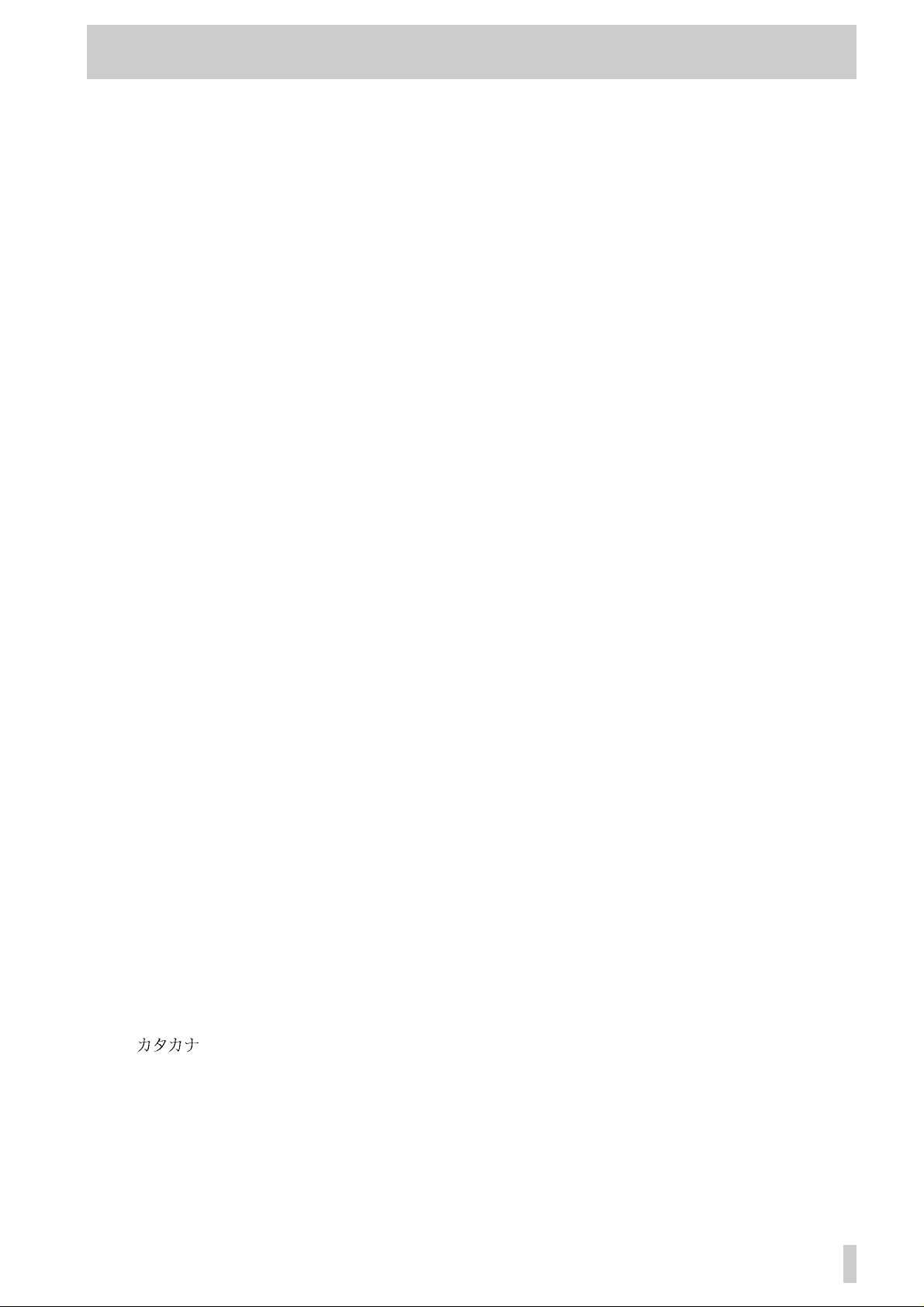
Table of Contents
1 - Introduction
1.1 About the MiniDisc format ................1-1
1.1.1 ATRAC compression.......................... 1-1
1.1.2 Buffer memory .................................... 1-1
1.1.3 Random access and U-TOC...............1-1
1.1.4 Track titling, etc. ................................. 1-2
1.2 Care of MD media...............................1-2
1.3 About the MD-801R/P Mk II................1-2
1.3.1 Unpacking the unit.............................. 1-3
1.3.2 Rack-mounting the unit......................1-3
1.3.3 Care of the unit.................................... 1-3
1.3.4 Backup memory.................................. 1-4
1.4 About this manual..............................1-4
2 - Front and rear panel features
2.1 Front panel..........................................2-1
[1] POWER switch........................................2-1
[2] Disc drive ................................................ 2-1
[3] EJECT key............................................... 2-1
[4] TRACK keys............................................ 2-1
[5] STOP key.................................................2-1
[6] PLAY key and indicator ......................... 2-1
[7] READY key and indicator ...................... 2-1
[8] RECORD key and indicator ................... 2-1
[9] PHONES jack and level control.............2-2
[10] CALL key............................................... 2-2
[11] JOG key and indicator ......................... 2-2
[12] JOG/DATA dial......................................2-2
[13] SHUTTLE wheel.................................... 2-2
[14] Display...................................................2-2
[15] MENU key.............................................. 2-2
[16] TITLE key............................................... 2-2
[17] TIME key................................................ 2-2
[18] EDIT key ................................................ 2-3
[19] TOC WRITE key and indicator.............2-4
[20] AUTO READY key and indicator......... 2-4
[21] AUTO CUE key and indicator.............. 2-4
[22] PLAY MODE key................................... 2-4
[23] MEMO IN/CAPS key and indicator...... 2-4
[24] LOC A/DEL & LOC B/INSERT keys
and indicators ........................................... 2-4
[25] PITCH CONT key and indicator........... 2-4
[26] REPEAT key and indicator .................. 2-4
[27] INPUT LEVEL controls......................... 2-5
[28] INPUT selection switch........................ 2-5
[29] DIGITAL INPUT switch......................... 2-5
[30] REC MODE switch................................ 2-5
[31] ANALOG INPUT switch........................ 2-5
2.2 Display ................................................2-5
(1) RESUME indicator................................. 2-5
(2)
(3) CAPS indicator ...................................... 2-5
(4) EDIT indicator........................................ 2-5
(5) DATE indicator....................................... 2-5
(6) TRACK TITLE indicator......................... 2-5
(7) DISC TITLE indicator............................. 2-6
(8) TRACK NO. display and indicator........ 2-6
(9) Time display and indicators................. 2-6
indicator.................................. 2-5
(10) PGM NO................................................. 2-6
(11) Dot-matrix alphanumeric display ....... 2-6
(12) TOC EDIT indicator.............................. 2-6
(13) EOM....................................................... 2-6
(14) Peak level meters................................. 2-6
(15) REPEAT indicator ................................ 2-6
(16) SINGLE indicator.................................. 2-6
(17) A–B indicator........................................ 2-6
2.3 Rear panel.......................................... 2-6
[32] DIGITAL INPUT (AES/EBU)...................2-6
[33] DIGITAL OUTPUT (AES/EBU)...............2-6
[34] DIGITAL INPUT (COAXIAL) ..................2-7
[35] DIGITAL OUTPUT (COAXIAL) ..............2-7
[36] ANALOG INPUTS and trimmers
(BALANCED)..............................................2-7
[37] ANALOG INPUTS (UNBALANCED)......2-7
[38] ANALOG OUTPUTS (MONITOR)..........2-7
[39] Analog output function DIP switch
bank............................................................2-7
[40] ANALOG OUTPUTS (LINE) and
trimmers.....................................................2-7
[41] WORD SYNC IN.....................................2-8
[42] WORD SYNC THRU...............................2-8
[43] MODE SET DIP switch bank.................2-8
[44] KEYBOARD connector.........................2-8
[45] REMOTE (SERIAL) connector..............2-8
[46] REMOTE CONTROL connector............2-8
[47] REMOTE (PARALLEL) connector........2-8
[48] ~ IN (power in connector).....................2-8
3 - Menu items
3.1 Basic principles of menu operations3-1
3.2 Pitch control....................................... 3-1
3.3 Auto cue............................................. 3-1
3.4 Frame display .................................... 3-1
3.5 Jog loop length.................................. 3-1
3.6 Resume setting.................................. 3-2
3.7 EOM disc............................................ 3-2
3.8 EOM track........................................... 3-2
3.9 Timer-controlled playback................ 3-2
3.10 Incremental play.............................. 3-3
3.11 Serial communications................... 3-3
3.11.1 Baud rate............................................3-3
3.11.2 Word length........................................3-3
3.11.3 Parity...................................................3-3
3.11.4 Stop bits.............................................3-3
3.12 Check items ..................................... 3-3
3.12.1 Spindle motor time............................3-4
3.12.2 Laser pickup time..............................3-4
3.12.3 System software version..................3-4
3.13 Auto track numbering level............ 3-4
3.14 Copy ID............................................. 3-4
3.15 Post-script recording...................... 3-4
4 - Basic operations
4.1 Inserting and ejecting discs............. 4-1
4.2 Playback of discs .............................. 4-1
TASCAM MD-801R/P Mk II
–i
Page 3
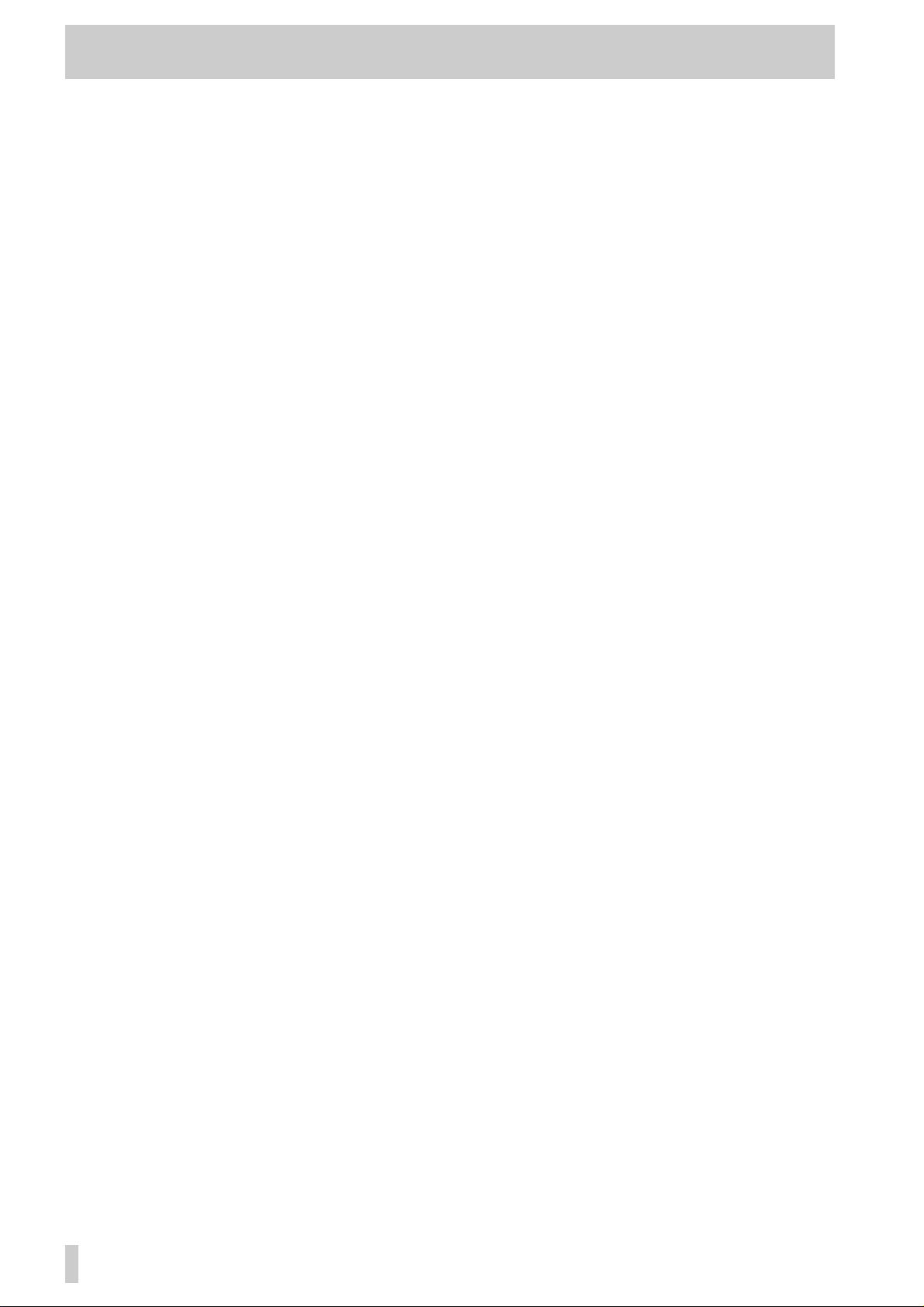
Table of Contents
4.2.1 Playing back a whole disc.................. 4-1
4.2.2 Playback outputs ................................4-1
4.2.3 Monaural playback.............................. 4-1
4.2.4 Playing back a single track................ 4-2
4.2.5 Entering the A and B location points 4-2
4.2.6 Playback between two location
points ......................................................... 4-2
4.2.7 The CALL function..............................4-2
4.2.8 Relative time display .......................... 4-2
4.2.9 Repeat playback.................................. 4-3
4.2.10 Track search operations .................. 4-3
4.2.11 Cueing the next track automatically 4-3
4.2.12 Cueing to the first audio position in
a track ........................................................ 4-3
4.2.13 Varispeed mode ................................4-3
4.2.14 Jog mode........................................... 4-3
4.2.15 Shuttle mode .....................................4-4
4.2.16 Displaying track titles during
playback..................................................... 4-4
4.2.17 Displaying the recording date ......... 4-4
4.2.18 Setting the time and date .................4-4
4.3 Recording operations........................ 4-4
4.3.1 General notes on recording using the
MD format ..................................................4-5
4.3.2 Rebuilding the TOC ............................ 4-5
4.3.3 Basic recording...................................4-5
4.3.4 Track number incrementing............... 4-6
4.3.5 “Post-Script” recording...................... 4-6
4.3.6 Replace recording............................... 4-6
4.3.7 Sound synchro recording ..................4-7
4.3.8 Digital recording ................................. 4-7
4.3.9 Analog recording ................................4-8
4.3.10 Track title copying together with
audio .......................................................... 4-8
5 - Editing operations
5.1 Basic editing operations................... 5-1
5.1.1 Cancelling an edit operation..............5-1
5.1.2 Editing without saving the edits to
disc.............................................................5-1
5.2 Dividing tracks................................... 5-1
5.3 Erasing a track................................... 5-2
5.4 Combining tracks .............................. 5-2
5.5 Moving tracks..................................... 5-3
5.6 A and B point erase operations........ 5-3
5.6.1 Normal A-B erase.................................5-4
5.6.2 Erasing to the end of a track ..............5-4
5.6.3 Erasing from the start of a track ........5-4
5.6.4 Erasing more than one track at a
time .............................................................5-4
5.6.5 Retaining a track title for use by the
second track after a division....................5-5
5.7 Moving an A-B point..........................5-5
5.8 Restoring erased material.................5-6
5.9 Changing track attributes..................5-6
5.10 Erasing a complete disc..................5-7
5.11 Track and disc title entry.................5-7
5.11.1 Deleting characters ...........................5-8
5.11.2 Inserting characters ..........................5-8
5.11.3 Changing characters.........................5-8
5.11.4 Editing existing titles.........................5-8
5.11.5 Viewing titles......................................5-8
5.11.6 Copying disc and track titles............5-9
6 - Use of a keyboard with the MD-801
6.1 General transport operations............6-1
6.2 Edit operations, etc............................6-1
6.2.1 Entering programmed playback.........6-1
6.2.2 Checking and editing a programmed
sequence....................................................6-2
6.2.3 Time-based location............................6-2
6.3 Flash start...........................................6-2
6.4 Direct track entry................................6-3
6.5 Track and disc title editing with the
keyboard ................................................6-3
7 - Remote control of the MD-801
7.1 REMOTE (PARALLEL) connector.....7-1
7.1.1 Tally indicators ....................................7-1
7.1.2 Fader start............................................7-2
7.1.3 Sequential playback and recording...7-2
8 - Specifications, etc.
8.1 Error messages and troubleshooting
guide.......................................................8-1
8.2 Specifications.....................................8-2
8.2.1 General MiniDisc .................................8-2
8.2.2 Analog I/O.............................................8-3
8.2.3 Digital I/O..............................................8-3
8.2.4 Other connections...............................8-3
8.2.5 General and electrical .........................8-3
8.3 Dimensional drawing.........................8-4
TASCAM MD-801R/P Mk II
–ii
Page 4
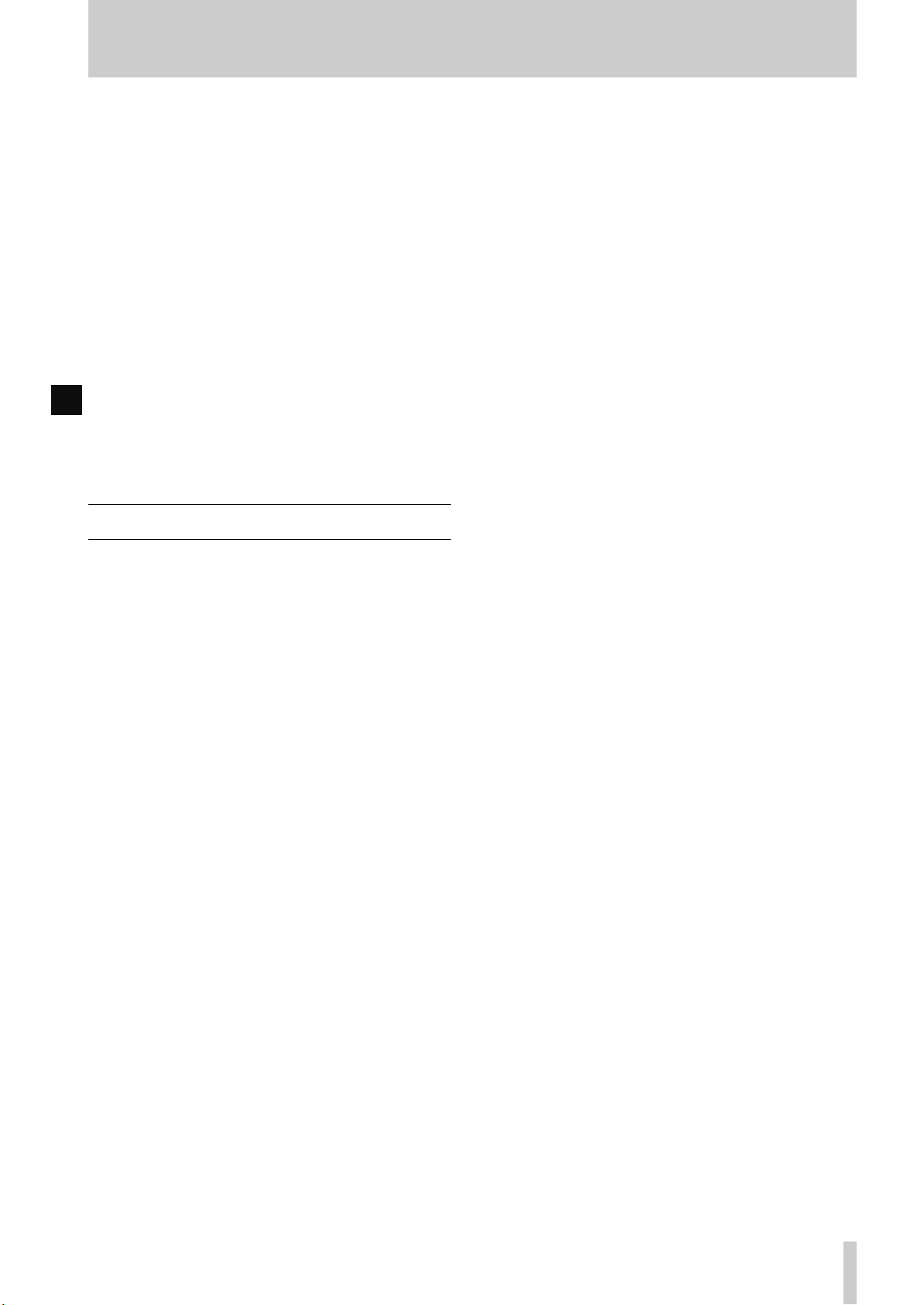
1 - Introduction
This manual covers the two models of the MD-801
Mk II product line: the MD-801R Mk II, which is
capable of recording and playing back on MiniDisc
media, and the MD-801P Mk II, which is for playback only of such media. Apart from the recording
and associated facilities provided on the MD-801R,
the functionality and specifications of the two units
are identical. For brevity, the unit will be referred to
as the “MD-801” in instances where there is no difference between the recording and playback models.
When a section of this manual describes a function
which is included as part of the MD-801R only, the
section will be marked as below:
3.12.2Laser pickup time
R
This indicates how long…
There are no features which are unique to the MD-
801P model.
1.1 About the MiniDisc format
Full explanations of the principles of magneto-optical recording may be found in a number of excellent
reference works, but briefly, during the recording
process, the disc is exposed to a strong laser beam
which heats the disc’s magnetic medium so that a
magnetic field can be applied to change the orientation of the magnetic particles. On cooling, this orientation is permanently fixed, unless the disc is
reheated and re-recorded.
The MD format therefore provides the convenience
and durability of an optical disc format with the reusabilty characteristics of tape.
1.1.1ATRAC compression
If a MiniDisc were to be recorded using exactly the
same techniques as a CD, the playback time would
be only 15 minutes of stereo playback.
However, using a technique known as ATRAC
(Adaptive TRansform Acoustic Coding), 74 minutes
of stereo audio at 44.1 kHz sampling frequency with
a 16-bit word length can be recorded on an MD.
This section provides some basic information regarding the MiniDisc format. If more detailed information is required, the reader is referred to one of the
many books on the subject. John Wilkinson,
of Digital Audio
an excellent reference source, particularly Chapter
12, which deals with the use of optical discs in audio
applications.
The MiniDisc format (MD) is a convenient form of
digital audio media, using optical playback, similar
to CDs.
The format of the MD is substantially smaller than
that of the CD, and the disc itself is housed in a cartridge with a shutter, similar to that of a 3.5” floppy
disc drive. The disc platter should never be removed
from this cartridge.
Pre-recorded MDs, which are manufactured in the
same way as commercial CDs, using a stamper process, are read using a laser beam to read the pits
stamped onto the disc.
Recordable MDs are also available, and the technology used for recording on a recordable MD is
magento-optical, allowing the disc to be re-used
many times. Shutters on both sides of the disc allow
access to the disc surface by the recorder’s laser and
magnetic head.
There is a third kind of MD, the hybrid, which contains pre-recorded pits at the center of the MD,
together with an area reserved for user recording.
2nd ed. Oxford: Focal Press, 1994 is
The Art
ATRAC uses two important pyscho-acoustic principles to reduce the size of the recorded data: the
greater sensitivity of the human ear to mid-range signals, relative to bass and treble signals, and the
“masking” effect, whereby quieter signals are hidden
by louder ones.
The ATRAC used in the MD-801R/P Mk II is a very
recent version of this encoding scheme (4.5), resulting in an almost inaudible loss of signal quality.
1.1.2Buffer memory
The ATRAC compression scheme has an additional
advantage, as a RAM buf fer must be provided for the
compressed data, before it is decoded and sent to the
D/A converters.
On the MD-801R/P Mk II, this buffer memory holds
about 10 seconds’ worth of data. The advantage is
that, unlike a CD player, the MD-801R/P Mk II is not
vulnerable to mechanical shocks and vibration, etc.,
which can cause a CD player playback pickup to
jump and cause audible skipping.
1.1.3Random access and U-TOC
The format of a recordable MD is much closer to that
of a computer disc than of conventional audio media.
The random access nature of the disc media allows a
logical “track” to be composed of sections of audio
data recorded at different points on the disc.
In the same way that a computer’s operating system
hides the details of the way that data is stored on the
TASCAM MD-801R/P Mk II
1–1
Page 5
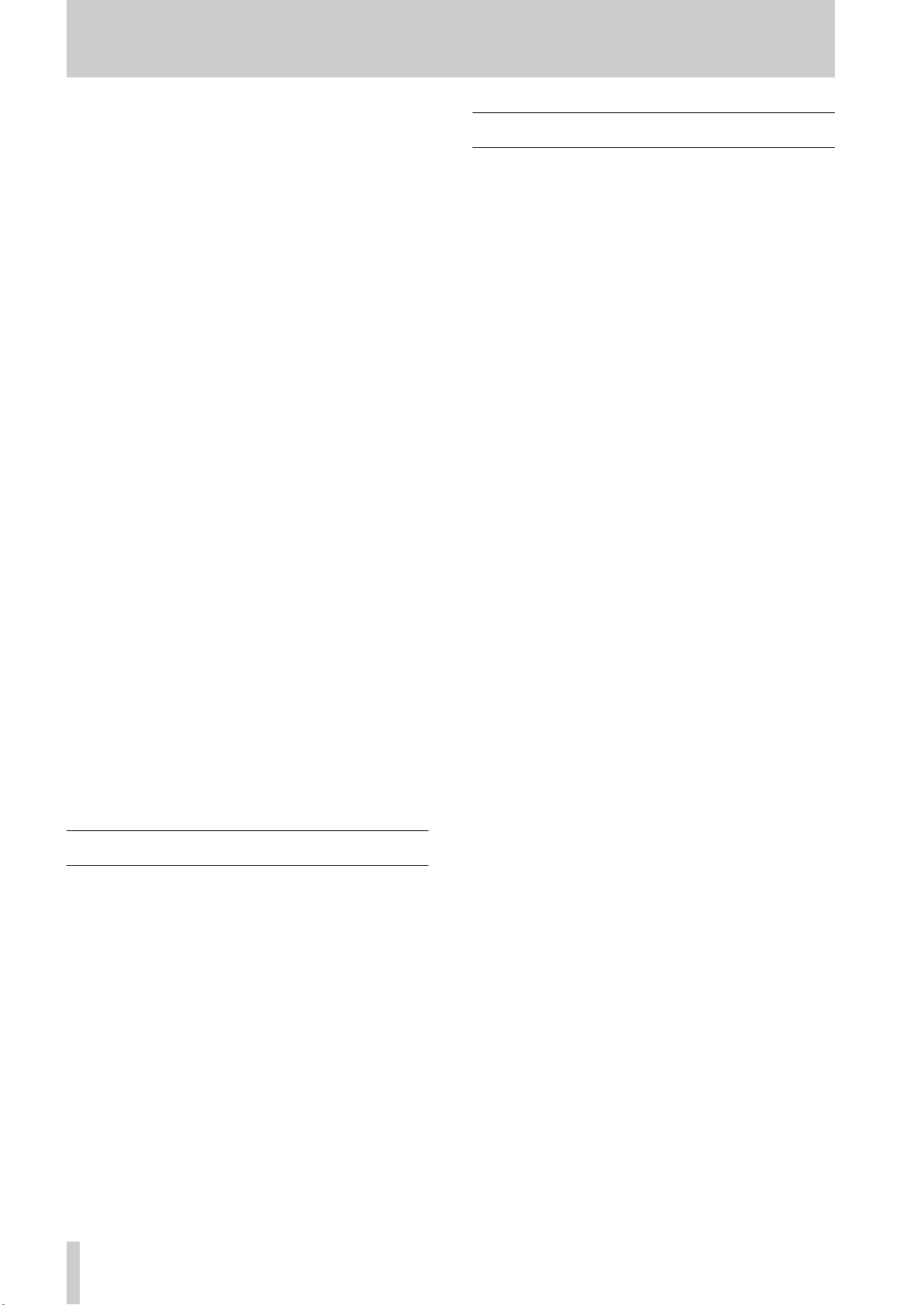
1 - Care of MD media
disk from the user, and a file appears as one contiguous block of data (even though it may be spread ov er
many tracks and sectors of the disk), the MD player
allows separated audio data to appear as a continuous
audio track.
The MD-801 allows the creation and reading of a
User Table of Contents (U-TOC) on recordable
discs, which contain instructions to the player on the
logical arrangement of the tracks, where to find the
next audio segment to be played, etc. This is similar
to the directory tracks provided as part of a computer
disk operating system.
The random access facilities provided by the MD801 are significantly better than those to be found on
consumer MD decks. The effective start time can be
effectively zero, compared with hundreds of milliseconds on consumer units.
1.1.4Track titling, etc.
In common with other forms of digital audio media,
the MD medium allows other data to be recorded
alongside the audio data. In the MD medium, this is
used to provide alphanumeric disc and track titles,
which are shown on the display of the player.
In the case of the MD-801R/P Mk II, this information
may be conveniently entered through a standard
computer keyboard (PS/2 compatible), or through the
controls of the main unit.
In addition, a realtime clock allows date- and timestamping of tracks recorded on the unit or created or
edited through TOC editing functions.
These times will be displayed when the disc is
replayed on any one of the MD-801 series.
1.2 Care of MD media
The MD medium has been designed to be robust, and
the integration of the disc into a cartridge protects the
recorded surface from the worst effects of dust, fingerprints, and scratches.
Even so, there are some commonsense precautions
that you should take when storing and handling
MiniDiscs.
• Do not open the shutter and touch the surface of the
disc.
• Do not keep MiniDiscs in excessively dusty locations, in direct sunlight, in areas subject to high
temperatures, or high levels of humidity.
• If the cartridge becomes dirty, clean it with a dry,
soft cloth. Do not use any solvents or other liquids.
1.3 About the MD-801R/P Mk II
The MD-801R/P Mk II, based on the TASCAM MD801 series of MD recorder/players, and designed to
meet the requirements of audio professionals,
includes the following features:
• Full editing functions to divide, erase and combine
tracks, etc.
• Auto cue function, allowing the playback point to
be automatically cued to the first frame of a track,
using a selectable sensitivity level
• Auto ready function, allowing the playback point
to be “parked” in the play ready mode at the start of
each track
• A resume function, which holds in backup memory
the point where playback stopped, or the power
was disconnected
• Incremental play mode, allowing cueing of the
playback point to the start of the next track, as
determined by a selectable audio threshold level,
when playback is stopped
• “Soft mute” eliminates clicks, etc. when pausing
and restarting playback
• Dual time display
• Three playback modes: normal (whole disc), track
play, and A-B play (between two defined points)
• 3-point autolocation facility
• Repeat (disc, track, A-B)
• Either stereo or monaural playback may be
selected
• Pitch change ±9.9% in 0.1% steps
• Shuttle operations up to 100 x normal speed, and
jog to single-frame accuracy
• Digital outputs in COAXIAL (SPDIF) and AES/
EBU
• Word clock synchronization for inclusion of the
MD-801 in an all-digital audio setup
• Two sets of analog outputs: –10 dBV unbalanced
MONITOR
(XLR-type). The
for precise signal matching with other equipment
• Output selectable (using remote controllers) from
either
• High-quality DA convertor for optimum analog
audio quality
• Level 4.5 ATRAC system
• PS/2-compatible computer keyboard connector
allows titling and other remote control operations
(RCA) and +4 dBu balanced
LINE
outputs may be trimmed
MONITOR
or
LINE
LINE
TASCAM MD-801R/P Mk II
1–2
Page 6
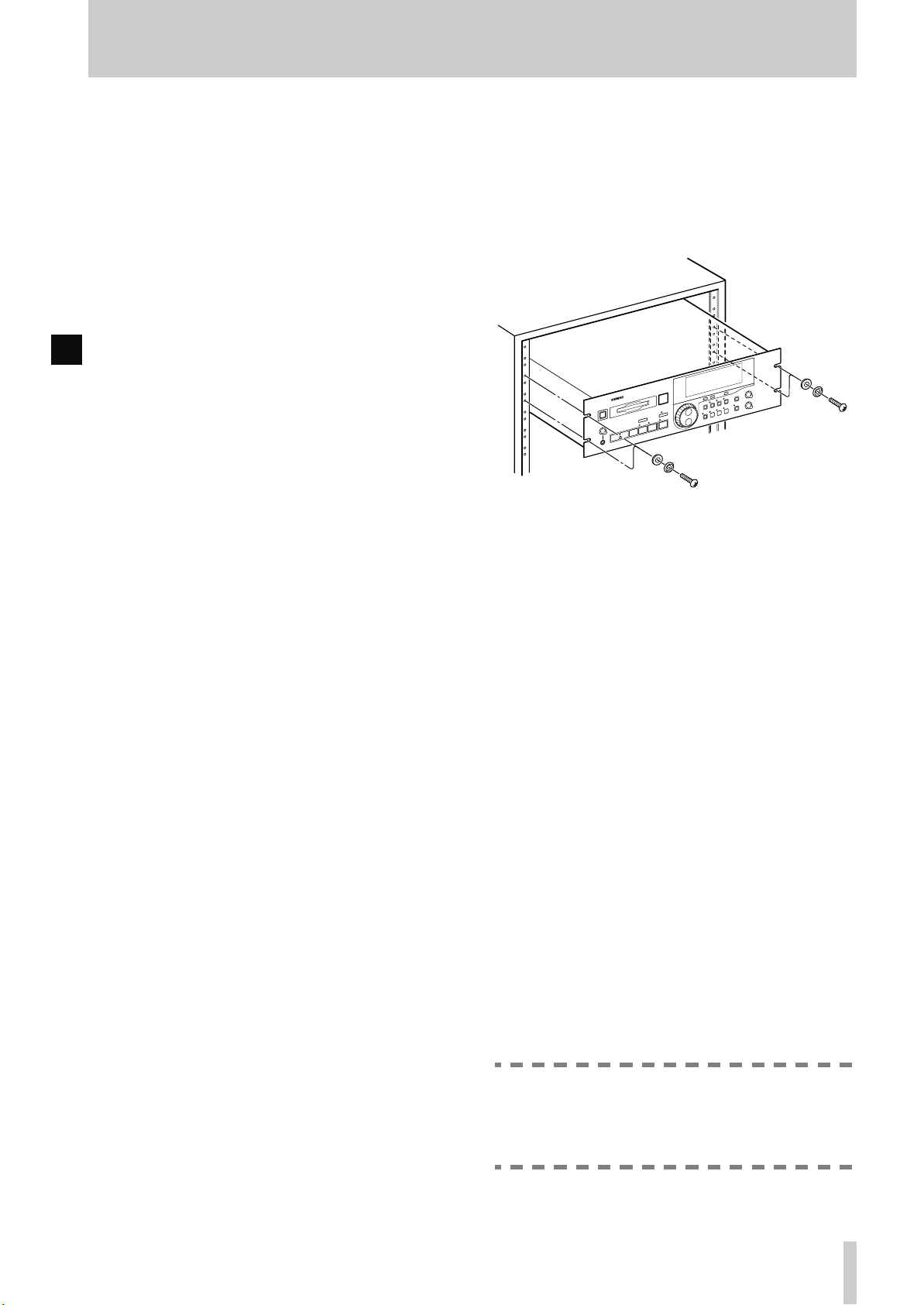
1 - About the MD-801R/P Mk II
to be conveniently carried out using a standard k e yboard
• Remote control possible from dedicated TASCAM
remote control units (RC-801, RC-FS10/20, and
RC-8), or through industry-standard parallel or
serial interfaces
• T ally signals sent to controlling de vice at the end of
each track played back
• Optional RAM buffer expansion module (B U-801)
allows flash start of track playback
In addition, the MD801R Mk II provides the follow-
R
ing features:
• 20-bit A/D converter for increased audio quality
when recording
• Selectable Copy ID modes, including the SCMS
standard
• Integral sampling frequency converter, allowing
digital recording from material recorded at frequencies other than 44.1 kHz (48 kHz and 32 kHz)
• Digital inputs in both SPDIF and AES/EBU
formats
• The ability to record in monaural mode, doubling
the recording time available on a disc.
• Analog inputs in both +4 dBu balanced (XLRtype) and –10 dBV unbalanced (RCA) formats.
The balanced inputs may be trimmed to match
input signal levels
• Replace recording function, allowing recording to
be carried out in the middle of a track, while retaining the track title
• Sound sync function to allow the unit to start
recording automatically when a selectable audio
threshold level is exceeded
• Title dubbing from another MD-801 unit (requires
optional connecting cable PW-1XMD)
• Realtime clock for date- and timestamping
recorded material
1.3.1Unpacking the unit
When you unpack the unit, as well as the unit itself
and this manual, you should find:
1.3.2Rack-mounting the unit
The MD-801 is equipped with integral rack-mount
ears, and may be installed in any standard vertical
19” rack.
Remove the feet from the MD-801 using a Phillips
screwdriver before installing the unit.
In addition to the 3U of space required for the MD801 itself, we strongly suggest leaving at least 1U of
empty rack space above the MD-801 for ventilation
purposes.
1.3.3Care of the unit
The commonsense precautions that you should take
with any piece of precision electronic equipment also
apply to the MD-801. In particular:
• Do not subject the unit to severe shocks or vibration. Despite the buffer mechanism mentioned
above, there is a risk of data loss, particularly while
recording.
• Do not use the unit in very dusty or smoky en vironments. If the optical lens or the head becomes dirty
as the result of such use, use a commercially-available MD lens and head cleaner to clean the lens.
• The exterior of the unit may be cleaned with a soft
dry cloth, or a cloth barely dampened with a mild
detergent solution. Do not use any solvent, thinner
or alcohol-based cleaning agents to clean the unit.
The date and time clock (for timestamping of recordings and edits) is powered by a lithium battery. We
suggest that this battery is changed about every two
years.
• Power cord
• Rack-mount kit
• Warranty card
If any items are missing, contact your TASCAM
dealer.
NOTE
Do not attempt to change this battery by yourself. Get an authorized TASCAM service center to perform this operation for you.
TASCAM MD-801R/P Mk II
1–3
Page 7

1 - About this manual
1.3.4Backup memory
When the unit is powered down, the following settings are memorized.
• AUTO READY status (see
• AUTO CUE settings and status (see
• The last used PLAY mode (see
• The two LOC points (A and B) (see
• Pitch control settings and status (see
• REPEAT status (see 4.2.9, "Repeat playback")
• Menu settings (see 3, "Menu items")
• If the resume function is turned on, the resume
point is memorized
[20]
)
[22]
[21]
)
[24]
[25]
1.4 About this manual
This manual has been organized so that you should
be able to find the section you need relatively
quickly. We suggest that you familiarize yourself
with at least the Table of Contents, so that you know
where to look if you need information on a particular
aspect of the unit’s operation.
An index is also provided, which should assist you in
locating the desired section.
As mentioned earlier, when a section of this manual
describes a function which is included as part of the
MD-801R only, the section will be marked as below:
3.12.2Laser pickup time
R
This indicates how long…
There are no features which are unique to the MD-
801P model only.
When characters are shown on the unit’s dot-matrix
display, the following typeface is used:
. Alternatively, the alphanumeric display itself
Mon
may be shown:
)
If a “preset” word or phrase is shown on the display,
)
)
this is shown as follows:
Track times, program numbers, as shown in 7-digit
numbers, are shown as
If a front panel control or rear panel connection is
mentioned, the following typeface is used (a little
larger than that used for preset display words):
WRITE
given in 2, "Front and rear panel features", may also
be given, e.g.
If a front panel control or rear panel connection of
another unit is specifically named, the folloiwng
typeface is used:
When an optional PS/2-compatible keyboard is connected to the MD-801, the keyboard keys are represented in the following typeface:
Press
F1
If two keys are to be pressed together (i.e. the firstnamed key is to be pressed and held down while the
second is pressed), this is represented as:
SHIFT
Press
function.
•d
TITLE ?
TRACK TITLE
034
, etc.
. The number of the control or connection, as
[5]
.
WORD IN
to go back by one track.
+ F1 to enter the erase track editing
.
Input
.
TOC
TASCAM MD-801R/P Mk II
1–4
Page 8
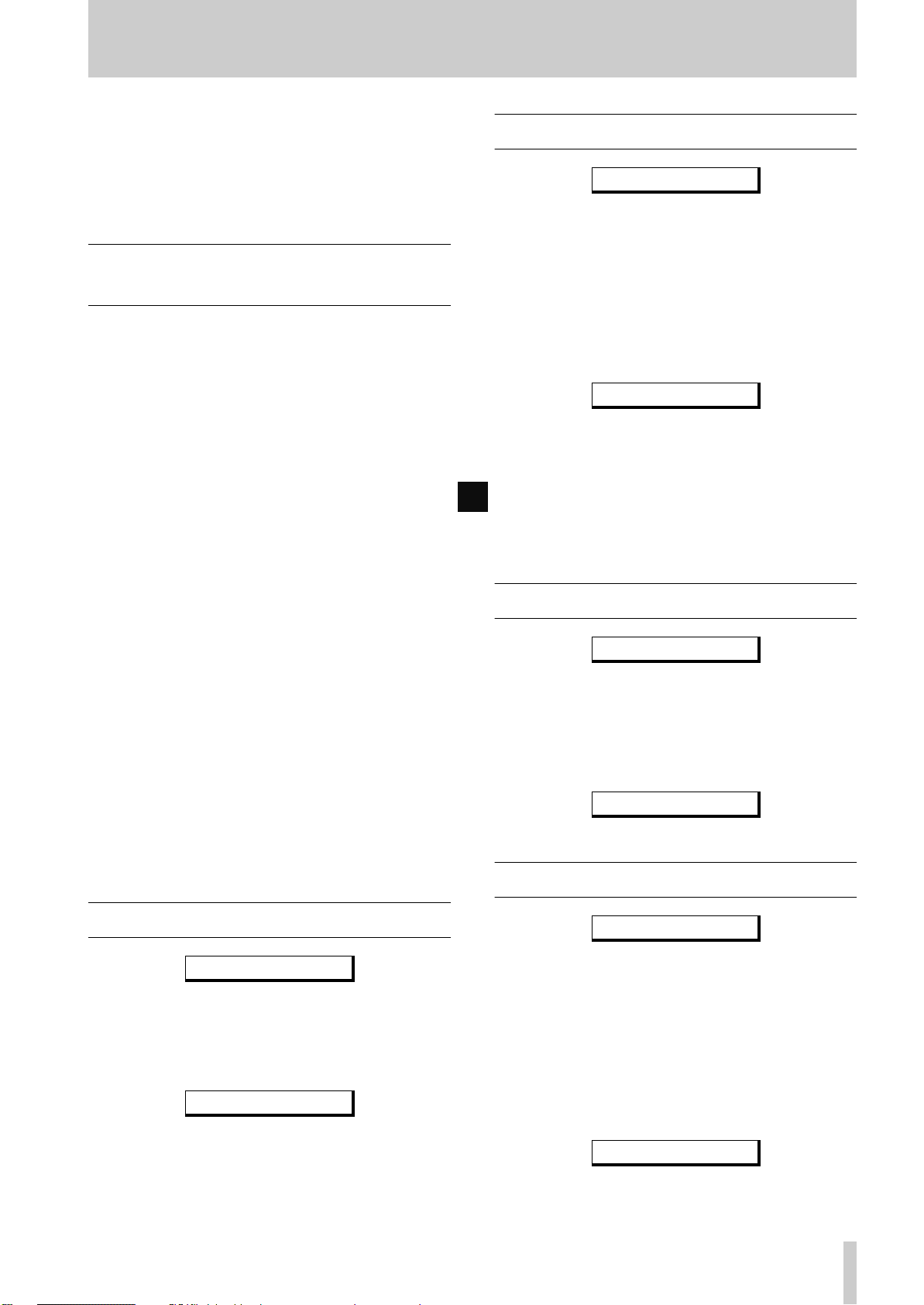
The selections that can be made using the MD-801’s
menu system affect the operation of many other
functions. We suggest that you take the time to look
through this section and familiarize yourself with the
basic contents, so that you have an idea of some of
the options available to you.
3.1 Basic principles of menu
operations
The menu system is entered using the
1
key
[15]
. Pressing this key brings up a menu in
the display.
The
2
3
4
5
6
7
JOG/DATA
menu.
The
SHUTTLE
menu selected in step 2.
The
JOG/DATA
ters and enter values for the menu. Turn the dial
clockwise to increase values, and counterclockwise to decrease them.
“On” and “off” values are selected by turning
the
SHUTTLE
clockwise respectively (Y and N).
A few menus have “sub-menus” which are
selected using the
with the
When a menu item has been set in step 4, turn
the
the value and return to normal operation.
SHUTTLE
SHUTTLE
dial
[12]
is used to select a
wheel
wheel clock wise and counter-
wheel to the right (Y) to enter
[13]
is used to open the
dial is used to select parame-
JOG/DATA
wheel.
dial, and opened
MENU
3 - Menu items
3.3 Auto cue
A CUE LVL ?
The auto cue facility allows you to cue the playback
position automatically to the first frame where the
audio level goes above a trigger threshold (see
4.2.12, "Cueing to the first audio position in a
track"). This menu allows you to set the threshold.
The default setting is –54 dB.
After the menu has been opened with the
wheel, the display changes:
A CUE> -54dB
There are nine sensitivity levels available for use
with this function: –24 dB, –30 dB, –36 dB, –42 dB,
–48 dB, –54 dB, –60 dB, –66 dB and –72 dB.
This setting is also used with the Sound Synchro
R
function as the threshold above which recording
starts (or below which the unit drops into record
ready mode).
3.4 Frame display
FR DSPL SEL?
The frames part of the time display can be turned on
or off. There are either 86 or 87 MD frames per second. The default setting is on.
After the menu has been opened with the
wheel, the display changes:
FR DSPL>ON
SHUTTLE
SHUTTLE
To “escape” from menu mode without making a setting, turn the
press the
SHUTTLE
MENU
wheel to the left (N) or
key.
3.2 Pitch control
PITCH CONT ?
Pitch control can be set ±9.9%, in 0.1% steps. The
default setting is 0.0%.
After the menu has been opened with the
wheel, the display changes:
PITCH> 0.0%
See 4.2.13, "Varispeed mode" for details of pitch
control operations.
SHUTTLE
The only two options here are on and off.
3.5 Jog loop length
JOG LENGTH ?
As explained in 4.2.14, "Jog mode", when locating a
point using the
ing at the provisional jog point.
This menu allows you to set the length of the jog
loop. The default value is 16 frames (about 0.2
second).
After the menu has been opened with the
wheel, the display changes:
JOG
dial, playback is looped, start-
JOG LG> 16f
TASCAM MD-801R/P Mk II
SHUTTLE
3–1
Page 9
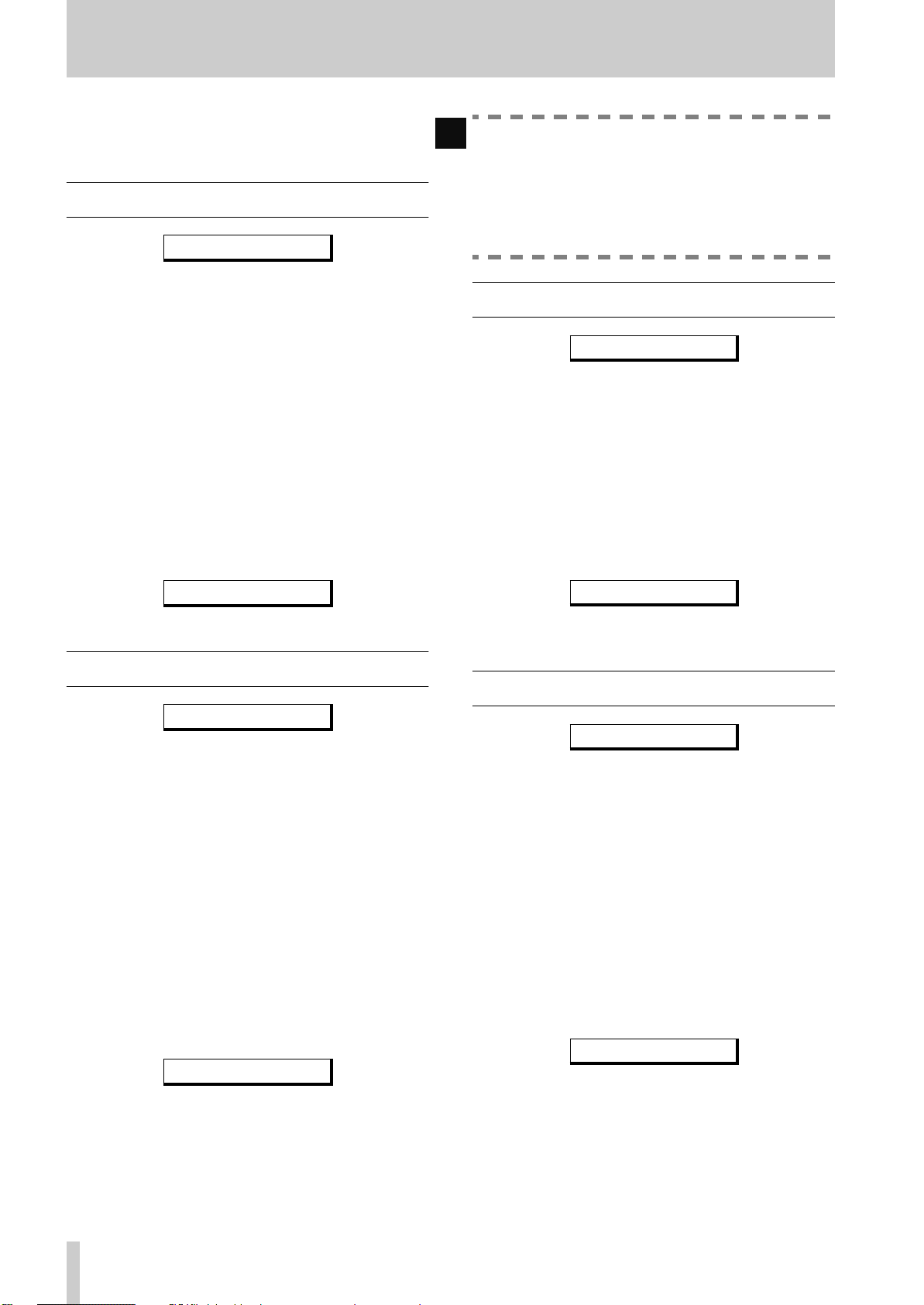
3 - Resume setting
The minimum length for the jog loop is 12 frames,
and the maximum value is 32 frames. The v alue is set
in 1-frame steps.
3.6 Resume setting
RESUME SEL ?
When the resume setting is turned on, playback
restarts from the point at which it was stopped (or the
point at which playback was taking place when the
power was cut off). The default is off, which means
that when playback is stopped, it will start at the
beginning of the disc, unless a track number is
explicitly specified.
This function, when on, changes the function of the
STOP
the
enters play ready mode. If the
once again, the MD-801 enters stop mode.
key
STOP
[5]
. When the resume function is on, and
key is pressed in play mode, the MD-801
STOP
key is pressed
R
NOTE
The EOM tally signal is always transmitted
when the U-TOC is updated as the result of a
recording operation having been completed,
unless this setting is set to off. It is also transmitted when recording is halted temporarily.
3.8 EOM track
EOM TRACK ?
The EOM track is similar to the EOM disc function,
as described above. The EOM tally signal is transmitted before the end of a track playback, and this
menu allows the time before the end to be set, or the
disabling of this function (default off).
When this message is transmitted, the
flashes in the display.
EOM
indicator
After the menu has been opened with the
SHUTTLE
wheel, the display changes:
RESUME> OFF
The options available are on and off.
3.7 EOM disc
EOM DISC ?
This menu item affects the output of the MD-801 to a
device attached to the parallel port (see 7.1,
"REMOTE (PARALLEL) connector". When set on,
an “EOM DISC” tally signal is transmitted from the
parallel port when the end of the disc is reached in
playback (or recording, in the case of the MD-801R).
When this message is transmitted, the
flashes in the display.
In this menu, it is possible to select how many seconds before the end of the disc this message is to be
sent, or to turn the message off completely. The
default setting is off.
After the menu has been opened with the
wheel, the display changes:
EOM DISC>OFF
The time may be set from 1 to 99 seconds, in 1 second steps, or set to off.
EOM
indicator
SHUTTLE
After the menu has been opened with the
SHUTTLE
wheel, the display changes:
EOM TRK> OFF
The time may be set from 1 to 99 seconds, in 1 second steps, or set to off.
3.9 Timer-controlled playback
TIMER PLAY ?
When this function is enabled, if a disc is in the unit,
and the unit is powered up (e.g. from a timer-based
switching unit), the TOC is read, and playback starts.
The default setting is off.
If the resume function is switched on (3.6, "Resume
setting") playback will start from the point at which
playback was last stopped, or at the playback point at
which the power was last cut off.
If the resume function is off, playback will start from
the beginning of the disc.
After the menu has been opened with the
wheel, the display changes:
TMR PLY>OFF
The options available are on and off.
SHUTTLE
TASCAM MD-801R/P Mk II
3–2
Page 10

3.10Incremental play
3 - Incremental play
When this sub-menu is opened, the baud rate can be
selected and set. The default value is 9600.
INCR PL SEL?
This function allows auto-cueing of the playback
point to the start of the next track when the
key
[5]
is pressed, or a fader stop command is
STOP
received (on pin 8 of the parallel remote control port
[47]
).
When this mode is enabled, pressing the
[6]
of the MD-801, or on an optional RC-801 or RC-
8 remote control unit (or the
MONITOR
PLAY
key of
key
either of these units), or a PS/2-type keyboard connected to the MD-801 will cue playback to the start
of the track following the current track, and start
playback from there.
NOTES
While this function is enabled, the
TRACK NO.
indicator flashes, as a reminder that the function is enabled.
The Auto Ready function (see 4.2.11, "Cueing
the next track automatically"), together with
the associated commands received at the
serial remote control port) is disabled when
this function is enabled.
BAUD> 9600
When a sub-menu value has been set with the
SHUTTLE
wheel, the unit returns to the normal set-
ting.
3.11.2Word length
The next sub-menu allows the setting of the word
length in serial communications:
LENGTH SEL ?
When this sub-menu has been opened, the word
length can be set to 7 or 8 bits. The default is 8 bits.
LENGTH>8bits
3.11.3Parity
The next sub-menu allows the setting of the parity to
be used in serial communications:
PARITY SEL ?
When this sub-menu has been opened, the parity can
be selected from off, odd or even parity. The default
is for off (no parity).
PARITY> OFF
3.11.4Stop bits
After the menu has been opened with the
SHUTTLE
wheel, the display changes:
INCR PL> OFF
Choose between on and off, with the default setting
being off.
3.11Serial communications
SERIAL SET ?
This menu allows the setting of parameters affecting
the serial (RS-232C) control port
contains sub-menus, allowing the different parameters to be accessed (
menus,
SHUTTLE
DATA
dial to show the sub-
wheel to open them).
3.11.1Baud rate
From the main menu, the first sub-menu allows the
setting of the communications speed (baud rate):
BAUD SEL ?
[45]
. This menu
The final sub-menu allows the setting of the number
of stop bits:
STOP BIT ?
When this sub-menu is opened, thje number of stop
bits can be set to 1 or 2. The default is 1.
STOP BIT> 1
3.12Check items
These are not settable menu items, but allow the
checking of various aspects of the MD-801 system.
When the following menu item appears, use the
SHUTTLE
dial to choose the different options.
Exit the menu system by turning the
wheel.
wheel to enter the menu, and the
CHECK ?
SHUTTLE
DATA
TASCAM MD-801R/P Mk II
3–3
Page 11

3 - Auto track numbering level
3.12.1Spindle motor time
S_TIME> 121
Use this to check how many hours the spindle motor
has been in operation.
3.12.2Laser pickup time
R
R_TIME> 43
This indicates how many hours the laser pickup has
been used for recording.
3.12.3System software version
SYS> 01.00
This allows you to check the current system software
version.
3.13Auto track numbering level
R
A_TRK LVL ?
This allows the setting of the threshold above which
a signal received at the
the analog connectors triggers the start of a new track
(see 4.3.4, "Track number incrementing"). This v alue
can be off, or one of nine values, as detailed below.
There should be a period of relative silence (i.e.
below the trigger level) of at least three seconds
between “tracks” in the source material for this function to operate.
AES/EBU
jack or either of
3.14Copy ID
R
COPY ID SEL?
When recording an MD on the MD-801, the copy ID
of the recorded MD can be set for different purposes.
The three settings available are:
• Copy Free—(
copies to be made from the digital recording made
on the MD-801
• First-generation copy only—(
only one digital copy to be made from the digital
recording produced on the MD-801
• Copy prohibit—(
digital copies can be made from the digital recording produced on the MD-801.
After the menu has been opened with the
wheel, the display changes:
The default setting is for free copying. The restrictions apply only to digital copies produced through
the
COAXIAL
recording is made when the disc is played back
through the
3.15Post-script recording
R
Free
COPY ID>Free
port. The copy bit is ignored if the
AES/EBU
PS REC ?
) allows unlimited digital
1 gen
Proh
) means that no further
connector.
SHUTTLE
) allows
NOTE
Bear in mind that some classical material,
spoken word, etc. may include such periods
of silence, and this may cause spurious track
divisions. Also, some analog material may be
noisy, and the noise may go above the track
division threshold. Adjust the threshold level
taking these factors into consideration.
After the menu has been opened with the
wheel, the display changes:
A_TRK> -54dB
The available settings are: –24 dB, –30 dB, –36 dB,
–42 dB, –48 dB, –54 dB, –60 dB, –66 dB, –72 dB
and off. The default value is –54 dB.
SHUTTLE
As explained in 4.3.5, "“Post-Script” recording",
recording can start either from the beginning of the
disc (when this function is turned off), or from the
beginning of the free space available, i.e. after the
last recorded track (when this function is turned on).
This function also controls the operation of the
replace recording function (see 4.3.6, "Replace
recording").
After the menu has been opened with the
wheel, the display changes:
PS REC>ON
The available options are on and of f, with the def ault
being on.
SHUTTLE
TASCAM MD-801R/P Mk II
3–4
Page 12

4 - Basic operations
This section gives you informstion about the basic
operations using the MD-801.
It assumes that you have connected the MD-801 to
all the other equipment that you will be using. If you
have not already made these connections, read 2.3,
"Rear panel" for details of the rear panel connections,
and connect the other equipment appropriately.
4.1 Inserting and ejecting discs
Discs are inserted label side uppermost, in the direction of the arrow marked on the disc. The display
shows:
NO DISC
if the MD-801 is turned on without a disc in the
drive.
As the disc is loaded, the display shows:
Disc Loading
When the disc has been loaded, the disc title, number
of tracks, total running time, etc. are displayed.
Use the
Discs do not have to be ejected when the power to
the MD-801 is turned off. No damage will be caused
to discs if they are left in the unit at power-off or
power on.
EJECT
key
[3]
to eject discs.
Press the
beginning of the disc.
Stop playback with the
Pause playback with the
it with the
PLAY
PLAY
key
key.
[6]
. Playback will start from the
STOP
key
[5]
.
READY
key
[7]
and restart
NOTE
If the tracks being played back are less than
three seconds in length, playback will be discontinuous (“jumpy”).
4.2.2Playback outputs
There are two sets of outputs provided on the MD801: the
and the
[38]
OUTPUT MODE
panel is used to synchronize these outputs so that
material is always played back through both sets of
outputs (off), or individually (on).
If the individual output option is chosen, the
key on the MD-801 itself or the
the RC-801 will start playback through the
MONITOR
puts are activated following a play or online command from a remote controller (keyboard, RC-801,
RC-8 or the serial or parallel controller).
LINE
MONITOR
.
balanced XLR-type at +4 dBu
unbalanced RCA at –10 dBV
DIP switch 2
outputs only. In this case, the
[39]
on the rear
MONITOR
PLAY
key on
LINE
[40]
out-
,
NOTE
Never turn the power off when the U-TOC is
being written to disc (
UTOC Writing
).
If you do, the disc may become unreadable.
When the MD-801 is turned on with a disc already
loaded in the drive, the display will show:
TOC Reading
before showing the disc title, running time, number
of tracks, etc.
4.2 Playback of discs
The following instructions apply to both prerecorded and recordable MD media.
4.2.1Playing back a whole disc
When the disc has been loaded, and the TOC has
been read, use the
playback mode is not set to
PLAY MODE
SINGLE
key so that the
or
(see
A-B
[22]
If the the
MONITOR
neous playback.
controls this. When set to off, the
puts are muted when the
When set on, the
used.
The
The above applies to the analog outputs only, and
does not refer at all to the digital outputs, which are
always in use, regardless of the origin of the playback command.
LINE
outputs may also be used for simulta-
PHONES
outputs are used for playback, the
OUTPUT MODE
LINE
MONITOR
jack
[9]
is always used.
DIP switch 3
MONITOR
outputs are in use.
outputs are always
out-
4.2.3Monaural playback
OUTPUT MODE
bine the left and right tracks and output them from
both the left and right outputs equally.
The outputs affected are the
[38]
and
PHONES
not affected by the position of this switch.
).
DIP switch 1
outputs. The digital outputs are
[39]
is used to com-
LINE [40], MONITOR
TASCAM MD-801R/P Mk II
4–1
Page 13

4 - Playback of discs
4.2.4Playing back a single track
When the disc has been loaded and the TOC has been
read, use the
play mode (see
Use the
tion to the start of the desired track.
Press the
beginning of the track.
Stop playback with the
restart at the start of the disc, unless you move the
playback position to the start of the next track to be
played back.
The above function can be overridden with
the resume function, which turns the
key into a “PAUSE” key and allows playback
to continue from where it was paused using
the STOP key. See 3.6, "Resume setting" for
details.
Pause playback with the
it with the
PLAY MODE
TRACK
PLAY
PLAY
[22]
keys
key
key.
key to select the
).
[4]
to move the playback posi-
[6]
. Playback will start from the
STOP
key
[5]
. Playback will
NOTE
READY
key
[7]
SINGLE
STOP
and restart
4.2.5Entering the A and B location points
1
Press the
indicator lights.
2
Locate the playback point to the first location,
and press
light, showing that a value has been entered into
the location, and the
tor will go out.
3
Locate the playback point to the second location, and press the
again so that the indicator lights.
Press
4
light, showing that a value has been entered into
the location, and the
tor will go out.
Clear the location points by stopping playback,
pressing the
appropriate location key (
INSERT
MEMO IN/CAPS
LOC A/DEL [24]
MEMO IN/CAPS
MEMO IN/CAPS
LOC B/INSERT [24]
MEMO IN/CAPS
MEMO IN/CAPS
LOC A/DEL
) so that the indicator goes out.
key
[23]
. The indicator will
. The indicator will
key, and pressing the
so that the
indica-
key
indica-
or
LOC B/
[23]
4.2.6Playback between two location
points
Enter the location points as described above.
1
Press the
2
display shows
3
Press
the first point, and start playing until it reaches
the second point, and then stop.
If the location points are in the wrong order (i.e. B
precedes A), the display will sho w
when playback is attempted.
PLAY MODE
.
A-B
LOC A/DEL [24]
key
[22]
so that the
. The unit will locate to
A-B Error
4.2.7The CALL function
The CALL key
marked point
1
Put the MD-801 into play ready mode at the
point you want to mark (the
[7]
should be lit).
2
Press the
marked.
3
You can now play back, or perform the next
operation.
4
To return to the marked point, press the
key
The MD-801R also automatically sets the call point
R
at the point where recording last started. This enables
easy return to the point where the recording started,
using the
[10]
.
CALL
[10]
is used for easy location to a
READY
READY
key. The current point is now
key, in order to check a take, etc.
indicator
CALL
4.2.8Relative time display
The call point set in the way described above (4.2.7,
"The CALL function") can also be used as a zero
point for relative time display (all times are displayed
relative to this point, with times before the point
being displayed as negative values), To enter the relative time mode:
1
Make sure that the MEMO IN/CAPS indicator
[23] is lit.
2
Press the TIME key [17] to show the different
display modes. The relative display mode
appears as follows:
rel xxxm yys
where
elapsed time since the call point, and
the “seconds” portion of the elapsed time. Times
before the call point are prefixed with a minus sign.
xxx represents the “minutes” portion of the
yy represents
NOTE
If no call point has been set, the “relative time”
will be from the start of the disc.
TASCAM MD-801R/P Mk II
4–2
Page 14

4 - Playback of discs
4.2.9Repeat playback
Use the
as shown in the display (
The three different repeat modes available correspond to the three playback modes set with the
PLAY MODE
A-B
REPEAT
points, as set above).
key
key
[26]
[22]
(whole disc,
to enable the repeat mode
REPEAT
).
SINGLE
track or
NOTE
For A-B repeat to be eff ective, location point A
must be before location point B, otherwise AB repeat cannot take place.
4.2.10Track search operations
While playing back, it is possible to press the
TRACK
ward a number of tracks, corresponding to the number of times the key is pressed.
After locating to the start of the track (the start of the
track start cue point if
"Cueing to the first audio position in a track") or the
first audio frame if it is on), the deck will park in play
ready mode.
Pressing the “previous”
will move to the last track on the disc, and pressing
the “next”
the first track on the disc.
keys
TRACK
[4]
in order to move forward or back-
AUTO CUE
TRACK
key at the last track will move to
is off (4.2.12,
key at the first track
4.2.11Cueing the next track
automatically
4.2.12Cueing to the first audio position in
a track
To cue the playback position to the first point where
the audio level exceeds a preset threshold, mak e sure
that playback is stopped, press the
so that the indicator is lit, and then press the
key.
The playback point will then locate to the start of the
audio portion of the track (the
flash while it is locating).
If the
AUTO CUE
will automatically locate to the first audio point of
the destination track when searching and locating.
There are nine “trigger” levels which may be
selected through the menu system (see 3.3, "Auto
cue") for the
appropriate level depending on the source material.
indicator is lit, the playback point
AUTO CUE
operation. Select the
AUTO CUE
PLAY
indicator will
key
READY
4.2.13Varispeed mode
The MD-801 is capable of playing back material in
varispeed mode.
The speed can be altered to ±9.9% relative to normal
speed, and can be changed using the menu system
(see 3.2, "Pitch control").
NOTE
While the MD-801 is in varispeed mode, care
must be taken that it is not set to use an e xternal word clock (
[43]
).
When playing back a single track, it is often useful to
cue the next track ready for playback.
Use the
to enter play ready mode automatically when the
start of a track is reached. This is the start of the track
as determined by the digital subcode, not the start of
the audio signal, unless
4.2.12, "Cueing to the first audio position in a
track").
Depending on the play mode (when no repeat is
active), the unit will enter stop mode in
play mode, and play ready in the “continue” mode,
B
after the location has taken place.
If repeat is active, the unit will enter play ready mode
at the start of the next track (
start of the track which is being repeated (
SINGLE
AUTO READY
) or the A repeat point (
key
AUTO CUE
REPEAT
[20]
to enable the unit
is on (see
SINGLE
“continue”), the
REPEAT A-B
or
REPEAT
).
A-
4.2.14Jog mode
To use the
cisely (to frame accuracy):
1
2
You can set the length of the jog loop from a menu
item (see 3.5, "Jog loop length").
3
4
JOG
dial to locate a playback point pre-
Press the
Turn the
jog point forwards, counterclockwise to move it
backwards). Monitoring is at normal speed.
When you stop turning the
tion that has been “highlighted” by the jog
action will be repeatedly looped.
Press the
at the end of the jog loop.
Locate to the call point by pressing
JOG
key
JOG
dial
READY [7]
[11]
to light the indicator.
[12]
(clockwise to move the
JOG
dial, the sec-
key to set the call point,
CALL [10]
.
TASCAM MD-801R/P Mk II
4–3
Page 15

4 - Recording operations
NOTE
The point at which the JOG key was pressed
will not be included in the jog loop. To include
this point in the loop, you must turn the
JOG
dial counterclockwise.
4.2.15Shuttle mode
The
SHUTTLE
fast cue or review operations, moving forwards or
backwards through the program material at high
speed.
The further the wheel is moved from the central position, the faster the cue or review speed.
Since the MD-801 is a digital recorder, playback in
cue and review is not continuous.
wheel
[13]
allows you to perform
4.2.16Displaying track titles during
playback
When the MD-801 is in play or play ready (or in
record or record ready) mode, pressing the
key
[16]
shows the current track title.
If the track does not have a title entered, the display
briefly shows:
No Title
If the display is too long to fit on the display, it can
be scrolled by pressing the
TITLE
key once more.
TITLE
by the time (e.g.
hour format.
If the track has not been time-stamped, the display
briefly shows:
No Date
10h 34m 12s
) in 24-
NOTE
If the MD-801 is in stop mode, this operation
shows the disc’s time and date, rather than
those of the current track.
4.2.18Setting the time and date
Since the MD-801 leaves TASCAM with the date
and time pre-set, there should be little need for you to
set the time and date of the internal clock.
However, if you move the MD-801 across timezones, etc., you may need to reset the date and time
following the procedure below:
1
Eject any disc and power off the MD-801 (this
step is not strictly necessary, but simplifies the
procedure).
Press and hold down the
2
turning on the power. The display shows:
CLOCK SET ?
3
Turn the
setting the time and date.
SHUTTLE
TIME
key
[17]
while
wheel clockwise to start
NOTE
If the MD-801 is in stop mode, pressing the
TITLE
key displays the disc, rather than the
current track, title. Remember also that the
MEMO IN/CAPS
affect the display (see
The entry and editing of titles is described in 5.11,
"Track and disc title entry"
key can also be used to
[16]
).
4.2.17Displaying the recording date
If the current track has been “date- and timestamped”, the date and time can be displayed:
1
While the MD-801 is in play or play ready (or
record or record ready) mode, press the
IN/CAPS
Press the
2
light in the display, and the date will be shown
(for example
key
[23]
so that the indicator is lit.
TITLE
key
[16]
. The word
98y 12m 25d
MEMO
DATE
will
), followed
__y __m __d
Use the
4
the
between the year (y), month (m) and day (d)
fields, as described in 3.1, "Basic principles of
menu operations".
After entering the value for the day, turn the
5
SHUTTLE
6
You can set the hours (h) and minutes (m)
here.
7
When these have been entered, press the
key to set the time (the seconds value is set to
zero as you press the key) and return to normal
operation.
4.3 Recording operations
R
Naturally, these recording operations refer to the
DATA
dial as a data entry wheel, and
SHUTTLE
wheel as a cursor to move
wheel:
__h __m --s
TIME
TASCAM MD-801R/P Mk II
4–4
Page 16

MD-801R model only.
4.3.1General notes on recording using
the MD format
Because the MD method of recording is somewhat
different to a linear recording method, such as tape,
you should note the following points.
• The message
display before the available recording time on the
disc has all be used.
This may be because more than 255 tracks have been
recorded on the disc.
• The sum of the total recorded time, and the dis-
played remaining available time may not equal the
theoretical total capacity of the disc.
This is because of the nature of the MiniDisc track
structure. At least two seconds are used for every
MiniDisc track, regardless of the audio structure. In
addition, “bad sectors”, caused by dirt, scratches, etc.
are automatically skipped and ignored, which means
that they are unavailable for recording. We always
suggest that you leave some “safety net”, and do not
attempt to record a program of exactly 74 minutes on
an MD marked as 74 minutes.
• Erasing a track will not make the time the exact
length of the erased track available for recording.
This is on account of the nature of the MD recording
format, and has to do with block size, etc. If you are
familiar with computer systems, you may be aware
of a simiular limitation with regard to file size on
some operating systems.
Disc Full
may appear on the
4.3.2Rebuilding the TOC
4 - Recording operations
NOTE
Depending on the condition of the disc (how
many edits hav e been performed, etc.), it may
take a considerable amount of time for the
TOC to be reb uilt. In rare cases, the recording
capacity of the disc may not be increased,
even after the TOC has been rebuilt in this
way.
• The number of tracks that have been intentionally
recorded, and the number of tracks displayed may
not match.
When the transport encounters dirt or scratches, etc.,
the current track is ended, and a new track is started.
This automatically-created track is marked by the letters “
Cont !!
track title. This “track” cannot be combined using the
editing methods available. To avoid the occurence of
such “tracks”, it is important to keep the MD media
clean and dust-free.
Every time recording is halted, the TOC is
updated. As always, avoid turning off the
power while the TOC is being written. In addition, you should be aware that if you have
performed editing operations that you do not
want to commit to disc, and then do some
recording, the edit operations will be saved to
disc when recording stops. You may want to
eject the disc without writing the edits (see
[3]
) before recording, to avoid this situation.
” being added to the end of the
NOTE
It is possible to rebuild the TOC, which will free up
recording space if a heavily-edited disc is being used.
With the MD-801 stopped, press the
1
[18]
.
Turn the
2
shows:
3
Turn the
rebuild the TOC (counterclockwise to cancel
the operation).
4
When the display shows
the
TOC WRITE
DATA
dial
TOC REBUILD?
SHUTTLE
TOC WRITE
indicator
key to write the new TOC to disc.
[12]
until the display
wheel
[13]
Complete
[19]
EDIT
key
clockwise to
, and
lights, press the
Like most other forms of recordable media, MDs
incorporate a write-protect tab, which can prevent
you from accidentally overwriting precious recordings. If you try recording with a disc that has had the
tab set to the “protect” position (open), the display
will show:
W_Protected!
If you want to record on this disc, you must eject the
disc, close the write-protect tab and record again.
4.3.3Basic recording
This gives the basic instructions on how to record.
There are a number of different recording-related
options which may be selected, as described elsewhere in this section.
TASCAM MD-801R/P Mk II
4–5
Page 17

4 - Recording operations
Select the recording method (digital or analog)
1
and the appropriate input source.
2
Make sure the unit is stopped.
Press and hold down the
3
press the
4
Adjust the recording level (analog,
only) so that the meters do not read
in the loudest passages.
Start recording by pressing the
5
6
When recording is finished, press the
key
After recording is finished, the TOC is updated.
The date is automatically recorded (as taken from the
internal clock).
[5]
READY
.
key
RECORD
[7]
.
key
UNCAL
PLAY
[8]
OVER
key
STOP
and
, even
[6]
.
4.3.5“Post-Script” recording
There are two ways of cueing the disc when recording. One is “post-script” recording, where recording
starts immediately following the last recorded material. Unlike a linear recorder (tape, etc.) there is no
need to cue the medium to the last track.
The other is non post-script, which starts recording
from the start of the disc, overwriting the whole disc,
except for the title.
Post-script recording is set using the menu system,
described in 3.15, "Post-script recording".
4.3.6Replace recording
This function allows recordings to be made on an
existing track, if the MD-801 is in ready mode in the
middle or at the start of an existing track.
The
STOP
key may also be used to cancel the record
ready mode entered in step 3.
4.3.4Track number incrementing
When recording, the track numbers are incremented
automatically in the following cases:
• When making digital recordings from another unit
through the
used when making a recording from a CD player or
an MD player, and START IDs are used when
recording from a DAT.
• When making digital recordings through the
EBU
track numbering level may be used. The first time
that a signal exceeding the selected threshold is
encountered after recording is started, the start of a
track is marked, and the track number is incremented. While recording is taking place, if the
level drops below the selected threshold for three
consecutive seconds or more, and then rises above
the threshold, the start of a new track is marked,
and the track number is incremented. See 3.13,
"Auto track numbering level" for details.
When recording from AES/EBU or analog sources,
the auto track numbering function may be turned off
completely. There are then two options:
• Record the whole of the material in one take, and
use the editing functions at a later time to divide
the material into tracks.
• While recording is taking place, press the “next”
TRACK
track number is incremented by one, and the track
division is written at the point where the “next”
TRACK
COAXIAL
input
[32]
or analog recordings, the Auto
key
[4]
. Recording will continue, but the
key was pressed.
input
[34]
, the PQ code is
AES/
Recording in replace mode allows recording on that
track. Since the MD format is non-linear, the length
of the track does not matter.
Recording from the start of the track will replace the
existing track, keeping the same track number and
title (if any). The whole of the existing track will be
erased, even if the replacement material is shorter
than the existing track.
Recording from part of the way through the track
will add a new track with the number of the current
track plus one. If you start recording part of the way
through the track, the part of the original track from
the point at which recording started, to the end of the
original track, will be erased, even if the ne w track is
shorter than this portion.
NOTE
If you want to keep the start of a track on
which you are making a replace recording
from the middle, use the Track Divide editing
function, and start replace recording from the
newly-created second track. You can, of
course, keep the second part by replace
recording the newly-created first track.
Make sure that the post-script recording mode is
1
on (3.15, "Post-script recording").
NOTE
If post-script recording is turned off, you will
erase the whole disc (except for the disc title).
TASCAM MD-801R/P Mk II
4–6
Page 18

4 - Recording operations
Cue the playback point to the place that you
2
want to start recording.
3
Press the
into play ready mode. This step is the primary
difference between replace recording and ordinary post-script recording.
Press and hold down the
4
press the
5
To start recording, press
have finished recording, press
If you want to cancel the recording operation after
step 4, press the
You cannot use the input monitor function
before entering the replace record mode. You
must stop the transport first if you want to use
the record monitor function.
Many replace recording functions carried out
on the same track may result in sections
which it is later impossible to combine using
the edit functions.
READY
READY
Replace REC
key
[7]
to put the MD-801
RECORD
key. The display will show:
PLAY [6]
STOP
key
[5]
.
NOTES
key
. When you
STOP [5]
[8]
.
and
4.3.7Sound synchro recording
With this facility, the MD-801 goes from record
ready to record mode when a signal threshold is
exceeded. The threshold is the same as for the Auto
Cue function (4.2.12, "Cueing to the first audio position in a track") and is set in the Auto Cue menu (3.3,
"Auto cue").
The facility also allows the unit to go automatically
from recording to record ready mode, if the input signal drops below the threshold and stays at this lower
level for five successive seconds.
Make sure the MD-801 is recording or in record
1
ready mode.
record ready mode as soon as a period of relative
silence of more than five seconds in length is
detected. Recording will start again as soon as a signal which is over the threshold is detected again, and
the Sound Synchro mode is still on.
NOTE
If the Sound Synchro mode is on, and a manual change is made from record ready to
record (or the other way round), the Sound
Synchro mode is automatically turned off.
4.3.8Digital recording
Since the MD-801 incorporates a frequency convertor, digital recordings can be made from a wide variety of sources, including sources played back at nonstandard frequencies (varispeed and pitch shifting are
therefore possible).
1
Set the
DIGITAL
2
Set the
to either
on the source.
When recording from a digital source, remember that the input level controls
effect.
3
If you require mono recording (uses the left
channel only, and doubles the available recording time), set the
MONO
STEREO
4
Press and hold down the
press the
Start recording by pressing the
5
and finish by pressing the
INPUT
DIGITAL INPUT
, otherwise, make sure it is set to
selection switch
.
AES/EBU
NOTE
REC MODE
.
READY
key.
selection switch
or
COAXIAL
RECORD
STOP
[28]
to
, depending
[27]
have no
switch
key
PLAY
key
[30]
key
[5]
[8]
.
[29]
to
and
[6]
,
2
Use the “previous”
between turning the Sound Synchro function on
and off (the screen below shows it turned on).
S_SYNC ON
If the MD-801 is in record ready mode, start playing
the source. As soon as the signal le v el goes abov e the
threshold, the MD-801 will go from record ready to
record mode.
If the MD-801 is in record mode, it will drop back to
TRACK
key
[4]
to toggle
NOTES
If the selected digital input is not correctly
connected, or is not present, the
UNLOCK!
display to inform you of this.
If the digital input signal is interrupted and
resumes within 30 seconds of the interruption,
a new track will be started on the MD-801,
with a number that is one higher than the pre-
message will appear on the
TASCAM MD-801R/P Mk II
D-IN
4–7
Page 19

4 - Recording operations
vious one. If the digital signal is not resumed
within 30 seconds of interruption, recording
will stop.
As mentioned earlier, 4.3.4, "Track number
incrementing", when digital recordings are
made through the
COAXIAL
inputs, track
numbers are incremented automatically as
PQ code is read from CD or MD, or START
IDs are read from DAT. However, if a source
track is less than three seconds in length, a
new track will probably not be started on the
MD-801.
4.3.9Analog recording
Set the
1
ANALOG
2
Set the
UNCAL
UNCAL
disables them, and inputs the analog signal “as
given”. In this case, a signal input received at nominal level (+ 4dB in the case of the balanced inputs
and –10 dB in the case of the unbalanced inputs) will
register –16 dB. You should take care that analog
signals never go more than 16 dB above the nominal
level, or clipping will occur.
If your program material includes such passages, re
suggest that you use the
ate the signal a little using the input level controls.
If you require mono recording (combines the
3
left and right channels, and doubles the available recording time), set the
switch
is set to
4
Press and hold down the
press the
INPUT
ANALOG INPUT
enables the input level controls, while
[30]
selection switch
.
or
CAL
to
MONO
STEREO
READY
[28]
switch
.
UNCAL
, otherwise, make sure it
.
RECORD
key.
[31]
setting, and attenu-
REC MODE
to
key
to
[8]
CAL
1
and
,
4.3.10Track title copying together with
audio
This is a special case when making copies between
two MD-801 units. T itles may be copied in either the
analog or the digital copying modes.
A special optional cable (PW-1XMD) is required, to
link the two serial ports of the two units
the serial communication parameters to the default
values, as described in 3.11, "Serial communications", with the baud rate set to 9600.
Apart from ensuring that this connection is made,
there are no special settings to be made on the master
(source) unit.
To copy titles along with the audio data:
Put the slave unit into record ready mode.
1
2
Press the
unit). The display shows:
Use the
3
between on and off.
The title will now be copied automatically when
4
the mode is set to on, and the track number on
the slave is incremented (see 4.3.4, "T rack number incrementing" for details of when tracks are
incremented).
In addition, you can copy the title of the current
track of the master unit by pressing
on the slave unit when it is in record mode, and
the track title copy mode is on.
The Sound Synchro function (see 4.3.7, "Sound
synchro recording") can be used for automatically putting the slave unit from record ready to
record when the master unit’s audio level
exceeds a threshold.
RECORD
A-TitleW ON
RECORD
key (again on the slave
key to toggle this mode
[45]
. Set up
RECORD
5
Start recording by pressing the
and finish by pressing the
Track numbering is incremented as described in
4.3.4, "Track number incrementing".
1. Provided that the trimmer potentiometers at
the balanced inputs have been left in the position as shipped from the factory. If these settings have been changed, the reference level
will be altered accordingly.
TASCAM MD-801R/P Mk II
4–8
STOP
PLAY
key
key
[5]
.
[6]
,
NOTE
Tracks of less than seven seconds in length
cannot have their titles copied automatically in
this way. You will have to copy the titles manually in these cases.
For information regarding the copying of disc titles
between MD-801 units using the serial link, see
5.11.6, "Copying disc and track titles".
Page 20

5 - Editing operations
Unlike tape or other linear media, the MD-801 provides you with a wide range of editing tools, allowing you to make arbitary cuts, “splices” and
rearrangements of running order without having to
re-record any parts of the material.
Although the editing operations you perform will
take effect instantly, unless they are written to disc as
part of the User Table of Contents (U-TOC), they
will not take any effect when the disc is ne xt used (or
inserted in another machine), as “splices”, etc. are
virtual, and do not actually represent cuts in the
material.
The U-TOC contains all the information that is read
by the MD-801 in order to know what parts of the
disc should be played, and in what order.
For that reason, it is important that you never turn of f
the MD-801 while it is writing the U-TOC to disc. If
you do this, you will probably be unable to use the
disc in the future.
5.1 Basic editing operations
1
To start an editing operation, press the
key
[18]
and the
display.
Select the editing operation using the
2
dial
[12]
.
EDIT
indicator will light in the
EDIT
DATA
After most editing operations, the MD-801 enters the
play ready mode.
5.1.1Cancelling an edit operation
If you wish to cancel an edit operation at any time
before step 3 above, do any of the following:
• turn the
• press the
• press the
SHUTTLE
STOP
EDIT
key
key
wheel counterclockwise
[5]
5.1.2Editing without saving the edits to
disc
If you want to make edits, but do not want to commit
them to disc, you can do either of the following:
• turn off the power to the MD-801
• press the
the
display
EJECT
TOC Edited!
key once, and press it again, after
message appears on the
5.2 Dividing tracks
Use this editing function to split one track into two.
This operation can be carried out while the MD-801
is in play ready mode.
Before the operation to split track 2, the tracks and
numbers look like:
Track number
12 3 4
3
When the editing operation is complete (the
exact steps are described in the individual sections below), turn the
complete the operation and return to normal
mode.
After an editing operation, the
tor
[19]
will light, and the display
light, showing that there are editing changes made
which have not been saved to disc.
Commit the editing operation to disc by press-
4
ing the
TOC WRITE
SHUTTLE
TOC WRITE
TOC EDIT
key
[19]
.
wheel
[13]
indica-
will
NOTE
A disc must not be write-protected when saving edits to disc. The display shows
W_Protected!
if you attempt to write
a U-TOC to a protected disc. By ejecting the
disc you lose the edits you ha ve made, so y ou
should make sure that a disc on which you
want to sav e edits is write enabled
before
you
start the editing process.
to
This track is to be divided here
After the operation, the tracks will look like:
Track number
1234
Note that the tracks are renumbered
Locate the playback position so that it is at the
1
point where you want to divide the track. Press
the
READY
play ready mode.
2
After pressing the
dial until the display shows:
3
Turn the
A jog loop will start playing. Adjust the jog
4
loop using the
key
[7]
to put the MD-801 into
EDIT
key, turn the
DIVIDE ?
SHUTTLE
Point OK?
wheel clockwise.
JOG/DATA
dial, so that the start
5
DATA
TASCAM MD-801R/P Mk II
5–1
Page 21

5 - Erasing a track
of the loop is the point at which you want to
divide the track.
NOTE
You can set the length of the jog loop in the
menu system (see 3.5, "Jog loop length").
When the start of the jog loop is correctly posi-
5
tioned, turn the
The display shows
Complete
finished.
The track title of the first track created by the division process will have the same title as the original
track (before the division took place). The second
track will be untitled.
SHUTTLE
Now Editing
when the editing operation has
wheel clockwise.
, and
NOTE
If the divide point is set to a track boundary
(the start of a track), the display will show an
error message (
the
SHUTTLE
Not Execute!
) when
wheel is turned in step 4
above.
5.3 Erasing a track
This operation erases a track and frees the space for
further recording.
Before this edit operation, the tracks and numbers
look like:
Track number
12 3 4
After pressing the
2
dial until the display shows:
ERASE TRK ?
Turn the
3
the display:
4
If you want to change the track to be erased at
this stage, you can use the
change the current track.
Turn the
5
the track. The display shows
Editing
erase operation is finished.
SHUTTLE
Track OK ?
SHUTTLE
EDIT
key, turn the
wheel clockwise to change
TRACK
wheel clockwise to erase
Now
, and
Complete
DATA
keys to
when the
5.4 Combining tracks
This editing function allows you to combine a track
with the previous track. It is not possible to combine
two non-adjacent tracks (but you can move such
tracks and then combine them—see 5.5, "Moving
tracks").
Before the combine operation, the tracks and numbers look like:
Track number
12 3 4
After the combine operation, they look like:
Track number
12 3
The playback position is here
These tracks are to be combined
This track is to be erased
After the operation, the tracks and numbers look like:
Track number
12 3
Note that the tracks following the erased tracks are
automatically renumbered, so that the numbering
sequence is contiguous.
Tracks can be erased while the MD-801 is stopped,
or in play, or in play ready mode.
Set the playback position at the track to be
1
erased (use the
venient way of locating to the track).
TASCAM MD-801R/P Mk II
5–2
TRACK
keys or any other con-
Note that the following tracks are renumbered to provide a contiguous sequence.
Use the
1
method, to select the second track of the pair to
be combined (the selected track will be combined with the one before it).
After pressing the
2
dial until the display shows:
3
Turn the SHUTTLE wheel clockwise to enter
the rehearsal mode:
TRACK
COMBINE ?
Rehearsal
keys, or any other convenient
EDIT
key, turn the
DATA
Page 22

The
PLAY
indicator above the
flash, as will the
to show that rehearsal mode has been entered.
In this rehearsal mode, the last 4 seconds
(approximately) of the previous track and the
first four seconds (approximately) of the current
track are continuously repeated, so that you can
audition the “join” between the tracks.
4
At this point, it is still possible to use the
TRACK
bined. This newly-selected track will be combined with the track immediately before the
new selection.
Turn the
5
bine the tracks. The display will show
Editing
The track number of the first combined track (i.e. the
track immediately before the track selected prior to
the combine operation) is used for the combined
track.
The title of the second track is appended to that of the
first track.
keys to select another track to be com-
SHUTTLE
, followed by
indication in the display,
EDIT
wheel clockwise to com-
PLAY
key will
Now
Complete
.
NOTES
Selecting the first track and attempting a combine operation will result in the message
TRK Illegal!
being shown on the
display—it is not possible to combine the first
and last tracks.
Mono and stereo tracks cannot be combined.
5 - Moving tracks
look like:
Track number
12 3 4
This track is to be moved
Following the move operation, the tracks look like:
New track numbers
123 4
312 4
(track numbers before the move)
The “gap” is closed up, and all tracks are re-numbered in the new sequence. A move operation can be
carried out in the stop, play ready or play modes.
Use the
1
method, to select the track to be moved.
After pressing the
2
dial until the display shows:
3
Turn the
the move menu. The display will show:
The three numeric digits indicate the track number that the current track will occupy after the
move operation.
4
Use the
track number.
TRACK
MOVE ?
SHUTTLE
Move to 001?
DATA
keys, or any convenient
EDIT
key, turn the
wheel clockwise to open
dial to change the destination
DATA
In some cases where an MD has had many
edit operations performed, the
EDIT!
message may appear on the dis-
Cannot
play. This does not indicate a fault with the
disc or the machine, but is a property of the
MD recording system.
5.5 Moving tracks
This function allows you to edit the running order of
the tracks, and re-place a track in a different position.
This can also be used with the combine function (5.4,
"Combining tracks") in order to combine non-contiguous tracks.
Before a move operation, the tracks and numbers
Turn the
5
play will show
by
All tracks will be automatically renumbered.
SHUTTLE
Now Editing
Complete
wheel clockwise. The dis-
, followed
.
NOTE
You cannot move a track to itself, e.g. if you
have selected trac k 1, the destination n umber
cannot be
Not Execute
001
. The display will show a
message if you attempt
this.
5.6 A and B point erase operations
The two location points (see 4.2.6, "Playback
between two location points") can be used for a variety of erasure purposes. Although the basic principle
TASCAM MD-801R/P Mk II
5–3
Page 23

5 - A and B point erase operations
of operation is the same, the function is so flexible
that it can be used for many different purposes.
In order to be used for editing in this way, the following conditions must be met:
• Point A must not be at the same location as point B
• At least one of the two points must be marked
• Point B must come after point A
If any of these conditions are not met, the display
will show
A-B Error!
.
The A and B points do not have to be in the same
track.
All A-B operations are carried out in the same way:
Set the A and B points (4.2.5, "Entering the A
1
and B location points").
2
In stop, play or play ready mode, after pressing
the
EDIT
key, turn the
DATA
dial until the dis-
play reads:
ERASE A-B ?
3
Turn the
SHUTTLE
wheel to enter rehearsal
mode.
Rehearsal
All data between these points is erased.
Track number
12 3 4
5.6.2Erasing to the end of a track
If only point A is marked, the end of the track containing point A is regarded as point B.
Track number
12 3 4
A “B”
This provides a convenient way to delete from a
marked point to the end of the track.
Track number
123 4
5.6.3Erasing from the start of a track
If only point B is marked, the start of the track containing point B is regarded as point A.
Track number
12 3 4
The above message alternates with
OK ?
, and the
EDIT
indicator in the display flashes.
Erase
The rehearsal mode continuously plays from a position about four seconds before the A point, and about
4 seconds after the B point. This allows you to preview the “splice”.
4
Turn the
SHUTTLE
wheel to confirm the erase
process.
After the operation is complete, if the A point has
been set, it is erased (the indicator goes out).
The B point will be at the position where the erase
took place.
5.6.1Normal A-B erase
In this editing operation, both the A and B points are
set within the same track.
Track number
12 3 4
AB
“A” B
This provides a conv enient w ay in which data can be
erased from the start of a track only.
In addition, the AUTO CUE function (4.2.12, "Cueing to the first audio position in a track") can be used
to cue precisely to the start of the audio in a track. If
this location is then marked as point B, all “dead
time” at the start of the track up to the audio start can
be eliminated.
Track number
12
34
5.6.4Erasing more than one track at a
time
If the A and B marks are set in different tracks, all
material between the A and B points will be erased.
Track number
12 3 4
45
TASCAM MD-801R/P Mk II
5–4
AB
Page 24

5 - Moving an A-B point
If the A point is set at the start of a track, and the B
point at the end of another track, the whole of the
tracks containing and between these points will be
erased (in the example above, tracks 2 and 3 will be
erased.
Track number
12
Formerly tracks 4 and 5
3
The remaining tracks will be automatically renumbered to form a continuous sequence.
NOTE
It is not possible to erase the last trac k on the
disc using this method. You must use the
track erase function (see 5.3, "Erasing a
track") for this purpose.
5.6.5Retaining a track title for use by the
second track after a division
As explained earlier (5.2, "Dividing tracks"), when a
track is divided, the earlier of the newly-created pair
of tracks contains the song title. If you are using the
track division to eliminate lead-in times, this would
mean that the unwanted lead-in kept the title and the
program material was untitled. To avoid this, use the
A-B erase function (without setting the A point) to
retain the title for the remaining part of the track.
5.7 Moving an A-B point
This is the electronic equivalent of a razor-blade and
splicing tape. A section of material can be marked,
and moved to almost any part of the disc.
Track number
12 3 4
4
them:
• Point A must not be at the same location as point B
• At least one of the two points must be marked
• Point B must come after point A
If any of these conditions are not met, the display
will show
1
2
A-B Error!
Mark the A and B points.
Press the
EDIT
key, and turn the
.
DATA
dial
until the display shows
INSERT A-B ?
3
Turn the
SHUTTLE
wheel clockwise. The dis-
play will change:
INSR PT OK ?
The MD-801 will keep looping the point at
which the insertion is to take place (the insertion point is at the end of the loop). Use the
JOG
dial (it is not a data dial at this point) to
alter the position of the insertion point.
4
Turn the
SHUTTLE
wheel clockwise once
more, and the display will change (alternating
with the word
indicator lights in the display:
EDIT
Rehearsal
IN PT OK ?
, while the
The playback will now loop from a point about
four seconds before the insertion point to a
point about four seconds after the A point. This
allows you to preview the effect of the “punchin” join between the original material and the
A-B portion being moved.
5
Press the
LOC B
key
[24]
while this rehearsal
process is taking place. The display will change:
OUT PT OK ?
AB
A-B portion
to be inserted here
After the operation, the layout will be:
Track number
123 6
Track 2 split into two
at cut point
45
New track from A-B portion
This operation can be performed in stop. play ready,
or play modes.
The same conditions apply with regard to the A and
B points as apply when erasing material betwen
The playback loop now changes so that the loop
starts about four seconds before the B point, and
ends about four seconds after the insert point.
This allows you to preview the effect of the
“punch-out” between the A-B portion being
moved and the original material.
6
Turn the
the edit. The display will show
Editing
SHUTTLE
, followed by
wheel clockwise to make
Now
Complete
The A-B section becomes a new track. The
point from which the A-B section was moved
also becomes a track break, and all track num-
TASCAM MD-801R/P Mk II
.
5–5
Page 25

5 - Restoring erased material
bers are renumbered accordingly. See the diagram above for an example.
If you need to make the new track (formerly the
A-B portion) into part of the preceding and/or
following track, use the track combine facility
(see 5.4, "Combining tracks") to turn these
tracks into one track.
The A and B points are lost after this edit operation, and will have to be re-entered if they are to
be used again.
You can cancel the operation at any time in the
usual way (
wise,
EDIT
SHUTTLE
key or
STOP
wheel counterclock-
key).
NOTE
You cannot move the A-B portion inside itself
(i.e. the insert point cannot be between the A
point and the B point).
5.8 Restoring erased material
When restoring a track or tracks, the last
restored track will have the unused portion of
the disc automatically appended to it. This will
result in a
Disc Full
error message if
you try to record on the disc.
To overcome this problem, split the new long
track at the end of the recorded section, and
delete the new track which consists of the
unused part of the disc.
When restoring recordings that have been
interrupted, the time shown on the display
may disappear from the displa y at the point at
which the power was cut. This is a normal
function, and you should not be concerned if
this happens. You ma y w ant to use this as the
position to divide the new "long" track into tw o
before deleting the unwanted part, as
described above.
If a track or section occupies a part of the disc
which has been overwritten by a new recording, the older section cannot be restored—the
data is no longer available.
A track or section erased can be unerased. This is an
“all or nothing”-type process—all tracks and sections
deleted are restored, and it is not possible to restore
only one of these tracks or sections.
In addition, if tracks or sections are restored, the
audio data only is restored—the titles and recording
dates are not restored, but a title such as
RST.001
that this is a restored track. The tracks restored in a
single operation start numbering at 001, regardless of
any other track titles with the same number that were
on the disc before the operation.
This function can also be used in an emergency, if
recording was taking place, and power to the unit
was cut off part of the way through the recording
process. In this event, data on the disc will be
present, but will not be organized with the TOC and
will hence be inaccessible. This function may allow
the data to be accessed after the restore operation has
been performed.
However, there are occasions on which this function
does not restore such data, and the
Execute!
will be automatically given, showing
Not
message will appear..
NOTES
Tracks and sections of less than 12 seconds
in length may not be restored.
This operation can take place in stop, play ready or
play mode.
1
Press the
until the display shows:
Turn the
2
deleted data.
The display may show
Here, this means that the disc has no material
recorded on it which has been erased (there may even
be no material at all recorded on it).
EDIT
key, and turn the
RESTORE ?
SHUTTLE
wheel clockwise to restore
Not Execute!
DATA
dial
.
5.9 Changing track attributes
After a track has been restored in the way described
above, it may have the wrong attribute assigned to it
(it may be restored as mono when it was originally
stereo, or
restore the correct attribute.
1
2
vice versa
Use the
method to select the track whose attributes you
wish to change.
After pressing the
dial until the display shows:
). This function allows you to
TRACK
TRK ATTR ?
keys or any other convenient
EDIT
key, turn the
DATA
TASCAM MD-801R/P Mk II
5–6
Page 26

5 - Erasing a complete disc
Turn the
3
play changes:
Turn the
4
again to change the current track from mono to
stereo or
The display will show
followed by
This function may also be used to “un-protect” a
track if the following message appears at any time in
the edit mode:
This signifies that the track cannot be edited. This is
software protection, which has been set by an MD
unit other than an MD-801, and it can be disabled
using this function in the way described above.
SHUTTLE
Track OK ?
SHUTTLE
vice versa
Complete
T_Protected!
wheel clockwise. The dis-
wheel clockwise once
.
Now Editing
.
,
NOTE
If a track is “unprotected” in this way, it cannot
be protected again.
5.11Track and disc title entry
The disc and tracks can be titled. The titles can consist of upper- and lowercase letters, numbers, and
punctuation symbols (as well as Japanese
Each title can be up to 99 characters long, and titles
too long to fit on the display are scrolled.
The total number of characters which can be
included as titles on a disc (disc and track titles) is
1,792 characters.
A computer keyboard (PS/2 compatible) can be
attached to the MD-801, and used to input titles, or
titles can be entered, using the procedure described
below (for keyboard operations, see 6, "Use of a keyboard with the MD-801").
Titles can be entered in stop (disc titles), play or play
ready (track titles) mode as well as in the record and
record ready modes.
Press the
1
until the display shows:
EDIT
key and turn the
TITLE ?
katakana
DATA
dial
).
5.10Erasing a complete disc
As well as erasing individual tracks (see 5.3, "Erasing a track"), it is also possible to erase the entire
contents of a disc.
1
After pressing the
dial until the display shows:
ERASE DISC ?
Turn the
2
this edit menu:
3
If you are sure that you want to erase the contents of the disc, turn the
clockwise once more.
The display will show
followed by
Blank Disc
If you want to abort the erase process, use the
usual methods (
clockwise,
SHUTTLE
Sure ?
EDIT
EDIT
key, turn the
wheel clockwise to enter
SHUTTLE
Now Editing
Complete
.
SHUTTLE
key or
STOP
DATA
wheel
, followed by
wheel counter-
key).
Turn the
2
If the MD-801 is in stop mode, the words
TITLE
the title for the whole disc.
If the MD-801 is in play or play ready mode, or
record or record ready mode, the words
TRACK TITLE
you can enter the title for the current track.
The display will change:
3
The underline cursor shows where the character
will be entered.
4
Use the
set. The character set selected initially is the
lowercase alphabet set, together with numbers
,
and punctuation symbols.
Use the
5
between lowercase and uppercase characters. If
uppercase characters are selected, the
indicator will light in the display.
6
Turn the
the cursor to the right, and counterclockwise to
move it to the left. Continuing to hold the
SHUTTLE
SHUTTLE
will light in the display , and you can enter
_
DATA
MEMO IN/CAPS
SHUTTLE
wheel away from the center posi-
wheel clockwise.
DISC
will light in the display, and
dial to scroll through the symbol
key
[23]
to change
CAPS
wheel clockwise to move
TASCAM MD-801R/P Mk II
5–7
Page 27

5 - Track and disc title entry
tion will move the cursor more than one
position.
K_
Continue using the
7
wheel to enter characters, until the title is
complete.
Koto Sonata_
To store the title, press the
8
will scroll across the display if it is too long to
fit on one line, allowing you to check it.
DATA
dial and
EDIT
key. The title
SHUTTLE
NOTES
If the display shows
Name Full
, it
means that the character limit for a title (99
characters) or for a disc (1,792 characters)
has been exceeded.
If a disc has been titled on another MD
recorder, which permits longer titles than
those permitted by the MD-801, the titles,
when edited on the MD-801, are subject to
the same limitations as those imposed on
“native” titles.
5.11.1Deleting characters
If a character is entered in error, delete it as follows:
Move the cursor to the character following the
1
position where a character is to be inserted:
Koto Sonta
Press the
2
appear into which you can enter a character:
LOC B/INS
Koto Son_ta
key
[24]
. A space will
5.11.3Changing characters
If a character has been wrongly entered, you can
change it by moving the cursor to the character, and
turning the
Thus:
can be corrected by moving the cursor to the
and then turning the
DATA
dial.
Koto Sonbta
Koto Sonbta
DATA
dial counterclockwise:
Koto Sonata
b
:
5.11.4Editing existing titles
If a title has already been entered, for a disc or for a
track, pressing the
dial until
edit it, to change characters, and insert or delete characters as described above.
TITLE ?
EDIT
key and turning the
is displayed allows you to
DATA
Move the cursor under the character to be
1
deleted:
Koto Sonatt
Press the
2
at the cursor position will be deleted.
LOC A/DEL
Koto Sonata
key
a
[24]
. The character
5.11.2Inserting characters
If you have missed out a character, insert a space for
a new character in the following way:
In stop mode, the disc title can be edited.
In play mode or play ready mode, the title of the cur-
rent track can be edited.
5.11.5Viewing titles
As explained earlier (4.2.16, "Displaying track titles
during playback"), pressing the
playback will display the disc title (in stop mode) and
the current track title (in play or play ready mode).
If the title is too long to fit in the display , pressing the
TITLE
display.
key once more will scroll it across the
TITLE
key during
TASCAM MD-801R/P Mk II
5–8
Page 28

5.11.6Copying disc and track titles
5 - Track and disc title entry
The display will change:
3
When two MD-801 units are connected together
using the optional PW-1XMD serial cable, disc and
track titles can be copied from one unit (master) to
the other (slave), as described in 4.3.10, "Track title
copying together with audio", with the following procedure.
1
After pressing the
turn the
Turn the
2
If the master MD-801 is in stop mode, the
TITLE
can copy the title for the whole disc.
If the master MD-801 is in play or play mode,
the
play, and you can copy the title for the current
track.
DATA
TITLE ?
SHUTTLE
indicator will light in the display , and you
TRACK TITLE
EDIT
key on the slave unit,
dial until the display shows:
wheel clockwise.
indicator will light in the dis-
DISC
_
4
With both units in stop mode, press the
key
[10]
on the slave unit.
The title currently displayed on the master unit
(in this case, the disc title) is copied to the slave
unit.
CALL
NOTE
Track titles can also be copied in this way, as
well as using the method described in 4.3.10,
"Track title copying together with audio", as
long as the master unit is in play or pla y ready
mode.
TASCAM MD-801R/P Mk II
5–9
Page 29

»
MD-801R@#/
MD-801P@#
TEAC CORPORATION
Phone: (0422) 52-5082 3-7-3, Nakacho, Musashino-shi, Tokyo 180-8550, Japan
TEAC AMERICA, INC.
Phone: (213) 726-0303 7733 Telegraph Road, Montebello, California 90640
TEAC CANADA LTD.
Phone: 905-890-8008 Facsimile: 905-890-9888 5939 Wallace Street, Mississauga, Ontario L4Z 1Z8, Canada
TEAC MEXICO, S.A. De C.V
Phone: 5-658-1943 Privada De Corina, No.18, Colonia Del Carmen Coyoacon, Mexico DF 04100
TEAC UK LIMITED
Phone: 01923-819699 5 Marlin House, Marlins Meadow, The Croxley Centre, Watford, Herts. WD1 8YA, U.K.
TEAC DEUTSCHLAND GmbH
Phone: 0611-71580 Bahnstrasse 12, 65205 Wiesbaden-Erbenheim, Germany
TEAC FRANCE S. A.
Phone: 01.42.37.01.02 17 Rue Alexis-de-Tocqueville, CE 005 92182 Antony Cedex, France
TEAC BELGIUM NV/SA
Phone: 0031-30-6048115 P.A. TEAC Nederland BV, Perkinsbaan 11a, 3439 ND Nieuwegein, Netherlands
TEAC NEDERLAND BV
Phone: 030-6030229 Perkinsbaan 11a, 3439 ND Nieuwegein, Netherlands
TEAC AUSTRALIA PTY.,LTD. A.C.N. 005 408 462
Phone: (03) 9644-2442 106 Bay Street, Port Melbourne, Victoria 3207, Australia
TEAC ITALIANA S.p.A.
Phone: 02-66010500 Via C. Cantù 11, 20092 Cinisello Balsamo, Milano, Italy
PRINTED IN JAPAN 1098U0.6 M-1423A
