Page 1
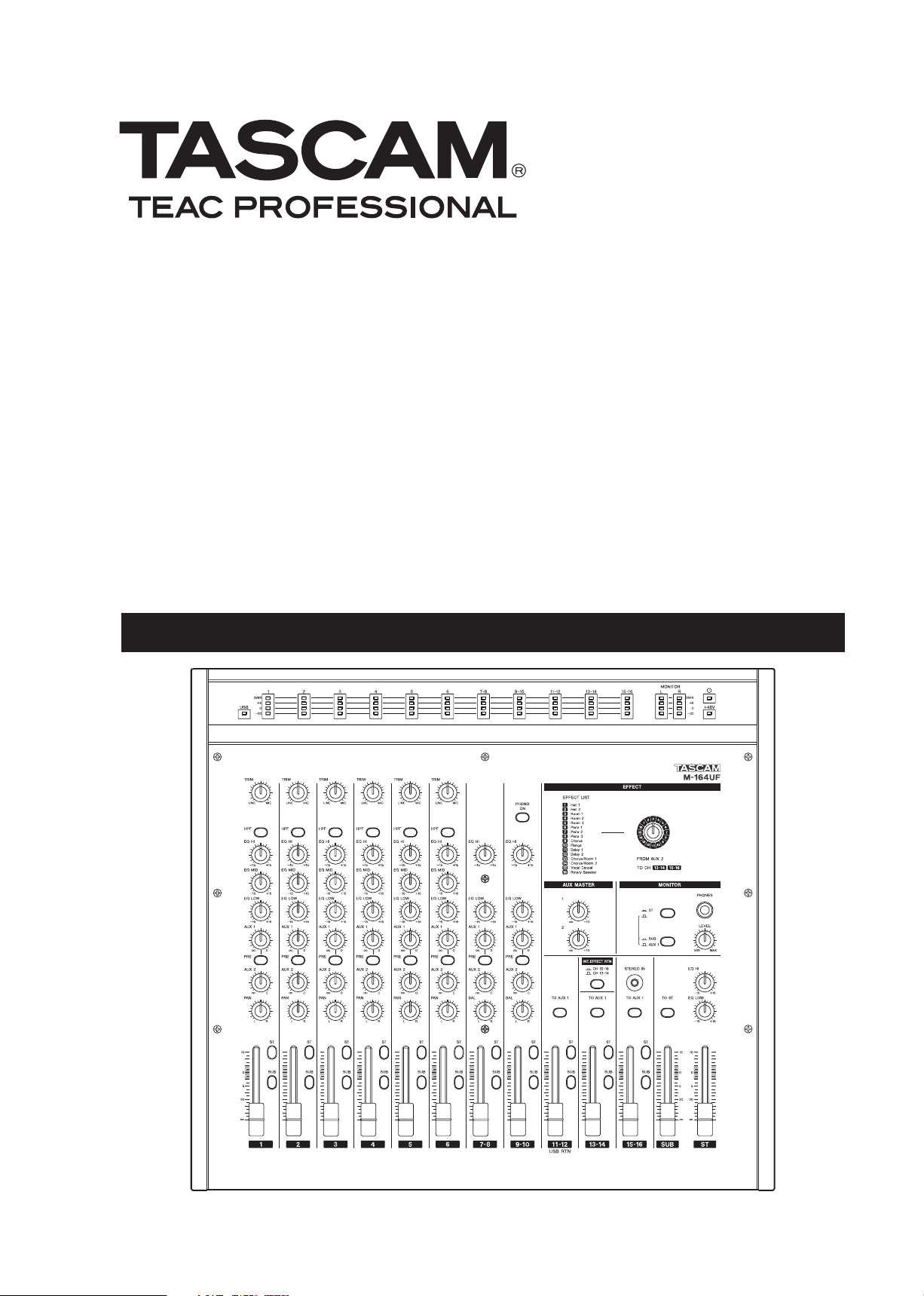
M-164
M-164FX
M-164UF
D01083020A
Analog Mixer
OWNER'S MANUAL
Page 2
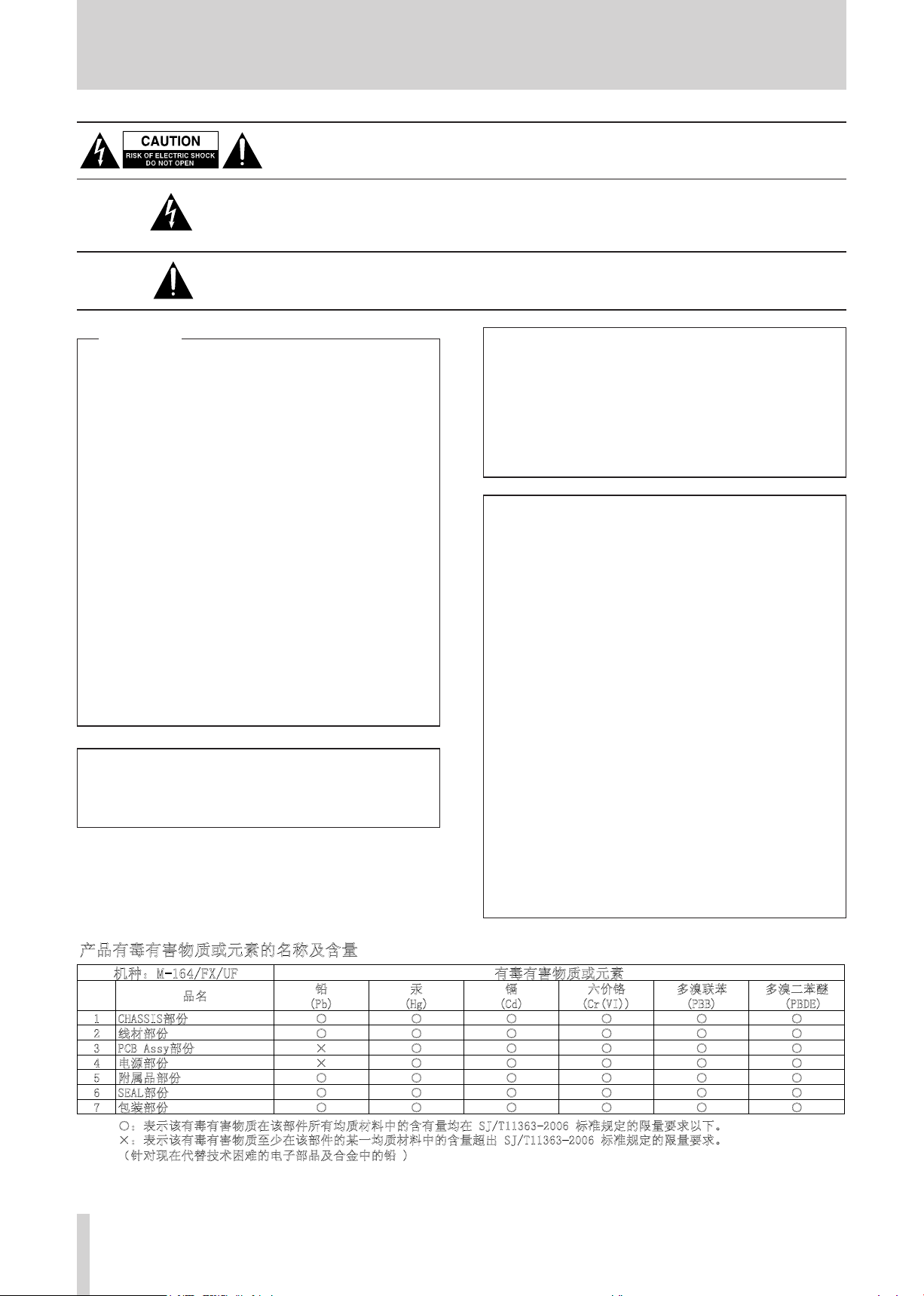
2
TASCAM M-164/M-164FX/M-164UF
IMPORTANT SAFETY PRECAUTIONS
䪙 ∲ 䬝 ݁Ӌ䫀 ⒈㘨㣃 ⒈Ѡ㣃䝮
3E +J &G &U9, 3%% ǂ3%'(
&+$66,6䚼ӑ ƻ ƻ ƻ ƻ ƻ ƻ
㒓ᴤ䚼ӑ ƻ ƻ ƻ ƻ ƻ ƻ
3&%$VV\䚼ӑ h ƻ ƻ ƻ ƻ ƻ
⬉⑤䚼ӑ h ƻ ƻ ƻ ƻ ƻ
䰘ሲક䚼ӑ ƻ ƻ ƻ ƻ ƻ ƻ
6($/䚼ӑ ƻ ƻ ƻ ƻ ƻ ƻ
ࣙ㺙䚼ӑ ƻ ƻ ƻ ƻ ƻ ƻ
ƻ˖㸼⼎䆹᳝↦᳝ᆇ⠽䋼䆹䚼ӊ᠔᳝ഛ䋼ᴤ᭭Ёⱘ᳝䞣ഛ6-7ޚ㾘ᅮⱘ䰤䞣㽕∖ҹϟDŽ
h˖㸼⼎䆹᳝↦᳝ᆇ⠽䋼㟇ᇥ䆹䚼ӊⱘᶤϔഛ䋼ᴤ᭭Ёⱘ䞣䍙ߎ6-7ޚ㾘ᅮⱘ䰤䞣㽕∖DŽ
˄䩜ᇍ⦄ҷ᳓ᡔᴃೄ䲒ⱘ⬉ᄤ䚼કঞড়䞥Ёⱘ䪙
ѻક᳝↦᳝ᆇ⠽䋼ܗ㋴ⱘৡ⿄ঞ䞣
ᴎ⾡˖0);8) ᳝↦᳝ᆇ⠽䋼ܗ㋴
કৡ
CAUTION: TO REDUCE THE RISK OF ELECTRIC SHOCK, DO NOT REMOVE
COVER (OR BACK). NO USER-SERVICEABLE PARTS INSIDE. REFER SERVICING
TO QUALIFIED SERVICE PERSONNEL.
The lightning flash with arrowhead symbol, within equilateral triangle, is intended
to alert the user to the presence of uninsulated “dangerous voltage” within the
product’s enclosure that may be of sufficient magnitude to constitute a risk of
electric shock to persons.
The exclamation point within an equilateral triangle is intended to alert the user to
the presence of important operating and maintenance (servicing) instructions in the
literature accompanying the appliance.
For U.S.A .
TO THE USER
This equipment has been tested and found to comply
with the limits for a Class A digital device, pursuant to
Part 15 of the FCC Rules. These limits are designed
to provi de reasonable protection a gainst harmful
interference when the equipment is operated in a
commercial environment. This equipment generates,
uses, and can radiate radio frequency energy and,
if not instal led a nd used i n accordan ce with the
instruction manual, may cause harmful interference to
radio communications.
Operation of this equipment in a residential area is
likely to cause harmful interference in which case the
user will be required to correct the interference at his
own expense.
WARNING: TO PREVENT FIRE
OR SHOCK HAZARD, DO
NOT EXPOSE THIS
APPLIANCE TO RAIN OR
MOISTURE.
For the customers in Europe
WARNING
This is a Class A product. In a domestic environment,
this product may cause radio interference in which
case t he user may be required to take adequat e
measures.
CAUTION
Chang es or modi fications to this equipm ent not
expressly approved by TEA C CORPORATION for
compliance could void the user's authority to operate
this equipment.
CE Marking Information
a) Applicable electromagnetic environment: E4
b) Peak inrush current: 4.3 A
Pour les utilisateurs en Europe
AVERTISSEMENT
Il s' a g it d' un pr o du i t de Cl ass e A. Dan s un
environnem e n t domestiq u e , cet ap p a r e i l peut
provo quer des inte rférenc es radio, dans ce cas
l'utilisateur peut être amené à prendre des mesures
appropriées.
Für Kunden in Europa
Warnung
Dies ist eine Einrichtung, welche die Funk-Entstörung
nach Klasse A besitzt. Diese Einrichtung kann im
Woh n b e r e i c h Funkstörun g e n ve rs u r s a c h e n ; in
dies em Fall kann vom Betrie ber verlang werden,
angemessene Maßnahmen durchzuführen und dafür
aufzukommen.
Page 3
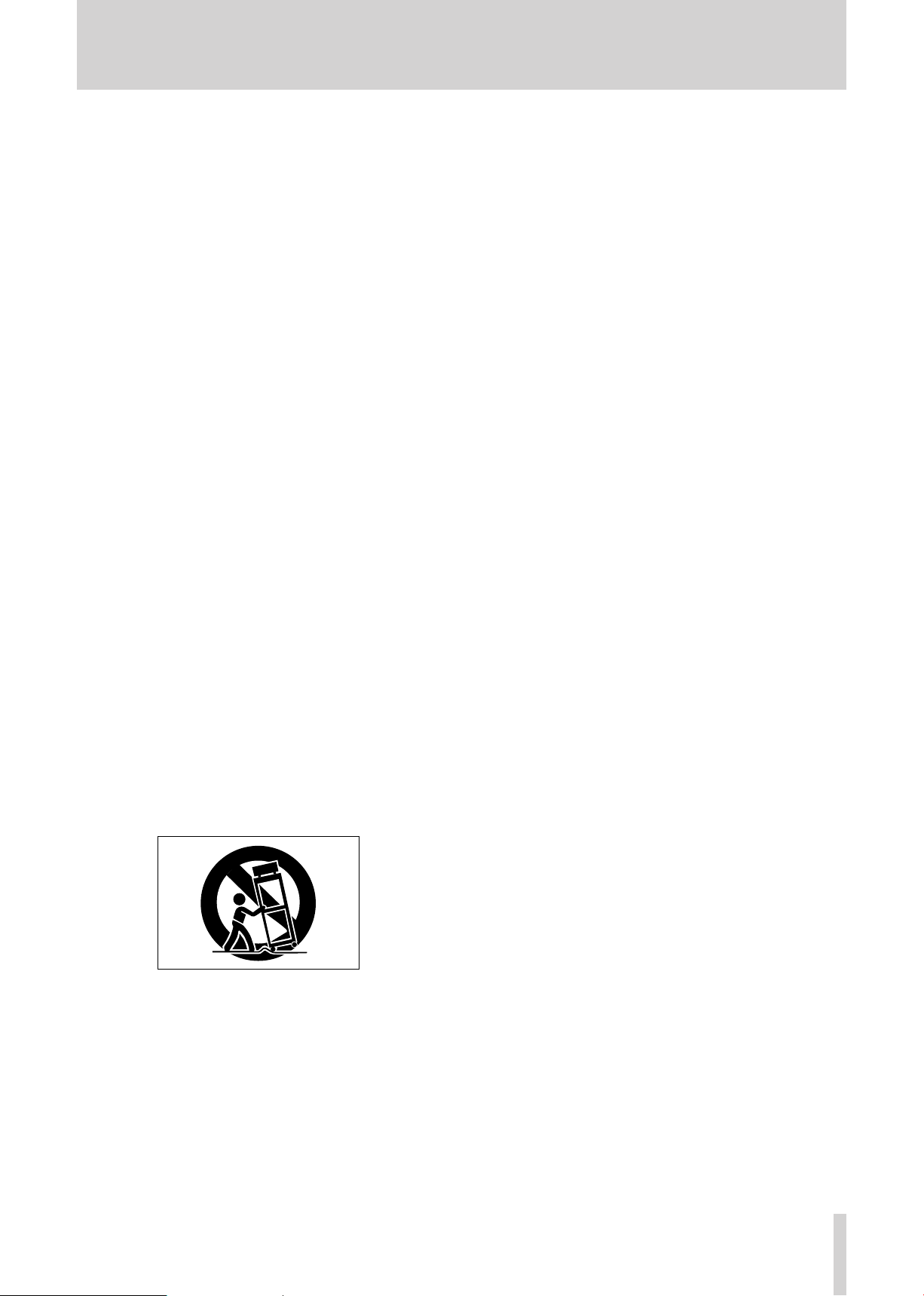
TASCAM M-164/M-164FX/M-164UF
3
IMPORTANT SAFETY INSTRUCTIONS
1 Read these instructions.
2 Keep these instructions.
3 Heed all warnings.
4 Follow all instructions.
5 Do not use this apparatus near water.
6 Clean only with dry cloth.
7 Do not block any ventilation openings. Install in
accordance with the manufacturer's instructions.
8 Do not inst a l l near any heat sou rc e s such
as radiators, heat regis ters, stoves, or other
apparatus (including amplifiers) that produce
heat.
9 Do not defeat the safety purpose of the polarized
or grounding-type plug. A polarized plug has two
blades with one wider than the other. A grounding
type plug has two blades and a third grounding
prong. The wide blade or the third prong are
provided for your safety. If the provided plug does
not fit into your outlet, consult an electrician for
replacement of the obsolete outlet.
10 Protect the power cord from being walked on
or pinched particularly at plugs, convenience
receptacles, and the point where they exit from
the apparatus.
11 Only use attachments/accessories specified by
the manufacturer.
12 Use only with the cart, stand, tripod, bracket, or
table specified by the manufacturer, or sold with
the apparatus. When a cart is used, use caution
when moving the cart/apparatus combination to
avoid injury from tip-over.
Do not expose this apparatus to drips or splashes.
•
Do not place any objects filled with liquids, such
•
as vases, on the apparatus.
Do not install this apparatus in a confined space
•
such as a book case or similar unit.
The apparatus draws nominal non-operating
•
power from the AC outlet with it s POWER or
STANDBY/ON switch not in the ON position.
The apparatus should be located close enough
•
to the AC outlet so that you can easily grasp the
power cord plug at any time.
The mains plug is used as the disconnect device,
•
th e di s con n ect de v ic e sh al l re ma in re ad il y
operable.
Products with Class I construction are equipped
•
wi th a power supply cord that has a 3- p rong
grounding plug. The cord of such a product must
be plugged into an AC outlet that has a protective
grounding connection.
If the product uses batteries (including a battery
•
pack or installed batteries), they should not be
exposed to sunshine, fire or excessive heat.
CAUTION for products that use replaceable lithium
•
batteries: there is danger of explosion if a battery
is replaced wi th an in c orrect type of bat ter y.
Replace only with the same or equivalent type.
Caution should be taken when using earphones or
•
headphones with the product because excessive
sound pressure (volume) from earphones or headphones can cause hearing loss.
Use the included AC adaptor (TASCAM PS-1225L)
•
and power cord set with this equipment. Use of
any other power source could cause malfunction,
fire or electrical shock.
Do not use the included AC adaptor (TASCAM
•
PS-1225L) and power cord set with other equip-
ment. Doing so could cause malfunction, fire or
electrical shock.
13 Unplug this apparatus during lightning storms or
when unused for long periods of time.
14 Refer all servicing to qualified service personnel.
Servicing is required when the apparatus has
been damaged in any way, such as power-supply
cord or plug is damaged, liquid has been spilled
or objects have fallen into the apparatus, the
apparatus has been exposed to rain or moisture,
does not operate normally, or has been dropped.
Page 4
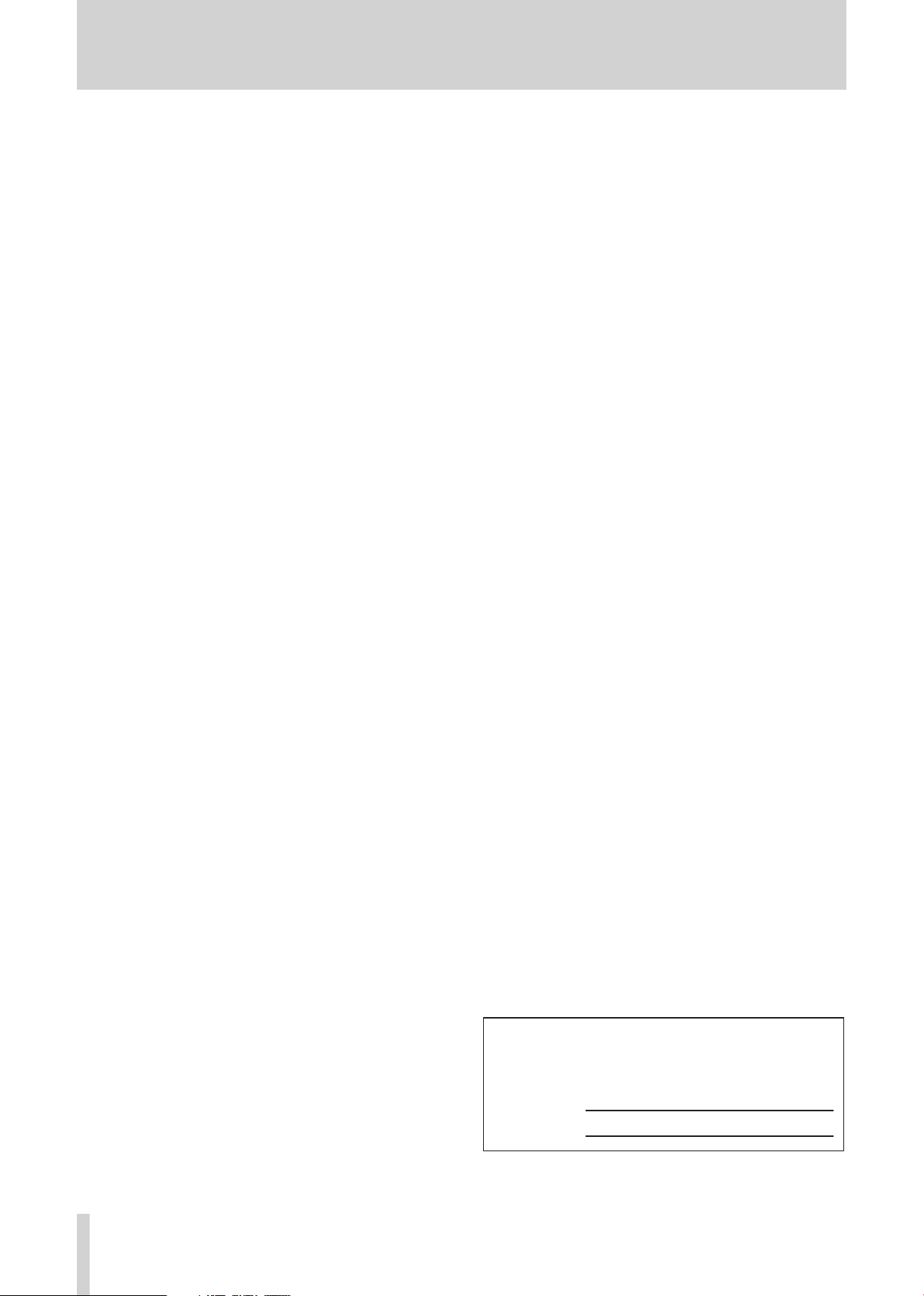
4
TASCAM M-164/M-164FX/M-164UF
Contents
1 − Introduction .........................................5
Main features .................................................. 5
Included items ................................................. 5
About this manual .......................................... 5
Trademarks ...................................................... 6
Precautions and notes for placement and
use .................................................................... 6
Cleaning the unit ............................................ 6
2 − Names and Functions of Parts ............7
Top panel ......................................................... 7
Rear panel ..................................................... 10
3 − Preparation for Use ............................12
Connecting the power ................................. 12
Examples of connecting external
equipment .................................................... 12
Making stereo output connections ............. 15
Connecting headphones ............................. 15
Making input sound source connections .... 15
Connecting mics ...................................... 15
Connecting synthesizers, other sound
sources and audio equipment (line level
sound sources) ........................................ 16
Setting the internal effects return
channels (M-164FX and M-164UF) .......... 16
Turning the power on and putting
the mixer in standby ..................................... 17
Before turning the power on .................. 17
Turning on the power ............................ 17
Putting the mixer in standby .................. 17
5 − Using with a Computer
(M-164UF) ........................................... 26
Functions ....................................................... 26
Installation .................................................... 26
System requirements ............................... 26
Installing the drivers ................................ 26
How to update the firmware .................. 29
Computer settings ........................................29
Control panel settings .................................. 30
Overview .................................................. 30
Driver settings ......................................... 30
Connecting by USB ......................................30
Using Cubase LE4 to record ......................... 30
6 − Troubleshooting ................................. 31
Related to mixer settings ............................. 31
Related to recording with Cubase LE4
(M-164UF ONLY) ........................................... 31
7 − Specifications and Block Diagrams ...32
Ratings ........................................................... 32
Inputs ........................................................ 32
Outputs .................................................... 32
Performance ................................................. 33
Other ............................................................. 33
Dimensional drawing.................................... 34
Block diagram ............................................... 35
Level diagram ................................................ 36
4 − Using the mixer ..................................18
Adjusting levels ............................................. 18
Using the mixer channel functions .............. 19
High-pass filter (HPF) .............................. 19
EQ.............................................................. 19
AUX sends ............................................... 20
Pan And Balance ..................................... 21
Bus assignments ...................................... 21
Monitoring with headphones ...................... 21
Using AUX 1 for a monitoring mix ............. 21
Using sub-group functions ........................... 22
Using the internal effects (M-164FX and
M-16 4UF) ....................................................... 23
Using external effects ................................. 24
Using a record player .................................... 25
Making final adjustments to the main
output sound ................................................ 25
This appliance has a serial number located on the rear
panel. Ple ase record the model number and serial
number and retain them for your records.
Model number
Serial number
Page 5
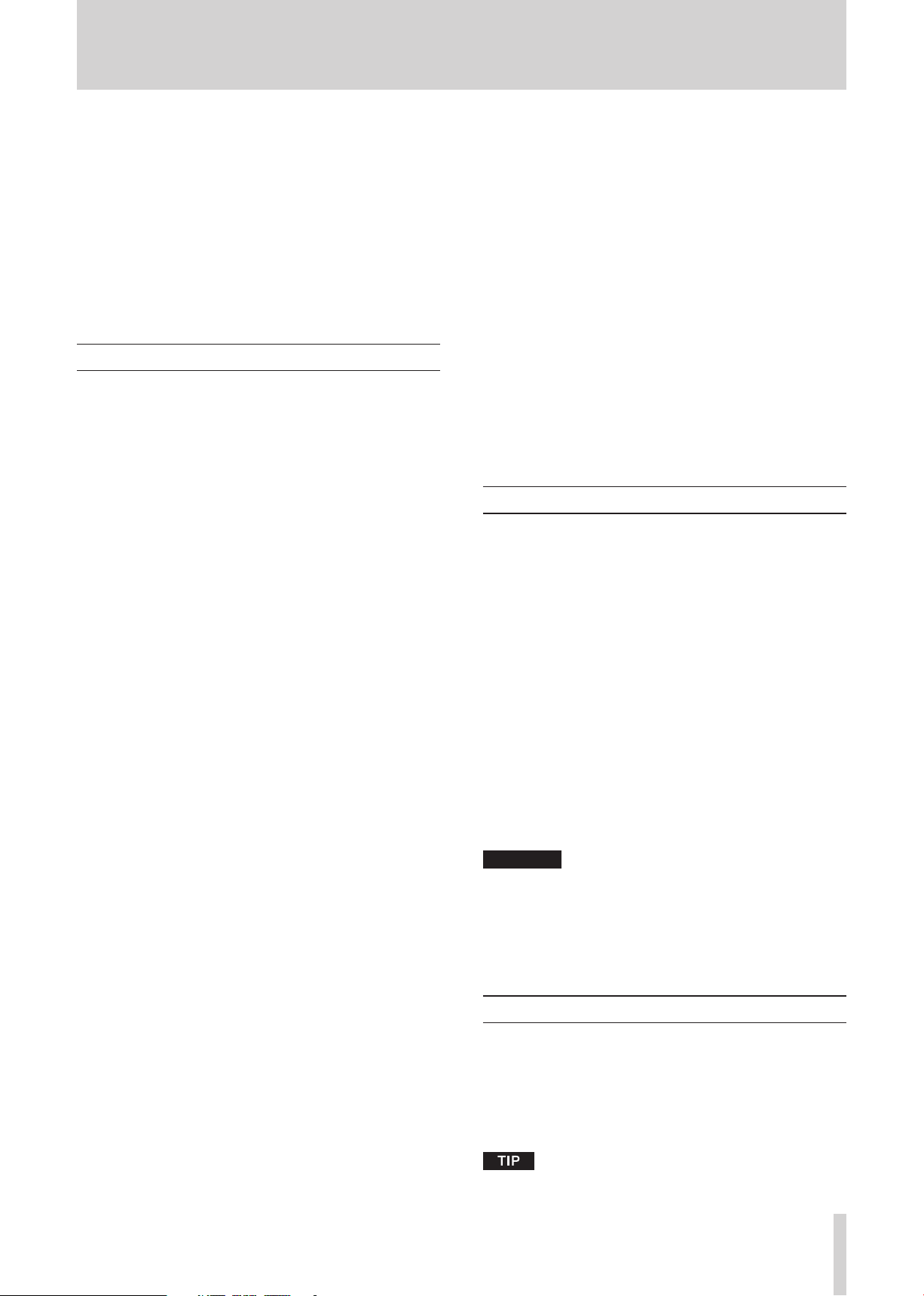
TASCAM M-164/M-164FX/M-164UF
5
1 − Introduction
CAUTION
Thank you very much for purchasing this TASCAM M-164
series mixer.
Before using the unit, please read this Owner’s Manual
carefully so that you will understand the correct operating
procedures. We hope that you will enjoy using this product
for many years to come.
Please keep this manual for future reference. You can also
download a digital copy of this Owner’s Manual from our
website (http://www.tascam.com/).
Main features
Audio mixer with 16 inputs, 4 output busses and 2 AUX
•
sends
All input channels have faders and the stereo (ST) and
•
SUB buses have output faders
Meter bridge allows observation of input and monitor
•
levels
Channels 1–6 are mic/line input channels that have both
•
XLR mic input connectors with +48V phantom power,
standard jacks for line inputs and a full set of mixer
functions (TRIM, HPF, 3-band EQ, 2 AUX sends, PAN,
fader and bus assign switch)
AUX MASTER (1, 2)
•
send levels
Bus assign switches on all input channels
•
Internal digital effects on M-164FX and M-164UF mix-
•
ers
2-band EQ on the stereo bus to control the sound quality
•
of the mixed stereo output
Stereo and mono output jacks for both stereo and SUB
•
bus outputs
Headphone monitoring of stereo, SUB or AUX 1 bus
•
possible
M-164UF has USB 2.0 audio interface that allows 16
•
channels to be sent to (inputs 1–10, AUX send 1/2, SUB
bus, stereo bus) and 2 channels to be returned from a
computer
knobs adjust the total AUX 1 and 2
Included items
The included items are listed below.
Take care when opening the package not to damage the
items. Keep the package materials for transportation in the
future.
Channels 7–10 are stereo line input channels with
•
numerous mixer functions (2-band EQ, 2 AUX sends,
PAN, fader and bus assign switch)
Channels 9-10 include a PHONO input preamp, allowing
•
direct connection of a record player
Channels 11-12, 13-14 and 15-16, which are 3 pairs of
•
stereo line input channels with faders and bus assign
switches, have adjustable levels and can be used as subinputs
On M-164FX and M-164UF mixers, channels 13-14 or
•
15-16 can be used as return channels for the internal
effects
On M-164UF mixers, audio signals from a computer can
•
be input to channels 11-12 by USB
TO AUX 1 switches are included on M-164 chan-
•
nels 13-14, M-164FX channels 13-14 and 15-16 and on
M-164UF channels 11-12, 13-14 and 15-16
SUB and main stereo (ST) output busses each have
•
dedicated faders, allowing independent adjustment of
output levels
TO ST
•
•
•
switch on SUB bus can be turned ON to send its
signal to the stereo output, allowing the SUB bus to be
used as a sub-mix group
Channel 1-10 AUX sends can be used to send input signals to the internal effects or monitoring outputs
AUX 1 has a
(AUX 2 is fixed to post)
PRE switch allowing pre/post selection
Please contact the store where you purchased this unit if
any of these items are missing or have been damaged during transportation.
Main unit• .........................................................................1
AC adaptor (TASCAM PS-1225L)• .................................1
USB cable (M-164UF only)• .............................................1
CD-ROM (Driver, M-164UF only)• .................................1
DVD-ROM (Cubase LE4, M-164UF only)• .....................1
Cubase LE4 Quick Start Guide
•
(Driver, M-164UF only) ..................................................1
A warranty card• ..............................................................1
Owner's manual (this manual)
•
Always use the included TASCAM PS-1225L (AC adaptor/
po w er cord) with this equip m ent. Do not use the
included AC adaptor and power cord set with other
equipment. Doing so could cause malfunction, fire or
electrical shock.
........................................1
About this manual
In this manual, we use the following conventions:
The names of keys and controls are given in the follow-
•
ing typeface: MENU.
Additional information is introduced in the styles below
•
when needed:
Useful hints when using the unit.
Page 6
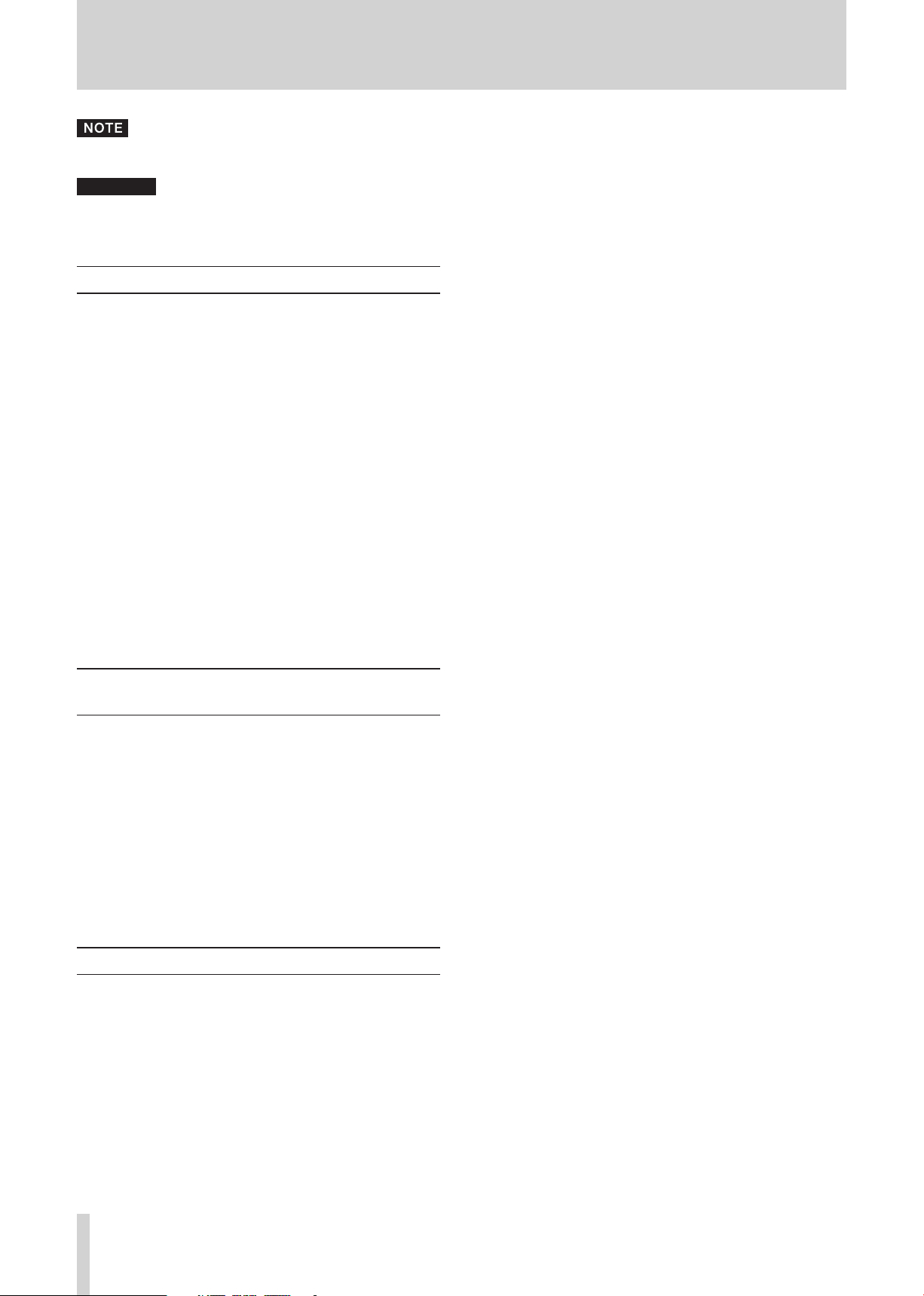
6
TASCAM M-164/M-164FX/M-164UF
1 − Introduction
CAUTION
Ex p l an at io n of ac ti on s in sp ec ia l sit u a ti on an d
supplement.
Instructions that should be followed to avoid injury,
damage to the unit or other equipment, and loss of data.
Trademarks
TASCAM is a registered trademark of TEAC
•
Corporation.
Microsoft and Windows are either registered trademarks
•
or trademarks of Microsoft Corporation in the United
States and/or other countries.
Macintosh, Mac OS and Mac OS X are trademarks of
•
Apple Inc.
Pentium is a trademark of Intel Corporation in the U.S.
•
and other countries.
AMD Athlon is a trademark of Advanced Micro
•
Devices, Inc.
iPod is a trademark of Apple Inc.
•
Other company names, product names and logos in this
•
document are the trademarks or registered trademarks
of their respective owners.
Precautions and notes for placement and use
Use this product within its guaranteed operating tem-
•
perature range of 5–35º C. In addition, avoid placement
in dusty or humid locations because such conditions
could cause malfunction.
Do not apply strong force to this unit. Doing so could
•
damage the internal circuitry or external panels.
Do not use near anything that generates a strong mag-
•
netic field. Doing so could cause hum or high frequency
interference, for example.
Cleaning the unit
To clean the unit, wipe it gently with a soft cloth slightly
dampened with a diluted neutral cleanser. Do not wipe
with chemical cleaning cloths, benzine, paint thinner, or
other chemical agents as they could damage the surface.
Page 7

TASCAM M-164/M-164FX/M-164UF
7
Top panel
*
*
**
*
**
M-164FX, M-164UF only
M-164UF only
2 − Names and Functions of Parts
1**USB indicator
Lights when the mixer is connected to a computer by
USB.
2
Input channel meters
Display the input level of each input channel (levels
after signals pass through the EQ section).
3
MONITOR (L, R) meters
Display the output signal level of the monitoring source
(stereo, SUB or AUX 1 bus) that has been selected with
the two switches at the MONITOR section.
4
indicator
Lights when the mixer power has been turned ON using
the ON/STANDBY switch on the rear panel.
5
+48V indicator
Lights when the phantom power has been turned ON
using the PHANTOM (+48V) switch on the rear panel.
6
TRIM knobs (channels 1–6)
Use to adjust the input levels of signals from the MIC
and LINE input jacks. While observing the channel
meters above, turn to the left (toward LINE) for line
level sources (electronic instruments, audio equipment,
etc.) or to the right (toward MIC) for microphones.
7
EQ section (channels 7-8, 9-10)
These channels each have a 2-band EQ.
The EQ HI knob adjusts the high frequency range with
a roll-off frequency of 12 kHz and a boost/cut range of
±15 dB.
The EQ LOW knob adjusts the low frequency range
with a roll-off frequency of 100 Hz and a boost/cut
range of ±15 dB.
Page 8
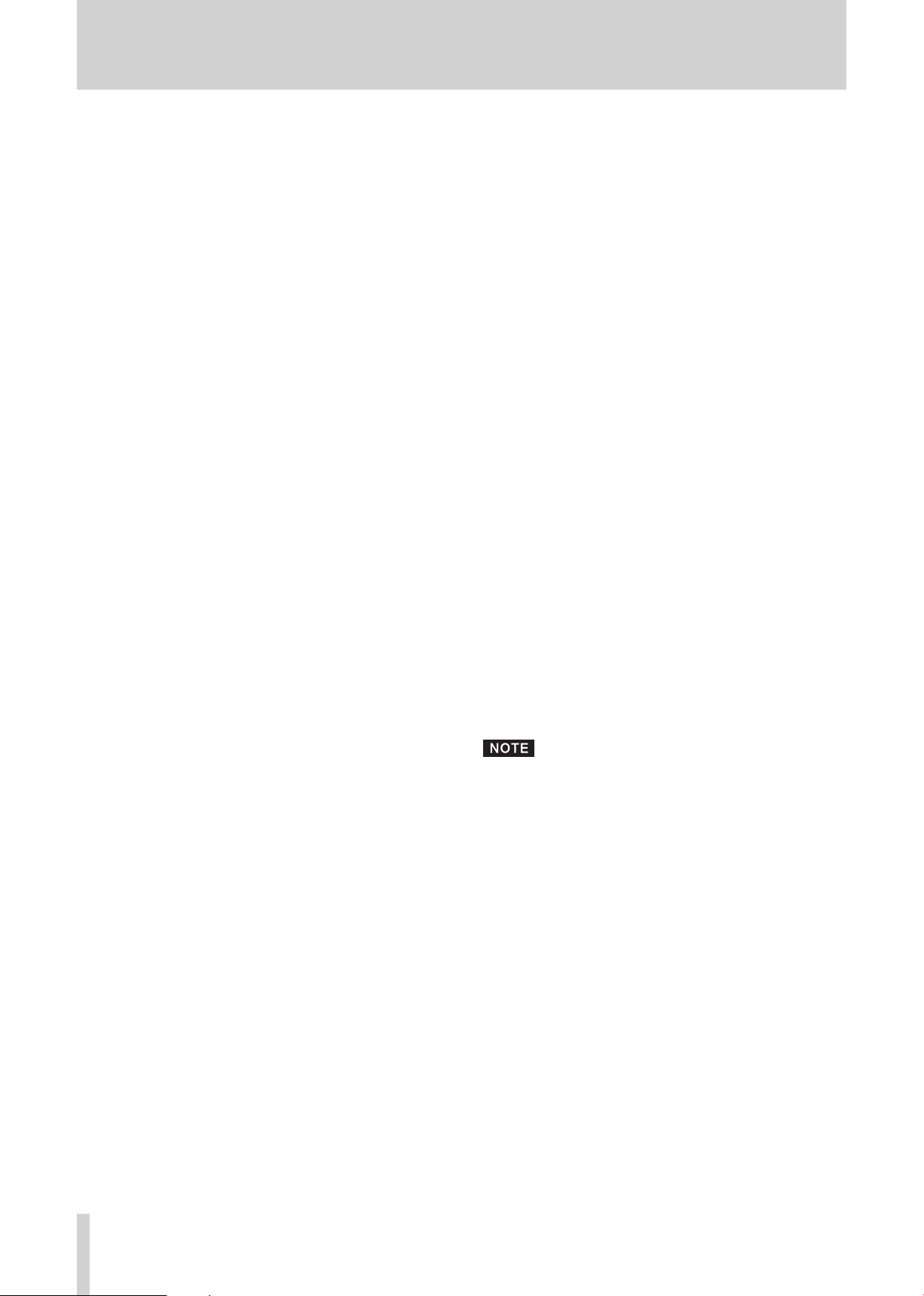
8
TASCAM M-164/M-164FX/M-164UF
2 − Names and Functions of Parts
8
HPF switch (channels 1–6)
Push this switch in to turn ON the high-pass filter,
which cuts frequencies below 80 Hz by 12 dB/octave.
The high-pass filters affect inputs from both MIC and
LINE input jacks.
9
EQ knobs (channels 1–6)
These channels each have a 3-band EQ.
The EQ HI knob adjusts the high frequency range with
a roll-off frequency of 12 kHz and a boost/cut range of
±15 dB.
The EQ MID knob adjusts the middle frequency range
with a central frequency of 2.5 kHz and a boost/cut
range of ±15 dB.
The EQ LOW knob adjusts the low frequency range,
with a roll-off frequency of 100 Hz and a boost/cut
range of ±15 dB.
0
AUX 1 knobs (channels 1-6, 7-8, 9-10)
Use to adjust the level of the channel signals sent to the
AUX 1 bus.
When the PRE switch is OFF (switch not pushed in),
the post-fader signal (signal after being adjusted by
the fader) is sent to the AUX 1 bus. When ON (switch
pushed in) the pre-fader signal (signal after EQ adjustment but before fader adjustment) is sent to the AUX
1 bus. In addition to being output from the rear panel
AUX SEND 1 jacks, the AUX 1 bus signal can also be
monitored with headphones.
q PRE switches (channels 1-6, 7-8, 9-10)
Use to set when the channel signal is sent to the AUX
1 bus. When OFF (switch not pushed in), the post-fader
signal (signal after being adjusted by the fader) is sent
to the AUX 1 bus, and when ON (switch pushed in), the
pre-fader signal (signal after EQ adjustment but before
fader adjustment) is sent.
w
AUX 2 knobs (channels 1-6, 7-8, 9-10)
Use to adjust the post-fader signal level (signal after
being adjusted by the fader) of the channel signal sent
to the AUX 2 bus.
In addition to outputting the AUX 2 bus signal from the
rear panel AUX SEND 2 jacks, M-164FX and M-164UF
units can also send these signals to the internal effects.
e
PAN knobs (channels 1-6)
Use to set the left-right position of the channel signals
sent to the stereo and SUB busses.
r
BAL knobs (channels 7-8, 9-10)
Use to set the left-right balance of stereo channel sig-
nals sent to the stereo and SUB busses.
t
ST switches (all channels)
Turn ON (push switch in) to send a channel signal to
the stereo (ST) bus.
y
SUB switches (all channels)
Turn ON (push switch in) to send a channel signal to
the SUB bus.
u
Channel faders (all channels)
Use to adjust the levels of channel signals sent.
i
PHONO ON switch (channels 9-10)
Turn this switch ON (push switch in) when the output
of a record player is connected to channels 9-10.
o* EFFECT rotary knob (M-164FX and M-164UF only)
Use to select the internal effect type. Turn left or right
to select the number of the corresponding effect in the
list to the left.
The internal effects stereo return output is sent to channels 13-14 or 15-16.
p AUX MASTER (1, 2) knobs
Use to adjust the output levels of the AUX 1 and AUX 2
busses.
a
MONITOR section ST switch
Turn ON (push switch in) to monitor the stereo bus sig-
nal through headphones. Turn OFF to monitor the SUB
or AUX 1 bus.
s
PHONES jack (standard stereo jack)
Connect stereo headphones here. Depending on the
MONITOR section switch settings, you can monitor the
stereo, SUB or AUX 1 bus.
d
MONITOR section SUB/AUX 1 switch
When the MONITOR section ST switch is OFF, push this
switch in to monitor the SUB bus or leave it out to monitor
the AUX 1 bus through headphones.
f
LEVEL knob
Use to adjust the signal level sent to the headphones.
g
STEREO IN jack (stereo mini-jack)
Use this jack to connect an iPod or another external
(stereo) sound source.
The connected source signal is sent to channels 15-16.
On M-164FX and M-164UF mixers, when an input is
connected to this jack, the input is given priority and
the internal effects return signal is not sent to channels
15-16 even if the INT. EFFECT RTN switch described
below is pushed in to set channels 15-16 as the internal
effects return channels.
h
EQ HI and EQ LOW knobs
Use this 2-band EQ on the stereo bus to adjust the
sound character of the mixed stereo signal output.
The EQ HI knob adjusts the high frequency range, with
a roll-off frequency of 12 kHz and a boost/cut range of
±15 dB.
The EQ LOW knob adjusts the low frequency range
with a roll-off frequency of 100 Hz and a boost/cut
range of ±15 dB.
j*INT. EFFECT RTN switch (M-164FX and M-164UF)
This switch above the channel 13-14 fader of M-164FX
and M-164UF mixers allows the selection of the internal effects return channels.
Channels 13-14 are selected as return channels when
the switch is not pushed in, and channels 15-16 are
selected when the switch is pushed in.
Page 9
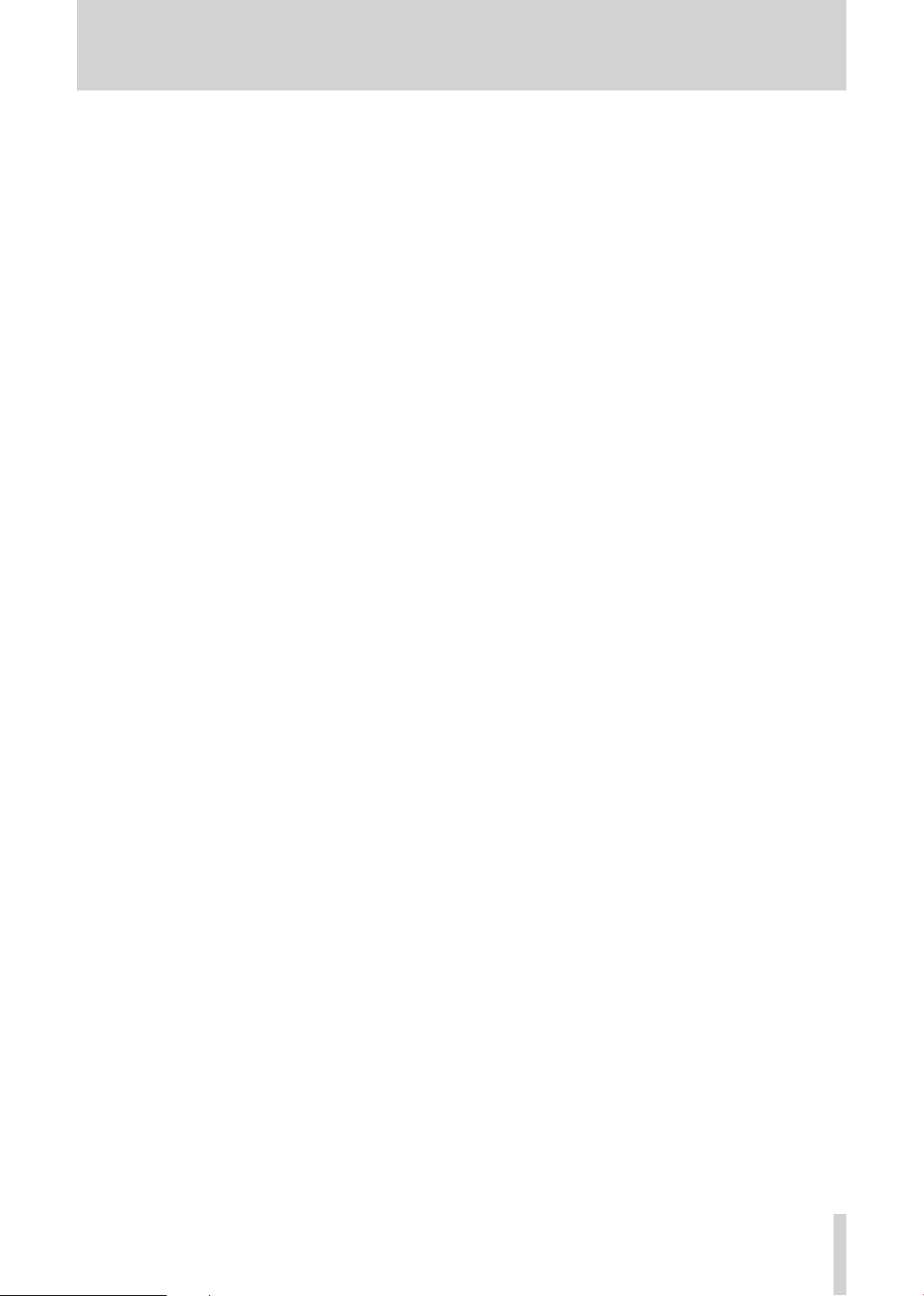
TASCAM M-164/M-164FX/M-164UF
9
2 − Names and Functions of Parts
k TO ST switch
Turn this switch ON (push switch in) to send the SUB
bus output signal to the stereo bus.
l TO AUX 1 switch(es)
The M-164 has one switch for channels 13-14.
The M-164FX has one switch each for both channel
13-14 and 15-16 pairs.
The M-164UF has one switch each for channel 11-12,
13-14 and 15-16 pairs.
When ON (switch pushed in), the post-fader signal
(signal after being adjusted by the fader) is sent to the
AUX 1 bus.
;
SUB fader
This is the SUB bus output fader.
z
ST fader
This is the stereo bus output fader.
Page 10
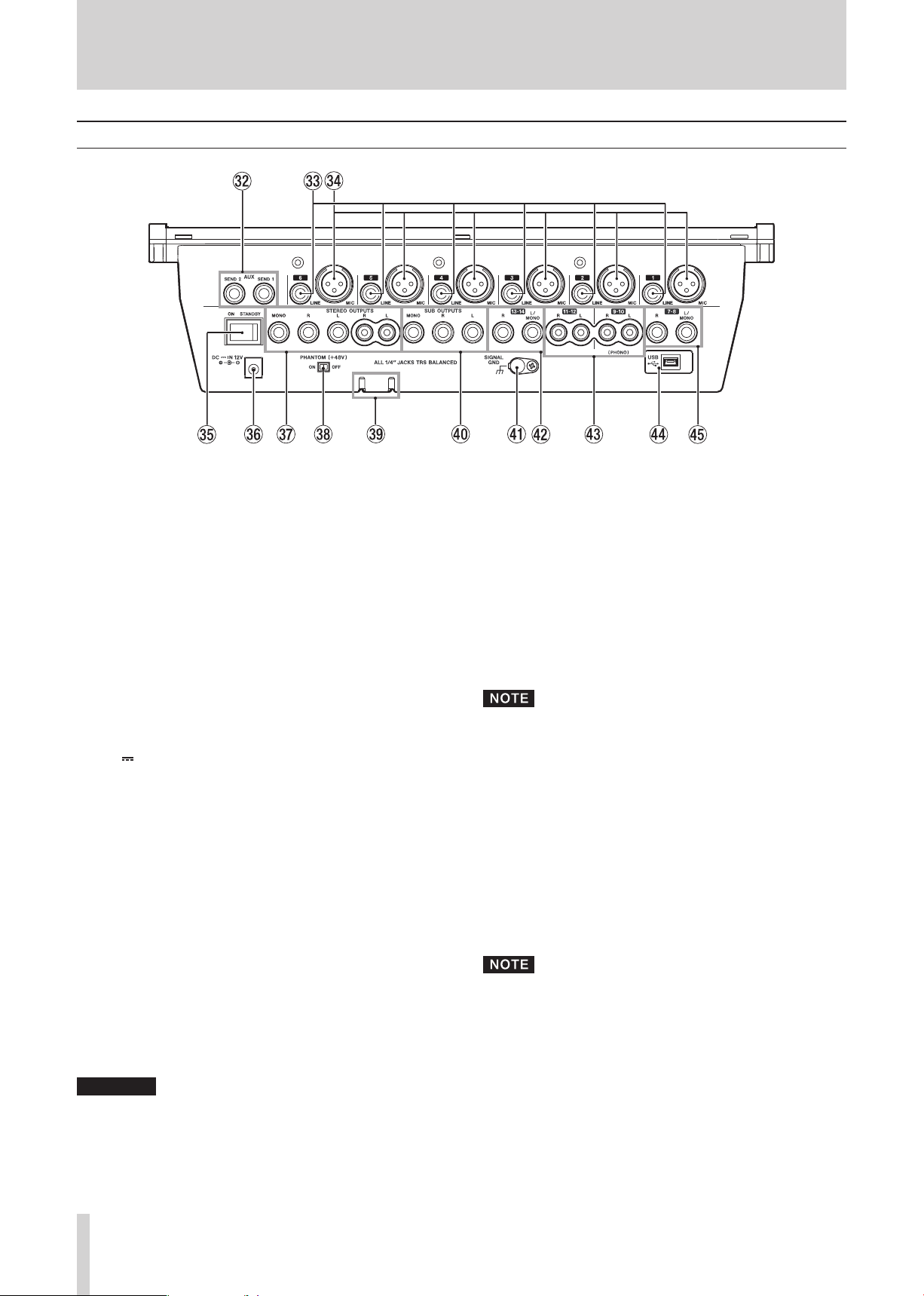
10
TASCAM M-164/M-164FX/M-164UF
2 − Names and Functions of Parts
CAUTION
*M-164UF
only
*
Rear panel
x
AUX SEND 1 and 2 jacks (standard jacks)
These are balanced outputs for the AUX bus 1 and 2
signals. Unbalanced connections are also possible. Use
with external effects or monitoring systems.
c
LINE input jacks (standard jacks)
The outputs of electronic instruments, audio equipment
and other line level signals can be connected to these
input jacks. Both 3-pole balanced and 2-pole unbalanced standard plugs can be connected.
v MIC input connectors (XLR connectors)
These are balanced mic inputs wired for pin 2 to be hot.
b
ON/STANDBY switch
Turns the mixer power ON and STANDBY.
n
DC IN 12V
Connect the included AC adaptor (TASCAM
PS-1225L) here.
In order to prevent the cord from being accidentally
disconnected during use, pass the cord through the cord
holder.
m
STEREO OUTPUTS jacks (standard and RCA pin
jacks)
These output the stereo bus signals.
The standard jacks (L, R, MONO) output balanced signals, but connection with unbalanced cables is also possible. The MONO jack outputs a monaural signal.
The RCA pin jacks (L, R) output unbalanced signals.
, PHANTOM (+48V) switch
Use this to turn +48V phantom power to channel 1-6 MIC
inputs ON and OFF.
Do not connect or disconnect mics when the PHANTOM
(+48V) switch is ON.
.
Cord holder
Use this to hold the cord and prevent accidental discon-
nection of the plug.
/
SUB OUTPUTS (standard jacks)
These output the SUB bus signals on balanced jacks, but
connection with unbalanced cables is also possible. The
MONO jack outputs a monaural signal.
!
SIGNAL GND
When connecting a record player to channels 9-10,
connect the player’s grounding wire here.
If humming occurs when external equipment other than
a record player is connected to the mixer, connecting
this jack with part of the metal frame of the external
equipment (or the rack frame if rack mounted) with
grounding wire might reduce the noise.
@
13-14 input jacks (standard jacks)
The outputs of electronic instruments, audio equipment
and other line level signals can be connected to these
input jacks. Both 3-pole balanced and 2-pole unbalanced standard plugs can be connected.
If a connection is only made to the L/MONO input jack,
the signal is sent to both left and right channels.
On M-1 64FX and M-16 4UF mixer s, do not conne ct
anything to this input jack if the internal effects return
channels are set to channels 13-14 (INT. EFFECT RTN
switch not pushed in).
#
9-10, 11-12 input jacks (RCA pin jacks)
The outputs of electronic instruments, audio equipment
and other line level signals can be connected to these
unbalanced input jacks.
A record player can also be connected to the 9-10 input
jacks. When doing so, also connect the grounding wire
from the record player to the SIGNAL GND jack and
turn the PHONO ON switch on the top panel ON.
Page 11
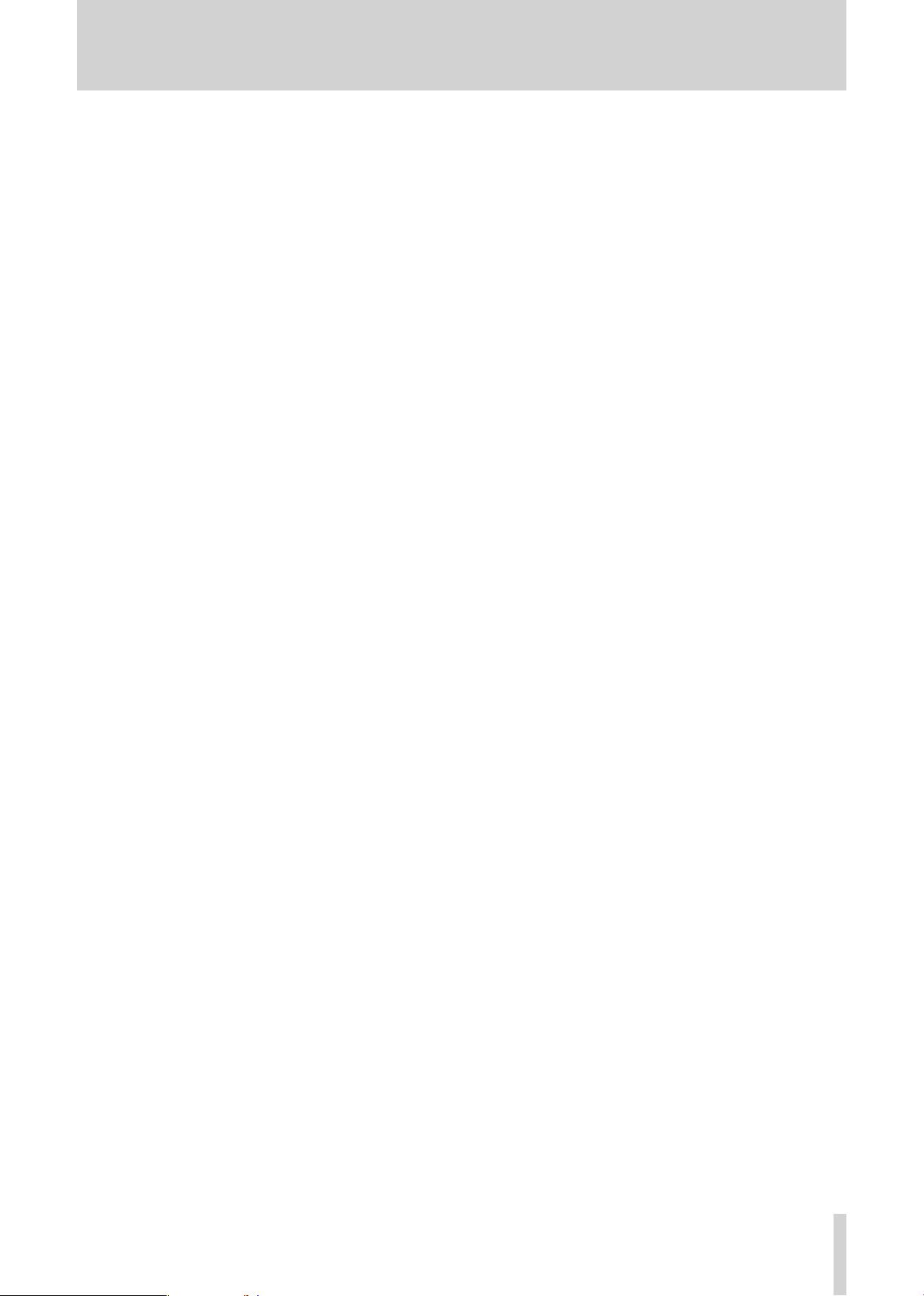
TASCAM M-164/M-164FX/M-164UF
11
2 − Names and Functions of Parts
$* USB port (M-164UF ONLY )
Connect the mixer to a computer from this port using
the included USB cable.
%
7-8 input jacks (standard jacks)
The outputs of electronic instruments, audio equipment
and other line level signals can be connected to these
input jacks. Both 3-pole balanced and 2-pole unbalanced standard plugs can be connected.
If a connection is only made to the L/MONO input jack,
the signal is sent to both left and right channels.
Page 12
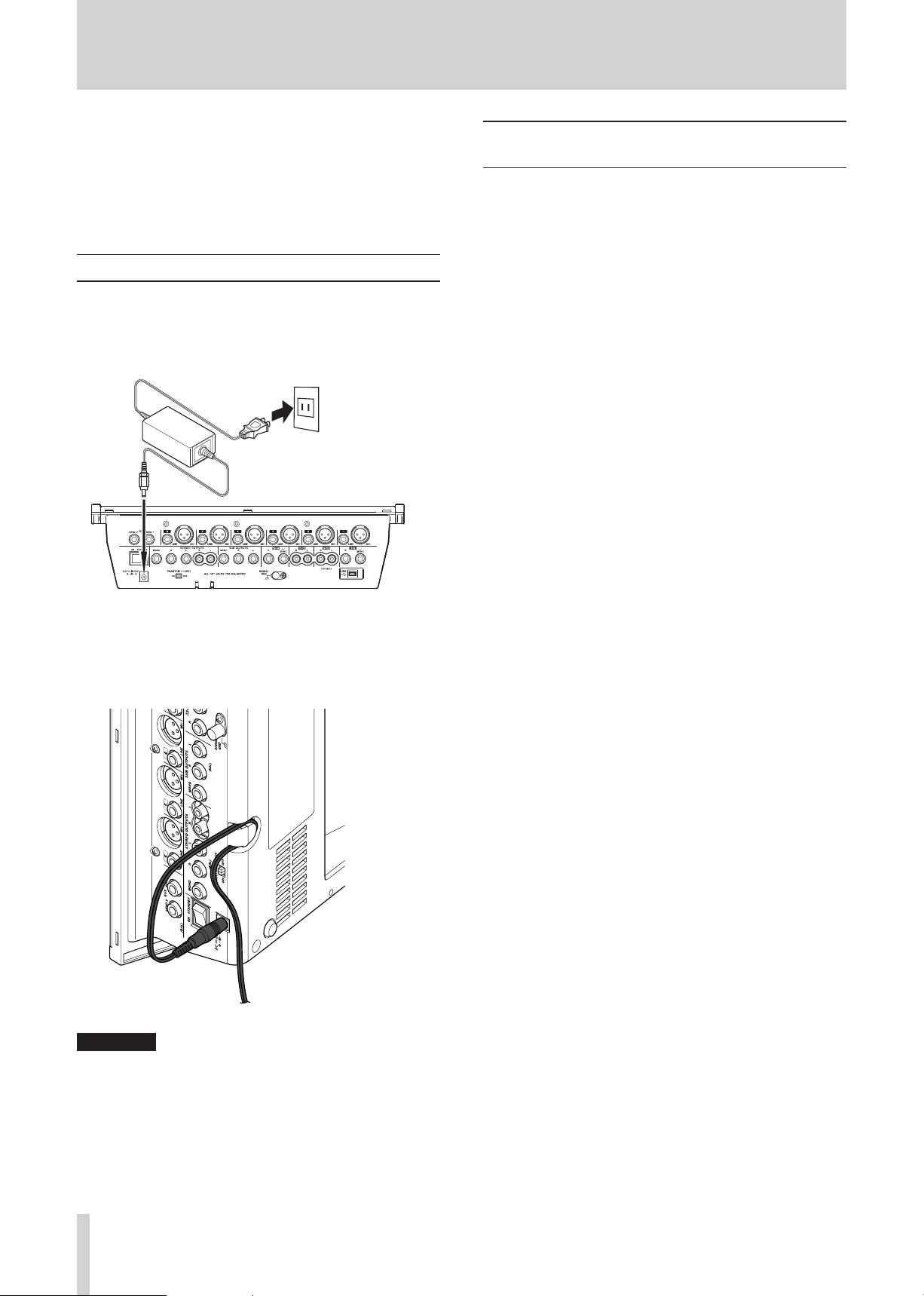
12
TASCAM M-164/M-164FX/M-164UF
3 − Preparation for Use
DC plug
TASCAM
PS-1225L
Standard AC outlet
CAUTION
This chapter explains how to connect external equipment
and the power cord, as well as how to make other preparations before turning on the power. See “5–Using with a
Computer (M-164UF)” for an explanation of how to connect an M-164UF mixer with a computer.
Connecting the power
Confirm that the mixer power switch is set to STANDBY
beforehand.
Connect the included power cord and AC adaptor
(TASCAM PS-1225L) to the mixer.
Examples of connecting external equipment
Two connection examples follow.
For details about making connections, see “Making stereo
output connections” and “Making input sound source
connections.”
Precautions before making connections
Turn the power OFF on all the equipment to be con-
•
nected and set the mixer to standby.
Plug in all pieces of equipment into the same outlet or
•
power strip so that they will receive power from the
same line.
To minimize power voltage fluctuation when using an
extension cord, for example, use a heavy cable with high
electrical current capacity.
The cord holder is an opening on the bottom of the mixer
for securing the AC adaptor cord. When connecting the
cord, pass it through the cord holder to prevent it from
accidentally becoming disconnected during use.
Always use the included AC adaptor (TASCAM PS-•
1225L). Use of a different AC adaptor could cause
malfunction, generation of heat, fire or other trouble.
Do not force the cord into the holder. Doing so could •
break the line.
Page 13

TASCAM M-164/M-164FX/M-164UF
13
3 − Preparation for Use
Headphones
iPod
Connect mics to MIC (1-6)
External effect unit
Stereo
amplifier
Record player
CD player
Connection example 1: Using an M-164 with multiple mics and for background music in a club
Page 14

14
TASCAM M-164/M-164FX/M-164UF
3 − Preparation for Use
Headphones
Connect mics to MIC (1-6)
External effect unit
Computer
USB
Electronic keyboard
7-8 (L, R)
Stereo amplifier
Stereo amplifier
CD player
Rhythm machine
Stereo amplifier
Connection example 2: Using an M-164UF for recording in a home studio
Page 15

TASCAM M-164/M-164FX/M-164UF
15
3 − Preparation for Use
CAUTION
Stereo amplifier
CAUTION
Connect mics to MIC (1-6)
Making stereo output connections
Turn the power OFF on all equipment to be connected
and set the mixer to standby before making connections.
The mixer stereo bus output is usually used as the main
output and connected to an external amplifier or speaker
system. Depending on the type of amplifier, use the
STEREO OUTPUTS standard jacks (L, R) or the RCA pin
jacks (L, R). The standard jacks provide balanced outputs,
but unbalanced cables can also be used to connect to
amplification systems with unbalanced inputs.
Connecting headphones
To monitor with headphones, connect stereo headphones to
the PHONES jack on the top panel.
Using the MONO jack instead of the L and R jacks is •
convenient when connecting to a mono amplifier.
Using both the STEREO OUTPUTS and SUB OUTPUTS •
is convenient for connecting two amplification or
speaker systems at the same time, including setups
with main and sub speakers or main and monitor
speakers. Each output pair has a dedicated fader, so
you can set their levels independently with the mixer.
By connecting the SUB OUTPUTS to a recorder, you •
can record the same stereo mix signal as it is output
from an amplification or speaker system.
Making input sound source connections
Turn the power OFF on the mixer and all equipment to
be connected before making connections.
Connecting mics
Connect mics to the channel 1–6 MIC input jacks (XLR).
When using condenser mics that require phantom power,
turn the PHANTOM (+48V) switch on the rear panel ON.
Use the PHANTOM (+48V) switch to turn the phantom
power supply to all channels (1–6) ON or OFF simultaneously. When the PHANTOM (+48V) switch is ON, if you
want to use dynamic mics at the same time as condenser
mics, always connect the dynamic mics using balanced
connections.
Page 16

16
TASCAM M-164/M-164FX/M-164UF
CAUTION
CAUTION
CAUTION
3 − Preparation for Use
Co nnecti n g a dyn amic mic w i th an unbala n ced •
connection could damage it if the PHANTOM (+48V)
switch is ON.
Do no t co nn e c t or di sc o nn e c t mi c s wh e n th e •
PHANTOM (+48V) switch is ON. Doing so could cause
loud noise or damage the equipment.
When the PHANTOM (+48V) switch is ON (and the •
mixer power is ON) the +48V indicator lights on the
right side of the meter panel.
The XLR connector #2 pins are “hot” on this mixer. •
Channels 11-12
ª
Connect a stereo sound source using RCA pin jack
•
jacks (L, R).
On M-164UF mixers, the stereo audio output from a
•
computer connected by USB is also input to channels
11-12. The signals from these channels can also be sent
to AUX 1.
Channels 13-14
ª
Connect a stereo sound source using standard jacks (L,
•
R). These jacks are balanced, but they can also be connected with unbalanced sound sources.
Connecting synthesizers, other sound sources and audio equipment (line level sound sources)
Line level sound sources can be connected to every channel (1–16). However, the types of jacks and mixer functions
differ depending on the channel. Channels 7–16 are five
pairs of stereo channels, and channels 9-10 can also be
connected to a record player.
Channels 1–6
ª
Connect using the standard (
•
are balanced, but they can also be connected with unbalanced sound sources.
Use the
•
TRIM knobs on the top panel to adjust the input
levels (see “Adjusting levels ” on page 18). The mixer
channel functions include a high-pass filter, a 3-band
EQ, AUX 1 and 2 sends and pan.
Channels 7-8
ª
Connect a stereo sound source using standard jacks (L,
•
R). These jacks are balanced, but they can also be connected with unbalanced sound sources.
If a mono sound source is connected to the L jack, the L
•
input signal is sent to both channels 7 and 8.
The mixer channel functions include a 2-band EQ, AUX
•
1 and 2 sends and balance.
Channels 9-10
ª
Connect a stereo sound source using RCA pin jack jacks
•
(L, R).
A record player can be connected to these jacks. When
•
doing so, press in the PHONO ON switch on the top
panel. In addition, connect the grounding wire from the
record player to the SIGNAL GND jack.
The mixer channel functions include a 2-band EQ, AUX
•
1 and 2 sends and balance.
LINE) jacks. These jacks
If a mono sound source is connected to the
•
L jack, the L
input signal is sent to both channels 13 and 14.
On M-164FX and M-164UF mixers, if the
•
RTN switch is not pushed in, the internal effects return
INT. EFFECT
signal is input to channels 13-14.
On M-164FX and M-164UF mixers, when connecting •
an external sound source to the standard jacks of
channels 13-14, push the INT. EFFECT RTN switch
in to set chan nels 1 5 -16 as the inte r nal eff ects
return channels. If the INT. EFFECT RTN switch is not
pushed in, the signal from the external sound source
connected to the standard jacks of channels 13-14 and
the internal effects return signal will interfere with
each other and neither signal will be input correctly.
The signals from channels 13-14 can also be sent to •
AUX 1.
Channels 15-16
ª
Connect a stereo sound source to the
•
STEREO IN jack
on the top panel. This stereo mini-jack is convenient for
connecting iPods and similar devices.
On M-164 F X an d M-1 6 4UF mixers, when a plug is
connected to the STEREO IN jack, this external input is
prioritized even if the INT. EFFECT RTN switch is pushed
in, setting channels 15-16 as the internal effects return
channel s. As a result, t he effects signal will not be
returned to these channels. Therefore, when using this
jack, set the internal effects return to channels 13-14.
On the M-164FX and M-164UF models, the signals from
•
channels 15-16 can also be sent to AUX 1.
Setting the internal effects return channels (M-164FX and M-164UF)
When using the internal effects of an M-164FX or
M-164UF mixer, either channels 13-14 or 15-16 can be used
as the return channels. Use the INT. EFFECT RTN switch
to select the return channels.
When using the channel 13-14 input jacks on the rear
panel, push the INT. EFFECT RTN switch in to select channels 15-16 as the return channels. When using the channel
Page 17

TASCAM M-164/M-164FX/M-164UF
17
15-16 STEREO IN jack on the top panel, select channels
STEREO IN jack
Indicator
13-14 as the return channels by setting the INT. EFFECT
RTN switch so that it is not pushed in.
3 − Preparation for Use
When using channels 13-14 as the return channels, do
not use the channel 13-14 input jacks on the rear panel.
When using channels 15-16 as the return channels, do
not use the STEREO IN jack on the top panel.
Turning the power on and putting the mixer in standby
Before turning the power on
1 Prepare the mixer as follows.
Set the EQ, PAN and BAL knobs to their center posi-
tions.
Turn other knobs completely to the left (minimum).
Lower faders completely (minimum).
Turn switches OFF (not pushed in).
2 Minimize the output levels of sound sources and the
input levels of amplifying equipment connected to
the mixer.
2 Turn the power of the connected input sound source
equipment ON.
3 Finally turn the power of the connected amplifica-
tion system ON.
Putting the mixer in standby
To put the mixer in standby, reverse the procedures above.
Failure to do so might cause noise that could damage the
equipment.
Turning on the power
1 Turn the mixer power ON using the ON/STANDBY
switch on the rear panel of the mixer.
The indicator on the right of the meter panel lights.
Page 18

18
TASCAM M-164/M-164FX/M-164UF
4 − Using the mixer
Input channel
level meter
Adjusting levels
After turning on the power, adjust the level of each
input signal. The following explanation assumes that the
STEREO OUTPUTS are being used as the main outputs.
1 Prepare headphones or an amplification system to
output the sound in advance.
If monitoring with headphones, raise the volume
with the PHONES LEVEL knob slightly.
If monitoring with an amplification system, raise
the input level on the amp slightly.
3 Raise the ST (stereo) fader to the 0 position.
4 For the channel 1–6 inputs, adjust the TRIM knob
for the channel so that the “0” indicator on the channel level meter lights when a signal is being input
that is at the loudest level ordinarily expected.
For the channel 7–16 inputs, adjust the level at the
sound source so that the “0” indicator on the channel level meter lights when a signal is being input
that is at the loudest level ordinarily expected.
2 Turn the MONITOR section ST switch ON (push
switch in).
With this set, the level of the signals output from the
STEREO OUTPUTS jacks is shown on the MONITOR
meters.
Page 19

TASCAM M-164/M-164FX/M-164UF
19
CAUTION
4 − Using the mixer
5 Raise the channel fader.
Even if there is no meter indication or no signal is being
output despite the fact that a signal is being input, do
not raise the faders carelessly. The operation of other
switches or features could cause a loud signal to be
output suddenly, possibly damaging speakers or other
equipment. Sudden loud noises could also harm your
hearing.
Using the mixer channel functions
High-pass filter (HPF)
Press the HPF switch to turn the high-pass filter ON and
cut frequencies of 80 Hz or less by –12 dB/octave. The
high-pass filter affects inputs from both MIC and LINE
input jacks, but it is especially effective when using mics
for reducing unwanted noise from wind and breathing.
The best settings for audio quality are when the input
meter “0” indicator lights, and the channel fader or ST
fader is set in the range around 0 (where the fader scale
on the mixer is highlighted). If the fader is set to an
extremely low value, we recommend lowering the amp
volume and then raising the fader. On the other hand,
if the fader is too high, we recommend raising the amp
volume and lowering the fader.
EQ
Channels 1–6 have 3-band equalization (EQ) with HI,
MID and LOW frequency boost and cut adjustment ranges
of ±15 dB.
The HI band is a shelving EQ. Use the EQ HI knob to boost
or cut the frequency band above 12 kHz.
The MID band is a peaking EQ with 2.5 kHz as the central
frequency. Use the EQ MID knob to boost or cut mid
frequencies.
The LOW band is a shelving EQ. Use the EQ LOW knob to
boost or cut the frequency band below 100 Hz.
Page 20

20
TASCAM M-164/M-164FX/M-164UF
AUX 1
knob
PRE
switch
AUX MASTER 1
knob
MONITOR
SECTION
AUX SEND 1
jack
PHONES
jack
CH
1-6
7-8
9-10
TO AUX 1
switch
CH
13-14 (M-164)
13-14, 15-16 (M-164FX)
13-14, 15-16 (M-164UF)
4 − Using the mixer
Channels 7-8 and 9-10 have 2-band EQ with HI and LOW
shelving frequency boost and cut adjustment ranges of ±15
dB.
Use the EQ HI knob to boost or cut the frequency band
above 12 kHz, and use the EQ LOW knob to boost or cut
the frequency band below 100 Hz.
You can set whether the signal sent to the AUX 1 bus
is pre-fader or post-fader. When the PRE switch is ON
(switch pushed in), the signal is sent to the AUX 1 bus
after EQ adjustment but before fader adjustment so the
fader position has no effect. When the PRE switch is OFF
(switch not pushed in), the signal is sent to the AUX 1 bus
after being adjusted by the fader.
Ordinarily, if you want to use AUX 1 for stage or cue
monitoring, turn the PRE switch ON to create a mix that is
entirely independent from the main mix. To use AUX 1 as
an effect send, turn the PRE switch OFF.
AUX sends
The mixer has 2 AUX busses (AUX 1, AUX 2).
AUX 1
Signals from channels 1–6, 7-8 and 9-10 can be sent to the
AUX 1 bus by adjusting their AUX 1 knob levels. Use the
AUX MASTER 1 knob to set the final level of the AUX 1
bus signal that is output from the AUX SEND 1 jack on the
rear panel. You can also monitor the AUX 1 signal using
headphones attached to the mixer.
In addition, there is a TO AUX 1 switch on channels 13-14
on all M-164 mixers, as well as on channels 15-16 on
M-164FX and M-164UF mixers and channels 11-12 on
M-164UF. Turn this ON to send the post-fader signal to the
AUX 1 bus. For example, input an effect return to a pair of
these channels, and use this switch to set whether or not to
send this to a monitoring setup on the AUX 1 bus.
AUX 2
Signals from channels 1–6, 7-8 and 9-10 can be sent to the
AUX 2 bus by adjusting their AUX 2 knob levels.
The signal sent to the AUX 2 bus is always post-fader, so
the AUX 2 bus is usually used for an effect send. Use the
AUX MASTER 2 knob to set the final level of the AUX 2
bus signal that is output from the AUX SEND 2 jack on the
rear panel.
On M-164FX and M-164UF mixers, the AUX 2 signal is
also sent to the internal effects. (See “Using internal effects
(M-164FX and M-164UF)” on page 23.)
Page 21

TASCAM M-164/M-164FX/M-164UF
21
4 − Using the mixer
Pan And Balance
For channels 1–6, use the PAN knob to set the left-right
stereo position of the channel signal sent to the stereo and
SUB busses.
For stereo channels 7-8 and 9-10, use the BAL knob to set
the left-right balance of the stereo channel signals sent to
the stereo and SUB busses.
Stereo channels 11-12, 13-14 and 15-16 do not have leftright balance control.
Monitoring with headphones
You can monitor the outputs of the mixer’s stereo, SUB or
AUX 1 send bus.
1 Connect stereo headphones to the PHONES jack on
the top panel of the mixer.
2 Raise the PHONES knob level slightly.
3 Use the two switches in the MONITOR section to set
whether the stereo, SUB or AUX 1 send bus is monitored.
Bus assignments
Using the ST and SUB switches, the outputs of channels
1–16 can be sent to the stereo and SUB busses.
Turn both ST and SUB switches OFF to cut (mute) the
output of a channel easily.
Push in the upper switch to monitor the stereo bus sig-
•
nal. (The status of the bottom switch has not effect.)
Without pushing in the upper switch, push in the lower
•
switch to monitor the SUB bus.
Do not push in either the upper or lower switch to moni-
•
tor the AUX 1 send bus.
Using AUX 1 for a monitoring mix
By using the AUX 1 bus to output a pre-fader signal mix,
you can use this for stage and cue monitoring setups, as
explained in “AUX sends” in “Using the mixer channel
functions.”
Pre-fader signal levels can be sent to the AUX 1 bus for
channels 1–6, 7-8 and 9-10.
The TO AUX 1 switches on channels 13-14 on all M-164
mixers, as well as on channels 15-16 on M-164FX and
M-164UF mixers and channels 11-12 on M-164UF, can be
used to send post-fader signals to the AUX 1 bus. Prefader signals cannot be sent from these channels.
Connect an amplification or speaker system to the AUX
SEND 1 jack or connect headphones to the mixer in
advance, to allow monitoring of AUX 1. (See “Monitoring
with headphones” on page 21.)
Page 22

22
TASCAM M-164/M-164FX/M-164UF
M-164 Series
mixer
AUX SEND 1 jack
AMP
PHONES jack
Stage
monitor
STEREO
OUTPUTS
jack
SUB
fader
CH 1
CH 2
CH 3
CH 4
CH 5
CH 6
STEREO bus
SUB bus
ST
fader
TO ST
switch
Drums
Guitar
Bass
Vocal
Channel
fader
4 − Using the mixer
1 Turn ON (push in) the PRE switch under the AUX 1
knob of each channel that you want to monitor.
3 Use the AUX MASTER 1 knob to adjust the overall
level sent to the AUX 1 send bus.
Using sub-group functions
2 Use each channel’s AUX 1 knob to adjust the signal
level sent for monitoring.
By using the SUB bus as a sub-group, you can make
adjusting the stereo mix balance more efficient.
For example, in a live application when connecting drum
mics to channels 1–3, and inputting guitar, bass, and vocal
on channels 4–6, turn the ST assign switches OFF and the
SUB assign switches ON for channels 1–3. Turn the ST
assign switches ON and the SUB assign switches OFF for
channels 4–6. Then turn the TO ST switch above the SUB
fader ON.
With this setting, the guitar, bass and vocal signals are
sent directly to the stereo bus, but the drums signals pass
through the SUB bus before being sent to the stereo bus.
By doing this, after adjusting the balance of the three drum
mics, you can use the SUB fader to adjust the overall level
of the drums when balancing with the other sound sources.
Page 23

TASCAM M-164/M-164FX/M-164UF
23
Using the internal effects (M-164FX and
AUX 2
knob
AUX MASTER 2
knob
CH 13-14
or
CH 15-16
CH
1-6
7-8
9-10
Internal
effects
Return
signal
M-164U F)
M-164FX and M-164UF units have an internal effects
capability that allows the use of an effect without connecting an external effect unit.
These internal effects can be applied by sending signals
from channels 1–6, 7-8 and 9-10 to the AUX 2 bus. The
return signal can be sent to channels 13-14 or 15-16.
1 Use the AUX 2 knob of each channel to adjust the
level of the channel signal sent to the effects.
2 Use the AUX MASTER 2 knob to adjust the overall
level of the signal sent to the effects.
4 − Using the mixer
No. Effect name Description
1 Hall 1 Bright hall reverb suitable for drums,
guitars and vocals
2 Hall 2 Warm hall reverb suitable for acoustic
guitars, pianos and vocals
3 Room 1 Simulation of a room with hardwood
walls and floor suitable for acoustic
instruments
4 Room 2 Ambience suitable for acoustic mixes
and synth sounds
5 Room 3 Warm room sound suitable for guitars
and rhythm instruments
6 Plate 1 Classic plate reverb suitable for lead
vocals and lead instruments
7 Plate 2 Bright and showy plate reverb suitable
for vocals and drums
8 Plate 3 Short vintage plate reverb suitable for
snare drums and guitars
9 Chorus Stereo chorus suitable for guitars and
pianos
10 Flange Stereo flanger creates a jet-like sound
11 Delay 1 125-ms slapback delay suitable for
vocals and guitars
12 Delay 2 190-ms delay suitable for percussive
arpeggios
13 Chorus/Room 1 Chorus/reverb suitable for guitars,
synths and pianos
14 Chorus/Room 2 Autowah guitar effect with reverb
suitable for lead instruments
15 Vocal Cancel Effect that reduces the lead vocals
from commercial CDs and other
sources
16 Rotary Speaker Emulation of a rotary speaker suitable
for organs and guitars
3 Use the EFFECT section rotary knob to select the
effect type. The effect types are explained in the list
below by their corresponding numbers.
Page 24

24
TASCAM M-164/M-164FX/M-164UF
CAUTION
AUX 2
knob
AUX MASTER 2
knob
CH 13-14
L/R jcak
CH
1-6
7-8
9-10
AUX SEND 2 jack
Input
terminal
Output
terminal
External
effect
4 − Using the mixer
4 Select the input channel for the return signal.
Push the INT. EFFECT RTN switch in to send the
return signal to channels 15-16. Leave the switch out
(do not press it in) to send the return signal to channels 13-14.
When sending signals to an external effect through •
AUX 1, turn the PRE switch OFF to send the post fader
signal.
When receiving external effect signals back through •
channels 13-14, do not set the internal effect return
to channels 13-14 (by setting the INT. EFFECT RTN
switch to CH 13-14).
If the AUX 2 bus is used to send signals to an external •
effect, the AUX 1 bus can still be used for monitoring.
With M-164 FX and M-164 UF units, by sending AUX 1 •
to an external effect and AUX 2 to the internal effect,
two types of effects can be used.
First, connect the input jack of the external effect to the
AUX SEND 2 jack first, and connect the external effect
output jacks to the L/R input jacks of mixer channels 13-14.
Do not connect anything to the STEREO IN jack when
using channels 15-16 for the return signal. Doing so cuts
(mutes) the return signal.
When connecting an iPod or other device to the STEREO
IN jack on channels 15-16, set the INT. EFFECT RTN switch
to channels 13-14 (pressed in) to send the return signal
to these channels.
5 Turn the ST switch ON for the input channel receiv-
ing the return signal, and use its fader to adjust
return levels.
When using AUX 1 for stage or cue monitoring, if you
want to monitor the sound with the effect applied, turn
the TO AUX 1 switch ON for the input channel receiving
the return signal.
Using external effects
External effects can also be used with this mixer.
Channels 1–6, 7-8 and 9-10 can have an external effect
applied by sending their signals to the external effect
through the AUX 1or AUX 2 bus. The return signal can be
input into any other channels as desired.
1 Use the AUX 2 knob of each channel to adjust the
level of the channel signal sent to the effect.
2 Use the AUX MASTER 2 knob to adjust the overall
level of the signal sent to the effect.
3 Set the effect as desired.
4 Turn the ST switch for channels 13-14 ON, and use
its fader to adjust the return level.
In the following explanation, the signals are sent through
the AUX 2 bus to an external effect, and the return signals
are received by channels 13-14.
When using the AUX 1 bus for monitoring, turn the TO
AUX 1 switch for channels 13-14 ON to also monitor the
effect return signal.
Page 25

TASCAM M-164/M-164FX/M-164UF
25
Record player
4 − Using the mixer
Using a record player
An analog record player can be directly connected to mixer
channels 9-10.
Make the following connections and settings to use an
analog record player with this mixer.
Connect the record player audio output to the channel
•
9-10 input jacks on the rear panel of the mixer.
Connect the record player grounding wire to the
•
SIGNAL GND jack on the rear panel of the mixer.
Making final adjustments to the main output sound
The stereo bus has a 2-band EQ with HI and LOW shelving
that can be used to adjust the sound of the mix overall.
The EQ HI and EQ LOW knobs can boost and cut the high
and low frequency ranges by ±15 dB.
Use the EQ HI knob to boost or cut the frequency band
above 12 kHz, and use the EQ LOW knob to boost or cut
the frequency band below 100 Hz.
Turn the
•
switch in).
The output signals of analog record players are different
from ordinary line output signals. If the connections and
settings described above are not made, the playback
sound will not be correct.
PHONO ON switch on the top panel ON (push
Page 26

26
TASCAM M-164/M-164FX/M-164UF
5 − Using with a Computer (M-164UF)
When connected with a computer by USB, the M-164UF
mixer can function as a USB 2.0 interface. Using the
included Cubase LE4 or another audio application, you can
easily create music on your computer. In addition, you can
input a sound that you have created or edited on the computer into the M-164UF mixer, and mix it with live playing
in a performance application.
Functions
The M-164UF mixer can simultaneously send indepen-
•
dent signals of input channels 1–10 and the AUX 1/2,
STEREO and SUB busses to the computer.
Since the input channel signals sent to the computer
are post-fader signals, the HPF, EQ and fader M-164UF
mixer settings do affect them.
The output level settings of the AUX 1/2, STEREO and
SUB busses (AUX MASTER 1 and 2 knobs, ST and SUB
fader settings) also affect their signals.
The stereo output from the computer can also be sent to
•
the M-164UF mixer by USB.
The stereo signals sent from the computer are input on
the 11-12 channels of the M-164UF mixer, so it is possible to mix and output them from the mixer together
with other input signals.
These requirements must be satisfied if you plan to use
Cubase LE 4 (bundled with the M-164UF). If you are
planning to use other application software, please consult
its technical documentation for operating requirements
specific to that software.
The number of available audio tracks will depend on •
the speed of your hard disk. A faster hard disk will
facilitate smoother and easier operation.
USB1.1 is not supported.•
For memory, we recommend at least 512 MB for •
32-bit systems and 1 GB for 64-bit systems (at least
2 GB for Windows Vista). When using digital audio
applications, however, the more memory available,
the smoother the performance is generally.
M-164UF op e r a t i o n has be e n confir m e d using •
standard computers that meet the above system
requirements, but we cannot guarantee operation
with computer s that meet t he above conditions
in every case . Even unde r the same con ditio ns,
processing capabilities vary due to differences in the
unique design specifications of each computer and its
operating environment.
Mac OS X
ª
Supported operating system:
Mac OS X version (10.4.11 or later, 10.5.6 or later)
Installation
System requirements
Windows
ª
Supported operating system:
32 bit Windows XP SP3 (except MCE), 32 bit Windows
Vista SP1, 64 bit Windows XP SP2, 64 bit Windows Vista
SP1
Recommended system:
CPU: Pentium 4 1.4 GHz/AMD Athlon 1.4 GHz or high- Pentium 4 1.4 GHz/AMD Athlon 1.4 GHz or high-Pentium 4 1.4 GHz/AMD Athlon 1.4 GHz or high-
•
er (or equivalent processor)
RAM:
•
512 MB or more memory: 32 bit Windows XP, 32 bit
Windows Vista
1 GB or more memory: 64 bit Windows XP, 64 bit
Windows Vista
HDD: 1 GB or morefree space
•
Audio device that supports ASIO
•
DVD-ROM drive
•
Internet connection
•
USB 2.0 port
•
Recommended system:
CPU: Power PC G4 1 GHz or higher, Core Solo 1.5 GHz
•
or higher
RAM: 512 MB or more memory
•
HDD: 1 GB or more free space
•
USB 2.0 port
•
Audio device that supports Core Audio or ASIO
•
DVD-ROM drive
•
Internet connection
•
For Macintosh systems as well, additional memory and a
faster hard disk drive will facilitate smoother and easier
operation of digital audio application software.
Installing the drivers
Before you can use the M-164, you must install the appropriate drivers on your computer. As described below, this is
a simple process that uses the CD-ROM included with the
M-164.
Drivers are updated from time to time. You can download
the latest version of the drivers from the TASCAM website
<http://www.tascam.com/>.
Page 27

TASCAM M-164/M-164FX/M-164UF
27
5 − Using with a Computer (M-164UF)
CAUTION
CAUTION
When installing the driver, start with the M-164UF mixer
disconnected.
Handle the enclosed CD-ROM with care. If the disc •
becomes scratched or dirty, your computer may be
unable to read it and you may be unable to install the
software.
If the disc becomes unreadable, you can request a
replacement disc for a fee.
Do not try to play the included CD-ROM disc on an •
ordinary audio CD player. The noise produced could
damage the speakers or harm your hearing.
Installing the drivers for Windows
The US-1641’s drivers are provided on the CD-ROM as an
executable installer.
You can also download the latest version of the driver from
the TASCAM website (www.tascam.com).
If the driver on the included CD-ROM is an older version,
we recommend that you download the latest version and
install it
4 When the language selection screen appears after a
short time, use the up and down arrow keys to select
the desired language and then click the “OK” button.
Installation procedures
The following are detailed explanations (for a Windows
XP system) of how to install the driver from the included
CD-ROM and how to update the firmware.
When installing the driver, it is necessary to disconnect
and reconnect the USB cable during steps 7, 8 and 9.
During this time, complete the procedures indicated on
the screen within about a minute. Failure to complete
the procedures quickly could result in the installation
failing.
Installing the drivers
1 Make sure that the unit (M-164) is not connected to
your computer via a USB cable.
2 Insert the included driver installation CD-ROM into
the CD-ROM drive on your computer.
3 Click the Install M-164 Driver button when the menu
screen below appears.
If the menu screen does not appear, find and open
the “M-164UF_Install.exe” file on the driver.
When the screen below appears, click the
5
Install the driver button.
Page 28

28
TASCAM M-164/M-164FX/M-164UF
5 − Using with a Computer (M-164UF)
6 Read the contents of the License Agreement, then
select I accept the agreement if you agree to the
terms. Click the Install button to start installation.
10 When the following screen appears, installation has
completed.
Click the Reboot now button to restart the comput-
7 When the following screen appears, use the includ-
ed USB cable to connect the mixer (M-164UF) with
the computer.
er.
8 When the following screen appears, disconnect the
USB cable from the mixer (M-164UF) or the computer for a moment.
9 When the following screen appears, reconnect the
mixer (M-164UF) and the computer with the USB
cable.
11 After the computer restarts, click TAS CAM
M-164U F (Start > Settings > Control Panels) to
launch the M-164UF Control Panel. If information
about the driver version, device and other details
appear, installation has been successful.
Installation of Mac OS X drivers
1 Confirm that the M-164UF and computer are not
connected.
2 Double-click the M-164UF_Drivers.mpkg on the
included CD-ROM to launch the installer software.
3 Follow the instructions shown on screen to proceed
with the installation.
4 After the computer restarts, connect the mixer.
Page 29

TASCAM M-164/M-164FX/M-164UF
29
5 − Using with a Computer (M-164UF)
How to update the firmware
By connecting the M-164UF with a computer by USB, you
can overwrite the mixer firmware.
The latest firmware updater can be downloaded from our
http://www.tascam.com website.
Preparation 1: Install the latest driver on your computer.
Preparation 2: Connect the M-164UF to be updated to the
computer by USB.
The firmware updater differs according to the version.
Updating the firmware with Windows
The following is an explanation of the procedures for
updating the firmware using a Windows XP computer.
When using a Windows Vista computer, the screens differ,
but the procedures are fundamentally the same.
1 Connect the mixer and computer by USB.
2 Launch the Windows XP firmware updater file for
the version that you want to update.
5 Click the Exit button to complete updating.
Updating the firmware with Macintosh (OS X)
1 Connect the mixer and the Mac by USB.
2 Launch the Macintosh firmware updater file for the
version that you want to update.
The screens differ somewhat from those above, but fundamentally the same procedures used with Windows
computers can be followed.
The following screen appears.
3 Click the write firmware button to start updating the
firmware.
When updating completes, the following screen
appears.
4 Disconnect the USB cable from the mixer.
The next screen appears.
Computer settings
Only an overview of key points is provided in this Owner’s
Manual.
Avoid launching other applications. Although you might
•
use the computer that is connected with the M-164UF
for purposes other than audio, when using audio applications, avoid using other applications as much as possible. Digital audio processing puts a fairly heavy burden
on computers. As a result, the use of other applications
(particularly graphic and Internet tools) could interfere
with audio processing.
Some network cards and devices such as software
•
modems can conflict with USB operation (interfere with
functions). If a conflict occurs, you can temporarily
disable the device that is causing the problem using its
device manager.
If there is an IDE hard drive installed in the computer,
•
turning ON direct memory addressing (DMA) will
improve performance. In Windows, this function is ON
by default.
Moreover, the alteration or addition of computer hardware
peripherals might improve the computer’s ability to process
audio as well as increase the number of tracks that it can
record simultaneously.
Page 30

30
TASCAM M-164/M-164FX/M-164UF
5 − Using with a Computer (M-164UF)
Computer
USB
CAUTION
Control panel settings
Overview
M-164UF functions can be set from the control panel.
On Windows XP, the M-164UF Control Panel can be
accessed from shortcuts in the following locations.
Start menu
•
Control panels
•
Programs/TASCAM/M-164UF
•
On Mac OS X, the M-164UF Control Panel is located
inside the application folder.
The control panel is divided into the following two
sections.
Status display section
•
This shows the current status of the driver and connected hardware. Changes cannot be made in this section.
Settings section
•
Changes to various driver settings can be made here.
Driver settings
Connecting by USB
Use the included USB cable to connect the M-164UF with
a computer as shown in the illustration.
Some USB equipment uses the USB bus frequently.
In order to prevent the audio signal from dropping out,
clicking noises and other trouble, we recommend that
you do not connect other USB equipment (including
USB hubs) to the same USB hub to which the M-164UF is
connected.
USB keyboards and mice are exceptions, however, and
connecting them should not cause any problems.
Audio Performance (Windows OS)
The M-164UF driver stores audio input and output signals
temporarily in a buffer.
The buffer can be set to one of five sizes using the Audio
Performance item. The smallest buffer size has the lowest latency, while the largest buffer size has the highest
latency.
The smaller the buffer size is, the shorter the time that the
audio signal will be delayed from the time that the input
signal is monitored in real time. However, smaller buffers
also require more high-speed processing by the computer.
When other system operations are occurring, for example,
the audio processing might not be fast enough, causing clicking and popping noises as well as audio signal
dropouts.
Larger buffer sizes provide more stable operation, and
other system operations are less likely to interfere with
the audio signal, but the audio signal delay from realtime monitoring is also greater. The buffer size used with
this mixer can be set to best meet the user’s computer and
recording conditions.
Using Cubase LE4 to record
For details see the Cubase LE4 Quick Start Guide (page 4).
In the Mac OS X version, there is no Audio Performance
setting in the control panel. The optimal buffer size can
be set suitably in each audio application. See the manuals
for the audio applications that you are using for details.
Page 31

TASCAM M-164/M-164FX/M-164UF
31
6 − Troubleshooting
Related to mixer settings
Q: There is no sound from the speakers connected
to the STEREO OUTPUTS jacks.
A:
Turn the MONITOR ST switch ON and check the
MONITOR meters.
If the meter indicators are changing:
Check the settings and volume of the connected amplifi-
•
cation system.
If the meter indicators are not changing:
Are the channel
•
Are the channel and
•
Is the input sound source properly connected to the
•
mixer?
Q: The sound is quiet even if the faders are raised.
A:
If mics are being input to channels 1–6, are their
•
knobs turned up?
Are external sound sources connected to both the
•
and LINE input jacks of any of these channels (1–6)?
ST assign switches ON (pushed in)?
ST faders raised?
TRIM
MIC
Q: There is a humming noise coming from external
equipment.
A:
Try using grounding wire to connect a metal part of the
•
external equipment chassis with the SIGNAL GND jack
on the mixer.
Q: The internal effect does not work (M-164FX,
M-16 4UF).
A:
Have you increased the level of the
•
channels with inputs to send their signals to the internal
effect and increased the level of the AUX MASTER 2
knob?
Have you raised the fader of the return channels selected
•
by the INT. EFFECT RTN switch?
If the return channels are set to 15-16, is something
•
plugged into the STEREO IN jack, causing the effect
return to be bypassed?
Q: There is no sound from the monitoring system
connected to the AUX SEND 1 jack.
If you can monitor the AUX 1 bus by headphones:
Check the settings of the external monitoring system.
•
AUX 2 knob for any
If a condenser mic is connected, is phantom power ON?
•
Q: The sound is distorted.
A:
If the channel meters are peaking:
Are the channel 1–6
•
Are the output levels of external sound sources con-
•
nected to channels 7–16 too high?
If the channel meters display normal levels:
Are the EQ settings too high?
•
Are the channel or
•
Q: The record player sounds strange.
A:
Is it connected to channels 9-10, and is the
•
switch ON?
Is the record player grounding wire connected to the
•
SIGNAL GND jack on the mixer?
TRIM knobs set suitably?
ST faders raised too high?
PHONO ON
If you cannot monitor the AUX 1 bus by headphones:
Have you increased the level of the
•
channels with inputs and increased the level of the AUX
MASTER 1 knob?
Are the
•
to monitor ON? (If the PRE switches are OFF and the
channel faders are lowered, those channels cannot be
monitored.)
PRE switches for the channels that you want
AUX 1 knob for any
Related to recording with Cubase LE4 (M-164UF ONLY)
For details see the Cubase LE4 Quick Start Guide (page 4).
Page 32

32
TASCAM M-164/M-164FX/M-164UF
7 − Specifications and Block Diagrams
Ratings
Internal operation level: –2 dBu
Inputs
MIC input jacks (channels 1–6)
Connectors: XLR-3-31
Circuit type: electronically balanced (#1: ground, #2: hot,
#3: cold)
Input impedance: 2.4 kΩ
Nominal input level (TRIM knob at maximum): –58 dBu
Nominal input level (TRIM knob at minimum): –12 dBu
Maximum input level: +10 dBu (TRIM knob at minimum)
LINE input jacks (channels 1–6)
Connectors: 3-pole standard jacks
Circuit type: electronically balanced (tip: hot, ring: cold,
sleeve: ground)
Input impedance: 22 kΩ
Nominal input level (TRIM knob at maximum): –38 dBu
Nominal input level (TRIM knob at minimum): +8 dBu
Maximum input level: +30 dBu (TRIM knob at minimum)
15-16 input jacks
Connectors: 3-pole mini-jack (tip: L, ring: R, sleeve:
ground)
Circuit type: unbalanced
Input impedance: 10 kΩ
Nominal input level: –10 dBV
Maximum input level: +11 dBV
Outputs
STEREO OUTPUTS (L, R) balanced jacks
Connectors: 3-pole standard jacks
Circuit type: electronically balanced (tip: hot, ring: cold,
sleeve: ground)
Output impedance: 100 Ω
Nominal output level: +4 dBu
Maximum output level: +24 dBu
STEREO OUTPUTS (MONO) jacks
Connectors: 3-pole standard jacks
Circuit type: electronically balanced (tip: hot, ring: cold,
sleeve: ground)
Output impedance: 100 Ω
7-8, 13-14 input jacks
Connectors: 3-pole standard jacks
Circuit type: electronically balanced (tip: hot, ring: cold,
sleeve: ground)
Input impedance: 10 kΩ
Nominal input level: +4 dBu
Maximum input level: +22 dBu
9-10 input jacks
Connectors: RCA pin jacks
Circuit type: unbalanced
Input impedance: 47 kΩ (47 kΩ with PHONO ON)
Nominal input level: –10 dBV (–54 dBV with PHONO ON)
Maximum input level: +11 dBV
11-12 input jacks
Connectors: RCA pin jacks
Circuit type: unbalanced
Input impedance: 10 kΩ
Nominal input level: –10 dBV
Maximum input level: +11 dBV
Nominal output level: –2 dBu
Maximum output level: +20 dBu
STEREO OUTPUTS (L, R) unbalanced jacks
Connectors: RCA pin jacks
Circuit type: unbalanced
Output impedance: 100 Ω
Nominal output level: –10 dBV
Maximum output level: +6 dBV
SUB OUTPUTS (L, R) jacks
Connectors: 3-pole standard jacks
Circuit type: Pseudo balanced (tip: hot, ring: cold, sleeve:
ground)
Output impedance: 150 Ω
Nominal output level: +4 dBu
Maximum output level: +20 dBu
SUB OUTPUTS (MONO) jacks
Connectors: 3-pole standard jacks
Circuit type: Pseudo balanced (tip: hot, ring: cold, sleeve:
ground)
Output impedance: 150Ω
Nominal output level: –2 dBu
Maximum output level: +20 dBu
Page 33

TASCAM M-164/M-164FX/M-164UF
33
7 − Specifications and Block Diagrams
AUX SEND (1, 2) jacks
Connectors: 3-pole standard jacks
Circuit type: Pseudo balanced (tip: hot, ring: cold, sleeve:
ground)
Output impedance: 150Ω
Nominal output level: +4 dBu
Maximum output level: +20 dBu
PHONES jack
Connector: 3-pole standard jack (tip: L, ring: R, sleeve:
ground)
Maximum output: 45 mW + 45 mW (1% THD, for 32Ω
load)
Performance
(Measured at a –2 dBu operating level)
Illustrations in this Owner’s Manual might differ from •
the appearance of the actual product.
In order to improve a product, its specifications and/•
or appearance might be changed without notice.
Frequency response (MIC inputs ➞ all outputs)
20 Hz – 20 kHz, +1/–3 dB (TRIM at maximum, for 150Ω
load)
Distortion (MIC inputs ➞ STEREO OUTPUTS)
0.01% or less (20 Hz – 20 kHz, TRIM at minimum)
Hum & noise (MIC inputs ➞ STEREO OUTPUTS)
With 1 mic input: –60 dBu or more (TRIM at maximum)
With 6 mics input: –52 dBu or more (TRIM at maximum)
Crosstalk
–80 dB (1 kHz)
Other
Power:
AC adaptor (TASCAM PS-1225L)
AC adaptor input: AC 100–240 V, 50–60 Hz
AC adaptor output voltage: 12V DC
AC adaptor output electric current: 2.5 A
Power consumption:
25 W
Dimensions:
390 (width) x 112 (height) x 344.5 (depth) mm
Weight:
3.3 kg (M-164), 3.4 kg (M-164FX), 3.5 kg (M-164UF)
Page 34

34
TASCAM M-164/M-164FX/M-164UF
7 − Specifications and Block Diagrams
390 mm
349.3 mm
344.5 mm
112 mm
Dimensional drawing
Page 35

TASCAM M-164/M-164FX/M-164UF
35
LINE
P
MIC
L
R
L
R
L
R
L/MONO
R
L
R
P
P
P
L/MONO
R
L
R
P
P
M-164 Block Diagram
P
7 − Specifications and Block Diagrams
Block diagram
Page 36

36
TASCAM M-164/M-164FX/M-164UF
7 − Specifications and Block Diagrams
Level diagram
Page 37

TASCAM M-164/M-164FX/M-164UF
37
Notes
Page 38

38
TASCAM M-164/M-164FX/M-164UF
Notes
Page 39

TASCAM M-164/M-164FX/M-164UF
39
Notes
Page 40

M-164
TEAC CORPORATION
Phone: +81-42-356-9143
1-47 Ochiai, Tama-shi, Tokyo 206-8530, Japan
TEAC AMERICA, INC. www.tascam.com
Phone: +1-323-726-0303
7733 Telegraph Road, Montebello, California 90640 USA
TEAC CANADA LTD. www.tascam.com
Phone: +1905-890-8008 Facsimile: +1905-890-9888
5939 Wallace Street, Mississauga, Ontario L4Z 1Z8, Canada
TEAC MEXICO, S.A. de C.V. www.teacmexico.net
Phone: +52-55-5010-6000
Río Churubusco 364, Colonia Del Carmen, Delegación Coyoacán, CP 04100, México DF, México
TEAC UK LIMITED www.tascam.co.uk
Phone: +44-8451-302511
Suites 19 & 20, Building 6, Croxley Green Business Park, Hatters Lane, Watford, Hertfordshire, WD18 8TE, UK
TEAC EUROPE GmbH www.tascam.de
Phone: +49-611-71580
Bahnstrasse 12, 65205 Wiesbaden-Erbenheim, Germany
www.tascam.jp
Printed in China
