Page 1

Cubase LE 5
Quick Start Guide
This chapter explains basic operations for
using the unit with Cubase LE 5.
This explanation is not intended to replace
the user’s manual for Cubase LE 5. Also,
since Cubase LE 5 is a product provided by
Steinberg Media Technologies GmbH, it is
not supported by TASCAM.
Please use the Cubase LE 5 Help menu (and
access the PDF manuals) for information
about how to use this software.
Trademarks
TASCAM is a trademark of TEAC
•
Corporation, registered in the U.S. and
other countries.
Microsoft, Windows, Windows XP,
•
Windows Vista, and Windows 7
are either registered trademarks or
trademarks of Microsoft Corporation in
the United States and/or other countries.
Macintosh, Mac OS and Mac OS X are
•
trademarks of Apple Inc., registered in
the U.S. and other countries.
Cubase and VST are registered
•
trademarks of Steinberg Media
Technologies GmbH. ASIO is a
trademark of Steinberg Media
Technologies GmbH.
Other company names, product names
•
and logos in this document are the
trademarks or registered trademarks of
their respective owners.
Installing Cubase LE 5
1 Insert the Cubase LE 5 DVD-ROM
into the DVD-ROM drive on your
computer.
The system displays the language
selection screen (below). Select the
language you prefer.
If this language screen does not
appear automatically, do the
following:
Windows: Run the
Cubase_LE_5_Start_Center.exe on
the DVD-ROM.
Mac: Run the Cubase LE 5 Start
Center program on the DVD-ROM.
TASCAM Cubas e LE 5 1
Page 2
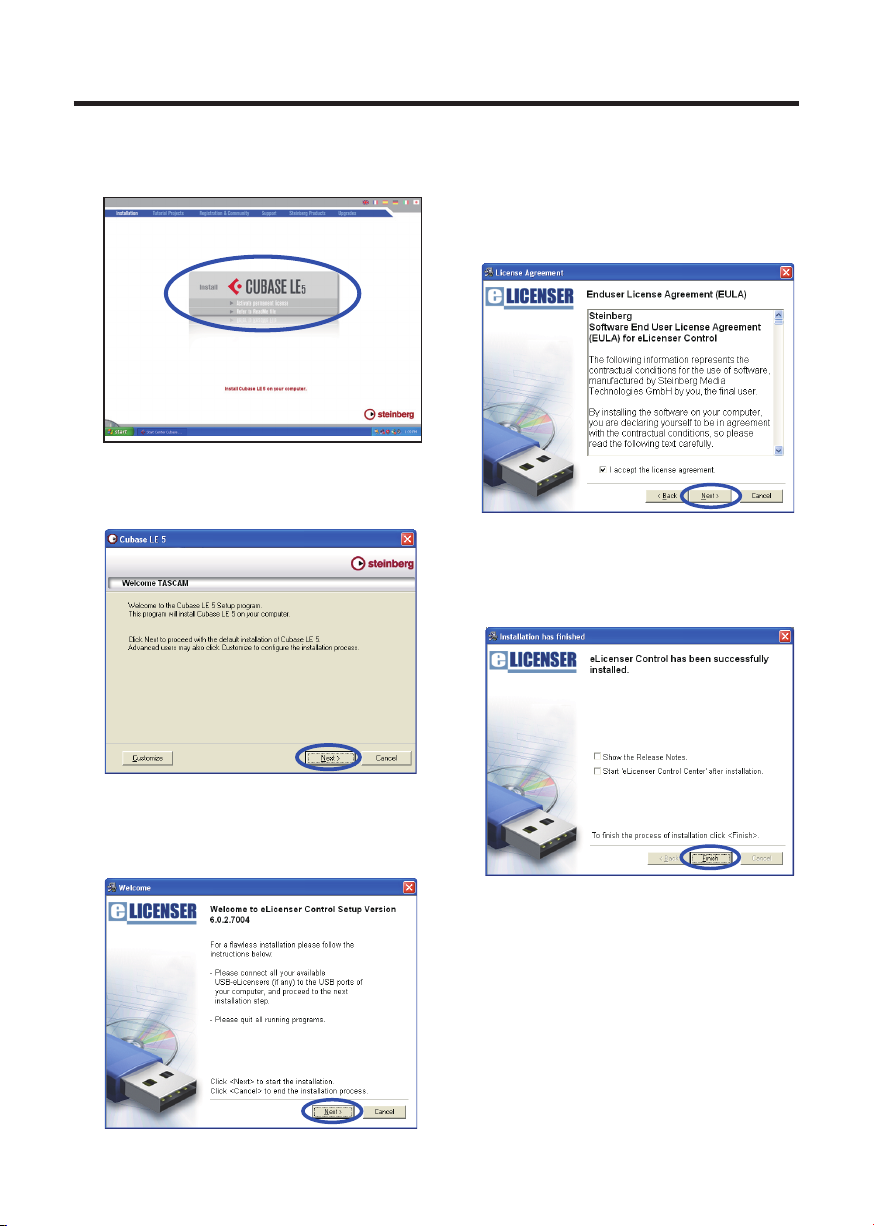
2 TASCAM Cubas e LE 5
2 The installation screen appears.
Click Install Cubase LE 5.
3 The following screen appears.
Click the Next button.
5 The system displays the License
Agreement for end users. Read the
contents, then select I accept the
license agreement if you agree to the
terms. Click the Next button.
6 A screen appears to confirm that you
want to close the eLicenser installer.
Press the Finish button.
4 The system displays the eLicenser
Welcome screen. Click the Next
button to start the installation.
Page 3

TASCAM Cubas e LE 5 3
7 The Cubase LE 5 installer
automatically starts. Click the Install
button.
8 The system displays the License
Agreement for end users. Read the
contents, then select I accept the
terms in the License Agreement if
you agree to the terms. Click the Next
button.
9 A screen appears where you can
select the location where you want
to install the software. Designate the
location where you want to install the
software and click the Next button.
10 A screen showing that preparation
for installation is complete appears.
Click the Install button.
Page 4

4 TASCAM Cubas e LE 5
11 Installation of Cubase LE 5 starts.
12 When the installation completes,
press the Finish button to end
installation.
You can download updates for Cubase LE
5 from the following Steinberg website. We
recommend that you always use the latest
version.
Please abide by all the precautions listed on
the site before updating.
http://www.steinberg.net/en/support/
steinberg_support_downloads.html
NOTE
Cubase LE 5 can be used for 30 days (or
launched 3000 times) in demo mode until it
becomes disabled. If you want to continue
to use it for a long time please refer to
the Getting Started on the DVD-ROM and
register your program.
13 When the installation completes,
press the Finish button to close the
installer.
Page 5

TASCAM Cubas e LE 5 5
Recording with Cubase LE 5
The settings in Cubase LE 5 are the same
in Windows XP, Windows Vista, Windows
7 and Mac OS X.
The screens in the example below are from
using a US-144MKII with Windows XP.
Preparation
1 Launch Cubase LE 5 and select
Device Setup… from the Devices
menu.
The following screen appears.
2 Click VST Audio System on the left
side of the Device Setup window. Set
the ASIO Driver item on the right to
US-122MKII/US-144MKII.
3 When the following dialog appears,
click the Switch button.
4 Click US-122MKII/US-144MKII on
the left side of the Device Setup
window and confirm that the I/O
ports are set to US-144MKII ports.
Then, click OK to close the window.
Page 6

6 TASCAM Cubas e LE 5
5 Select VST Connections from the
Devices menu.
Confirm that the Device Port is set to
US-144MKII on both the Input and
Output tabs.
Close the dialog after confirming.
TIP
To use the digital input and output of the
US-144MKII as inputs and outputs for
Cubase LE 5, add the digital input and
output on the Input and Output tabs of the
VST Connections window.
Click the • Add Bus button.
When the following dialog appears,
•
set the Configuration to STEREO and
the Count to 1 and then click the OK
button.
The windows should appear as follows
and the digital input and output should
be available for use.
6 Select New Project from the File
menu.
A window appears that allows you to
select a template for the new project.
Choose the template that you want
and click the OK button.
Page 7

TASCAM Cubas e LE 5 7
7 Next, the Set Project Folder window
appears. Select the folder where you
want to save the project and click the
OK button to complete creation of a
new project.
NOTE
If you choose the “Empty” template, use the
“Add Track” item from the “Project” menu to
add audio tracks.
TIP
When recording a vocal or an acoustic
guitar, for example, with a single
microphone, create and record to a mono
track.
When recording a piano in stereo with two
microphones or recording a keyboard or
similar device using the stereo line input,
create and record to a stereo track.
Page 8

8 TASCAM Cubas e LE 5
Recording
1 Select the track that you want to
record to, and set the input bus in the
Input Routing field on the left side of
the window.
Press the Monitor button if you want
to hear the input signal.
2 After you have completed setting the
input buses for every track, click the
Record Enable buttons (making them
red) for the tracks that you want to
record on.
3 Press the (REC) button in the
transport section to start recording.
4 When you finish recording, press
the (STOP) button, then click the
Record Enable buttons to turn it off
(the button indicator will turn off).
Rewind if necessary.
5 Repeat steps 1-4 to overdub
additional tracks.
Page 9

TASCAM Cubas e LE 5 9
Mixdown
1 Move the left and right locators to
specify the region that you want to
mix down.
2 From the File menu, choose Export >
Audio Mixdown.
3 In the Export Audio Mixdown dialog
box, make the desired settings, then
press the Export button.
On this screen, set the File Name,
Path (location where saved), File
Format, Sample Rate, Bit Depth
and other attributes of the file to be
created.
4. The following screen appears while
the file is being created.
After the file has been created, press
the Close button on the Export Audio
Mixdown window to close it. The
mixdown file is saved according to the
settings made in step 3.
Page 10

10 TASCAM Cub ase LE 5
Troubleshooting
This chapter answers frequently asked
questions related to recording with Cubase
LE 5.
Q1. I think I have configured the
input settings properly, but I see
no activity on the audio track's
meter.
A1. Make sure that the Monitor button of
the track is enabled.
Q2. I would like to record two
channels simultaneously in
stereo.
A2. Before you record, choose Stereo
track(s) or add Audio track(s) as
Stereo.
As shown below, you can confirm that
a track is stereo by the word “stereo”
in the channel display and by the input
display, which should say “Stereo
In” or something similar, when the
channel is selected.
Q3. I am trying to use the EQ, but it
does not seem to do anything.
A3. Confirm that one or more EQ switches
are on in the EQ section for the
channel in the Inspector.
If the project does not have a stereo
track, select Project menu > Add
track > Audio and create the number
of stereo tracks that you need.
EQ OFF EQ ON
Page 11

TASCAM Cubas e LE 5 11
Q4. I tried to mix down a three-
minute song, but could mix only
ten seconds.
Q6. I burned a CD using the WAV file
I mixed down, but the speed is
obviously different.
A4. Make sure that the region specified
by the left and right locators is set to
three minutes or longer.
Q5. I cannot set the locator region to
more than ten minutes.
A5. The default setting is ten minutes.
From the Project menu, choose
Project Setup and then change the
Length field.
A6. Could the sampling rate of your
project be set to 48 kHz? If your
ultimate objective is to create a CD,
TASCAM recommends that the
sampling rate be set to 44.1 kHz from
the beginning.
To specify the sampling rate, choose
Project Settings from the Project
menu, then set the sampling rate to
44.100 kHz.
Q7. I have connected an audio source
to the Unit, but cannot hear
anything.
A7. Make sure that the input level of the
audio interface is raised appropriately.
When a signal is being input, the
signal indicator of the audio interface
will light up green. Make sure that the
monitor (or headphone) level is raised,
and that the connections are correct.
Page 12

Q8. The sound is distorted.
A8. Make sure that the signal is not
overloading. If the signal is analog,
the ideal level is when the overload
indicator lights up red occasionally.
TEAC CORPOR ATION
Phone: + 81-42-356-9143 1-47 Ochiai, Tama-shi, Tokyo 206-8530, Japan
D01113620A Printed in China
