Page 1
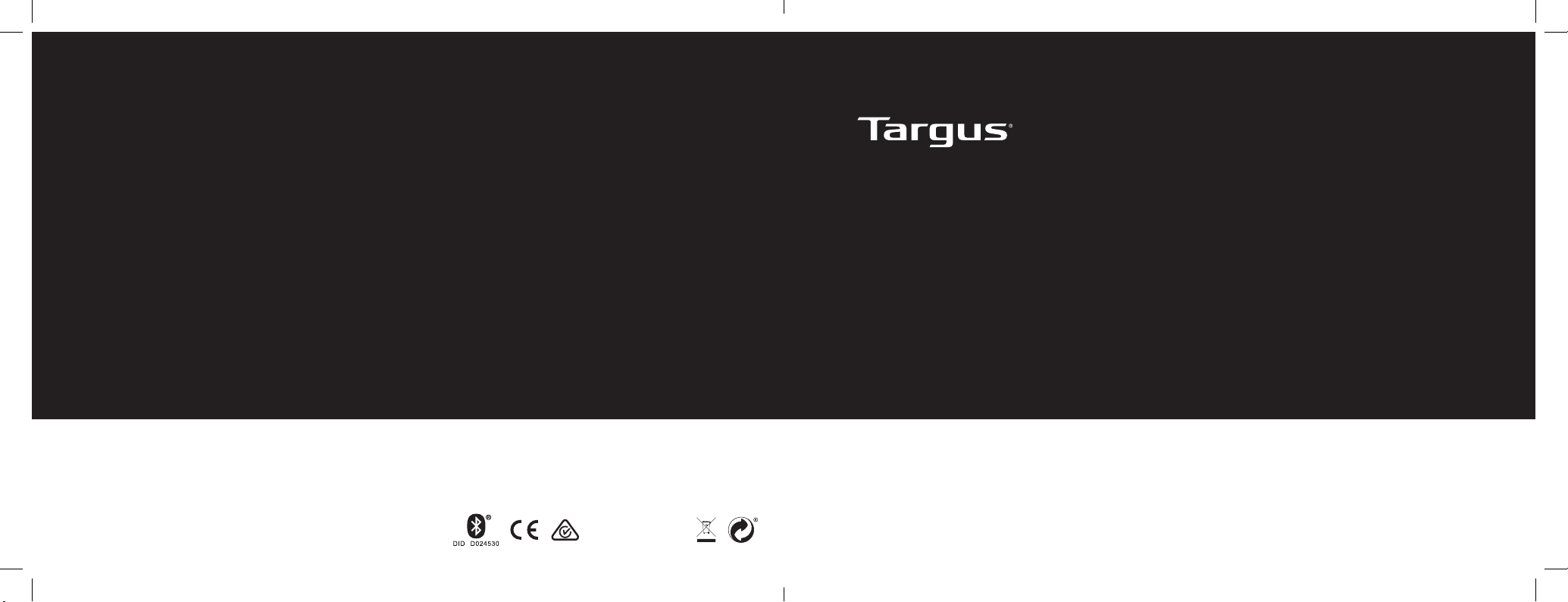
2 YEAR LIMITED WARRANTY: We pride ourselves on the quality of our
products. For complete warranty details and a list of our worldwide oces,
please visit www.targus.com.
Features and specications are subject to change without notice. Bluetooth
is a registered trademark of Bluetooth SIG, Inc. Apple and iPad® are
trademarks of Apple Inc., registered in the U.S. and other countries. All
trademarks and registered trademarks are the property of their respective
owners. ©2015 Manufactured or imported by Targus Europe Ltd., Feltham,
Middlesex, TW14 8HA, UK.
THZ500 / 410-3216-003B
Keyboard model: AKB44 / DID: D024530
FCC ID: OXM000065
VersaType
Keyboard Case
for iPad® Air & Air 2
User Guide
THZ500 UK/CH/NO/FR/DE/ES/PT/AR
Page 2
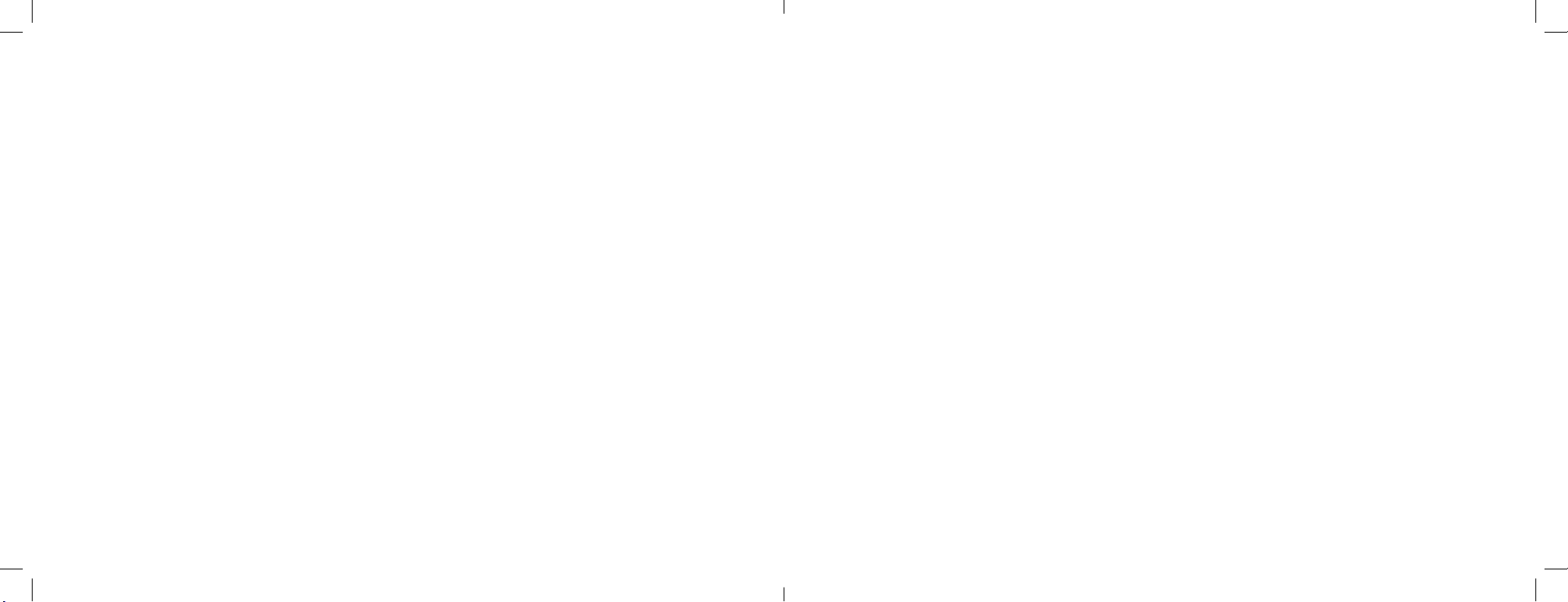
Table of Contents
Targus VersaType Keyboard Case for iPad® Air & Air 2
GB – English,
DE – Deutsch,
ES – Spanish,
FI –
Suomi, Targus Bluetooth iPad Air & Air 2-näppäimistön käyttöohje ....................................................................................... 7
FR – Français, instructions pour le clavier Bluetooth Targus pour iPad Air & Air
NO –
CH–
Schweiz, Targus Bruksanvisning för Bluetooth-tangentbord till iPad Air & Air 2 .................................................................. 13
DA –
Danish, Targus Bluetooth tastaturvejledning til iPad Air & Air 2 .......................................................................................... 15
PT – Português, Targus Bluetooth Instruções de teclado para iPad Air
Targus Bluetooth Keyboard Instructions for iPad Air & Air 2 ................................................................................... 1
Targus Bluetooth-Tastatur - Anleitung für iPad Air & Air 2 ..................................................................................... 3
Targus Instrucciones para el teclado Bluetooth para iPad Air & Air 2 .................................................................... 5
........................................................................... 9
Norsk, Targus Bluetooth Tastaturveiledning for iPad Air & Air 2 ........................................................................................ 11
& Air 2 ........................................................................ 17
Page 3
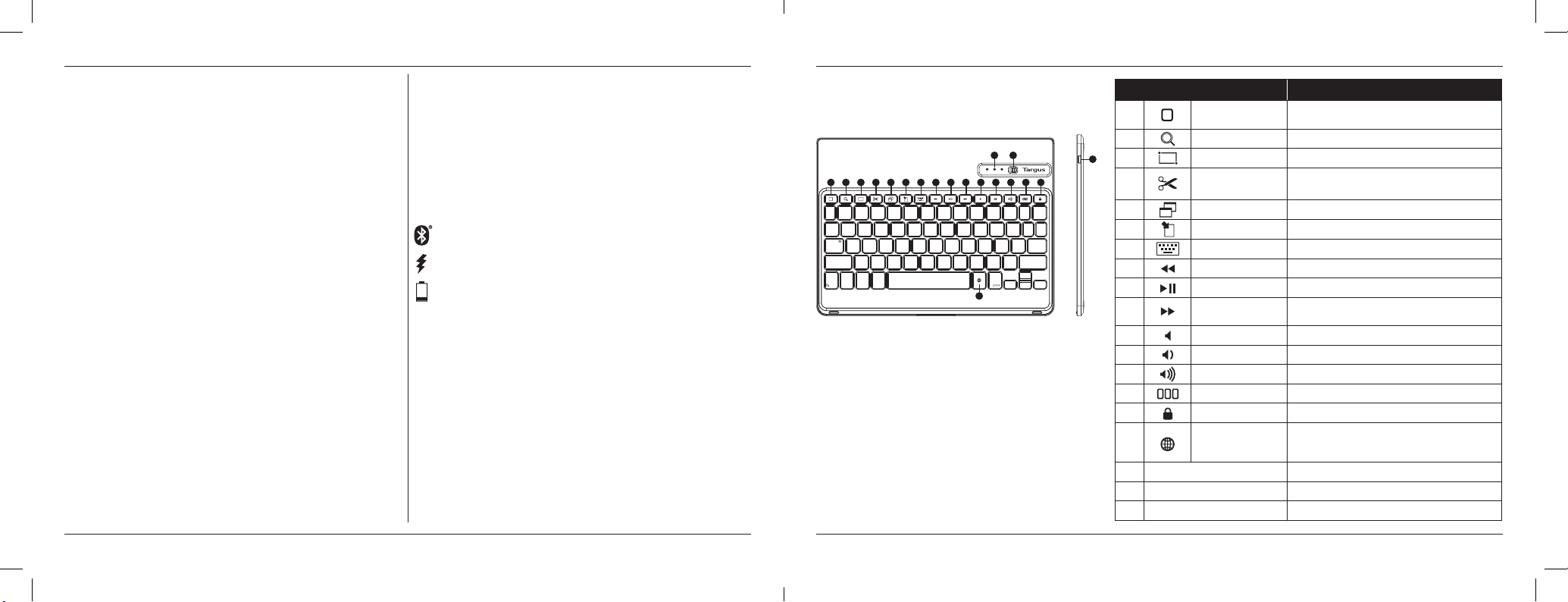
Targus VersaType Keyboard Case for iPad® Air & Air 2
Targus VersaType Keyboard Case for iPad® Air & Air 2
Introduction
1 2 3 4 5 6 7 8 9 10 11 12 13 14 15
16
17 18
19
Thank you for purchasing the Targus VersaType Keyboard Case for iPad® Air
& Air 2. The keyboard uses Bluetooth
connection up to 33 feet (10m) away and features a pivoting screen which
allows you to adapt the case to a variety of functions.
®
technology which provides a seamless
Contents
• VersaType Keyboard Case
• USB Charging Cable
System Requirements
Hardware
®
• iPad
Air & Air 2
Establishing a Connection with iPad® Air & Air 2
1. Switch on the Bluetooth keyboard. (Turn on the power by sliding the
ON/OFF switch to the right). The blue LED will remain lit for 3 minutes.
2. While the blue LED is lit, go to your iPad’s Bluetooth settings and select
“Targus VersaType Keyboard Case”.
3. Enter the password that’s provided and press “enter”.
4. The Bluetooth
5. If the pairing process takes longer than 3 minutes and the blue LED turns
off, reset the power switch (“OFF” and “ON”) and follow steps 2 through 4.
Or manually press “Fn” + “Caps Lock”, wait for the blue LED to light and
then follow steps 2 through 4.
®
keyboard is now connected to your iPad®.
Reconnecting the iPad® Air & Air 2
If another Bluetooth® device has recently been connected to your iPad®,
follow steps 1 and 2 to reconnect. The blue LED will remain lit while the
keyboard is reconnecting.
Charging the Bluetooth® Keyboard
The Bluetooth® Keyboard requires charging when the low battery red LED
begins ashing.
1. Connect the keyboard to a USB power source with the USB charging
cable.
2. The charging red LED will remain lit until the keyboard is fully charged.
3. Under normal conditions, the fully charged keyboard provides 130 hours
of battery life.
Bluetooth® Connection and Battery Charging
Indicators
Pairing - blue LED ashes until keyboard is paired
Charging - red LED remains lit while charging
Low Battery - red LED ashes until charging begins
Troubleshooting Guide
• Ensure the Bluetooth® keyboard is fully charged.
• If the red LED starts blinking while the keyboard is in use, it is indicating
that the battery is low and needs to be charged.
• On your iPad
pane. Refer to the Apple Bluetooth
working properly.
• Make sure there are no other Bluetooth
• If your iPad
disconnect some devices before you can connect to the keyboard.
• If the keyboard is still not recognized, make sure the correct version of
software is installed. Verify the iOS version for compatibility.
®
, click on the Bluetooth® icon within the system preferences
®
is connected to other Bluetooth® devices, you may need to
®
help le to ensure Bluetooth® is
®
devices in close proximity.
Hot Key functions
Key
1
2
3
4
5
6
7
8
9
10
11
12
13
14
15
16
Blue LED Indicators Indicates pairing / charging / low battery atus.
17
Power Switch Switch the Bluetooth keyboard between ON/OFF.
18
Micro USB Charger Port Connect to USB charging source.
19
Home Screen
Search Search iPad® Air & Air 2
Select all Select all
Cut
Copy Copy selected item(s) to the Clipboard.
Pae Pae copied item(s).
On Screen Keyboard Show and hide the keyboard on your display.
Previous Track Rewind or go to previous song, movie, or slideshow.
Play/Pause Play or pause songs, movies, or slideshows.
Next Track
Mute Mute the sound on the iPad.
Volume Down Decrease the volume on the iPad.
Volume Up Increase the volume on the iPad.
Apps Display Display recently opened apps.
Lock Lock your display.
Language Shift
Go back to the Home screen. Hold down to activate
Siri.
Removes the current selection and places it on the
Clipboard.
Fa Forward or go to next song, movie, or
slideshow.
Select a display language. This feature is available only
when you have selected 2 languages or more in your
devices language settings.
Functions
1
2
Page 4
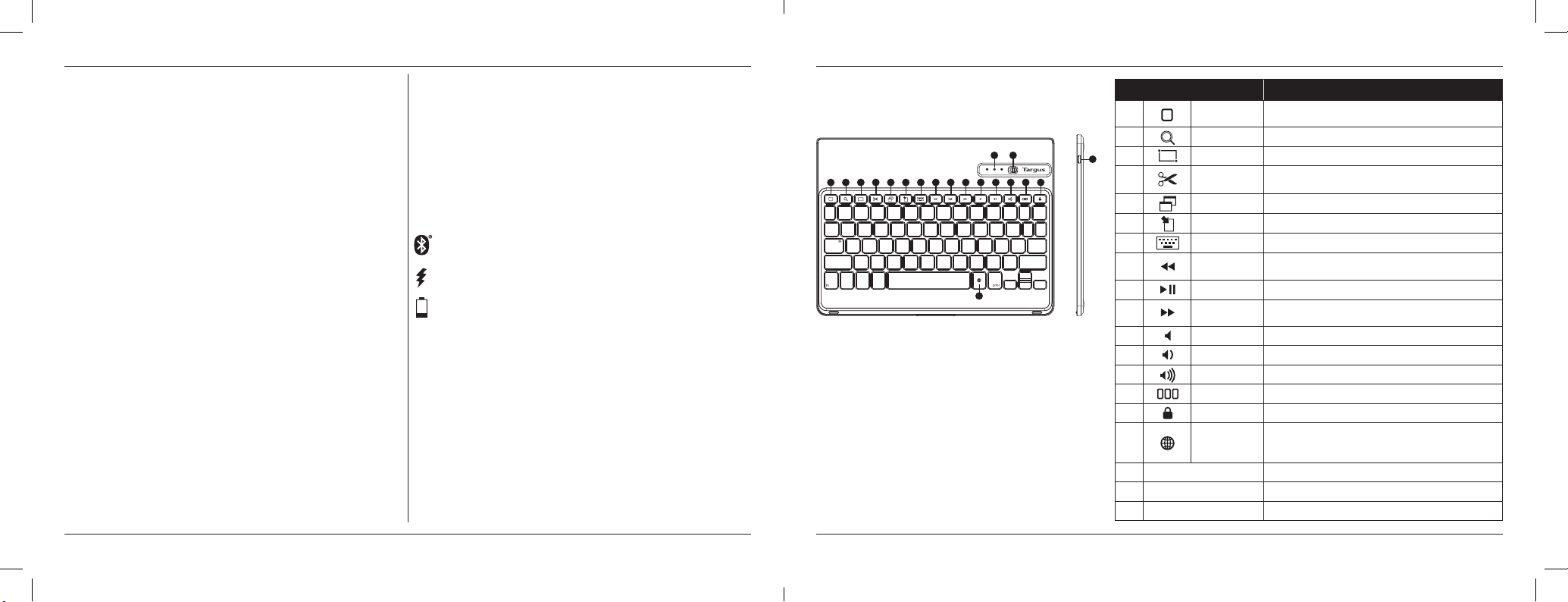
Targus VersaType Keyboard Case for iPad® Air & Air 2
Targus VersaType Keyboard Case for iPad® Air & Air 2
Einleitung
1 2 3 4 5 6 7 8 9 10 11 12 13 14 15
16
17 18
19
Vielen Dank, dass Sie sich das Targus VersaType Keyboard Case für iPad®
Air & Air 2 entschieden haben. Die Tastatur nutzt die Bluetooth
die eine problemlose Verbindung bis zu einer Entfernung von 10 m ermöglicht.
Sie verfügt zudem über einen schwenkbaren Bildschirm, sodass Sie die Hülle
für verschiedene Funktionen anpassen können.
®
-Technologie,
Inhalt
• VersaType Keyboard Case
• USB-Ladekabel
Systemanforderungen
Hardware
•
iPad® Air & Air 2
Herstellen einer Verbindung mit dem iPad® Air &
Air 2
1. Schalten Sie die Bluetooth-Tastatur ein. (Schalten Sie das Gerät ein, indem
Sie den EIN-/AUS-Schalter nach rechts schieben). Die blaue LED leuchtet
für 3 Minuten.
2. Während die blaue LED leuchtet, gehen Sie zu den Bluetooth
Einstellungen Ihres iPad
Case“.
3. Geben Sie das bereitgestellte Kennwort ein und drücken Sie „Enter“
(Eingabetaste).
4. Die Bluetooth
5. Wenn die Kopplung länger als 3 Minuten dauert und die blaue LED sich
ausschaltet, betätigen Sie erneut den EIN-/AUS-Schalter und befolgen Sie
die Schritte 2 bis 4. Oder drücken Sie manuell „Fn“ + „Caps Lock“, warten
Sie, bis die blaue LED leuchtet und befolgen Sie anschließend die Schritte
2 bis 4.
®
®
und wählen Sie „Targus VersaType Keyboard
-Tastatur ist jetzt mit Ihrem iPad® verbunden.
®
-
Erneutes Verbinden mit dem iPad® Air & Air 2
Wenn Ihr iPad® in letzter Zeit eine Verbindung zu einem anderen Bluetooth®Gerät hergestellt hat, befolgen Sie die Schritte 1 und 2, um es erneut zu
verbinden. Während eine Verbindung zur Tastatur hergestellt wird, leuchtet
die blaue LED.
Auaden der Bluetooth®-Tastatur
Die Bluetooth®-Tastatur muss aufgeladen werden, wenn die rote LED für
niedrigen Akkustand beginnt zu blinken.
1. Schließen Sie die Tastatur über das USB-Ladekabel an eine USBStromquelle an.
2. Die rote LED leuchtet, bis die Tastatur vollständig aufgeladen ist.
3. Unter normalen Umständen hat die vollständig aufgeladene Tastatur eine
Akkulebensdauer von bis zu 130 Stunden.
Anzeigen für Bluetooth®-Verbindung und
Akkuladestand
Kopplung – blaue LED blinkt, bis eine Verbindung mit der Tastatur
hergestellt ist
Laden – rote LED leuchtet beim Auaden
Niedriger Akkustand – rote LED leuchtet, bis der Ladevorgang beginnt
Anleitung zur Fehlerbehebung
• Stellen Sie sicher, dass die Bluetooth®-Tastatur vollständig aufgeladen ist.
• Wenn die rote LED zu blinken beginnt, während Sie die Tastatur
verwenden, weist dies auf einen niedrigen Akkustand hin und sie muss
aufgeladen werden.
• Klicken Sie auf Ihrem iPad
Systemeinstellungen. Konsultieren Sie die Apple-Hilfedatei zu Bluetooth
um sicherzustellen, dass Bluetooth
• Stellen Sie sicher, dass sich keine weiteren Bluetooth
näheren Umgebung benden.
• Wenn Ihr iPad
unter Umständen einige Geräte trennen, bevor Sie eine Verbindung zur
Tastatur herstellen können.
• Wird die Tastatur trotzdem nicht erkannt, überprüfen Sie, ob die richtige
Softwareversion installiert ist. Prüfen Sie die iOS-Version auf Kompatibilität.
®
mit anderen Bluetooth®-Geräten verbunden ist, müssen Sie
®
auf das Bluetooth®-Symbol im Fenster mit den
®
korrekt funktioniert.
®
-Geräte in der
®
Tastenkombinationen
,
Taste
1
2
3
4
5
6
7
8
9
10
11
12
13
14
15
16
Blaue LED-Anzeigen Zeigt den Kopplungs-/Lade-/Akkuatus an.
17
Ein-/Aus-Schalter Zum Ein-/Ausschalten der Bluetooth-Taatur.
18
Mikro-USB-Ladeanschluss Zum Anschließen an eine USB-Ladequelle.
19
Funktionen
Startbildschirm
Suche iPad® Air & Air 2 suchen
Alles auswählen Alles auswählen
Ausschneiden
Kopieren Kopiert ausgewählte Elemente in die Zwischenablage.
Einfügen Fügt kopierte Elemente ein.
Bildschirmtaatur
Vorheriger Titel
Abspielen/Pause
Nächer Titel
Stummschalten Schaltet den Ton auf dem iPad aus.
Leiser Verringert die Lautärke auf dem iPad.
Lauter Erhöht die Lautärke auf dem iPad.
App-Anzeige Zeigt die zuletzt geöneten Apps an.
Sperren Sperrt das Display.
Sprachenwechsel
Zum Startbildschirm zurückgehen. Gedrückt halten, um
Siri zu aktivieren.
Entfernt die aktuelle Auswahl und legt sie in die
Zwischenablage ab.
Zeigt die Taatur auf Ihrem Display an bzw. blendet sie aus.
Rücklauf oder geht zum vorherigen Song, Film oder zur
Diashow zurück.
Spielt Songs, Filme oder Diashows ab oder hält sie an.
Vorlauf oder geht zum nächen Song, Film oder zur
Diashow.
Wählt eine Display-Sprache aus. Diese Funktion i nur
verfügbar, wenn Sie in den Spracheinellungen Ihres
Geräts mindeens 2 Sprachen ausgewählt haben.
3
4
Page 5
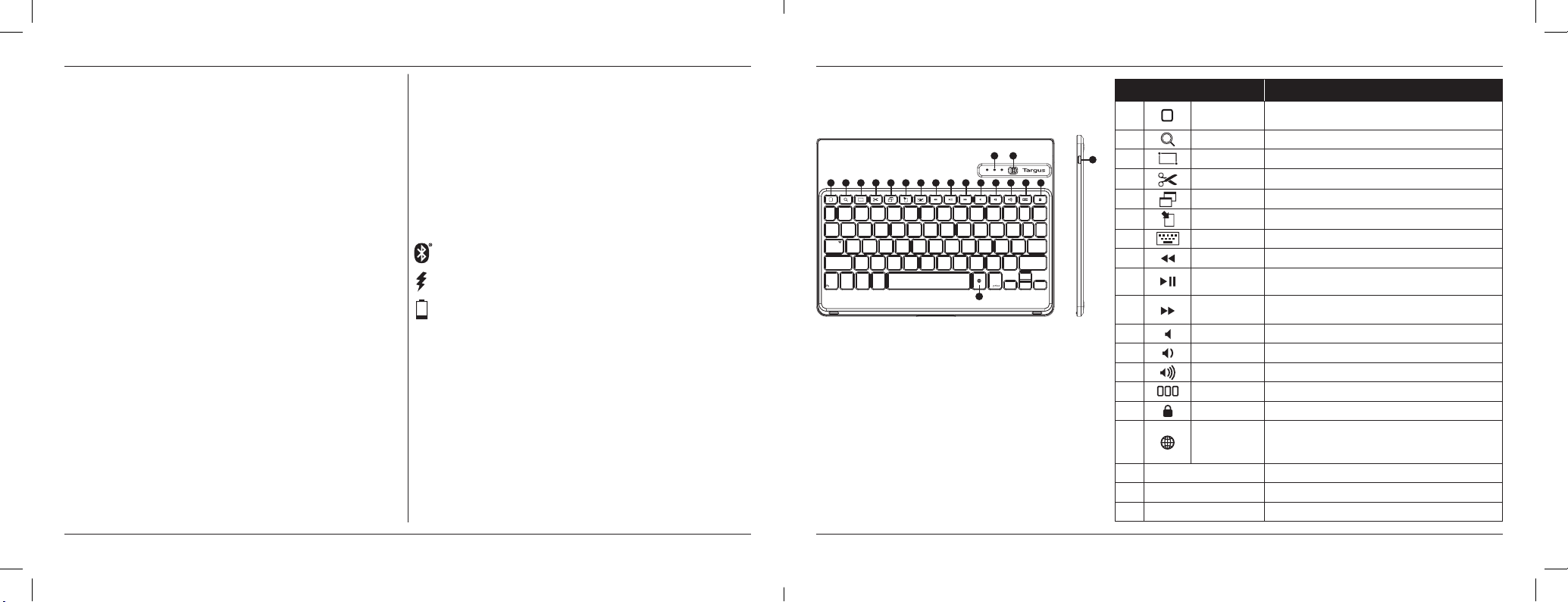
Targus VersaType Keyboard Case for iPad® Air & Air 2
Targus VersaType Keyboard Case for iPad® Air & Air 2
Introducción
1 2 3 4 5 6 7 8 9 10 11 12 13 14 15
16
17 18
19
Gracias por la compra de la Targus VersaType Keyboard Case el iPad® Air &
Air 2. El teclado utiliza la tecnología Bluetooth
continua de hasta 10 m de distancia y cuenta con una pantalla pivotante que
permite adaptar la funda a una variedad de funciones.
®
que proporciona una conexión
Contenido
• VersaType Keyboard Case
• Cable de carga USB
Requisitos del sistema
Hardware
®
• iPad
Air & Air 2
Cómo establecer una conexión con el iPad® Air
& Air 2
1. Encienda el teclado Bluetooth. (Actívelo deslizando hacia la derecha el
interruptor de encendido/apagado). El LED de color azul permanecerá
iluminado durante 3 minutos.
2. Mientras el LED azul está encendido, vaya a la conguración de Bluetooth
®
y seleccione "VersaType Keyboard Case".
del iPad
3. Introduzca la contraseña proporcionada y pulse "Intro".
4. El teclado Bluetooth
5. Si el proceso de emparejamiento tarda más de 3 minutos y el LED azul
se apaga, reinicie el interruptor de encendido (póngalo en "OFF" y luego
a "ON") y siga los pasos 2 a 4. O presione manualmente "Bloq Mayús" +
"Fn", espere a que el LED azul se encienda y luego siga los pasos 2 a 4.
®
ya está conectado a su iPad®.
®
Cómo reconectar el iPad® Air & Air 2
Si otro dispositivo Bluetooth® se ha conectado recientemente a su iPad®, siga
los pasos 1 y 2 para volver a conectarlo. El LED de color azul permanecerá
iluminado mientras se esté volviendo a conectar el teclado.
Cómo cargar el teclado Bluetooth
El teclado Bluetooth® se debe recargar cuando la luz LED de color rojo
indicadora de nivel de batería baja comienza a parpadear.
1. Conecte el teclado a una fuente de alimentación con conexión USB
mediante el cargador USB suministrado.
2. El LED de color rojo permanecerá iluminado hasta que el teclado se haya
cargado por completo.
3. En circunstancias normales, la duración de la batería de un teclado
totalmente cargado es de 130 horas.
Indicadores de carga de la batería y de conexión
Bluetooth
Emparejando: la luz LED azul parpadea hasta que el teclado se ha
emparejado.
Cargando: la luz LED roja sigue iluminada mientras se está cargando.
Batería baja: el LED de color rojo parpadea hasta que la recarga
comienza.
®
®
Guía de resolución de problemas
• Asegúrese de que el teclado Bluetooth® esté totalmente cargado.
• Si el LED rojo comienza a parpadear mientras el teclado está en uso,
signica que la batería está baja y necesita ser cargada.
®
• En el iPad
preferencias del sistema. Consulte el archivo de ayuda sobre el Bluetooth
de Apple a n de garantizar que el Bluetooth
• Asegúrese de que no haya ningún otro dispositivo Bluetooth
• Si su iPad
tenga que desconectar algunos dispositivos antes de poder conectarlo con
el teclado.
• Si todavía no se reconoce el teclado, asegúrese de que está instalada
la versión correcta del software. Verique la versión de iOS para ver la
compatibilidad.
, haga clic en el icono de Bluetooth® dentro del panel de
®
funciona correctamente.
®
está conectado a otros dispositivos Bluetooth®, es posible que
®
cerca.
Funciones de las teclas de acceso rápido
®
Funciones clave:
1
2
3
4
5
6
7
8
9
10
11
12
13
14
15
16
Indicador LED azul Indica el eado de batería baja / carga / emparejamiento
17
Interruptor de alimentación Active/Desactive el teclado Bluetooth con ON/OFF.
18
Puerto de carga micro USB Conéctelo a una fuente de carga USB
19
Página de Inicio Volver a la página de Inicio Manténgala pulsada para activar Siri.
Buscar Busca el iPad® Air & Air 2
Selecciona todo Selecciona todo
Cortar Elimina la selección actual y la guarda en el Portapapeles.
Copiar Copia el elemento o elementos seleccionados al Portapapeles.
Pegar Pega los elementos o el elemento copiado.
Teclado en pantalla
Atrás Rebobina o va a la canción, película o diapositiva precedente.
Reproducir/Pausa Reproduce o pausa una canción, película o pase de diapositivas.
Siguiente Avanza o va a la canción, película o diapositiva poerior.
Silenciar Silencia el sonido del iPad.
Bajar volumen Baja el volumen del iPad.
Subir volumen Sube el volumen del iPad.
Morar Apps Muera las aplicaciones recientemente abiertas
Bloquear Bloquea la pantalla.
Cambiar idioma
Muera y oculta el teclado en la pantalla.
Seleccione un idioma de visualización. Ea función únicamente
eá disponible cuando haya seleccionado dos idiomas o más en
la conguración de idioma de sus dispositivos.
5
6
Page 6

Targus VersaType Keyboard Case for iPad® Air & Air 2
Targus VersaType Keyboard Case for iPad® Air & Air 2
Johdanto
1 2 3 4 5 6 7 8 9 10 11 12 13 14 15
16
17 18
19
Kiitos Targus VersaType Keyboard Case for iPad® Air & Air 2
-näppäimistökotelon ostamisesta. Näppäimistön Bluetooth
10 metrin päästä. Kotelon avulla näytön voi kallistaa erilaisia käyttötilanteita
varten.
®
-yhteys toimii jopa
Sisältö
• VersaType Keyboard Case
• USB-latausjohto
Järjestelmävaatimukset
Laitteisto
®
• iPad
Air & Air 2
Yhteyden muodostaminen iPad® Air & Air 2:een
1. Käynnistä Bluetooth-näppäimistö. (Kytke virta työntämällä
virtakytkin oikealle). Sininen LED-merkkivalo palaa 3 minuuttia.
2. Kun sininen LED-merkkivalo palaa, siirry iPadin
valitse Targus VersaType Keyboard Case.
3. Kirjoita salasana ja paina Enter.
4. Bluetooth
5. Jos parinmuodostus kestää yli 3 minuuttia ja sininen LED-merkkivalo
®
-näppäimistö on yhdistetty iPadiin®.
sammuu, katkaise virta siirtämällä virtakytkin OFF- ja ON-asentoon sekä
tee vaiheiden 2–4 toimet. Voit myös antaa näppäinyhdistelmän Fn +
Caps Lock, odottaa, kunnes sininen LED-merkkivalo syttyy ja tehdä
vaiheiden 2–4 toimet.
®
Bluetooth®-asetuksiin ja
iPad® Air & Air 2 -yhteyden muodostaminen
uudelleen
Jos iPadiin® on äskettäin yhdistetty toinen Bluetooth®-laite, muodosta yhteys
tekemällä vaiheiden 1 ja 2 toimet. Sininen LED-merkkivalo palaa, kun
näppäimistöön muodostetaan yhteys uudelleen.
Bluetooth®-näppäimistön lataaminen
Kun akun tyhjenemisestä varoittava punainen LED-merkkivalo alkaa vilkkua,
®
Bluetooth
1. Yhdistä näppäimistö USB-virtalähteeseen USB-latausjohdolla.
2. Punainen LED-merkkivalo palaa, kunnes näppäimistön akku on ladattu
3. Kun näppäimistön akku on ladattu täyteen, se kestää yleensä 130 tuntia.
-näppäimistö täytyy ladata uudelleen.
täyteen.
Bluetooth®-yhteyden ja akun lataamisen
merkkivalot
Laiteparin muodostaminen: sinen LED-merkkivalo vilkkuu, kunnes
näppäimistöstä ja iPadista on muodostettu laitepari.
Punainen LED-merkkivalo palaa lataamisen aikana.
Kun akku on lähes tyhjä, LED-merkkivalo vilkkuu punaisena, kunnes
lataaminen alkaa.
Vianhakuopas
• Varmista, että Bluetooth®-näppäimistön akku on ladattu täyteen.
• Jos punainen LED-merkkivalo alkaa vilkkua, kun näppäimistöä käytetään,
akku on lähes tyhjä ja se täytyy ladata.
• Napauta iPadin
-ohjeessa on lisätietoja Bluetooth
• Varmista, että lähellä ei ole muita Bluetooth
• Jos iPad
laitteisiin täytyy ehkä katkaista ennen näppäimistön yhdistämistä.
• Jos näppäimistöä ei tunnisteta, varmista, että oikea ohjelmistoversio on
asennettu. Tarkista, että iOS-versio on yhteensopiva.
®
asetusruudussa Bluetooth®-kuvaketta. Apple Bluetooth®
®
on yhdistetty muihin Bluetooth®-laitteisiin, yhteys joihinkin
®
-yhteydestä.
®
-laitteita.
Pikanäppäintoiminnot
Näppäin
1
2
3
4
5
6
7
8
9
10
11
12
13
14
15
16
Siniset LED-merkkivalot Laiteparin muodous, akun lataaminen ja akun tyhjeneminen
17
Virtakytkin Bluetooth-näppäimiön käynniäminen ja sammuttaminen.
18
Micro USB -latausliitäntä Yhdiäminen USB-latauslähteeseen
19
Aloitusikkuna Paluu aloitusikkunaan. Siri käynniyy, kun pidät painettuna.
Etsi Etsi iPad® Air & Air 2
Valitse kaikki Valitse kaikki
Leikkaa Leikkaa valinnan leikepöydälle.
Kopioi Valitut kohteet kopioidaan leikepöydälle.
Liitä Liittää kopioitavat kohteet.
Näytössä näkyvä
näppäimiö
Edellinen raita
Toio/tauko Musiikin, elokuvien tai kuvaesityksen toio tai tauko.
Seuraava kappale
Mykiys Mykiää iPadin äänen.
Vähennä
äänenvoimakkuutta
Lisää
äänenvoimakkuutta
Sovellusnäyttö Näyttää äskettäin käynnietyt sovellukset.
Lukitus Lukitsee näytön.
Kielen vaihtaminen
Näyttää ja piilottaa näppäimiön.
Siirtyy edelliseen musiikkikappaleeseen, elokuvaan tai
kuvaesitykseen.
Siirtyy seuraavaan musiikkikappaleeseen, elokuvaan tai
kuvaesitykseen.
Hiljentää iPadin äänenvoimakkuutta.
Kasvattaa iPadin äänenvoimakkuutta.
Valitse näytössä näkyvä kieli. Tämä ominaisuus edellyttää,
että olet valinnut vähintään kaksi kieltä laitteen asetuksissa.
Toiminnot
7
8
Page 7

Targus VersaType Keyboard Case for iPad® Air & Air 2
Targus VersaType Keyboard Case for iPad® Air & Air 2
Introduction
1 2 3 4 5 6 7 8 9 10 11 12 13 14 15
16
17 18
19
Merci d’avoir acheté l’étui – Clavier Targus VersaType pour iPad® Air &
Air 2. Le clavier utilise la technologie Bluetooth
sans l jusqu’à 10 m de distance et comprend un écran pivotant qui vous
permet d’adapter l’étui à différents usages.
®
qui assure une connexion
Sommaire
• L’étui – Clavier Targus VersaType
• Câble de charge USB
Conguration requise
Matériel
®
• iPad
Air & Air 2
Connexion avec l’iPad® Air & Air 2
1. Mettez le clavier Bluetooth sous tension. (Mettez sous tension en faisant
glisser le bouton
ON/OFF vers la droite). La LED bleue restera allumée pendant 3 minutes.
2. La LED bleue étant allumée, accédez aux paramètres Bluetooth
®
et sélectionnez « Targus VersaType Keyboard Case ».
iPad
3. Entrez le mot de passe fourni et appuyez sur « Entrée ».
4. Le clavier Bluetooth
5. Si le processus d’appairage prend plus de 3 minutes et la LED bleue
s’éteint, réinitialisez l’interrupteur d’alimentation (« ARRÊT » puis à nouveau
« MARCHE ») et suivez les étapes 2 à 4. Ou, appuyez manuellement sur
« fn » + « verr. maj. », attendez que la LED bleue s’allume, puis suivez les
étapes 2 à 4.
®
est à présent connecté à votre iPad®.
®
de votre
Reconnexion de l’iPad® Air & Air 2
Si un autre appareil Bluetooth® a récemment été connecté à votre iPad®,
effectuez les étapes 1 et 2 pour reconnecter. La LED bleue restera allumée
pendant la reconnexion du clavier.
Charge du clavier Bluetooth
Le clavier Bluetooth® doit être chargé quand la LED rouge de batterie faible se
met à clignoter.
1. Connectez le clavier à une source d’alimentation USB à l’aide du câble de
charge USB.
2. La LED rouge de charge restera allumée jusqu’à ce que le clavier soit
entièrement chargé.
3. Dans des conditions normales d’utilisation, le clavier entièrement chargé
fournit 130 heures d’autonomie.
®
Indicateurs de connexion Bluetooth et de charge
de la batterie
Appairage - La LED bleue clignote jusqu’à ce que le clavier soit appairé
Charge - La LED rouge reste allumée pendant toute la charge
Batterie faible - La LED rouge clignote jusqu’à ce que la charge
commence
Guide de dépannage
• Veillez à ce que le clavier Bluetooth® soit totalement chargé.
• Si la LED rouge se met à clignoter alors que le clavier est en cours
d’utilisation, cela indique que la batterie est faible et doit être chargée.
• Sur votre iPad
Reportez-vous au chier d’aide Apple rubrique Bluetooth
que le Bluetooth
• Veillez à ce qu’il n’y ait pas d’autre appareil Bluetooth
• Si votre iPad
peut-être déconnecter certains appareils avant de pouvoir connecter le
clavier.
• Si le clavier n’est toujours pas reconnu, vériez que la version du logiciel
installée est la bonne. Vériez la version iOS pour vous assurer de la
compatibilité.
®
, cliquez sur l’icône Bluetooth® dans le volet « Réglages ».
®
fonctionne correctement.
®
est connecté à d’autres appareils Bluetooth®, il vous faudra
®
pour vous assurer
®
à proximité.
Fonctions des touches de raccourci
Touche
1
2
3
4
5
6
7
8
9
10
11
12
13
14
15
16
Indicateurs à LED bleue Indique le atut d'appairage / charge / batterie faible.
17
Interrupteur d'alimentation Mettez le clavier Bluetooth en mode MARCHE/ARRÊT.
18
Port du chargeur micro USB Connectez à la source de charge USB.
19
Écran d'accueil
Rechercher Recherchez dans l’iPad
Tout sélectionner Tout sélectionner
Couper
Copier Copiez les éléments sélectionnés vers le presse-papier.
Coller Collez les éléments copiés.
Clavier à l'écran Achez et masquez le clavier sur votre écran.
Pie/morceau précédent
Lecture/Pause
Nouvelle pie Avance rapide ou chanson, lm ou diaporama suivant.
Muet Coupe le son sur l'iPad.
Volume - Diminue le volume sur l'iPad.
Volume + Augmente le volume sur l'iPad.
Achage des applications
Verrou Verrouillez votre écran.
Changement de langue
Retour à l'écran d'accueil Maintenez enfoncé pour activer
Siri.
Supprime la sélection en cours et la place dans le presse-papier.
Rembobinez ou revenez à la chanson, au lm ou au
diaporama précédent.
Lisez ou mettez en pause les chansons, lms ou diaporamas.
Achage des applications récemment ouvertes.
Sélectionne la langue à acher. Cette fonctionnalité e
disponible uniquement quand vous avez sélectionné au moins
deux langues dans les paramètres linguiiques de vos appareils.
Fonctions
9
10
Page 8

Targus VersaType Keyboard Case for iPad® Air & Air 2
Targus VersaType Keyboard Case for iPad® Air & Air 2
Introduksjon
1 2 3 4 5 6 7 8 9 10 11 12 13 14 15
16
17 18
19
Takk for at du kjøpte Targus VersaType Keyboard Case for iPad® Air & Air 2.
Tastaturet bruker Bluetooth
10 meter, og den dreibare skjermen gjør det mulig å tilpasse etuiet for en
rekke funksjoner.
®
-teknologi som gir sømløs forbindelse innenfor
Innhold
• VersaType Keyboard Case
• USB-ladekabel
Systemkrav
Maskinvare
®
• iPad
Air & Air 2
Opprette en forbindelse til iPad® Air & Air 2
1. Slå på Bluetooth-tastaturet. (Skyv På/av-bryteren mot høyre). Den blå
LED-lampen lyser i 3 minutter.
2. Mens LED-lampen lyser, åpner du Bluetooth
og velger "Targus VersaType Keyboard Case".
3. Skriv inn passordet som er vedlagt, og trykk "Enter".
4. Bluetooth
5. Hvis sammenkoblingen tar mer enn 3 minutter og den blå LED-lampen
®
-tastaturet er nå koblet til iPad®-en.
slukner, tilbakestiller du strømbryteren (slå den først AV og deretter PÅ)
og følger trinn 2 til 4. Du kan også trykke på "Fn" + "Caps Lock", vente til
den blå LED-lampen tennes og deretter følge trinn 2 til 4.
®
-innstillingene på iPad®-en
Koble til igjen iPad® Air & Air 2
Hvis en annen Bluetooth®-enhet nylig har vært koblet til iPad®-en, følger
du trinn 1 og 2 for å koble til på nytt. Den blå LED-lampen fortsetter å lyse
mens tastaturet kobles til.
Lade opp Bluetooth®-tastaturet
Når den røde LED-lampen for lavt batterinivå begynner å blinke, må
®
Bluetooth
1. Koble tastaturet til en USB-strømkilde ved hjelp av en USB-ladekabel.
2. Den røde LED-lampen for lading fortsetter å lyse til tastaturet er oppladet.
3. Under normale forhold, vil et oppladet tastatur gi 130 timers batterilevetid.
-tastaturet lades.
Bluetooth®-tilkobling og LED-lamper for
batterilading
Sammenkobling pågår – den blå LED-lampen blinker inntil
sammenkoblingen med tastaturet er fullført.
Lader – den røde LED-lampen lyser under lading.
Lavt batterinivå – den røde LED-lampen blinker inntil ladingen starter.
Feilsøking
• Kontroller at Bluetooth®-tastaturet er helt oppladet.
• Hvis den røde LED-lampen begynner å blinke mens tastaturet er i bruk,
betyr det at batteriet må lades.
• Klikk på Bluetooth
Apple Bluetooth
• Kontroller at det ikke nnes andre Bluetooth
• Hvis iPad
koble fra noen av dem før du kobler til tastaturet.
• Hvis tastaturet likevel ikke blir registrert, kontrollerer du at du har riktig
programvareversjon. Sjekk at iOS-versjonen er kompatibel.
®
-ikonet i ruten for systeminnstillinger på iPad®-en. Se
®
-hjelpelen for å sikre at Bluetooth®fungerer riktig.
®
-en er koblet til andre Bluetooth®-enheter, kan det hende du må
®
-enheter i nærheten.
Hurtigtast-funksjoner
Tast Funksjoner
1
2
3
4
5
6
7
8
9
10
11
12
13
14
15
16
Blå LED-lamper Angir sammenkobling/lading/svakt batteri.
17
På/av-bryter Slår Bluetooth-taaturet PÅ og AV.
18
Micro USB-ladeinngang Koble til en USB-ladekilde.
19
Startskjerm Gå tilbake til artskjermen. Hold nede for å aktivere Siri.
Søk Søk på iPad® Air & Air 2.
Velg alle Velg alle.
Klipp ut Fjern det aktuelle elementet og plasser det på utklippavlen.
Kopier Kopier valgte elementer til utklippavlen.
Lim inn Lim inn kopierte elementer.
Taatur på skjerm Vis og skjul taaturet i displayet.
Forrige spor Spol tilbake eller gå til forrige sang, lm eller lysbildefremvisning.
Spill av / ans
midlertidig
Nee spor Spol fremover eller gå til nee sang, lm eller lysbildefremvisning.
Slå av lyd Slå av lyden på iPad-en.
Still ned lyd Still ned lyden på iPad-en.
Still opp lyd Still opp lyden på iPad-en.
App-visning Vis apper som har blitt åpnet nylig.
Lås Lås displayet
Endre språk
Spill av eller ans midlertidig avspillingen av sanger, lmer eller
lysbildefremvisninger.
Velg språk for displayet. Denne funksjonen er kun tilgjengelig når
du har laet ned min to språk i språkinnillingene for enheten.
11
12
Page 9

Targus VersaType Keyboard Case for iPad® Air & Air 2
Targus VersaType Keyboard Case for iPad® Air & Air 2
Introduktion
1 2 3 4 5 6 7 8 9 10 11 12 13 14 15
16
17 18
19
Tack för att du köpt en Targus VersaType Keyboard Case för iPad® Air &
Air 2. Tangentbordet använder Bluetooth
uppkoppling upp till 10 m. Det har också en roterbar skärm som gör att du
kan utnyttja fodralet för många olika funktioner.
®
-teknologi, som ger en sömlös
Innehåll
• VersaType Keyboard Case
• USB-laddningskabel
Systemkrav
Hårdvara
®
• iPad
Air & Air 2
Anslutning till iPad® Air & Air 2
1 Slå på Bluetooth-tangentbordet. (Slå på strömmen genom att skjuta
ON/OFF-knappen till höger). Den blåa LED-lampan kommer att fortsätta
lysa i tre minuter.
2 Medan den blåa LED-lampan lyser ska du gå till Bluetooth
inställningarna på din iPad
3 Fyll i lösenordet som du har fått och tryck på "Enter"
4 Nu är Bluetooth
5 Om anslutningen tar längre tid än tre minuter och den blåa LED-lampan
släcks ska du ställa tillbaka strömbrytaren (“OFF” och “ON”) och göra om
steg 2 till 4. Eller trycka på“Fn” + “Caps Lock”, vänta tills den blåa LED-
lampan tänds och sedan göra om steg 2 till 4.
®
®
och välja “Targus VersaType Keyboard Case”.
-tangentbordet anslutet till din iPad®.
®
-
Återanslutning av iPad® Air & Air 2
Om en annan Bluetooth®-enhet nyligen har varit ansluten till din iPad® ska du
följa steg 1 till 2 för att ansluta på nytt. Den blåa LED-lampan kommer att lysa
medan tangentbordet ansluts på nytt.
Laddning av Bluetooth®-tangentbordet
Bluetooth®-tangentbordet måste laddas när den rdöa LED-lampan börjar
blinka, vilket visar att batterinivån är låg.
1 Anslut tangentbordet till en USB-strömkälla med USB-kabeln.
2 Den rödaLED-lampan kommer att lysa tills tangentbordet är fulladdat.
3 Under normala förhållanden har det fulladdade tangentbordet 130 timmars
batteritid.
Bluetooth®-anslutning och
batteriladdningsindikatorer
Anslutning - blå LED-lampa blinkar tills tangentbordet är anslutet
Laddning - röd LED-lampa lyser under laddningen
Lågt batteri - röd LED-lampa blinkar tills laddningen påbörjas
Felsökningsguide
• Se till att Bluetooth®-tangentbordet är fulladdat.
• Om den röda LED-lampan börjar blinka när du använder tangentbordet
innebär det att batterinivån är låg och att batteriet måste laddas.
• Klicka på Bluetooth
Kontrollera på hjälplen för Apple Bluetooth
Bluetooth
• Se till att det inte nns några andra Bluetooth
• Om din iPad
du förmodligen koppla ur någon av dessa innan du kan ansluta
tangentbordet.
• Om tangentbordet ändå inte kan hittas bör du kontrollera att det är rätt
version av programvaran som är installerad. Veriiera iOS-version för
kompatbilitet
®
-ikonen på panelens systeminställningar på din iPad®,
®
fungerar som det ska.
®
är ansluten till andra Bluetooth®-enheter måste
®
så att du är säker på att
®
--enheter i närheten.
Viktiga nyckelfunktioner
Nyckel- funktioner
1
2
3
4
5
6
7
8
9
10
11
12
13
14
15
16
Blå LED-lampor Visar atus för anslutning / laddning / låg batterinivå.
17
Strömbrytare
18
Micro USB-laddningsport Anslut till USB-laddningskälla.
19
Hemsida Gå tillbaka till Hemsidan Håll nertryckt för att aktivera Siri.
Sök Sök iPad® Air & Air 2
Välj alla Välj alla
Klipp ut Tar bort nuvarande val och placerar det i Urklipp.
Kopiera Kopiera valda artiklar och placera i Urklipp..
Klira in Klira in kopierade artiklar..
Tangentbord på
skärm
Föregående spår Spola tillbaka eller gå till tidigare låt, lm eller bildvisning.
Spela/Pausa Spela eller pausa låt, lm eller bildspel.
Näa spår Spola fram eller gå till näa låt, lm eller bildvisning.
Ty Stäng av ljudet på din iPad.
Sänk ljudet Sänk ljudet på din iPad.
Öka ljudet Öka ljudet på din iPad.
App-visning Visa appar som nyligen öppnats.
Lås Lås din skärm
Byt språk
Visa och dölj tangentbordet på din skärm.
Välj språk för skärmen. Denna funktion är endat tillgänglig om du
har valt två språk eller er i språkinällningarna på din enhet.
Ställ Bluetooth
®
-tangentbordet på ON resp OFF.
13
14
Page 10

Targus VersaType Keyboard Case for iPad® Air & Air 2
Targus VersaType Keyboard Case for iPad® Air & Air 2
Vejledning
1 2 3 4 5 6 7 8 9 10 11 12 13 14 15
16
17 18
19
Tak for dit køb af Targus VersaType Keyboard Case til iPad® Air & Air 2.
Tastaturet anvender Bluetooth
afstand på op til 10 meter. Med drejelig skærm, der gør det muligt at tilpasse
etuiet til ere forskellige funktioner.rm, som gør det muligt for dig at tilpasse
etuiet til ere forskellige funktioner.
®
-teknologi, som giver problemfri tilslutning i en
Indhold
• VersaType Keyboard Case
• USB opladerkabel
Systemkrav
Hardware
®
• iPad
Air & Air 2
Forbindelse med iPad® Air & Air 2
1. Tænd for Bluetooth-tastaturet. (Tænd for strømmen ved at skubbe tænd/
sluk-knappen til højre). Det blå LED-lys forbliver tændt i 3 minutter.
2. Når det blå LED-lys er tændt, går du til din iPad’s Bluetooth -indstillinger
og vælger “Targus VersaType Keyboard Case”.
3. Indtast den angivne adgangskode, og tryk på “enter”.
4. Bluetooth
5. Hvis tilslutningsprocessen varer længere end 3 minutter, og det blå LED-
®
-tastaturet er nu tilsluttet din iPad.
lys slukker, nulstiller du kontakten (“sluk” og tilbage til “tænd”) og følger
trin 2 til 4. Alternativt trykker du på “Fn” + “Caps Lock” og venter på det
blå LED-lys, hvorefter du følger trin 2 til 4.
Genopretning af tilslutning til iPad® Air & Air 2
Hvis en anden Bluetooth®-enhed har været tilsluttet din iPad® for nylig, følger
du trin 1 og 2 for at genoprette tilslutningen. Det blå LED-lys forbliver tændt,
mens tastaturet tilsluttes igen.
Opladning af Bluetooth®-tastaturet
Bluetooth®-tastaturet skal genoplades, når det røde LED-lys (lavt
batteriniveau) begynder at blinke.
1. Tilslut tastaturet til USB strømkilden med USB opladerkablet.
2. Det røde LED-lys forbliver tændt, indtil tastaturet er fuldt opladet.
3. Under normale forhold har et fuldt opladet tastatur 130 timers
batterilevetid.
Bluetooth®-tilslutning og indikatorer til
batteriopladning
Parring - blåt LED-lys blinker, indtil tastaturet er parret
Opladning - det røde LED-lys forbliver tændt under opladning
Lavt batteriniveau - det røde LED-lys blinker, indtil opladning
påbegyndes
Fejlndingsvejledning
• Kontrollér, at Bluetooth®-tastaturet er fuldt opladet.
• Hvis det røde LED-lys begynder at blinke, mens tastaturet er i brug,
indikerer det, at batteriniveauet er lavt og skal oplades.
• Klik på Bluetooth
Henvis til Apple Bluetooth
korrekt.
• Kontrollér, at der ikke er andre Bluetooth
• Hvis din iPad
afbryde forbindelsen til nogle enheder, før du kan tilslutte tastaturet.
• Hvis tastaturet stadig ikke genkendes, skal du sikre dig, at den korrekte
softwareudgave er installeret. Bekræft iOS versionen for kompatibilitet.
®
-ikonet på din iPad® i ruden med systemindstillinger.
®
hjælpelen for at sikre, at Bluetooth® virker
®
®
er tilsluttet andre Bluetooth®-enheder, skal du muligvis
-enheder i nærheden.
Hurtigtasternes funktion
Tast Funktioner
1
2
3
4
5
6
7
8
9
10
11
12
13
14
15
16
Blå LED-indikatorer Viser parring / opladning / lavt batteriniveau.
17
Tænd/sluk knap Tænder/slukker for Bluetooth-taaturet.
18
Micro USB-opladningsport Tilslut til USB opladerkilde.
19
Startskærm
Søg Søg på iPad® Air & Air 2
Vælg alle Vælg alle
Klip Fjerner det valgte og anbringer det i udklipsholderen
Kopier Kopierer valgte del(e) til udklipsholderen.
Indsæt Indsætter kopierede del(e).
Taatur på skærmen Vis eller skjul taaturet på din skærm.
Forrige nummer
Afspil/afbryd
midlertidigt
Næe nummer
Slå lyd fra Slå lyden fra på iPad'en.
Skru ned for lyden Skru ned for lyden på iPad'en.
Skru op for lyden Reducer lydyrken på iPad'en.
Apps display Viser sid åbnede applikationer.
Lås Låser din skærm.
Skift sprog
Gå tilbage til artskærmen. Hold nede for at aktivere
Siri.
Spol tilbage, eller gå til forrige sang, lm eller
slideshow.
Afspil eller afbryd midlertidig sange, lm eller
slideshows.
Spol hurtigt frem, eller gå til næe sang, lm eller
slideshow.
Vælg et sprog til skærmen. Denne funktion er kun
tilgængelig, når du har valgt to eller ere sprog i
enhedens sprogindilling.
15
16
Page 11

Targus VersaType Keyboard Case for iPad® Air & Air 2
Targus VersaType Keyboard Case for iPad® Air & Air 2
Introdução
1 2 3 4 5 6 7 8 9 10 11 12 13 14 15
16
17 18
19
Obrigado por comprar a Targus VersaType Keyboard Case for iPad® Air &
Air 2. O teclado usa tecnologia Bluetooth
até 10 m de distância, e está equipado com um ecrã rotativo que permite
adaptar a bolsa a uma série de funções.
®
, que permite uma ligação simples
Conteúdo
• VersaType Keyboard Case
• Cabo de carregamento USB
Requisitos do sistema
Hardware
®
• iPad
Air & Air 2
Estabelecer uma ligação ao iPad® Air & Air 2
1. Ligue o teclado Bluetooth. (Ligue a alimentação deslocando o interruptor
LIGAR/DESLIGAR para a direita). O LED azul permanece aceso durante
3 minutos.
2. Enquanto o LED azul está aceso, aceda às denições de Bluetooth do seu
iPad e selecione “Targus VersaType Keyboard Case”.
3. Introduza a palavra-passe fornecida e prima “enter”.
4. O teclado Bluetooth
5. Se o processo de emparelhamento demorar mais de 3 minutos e o LED
azul se desligar, volte a ligar e desligar o interruptor de alimentação e siga
os passos 2 a 4. Em alternativa, prima manualmente as teclas “Fn” + “Caps
Lock”, aguarde que o LED azul se acenda e, em seguida, siga os passos
2 a 4.
®
está ligado ao seu iPad®.
Restabelecer a ligação ao iPad® Air & Air 2
Se outro dispositivo Bluetooth® tiver estado ligado recentemente ao seu iPad®,
siga os passos 1 e 2 para restabelecer a ligação. O LED azul acender-se-á
enquanto estiver a ser restabelecida a ligação do teclado.
Carregar o teclado Bluetooth
É necessário carregar o teclado Bluetooth® quando o LED vermelho de bateria
fraca ca intermitente.
1. Ligue o teclado a uma fonte de alimentação USB com o cabo de
carregamento USB.
2. O LED vermelho de carregamento permanecerá aceso até o teclado estar
totalmente carregado.
3. Em condições normais, uma bateria do teclado totalmente carregada tem
uma autonomia de 130 horas.
®
Indicações de ligação Bluetooth® e
carregamento da bateria
Emparelhamento - o LED azul está intermitente até o teclado ser
emparelhado
Carregamento - o LED vermelho permanece aceso enquanto a bateria
está a carregar
Bateria fraca - o LED vermelho pisca até começar o carregamento
Guia de resolução de problemas
• Certique-se de que o teclado Bluetooth® está totalmente carregado.
• Se o LED vermelho car intermitente durante a utilização do teclado, indica
que a bateria está fraca e necessita de ser carregada.
• No seu iPad
sistema. Consulte o cheiro de ajuda de Bluetooth
que o Bluetooth
• Certique-se de que não existem outros dispositivos Bluetooth
• Se o iPad
necessário desligar alguns dispositivos antes de poder ligar o teclado.
• Se o teclado continuar a não ser reconhecido, certique-se de que está
instalada a versão correta do software. Conrme que a versão do iOS é
compatível.
®
, clique no ícone de Bluetooth® no painel de preferências do
®
está a funcionar corretamente.
®
estiver ligado a outros dispositivos Bluetooth®, poderá ser
®
da Apple para garantir
®
por perto.
Funções das teclas de atalho
Tecla Funções
1
2
3
4
5
6
7
8
9
10
11
12
13
14
15
16
Indicadores LED azuis
17
Interruptor de alimentação
18
Porta de carregador Micro USB
19
Ecrã inicial Voltar para o ecrã inicial. Manter premida para ativar Siri.
Pesquisar Pesquisar o iPad® Air & Air 2.
Selecionar tudo Selecionar tudo.
Cortar
Copiar
Colar Colar o(s) elemento(s) copiado(s).
Teclado no ecrã Morar e ocultar o teclado no ecrã.
Faixa anterior
Reproduzir/Pausa
Faixa seguinte
Silêncio Tirar o som do iPad.
Reduzir volume Reduzir o volume de som do iPad.
Aumentar volume Aumentar o volume de som do iPad.
Apresentação de
aplicações
Bloquear Bloquear o ecrã.
Mudar de idioma
Remover a seleção atual e colocá-la na área de
transferência.
Copiar o(s) elemento(s) selecionados para a área de
transferência.
Retroceder ou ir para a música, lme ou apresentação
anterior.
Reproduzir ou colocar em pausa músicas, lmes ou
apresentações.
Avançar rapidamente ou ir para a música, lme ou
apresentação seguinte.
Apresentar aplicações abertas recentemente.
Selecionar o idioma de apresentação. Ea funcionalidade
só eá disponível, se tiver selecionado 2 ou mais línguas
nas denições de idioma do dispositivo.
Indicam emparelhamento/carregamento/bateria fraca.
Ligar/desligar o teclado Bluetooth.
Ligar à fonte de alimentação USB.
17
18
Page 12

Targus VersaType Keyboard Case for iPad® Air & Air 2 Targus VersaType Keyboard Case for iPad® Air & Air 2
19 20
Page 13

Targus VersaType Keyboard Case for iPad® Air & Air 2 Targus VersaType Keyboard Case for iPad® Air & Air 2
21 22
Page 14

Targus VersaType Keyboard Case for iPad® Air & Air 2 Targus VersaType Keyboard Case for iPad® Air & Air 2
Technical Support
For technical questions, please visit:
• Austria:
• Belgium:
• Denmark:
• Finland:
• France:
• Germany:
• Italy:
• Netherlands:
• Norway:
• Portugal:
• Sweden:
• Switzerland:
• UK:
• Spain:
• Eastern Europe,
Africa, and others not
listed above:
01 795 676 42 (German)
02-717-2451 (Dutch or French)
+45 35 25 87 51 (English)
+358 922948016 (English)
01-6453-9151 (French)
0211-6579-1151 (German)
02-4827-1151 (Italian)
02 0504 0671 (Dutch)
+4722577729 (English)
+351 21 415 4123 (English)
08-751-4058 (English)
+41 (0) 44 212 0007 (French or German)
020-7744-0330 (English)
91 745 6221 (Spanish)
44 (0) 207 744 0330 (English)
Product Registration
Targus recommends that you register your Targus accessory shortly after
purchasing it. Go to:
http://www.targus.com/registration.asp
You will need to provide your full name, email address, country of
residence and product information.
TWO YEAR WARRANTY
1. Targus warrants to the original purchaser that its products are free
from defects in materials and workmanship for two years. This warranty
is limited to defects, materials and workmanship. 2. The benefits to
the consumer given by the warranty are in addition to other rights and
remedies of the consumer under law in relation to the goods to which the
warranty relates. 3. The warranty is given by Targus Europe Ltd., 5 New
Square, Bedfont Lakes Business Park, Feltham, Middlesex TW14 8HA,
United Kingdom. 4. The purchaser must provide the purchaser’s name,
contact telephone number, the Targus model number on the product, date
and place of purchase with receipt for purchase if required and describe the
fault condition. 5. What Targus must do:- (i) Targus will provide the purchaser
with store return information or a return authorisation so that the purchaser
may return the product for warranty inspection, (ii) If after inspection
Targus finds the product is defective in materials or workmanship, Targus
shall replace (or repair) the defective product at the discretion of Targus
and ship the product from Targus warehouse at its expense within three
business days (Monday to Friday excluding public holidays) of receiving
the returned goods. If the product is no longer available Targus reserves
the right to replace with the nearest corresponding product of no lesser
quality, (iii) Targus will bear the cost of return delivery to the purchaser
regardless of the inspection test result. The purchaser must bear the cost of
the delivery to Targus. There is no charge for inspection. 6. Our goods come
with guarantees that cannot be excluded under the Australian Consumer
Law. You are entitled to a replacement or refund for a major failure and
for compensation for any other reasonable foreseeable loss or damage.
You are also entitled to have the goods repaired or replaced if the goods
fail to be of acceptable quality and the failure does not amount to a major
failure. 7. Please note: (i) Features and specifications of all Targus products
are subject to change without notification, (ii) In some instances: Goods
presented for repair may be replaced by refurbished goods of the same
type rather than being repaired. Refurbished parts may be used to repair the
goods, (iii) If goods accepted for repair retain user-generated data: During
the process of repair some or all of your stored data may be lost. Please
ensure that you have saved this data elsewhere prior to repair.
Regulatory Compliance
This device complies with Part 15 of the FCC Rules. Operation is subject
to the following two conditions: (1) This device may not cause harmful
interference, and (2) This device must accept any interference received,
including interference that may cause undesired operation.
FCC Statement
Tested to Comply
This equipment has been tested and found to comply with the limits of a
Class B digital device, pursuant to Part 15 of the FCC Rules. These limits
are designed to provide reasonable protection against harmful interference
in a residential installation. This equipment generates, uses, and can radiate
radio frequency energy and if not installed and used in accordance with
the instructions, may cause harmful interference to radio communications.
However, there is no guarantee that interference will not occur in a particular
installation. If this equipment does cause harmful interference to radio or
television reception, which can be determined by turning the equipment off
and on, the user is encouraged to try to correct the interference by one or
more of the following measures:
• Reorient or relocate the receiving antenna;
• Increase the separation between the equipment and receiver;
• Connect the equipment into an outlet on a circuit different from that to
which the receiver is connected;
• Consult the dealer or an experienced radio/TV technician for help.
Changes or modifications not authorized by the party responsible for
compliance could void the user’s authority to operate this product.
Declaration of Conformity
Hereby, Targus, declares that this device is in compliance with the essential
requirements and other relevant provisions of Directive 1999/5/EC.
Battery Warning
You are cautioned that changes or modifications not expressly approved
by the party responsible for compliance could void your authority to operate
the equipment.
CAUTION: AVOID PROLONGED USE OF THE KEYBOARD WITHOUT
BREAKS.
Take regular breaks and keep a good posture. Consult your physician
prompty if you notice any lost of motion or pain in your wrist when using
the keyboard.
RF exposure warning
The equipment complies with FCC RF exposure limits set forth for an
uncontrolled environment.
The equipment must not be co-located or operating in conjunction with any
other antenna or transmitter.
This symbol on the product or in the instructions means that your electrical and
electronic equipment should be disposed at the end its life separately from your
household waste. There are separate collection system for recycling in the EU.
For more information, please contact the local authority or your retailer where you
purchased the product.
23 24
