Page 1
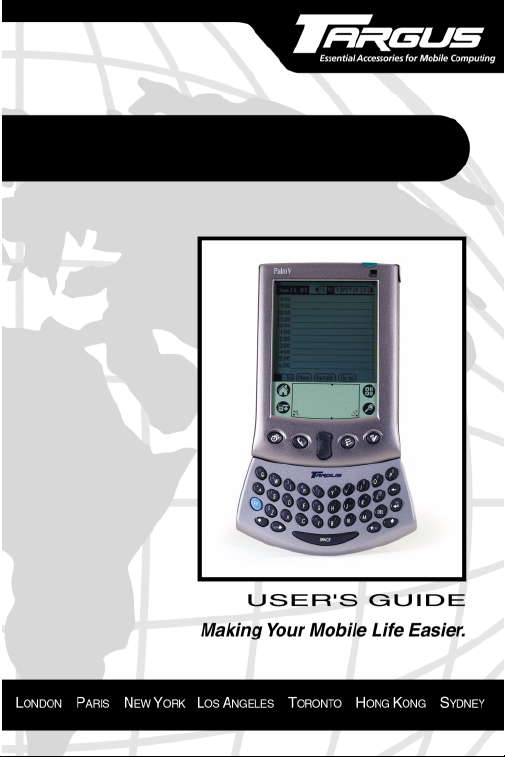
Targus ThumbPad
Portable Keyboard for Palm
and IBM® WorkPad® c3
™
™
V
Page 2
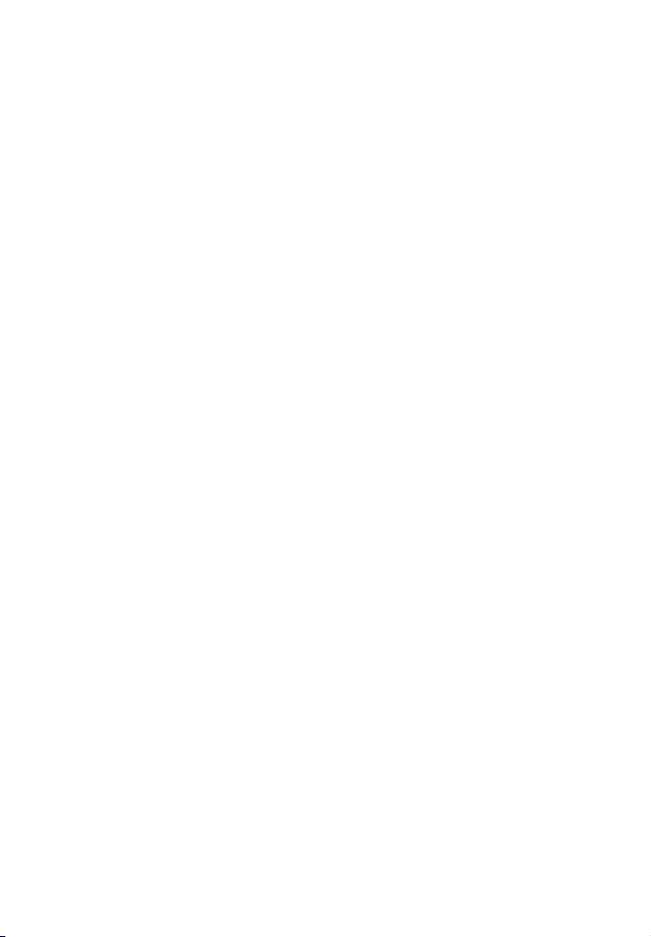
ThumbPad™ Portable Keyboard
Congratulations on your purchase of the Targus
ThumbPad
convenient and ultra-portable keyboard for the Palm
handheld and IBM WorkPad
computers.
With the ThumbPad keyboard you can:
• Enter text directly into your mobile computer.
• Use the function (Fn) keys to quickly execute
commands and options.
• Take a keyboard with you whenever you travel with
your mobile computer.
In addition to this user’s guide, this package contains the
Targus ThumbPad Portable Keyboard and the keyboard
software driver CD.
™
Portable Keyboard. The ThumbPad is a
®
c3 PC companion mobile
Installing the Software Driver
™
2
V
Before installing the software driver for the ThumbPad
keyboard, make sure that:
• You synchronize your mobile computer to back up your
files.
• You disable any previously installed keyboard
software.
• Your mobile computer has at least 24K free memory.
Page 3
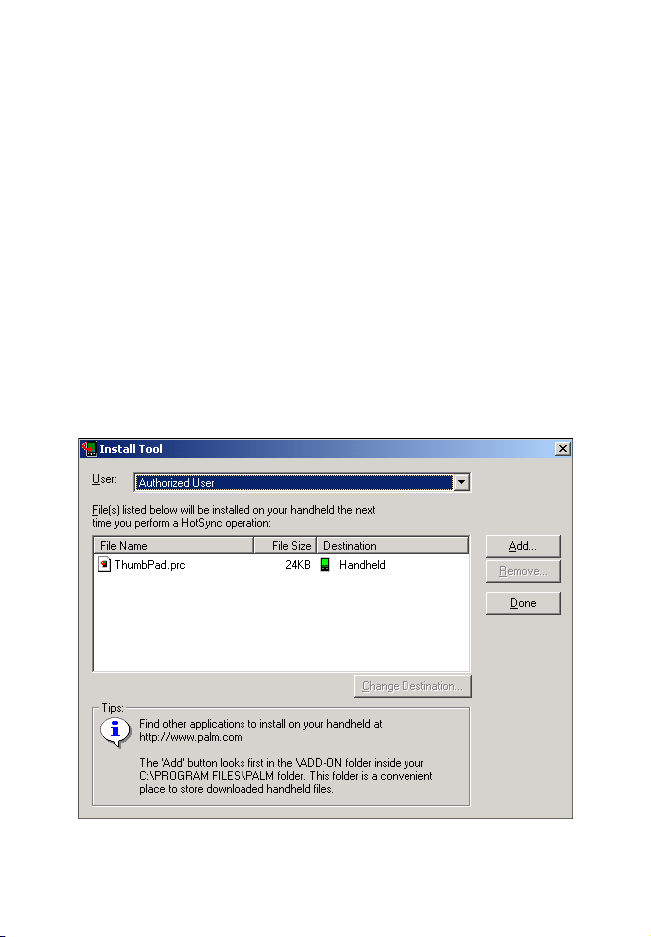
Windows® Operating Systems
To install the software driver for the ThumbPad keyboard
on a computer with the Windows
Windows NT
1 Insert the keyboard software driver CD into your
notebook or desktop computer’s CD-ROM drive.
®
4.0 operating system, do the following:
®
95/98/Me/2000 or
3
2 Click
Start, Run, then enter D:\ThumbPad.prc (where
D: is the path of your CD-ROM drive) and then click
OK.
The Install Tool program then installs the software
driver. When installation is complete, the Install Tool
window appears.
Sample Install Tool window
Page 4
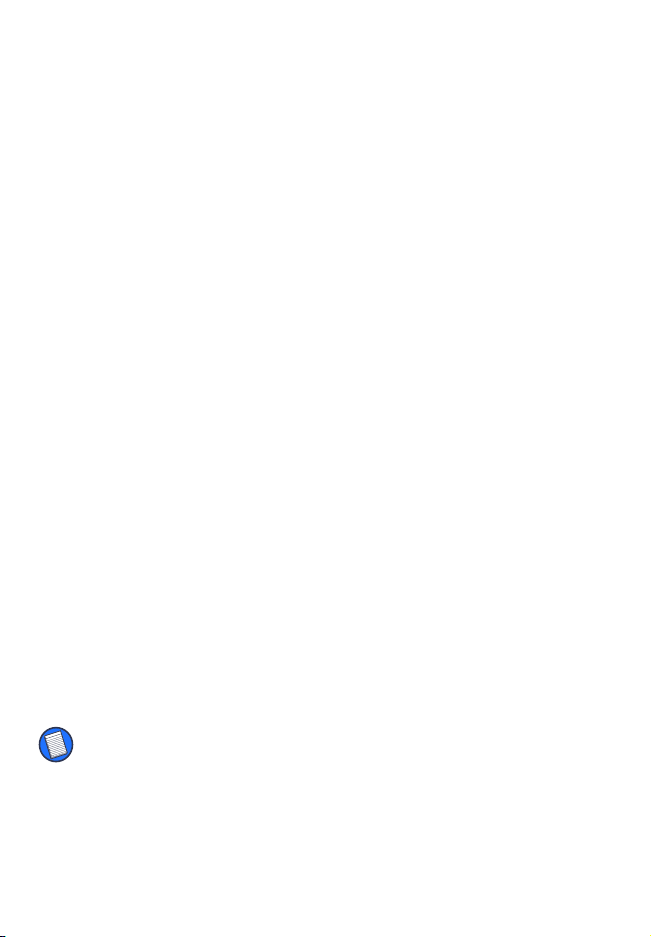
3 Click Done.
4
4 To exit the Install Tool program, click
5 Connect your mobile computer to your notebook or
desktop computer and synchronize to copy the
software driver to your mobile computer.
After synchronization, the ThumbPad keyboard icon
appears in the Applications screen on your mobile
computer.
To use the ThumbPad keyboard you must enable the
software driver. See “Enabling and Disabling the
Keyboard” on page 5.
OK.
Macintosh® Operating System
To install the software driver for the ThumbPad keyboard
on a computer with the Macintosh 8.5.1 or greater
operating system, do the following:
1 Exit all active programs, including those in the Star-
tup folder, and disable any virus-scanning software.
2 Insert the keyboard software driver CD into your
notebook or desktop computer’s CD-ROM drive.
The ThumbPad keyboard application folder is added to
your desktop.
NOTE: You may find it more convenient to drag the ThumbPad.prc
file into the folder where you store your mobile computer
applications, such as the Add-on folder.
3 Double-click the ThumbPad.prc file to launch the
Install Tool program.
Page 5
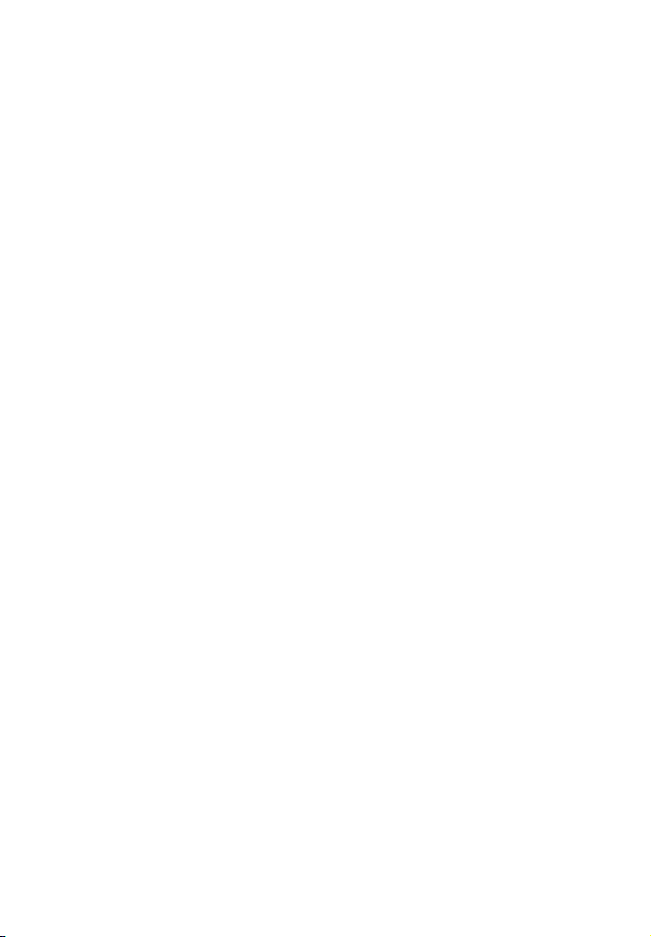
Installation automatically begins. When complete, you
will regain control of the Install Tool window.
5
4 Click
5 To exit the Install Tool program, click
6 Connect your mobile computer to your notebook or
To use the ThumbPad keyboard you must enable the
software driver. See the following section.
Done.
OK.
desktop computer and synchronize to copy the
software driver to your mobile computer.
After synchronization, the ThumbPad keyboard icon
appears in the Applications screen on your mobile
computer.
Enabling and Disabling the Keyboard
To enable or disable the software driver:
1 Turn on your mobile computer (if it’s turned off).
2 Tap the
Applications icon.
Page 6

The Applications screen appears.
Applications screen
3 Tap the ThumbPad icon.
The ThumbPad keyboard configuration screen
appears.
6
ThumbPad keyboard configuration screen
Page 7

4 Locate the Status option, then tap the drop-down
and select Enable to use, or Disable to
arrow
discontinue use, of the ThumbPad keyboard.
From the configuration screen you can also customize
other keyboard options. For more information see
“Customizing the Keyboard Options” on page 10.
Connecting the Keyboard to Your Mobile Computer
After installing the software driver and enabling the
ThumbPad keyboard, you can now connect the
keyboard to your mobile computer. To do this:
1 Turn off your mobile computer (if it’s turned on).
2 Hold your mobile computer in one hand and the
ThumbPad keyboard in your other hand.
7
Holding your mobile computer and the ThumbPad keyboard
Page 8

3 Align your mobile computer with the keyboard
connector, located at the top of the ThumbPad
keyboard.
Keyboard
connector
Aligning your mobile computer with the keyboard connector
4 Gently slide your mobile computer into the keyboard
connector until you hear a “click.”
You can now turn on your mobile computer and begin
typing.
8
Disconnecting the ThumbPad Keyboard
To disconnect the keyboard from your mobile computer:
1 Turn off your mobile computer (if it’s turned on).
2 Gently pull your mobile computer away from the
ThumbPad keyboard and slide it out of the
keyboard connector.
Page 9

Using the Functions Keys
Besides typing normal characters, the ThumbPad
keyboard provides several function keys that enable you
to access additional characters, options, and
commands, which are shown in blue on a key. To access
these features, press and hold down the blue Fn key,
then tap the desired key. For example, to switch
between applications, press Fn + SPACE to activate the
application menu. To scroll through the menu, continue
to hold the Fn key and tap the SPACE key. Releasing
the Fn key activates the selected application.
The following table lists the available function key
combinations for editing text. To use these editing
commands, press and hold down both the Fn and left
arrow key, then tap the key listed below for the desired
result.
Key Sequence Result
Fn + ← + S Selects all text.
9
Fn + ← + C Copies selected text.
Fn + ← + P Pastes cut or copied text.
Fn + ← + X Cuts selected text.
Fn + ← + D Deletes selected text.
Fn + ← + U Undo last command.
Fn + ← + ↑ Highlights one line of text above the
cursor.
Page 10

Key Sequence Result
Fn + ← + ↓ Highlights one line of text below the
cursor.
Fn + ← + → Highlights the character to the right of
the cursor.
Customizing the Keyboard Options
After installing the keyboard software driver on your
mobile computer, you can customize its options through
the ThumbPad keyboard application. To do this:
1 Turn on your mobile computer.
10
2 Tap the
Applications icon.
The Applications screen appears.
3 Tap the
ThumbPad icon.
The ThumbPad keyboard configuration screen
appears.
ThumbPad keyboard configuration screen
Page 11

11
The available options are:
• Enable Keyboard clicks — which simulates typewriter
clicking sounds when you press keys on the
ThumbPad keyboard keyboard.
To hear key clicks, tap
check mark in the box). To prevent key clicks, tap
Enable Keyboard clicks again (makes the check mark
disappear).
• Delay until repeat — which allows you to set the length
of time before a letter, number or other character
begins to repeat when you press and hold a key.
Use your stylus to move the marker arrow toward Long
to increase or away from Long to decrease the length
of the delay.
• Keyboard repeat rate — which allows you to set the
speed at which a letter, number or other character
repeats when you press and hold a key.
Use your stylus to move the marker arrow toward Fast
to increase or away from Fast to decrease the repeat
rate.
• Test Keyboard here: — Test the delay and repeat rate
by holding down a letter or number key on the
ThumbPad keyboard. The character appears
according to the settings you have chosen. Change
and test these settings until you achieve the desired
outcome.
Enable Keyboard clicks (places a
Page 12

Troubleshooting
Frequently Asked Questions
What should I do when I type on the keyboard and
nothing happens?
• Check that your mobile computer is charged.
• Make sure that your mobile computer is firmly
connected to the ThumbPad keyboard.
• Confirm that the ThumbPad keyboard is enabled.
• Verify that the keyboard software driver is installed
according to the instructions.
• Remove the keyboard software driver and then
reinstall it. To do this:
12
1 Tap the
screen.
2 Tap the
list.
3 Tap
ThumbPad keyboard appears in the Programs in
Storage Memory list.
4 Tap
button.
The Delete Application window appears.
5 Tap
No to cancel the operation.
6 Tap
Applications icon to access the Applications
Menu icon, then tap App to display the menu
Delete.
ThumbPad and then the Delete... on-screen
Yes to remove the keyboard software driver, or
Done to exit the Delete screen.
Page 13

I reset my mobile computer and now the keyboard
doesn’t work — what should I do?
The software driver is disabled, by default, so every time
you reset your mobile computer you must enable the
ThumbPad keyboard. See “Enabling and Disabling the
Keyboard” on page 5.
Does the ThumbPad Portable Keyboard require batteries?
No — the keyboard uses a only a small amount of
power, which it draws directly from your mobile
computer.
What should I do when I type on the keyboard and the
HotSync application begins?
This can happen if the keyboard connection to your
mobile computer is loose. Make sure that the keyboard
is firmly attached, then close HotSync by tapping
and resume typing.
Technical Support
In the unlikely event that you encounter a problem with
your Targus accessory, please contact our technical
support team at:
13
Cancel
Email: techsupport@targus.com
Internet: http://www.targus.com/support
Our knowledgeable staff is also available to answer your
questions through one of the following telephone
numbers.
Page 14

North America
Monday through Friday, 8:00 a.m. (08:00) to 8:00 p.m.
(20:00) Eastern time:
US & Canada: 800-283-6325
Europe
Belgium +32 0 02-717-2451
Denmark +45 0 35-25-8751
France +33 0 1-64-53-9151
Germany +49 0 21-16-579-1151
Italy +39 0 24-827-1151
Netherlands +31 0 53-484-9470
Spain +34 0 91-745-6221
Sweden +46 0 8-571-4058
Switzerland +41 0 1-212-0007
United Kingdom +44 0 20-7744-0330
14
Eastern Europe & others +31 0 53-484-9479
Warranty
Targus warrants this product to be free from defects in materials and
workmanship for one year. If your Targus ThumbPad Portable
Keyboard is found to be defective within that time, we will promptly
repair or replace it. This warranty does not cover accidental damage,
wear and tear, or consequential or incidental loss. Under no
conditions is Targus liable for loss or damage to a computer; nor loss
of, or damage to, programs, records, or data; nor any consequential
or incidental damages, even if Targus has been informed of their
possibility. This warranty does not affect your statutory rights.
Page 15

Warranty Registration at:
http://www.targus.com/registration.asp
Regulatory Compliance
This device complies with Part 15 of the FCC Rules. Operation is
subject to the following two conditions: (1) This device may not cause
harmful interference, and (2) This device must accept any
interference received, including interference that may cause
undesired operation.
FCC Statement
Tested to Comply
This equipment has been tested and found to comply with the limits
of a Class B digital device, pursuant to Part 15 of the FCC Rules.
These limits are designed to provide reasonable protection against
harmful interference in a residential installation. This equipment
generates, uses, and can radiate radio frequency energy and if not
installed and used in accordance with the instructions, may cause
harmful interference to radio communications. However, there is no
guarantee that interference will not occur in a particular installation.
If this equipment does cause harmful interference to radio or
television reception, which can be determined by turning the
equipment off and on, the user is encouraged to try to correct the
interference by one or more of the following measures:
• Reorient or relocate the receiving antenna
• Increase the separation between the equipment and receiver
• Move the computer away from the receiver
• Connect the equipment into an outlet on a circuit different from that
to which the receiver is connected.
15
ThumbPad is a Trademark of Darfon Electronics Corp. HotSync is a registered trademark and Palm is a
trademark of Palm, Inc. IBM and WorkPad are registered trademarks of IBM Corporation. Windows, Windows
95/98/Me/2000 and Windows NT are registered trademarks of Microsoft Corporation. Macintosh is a
registered trademark of Apple Computer, Inc. All other trademarks are the property of their respective
owners.
Page 16

400-0052-001A
