Page 1
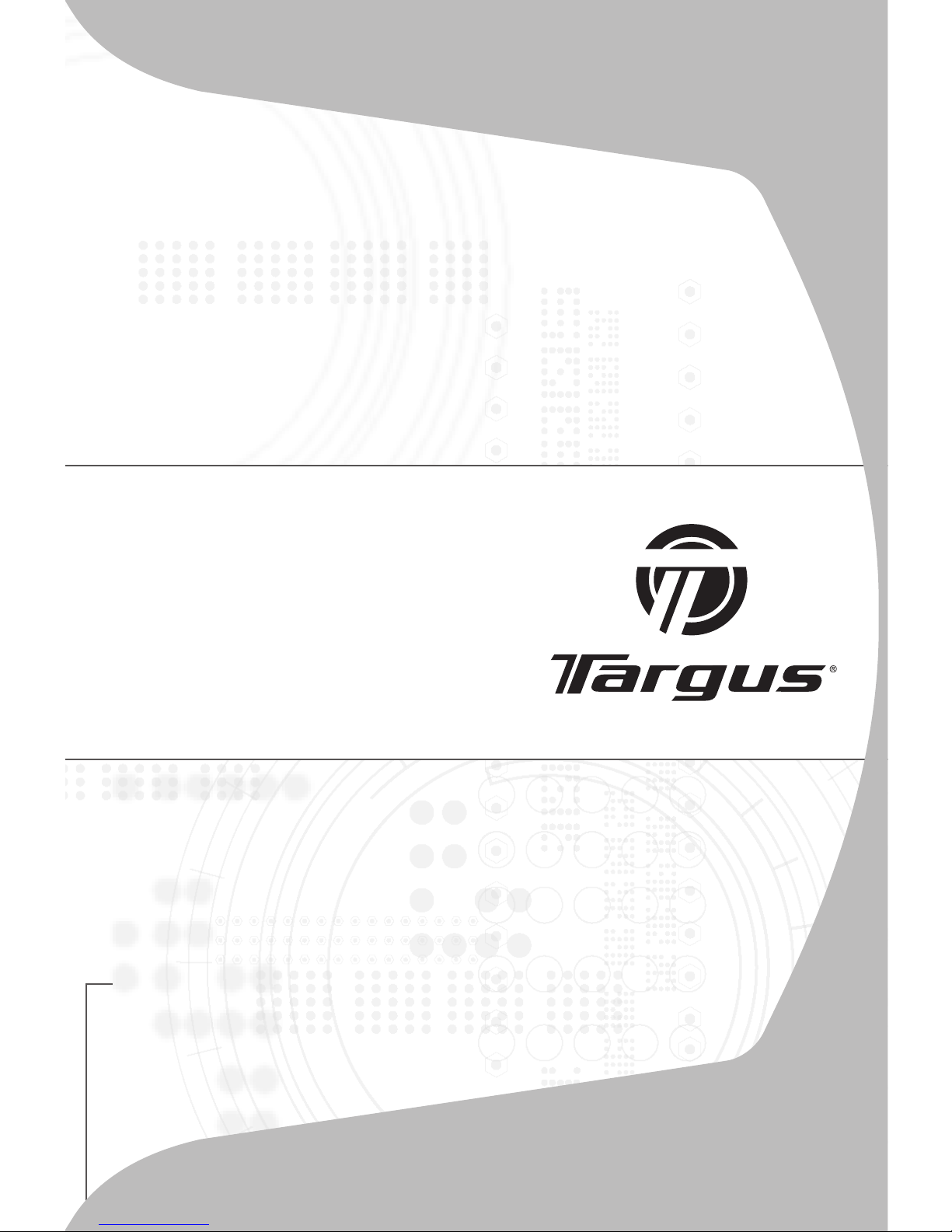
USER GUIDE
Wireless
Stow-N-Go™
Keypad
Page 2
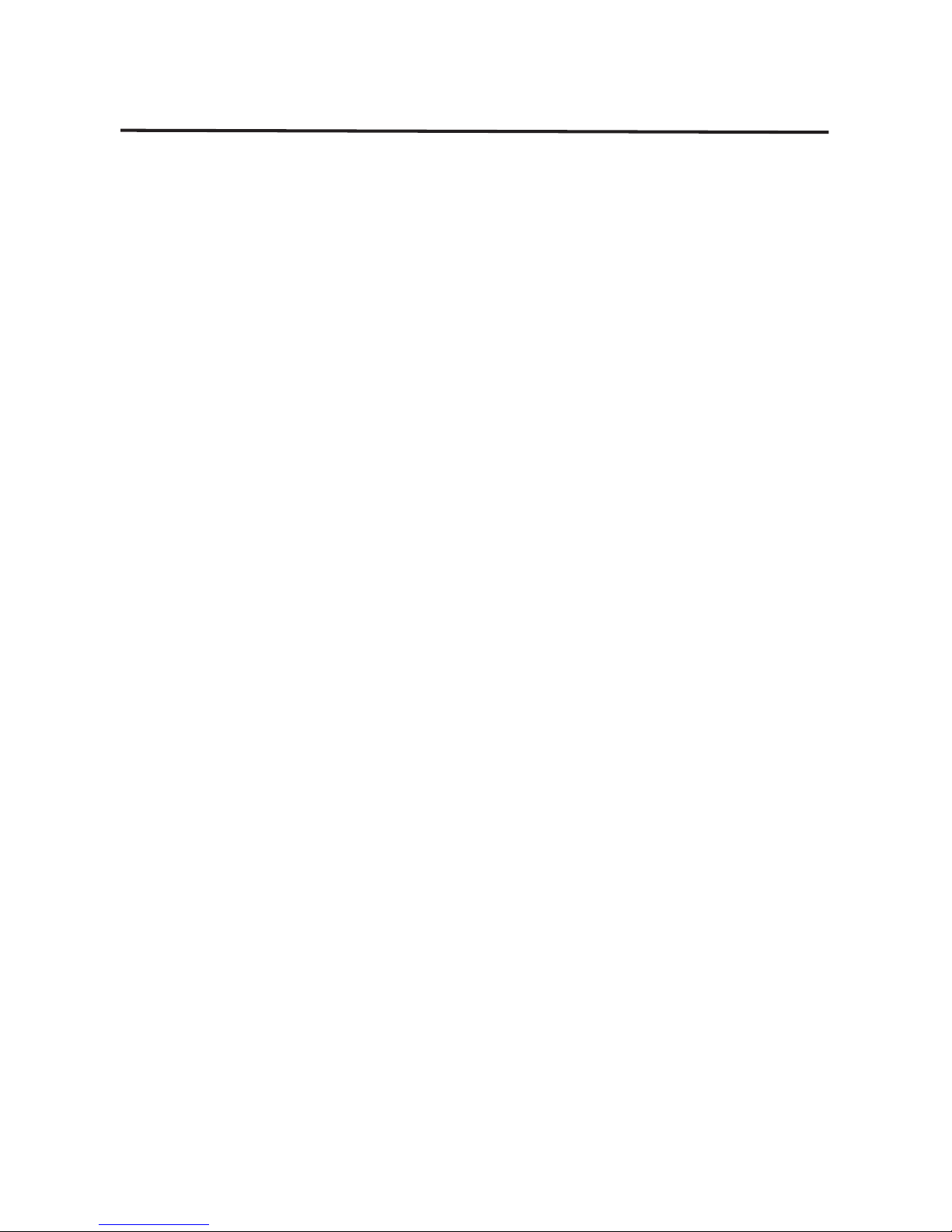
Table of Contents
Introduction ..........................................3
System Requirements ..........................3
Installing the Battery .............................4
Connecting the Receiver and Installing
the Default Drivers ...............................5
Turning the Keypad On and Off ...........5
Establishing a Communications Link ...6
Using the Keypad .................................7
Operating Hints ....................................8
Power Management .............................9
Troubleshooting .................................10
Technical Support ..............................12
Product Registration ...........................12
Warranty .............................................12
Regulatory Compliance ......................12
2
Page 3
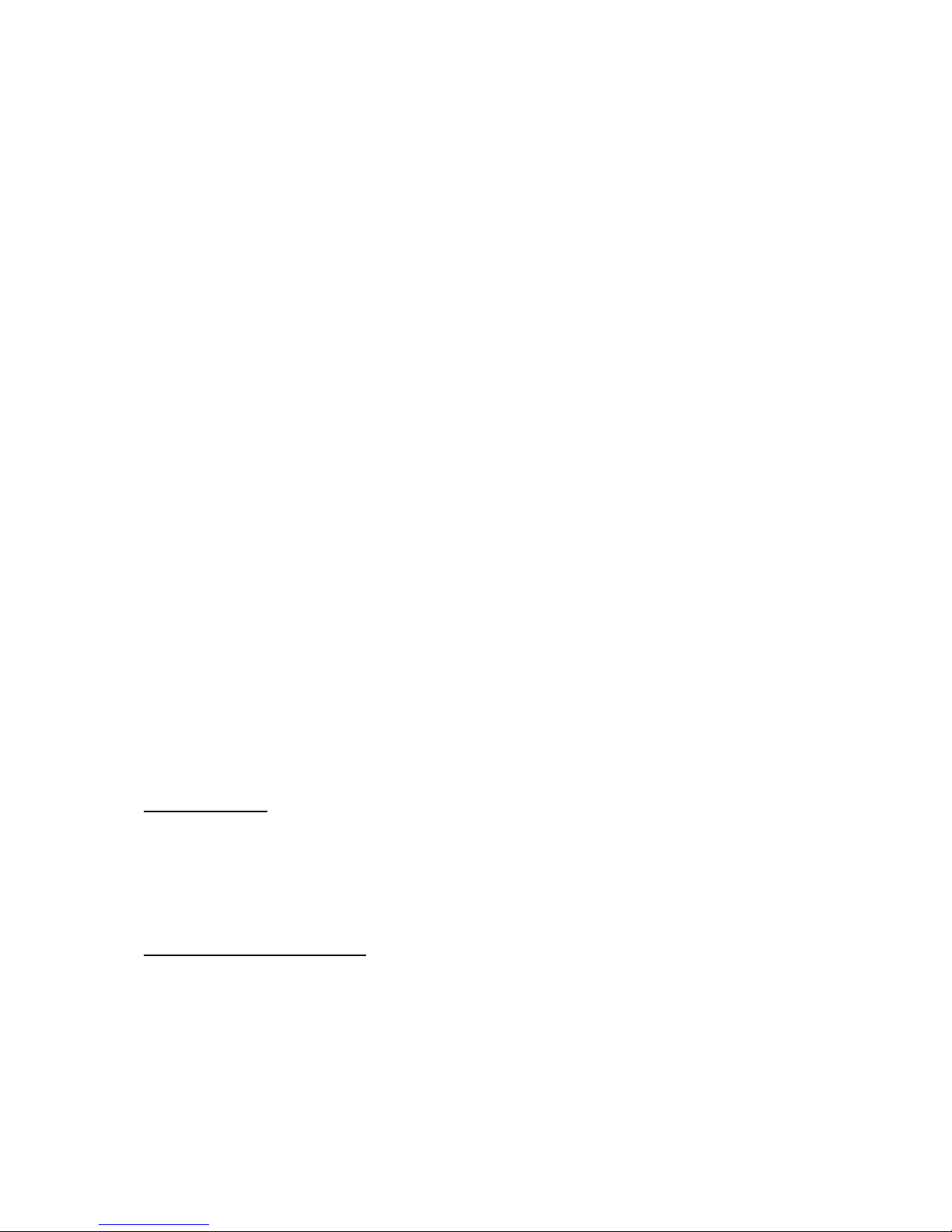
TARGUS WIRELESS
STOW-N-GO
TM
KEYPAD
Introduction
Congratulations on your purchase of the Targus WirelessStow-N-GoTM
Keypad. The keypad is designed with a built-in cavity to store the USB
receiver, eliminating the potential misplacement of the receiver and to
provide ease of traveling with the keypad.
Package Contents
In addition to this user guide, this package contains:
• Wireless keypad
• USB receiver
• USB extension cable
• 1 AA battery
• Carrying pouch
System Requirements
Hardware
• PC with an Intel® Pentium® processor or equivalent
• USB 1.1 or 2.0 interface
Operating System
• Windows® 98SE/Me/2000/XP
• Windows Vista™
3
Page 4

Keypad - back view
Battery
Cover
Receiver
Targus Wireless Stow-N-GoTM Keypad
Installing the Battery
1. Remove the battery cover from the back of the keypad.
2. Insert the supplied battery, making sure that thepositive (+) and
negative (-) ends match the polarity indicators inside the battery
housing.
NOTE: WHEN REPLACING THE BATTERY, YOU MAY USE ALKALINE OR OTHER
HEAVY-DUTY NIMH BATTERY.
3. Slide the battery cover back into position until it“clicks” firmly into
place.
4
Page 5
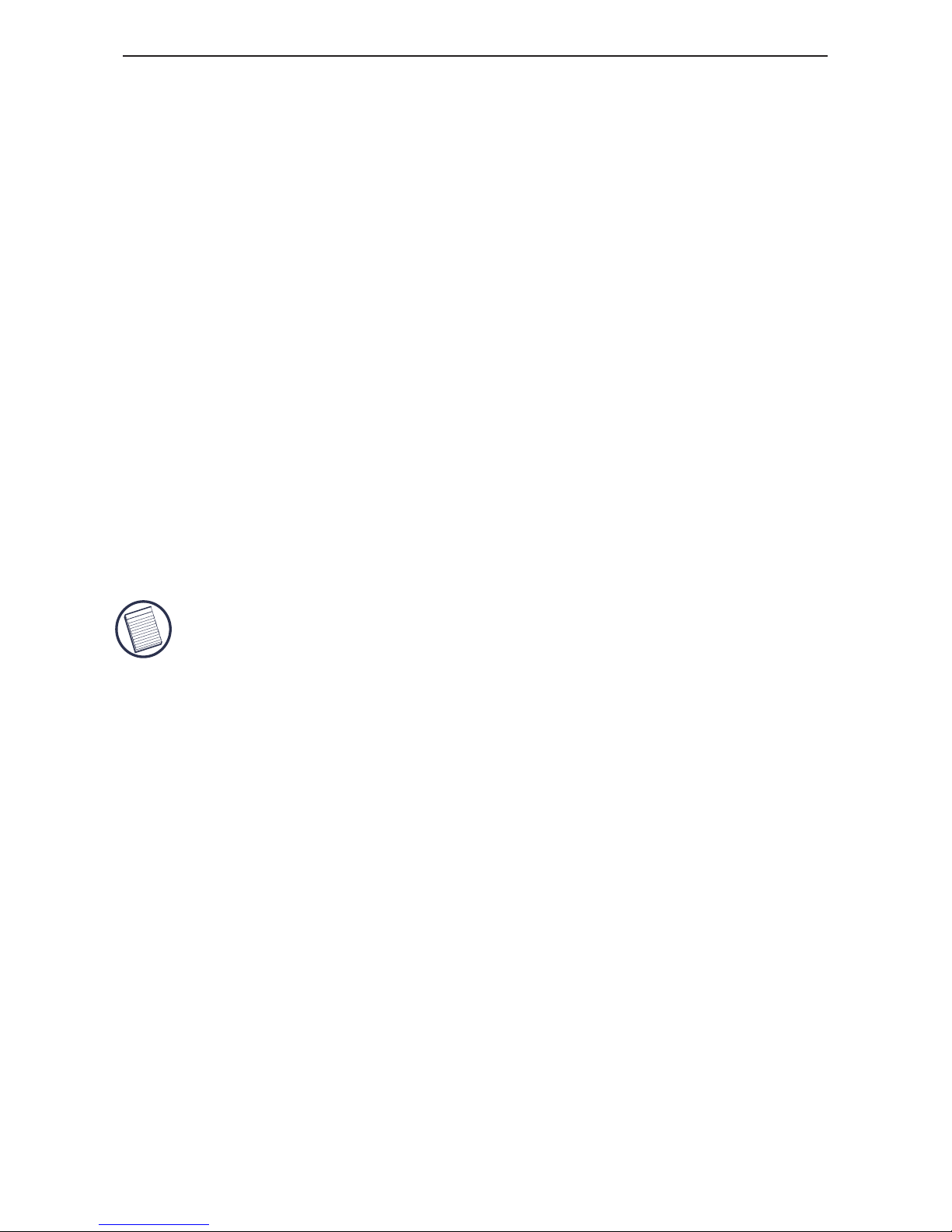
Targus Wireless Stow-N-GoTM Keypad
Connecting the Receiver and Installing
the Default Drivers
To connect the receiver:
1. Remove the receiver from the back of the keypad.
2. Plug the USB receiver into an available USB port on your
computer.
For Windows® 98SE, follow any on-screen instructions to
complete the default driver installation.
For Windows® Me/2000/XP/Vista, the “Found NewHardware” or
“Auto-detect of a HID device” message will appear to indicate the
installation of the default driver.
NOTE: YOU MAY NEED TO ESTABLISH A COMMUNICATION LINK BETWEEN THE
KEYPAD AND THE RECEIVER. SEE “ESTABLISHING A COMMUNICATIONS LINK”.
Turning the Keypad On and Off
1. To power on the battery, use the on/off switch located on the back of
the keypad.
2. To power off the battery, use the on/off switch located on the back of
the keypad. This feature should beused when traveling to prevent
power loss.
3. To turn on the keypad, press the NumLock key, located directly
above the number seven key.
4. The keypad goes into sleep mode after 4 minutes of non-operation.
To wake the keypad, press the NumLock key.
5
Page 6

Battery Cover
Receiver
On/Off Switch
Reset Button
Establishing a Communications
Link
After your computer detects the USB receiver and the default driver
software is installed, you may need to establish a communications link
between the receiver and the keypad before you can use it.
1. Plug the receiver into your computer's USB port and turn on the
keypad.
NOTE: MAKE SURE THAT YOUR COMPUTER AND KEYPAD ARE TURNED ON
ANDYOUR COMPUTER HAS DETECTED THE USB RECEIVER BEFORE YOU
ESTABLISHA COMMUNICATIONS LINK.
The LED on the receiver will flash for 30 seconds to indicate ID search
mode.
Targus Wireless Stow-N-GoTM Keypad
6
Page 7

Targus Wireless Stow-N-GoTM Keypad
2. During this time, press and release the reset button onthe back of
the keypad.
When a communications link is established, the LED on the
receiver will stop flashing.
You are now ready to use the keypad.
Using the Keypad
Definition of the Keys:
.
Del
NumLock on - inserts a decimal point
NumLock off - deletes a number
0
Ins
NumLock on - enters "0" on the display
NumLock off - emulates the Insert key
00
,
NumLock on - enters “00”
NumLock off - inserts a comma ( , )
1
End
NumLock on - enters "1" on the display
NumLock off - emulates the End key
2
NumLock on - enters "2" on the display
NumLock off - moves the cursor down one
line of text
3
PgDn
NumLock on - enters "3" on the display
NumLock off - emulates the Page Down key
4
NumLock on - enters "4" on the display
NumLock off - moves one character to the
left of the cursor position
5
NumLock on - enters "5" on the display
NumLock off - No function
7
Page 8

Targus Wireless Stow-N-GoTM Keypad
6
NumLock on - enters "6" on the display
NumLock off - moves one character to the
right of the cursor position
7
Home
NumLock on - enters "7" on the display
NumLock off - emulates the Home key
8
NumLock on - enters "8" on the display
NumLock off - moves the cursor up one line
of text
9
PgUp
NumLock on - enters "9" on the display
NumLock off - emulates the Page Up key
+
=
NumLock on
NumLock off
NOTE: THE NUMLOCK KEY ON YOUR COMPUTER WILL NOT AFFECT THE NUMLOCK
STATUS OF THE KEYPAD.
Operating Hints
For optimal performance and RF reception:
• Place the receiver at least 8 inches (20 cm) away from all
electrical devices, such as your monitor, speakers or external
storage devices.
• If necessary, use the supplied USB extension cable to keep the
receiver away from the computer. Plug the receiver into the
extension cable, and the extension cable to the computer.
8
Page 9

Targus Wireless Stow-N-GoTM Keypad
Power Management
• To extend the life of your batteries, power off the battery with the
on/off switch located on the back of the keypad while traveling or
when you’re not using it.
• The keypad’s power saving mode feature activates after 4
minutes of non-operation. To activate the keypad, press the
NumLock key.
9
Page 10

Troubleshooting
What do I do if the keypad does not work?
• Make sure that the polarity of the batteries is correct.
The positive (+) and negative (-) ends of each battery
must match the positive (+) and negative (-)
connections in the battery housing.
• Check that the receiver’s USB connector is firmly
attached to the USB port on your computer.
• Verify that the device drivers are installed.
• Make sure you have established a communication link.
See “Establishing a Communications Link”.
What do I do if the response time of the keypad
is slow or it intermittently stops working?
Try one or more of the following:
• Increase the distance between the receiver and the
rest of your computer equipment.
• The keypad may cause interference with any cordless,
radio-based device such as a telephone, baby
monitor, or toy. To reduce interference, move the
keypad’s receiver and the base unit of the affected
device as far away from each other as possible.
When I use the keypad, other wireless devices
work more slowly or fail temporarily – what
should I do?
Targus Wireless Stow-N-GoTM Keypad
10
Page 11

• Increase the distance between the receiver and the
base units of other wireless devices.
• Turn off any wireless devices and their base units that
are near the keypad’s receiver.
• Replace the batteries.
• If you are using the keypad on a metal surface, move it
and the receiver to a non-metal surface. Metals, such as
iron, aluminum or copper, shield the radio frequency
transmission and may slow down the keypad’s response
time or cause the keypad to fail temporarily.
Targus Wireless Stow-N-GoTM Keypad
11
Page 12

Technical Support
For technical questions, please visit:
US Internet: www.targus.com/support.asp
Australia Internet: www.targus.com.au
Email: infoaust@targus.com
Telephone: 1800-641-645
New Zealand Telephone: 0800-633-222
Product Registration
This device complies with Part 15 of the FCC Rules. Operation is subject to the following two conditions: (1) This device
may not cause harmful interference, and (2) This device must
accept any interference received, including interference that
may cause undesired operation.
Regulatory Compliance
Targus warrants this product to be free from defects in materials and workmanship for one year. If your Targus accessory is
found to be defective within that time, we will promptly repair
or replace it. This warranty does not cover accidental damage,
wear and tear, or consequential or incidental loss. Under no
conditions is Targus liable for loss of, or damage to a devices
nor loss of, or damage to, programs, records, or data; nor any
consequential or incidental damages, even if Targus has been
informed of their possibility. This warranty does not affect your
statutory rights.
Targus recommends that you register your Targus accessory
shortly after purchasing it. Go to:
http://www.targus.com/registration.asp. You will need to
provide your full name, email address, phone number, and
company information (if applicable).
Warranty
Targus Wireless Stow-N-GoTM Keypad
12
Page 13

This equipment has been tested and found to comply with the limits of
a Class B digital device, pursuant to Part 15 of the FCC Rules. These
limits are designed to provide reasonable protection against harmful
interference in a residential installation. This equipment generates,
uses, and can radiate radio frequency energy and if not installed and
used in accordance with the instructions, may cause harmful interference to radio communications. However, there is no guarantee that
interference will not occur in a particular installation. If this equipment
does cause harmful interference to radio or television reception, which
can be determined by turning the equipment off and on, the user is
encouraged to try to correct the interference by one or more of the
following measures:
• Reorient or relocate the receiving antenna;
• Increase the separation between the equipment and receiver;
• Connect the equipment into an outlet on a circuit different from that to
which the receiver is connected;
• Consult the dealer or an experienced radio/TV technician for help.
Microsoft, Windows, and Windows Vista are either registered trademarks or trademarks of Microsoft
Corporation in the United States and/or other countries. All trademarks and registered trademarks are
the properties of their respective owners. All rights reserved.
Features and specifications subject to change without notice. © 2006, Targus Group International, Inc.
and Targus, Inc., Anaheim, CA 92806 USA.
FCC Statement
Tested to Comply
Changes or modifications not authorized by the party responsible for
compliance could void the user’s authority to operate this product.
Declaration of Conformity
Hereby, Targus, declares that this device is in compliance with the
essential requirements and other relevant provisions of Directive
1999/5/EC.
Targus Wireless Stow-N-GoTM Keypad
13
Page 14

Visit our Website at www.targus.com Features and
specifications subject to change without notice.
© 2006 Targus Group International, Inc. and Targus, Inc.
AKP01US / 410-0006-001B
