Page 1
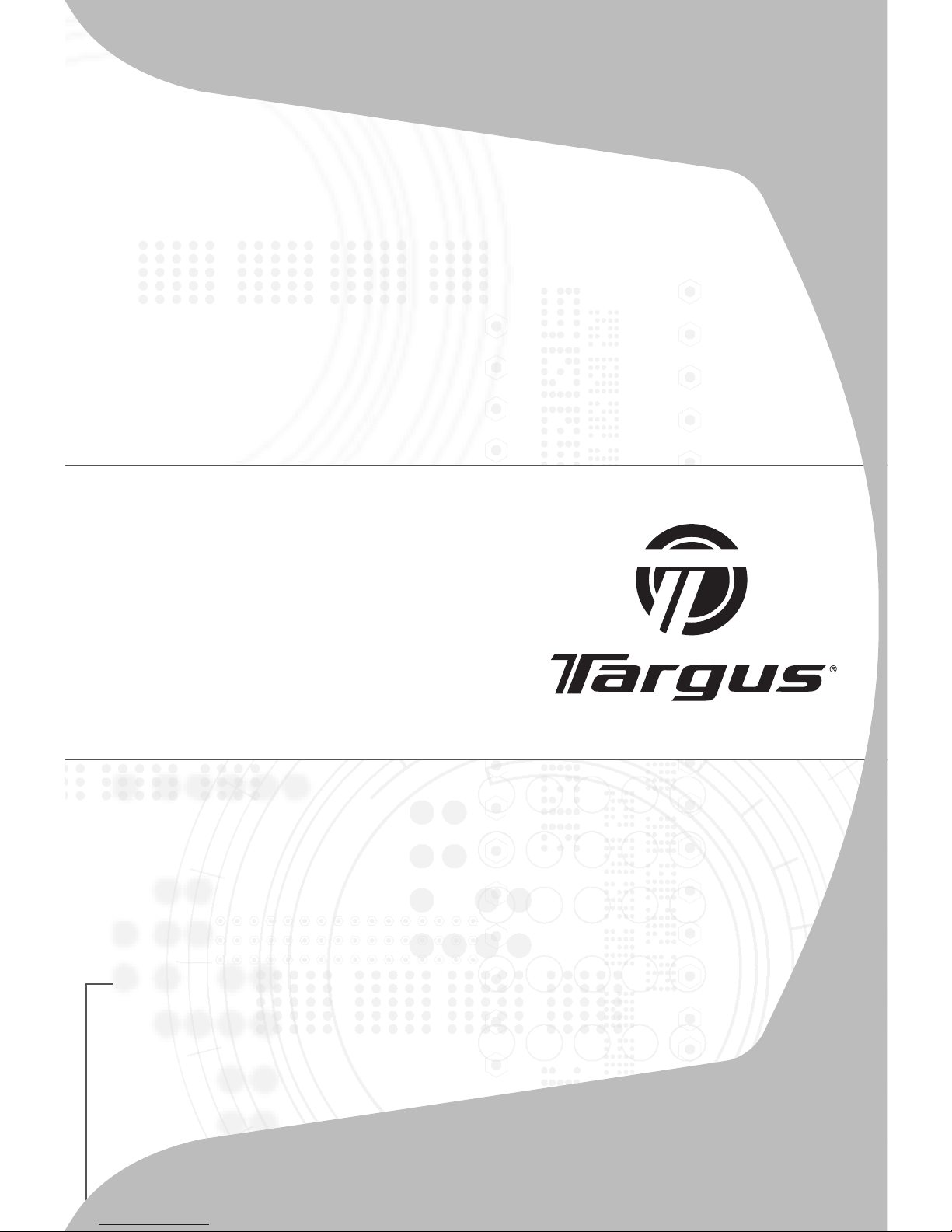
USER GUIDE
Wireless
Stow-N-Go™
Rechargeable
Notebook mouse
Page 2
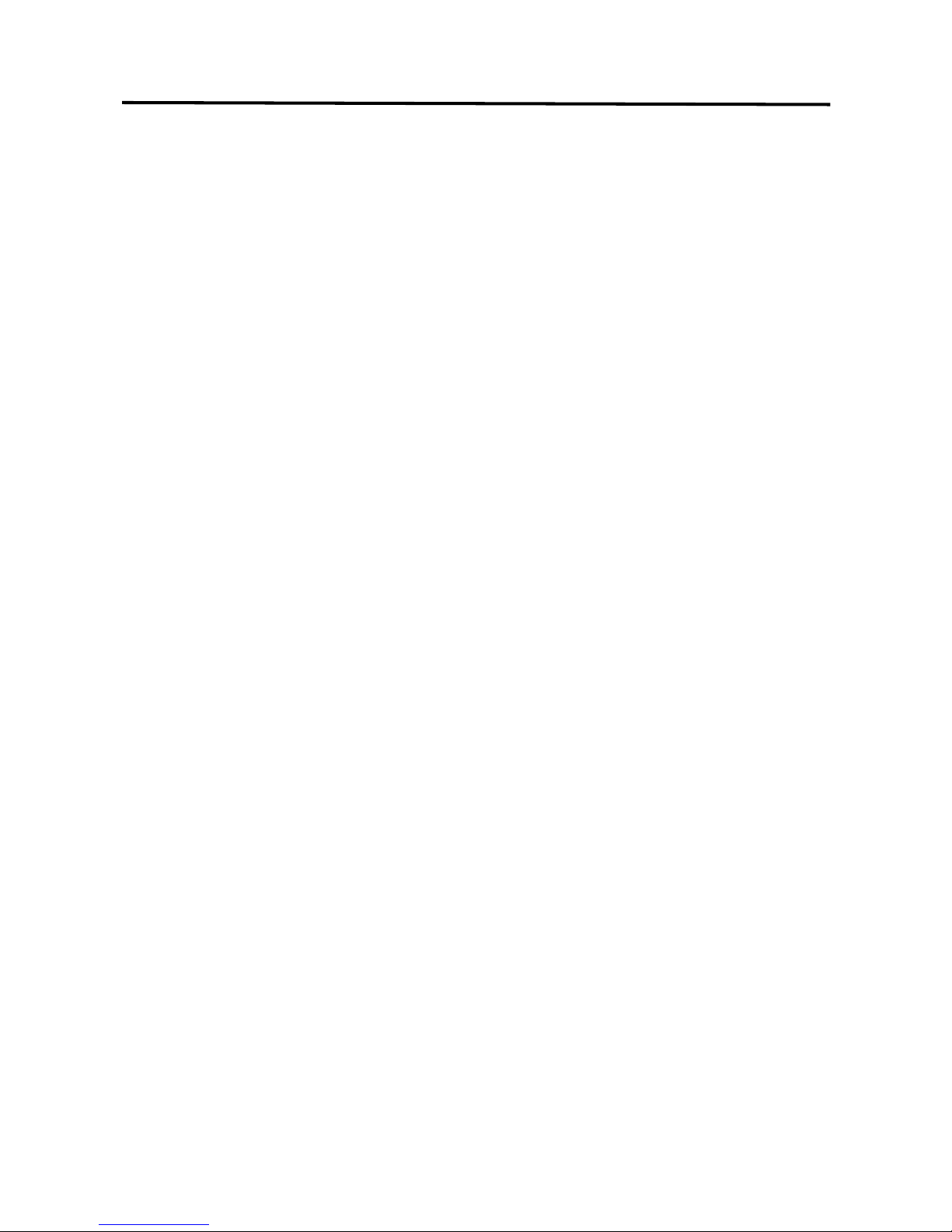
Table of Contents
System Requirements . . . . . . . . . . . . . 3
Installing the Batteries . . . . . . . . . . . . . 4
Connecting the Mouse Receiver . . . . . 6
Switching Channels . . . . . . . . . . . . . . . 6
Storing the Receiver . . . . . . . . . . . . . . 8
Power Save Mode . . . . . . . . . . . . . . . . 9
Troubleshooting . . . . . . . . . . . . . . . . 11
Technical Support. . . . . . . . . . . . . . . . 12
2
Page 3
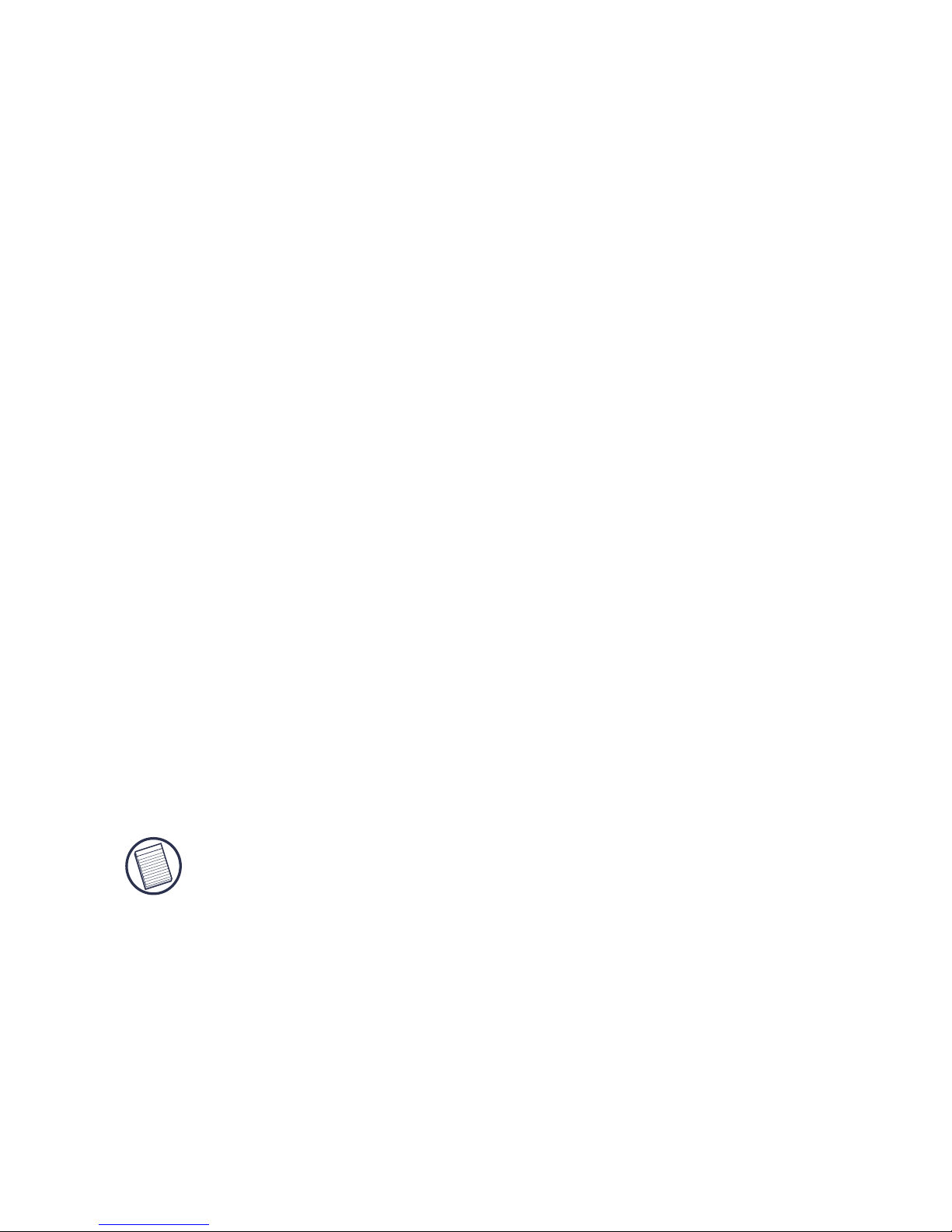
TARGUS WIRELESS
STOW-N-GO™
RECHARGEABLE
NOTEBOOK MOUSE
Introduction
Congratulations on your purchase of the Targus Stow-NGo™ Mouse. This ergonomically designed mouse uses
leading-edge radio frequency (RF) technology that
enables you to use the mouse anywhere up to 15 feet
(4.57 m) of its receiver, in a 360 degree range of
operation.
This mouse also features eight communication channels
with automatic channel-hopping capability. This feature
reduces the likelihood of interference from other RF
devices. Using multi-channels make it ideal for use in
areas where more than one RF device is used, such as a
conference room or office area.
NOTE: T
HIS MOUSE IS A HIGH RESOLUTION DEVICE. FOR MAXIMUM
ACCURACY AND EFFICIENCY, IT IS RECOMMENDED THAT YOU SET YOUR
DISPLAY RESOLUTION TO 1024 X 768 PIXELS OR HIGHER WHILE YOU ARE
USING THE MOUSE.
Contents
• Wireless Stow-N-Go™ Rechargeable Notebook Mouse
• Storage pouch
3
Page 4
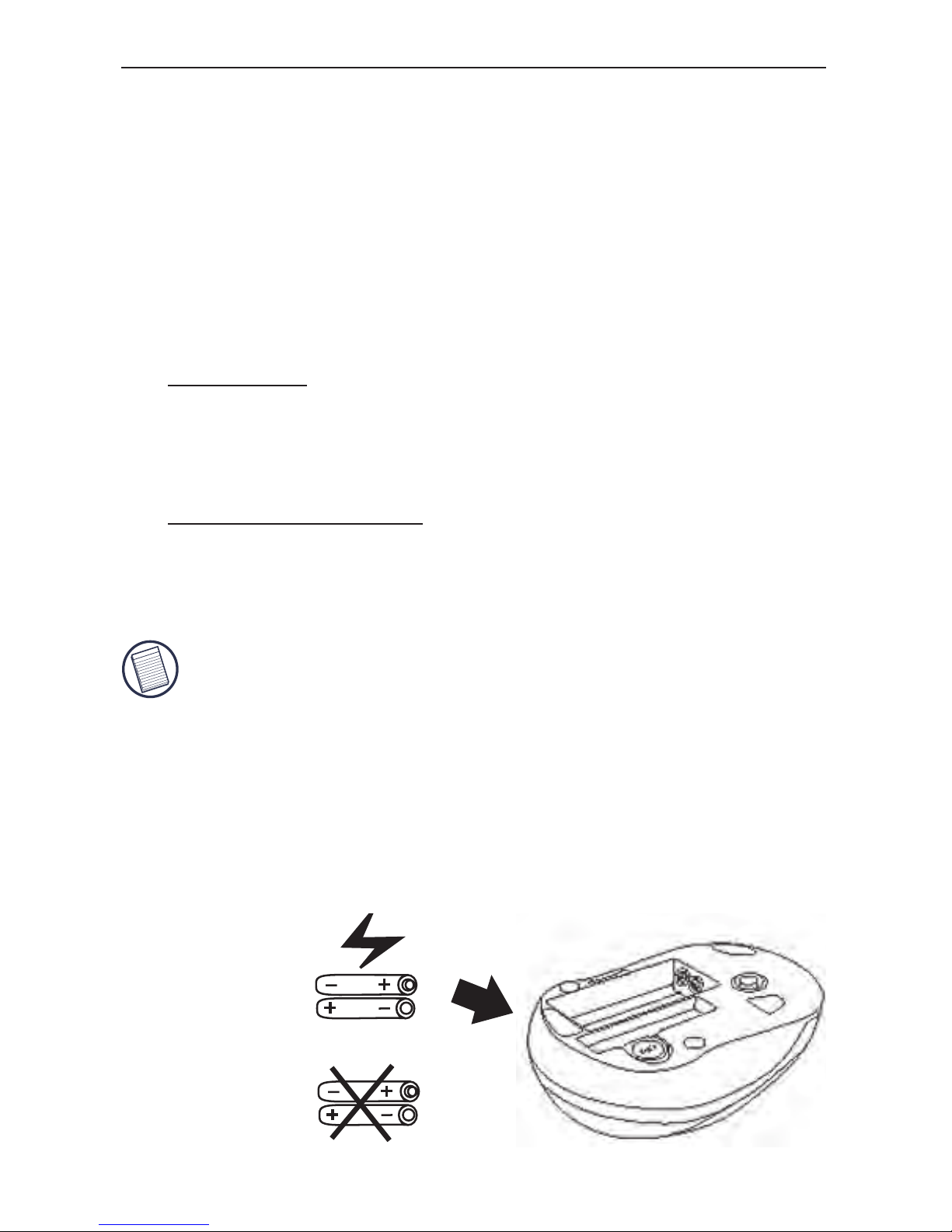
Targus Wireless Stow-N-Go™ Rechargeable Notebook Mouse
• USB receiver (stored in compartment of mouse)
• USB charge cable
• Two AAA rechargeable batteries (You will need to
charge the mouse at least 8 hours before using it.)
System Requirements
Hardware
• PC with an Intel® Pentium® processor or equivalent
• USB interface
Operating System
• Windows® 2000/ME/XP
NOTE: THE THIRD BUTTON AND THE SCROLLING WHEEL ONLY WORK WITH THE
OPERATING
SYSTEMS LISTED ABOVE. IF YOU USE THE STOW-N-GO MOUSE
WITH A DIFFERENT OPERATING SYSTEM, IT WILL LOSE ITS ENHANCED FEATURES
AND
FUNCTION AS A STANDARD, TWO-BUTTON MOUSE.
Installing the Batteries
1 Remove the battery cover from the back of the
mouse.
Rechargeable
AAA
Non-Rechargeable
• Windows Vista™
4
Page 5
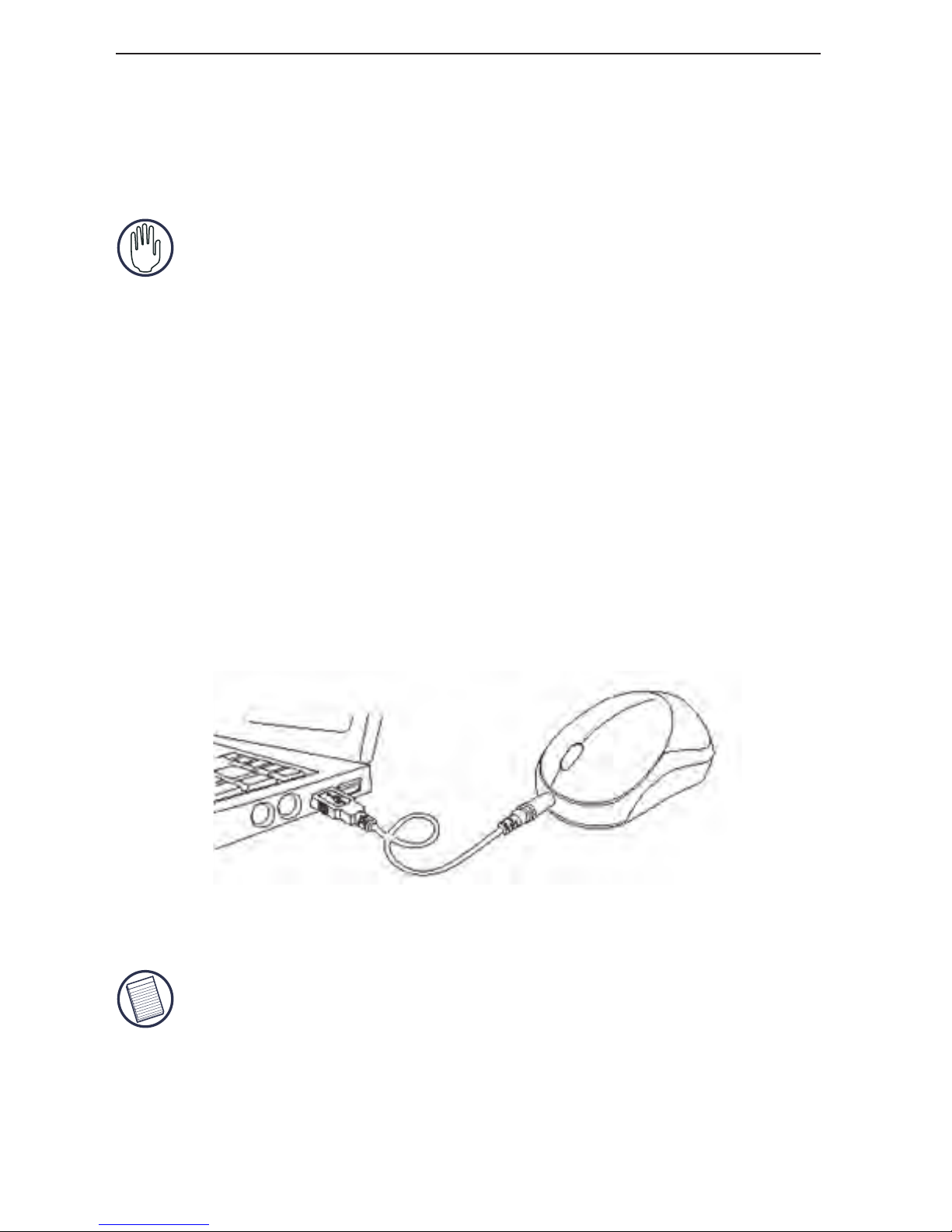
Targus Wireless Stow-N-Go™ Rechargeable Notebook Mouse
2 Insert the supplied batteries, making sure that the
positive (+) and negative (-) ends of each battery
match the polarity indicators inside the battery
housing.
WARNING: A
VOID MIXING NEW AND USED BATTERIES IN A DEVICE.
3 Replace the battery cover into position until it “clicks”
firmly into place.
Charging the Mouse
This mouse comes with rechargeable batteries. For best
results, you should charge the mouse, via the supplied
USB charge cable, at least 8 hours before using it. To do
this:
1 Connect the cable’s USB connector into an available
USB port on your computer.
2 Connect the other end to the mouse.
NOTE: T
O CONTINUOUSLY CHARGE THE MOUSE VIA THE USB CHARGE CABLE,
YOUR COMPUTER MUST BE ON AND AWAKE. FOR BEST RESULTS, TURN OFF
YOUR
COMPUTER’S POWER MANAGEMENT FEATURE WHILE CHARGING THE
MOUSE
.
YOU MAY CONTINUE TO USE THE MOUSE WHILE IT IS RECHARGING.
5
Page 6

Operating Notes for Wireless Mice with
Recharging Feature via USB Cable
1. Charge the mouse for at least 8 hours before using it. And please
make sure only rechargeable batteries (the ones that come with your
product) are used.
2. Your computer needs to stay powered on for the mouse to charge.
Follow these steps to prevent your computer from going in to
Standby or Hibernate:
a) Click “Start”
b) Click “Control Panel”
c) Click “Performance and Maintenance” (Skip in Classic View)
d) Click “Power Options”
e) Make sure “System Standby:” and “System Hibernates:” under “Plugged
in” are set to “Never”
3. If you use your notebook computer’s LCD monitor, please do not
close the lid. (Please ignore this step if you use an external monitor
with your notebook lid closed.)
4. If your mouse does not respond after a period of inactivity, please
wake it up by pressing one of the buttons on the mouse or moving
the mouse around.
Targus wireless keypad and mouse combo
6
Page 7

Targus Wireless Stow-N-Go™ Rechargeable Notebook Mouse
Low Battery Indicator Light
When the battery charge is running low, the light emitter
diode (LED) on the scroller wheel flashes.
CAUTION: I
F THE INDICATOR LIGHT IS FLASHING, IT IS HIGHLY
RECOMMENDED THAT YOU CHARGE THE MOUSE AS SOON AS POSSIBLE TO
PROPERLY MAINTAIN THE BATTERIES.
Connecting the Mouse Receiver
To connect the mouse receiver:
1 Press the eject button on the bottom of the mouse.
2 Take the receiver out of the compartment.
3 Plug the USB receiver into an available USB port on
your computer and follow any on-screen instructions
to complete the default driver installation.
7
Page 8

Targus Wireless Stow-N-Go™ Rechargeable Notebook Mouse
4 The communication link between the mouse and
receiver is preset at the factory so the mouse should
now be ready to use.
Switching Channels
In some instances, radio frequency interference may
require you to switch to an alternate channel. To do this:
• Press and release the reset button, located on the
bottom of the mouse.
Within 5-10 seconds the mouse will automatically
switch to another channel and again respond to
movement.
8
Page 9

Targus Wireless Stow-N-Go™ Rechargeable Notebook Mouse
Storing the Receiver
Place the receiver at a 90° angle and press the receiver
into the compartment.
The receiver will click into place when properly inserted.
NOTE: W
HEN THE RECEIVER IS STORED IN THE MOUSE’S STORAGE
COMPARTMENT, THE POWER IS AUTOMATICALLY SHUT OFF.
Power Save Mode
To conserve the battery, the mouse reduces its power
consumption gradually when not in use by entering into
sleep mode. Move the mouse to resume normal
operation.
Operating Hints
For optimal performance and RF reception:
• Turn off your computer’s power management feature
before charging the mouse so that your computer
doesn’t enter sleep mode, which temporarily halts the
charging process.
• Avoid using the mouse on a metal surface. Metals,
such as iron, aluminum or copper, shield the radio
9
Page 10

Targus Wireless Stow-N-Go™ Rechargeable Notebook Mouse
frequency transmission and may slow down the
mouse’s response time or cause the mouse to fail
temporarily.
• The mouse will enter a suspend mode at the same time
your computer does. Move the mouse to reactivate.
• If your computer has a metal case that contains
aluminum or magnesium, use the mouse to the side.
The display panel may interfere with the radio
frequency signal if you use the mouse directly in front
of the computer.
• Never use the mouse on a glass or mirrored surface as
these surfaces will cause the mouse to fail temporarily.
• To maximize battery life, use the mouse on a white, or
light colored surface. Dark surfaces cause the mouse’s
light emitter diode (LED) light to glow brighter, which
causes the battery to discharge more rapidly.
Comfortable Usage
Research suggests that physical discomfort and injury to
nerves, tendons, and muscles may be related to
repetitive motion, an improperly set up work area,
incorrect body posture, and poor work habits.
To reduce the risk of injury, follow these precautions:
• Stand, stretch, and move around several times every
hour.
• Switch hands while performing tasks. Use shortcut
keys to avoid repetitive or awkward mouse
movements.
10
Page 11

Targus Wireless Stow-N-Go™ Rechargeable Notebook Mouse
• Relax your shoulders and keep your elbows at your
sides. Adjust the keyboard’s position so that you don’t
have to stretch to reach it.
• Adjust your position so that you don’t have to bend
your wrists to type; avoid placing your wrists on a sharp
edge.
If you feel discomfort or numbness in your hands, wrists,
arms, shoulders, neck, or back while typing, consult a
qualified medical professional.
Troubleshooting
What do I do if the mouse does not work?
• Make sure that the polarity of the batteries is correct.
The positive (+) and negative (-) ends of each battery
must match the positive (+) and negative (-)
connections in the battery housing.
• Make sure that the mouse is fully charged and your
computer is on and awake. For best results, turn off
your computer’s power management feature while
charging the mouse.
• Check that the receiver’s USB connector is firmly
attached to the USB port on your computer.
When I use the mouse, other wireless devices
work more slowly or fail temporarily – what
should I do?
• The mouse has eight channels to prevent interference.
However, some interference may still occur if there are
multiple radio-based devices, such as a telephone,
baby monitor, or toy nearby.
11
Page 12

Targus Wireless Stow-N-Go™ Rechargeable Notebook Mouse
To reset the connection, press the reset button at the
bottom of the mouse. See “Switching Channels”.
To reduce interference, move the mouse’s receiver and
the base unit of the affected device as far away from
each other as possible.
12
Page 13

Technical Support
For technical questions, please visit:
US Internet: www.targus.com/support.asp
Australia Internet: www.targus.com.au
Email: infoaust@targus.com
Telephone: 1800-641-645
New Zealand Telephone: 0800-633-222
Product Registration
This device complies with Part 15 of the FCC Rules. Operation is subject to the following two conditions: (1) This device
may not cause harmful interference, and (2) This device must
accept any interference received, including interference that
may cause undesired operation.
Regulatory Compliance
Targus warrants this product to be free from defects in materials and workmanship for one year. If your Targus accessory is
found to be defective within that time, we will promptly repair
or replace it. This warranty does not cover accidental damage,
wear and tear, or consequential or incidental loss. Under no
conditions is Targus liable for loss of, or damage to a devices
nor loss of, or damage to, programs, records, or data; nor any
consequential or incidental damages, even if Targus has been
informed of their possibility. This warranty does not affect your
statutory rights.
Targus recommends that you register your Targus accessory
shortly after purchasing it. Go to:
http://www.targus.com/registration.asp. You will need to
provide your full name, email address, phone number, and
company information (if applicable).
Warranty
Targus Wireless Stow-N-Go™ Rechargeable Notebook Mouse
13
Page 14

This equipment has been tested and found to comply with the limits of
a Class B digital device, pursuant to Part 15 of the FCC Rules. These
limits are designed to provide reasonable protection against harmful
interference in a residential installation. This equipment generates,
uses, and can radiate radio frequency energy and if not installed and
used in accordance with the instructions, may cause harmful interference to radio communications. However, there is no guarantee that
interference will not occur in a particular installation. If this equipment
does cause harmful interference to radio or television reception, which
can be determined by turning the equipment off and on, the user is
encouraged to try to correct the interference by one or more of the
following measures:
• Reorient or relocate the receiving antenna;
• Increase the separation between the equipment and receiver;
• Connect the equipment into an outlet on a circuit different from that to
which the receiver is connected;
• Consult the dealer or an experienced radio/TV technician for help.
Microsoft, Windows, and Windows Vista are either registered trademarks or trademarks of Microsoft
Corporation in the United States and/or other countries. All trademarks and registered trademarks are
the properties of their respective owners. All rights reserved.
Features and specifications subject to change without notice. © 2006, Targus Group International, Inc.
and Targus, Inc., Anaheim, CA 92806 USA.
FCC Statement
Tested to Comply
Changes or modifications not authorized by the party responsible for
compliance could void the user’s authority to operate this product.
Declaration of Conformity
Hereby, Targus, declares that this device is in compliance with the
essential requirements and other relevant provisions of Directive
1999/5/EC.
Targus Wireless Stow-N-Go™ Rechargeable Notebook Mouse
14
Page 15

Visit our Website at www.targus.com Features and
specifications subject to change without notice.
© 2006 Targus Group International, Inc. and Targus, Inc.
AMW07US / 410-0068-001B
