Page 1
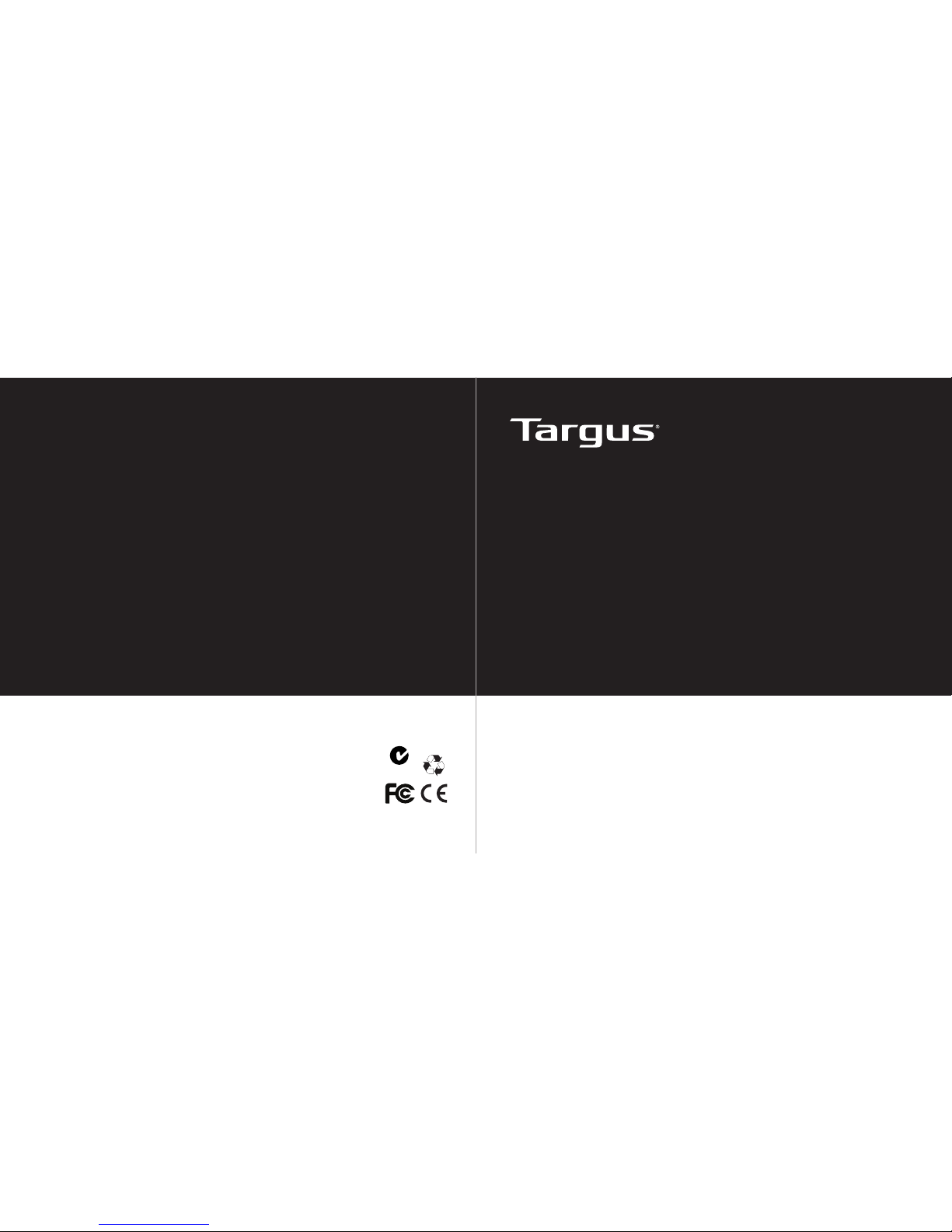
User Guide
410-XXXXXXXXXXX
Soft-TouchTM
Cordless Laser Mouse
1 YEAR LIMITED WARRANTY: We pr ide ourselves
on the quality of our products. For complete warranty
details and a list of our worldwide offices, please visit
www.targus.com. Features and specifications are
subject to change without notice. All trademarks and
registered trademarks are the property of their respective owners. All rights reserved. ©2009 Manufactured
or imported by Targus Group International, Inc. (for U.S.
sales: 1211 North Miller Street, Anaheim, CA 92806
USA) whose Australian sales representative is Targus
Australia Pty. Ltd., 117-119 Bowden Street, Meadowbank, NSW 2114 Australia
N2953
Page 2

Targus Soft-Touch Cordless Laser Mouse
2
Targus Soft-Touch Cordless Laser Mouse
3
Introduction
Thank you for your purchase of the Targus Soft-Touch Cordless Laser
Mouse. The micro USB receiver is small enough to leave plugged into
your computer or simply store it inside the mouse when traveling. This is a
plug-n-play device so no additional software is required.
System Requirements
Hardware
• USB port
Operating System
• Microsoft Windows® 2000
• Microsoft Windows® XP
• Microsoft Windows Vista
®
• Mac OS® X 10.4 or later
Contents
• Targus Soft-Touch Laser Cordless Mouse
• 2 x AA batteries
• Micro USB Receiver
• User guide
1. Remove the battery cover from the top of the mouse by using the notch
on the back. Carefully lift the cover up as shown in the diagram.
Installing the Batteries
2. Remove the battery safety clip by squeezing the center of the clip and
sliding it back, towards the rear of the mouse. Lift up and rotate the
clip out of the way.
NOTE: THE BATTERY SAFETY CLIP WILL NEED TO BE IN THE SECURE, LOCKED POSITION BEFORE THE BATTERY COVER CAN BE PUT BACK IN PLACE.
Page 3
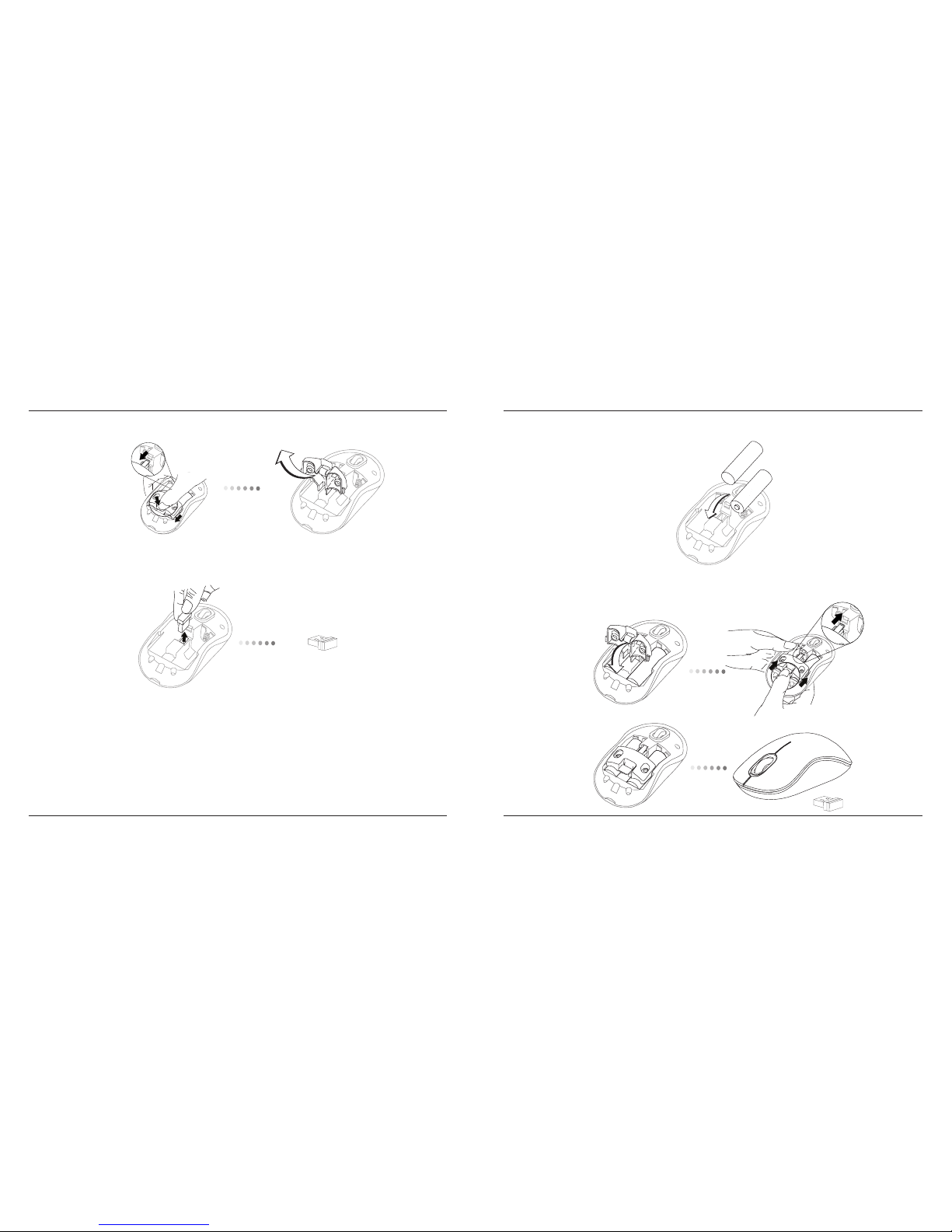
Targus Soft-Touch Cordless Laser Mouse
4
Targus Soft-Touch Cordless Laser Mouse
5
3. Remove the micro USB receiver stored inside the center compartment .
Micro USB
receiver
4. Insert the two AA batteries, making sure that the positive (+) and
negative (-) ends of each battery match the polarity indicators inside
the battery compartment.
5. Replace the battery safety clip by sliding it forward until it clicks into
place and then replace the battery cover.
Page 4

Targus Soft-Touch Cordless Laser Mouse
6
Targus Soft-Touch Cordless Laser Mouse
7
(B) Turn on the mouse pressing the power button, located on the bottom
of the mouse, for 3 seconds and then release.
This mouse is a plug-n-play device. It will automatically operate when the
USB receiver is connected to the computer.
(A) Plug the USB receiver into an available USB port on your computer.
Establishing the Connection
Power Button
Power On:
Press and hold the power button for 3 seconds and then release.
The battery life indicator will briefly light up showing the current power
level of the batteries.
Power Off:
Press and hold the power button for 3 seconds and then release.
The battery life indicator will briefly light up and then fade out.
Battery Check:
After the mouse is turned on, quickly press and release the power button.
The battery life indicator will light up showing the current power level of
the batteries.
Battery Life Indicator
NOTE: WHEN THE FIRST LIGHT IS BLINKING, PLEASE REPLACE THE BATTERIES
3 LEDs lit Full power
2 LEDs lit Half power
1 LED lit Low power
Page 5

Targus Soft-Touch Cordless Laser Mouse
8
Targus Soft-Touch Cordless Laser Mouse
9
RF 2.402GHz-2.482GHz
Battery Type Alkaline battery AA
Effective RF
Communication Range
10 meters max
RF output power 1.6 mW max
Power Consumption 9.34 mA max
Transmitter
USB Receiver
RF 2.402GHz-2.482GHz
Interface USB 1.1
Power USB Bus Powered 5V DC
Product SpecificationProgramming Your Mouse
Visit www.targus.com to download and install the driver.
Once installation is complete, open the driver software and select the
desired setting for the scroll-wheel button. Close the driver software
application and you’re ready to go. Activate your selected feature by
pressing down on the scroll wheel.
Page 6

Targus Soft-Touch Cordless Laser Mouse
10
Targus Soft-Touch Cordless Laser Mouse
11
Regulatory Compliance
This device complies with Part 15 of the FCC Rules. Operation is subject to the
following two conditions: (1) This device may not cause harmful interference, and (2)
This device must accept any interference received, including interference that may
cause undesired operation.
Technical Support
For technical questions, please visit:
US Internet: www.targus.com/support.asp
Australia Internet: www.targus.com/au
Email: infoaust@targus.com
Telephone: 1800-641-645
New Zealand Telephone: 0800-633-222
Product Registration
Targus recommends that you register your Targus accessory shortly after purchasing
it. Go to:
http://www.targus.com/registration.asp
You will need to provide your full name, email address, country of residence and
product information.
Warranty
Targus warrants this product to be free from defects in materials and workmanship
for one year. If your Targus accessory is found to be defective within that time, we will
promptly repair or replace it. This warranty does not cover accidental damage, wear
and tear, or consequential or incidental loss. Under no conditions is Targus liable for
loss of, or damage to devices; nor loss of, or damage to, programs, records, or data;
nor any consequential or incidental damages, even if Targus has been informed of
their possibility. This warranty does not affect your statutory rights.
FCC Statement
Tested to Comply
This equipment has been tested and found to comply with the limits of a Class
B digital device, pursuant to Part 15 of the FCC Rules. These limits are designed
to provide reasonable protection against har mful interference in a residential
installation. This equipment generates, uses, and can radiate radio frequency
energy and if not installed and used in accordance with the instructions, may cause
harmful interference to radio communications. However, there is no guarantee that
interference will not occur in a particular installation. If this equipment does cause
harmful interference to radio or television reception, which can be determined
by turning the equipment off and on, the user is encouraged to try to correct the
interference by one or more of the following measures:
• Reorient or relocate the receiving antenna;
• Increase the separation between the equipment and receiver;
• Connect the equipment into an outlet on a circuit different from that to which the
receiver is connected;
• Consult the dealer or an experienced radio/TV technician for help.
Changes or modifications not authorized by the party responsible for compliance
could void the user’s authority to operate this product.
Declaration of Conformity
Hereby, Targus, declares that this device is in compliance with the
essential requirements and other relevant provisions of Directive 1999/5/EC.
Microsoft, Windows, and Windows Vista are either registered trademarks or trademarks of Microsoft Corporation in the
United States and/or other countries. All trademarks and registered trademarks are the property of their respective owners.
All rights reserved. Features and specifications are subject to change without notice. © 2009. Targus Group International,
Inc. and Targus, Inc., Anaheim, CA 92806 USA
Page 7

Targus Soft-Touch Cordless Laser Mouse
12
Targus Soft-Touch Cordless Laser Mouse
13
LASER RADIATION. DO NOT STARE INTO THE BEAM OR VIEW DIRECTLY WITH
OPTICAL INSTRUMENTS. CLASS I LASER PRODUCT.
NEVER POINT A LASER BEAM INTO A PERSON’S EYES OR VIEW A LASER BEAM
DIRECTLY, AS PROLONGED EXPOSURE CAN BE HAZARDOUS TO THE EYES.
MOMENTARY EXPOSURE FROM A LASER POINTER, SUCH AS AN INADVERTENT
SWEEP OF THE LIGHT ACROSS A PERSON’S EYES, MAY CAUSE TEMPORARY
FLASH BLINDNESS SIMILAR TO THE EFFECT OF A CAMERA FLASH BULB.
ALTHOUGH THIS CONDITION IS TEMPORARY, IT CAN BECOME MORE
DANGEROUS IF THE EXPOSED PERSON IS ENGAGED IN A VISION-CRITICAL
ACTIVITY SUCH AS DRIVING.
CAUTION
