Page 1

Slim Line External PC Card CD-ROM
for Notebook Computers
Page 2

Contents
Targus Slim Line External PC Card CD-ROM ............................................1
Introduction....................................................................................................................1
System Requirements................ ....................................... ...... ....... ...... ...... ....... ...... ......2
Media Formats ..............................................................................................................3
Connecting the Targus CD-ROM Drive to Your Notebook Computer .........3
Installing the Targus CD-ROM Driver Software ..........................................4
Windows 95/98.............. ...... ....................................... ....... ...... ....... ...... ...... ....... ...... ......5
Windows Me/2000............... ....... ....................................... ...... ....... ...... ...... ....... ...... ......7
Windows NT 4.0...................................... ...... ....................................... ...... ....... ...... ......8
Using the Targus CD-ROM Drive................................................................9
Inserting and Removing a CD.......................................................................................9
Using the Emergency Eject Button..............................................................................10
i
Playing Audio CDs......................................... ....... ...... ....... ...... ....... ...... .......................10
Hot Swapping............................. ...... ....... ....................................... ...... ...... ....... ...... ....10
Things to Remember......................................... .... ..... ............................ ..11
Operating Hints ...........................................................................................................11
Safety Measures ..................................... ....................................... ...... ...... ....... ...... ....12
Page 3

Specifications............................................................................................12
Troubleshooting........................................................................................13
Accessing the Targus CD-ROM Drive Without the Windows Operating System.........13
Solving General Problems...........................................................................................15
Technical Support........................................................................................................15
Warranty......................................................................................................................17
Regulatory Compliance............................................................................18
FCC (Federal Communications Commission).............................................................18
ii
Page 4

Targus Slim Line External PC Card CD-ROM
Introduction
Thank you for purchasing the Targus Slim Line External PC Card CD-ROM
drive. The Targus CD-ROM drive is light weight and ultra-portable – it runs off
your notebook computer’s power supply, eliminating the need for an AC
adapter. After installing the Targus CD-ROM drive, you can use it at any time
by inserting the PC Card cable into your notebook computer’s Type II PC Card
slot.
1
Audio out
jack
Media
tray
PC Card
cable port
Optional power
connection
Emergency
eject hole
Targus CD-ROM drive
Page 5

In addition to this user’s guide, this package contains:
• Targus CD-ROM drive
• Targus driver software diskette
• PC Card cable
System Requirements
To use the Targus CD-ROM drive, your notebook computer must meet the
following hardware requirements and run one of the operating systems listed
below.
Hardware
• 486DX PC or higher, with a hard disk drive
• 8 MB RAM or higher, depending on the operating system
• Standard floppy disk drive
• PCMCIA Card interface (type II or higher)
NOTE: The Targus CD-ROM drive receives its power from your notebook computer’s PC Card
slot, which needs to be in full compliance with PC Card specifications and supply a minimum of
5V/1A of power.
2
Operating System
®
• Windows
• Windows
95/98/Me/2000
®
NT 4.0
Page 6

Media Formats
The Targus CD-ROM drive reads formats according to the following CD
(compact disc) standards:
• MS-DOS data CDs (High Sierra, Mode 1 & Mode 2 complying with ISO 9660)
• Data-CDs (Joliet)
• CD ROM XA
• Mixed Mode CDs
• Kodak Photo CDs (single- and multi-session)
• UDF (Universal Disc Format)
• Audio CDs
• CDI, CD-Midi, CD-R, CD-RW
Connecting the Targus CD-ROM Drive to Your Notebook Computer
1 Turn off your notebook computer and any devices connected to it.
3
Page 7

2 Attach the connector end of the PC Card cable to the Targus CD-ROM
drive’s PC Card cable port.
PC Card
end
Connector
end
PC Card cable
3 Plug the PC Card end of the cable into any Type II PC Card slot on your
notebook computer.
You can now begin installing the driver software.
4
Installing the Targus CD-ROM Driver Software
NOTE: You must connect the Targus CD-ROM drive to your notebook computer before
attempting to install the driver software.
NOTE: For Windows NT 4.0, you need to install the driver software from the supplied diskette.
All other versions of Windows support the Plug and Play Operation and no additional driver
software is required.
Page 8
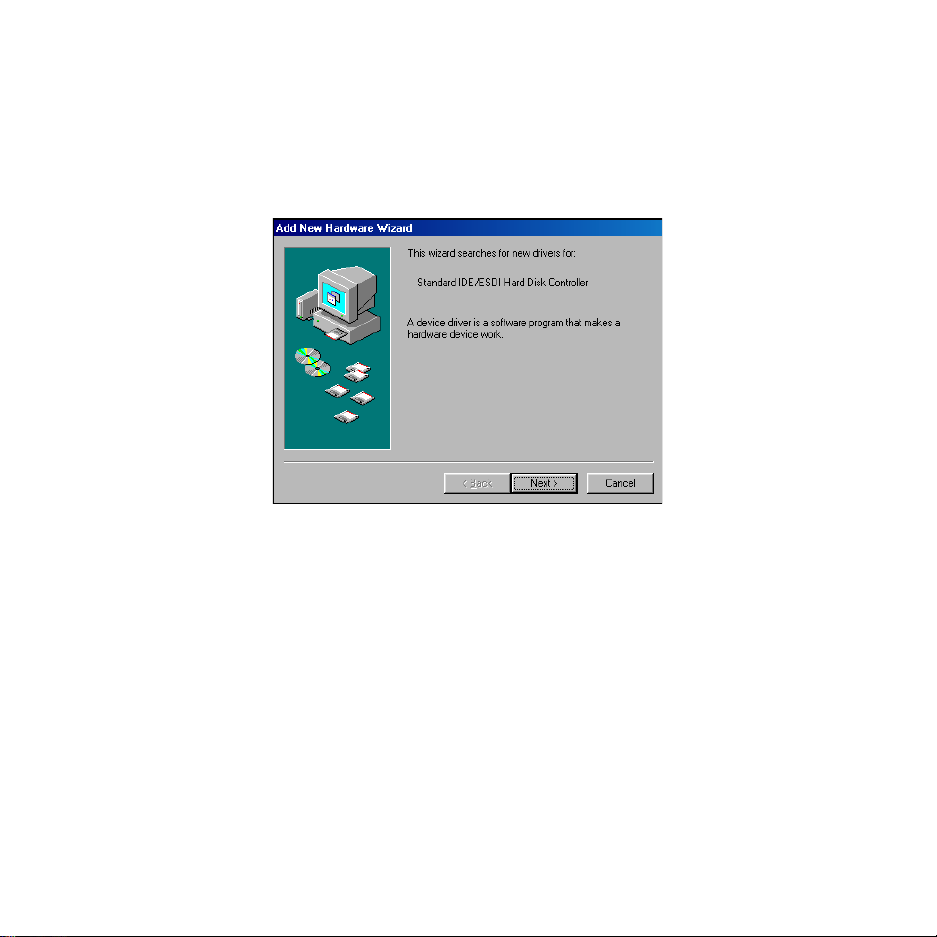
Windows 95/98
1 Turn on your notebook computer.
The Add New Hardware Wizard will appear.
Add New Hardware Wizard screen (Windows 98)
2 Click Next.
5
Page 9

The locate driver screen appears.
New Hardware Wizard locate driver screen (Windows 98)
3 Select “Search for the best driver for your device. (Recommended).”, and
then click
4 To complete the installation, follow the on-screen instructions.
5 When prompted by Windows, restart your notebook computer.
Next.
6
You are now ready to begin using your Targus CD-ROM drive.
Page 10
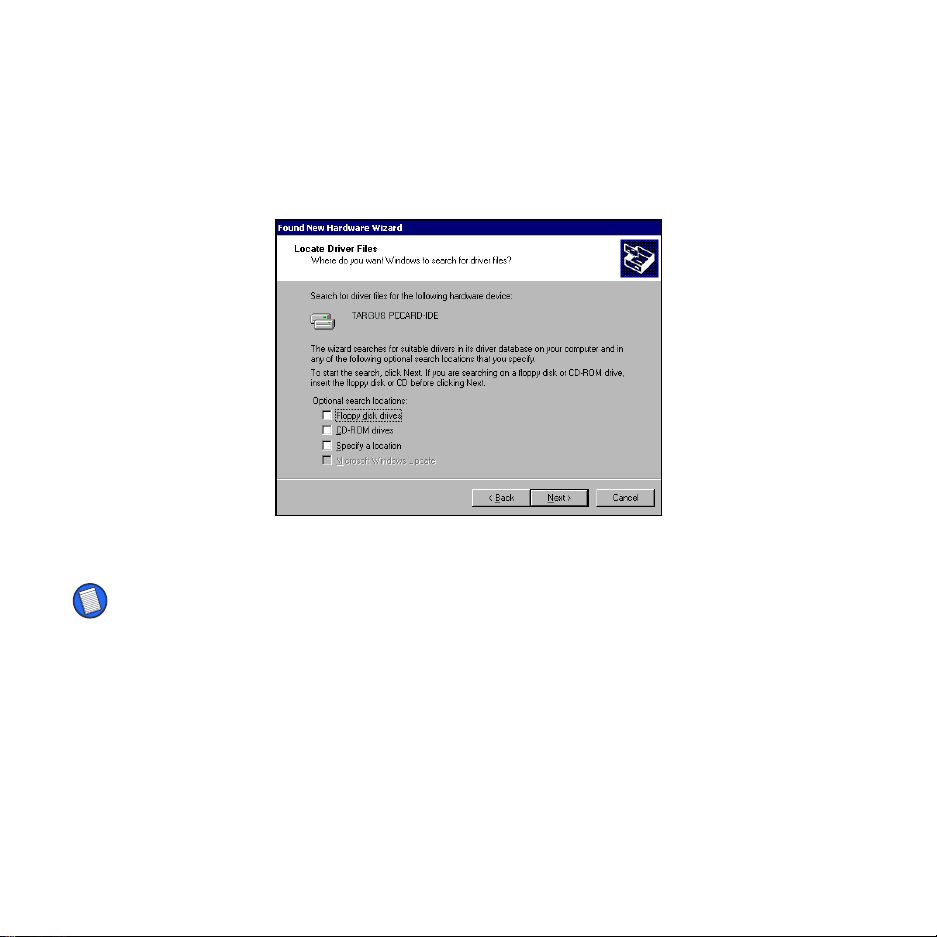
Windows Me/2000
1 Turn on your notebook computer.
The Found New Hardware Wizard will appear.
Found New Hardware Wizard screen (Windows 2000)
NOTE: Make sure the optional search locations are not selected before clicking Next.
7
2 Click Next.
3 To complete the installation, follow the on-screen instructions.
4 When prompted by Windows, restart your notebook computer.
You are now ready to begin using your Targus CD-ROM drive.
Page 11
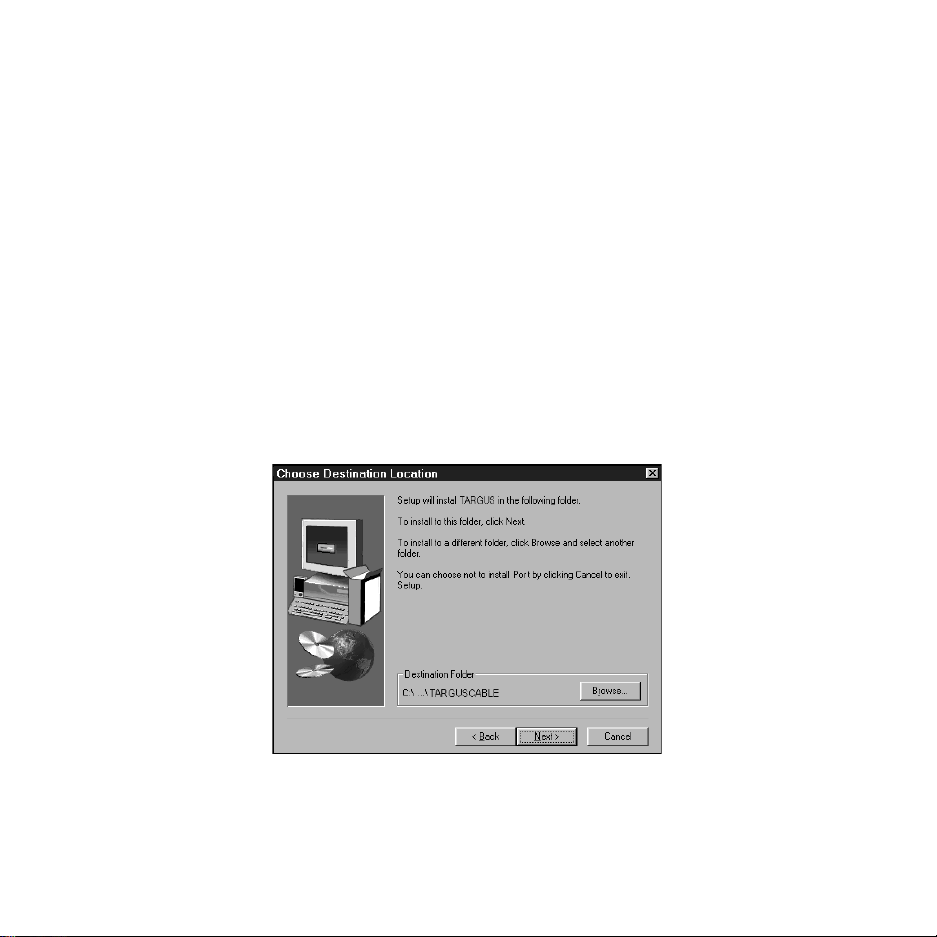
Windows NT 4.0
1 Turn on your notebook computer.
2 Insert the driver diskette into the computer’s diskette drive.
8
3 Click
4 Click
5 Click
Start, Run, and then type a:\setup.exe.
OK.
The driver software agreement screen appears.
OK to accept the agreement and continue setup, or Cancel to exit
setup.
If you choose to continue setup, the Choose Destination Location screen
appears.
Choose Destination Location screen
Page 12

6 Click Next to keep “C:\Program Files\TARGUSCABLE” as the destination
folder.
9
To copy the files into a different directory, click
path name, then click
7 To complete the installation, follow the on-screen instructions.
8 When prompted by Windows, remove the driver diskette and restart your
notebook computer.
You are now ready to begin using your Targus CD-ROM drive.
Continue to confirm the new destination folder.
Browse and locate the desired
Using the Targus CD-ROM Drive
Inserting and Removing a CD
1 Turn on your notebook computer and press the eject button to open the
tray.
2 To insert a CD, hold the disc by the edges, place it in the tray with the
printed side up and press down until the disc snaps into place.
3 To remove a CD, grasp the disc by the edges and gently pull up until the
disc is released.
4 Press the eject button to close the tray.
CAUTION: Avoid touching the readable (plain) side of a CD. Touching the readable side of the
disc may cause read errors, poor performance or failed operation.
Page 13
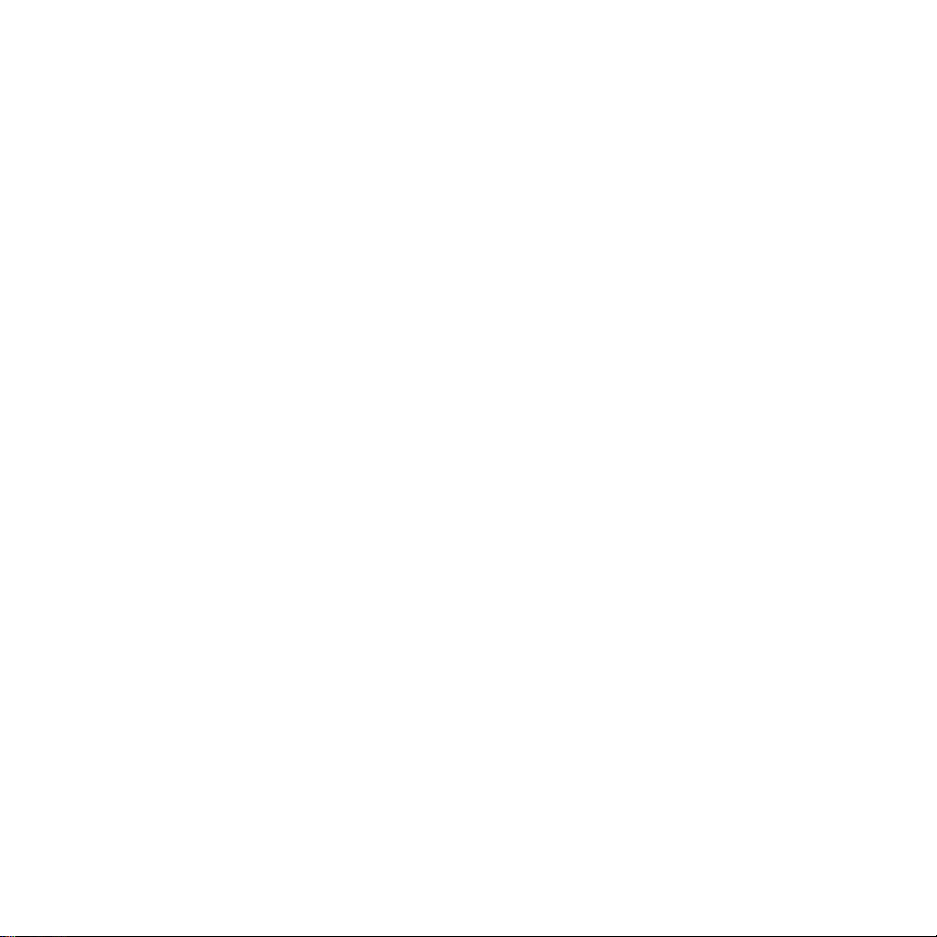
Using the Emergency Eject Button
If you need to remove a CD when there is no power to your notebook
computer, you can open the tray manually. To do this, gently insert a bent-open
paper clip, or similar object, into the emergency eject hole until you feel some
resistance. Remove the paper clip and carefully open the tray by hand.
Playing Audio CDs
You can play audio CDs on your Targus CD-ROM drive by using the CD Player
application in Windows. To hear the audio, you can either:
• Connect headphones or external speakers to the Audio Out jack on the
Targus CD-ROM drive.
• Connect an audio cable from the Audio Out jack on the Targus CD-ROM drive
to the Line In jack on your notebook computer.
Hot Swapping
With the Windows 95/98/Me/2000 operating systems, you can connect and
disconnect the Targus CD-ROM drive while the computer is running.
To attach the Targus CD-ROM drive, just insert the PC Card cable into your
notebook computer’s Type II PC Card slot.
10
To remove the PC Card cable while the computer is turned on:
1 Double-click the
Control Panel.
2 Double-click
3 Highlight the PC Card cable and click
PC Card icon in the system tray or click Start, Settings, and
PC Card (PCMCIA).
Stop.
Page 14

The message “You may now safely remove the card” appears.
4 Remove the PC Card cable from your notebook computer.
Things to Remember
Operating Hints
• Use the emergency eject mechanism only if the Targus CD-ROM drive is not
connected to your notebook computer or if the computer’s battery is flat and
there is no power available for the eject button. Excessive use of the
emergency eject mechanism may damage it and cause the mechanism to
stop working.
• The Targus CD-ROM drive operates in either an upright or horizontal position.
To prevent possible damage, avoid changing the drive’s position while it is in
use.
• Avoid using or storing the Targus CD-ROM drive in extreme temperatures.
The environmental specifications while operating are 50-113F (10-45 C).
• After transporting the Targus CD-ROM drive, allow it to reach room
temperature before using it.
11
CAUTION: Changes in temperature during transport, particularly from a cool to a warmer
temperature, can cause condensation to form in the drive and may result in operating problems.
Allowing the drive to reach room temperature helps to prevent this.
• Avoid using the Targus CD-ROM drive in dusty or humid surroundings.
• A short delay is normal before the Targus CD-ROM drive reads an audio CD
or a CD-ROM.
Page 15
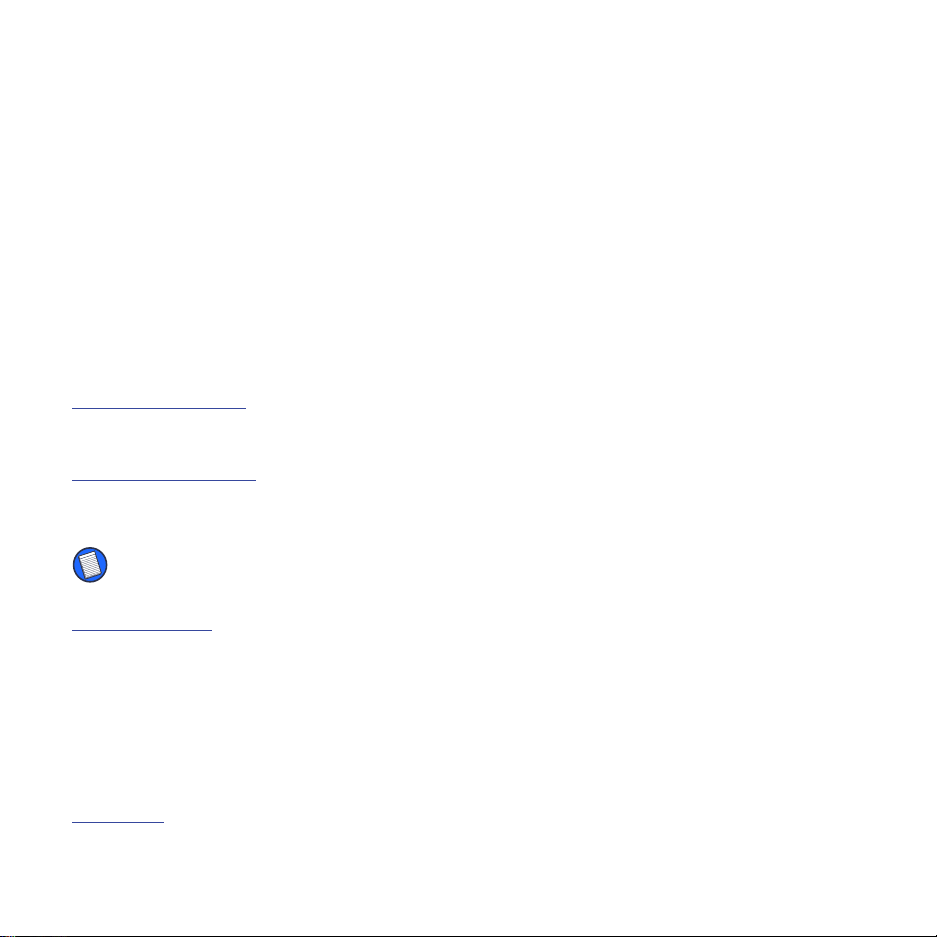
Safety Measures
• Any attempt to disassemble, adjust or repair the Targus CD-ROM drive may
result in exposure to laser light or other safety hazards.
• This is a Class 1 Laser Product. This product complies with all applicable
safety standards, DHHS Rules 21 CFR Chapter 1, Sub chapter J. The laser
beam generated is totally enclosed during all modes of normal operation, and
no hazardous laser light is emitted from the drive.
Specifications
Average Access Time
CD-Mode:120 ms
Maximum Read Speed
CD-Mode:3,000 kB/s
(24x CD speed)
NOTE: To reach maximum read speeds, the data on the outer edge of the CD must be read in
constant succession.
Reading Formats
Data CD
Audio CD
CD-ROM XA
Mixed Mode CD
Photo CD
12
Data Buffer
128 kB
Page 16

13
Dimensions
Length:6.81 inches (17.3 cm)
Width: 5.35 inches (13.6 cm)
Height:0.78 inches (2 cm)
Weight
0.9 pounds (450 g)
Connection to the computer
PC Card cable via PC Card slot (PCMCIA, Type II)
Troubleshooting
Accessing the Targus CD-ROM Drive Without the Windows Operating System
The Targus CD-ROM drive is designed to work primarily with Windows 95/98/
Me/2000 and Windows NT 4.0 operating system. However, if you cannot start
your notebook computer in Windows and you need to access the Targus CDROM drive, for example to run a recovery CD or reinstall the Windows
operating system, you can still access the drive by running the STARTPC.BAT
utility in DOS mode. To start your notebook computer in DOS mode, you may
need a boot diskette.
Creating a Boot Diskette
NOTE: To create a boot diskette you must have access to the Windows operating system.
1 Click Start, Settings, and then Control Panel.
2 Double-click
Add/Remove Programs and select the Startup Disk tab.
Page 17
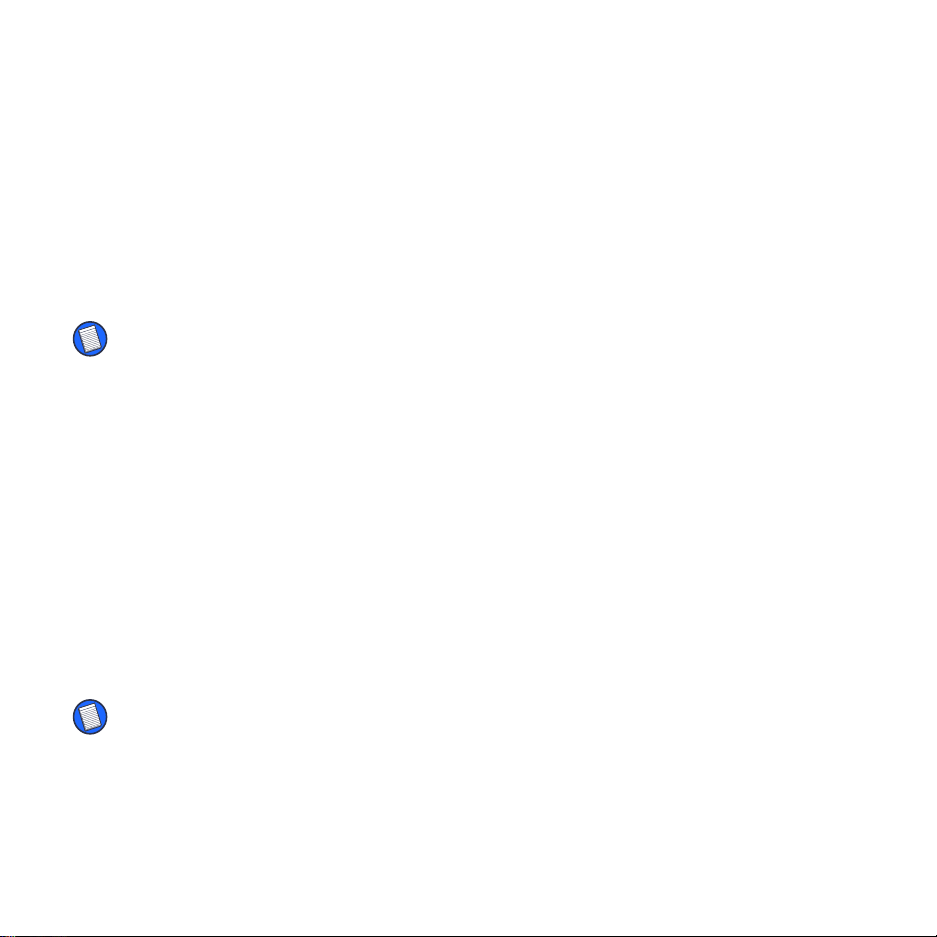
3 Click Create Disk.
4 To complete creating the diskette, follow the on-screen instructions.
When the diskette is created, remove it from the diskette drive and label it “CD
Recovery Tool Diskette” or something similar. Keep the diskette in a safe place
with your notebook computer.
Running the STARTPC.BAT Utility in DOS Mode
NOTE: If you are able to access DOS mode without using the boot diskette, skip to step 4.
1 Turn off your notebook computer and insert the boot diskette into the com-
puter’s diskette drive.
2 Turn on your notebook computer.
Your notebook computer is now booting in DOS mode.
3 When the DOS prompt appears, remove the boot diskette.
4 Insert the Targus driver software diskette that came with the Targus CD-
ROM drive.
14
5 At the DOS prompt enter
The STARTPC.BAT utility file is now running and you can use your Targus CDROM drive.
NOTE: Instead of using the driver diskette, you can copy the STARTPC.BAT utility file to a folder
on your notebook computer and run it from the hard disk.
STARTPC.
Page 18
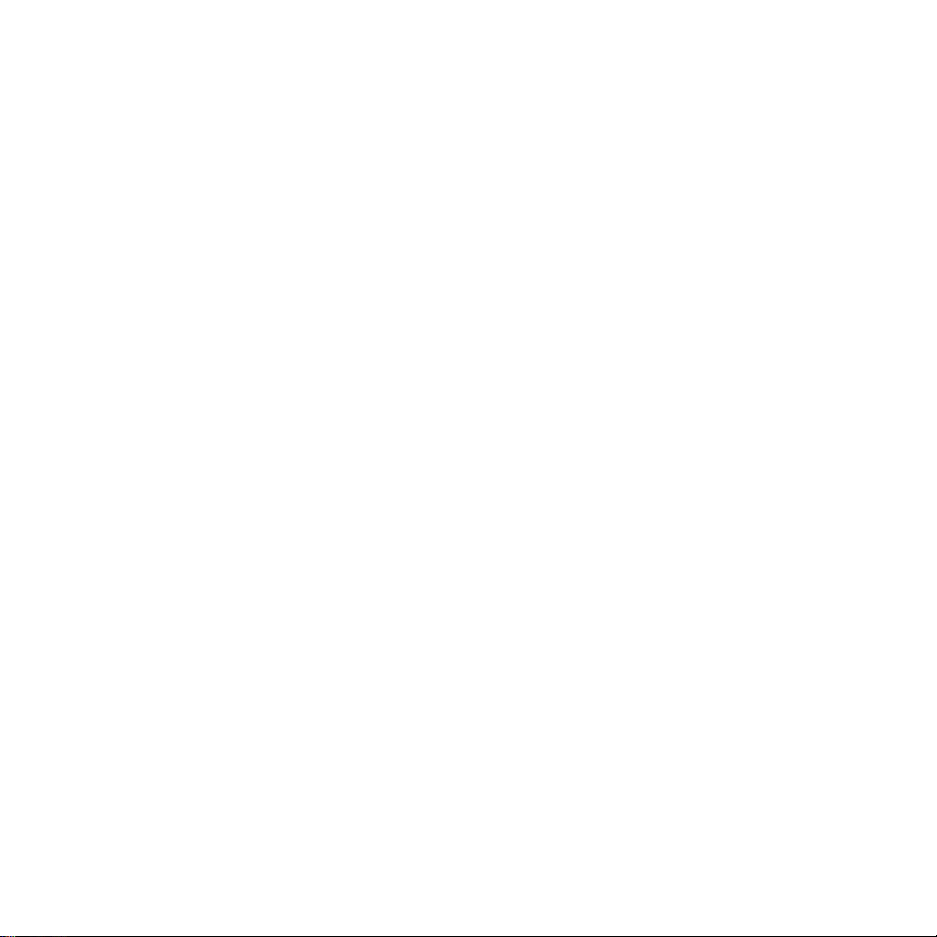
Solving General Problems
If the Targus CD-ROM drive is not functioning, check that:
• Your system meets the hardware requirements. For more information, refer to
“System Requirements” on page 2.
• The cable is firmly attached to the drive and that the PC Card is fully inserted
into the PC Card slot of your notebook computer.
• The drive is getting power. To do this, press the eject button to open the
media tray while your notebook computer is turned on.
If there is no sound when using the Targus CD-ROM drive, check that:
• The headphones/speakers are correctly connected.
• The cable is in good condition.
• The volume is turned up.
• The audio software is installed.
To view Frequently Asked Questions and download Driver updates, visit our
Web site at:http://www.targus.com
15
Technical Support
If you cannot resolve a problem with the Targus CD-ROM drive, please contact
our technical support team at:
Email: techsupport@targus.com
Internet: http://www.targus.com/support
Page 19

Have the following information available:
• The serial number of your Targus CD-ROM drive (located on the back of the
drive).
• The version number of the driver diskette for Windows NT 4.0.
• The name and model of your computer and details of its hardware
specification.
• The name and version number of your operating system and of the software
that has the problem.
• A detailed description of the problem including exact error messages and
when these errors occur.
• What you do to replicate the problem.
• If this is a new problem, whether you have recently changed your system
configuration and in what way.
Our knowledgeable staff is also available to answer your questions through
one of the following telephone numbers.
North America
16
Monday through Friday, 8:00 a.m. (08:00) to 6:00 p.m. (18:00) Eastern time:
US & Canada: 800-283-6325
Page 20

Europe
Belgium +32 0 02-717-2451
Denmark +45 0 35-25-8751
France +33 0 1-64-53-9151
Germany +49 0 21-16-579-1151
Italy +39 0 24-827-1151
Netherlands +31 0 53-484-9470
Spain +34 0 91-745-6221
Sweden +46 0 8-571-4058
Switzerland +41 0 1-212-0007
United Kingdom +44 0 20-7744-0330
Eastern Europe & others+31 0 53-484-9479
Warranty
Targus warrants this product to be free from defects in materials and workmanship for one year.
If your Targus Slim Line External PC Card CD-ROM is found to be defective within that time, we
will promptly repair or replace it. This warranty does not cover accidental damage, wear and tear,
or consequential or incidental loss. Under no conditions is Targus liable for loss or damage to a
computer; nor loss of, or damage to, programs, records, or data; nor any consequential or
incidental damages, even if Targus has been informed of their possibility. This warranty does not
affect your statutory rights.
Warranty Registration at http://www.targus.com/product_registration.asp
17
Page 21

Regulatory Compliance
This device complies with Part 15 of the FCC Rules. Operation is subject to the following two
conditions: (1) This device may not cause harmful interference, and (2) This device must accept
any interference received, including interference that may cause undesired operation.
FCC (Federal Communications Commission)
Declaration of Conformity
This equipment has been tested and found to comply with the limits of a Class B digital device,
pursuant to Part 15 of the FCC Rules, and RS 210 Regulations (Canada). These limits are
designed to provide reasonable protection against harmful interference in a residential
installation. This equipment generates, uses, and can radiate radio frequency energy and if not
installed and used in accordance with the instructions, may cause harmful interference to radio
communications. However, there is no guarantee that interference will not occur in a particular
installation.
If this equipment does cause harmful interference to radio or television reception, which can be
determined by turning the equipment off and on, the user is encouraged to try to correct the
interference by one or more of the following measures:
• Reorient or relocate the receiving antenna
• Increase the separation between the equipment and receiver
• Move the computer away from the receiver
• Connect the equipment into an outlet on a circuit different from that to which the receiver is
connected
• Consult the dealer or an experienced radio technician for help
18
Windows and Windows NT are registered trademarks of Microsoft Corporation. All other trademarks are the property of their respective owners.
Page 22

400-0038-001A
