Page 1
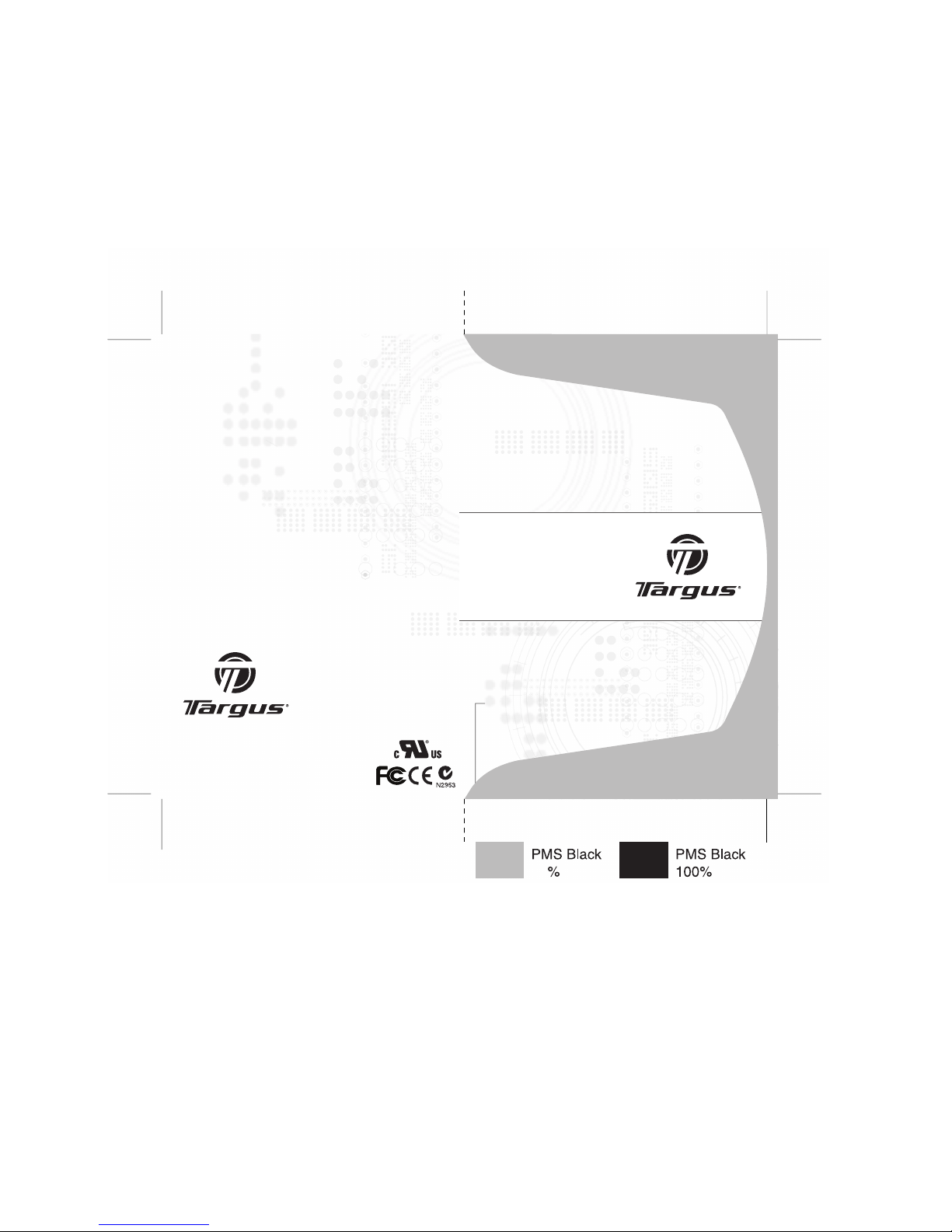
Visit our Website at www.targus.com
Features and specifications subject to change without notice.
© 2007 Targus Group International, Inc. and Targus, Inc.
PADVW010U_PADVW020U / 410-0903-001B
USER GUIDE
30
USB 2.0
Rewriteable
DVD+/-RW 8X
Double Layer
Slim External
Drive
Page 2
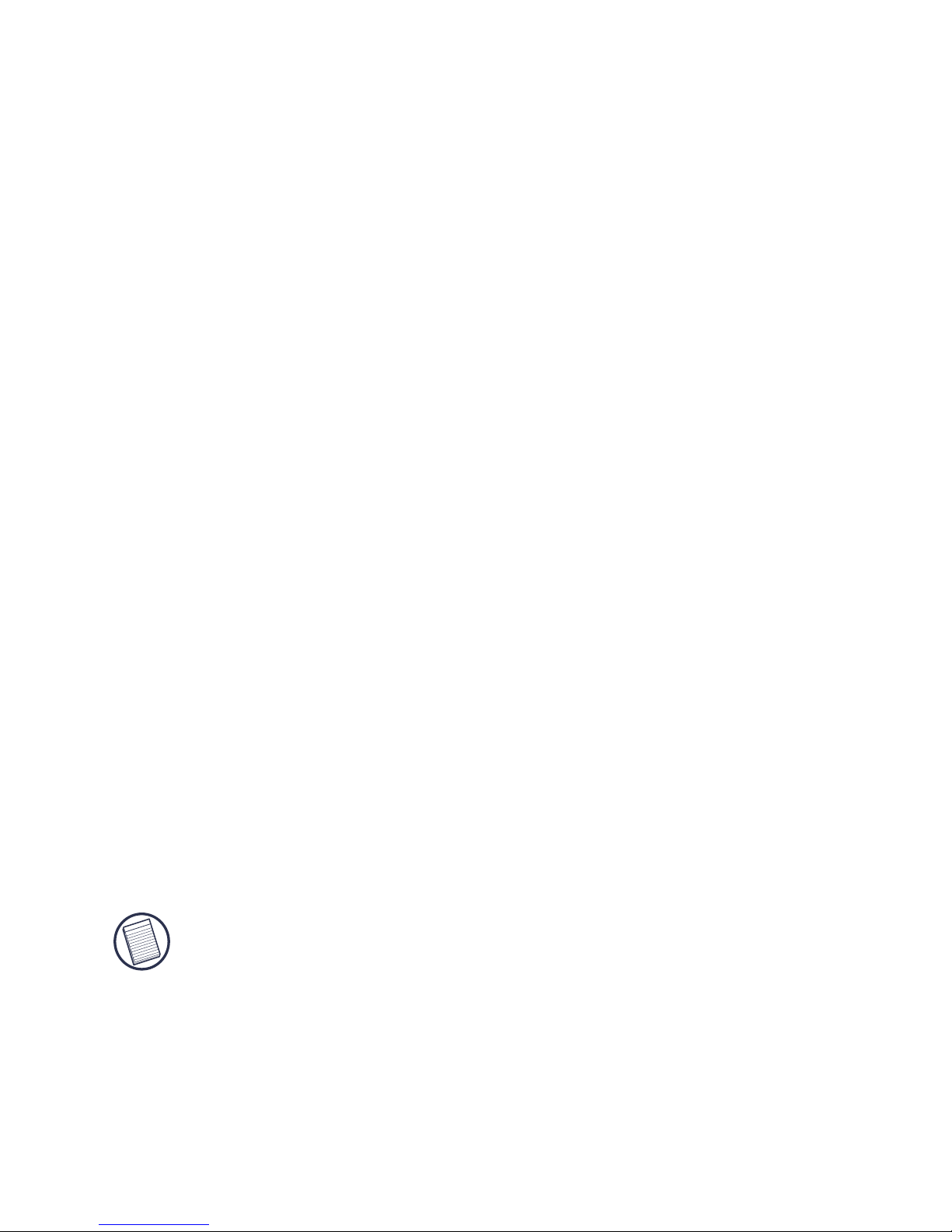
TARGUS
USB 2.0 REWRITEABLE
DVD+/-RW 8X
DOUBLE LAYER SLIM
EXTERNAL DRIVE
Introduction
Thank you for purchasing the Targus DVD+/-RW external drive. This
drive allows you to read, write and rewrite CDs, read data DVDs, write
and rewrite DVDs and playback DVD movies. After installing the
Targus drive, you can use it at any time by connecting the supplied
Universal Serial Bus (USB) Y-cable to your computer’s USB ports.
This user’s guide describes how to connect and operate the Targus
drive. In addition to the drive, this package contains:
• USB 2.0 Y-cable
• AC Adapter
• CD/DVD Writer/Playback/Editing Software
System Requirements
• Two (2) USB 2.0 interface ports
(only 1 port required if using the AC adapter)
• Windows® 2000/XP
• Windows Vista™
NOTES: The Targus drive receives its power from your computer’s USB ports. You
must have a minimum of two USB ports to use the drive, they must be in full
compliance with the USB specifications and supply a minimum of 5V/500mA of power
per port.
Otherwise, please connect the included AC adapter to your drive for supplemental
power.
1
Page 3
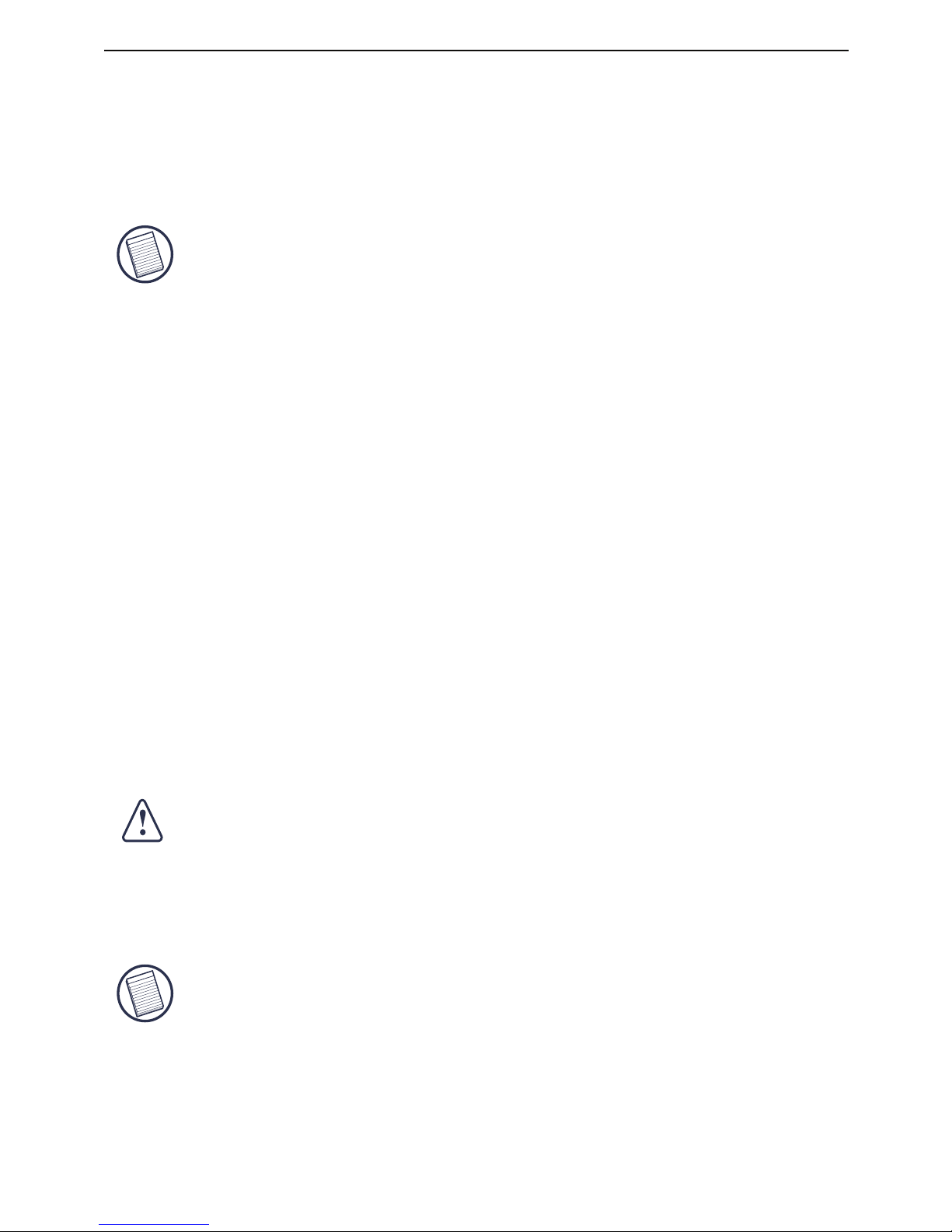
USB 2.0 Rewriteable DVD+/-RW 8x Double Layer Slim External Drive
Connecting the Drive and Installing the
Drivers
NOTES: Installing the Targus drive may change internal drive letter assignments.
You can connect the Targus drive to your computer via a USB hub as long as the device
has its own AC power adapter or you can use the supplied AC adapter for the drive.
The Y-cable that connects the Targus drive to your computer has two
USB type A connector ends, one single and one with a USB passthrough. For best results, connect only low power devices, such as a
mouse or keyboard, to the pass-through end.
The USB pass-through connector supports both up and downstream
data flow between your computer and any supported device connected
to it, such as a USB mouse. The single connector supports both up and
downstream data flow between the Targus drive and your computer.
Both connector ends provide power to the Targus drive. If you use the
AC adapter, you only need to connect the single connector of the ycable to your computer.
When connecting high power devices, such as a printer or scanner to
the pass-through connector, you will need to use the supplied AC
Adapter.
CAUTION: If using a USB hub or port replicator, the USB ports on the device must
provide at least 500 mA, per port, for the Targus drive to work properly. If you have any
issues, connect the supplied AC adapter.
Also, for best results, turn off any high power devices on the hub or port replicator
while using the drive.
NOTE: Not all USB hubs and port replicators will support the use of this drive with the
Y-cable. If your hub or port replicator does not allow the drive to function, the drive will
need to be attached directly to the USB ports on your computer, or you must use the
supplied AC adapter.
2
Page 4
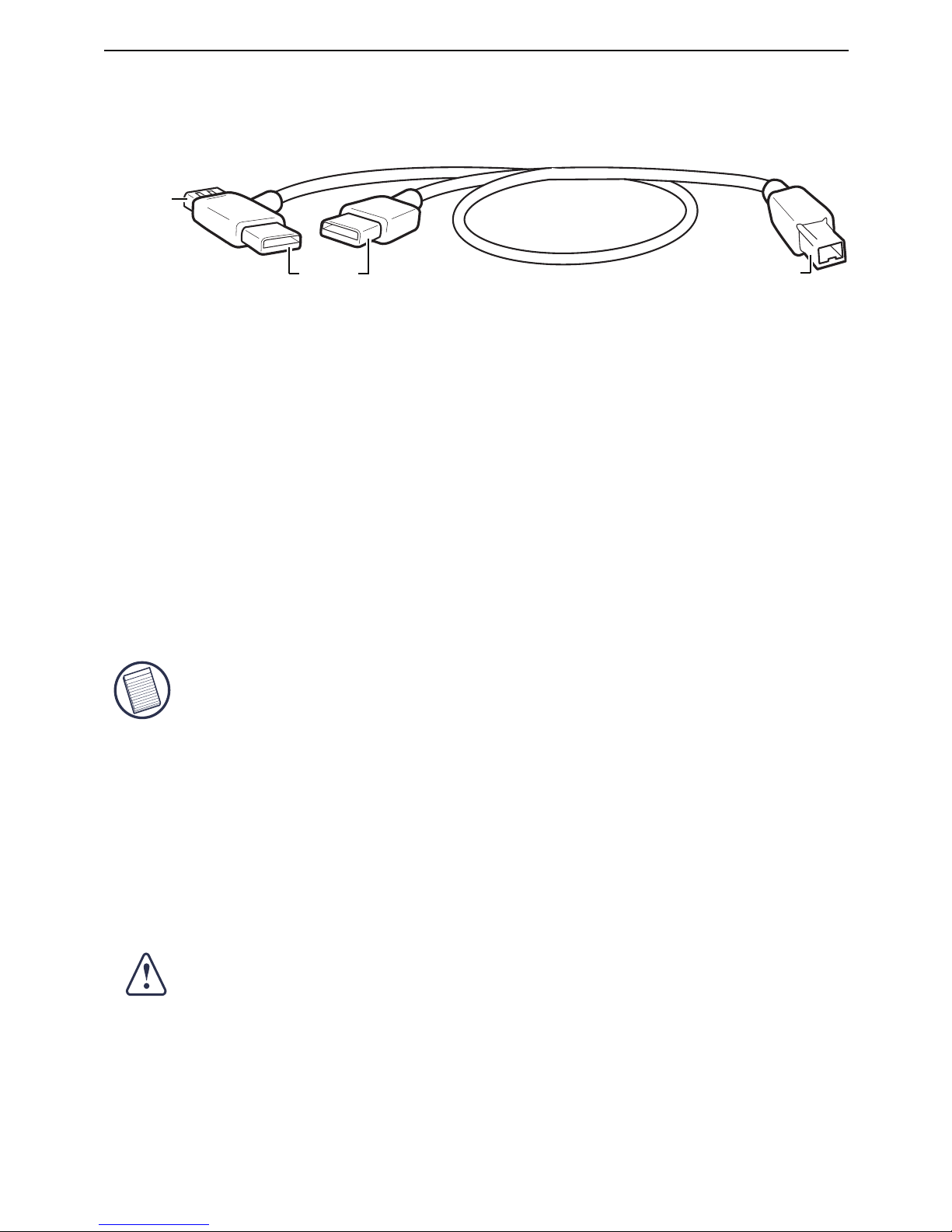
USB 2.0 Rewriteable DVD+/-RW 8x Double Layer Slim External Drive
1 Using the supplied Y-cable, connect the single USB type A connector
into a USB port on your computer.
NOTE: When connecting high power devices, such as a printer or scanner, you will need
to use the supplied AC Adapter.
You can now begin using the drive.
Using the Drive
Inserting and Removing a Disc
CAUTION: Avoid touching the readable (plain) side(s) of a disc. Touching the readable
side of the disc may cause read errors, poor performance or failed operation.
1 Turn on your computer and press the drive’s eject button to open the
tray.
2 To insert a disc, hold it by the edges and place it in the tray with the
readable (plain) side down.
Y-cable with USB type A and B connector ends
Type BType A
USB passthrough
2 Connect the USB type A connector with the USB pass-through on
your computer or use the AC adapter for additional power to the drive.
3 Connect the Y-cable’s USB type B connector (the single end) into the
Targus drive and turn on your computer.
Your computer’s operating system automatically detects the new
hardware and begins installing the appropriate default drivers.
4 Follow the on-screen instructions to complete the software
installation.
3
Page 5

USB 2.0 Rewriteable DVD+/-RW 8x Double Layer Slim External Drive
3 Close the media tray by gently pushing it until it clicks into place.
To remove a disc, grasp it by the edges and gently pull up until the disc
is released.
Removing a Disc Using the Emergency Eject Feature
CAUTION: Use the emergency eject mechanism only if the Targus drive is not
connected to your computer or if the computer’s battery is flat and there is no
power available for the eject button. Excessive use of the emergency eject
mechanism may damage it and cause the mechanism to stop working.
To manually remove a disc when there is no power to your computer:
1 Gently insert a slim, straight object, such as a straightened paper
clip, into the emergency eject hole until you feel some resistance.
2 Remove the paper clip.
3 Carefully open the tray by hand.
Targus drive
Emergency
eject hole
Media tray
Eject button
Indicator light
Indicator light
USB 2.0 cable port
AC adapter jack
Lock slot for use with
Targus locks - Models
nos. PA410 or
PA450 (not included)
Cable Lock
Slot
4
Page 6

USB 2.0 Rewriteable DVD+/-RW 8x Double Layer Slim External Drive
Playing Audio CDs
To play audio CDs, use the Windows Media™ Player included in
your computer’s operating system.
The Targus drive supports digital audio extraction (DAE) for audio
CD playback. This allows you to listen to audio CDs via your
computer’s built-in audio system without connecting external
devices, such as headphones or speakers. To use this method, the
digital audio feature in Windows Media Player must be enabled.
To enable or disable the digital audio feature, refer to the
Windows® operating system manual that came with your
computer.
Reading Data DVDs
You can read data DVDs without installing any special software.
Playing DVD Movies
To playback movies, you must have a DVD player application
installed on your computer. Alternatively, you may install the DVD
player application from the supplied CD-ROM. To install the DVD
player application:
1 Turn on your computer, if it’s off.
2 Insert the DVD playback software CD-ROM into the Targus drive or
your computer’s CD-ROM drive.
3 If setup does not begin automatically, click Start, then Run, and enter
D:\setup.exe (where D: is the path of the CD-ROM drive), then click
OK.
4 Follow the remaining on-screen instructions to complete installation.
5 You will be prompted to restart your computer to complete the
installation.
5
Page 7

USB 2.0 Rewriteable DVD+/-RW 8x Double Layer Slim External Drive
Hot Swapping
You can connect and disconnect the Targus drive while the
computer is running. When connecting the Targus drive, first
connect the Type A connectors of the Y-cable and then connect the
Type B connector. When disconnecting the drive, disconnect the
Type B connector first, followed by both Type A connectors.
Writing and Rewriting CDs/DVDs
To write and rewrite CDs/DVDs, you must install writing software.
For your convenience, a CD/DVD writing application is supplied. To
install the CD/DVD writing software:
1 Insert the supplied CD-ROM into the Targus drive
(or your computer’s internal CD-ROM drive if it has one).
2 If setup does not begin automatically, click Start, then Run, and
enter D:\setup.exe (where D: is the path of the CD-ROM drive)
and click OK.
3 Follow the on-screen instructions to complete installation.
For more information on how to use the CD/DVD writing application, refer to the documentation on the CD-ROM.
Things to Remember
Operating Hints
• Never press the eject button while the Targus drive is accessing a
disc.
• The Targus drive operates in either an upright or horizontal
position. To prevent possible damage, avoid changing the drive’s
position while it is in use.
• Avoid using or storing the Targus drive in extreme temperatures.
The environmental specifications while operating are 41-113
degrees F (5-45 degrees C).
• When traveling, allow the drive to reach room temperature before
using it.
6
Page 8

USB 2.0 Rewriteable DVD+/-RW 8x Double Layer Slim External Drive
CAUTION: Changes in temperature during transport, particularly from a
cool to a warmer temperature, can cause condensation to form in the drive
and may result in operating problems. Allowing the drive to reach room
temperature helps to prevent this.
• Avoid using the Targus drive in dusty or humid surroundings.
• A short delay is normal before the Targus drive reads an audio CD, CD-ROM,
DVD or DVD-ROM.
WARNING: Never clean the Targus drive with a commercially available CD
or CDROM cleaning set as doing so may cause damage to the drive.
Safety Measures
• Any attempt to disassemble, adjust or repair the Targus drive may
result in exposure to laser light or other safety hazards.
• This is a Class 1 Laser Product. This product complies with all
applicable safety standards, DHHS Rules 21 CFR Chapter 1, Sub
chapter J. The laser beam generated is totally enclosed during all
modes of normal operation, and no hazardous laser light is
emitted from the drive.
Specifications
Dimensions Length: 6.1 inches (15.5 cm)
Width: 5.6 inches (14.2 cm)
Height: 0.75 inches (1.9 cm)
Weight 14.6 ounces (414 g)
Computer connection
Voltage 5VDC± 5%
Random Access Time DVD: 180 ms (average)
CD: 220 ms (random)
Data Buffer DVD: 512 kB
CD: 128 kB
USB 2.0 (compatible with USB version 1.1;
using USB 1.1 will result in decreased performance)
7
Page 9

USB 2.0 Rewriteable DVD+/-RW 8x Double Layer Slim External Drive
Maximum Speed CD-Mode: 24x CD speed (3,600 KB/s)
16x CD-R write speed
8x CD-RW overwrite speed
DVD-Mode:8x DVD speed (8,112 KB/s)
8x DVD-R write speed
2x DVD-RW overwrite speed
8x DVD+R write speed
8x DVD+RW overwrite speed
Supported Disc
Sizes
Write: 12 cm (4.72 inches)
Disc Write Modes DAO, SAO, TAO
Variable and Fixed Packet Writing
-EDIAÖ&ORMATS
#$$!
#$2/-Ö-ODEÖÖ-ODEÖ
#$2/-Ö8!Ö-ODEÖÖ&ORMÖÖ&ORMÖ
0HOTOÖ#$ÖSINGLEMULTISESSION
%NHANCEDÖ#$
#$)
6IDEOÖ#$
#$4%84
$6$2/$6$2
$6$27
$6$6IDEO
The Targus drive reads formats according to the following
CD (compact disc) and DVD (digital versatile disc)
standards:
4x DVD-R (Dual layer) write speed
4x DVD+R (Double layer) write
speed
Read: 8 cm (3.15 inches) &
12 cm (4.72 inches)
8
Page 10

USB 2.0 Rewriteable DVD+/-RW 8x Double Layer Slim External Drive
Troubleshooting
To view Frequently Asked Questions (FAQ) and download driver
updates, visit our Web site: http://www.targus.com/support.asp
If the Targus drive is not functioning:
• Verify that your system meets the hardware requirements. See
“System Requirements” on page 1.
• Make sure that the drive is fully connected to your computer,
USB hub or port replicator and to a live power outlet.
• Check that the drive is receiving power by making sure the
indicator light is green.
• Make sure the cable is firmly attached to the drive and that both
ends of the Y-cable are fully inserted into available USB ports on
your computer.
• Verify that the USB ports you are using provide a minimum of
500 mA of power. (Check the documentation that came with the
device.)
• Use only USB hubs and port replicators that come with their
own AC adapter, or use the included AC adapter for your drive.
• If using the drive via a USB hub or port replicator, turn off all
high power devices that may be diverting power away from the
drive.
DVD-ROM type description DVD-5 DVD-9 DVD-10 DVD-18
Capacity according to the manufacturer 4.7 GB 8.5 GB 9.4 GB 17 GB
Actual capacity
4.38 GB 7.96 GB 8.75 GB 15.92 GB
Written sides
1122
Layers per side (referring to the
information-carrying layer of the disc)
1
2
1
2
Storage Capacity:
Note: 1 KB = 1 thousand bytes, 1 MB = 1 million bytes, and 1 GB = 1 billion bytes. Your total accessible
memory/storage/data capacity will be less than stated as a result of operating system and other factors.
9
Page 11

USB 2.0 Rewriteable DVD+/-RW 8x Double Layer Slim External Drive
If there is no sound when using the Targus drive, check that:
• The disc you are using is an audio disc or supplies audio output.
• The headphones/speakers are correctly connected.
• The cable is in good condition.
• The volume is turned up.
• The audio software is installed.
Writing and Rewriting Problems
If the Targus drive is not writing or rewriting data properly, try
the following:
• Reduce the write/rewrite speed.
• Disable all Advanced Power Management (APM) functions.
• Remove or disable all Terminate and Stay Resident (TSR)
programs, such as your antivirus program.
• Defragment your hard disk drive.
• Connect the AC adapter to ensure sufficient power is available.
10
Page 12

Technical Support
For technical questions, please visit:
US Internet: www.targus.com/support.asp
Australia Internet: www.targus.com/au
Email: infoaust@targus.com
Telephone: 1800-641-645
New Zealand Telephone: 0800-633-222
Product Registration
This device complies with Part 15 of the FCC Rules. Operation is subject to the following two conditions: (1) This device
may not cause harmful interference, and (2) This device must
accept any interference received, including interference that
may cause undesired operation.
Regulatory Compliance
Targus warrants this product to be free from defects in materials and workmanship for one year. If your Targus accessory is
found to be defective within that time, we will promptly repair
or replace it. This warranty does not cover accidental damage,
wear and tear, or consequential or incidental loss. Under no
conditions is Targus liable for loss of, or damage to a devices
nor loss of, or damage to, programs, records, or data; nor any
consequential or incidental damages, even if Targus has been
informed of their possibility. This warranty does not affect your
statutory rights.
Targus recommends that you register your Targus accessory
shortly after purchasing it. Go to:
http://www.targus.com/registration.asp. You will need to
provide your full name, email address, phone number, and
company information (if applicable).
Warranty
USB 2.0 Rewriteable DVD+/-RW 8x Double Layer Slim External Drive
11
Page 13

This equipment has been tested and found to comply with the limits of
a Class B digital device, pursuant to Part 15 of the FCC Rules. These
limits are designed to provide reasonable protection against harmful
interference in a residential installation. This equipment generates,
uses, and can radiate radio frequency energy and if not installed and
used in accordance with the instructions, may cause harmful interference to radio communications. However, there is no guarantee that
interference will not occur in a particular installation. If this equipment
does cause harmful interference to radio or television reception, which
can be determined by turning the equipment off and on, the user is
encouraged to try to correct the interference by one or more of the
following measures:
• Reorient or relocate the receiving antenna;
• Increase the separation between the equipment and receiver;
• Connect the equipment into an outlet on a circuit different from that to
which the receiver is connected;
• Consult the dealer or an experienced radio/TV technician for help.
Microsoft, Windows, and Windows Vista are either registered trademarks or trademarks of Microsoft
Corporation in the United States and/or other countries. All trademarks and registered trademarks are
the properties of their respective owners. All rights reserved.
Features and specifications subject to change without notice. © 2007, Targus Group International, Inc.
and Targus, Inc., Anaheim, CA 92806 USA.
FCC Statement
Tested to Comply
Changes or modifications not authorized by the party responsible for
compliance could void the user’s authority to operate this product.
USB 2.0 Rewriteable DVD+/-RW 8x Double Layer Slim External Drive
12
