Page 1

Visit our Website at www.targus.com
Features and specifications subject to change without notice.
© 2008 Targus Group International, Inc. and Targus, Inc.
AMP02US_PAUM30U / 410-0019-001E
USER GUIDE
wireless
presenter
with cursor control
30
Page 2

#/-0,)%3Ö7)4(ÖÖ#&2ÖÖÖ
!6/)$Ö %80/352%(!:!2$/53Ö %,%#42/-!'.%4)#Ö 2!$)!4)/.Ö %-)44%$Ö &2/-Ö 4()3
!0%2452%
,!3%2Ö2!$)!4)/.Ö$/Ö./4Ö34!2%Ö).4/Ö4(%Ö"%!-Ö/2Ö6)%7Ö$)2%#4,9Ö7)4(Ö/04)#!,
).3425-%.43Ö#,!33Ö))Ö,!3%2Ö02/$5#4
.%6%2Ö0/).4Ö!Ö,!3%2Ö"%!-Ö).4/Ö!Ö0%23/.3Ö%9%3Ö/2Ö6)%7Ö!Ö,!3%2Ö"%!-Ö$)2%#4,9
!3Ö02/,/.'%$Ö%80/352%Ö#!.Ö"%Ö(!:!2$/53Ö4/Ö4(%Ö%9%3Ö
-/-%.4!29Ö%80/352%Ö&2/-Ö!Ö,!3%2Ö0/).4%2Ö35#(Ö!3Ö!.Ö).!$6%24%.4Ö37%%0Ö/&
4(%Ö ,)'(4Ö !#2/33Ö !Ö 0%23/.f3Ö %9%3Ö-!9Ö #!53%Ö 4%-0/2!29Ö &,!3(Ö ",).$.%33
3)-),!2Ö 4/Ö 4(%Ö%&&%#4Ö /&Ö !Ö#!-%2!Ö &,!3(Ö "5,"Ö!,4(/5'(Ö4()3Ö #/.$)4)/.Ö )3
4%-0/2!29Ö)4Ö#!.Ö"%#/-%Ö-/2%Ö$!.'%2/53Ö)&Ö4(%Ö%80/3%$Ö0%23/.Ö)3Ö%.'!'%$
).Ö!Ö6)3)/.#2)4)#!,Ö!#4)6)49Ö35#(Ö!3Ö$2)6).'
#!54)/.Ö !.9Ö #(!.'%3Ö /2Ö -/$)&)#!4)/.3Ö ./4Ö %802%33,9Ö !002/6%$Ö "9Ö 4(%
0!249Ö 2%30/.3)",%Ö &/2Ö #/-0,)!.#%Ö #/5,$Ö 6/)$Ö 4(%Ö 53%2f3Ö !54(/2)49Ö 4/
/0%2!4%Ö4(%Ö%15)0-%.4
4()3Ö $%6)#%Ö !.$Ö )43Ö !.4%..!3Ö -534Ö ./4Ö "%Ö #/,/#!4%$Ö /2Ö /0%2!4).'Ö).
#/.*5.#4)/.Ö7)4(Ö!.9Ö/4(%2Ö!.4%..!Ö/2Ö42!.3-)44%2Ö
9/52Ö$%6)#%Ö#/.4!).3Ö!Ö,/7Ö0/7%2Ö42!.3-)44%2Ö7(%.Ö$%6)#%Ö)3Ö42!.3-)44%$
)4Ö3%.$3Ö/54Ö2!$)/Ö&2%15%.#9Ö2&Ö3)'.!,
./4%Ö Ö 4(%Ö -!.5&!#452%2Ö )3Ö ./4Ö 2%30/.3)",%Ö &/2Ö !.9Ö 2!$)/Ö /2Ö 46
).4%2&%2%.#%Ö#!53%$Ö"9Ö5.!54(/2):%$Ö-/$)&)#!4)/.3Ö4/Ö4()3Ö%15)0-%.4Ö35#(
-/$)&)#!4)/.3Ö#/5,$Ö6/)$Ö4(%Ö53%2f3Ö!54(/2)49Ö4/Ö/0%2!4%Ö4(%Ö%15)0-%.4
1
Page 3
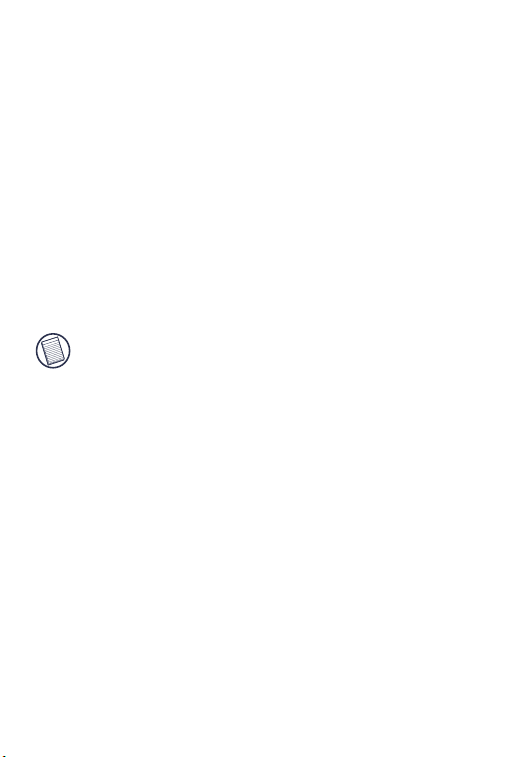
TARGUS WIRELESS
PRESENTER WITH
CURSOR CONTROL
Introduction
Congratulations on your purchase of the Targus wireless
presenter with cursor control. This presenter is a combination remote control mouse and laser pointer. With
this presenter you can control cursor movement anywhere
within 50 feet (15 m) of its receiver and project a red laser
pointer beam.
HE ACTUAL EFFECTIVE DISTANCE MAY INCREASE OR DECREASE
NOTE: T
DEPENDING ON THE SURROUNDING ENVIRONMENT
The Targus Wireless Presenter also features a cursor
control pad and four (4) control buttons that emulate
mouse controls and command keys in PowerPoint®.
System Requirements
• Hardware - USB port
• Windows® 2000/XP
• Windows Vista™
Contents
• Wireless presenter
• USB receiver
• USB extension cable
• 1 x AAA alkaline battery
• User guide
• Carrying pouch
2
.
Page 4

Targus wireless presenter with cursor control
Connecting the Receiver and
Installing the Default Driver
To connect the receiver to your computer, plug the
standard USB end of the receiver into an available USB
port on your computer. Alternatively, you can use the
supplied USB extension cable to connect the receiver to
your computer for additional length.
Your computer’s operating system identifies the receiver
as a “USB Human Interface Device” and begins installing
the default driver. Follow any on-screen procedures to
complete the default driver installation.
You are now ready to begin using the presenter.
Using the Targus Wireless
Presenter
Changing Modes
To maximize its features, the presenter has two modes of
operation: Mouse mode and Presenter mode. The
presenter’s default setting is Mouse mode. To change
modes, switch the Function button upward for
Presentation mode or downward for Mouse mode.
3
Page 5

Targus wireless presenter with cursor control
6
8
3
2
5
1
4
7
The various mode features are listed in the table below.
"UTTON -OUSEÖ-ODE 0RESENTATIONÖ-ODE
,EFTÖCLICK 0AGEÖUP
2IGHTÖCLICK 0AGEÖDOWN
)NTERNETÖPAGEÖFORWARD 3TART3TOP
)NTERNETÖPAGEÖBACKWARD 3CREENÖGOÖDARK
#URSORÖCONTROL .OÖFUNCTION
.OÖFUNCTION ,ASERÖ0OINTER
ÖÖ-OUSEÖMODE ÖÖ0RESENTATIONÖMODE
ÖÖ/NÖÖ ÖÖ/FF ÖÖ/NÖÖ ÖÖ/FF
4
Page 6

Targus wireless presenter with cursor control
Switching Channels
In some instances, radio frequency interference may
require you to switch to an alternate channel. To do this:
0RESSÖANDÖRELEASEÖTHEÖBUTTONÖATÖTHEÖENDÖOFÖTHEÖRECEIVER
#ONNECTIONÖBUTTON
2 Within ten seconds, press and release the connection
button on the back of the presenter.
#ONNECTION
BUTTON
5
Page 7

Targus wireless presenter with cursor control
Safety Measures
• To avoid possible eye damage, never point the
presenter’s laser at people, especially their faces, or
look directly into the presenter’s laser beam.
• Avoid pointing the presenter’s laser beam at a mirror or
other highly reflective surface.
• Keep the presenter away from young children.
• Never view the presenter’s laser beam using telescopic
devices, such as a microscope or binoculars.
• Any attempt to disassemble, adjust or repair the
presenter may result in exposure to laser light or other
safety hazards.
• This is a Class lI Laser Product.
Troubleshooting
What do I do if the response time of the presenter’s mouse is slow or intermittently stops
working?
• Increase the distance between the presenter’s receiver
and the rest of your computer equipment. Use the USB
extension cable if necessary.
• Make sure that the presenter is within 50 feet (15 m) of
its receiver.
• Increase the distance between the presenter’s receiver
and the base units of other wireless devices.
• Turn off any wireless devices and their base units that
are near the presenter’s receiver.
• Replace the battery.
6
Page 8

Targus wireless presenter with cursor control
Technical Support
For technical questions, please visit:
US Internet: www.targus.com/support.asp
Australia Internet: www.targus.com/au
New Zealand Telephone: 0800-633-222
Email: infoaust@targus.com
Telephone: 1800-641-645
Product Registration
Targus recommends that you register your Targus accessory
shortly after purchasing it. Go to:
http://www.targus.com/registration.asp. You will need to
provide your full name, email address, phone number, and
company information (if applicable).
Warranty
Targus warrants this product to be free from defects in materials and workmanship for one year. If your Targus accessory is
found to be defective within that time, we will promptly repair
or replace it. This warranty does not cover accidental damage,
wear and tear, or consequential or incidental loss. Under no
conditions is Targus liable for loss of, or damage to a devices
nor loss of, or damage to, programs, records, or data; nor any
consequential or incidental damages, even if Targus has been
informed of their possibility. This warranty does not affect your
statutory rights.
Regulatory Compliance
This device complies with Part 15 of the FCC Rules. Operation is subject to the following two conditions: (1) This device
may not cause harmful interference, and (2) This device must
accept any interference received, including interference that
may cause undesired operation.
7
Page 9

Targus wireless presenter with cursor control
FCC Statement
Tested to Comply
This equipment has been tested and found to comply with the limits of
a Class B digital device, pursuant to Part 15 of the FCC Rules. These
limits are designed to provide reasonable protection against harmful
interference in a residential installation. This equipment generates,
uses, and can radiate radio frequency energy and if not installed and
used in accordance with the instructions, may cause harmful interference to radio communications. However, there is no guarantee that
interference will not occur in a particular installation. If this equipment
does cause harmful interference to radio or television reception, which
can be determined by turning the equipment off and on, the user is
encouraged to try to correct the interference by one or more of the
following measures:
• Reorient or relocate the receiving antenna;
• Increase the separation between the equipment and receiver;
• Connect the equipment into an outlet on a circuit different from that to
which the receiver is connected;
• Consult the dealer or an experienced radio/TV technician for help.
Changes or modifications not authorized by the party responsible for
compliance could void the user’s authority to operate this product.
Declaration of Conformity
Hereby, Targus, declares that this device is in compliance with the
essential requirements and other relevant provisions of Directive
1999/5/EC.
Microsoft, Windows, and Windows Vista are either registered trademarks or trademarks of Microsoft
Corporation in the United States and/or other countries. All trademarks and registered trademarks are
the properties of their respective owners. All rights reserved.
Features and specifications subject to change without notice. © 2008, Targus Group International, Inc.
and Targus, Inc., Anaheim, CA 92806 USA.
8
