Page 1
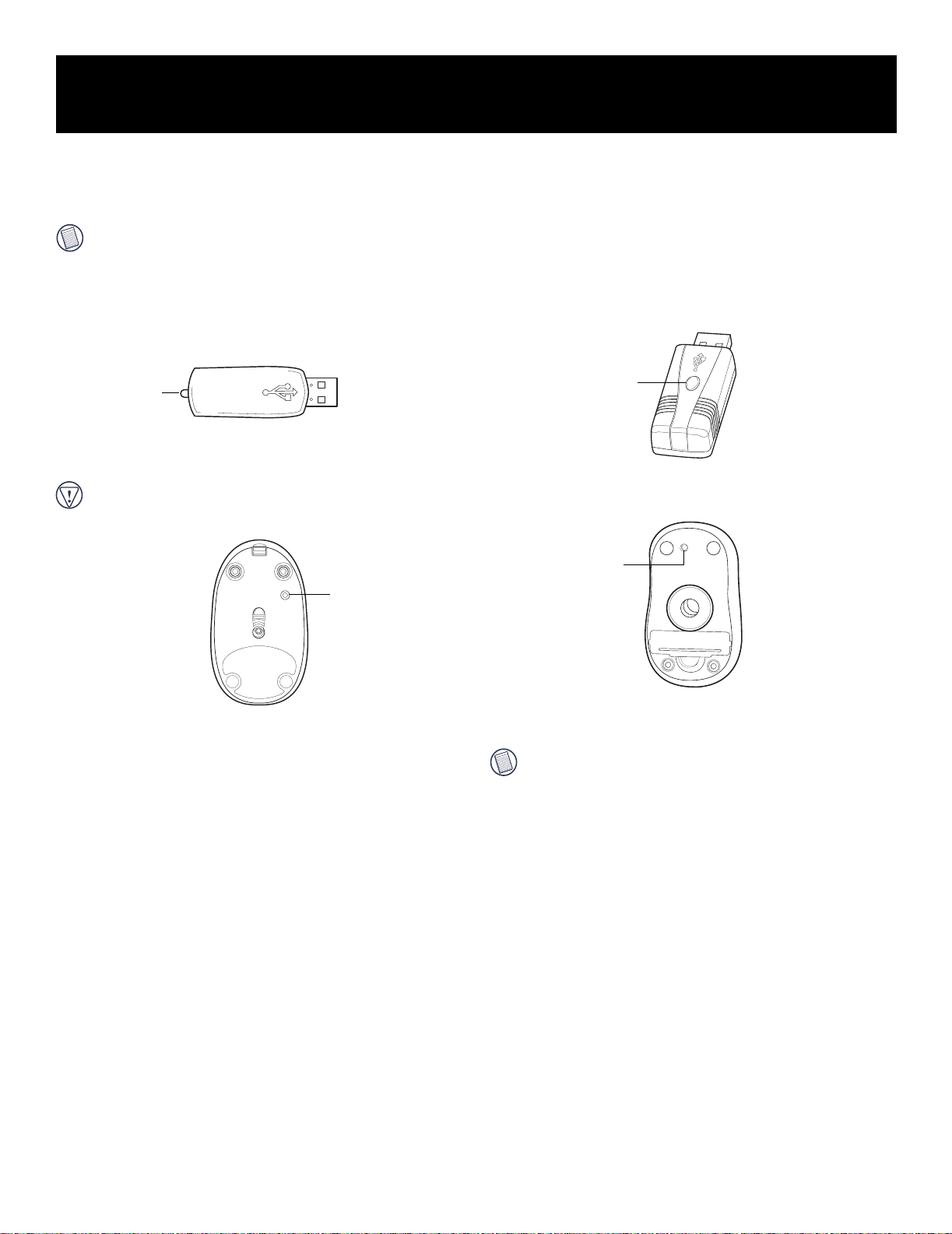
ATTENTION! Targus Wireless RF Mouse Users
Before You Begin
After your computer detects the USB receiver and the driver software is installed, you must establish a communications link between the mouse and its receiver
BEFORE you can use the mouse. To establish this link, you need to set the identification code so that the mouse works properly. To do this, follow the instructions
for your mouse model.
NOTE: This addendum replaces the section titl ed “Establishing a Communica tions Link (All RF Mouse Models )” in the supplied user’s guide.
Mouse Model PAUM005
Establishing a Communications Link
Make sure that your computer is turned on and has detected the USB receiver
before you establish a communications link.
1 Press and release the link button on the receiver.
Link
button
Receiver link button (PAUM005)
The receiver’s status light glows blue when the receiver is activated.
2 Press and release the reset button, located on the bottom of the mouse.
CAUTION: Pressing and holdi ng the reset button longer tha n 1. 5 se conds
may cause the mouse to enter power off mode. See “Powe rin g th e Mouse
Off and On” below.
Reset
button
Mouse reset button (PAUM005)
The mouse’s red light emitter diode (LED) stops glowing when you
press the reset button and resumes glowing when the button is
released.
You are now ready to use the RF mouse.
Powering the Mouse Off and On
To power off the mouse:
1 Press any key to wake the mouse (if it’s in sleep mode).
2 Press and hold the reset button for at least two seconds.
3 Release the reset button when the red LED flashes one time.
The mouse is now in power off mode and cannot be used. To power on the
mouse, press and release the reset button so that the red LED glows. You can
now use the mouse again.
Mouse Model PAUM006
Establishing a Communications Link
1 Press and release the link button on the receiver.
Link button/
status light
Receiver link button (PAUM006)
2 Press and release the link button, located on the bottom of the RF
mouse.
Link
button
Mouse link button (PAUM006)
The receiver’s status light flashes red once the mouse and receiver are
activated and whenever there is mouse activity.
NOTE: Y ou may need to press the mouse’s link button more than once if the
receiver’s status light does not glow red.
The receiver’s status light flashes while it scans the identification
codes for the mouse. Once a valid code is selected, the status light
stops flashing.
3 To use the mouse, press any button.
Things to Remember
Batteries
General PAUM005 PAUM006
• You must establish a communications link every time
you change the batteries.
• To extend the life of your batteries, remove them
from the mouse while traveling.
Sleep Mode
• The mouse’s sleep mode feature activates after 20 minutes of non-operation.
• To wake the mouse from sleep mode, press any button.
• You should change the batteries when the LED on the
scroller wheel glows blue.
• The mouse enters sleep mode every time the batteries
are changed. To wake the mouse from sleep mode,
press any button.
• You should change the batteries every two to three
months, depending on how often you use the mouse.
402-0250-001B
