Page 1
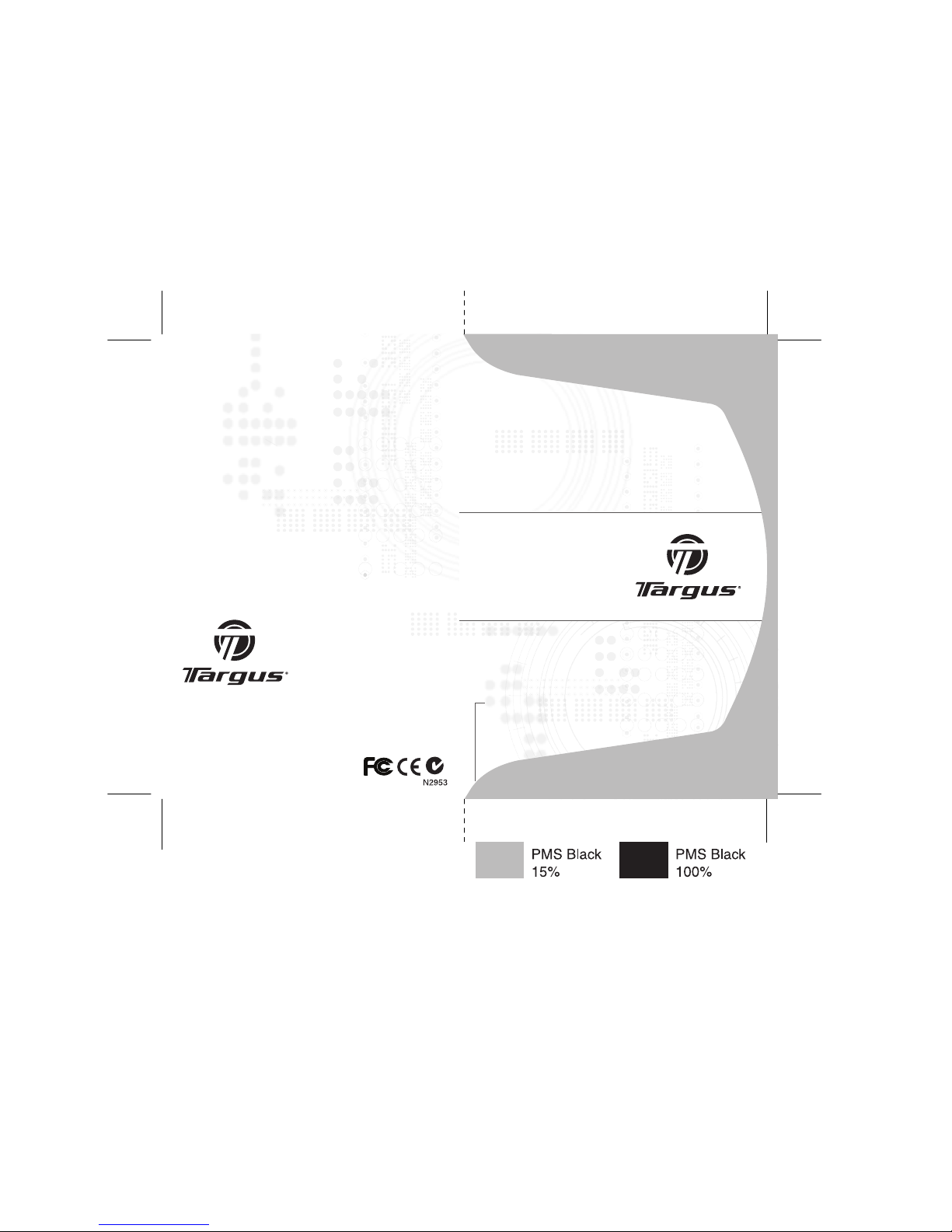
Visit our Website at www.targus.com
Features and spe cifications subject to ch ange without notice.
©2006 Targus Group Inter national, Inc. and Targus, Inc.
PAUK001U / 410-0240- 001A
USER GUIDE
USB
Retractable
Calculator Keypad
Page 2
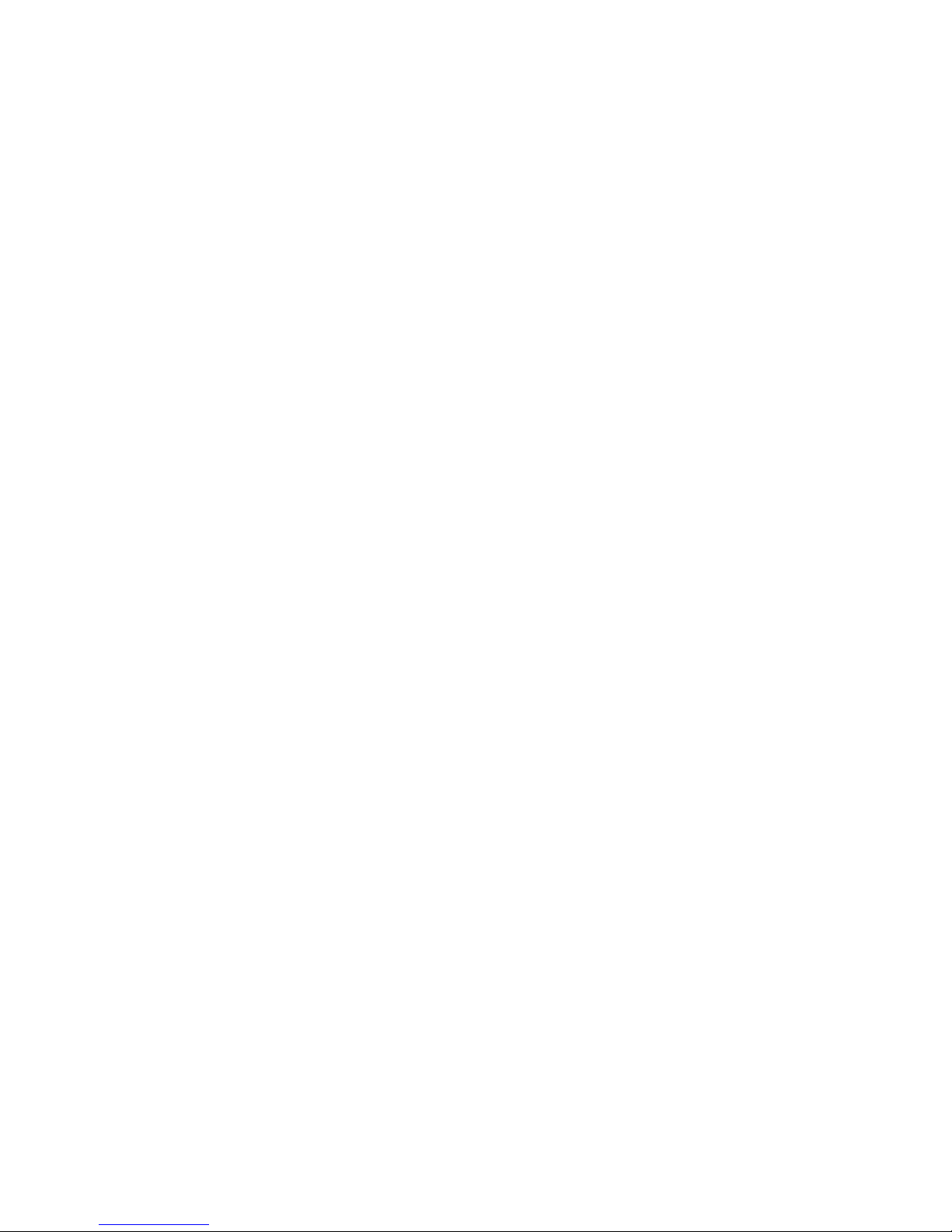
TARGUS USB
RETRACTABLE
CALCULATOR
KEYPAD
Introduction
Congratulations on your purchase of the Targus USB retractable
calculator keypad. This versatile accessory connects to your
computer’s Universal Serial Bus (USB) port and uses a two-way power
system, incorporating both power from your computer and one A3,
LR41 or V3GA “button” battery. It enables you to:
• Perform standard calculator operations
• Send calculation results to the cursor location in the active
program on your computer (calculator mode only)
• Enter numbers and control cursor movement as you would from
a standard keypad
System Requirements
Hardware
• PC with an Intel® Pentium® processor or equivalent
• USB version 1.1 interface
Operating System
• Windows® 98/Me/2000/XP
• Windows Vista™
2
Page 3
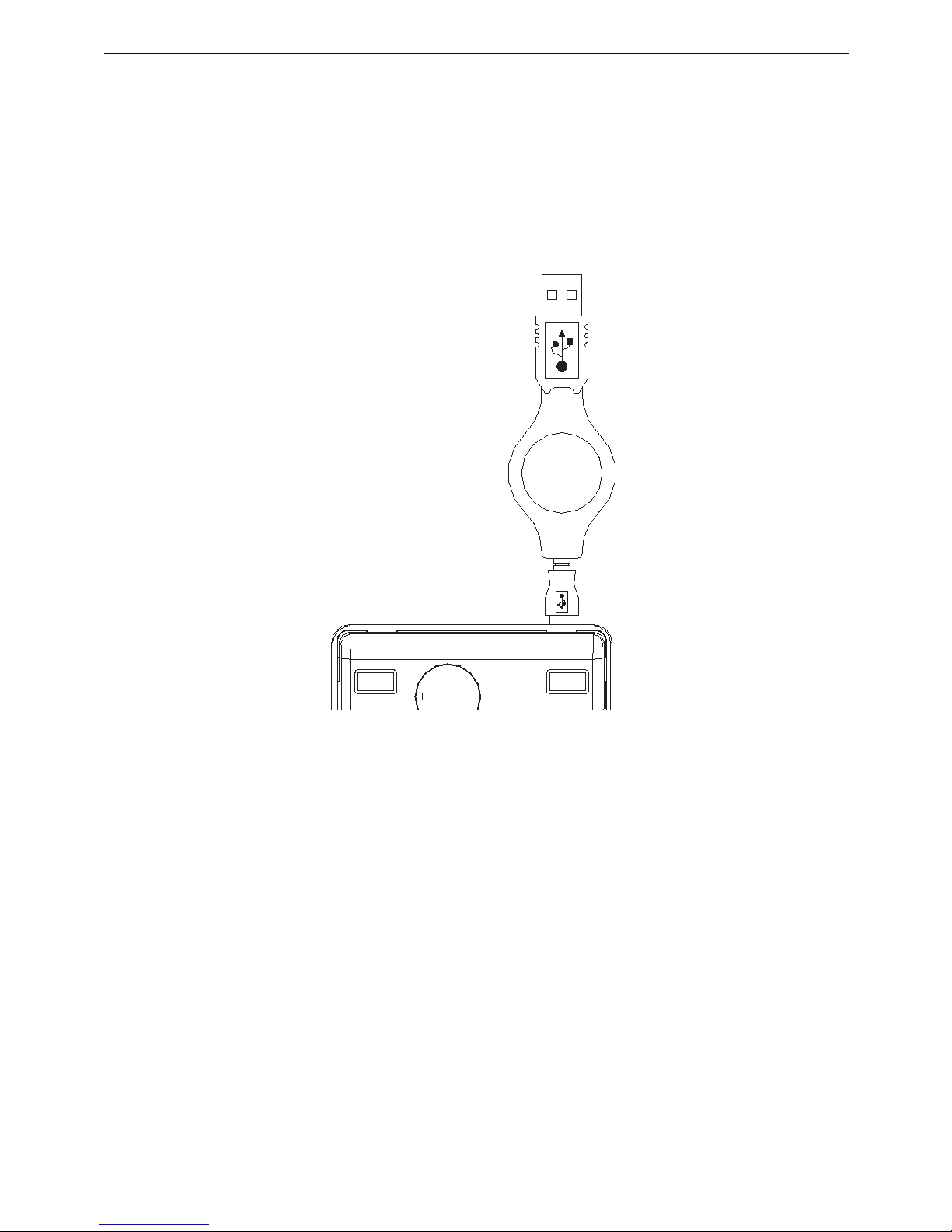
Targus USB retractable calculator keypad
Connecting the Calculator Keypad to Your
Computer
1. Plug one end of the retractable USB cable into the port on the
keypad and extend the cable to the desired length.
Calculator/Keypad - back view
2. Plug the other end of the USB cable into an available USB port on
your computer.
3. You are now ready to install the keypad driver.
Installing the Default Driver
After connecting the Calculator/Keypad to your computer, you are
ready to install the default driver supplied with the operating system. To
do this, follow the procedure listed below for your operating system.
3
Page 4
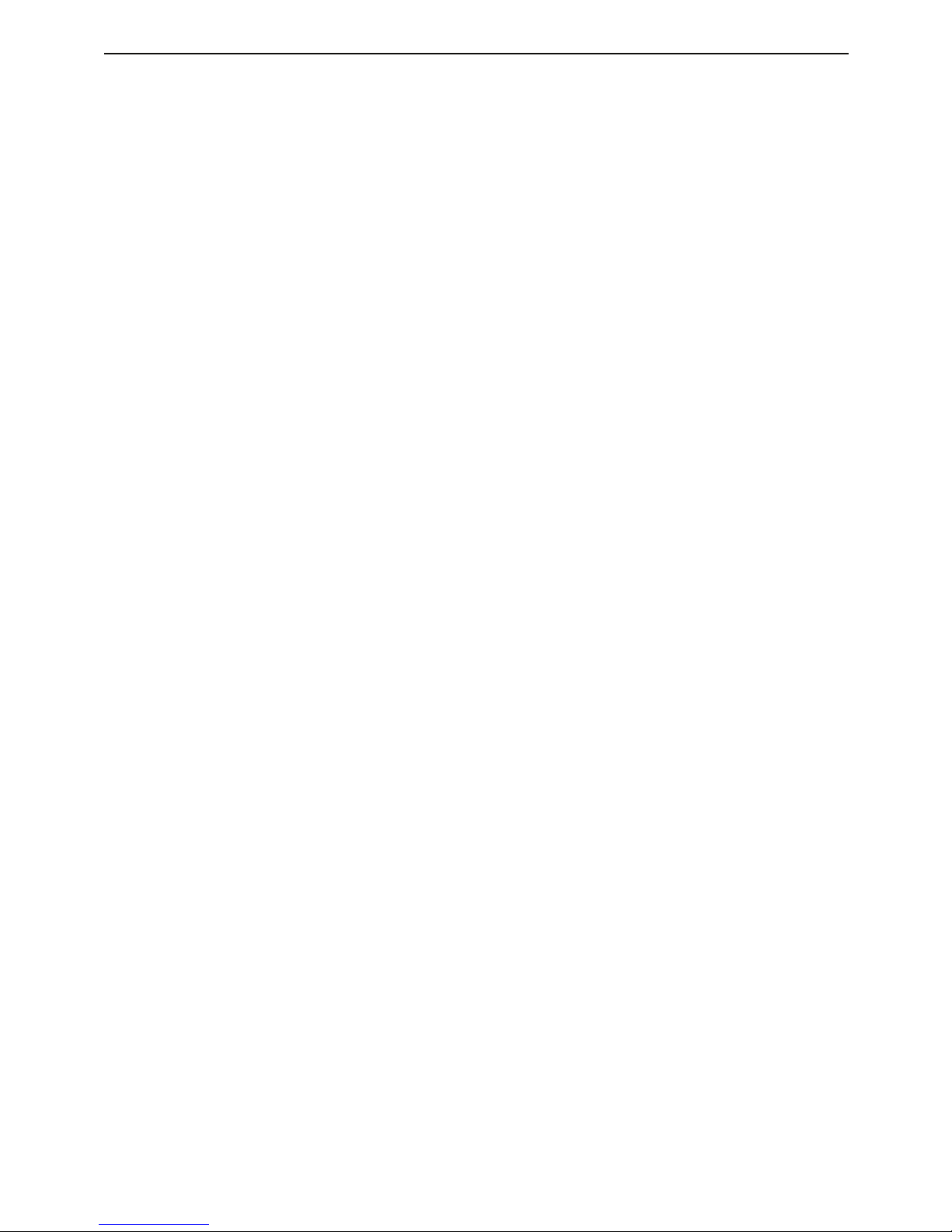
Targus USB retractable calculator keypad
Windows 98/Me Operating Systems
1. The Add New Hardware Wizard appears. If it does not, the operating
system has installed the default driver automatically. No other steps
are necessary.
2. Click Next.
The locate driver screen appears.
3. Select “Search for the best driver for your device. (Recommended),”
and then click Next.
The wizard searches for the appropriate device driver.
4. Click Next.
5. Click Finish to complete the driver installation.
You are now ready to begin using your Calculator/Keypad.
Windows 2000/XP/Vista Operating Systems
1. The Found New Hardware Wizard appears.
If it does not, the operating system has installed the default driver
automatically. No other steps are necessary.
2. Click Next.
The wizard searches for the appropriate device driver.
3. Click Next.
4. Click Finish to complete the driver installation and you are now
ready to begin using your Calculator/Keypad.
4
Page 5
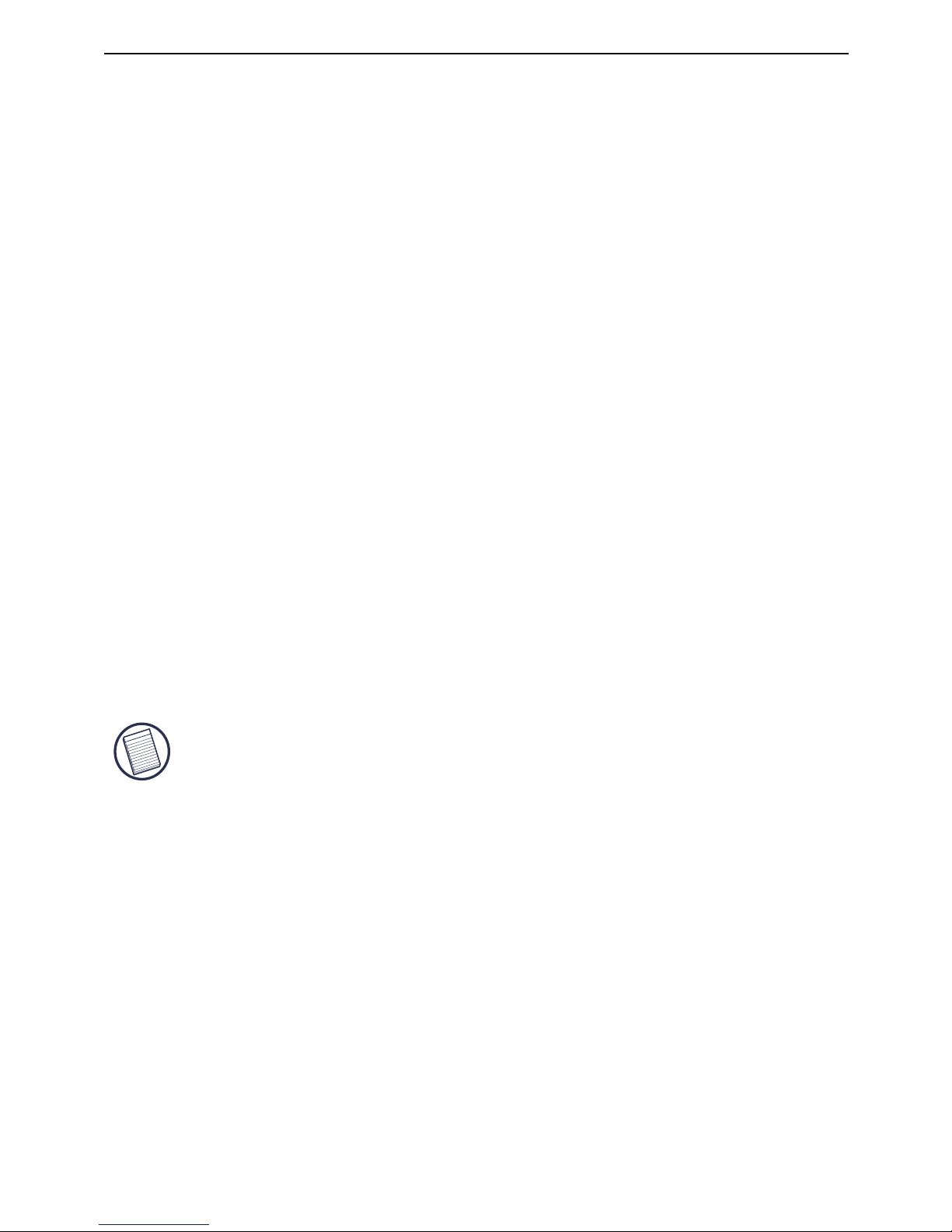
Targus USB retractable calculator keypad
Using the Calculator/Keypad
Turning the Keypad Off and On
To turn on the Calculator/Keypad, press the CE/AC key, located
directly above the number seven key. The keypad starts in calculator mode and displays “0.”
The Calculator/Keypad automatically turns itself off after three
minutes and 50 seconds of non-operation. There is no “off” key.
Switching Between Calculator and
Keypad Mode
This Targus accessory operates as a calculator or as a keypad.
When the device is in calculator mode, the LED indicator light,
located next to the NRC key, does not glow. When the device is in
keypad mode, the LED glows green. To switch between the two
modes, press the MODE key.
NOTE: THE NUMLOCK KEY ON YOUR COMPUTER WILL NOT AFFECT THE NUMLOCK
STATUS OF THE CALCULATOR/KEYPAD.
5
Page 6

Targus USB retractable calculator keypad
M+
M–
MRC
TAB
MU
GT
MODE
SEND
%
+/–
Num
Lock
CE/AC
7
/
*
8
9
4 5 6
1 2 3
Home
PgUp
End
PgDn
Enter
=
Ins
0
Del
.
–
+
?
?
?
?
LED
Calculator/Keypad - front view
Sending Calculation Results from the
Calculator to Your Computer
When the device is in calculator mode, you can send calculation
results to the cursor location in the active program on your computer.
To do this, after calculating your equation, press the SEND key.
NOTE: THE SEND FEATURE AUTOMATICALLY SENDS ALL CALCULATION
RESULTS AS POSITIVE FACTORS. TO SEND A CALCULATION RESULT AS
A NEGATIVE FACTOR, YOU MUST SET THE SEND FEATURE TO
NEGATIVE MODE.
6
Page 7

Targus USB retractable calculator keypad
Sending Calculations with Negative
Results to Your Computer
To set the Send feature to negative mode and send calculations with
negative results from the calculator to your computer:
1. Calculate your equation and press the MODE key so that the LED
glows green.
2. Enter the minus (-) symbol.
3. Press the SEND key.
The negative result now appears in the active program on your
computer.
Calculator/Keypad Keys
Function Keys
The following tables list the Calculator/Keypad’s keys and their
functions.
Key Function
M+ Adds the displayed number into memory.
M- Subtracts the displayed number from
memory.
MRC Pressing once transfers the memory
contents onto the display. Pressing a second
time clears memory.
7
Page 8

Targus USB retractable calculator keypad
TAB Specifies the number of decimal places for
rounding.
MU
(Mark
Up)
Calculates price and percentage values
based on known factors.
Example 1: Calculate the selling price,
where the original cost is $100 and the
margin on the sale price is 20%.
Key Sequence: 100[/]20[MU]
Result: The selling price is $125
Example 2: Calculate the mark up
percentage, where the original cost is $100,
the margin on the sale price is 20% and the
selling price is $125.
Key Sequence: 100[/]20[MU][MU]
Result: The mark up amout is $25
GT Displays the grand total memory.
% Performs percentages, mark up, mark down,
ratio, and rate of change calculations.
Extracts the square root of the displayed
positive number.
+/- Switches the displayed value between
positive (+) and negative (-).
Calculator mode – deletes the far right digit
by shifting the display value to the right.
Keypad mode – back space.
Key Function
8
Page 9

Targus USB retractable calculator keypad
MODE Switches between calculator and keypad
modes.
SEND Sends calculation results to your computer.
Key Function
Keypad Keys
Key Function
NumLock
CE/AC
Power on
Calculator mode – Pressing once clears
the entry. Pressing a second time clears
the operating register.
Keypad mode – NumLock.
NOTE: THE FOLLOWING KEYS WORK IN CONJUNCTION WITH THE
NUMLOCK KEY.
7
Home
NumLock on – enters “7” on the display.
NumLock off – emulates the Home key.
8
↑
NumLock on – enters “8” on the display.
NumLock off – moves the cursor up one
line of text.
9
PgUp
NumLock on – enters “9” on the display.
NumLock off – emulates the Page Up key.
4
←
NumLock on – enters “4” on the display.
NumLock off – moves one character to the
left of the cursor position.
9
Page 10

Targus USB retractable calculator keypad
5 NumLock on – enters “5” on the display.
6
→
NumLock on – enters “6” on the display.
NumLock off – moves one character to the
right of the cursor position.
1
End
NumLock on – enters “1” on the display.
NumLock off – emulates the End key.
2
↓
NumLock on – enters “2” on the display.
NumLock off – moves the cursor down one
line of text.
3
PgDn
NumLock on – enters “3” on the display.
NumLock off – emulates the Page Down
key.
0
Ins
NumLock on – enters “0” on the display.
NumLock off – emulates the Insert key.
•
Del
NumLock on – inserts a decimal point.
NumLock off – deletes a number.
Key Function
Calculator/Keypad Display Screen
The Calculator/Keypad’s screen shows letters, numbers and other
symbols that display calculation results or the status or current function
of the Calculator/Keypad. The following tables list the
Calculator/Keypad’s display messages and what they mean.
10
Page 11

Targus USB retractable calculator keypad
Message Description
-MINUS Negative value
MEMORY Independent memory
ERROR Error
‘ 3-digit separator (apostrophe)
GT Grand total
Display Screen - Rounding Selector
Message Description
F Floating decimal point system, which
displays the value without rounding.
Display Screen - Decimal Place
Selector
Message Description
0, 2, 4 Number of decimal places for the 5/4 setting
of the Rounding Selector.
11
Page 12

Targus USB retractable calculator keypad
A The “Add Mode” automatically adds a
decimal point and two decimal places to all
values, even if you don’t input a decimal
point. This mode is very useful when
performing calculations in dollars or other
currencies that require two decimal places.
If you press the DEL key while entering a
value or you are performing an operation
other than addition and subtraction, the
calculator does not add decimal spaces.
Message Description
Replacing the Battery
NOTES: BATTERY LIFE IS NORMALLY TWO AND A HALF YEARS. HOWEVER, THE
FACTORY INSTALLED BATTERY DISCHARGES DURING SHIPMENT AND STORAGE
AND MAY NEED REPLACING LESS THAN TWO AND A HALF YEARS AFTER YOU
PURCHASE THE KEYPAD.
IF THE BATTERY IS COMPLETELY DISCHARGED, THE KEYPAD WILL WORK FROM
YOUR COMPUTER’S POWER SUPPLY WHEN CONNECTED TO AN AVAILABLE USB
PORT ON YOUR COMPUTER.
If the display becomes dim or difficult to read or if the display remains
blank after you press the CE/AC key, you may need to replace the
battery.
To replace the battery:
1. Use a round object, such as coin, to open the battery cover on the
back of the unit.
12
Page 13

Targus USB retractable calculator keypad
Battery
cover
Calculator/Keypad - back view
2. Remove the old battery, insert a new one and close the battery cover
using the same round object.
Things to Remember
• Avoid using or storing the Calculator/Keypad in extreme tempera
tures. The environmental specifications while operating are 32° to
104°Fahrenheit (0° to 40° Celsius)
• If you use the Calculator/Keypad in a low temperature environment,
the display response may slow down or fail temporarily. For best
results, allow the Calculator/ Keypad to reach room temperature
before using it.
• Avoid using or storing the Calculator/Keypad in dusty or humid
surroundings.
• Never use pointed objects, such as a pen or pencil tip, to press the
keys on the Calculator/Keypad.
• To clean the Calculator/Keypad, use a soft cloth dampened with a
dilute solution of a mild detergent and water.
• Never expose the keypad to a direct flame, sunlight or other heat
source.
• Any attempt to disassemble, adjust or repair the Calculator/Keypad
may cause damage to the device and possibly void the warranty.
13
Page 14

Technical Support
For technical questions, please visit:
US Internet: www.targus.com/support.asp
Australia Internet: www.targus.com.au
Email: infoaust@targus.com
Telephone: 1800-641-645
New Zealand Telephone: 0800-633-222
Product Registration
This device complies with Part 15 of the FCC Rules. Operation is subject to the following two conditions: (1) This device
may not cause harmful interference, and (2) This device must
accept any interference received, including interference that
may cause undesired operation.
Regulatory Compliance
Targus warrants this product to be free from defects in materials and workmanship for one year. If your Targus accessory is
found to be defective within that time, we will promptly repair
or replace it. This warranty does not cover accidental damage,
wear and tear, or consequential or incidental loss. Under no
conditions is Targus liable for loss of, or damage to a devices
nor loss of, or damage to, programs, records, or data; nor any
consequential or incidental damages, even if Targus has been
informed of their possibility. This warranty does not affect your
statutory rights.
Targus recommends that you register your Targus accessory
shortly after purchasing it. Go to:
http://www.targus.com/registration.asp. You will need to
provide your full name, email address, phone number, and
company information (if applicable).
Warranty
Targus USB retractable calculator keypad
14
Page 15

This equipment has been tested and found to comply with the limits of
a Class B digital device, pursuant to Part 15 of the FCC Rules. These
limits are designed to provide reasonable protection against harmful
interference in a residential installation. This equipment generates,
uses, and can radiate radio frequency energy and if not installed and
used in accordance with the instructions, may cause harmful interference to radio communications. However, there is no guarantee that
interference will not occur in a particular installation. If this equipment
does cause harmful interference to radio or television reception, which
can be determined by turning the equipment off and on, the user is
encouraged to try to correct the interference by one or more of the
following measures:
• Reorient or relocate the receiving antenna;
• Increase the separation between the equipment and receiver;
• Connect the equipment into an outlet on a circuit different from that to
which the receiver is connected;
• Consult the dealer or an experienced radio/TV technician for help.
FCC Statement
Tested to Comply
Changes or modifications not authorized by the party responsible for
compliance could void the user’s authority to operate this product.
Targus USB retractable calculator keypad
Microsoft, Windows, and Windows Vista are either registered trademarks or
trademarks of Microsoft Corporation in the United States and/or other countries. All
trademarks and registered trademarks are the properties of their respective owners.
All rights reserved.
15
