Targus PAEPR090U User Manual
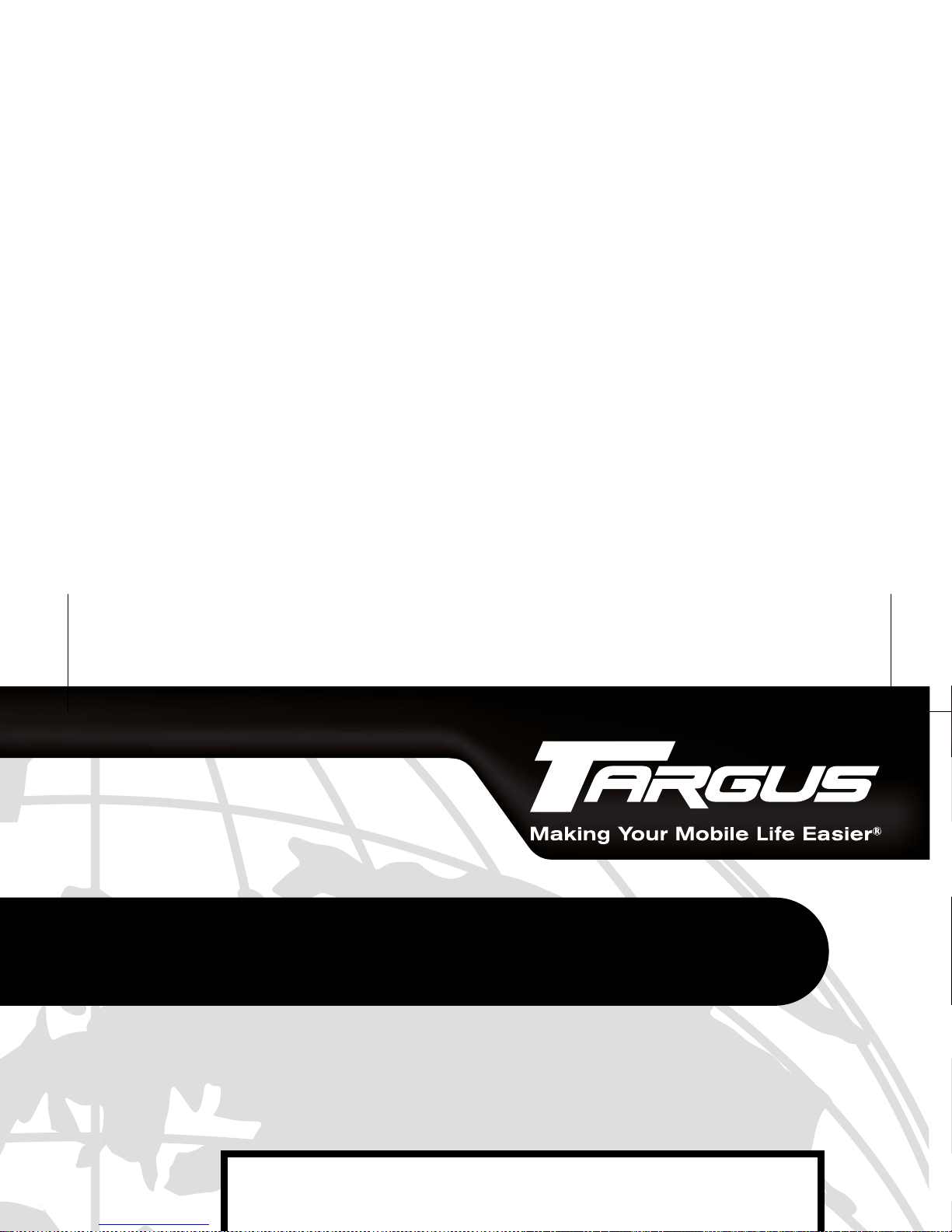
Mobile Port Station
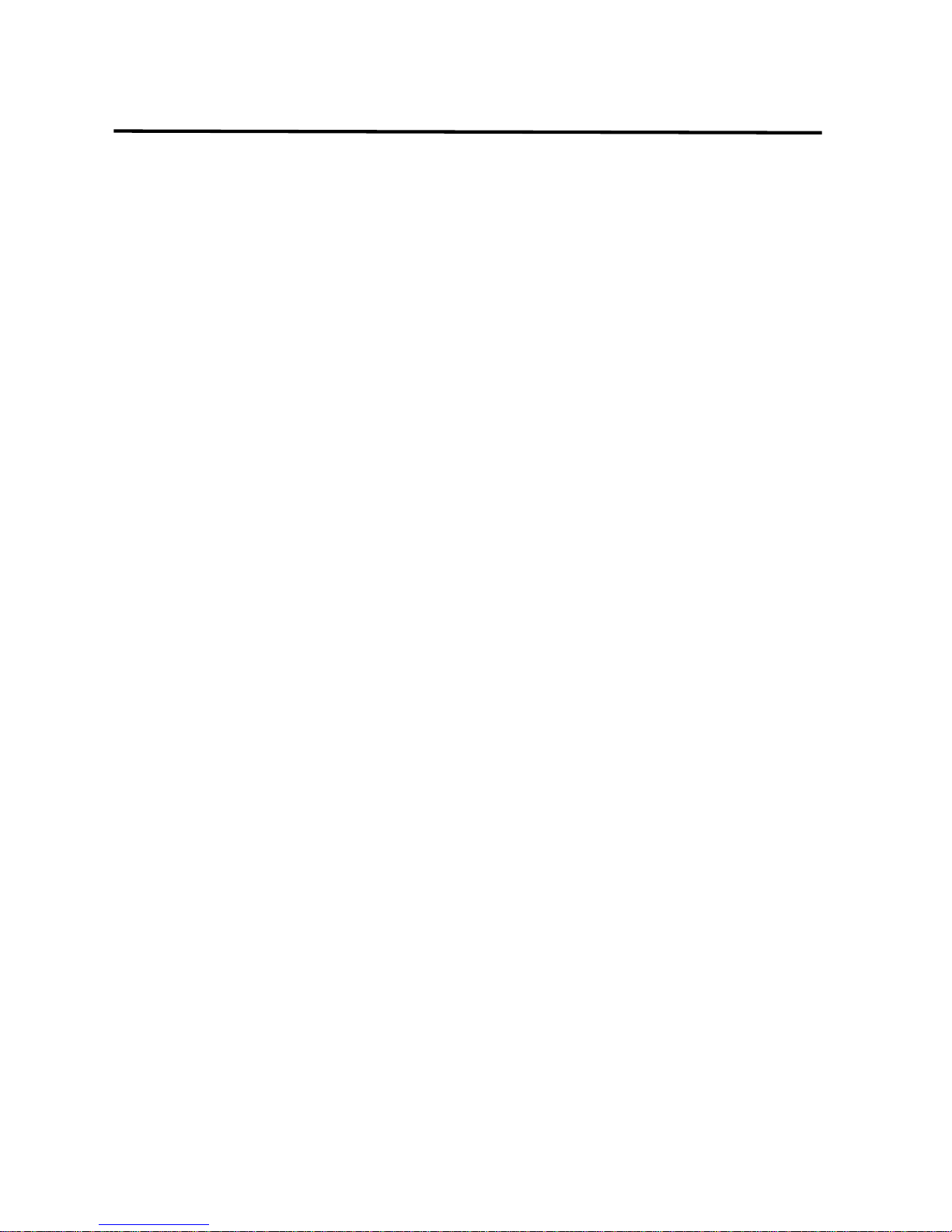
2
Table of Contents
Introduction - - - - - - - - - - - - - - - - - - - - 3
Installing the Device and Drivers - - - - - - - - - - - 4
Connecting the Port Station to Your Computer - - - - - 5
Installing the Default Device Drivers - - - - - - - - - 6
LED Status Indicator Lights - - - - - - - - - - - - - 7
Installing Additional Drivers for New Devices - - - - - - 7
Connecting New Devices - - - - - - - - - - - - - - 8
Connecting a Serial Mouse - - - - - - - - - - - - - 8
Connecting and Configuring a Serial Modem - - - - - - 8
Connecting a PDA - - - - - - - - - - - - - - - - - 8
Connecting a Parallel Printer - - - - - - - - - - - - 9
Connecting and Configuring a Printer for the First Time - 9
Connecting to a Local Area Network - - - - - - - - -10
Connecting a USB Device - - - - - - - - - - - - - -10
Connecting and Configuring an Audio Device - - - - -11
Using a Device with the Mobile Port Station - - - - - -12
Troubleshooting - - - - - - - - - - - - - - - - - -13
Technical Support - - - - - - - - - - - - - - - - -15
Warranty - - - - - - - - - - - - - - - - - - - - -16
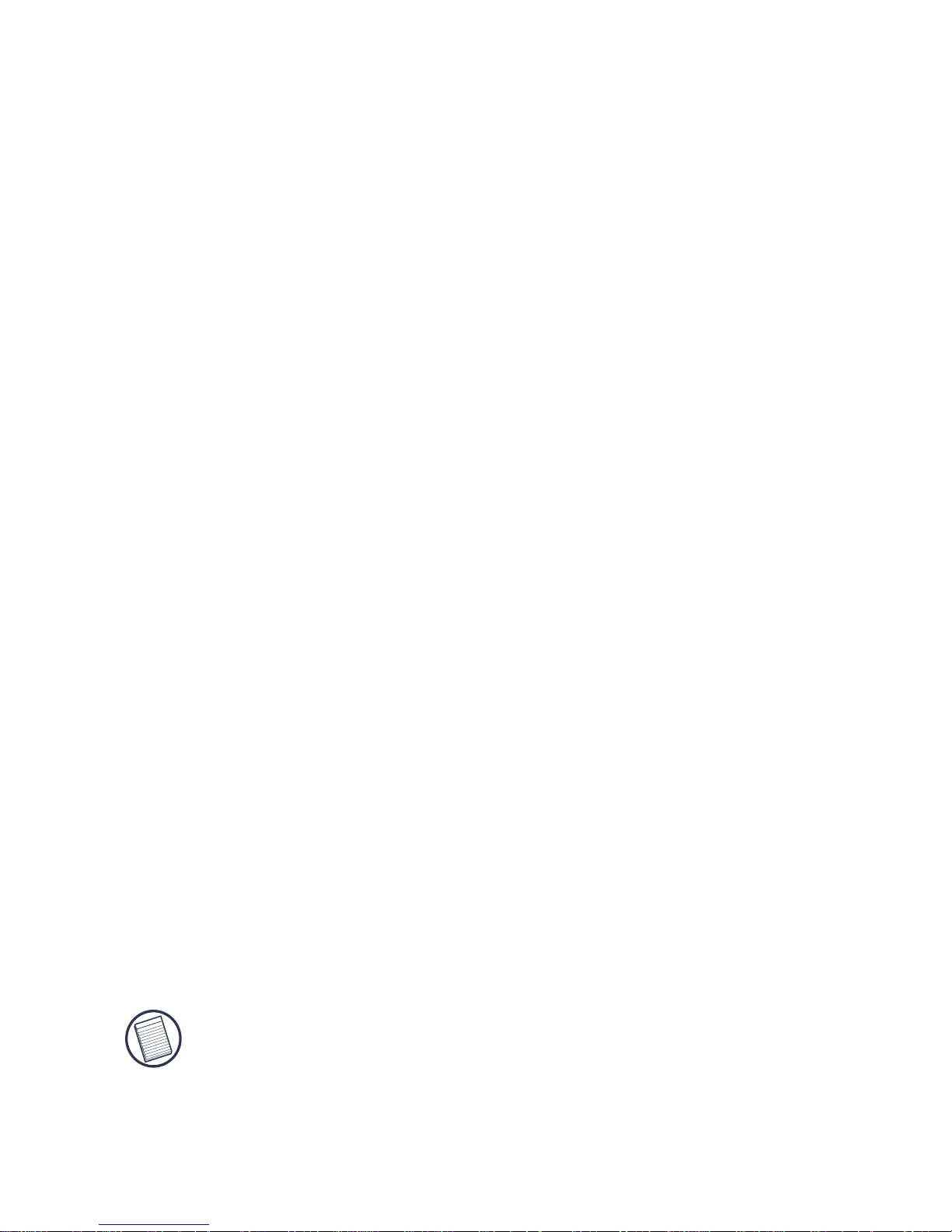
3
TARGUS MOBILE PORT
STATION
Introduction
Congratulations on your purchase of the Targus Mobile Port
Station. This ultra portable expansion module directly
connects to a desktop or notebook computer via a
Universal Serial Bus (USB) port.
The Mobile Port Station provides the following ports:
•Audio (out)
• RS232 serial
• Parallel (printer) Enhanced (bi-directional)
• RJ-45 Ethernet 10/100
•Five (5) USB 2.0
Package Contents
In addition to this user’s guide, the package contains:
• Targus Mobile Port Station
• 6-foot (180 cm) USB 2.0 cable (A/B type)
• Driver software CD
•AC power adapter
NOTE: The supplied AC power adapter is a universal
adapter that you can use in any 100 to 240 AC volt
outlet.
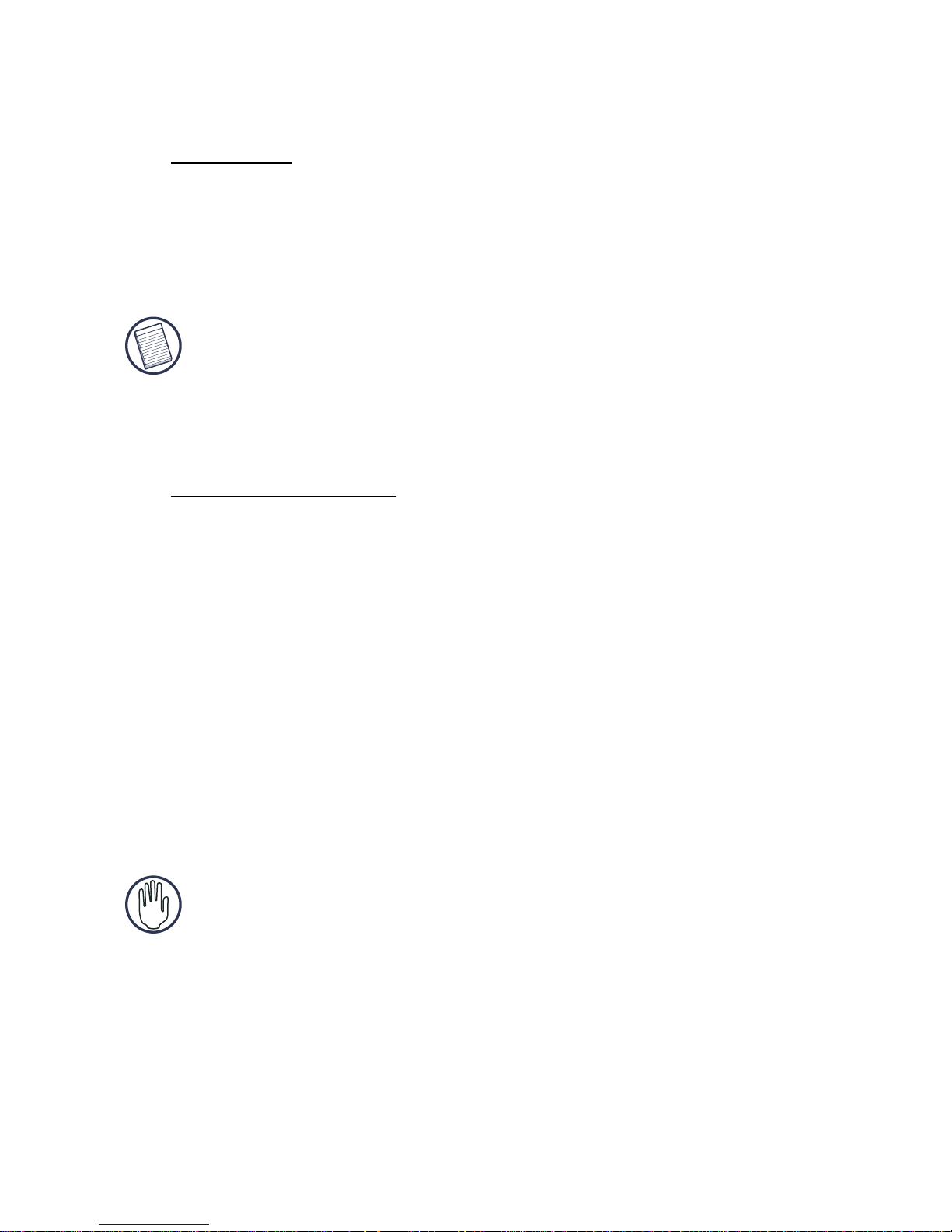
4
Targus Mobile Port Station
System Requirements
Hardware
• PC with an Intel® Pentium® processor or equivalent
•CD-ROM drive
• USB version 1.1 or 2.0 port
NOTE: When connected to a USB version 1.1 port on
your computer, the Mobile Port Station’s performance
level will be less than optimal. For best results,
connect it to a USB version 2.0 port.
Operating System
•Windows® Me/2000/XP
Installing the Device and
Drivers
To use the Targus Mobile Port Station, you must first install
the port station driver onto your computer. Then connect it
to your computer and install the hardware drivers for each
port.
WARNING: You must install the port station software
BEFORE connecting it to your computer. Otherwise,
the port station will not work properly.
Installing the Port Station Driver
Installing the port station driver enables your operating
system to recognize the Mobile Port Station and its ports
once it’s connected.

5
Targus Mobile Port Station
1 Turn on your computer.
2 Insert the driver software CD into your computer’s CD-
ROM drive.
3 If setup does not begin automatically, click Start, Run,
then enter D:\Setup.exe (where D: is the path of your CD-
ROM drive) and then click OK.
The Welcome screen appears.
4Click Next.
5 If you are running the Windows
®
XP operating system,
the Information screen appears. Click Next.
The Setup program begins installing the port station
drivers.
The Setup Complete screen appears.
6Click Finish and restart your computer when prompted.
Connecting the Port Station to Your
Computer
After installing the port station software, you are ready to
connect the Mobile Port Station to your computer. To do
this:
1 Connect the USB cable’s type B end to the Mobile Port
Station.
USB 2.0 cable (A/B type)
Type A
Type B
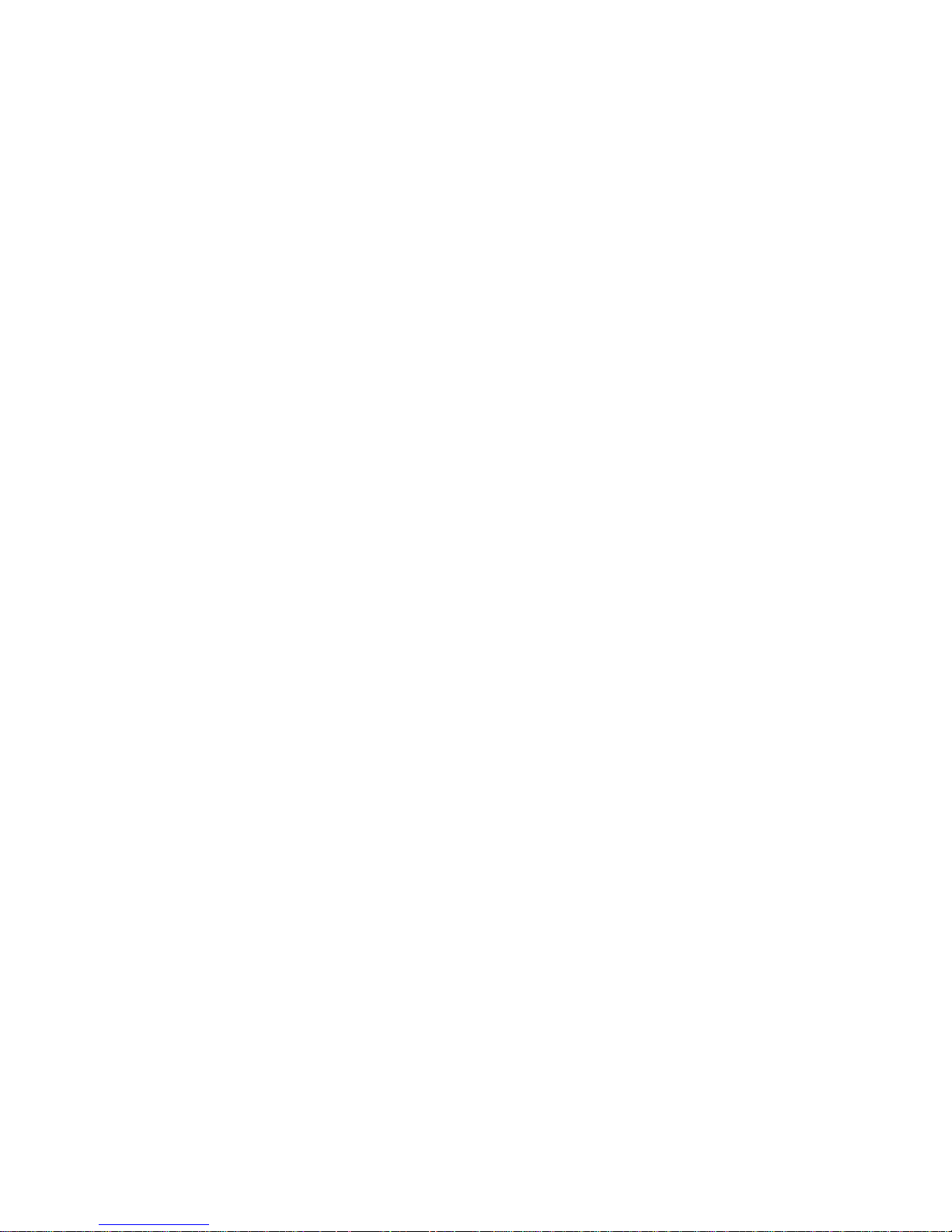
6
Targus Mobile Port Station
2 Connect the USB cable’s type A end into an available
USB port on your computer.
3 Connect the supplied AC power adapter to the AC
power jack on the Mobile Port Station.
Installing the Default Device Drivers
Once you connect the Mobile Port Station to your
computer, the following default drivers begin installing for
each of the ports:
• Ethernet 10/100
• Serial Interface Controller
• USB Device (Hub)
• Parallel Interface Controller
•Audio (out)
This installation process takes a few minutes. The operating
system doesn’t prompt when installation is complete. If you
attempt to open another application during installation, it
will not respond until installation is complete.
Windows® 2000/XP Operating System
If you are running the Windows® 2000/XP operating
system, some hardware devices may prompt you to install
the drivers.
To install the drivers:
1 Select Install the software automatically
(Recommended) and click Next.
The Found New Hardware Wizard program begins
installing the hardware drivers.
The Completing the Found New Hardware Wizard
screen appears.
