Targus PA950 Faq

TARGUS PC CARD SLIMLINE CD-ROM (PA950)
FREQUENTLY ASKED QUESTIONS
Last Updated 3/16/00
• Ease of Installation
• Playing Audio CDs from the PA950
• Audio playback through my Notebook computer speakers
• PC Card insertion not recognized in Windows 95/98
• Running with 3rd Party Card Services under Windows 95/98
• Specifications of the Optional AC Adapter
• Installing Windows NT 4.0
• Device not found in Windows NT 4.0
• Download Driver Disk
• Accessing the CD-ROM with an empty Hard Drive
• General PC Card Troubleshooting
• Technical Support
• Customer Service
Q. Ease of Installation. How easy is it to install to work with my Notebook?
A. Under Windows 95/98, the installation is completed by simply connecting
the PC Card and cable to the Drive unit and inserting the PC Card into your
Notebook PC Card slot. The operating system will detect the PC Card.
Follow the prompts as they come up to load the appropriate drivers. Once
complete a drive letter will be assigned to the PA950 providing access to the
drive. For WinNT 4.0 there are additional steps necessary; refer to the
installation instructions in your User Guide.
Q. Playing Audio CDs from the PA950. How can I play audio CDs from the
PA950?
A. Once attached to the notebook, you can hear audio CDs from the drive
unit itself using either the audio cable or headphones. For personal listening,
plug your headphones into the mini headphone jack on the back of the drive
unit. For listening through your notebook’s sound system and speakers,
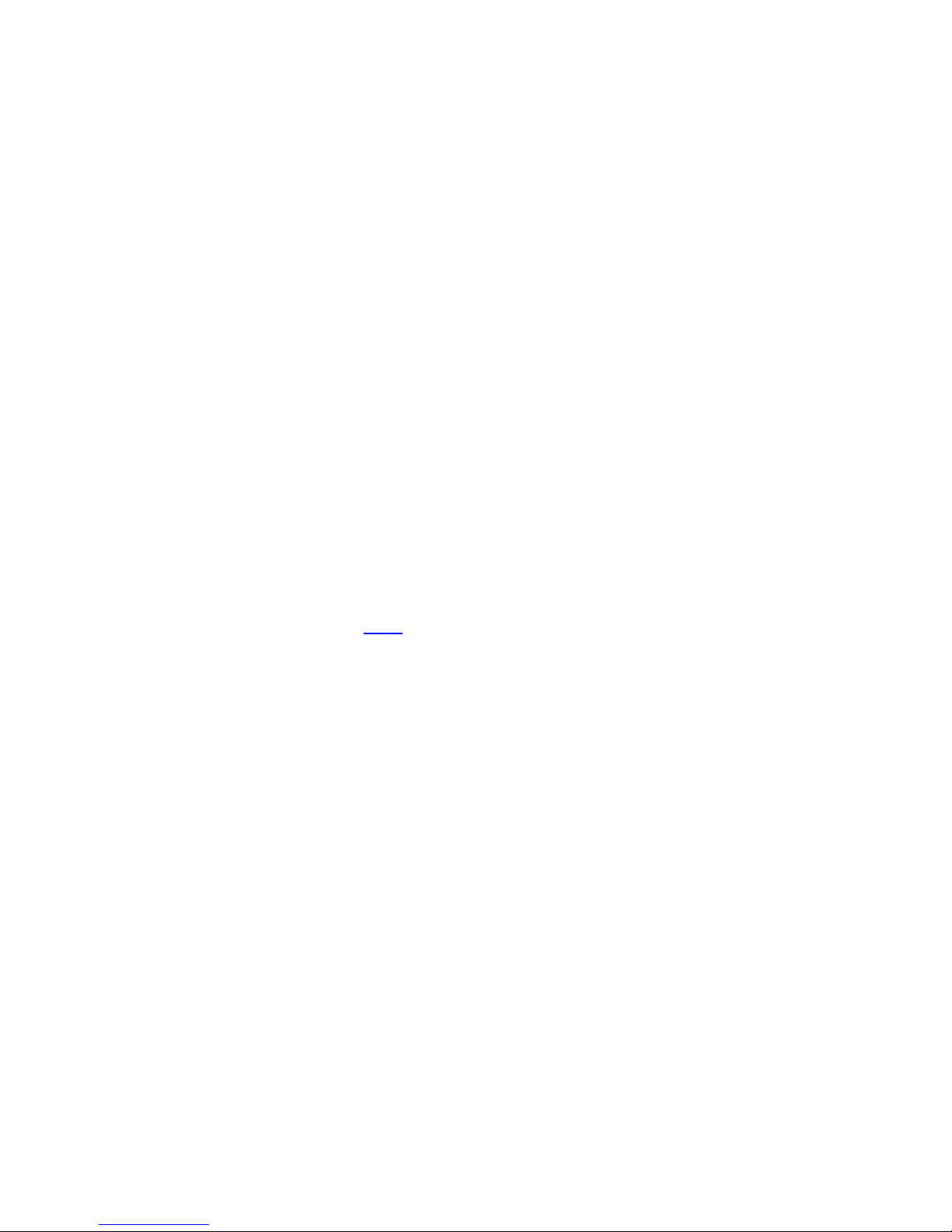
connect the audio cable from the mini headphone jack on the drive unit to
your notebook’s line in jack. Run the CD audio player application and click
play (In Windows 95/98 do the following: Click on Start; select Programs,
select Accessories, select Multimedia, select CD-Audio Player).
Q. Audio playback through my Notebook computer speakers. How can I
hear audio through my notebook speakers rather than using headphones?
A. Use an audio cable (the PA950 comes with a standard Audio Cable) to
connect from the mini headphone jack on the back of the PA950 and connect
it to the line in on your notebook. Run the CD audio player application and
click play (In Windows 95/98 do the following: Click on Start; select
Programs, select Accessories, select Multimedia, select CD-Audio Player.
Q. PC Card not recognized in Windows 95/98. I've inserted the PC Card,
Targus logo up, but nothing happens. How do I get the PC Card and drive to be
recognized?
A. Before you begin the steps below, make you've inserted the PC Card with
the correct side facing up (TARGUS Logo sticker should be facing up and
FCC Sticker should be facing down). Remove the PC Card from the
notebook. If you are running a 3rd party Card Services under Windows 95/98,
please refer to the next Q&A.
1. Go into Control Panel and double click on "Add New Hardware"
2. Tell it you do NOT want Windows to search for new hardware. (Win98
will search by default)
3. Windows (95) will open a dialog box for you to select your hardware
type. Select "Hard Disk Controllers"
4. Windows (95/98) may build a driver information database at this time.
5. Select "(Standard hard disk drivers)" and "Standard IDE/ESDI Hard
Disk Controller"
6. Accept default settings.
7. Reboot machine.
8. Re-insert the PC Card card (Targus sticker up!) and Windows should
detect new hardware and load the driver for it.
Q. 3
won’t configure the PC Card when I insert the card on my Windows 95/98
Notebook.
rd
Party Card Services. My PC Card application doesn’t recognize or
A. Most 3
will not handle ATAPI/IDE PC Cards correctly. However, since the PC Card
is configured when running native Windows 95 or Windows 98 Card service
support, you will need to uninstall the 3rd party card service support.
rd
Party Card Services (i.e., System Soft/Card Works or Card Exec)
