Page 1

BRUSSELS HANNOVER BARCELONA TOKYO MILANO AMSTERDAM SINGAPORE LONDON PARIS NEW YORK LOS ANGELES TORONTO HONG KONG SYDNEY
Universal IR Keyboard
USER’S GUIDE
Making Your Mobile Life Easier.
Making Your Mobile Life Easier.
Visit our Web site at: www.targus.com
Features and specifications are subject to change without notice. © 2003 Targus Corp.
400-0103-001A
Page 2
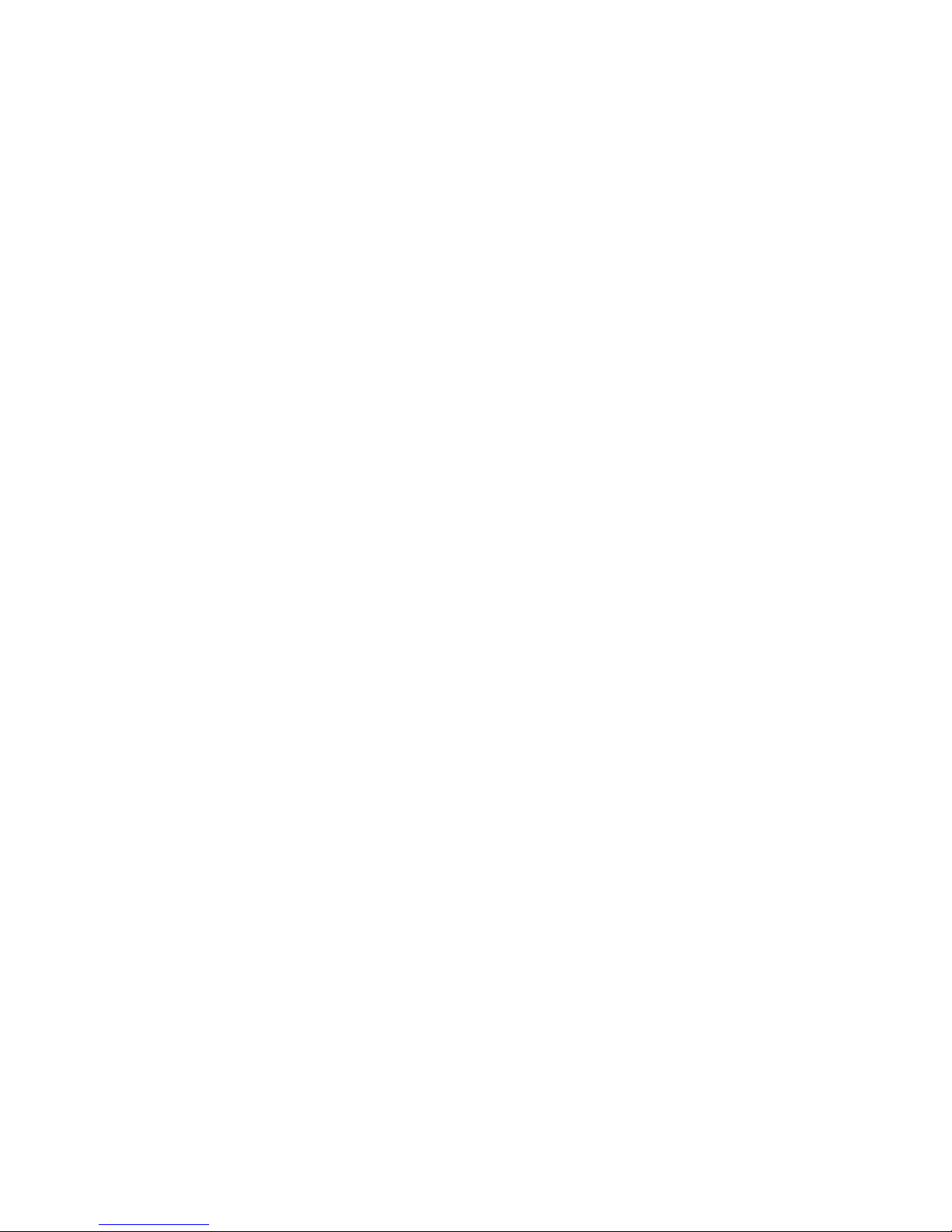
Page 3
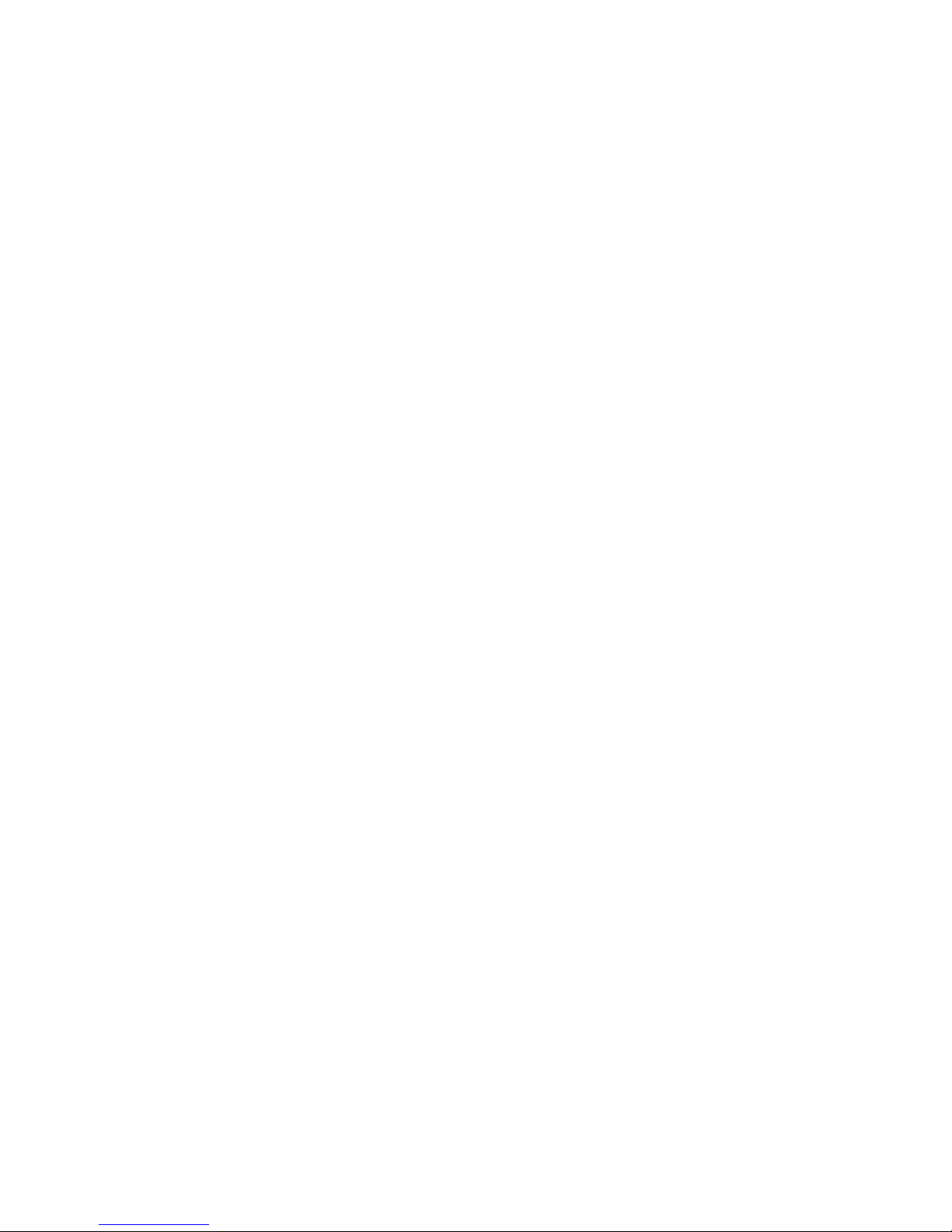
TARGUS UNIVERSAL
INFRARED KEYBOARD
Introduction
Congratulations on your purchase of the Targus Universal
Infrared Keyboard. The IR keyboard is a convenient and ultraportable keyboard and mouse for your PDA.
With the IR keyboard you can:
• Enter text directly into your PDA.
• Use the 8-way navigation button to simulate mouse movement.
• Define and use the function keys to quickly execute commands
and options.
• Take a keyboard and mouse with you whenever you travel with
your PDA.
In addition to this user’s guide, this package contains the Targus
Universal Infrared Keyboard and the driver software CD-ROM.
Installing the Driver
To install the driver software for the IR keyboard, you need:
• A computer with the Windows® 95/98/Me/2000/XP operating
system and a CD-ROM drive.
• A synchronizing program on your computer, such as
Microsoft® ActiveSync® 3.1 or higher or Palm™ Desktop
Software, for copying files to your PDA.
• At least 80K bytes of free memory on your PDA.
3
Page 4
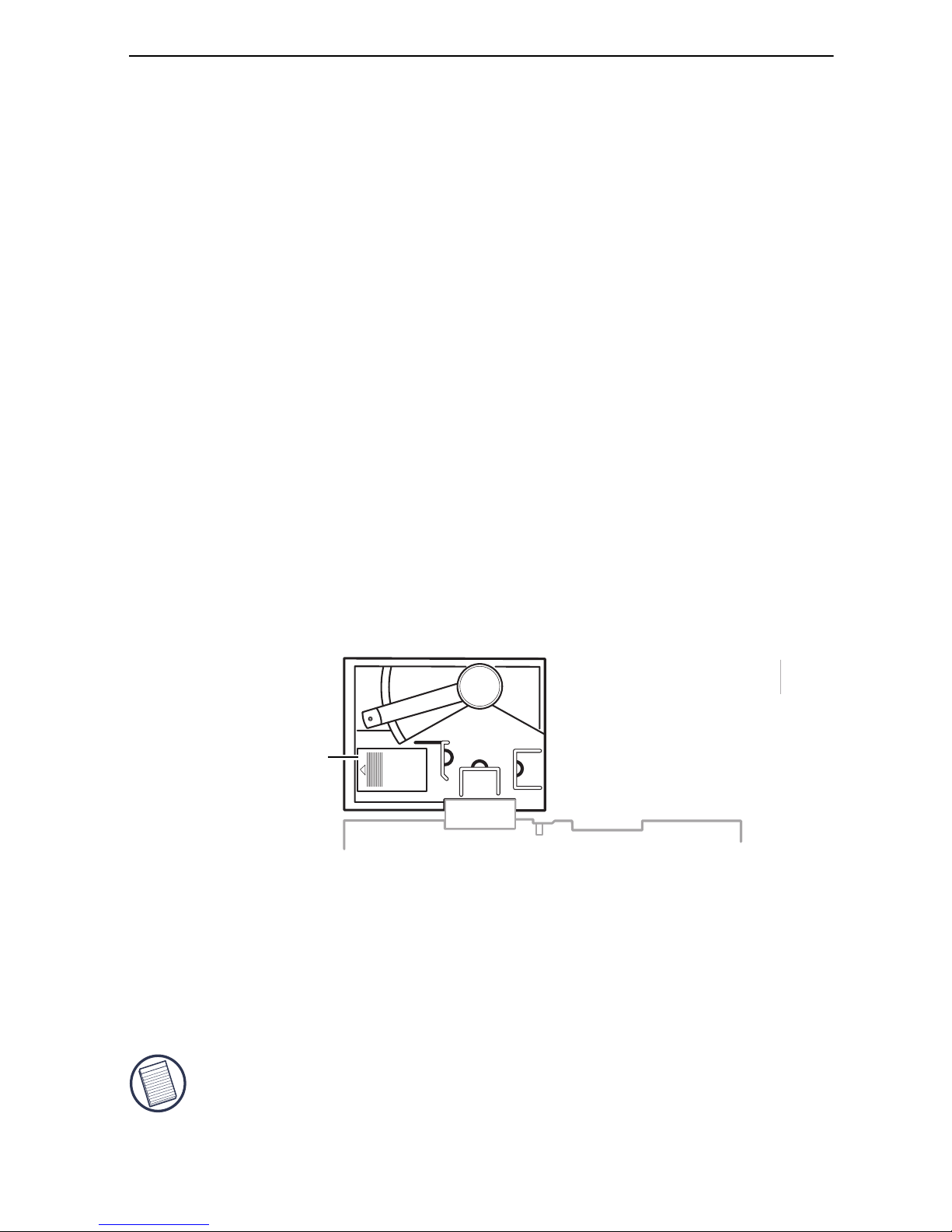
Targus Universal Infrared Keyboard
1 Connect your PDA to your computer, if it’s not already
connected, and synchronize to back up your files.
2 Disable any previously installed keyboard software on your
PDA.
3 Insert the driver software CD-ROM into your computer’s CD-
ROM drive.
4 If setup does not begin automatically, click Start, then Run,
and enter D:\setup.exe (where D: is the path of the CD-ROM
drive) and then click OK.
5 Follow the on-screen instructions to complete installation.
6 Synchronize to copy the driver to your PDA (Palm OS only).
Installing the Batteries
1 Remove the battery cover from the keyboard’s back holder by
pressing the battery cover tab and siding it off.
Battery cover
Opening the battery cover
2 Insert the supplied CR2032 lithium batteries under the clips
with the positive (+) sides facing upward.
3 Slide the battery cover back into position until it clicks firmly
into place.
NOTE: To extend the life of the batteries, close the keyboard to
power it off when it’s not in use.
4
Page 5
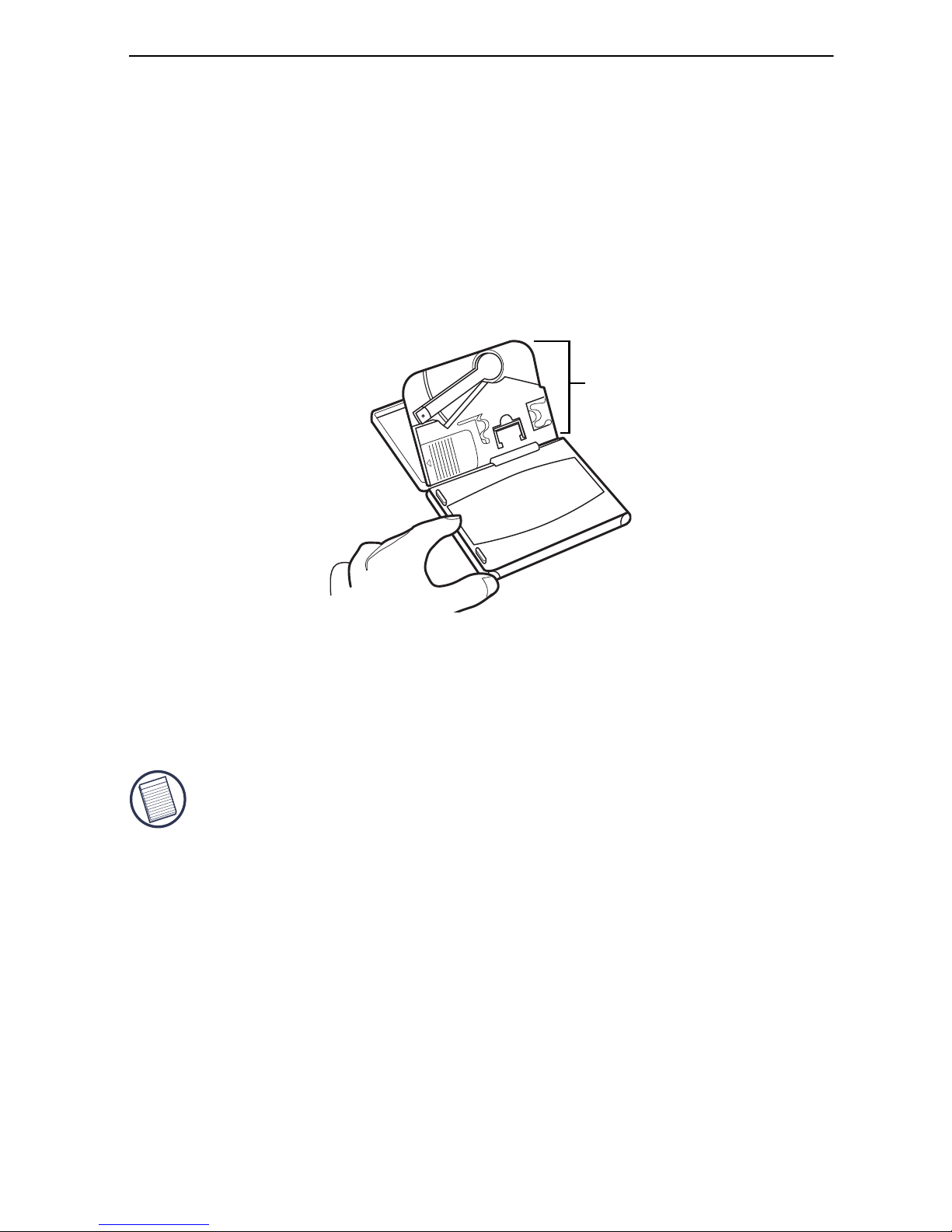
Targus Universal Infrared Keyboard
Securing a PDA to the Keyboard
After installing the driver and the batteries, you can attach the IR
keyboard to your PDA. To do this:
1 Open and unfold the IR keyboard and lock it in place by
sliding the lock button from unlocked to locked position.
2 Adjust the angle of the PDA holder using the support foot.
PDA holder
Opening the IR keyboard
3 Extend the support arm(s) that you want to use to steady your
PDA. You can place your PDA upright or landscape (on its
side) to best suit your needs.
NOTE: To view your PDA screen properly in the landscape
position, your PDA must have a third party screen flipping
software.
5
Page 6
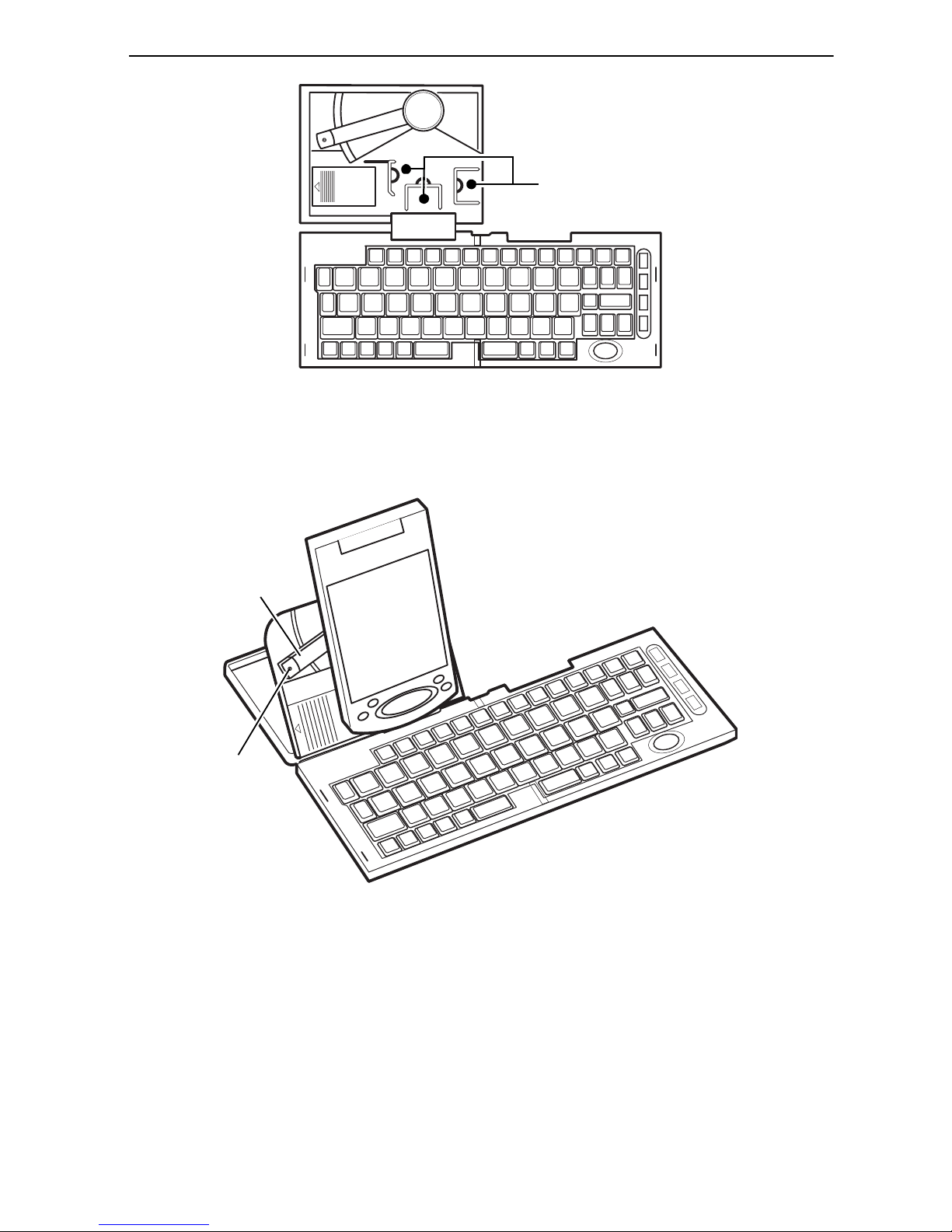
Targus Universal Infrared Keyboard
Support arms
Selecting the support arm
4 Turn off your PDA (if it is on) and secure it between the
extended support arms.
Infrared
arm
Infrared
port
Attaching the PDA to the IR keyboard
5 Rotate the infrared arm and angle the tip so that the
keyboard’s IR port is directly over your PDA’s IR port. To
6
Page 7
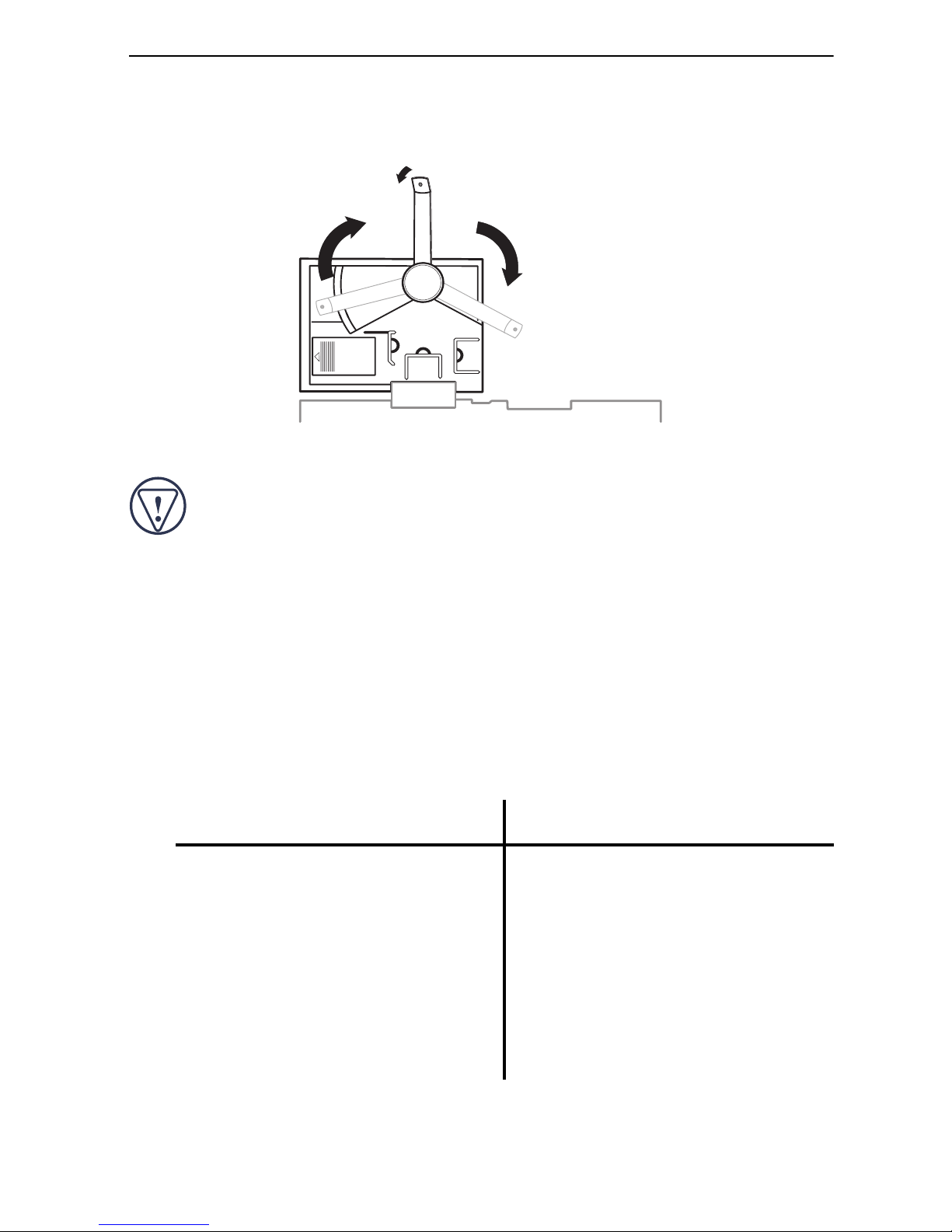
Targus Universal Infrared Keyboard
locate your PDA’s IR port, refer to the documentation that
came with your PDA.
Rotating the infrared arm and angling the IR port
CAUTION: Never adjust the PDA holder or pick up the IR
keyboard using the infrared arm. Doing so may damage the
keyboard and void the warranty.
You can now turn on your PDA and enable the driver.
Enabling the Keyboard
After installing the driver and securing the IR keyboard to your
PDA, you can enable it through the main application screen. To
do this:
Pocket PC Palm OS
1Tap Start, then IR keybd.
The main application
screen appears.
1Tap Applications icon to
access the Applications
screen.
2 Tap on the box next to
Enabled so that a check
mark appears.
You are now ready to customize and use the IR keyboard.
2Tap the IR keybd icon.
3Tap On to enable the
keyboard.
7
Page 8

Targus Universal Infrared Keyboard
NOTE: Use the keyboard on a firm, flat surface for optimum
performance and stability.
Customizing the Keyboard Options
Once you enable the IR keyboard, you can view and customize
its options. To do this:
Pocket PC Palm OS
1Tap Start, IR keybd, then
File.
The File menu appears.
2 Select the option you want
to view or customize.
The available options are:
• About Shows the software version and
• Help (Pocket PC only) Lists the online Help topics
• Function Keys Defines the programmable
1Tap Applications icon then
the IR keybd icon.
2Tap IR keybd to view the
Options menu.
copyright
function keys
• Keyboard Specifies the keyboard repeat rate
• Mouse Specifies the mouse speed
About
The About screen in the IR keyboard application allows you to
view the software version and copyright information.
settings
settings
8
Page 9

Targus Universal Infrared Keyboard
Help (Pocket PC only)
The Help screen in the IR keyboard application displays the
online help topics. Find the topic you want to learn more about
and select the link to view more information.
Function Keys
The Function Keys screen in the IR keyboard application
provides ten user-definable function keys, consisting of keys
Alt-1 to Alt-0.
To define the function keys:
Pocket PC Palm OS
1 Tap the function key that
you want to assign.
2 Select a mode from the
drop-down menu. The
available modes are Run,
Paste and Special.
3 Enter any details in the box
provided, such as an
application or file name or
specific text, or select a
special feature from the
drop-down menu.
4 Repeat steps 1 through 3 to
1 Tap the down arrow next to
the function key that you
want to assign.
2 Select a program or
command from the dropdown menu.
3 Repeat steps 1 and 2 to
define additional function
keys.
4 To save your settings, close
the window by tapping
Done on your PDA screen.
define additional function
keys.
5 To save your settings, close
the window by tapping
Done on your PDA screen.
9
Page 10

Targus Universal Infrared Keyboard
Keyboard
The Keyboard screen in the IR keyboard application allows you
to regulate the keystroke repeat function.
• Delay until repeat: allows you to set the length of time before
a letter, number or other character begins to repeat when you
press and hold a key. The settings range is 1 (short) to 10 (long)
for Pocket PCs and 1 (short) to 5 (long) for Palm OS.
• Keyboard repeat rate: allows you to set the speed at which a
letter, number or other character repeats when you press and
hold a key. The settings range is 1 (slow) to 10 (fast) for Pocket
PCs and 1 (slow) to 5 (fast) for Palm OS.
• Enable key click sound: (Palm OS only) which simulates
typewriter clicking sounds when you press keys on the IR
keyboard.
• Test Are a : allows you to test the delay and repeat rate by
holding down a letter or number key on the IR keyboard. The
character repeats according to the settings you have chosen.
Change and test these settings until you achieve the desired
outcome.
To save your settings and exit the screen, tap Done.
10
Page 11

Targus Universal Infrared Keyboard
Mouse
The Mouse screen in the IR keyboard application allows you to
regulate the rate at which the mouse (8-way navigation button)
moves the cursor across the screen.
• Cursor blink rate: (Palm OS only) allows you to adjust how
fast or slow the cursor blinks. The higher the number, the faster
the cursor will blink. Set the rate to 0 for a solid cursor. The
settings range is 0 to 50.
• Cursor size (pixels): (Palm OS only) allows you to adjust the
cursor size. The settings range is 3 (small) to 10 (large).
• Cursor Shape: (Palm OS only) allows you to change the
cursor’s shape. You can choose from the following shapes:
square, arrow or cross.
• Mouse Speed Slow: allows you to set the speed at which the
cursor normally moves. The settings range is 1 (slow) to 10
(fast).
• Mouse Speed Fast: allows you to set the higher speed at
which the cursor moves, after the speed delay, when you press
and hold down the mouse button. The settings range is 1 (slow)
to 10 (fast), but the corresponding speeds are faster than for
Mouse Speed Slow.
• Mouse Speed Delay: allows you to set the length of time
before the cursor changes from slow speed to fast speed when
you press and hold down the mouse button. The settings range
is 1 (short) to 10 (long).
To save your settings and exit the screen, tap Done.
11
Page 12

Targus Universal Infrared Keyboard
Using the Keyboard Mouse
With the IR keyboard’s 8-way navigation button, you can control
the cursor’s movement and tap items on your PDA’s screen—all
“stylus-free.”
Press the arrows on the navigation button to move the cursor
across the PDA’s screen. To “tap” an on-screen option, press the
check mark key on the IR keyboard. To “tap and hold” an
on-screen option, press and hold the check mark key on the IR
keyboard.
NOTE: The mouse turns itself off after two seconds of nonoperation or when you press any key on the IR keyboard.
Typing Keyboard Shortcuts
The following table details the key sequences you can use to
access options and additional characters, and to issue commands
to your PDA from the IR keyboard.
To use these key sequences, hold down the Shift, Ctrl, Fn, or
Shift+Fn keys (as indicated) and then tap the second key listed in
the table for the desired result.
12
Page 13

1
Targus Universal Infrared Keyboard
2
3
Superscript
Superscript
Superscript
[°]
Pocket PC Palm OS
1!
2@ ½
3# ¾
1
2
3
Superscript
Superscript
Superscript
q Q Nordic A-ring
[°]
Normal Shift Ctrl Fn Shift + Fn Normal Shift Ctrl Fn Shift + Fn
1Esc Esc
21 !
32 @ ½
Keyboard Combinations
43 # ¾
54 $ ¼ ¢ 4$ ¼ ¢
65 % 5%
7 6 ^ Circumflex [^] 6 ^ Circumflex [^]
87 & 7&
98 * 8*
10 9 ( 9(
11 0 ) 0)
13
12 - _ ÷ -_ ÷
13 = + ± =+ ±
14 Backspace Power Off Backspace Power Off
15 Tab Back tab Tab
16 q Q Quit app Nordic A-ring
17 w W • wW •
18 e E € eE €
19 r R £ ® rR £ ®
Page 14

Targus Universal Infrared Keyboard
Umlaut [¨]
Pocket PC Palm OS
; : Diaeresis/
Umlaut [¨]
Normal Shift Ctrl Fn Shift + Fn Normal Shift Ctrl Fn Shift + Fn
20 t T ™ tT ™
21 y Y ¥ yY ¥
22 u U µ uUPg Upµ
23 i I ¡ iI ¡
24 o O ø Ø oO ø Ø
25 p P ¶ pP ¶
26 [ { ‘ “ [{ ‘ “
27 ] } ‘ ” ]} ‘ ”
28 \ | \|
29 Caps Caps
30 a A Select All æ Æ a A Select All æ Æ
31 s S § sS §
14
32 d D º dDPg Downº
33 f F ƒ fF ƒ
34 g G © gG ©
35 h H hH
36 j J jJ
37 k K kK
38 l L l L Backlight
39 ; : Diaeresis/
Page 15

Targus Universal Infrared Keyboard
Tilde [˜]
[´]
‘ “ Acute accent
[‘]
Shortcut
Stroke
Tilde [˜] ‘ ~ Grave accent
[´]
Pocket PC Palm OS
Normal Shift Ctrl Fn Shift + Fn Normal Shift Ctrl Fn Shift + Fn
40 ‘ “ Acute accent
41 Enter OK Enter OK
42 Left Shift Left Shift
43 z Z Undo z Z Undo
44 x X Cut xXCut
45 c C Copy ç Ç c C Copy ç Ç
46 v V Paste v V Paste
47 b B ß bB ß
48 n N New nN
49 m M mM
50 , < « ,< Note «
51 . > » . > Send »
15
[‘]
52 / ? ¿ /? ¿
53 Right Shift Right Shift
54 ‘ ~ Grave accent
55 Ctrl Ctrl
56 Fn Fn
57 Alt Alt
58 Win Cmd
Page 16

Targus Universal Infrared Keyboard
Space
Middle
New
Right
Space
Text cursor
Cursor to
Mouse Left Select
left
prev. word
left
character
Graffiti
Text cursor up
prev. line
Cursor to
up
(Home)
down
Text cursor
next line
Cursor to
down
Select line
Down
Mouse
right
Text cursor
Cursor to
next word
Select
character
Right
Mouse
right
Pocket PC Palm OS
Normal Shift Ctrl Fn Shift + Fn Normal Shift Ctrl Fn Shift + Fn
59 Left Space Left Space
Space
60 Middle
Space
61 Right
62 Done Cancel
63 Today Apps
Text cursor
Cursor to
67 Mouse Left Select
left
prev. word
left
character
down
prev. line
up
Text cursor
next line
Cursor to
down
Select line
Down
66 Mouse
Text cursor up Mouse Up Select line
Cursor to
64 Del Insert Del Delete...
65 Mouse Up Select line
right
Text cursor
Cursor to
next word
Select
character
Right
68 Mouse
right
69 Click Click
70 Notes Inbox Date Apps
71 Word Contacts Phone Menu
72 Excel Calendar ToDo Cal c
73 Money Tasks Memo Find
16
Page 17

Targus Universal Infrared Keyboard
NOTES: The Shift, Ctrl and Ctrl+Shift key sequences are
controlled by the Pocket PC operating system. Results may
vary between applications.
Not all PDA models support the applications associated with
the four application keys or the backlight control.
Alt + any number key (0 - 9) launches user defined functions.
Adding Diacritical Marks
To add diacritical marks:
1 Locate the key combination for the mark you want to use.
2 Press and hold either the Fn key or the Shift+Fn keys.
3 Press the character listed in the table.
4 Release the keys and type the letter you want to accent. For
uppercase accents, press Shift and the letter you want to
accent.
For example, to type the umlaut ö in Köln, use the key
combination Fn and ; (semi colon) then “o.”
Depending on the type of diacritical mark you want to use, you
can accent the upper or lowercase letters A, E, I, O, U, Y and N.
Things to Remember
• Some Pocket PCs automatically turn off the backlight while
the keyboard is in use. To keep the backlight on, disable the
keyboard, tap the IR keybd icon, tap File, then Backlight and
select the backlight option.
• Due to current infrared technology, if the infrared connection is
lost while you are typing, the last key recognized will repeat
for up to four seconds.
17
Page 18

Targus Universal Infrared Keyboard
Frequently Asked Questions
Does the Targus Universal Infrared Keyboard require
batteries?
Yes, the IR keyboard requires two CR2032 lithium batteries.
I can’t enable the keyboard for my Pocket PC — what should
I do?
You may need to update your beaming options in order to enable
the IR keyboard. To do this:
1Tap Start, Settings and select Connections.
2Tap Beam.
3 Tap the box next to Receive all incoming beams and select
discoverable mode so that the check mark disappears.
4 Enable the keyboard, see “Enabling the Keyboard” on page 7.
How do I stop miscellaneous characters from appearing on
my PDA screen after I stop typing?
There may be another infrared device, such as your computer or
another PDA, interfering with your IR keyboard connection.
Make sure that the keyboard’s IR port is directly above your
PDA’s IR port and turn off any other infrared devices.
What should I do when I type on the keyboard and nothing
happens?
• Check that your PDA is charged.
• Check that the keyboard’s IR port on the infrared arm is
directly over the IR port on your PDA.
• Verify that the keyboard driver is installed and enabled on your
PDA.
18
Page 19

Targus Universal Infrared Keyboard
• Replace the batteries in the IR keyboard.
• Remove the keyboard driver and then reinstall it. To do this:
Pocket PC Palm OS
1Tap Start, then select
Programs.
2Tap File Explore, then
select My Device.
3Tap Windows, Start Menu,
then tap and hold the IR
keyboard and select Delete
from the drop-down menu.
4Tap Yes to remove the
keyboard software, or No
to cancel the operation.
5 Install the driver software,
following the instructions
1Tap Applications icon to
access the Applications
screen.
2Tap the Menu icon, then
App to display the menu
list and select Delete.
3Tap IR Keyboard, then the
Delete... on-screen button.
4Tap Yes to remove the
keyboard driver, or No to
cancel the operation.
5Tap Done to exit the Delete
screen.
in “Installing the Driver”
on page 3.
6 Install the driver software,
following the instructions
in “Installing the Driver”
on page 3.
19
Page 20

Targus Universal Infrared Keyboard
Technical Support
For technical questions, please visit:
Internet: http://www.targus.com/support
Australia
Internet: www.targus.com.au
Email: infoaust@targus.com
Monday through Friday, 8:30 a.m. (08:30) to 5:30 p.m. (17:30)
Eastern time: 1-800-641-645
Europe
Belgium +32 0 02-717-2451
Denmark +45 0 35-25-8751
France +33 0 1-64-53-9151
Germany +49 0 21-16-579-1151
Italy +39 0 24-827-1151
Netherlands +31 0 53-484-9470
Spain +34 0 91-745-6221
Sweden +46 0 8-751-4058
Switzerland +41 0 1-212-0007
United Kingdom +44 0 20-7744-0330
Eastern Europe & others +31 0 53-484-9479
Product Registration
For more efficient customer service and to activate the product’s warranty,
Targus recommends that you register your Targus accessory shortly after
purchasing it.
To register your Targus accessory, go to:
http://www.targus.com/registration.asp
20
Page 21

Targus Universal Infrared Keyboard
You will need to provide your full name, email address, phone number, and
company information (if applicable).
Warranty
Targus warrants this product to be free from defects in materials and
workmanship for one year. If your Targus accessory is found to be
defective within that time, we will promptly repair or replace it. This
warranty does not cover accidental damage, wear and tear, or
consequential or incidental loss. Under no conditions is Targus liable for
loss of, or damage to a computer; nor loss of, or damage to, programs,
records, or data; nor any consequential or incidental damages, even if
Targus has been informed of their possibility. This warranty does not affect
your statutory rights.
Warranty Registration at:
http://www.targus.com/registration.asp
Regulatory Compliance
This device complies with Part 15 of the FCC Rules. Operation is subject
to the following two conditions: (1) This device may not cause harmful
interference, and (2) This device must accept any interference received,
including interference that may cause undesired operation.
FCC Statement
Tested to Comply
This equipment has been tested and found to comply with the limits of a
Class B digital device, pursuant to Part 15 of the FCC Rules. These limits
are designed to provide reasonable protection against harmful interference
in a residential installation. This equipment generates, uses, and can
radiate radio frequency energy and if not installed and used in accordance
with the instructions, may cause harmful interference to radio
communications. However, there is no guarantee that interference will not
occur in a particular installation.
If this equipment does cause harmful interference to radio or television
reception, which can be determined by turning the equipment off and on,
the user is encouraged to try to correct the interference by one or more of
the following measures:
• Reorient or relocate the receiving antenna
• Increase the separation between the equipment and receiver
21
Page 22

Targus Universal Infrared Keyboard
• Move the computer away from the receiver
• Connect the equipment into an outlet on a circuit different from that to
which the receiver is connected.
Microsoft, Windows and ActiveSync are registered trademarks of Microsoft Corporation. Palm is a
trademark of Palm, Inc. All other trademarks are the property of their respective owners.
22
Page 23

