Page 1

Pocket Modem Card
56K V.90
Window s CE Powered Mobile Comp uter
Pocket Modem Card
I’m
I’mdf
wwwww
User’s Guide
Page 2
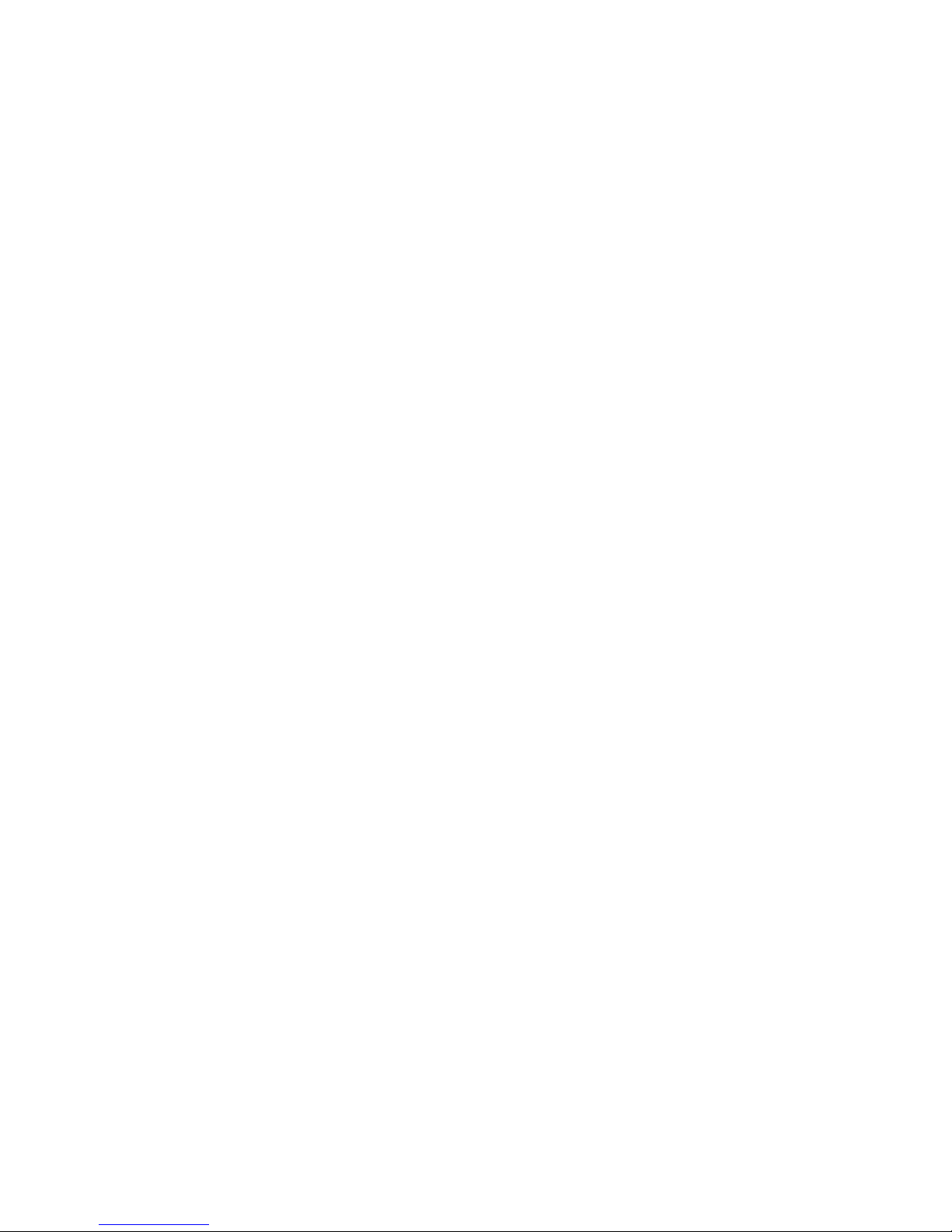
Page 3
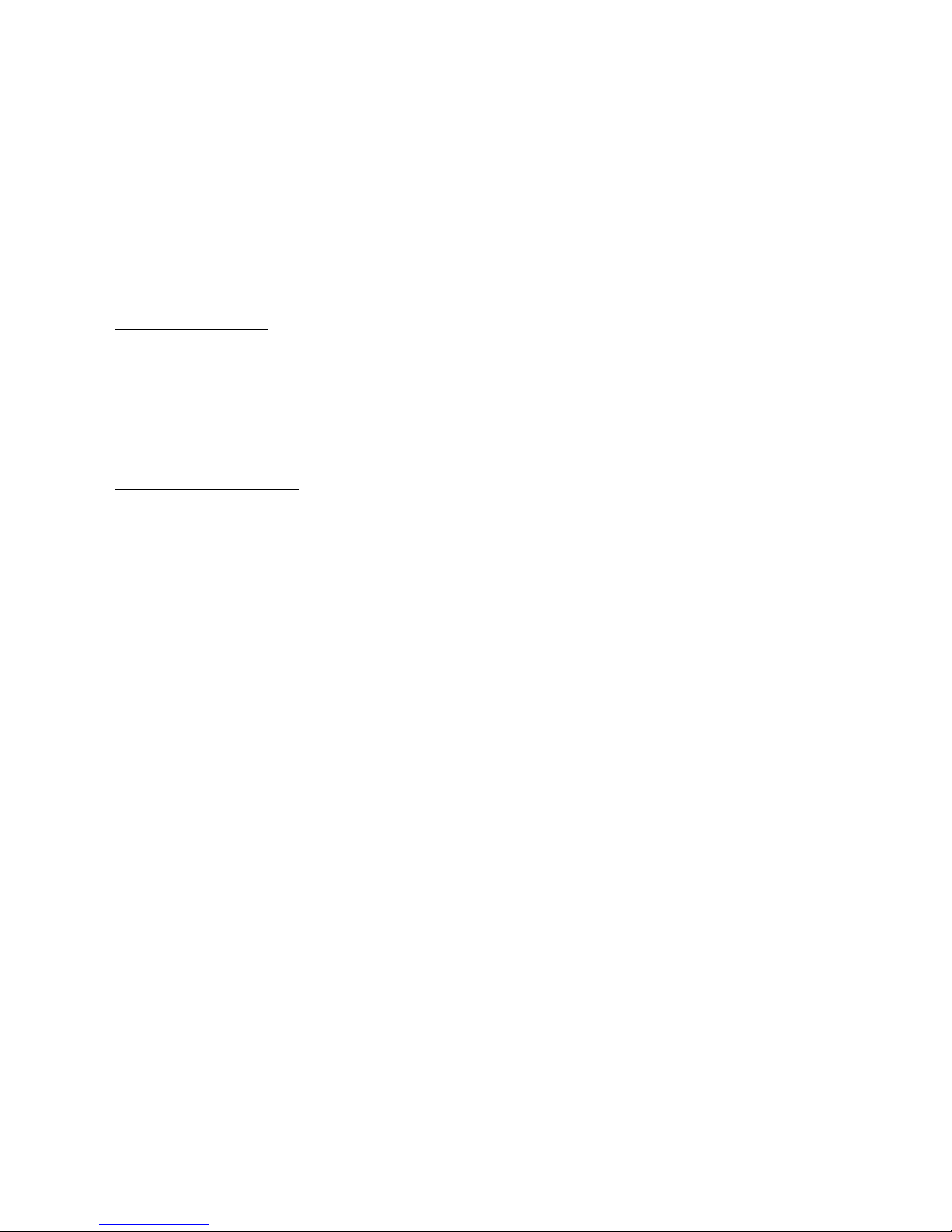
INTROD UCT ION
Congr atu latio ns on yo ur purchase of the Targus P o ck et Mod em Card , the
world’s smallest V.90 56Kbps modem for Windows CE-based Pocket PCs
and Handhel d PCs .
The modem ca rd is a Comp actFlas h CF+ plug-i n modu le that al low s you
to reply to email, ga ther da ily ne ws , and bro ws e the web us ing sta ndard
telephon e lines .
Package Contents:
In addition to this user’s guide, the package contains:
• Pocket modem card
• RJ-11 cab le
System Requirements
• Operating System: Windows CE 2.11, 3.0, and Pock et PC
• At lea st one C omp ac tFla sh I /O ( CF) sl ot
FEA TURES
• World’s smallest CompactFlash 56K Modem
• Supports Windo ws CE an d P oc ke t PC
• F as t tr ans fer rate: 56 .6 K b ps da ta /1 4. 4 Kbps fax
• V.90 & K56 Flex Dual -mod e techn olog y
• Hot swap capability
1
Page 4
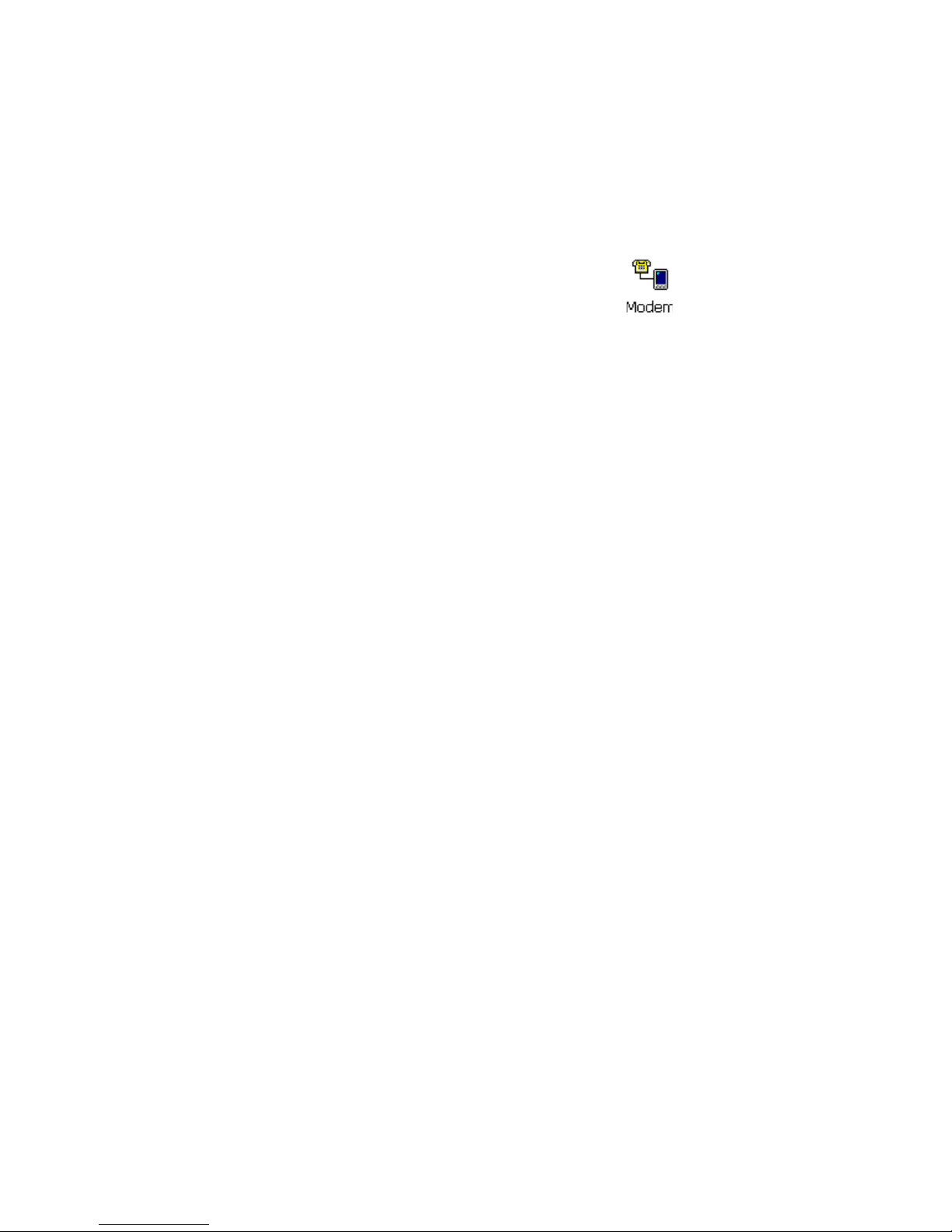
POCKET PC INSTALLA TION
1. Insert the mo dem c ard i n to t he C F s lot .
The Pocket PC automatically detects the card.
2. Tap Start, then Settings.
3. At the bo tt om of t he S e ttin gs wi nd o w, tap the Connections tab.
4. On the Connections screen, tap the Modem icon ( ).
The Modem Connections screen appears.
5. Tap New Connection…
The Make New Connection screen appears.
6. In the top bo x, enter a na me f or y our ne w conn ecti on, suc h as
“P oc ke t Modem. ”
7. In the Sele ct a mode m
8. In the Baud Rate box, type 57600.
9. Tap Next.
10. Enter the ph one nu mbe r you w ant to conne ct to , th en tap Next
.
box, select Targus CF P ock etM od em 5 6K .
WINDOWS CE INSTALLA TION
1. Insert the mo dem c ard in to t he Wi ndo ws C E-b as ed mo bi le
computer.
The device automatically detects the card.
.
2. Select My Hand he ld P C, Control Panel , System, th en Device to check
that Slo t1 (or Slot2 ) has the CF 56K modem instal led.
3. To set up a connection to the Internet, select Start, Program,
Commu nic at io ns , Remote Networking, Mak e New Conn ectio n.
4. Select Dial-up connection and f ollo w th e inst ruction s on the sc reen to
set up the connection.
2
Page 5

MAKING A DA TA CALL
After in stal ling th e modem, yo u are read y to mak e a dat a call.
Preliminary Checkpoints
• Make sure th e RJ-11 cab le is securel y connec ted to a t elepho ne wall
jack.
• Make sure th e modem card i s inserted in th e CF slot.
• You must ha v e remo te ac cess t o ei ther y o ur of fice n etw ork or a n IS P
(Internet Servic e Prov ider) ac coun t.
Placing the Call
1. Do one of th e fol lo wing:
• On a Pock et PC, tap Star t, Progr ams , Connecti on s . Tap the icon
with the na me y ou ente red in the Mak e New Co nnecti on scr een,
during in st al lat i on.
The Co nnect To wind o w a ppears.
• On a palm -siz ed PC , t ap Start, Programs, Comm uni ca t ion s . Tap on
the name y ou ass igned to the ne w conn ecti on during in stal lati on.
The Dial - up Conn ec tion w ind o w appe ars.
• On a h and -h eld P C , t ap Sta rt, Progra ms, Communi ca t io ns , Remote
Networking. Dou b l e- ta p the i c on wi th t he na me y ou as s igned t o
the ne w connec tion duri ng insta lla tion.
The Dial - up Conn ec tion w ind o w appe ars.
2. Enter your User na m e and
NOTE: Checking the Save password
Password.
box saves your password for use
in future calls.
3
Page 6

3. Tap Connect.
For Pocket PCs, a statu s screen reports that the call has
connected. For Windows CE-based mobile computer, the
Connection Status icon appears in the system tray.
You are now ready to use your email, fax, web-browsing and file
synchronization applications.
Ending a Data Call
When y o u are r ead y to e nd y o u r d at a ca l l:
1. Do one of th e fol lo wing:
• On a Pock et PC, go to Windo ws , then Today, and t ap t he
Connection icon in the task tray.
• On a Wi nd o w s CE - based m obi le c omp ute r, doub l e-t ap t he
Connection Status icon in the sys tem tr a y.
A status window appears.
2. Tap Disconnect to end the connect ion.
The Connection Status icon disappears from the tray.
TROUBL ESHO OTING GU IDE
This sect ion de scribes common pr ob lems in the ins tallat ion, co nfig ura tion
and regul ar usage of yo ur F ax /Data Modem.
Fol low the proc edures in the f oll owi ng secti ons to r esolv e thes e commo n
prob lems :
After inserting the card into the Windows CE-based mobile computer, you
don’t get a response on the screen
1. Select My Hand he ld P C, Control Panel , System, th en Device to check
that Slo t1 (or Slo t2) has the Targus P oc ket Modem in stall ed.
2. If your unit ca nnot locate th e P o ck et Mod em:
4
Page 7

• V erify that the card is securely inserted into the slot. If necessary ,
remov e t he c ard a nd re i nsert it.
• Check whether there are any other interface cards in your
comput er that us e the sa me COM port addres s as y our mo dem.
If so, you must set your modem to another COM port address.
NOTE: On most systems, only two COM ports are available. One of them must
be used as either 1 or 3, while the other must be used as 2 or 4. For example, if
a mouse is set to COM 1, your modem should be set to COM 2 or COM 4.
If the COM port address is OK, continue with the next step.
3. Make sur e th at t he COM po rt addre ss you use for your m ode m
corres ponds to the po rt selected in the c ommunic ations soft ware tha t
you ar e us i ng.
Your m odem doe s not dial ou t
Make sure that you r modem res ponds normal ly. If you can comm unic ate
with the mo dem using a ke yboar d, chec k whe ther or not the mo dem is
properly c on nec ted t o t he p hon e lin e .
Your m odem does not conn ect a fter i t has di ale d a p hone numbe r
This problem may have several causes. One possibility is that your Internet
Service Pro vider i s too bu sy; ple ase w ait a f e w moment s and re dial. Other
possibilities are that the phone line is too noisy or the telephone cord is
fa ulty. Test f or no ise b y conne cti ng a regu lar pho ne to the line .
You cannot transmit after you have connected to the Internet
Check t he servic e pa r ame te rs an d TC P/I P prot oc ol p ar a met ers spec if ied
by y our Int ernet Service Pr ovi der. Use the same par amete rs to co nfig ure
you r m ode m co nne cti on.
The modem disconnects due to transmission errors
A f ai lur e i n mo dem c om mu ni cat io n is usual l y c ha r acteri z e d b y
unacce ptably high error r ates . This ma y be caus ed by the t elephon e line. I f
the err or rate gets to o high, the modem disconne cts and you n eed to re dial
and set up the conn ection again .
5
Page 8

You receive the error message: “No Carrier Detected”
Using a reg ular ph one , chec k that the pho ne line i s activ e (you hav e di al
tone) th en reco nnect the mode m to the wa ll jac k .
Check the Dial ing Options . By de f ault the modem is set to dial 9 f or an
outside line. If you don’t dial 9 to make a voice call, click Start, then point to
Progra ms , point to Dialing Op tions , an d select Dialing Patterns. In each box,
remov e t he 9.
SPECIFICA TIONS
Dimens ions:
• CF Card Siz e: 3.5" (L) x 1. 7" (W) x 0. 25" (hi ghest poi nt)
(88 mm x 42 .8 mm x 6 .3 mm )
Interf ace Sta ndards:
• CompactFlash: CompactFlash I/O (CF) card slot, T ype I
• Connector: Built in RJ-11
Operati ng Sy stem Su pport:
• Windows CE version 2.11, 3.0, and Pock et PC
Data Mod ulatio n:
• ITU V.90 & 56 Flex techno log y
• ITU V.80 vi deo con ference
• 33.6 Kbps/31.2 Kbps/V.32/V.23/V.22A A&B/V.21
• Bell 212 A and 103
• V.42 LAMP, MN P 2 -4 , and M NP 10 er ro r c or re cti on
• V.42bis and MNP 5 da ta compres sion
6
Page 9

Fax Modu lati on:
• ITU-T V.17/V.29 to 14.4 Kb ps
• EIA-578 class I & II
Power Consumption:
• Opera ting Voltage: 3.3v - 5.0v + /- 5% - dual vol tage
• Activ e (Typical): 0.2W
Environm enta l Condit ions
Operating
• Temperature 32° ~ 131° F a hre nhe it
0° ~ 55° Celsius
• Humidit y 10 ~ 90%
Storag e
• Temperature - 4° ~ 149 ° Fahren heit
- 20° ~ 65 ° Celsius
• Humidity 10 ~ 90%
Certifications:
• EMI/EMC Certification: FCC part 15 class B, CE
• Telecom approvals: FCC part 68, CTR21
TECHNICAL SUPPORT
In the unl ik ely e v ent t hat y ou encou nter pr obl ems wi th y our Targus CF
Pock et Modem 56K, please use our Web site to contact our support group
through email. Or , c all Techn ical Sup port. Our kn owl edgeab le staff i s
available t o an s w e r y o ur te ch ni cal q ue sti ons M ond a y t hro ug h Friday, 8:00
A.M. until 8:00 P.M. Eastern time.
Telephone: 80 0-283-63 25 (Toll F ree)
Email: Tech Supp ort@targ us .c om
Web si te: www.targus .co m
7
Page 10

WARRANTY
Targus warran ts th is produc t to be fr ee from def ect s in mate rials an d
workmansh ip f or fiv e y ears . If y our Targus accessory is f ound t o be
def ective within that time, Targus will repai r or replac e it. T his w arra nty
does n ot c o ver damage f rom everyday wea r and t ea r, or from
trans portation b y a common ca rrier.
Under no conditi ons is Targus lia ble f o r loss of, or damage to , a co mpute r;
nor loss of , or damage to , prog rams , re cords , or data; nor an y
conseque nti a l or i nc ide nt al d ama ges, ev e n if Targus h as b een i nformed of
the possibility.
Wa rr an ty r egi str a ti on a t: h tt p: // www.targus.com/ pr odu ct_r egi s tr a tio n.a sp
8
Page 11

Page 12

NEW Y ORK • LOS ANGELES • TOR ONT O • TOKYO • HONG KONG
SINGAPORE • SYDNEY • LONDON • PARIS • BRU SSELS • HA NN OVER
Features and specifications are subject to change without notice ©2000 Targus Corp.
The Leading Global Supplier of Portable Solutions
V isit our Web site at www.targus.com
MILANO • B ARCELON A • AMSTERDAM
400-0026-001A
