Page 1
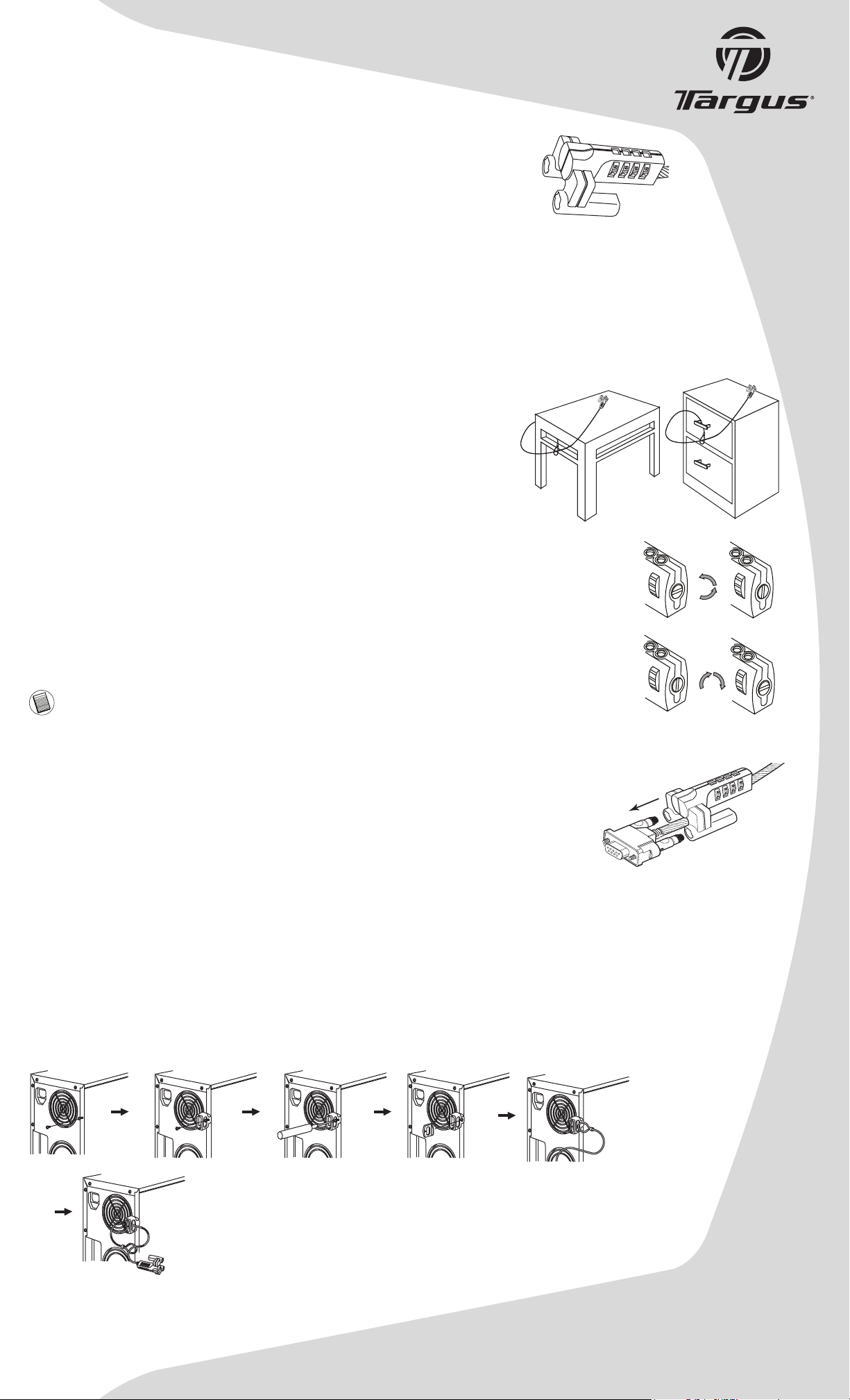
universal security
DEFCON® VPCL
combination cable lock
Introduction
Thank you for purchasing the Targus Universal Security DEFCON VPCL
Combination Cable Lock to help protect your valuable computer from theft.
The DEFCON is a 6-foot 5-inch vinyl coated, stainless steel cable with a
resettable 4-digit combination lock. It attaches to your computer, monitor or
projector via the VGA port by using the included pass-through video cable.
This allows you to continue using the video port while protecting your
computer.
Universal Security DEFCON VPCL
Combination Cable Lock
Connecting the Pass-through Cable
1. Turn off your computer (if it is on).
2. Remove the current video cable, if there is one, from your computer.
3. Connect one end of the supplied pass-through cable to the video port on your
computer and the other end to your video device.
4. Turn on your computer.
Securing the DEFCON VPCL to an Object
Select an object in the room to which you will secure your computer with the
DEFCON VPCL. Choose a large, heavy piece of furniture such as a table or desk,
or immovable fixture such as a closet hanging bar.
1. Wrap the looped end of the cable around part of the selected object. Make sure
you use a part of the object that will prevent an intruder from slipping the cable
off (for example, a table or desk leg with a cross bar, or a drawer handle).
2. Feed the lock through the lopped end of the cable as shown.
Setting the Combination
1. Enter the current combination so that the numbers align horizontally with the embossed lines between
the dials. If you are setting the combination for the first time, enter the preset combination 0000.
2. Using a small flat-head screwdriver or similar object, push in and rotate the reset screw 90 degrees
counterclockwise so that the screw’s groove is vertical.
3. Using the dials, enter the new combination.
4. Rotate the reset screw 90 degrees clockwise, back to its original horizaontal position to save the
new combination.
5. Record the combination in either the space provided at the end of this guide or another secure,
easy-to-find place.
NOTE: For best results, test the combination BEFORE attaching the lock to your computer via the pass-through
cable. Never attempt to remove the DEFCON VPCL without entering the combination. To do so may physically
damage the lock and your computer. Targus assumes no responsibility for lost misplaced, forgotten, lost, or
stolen combination.
0
0
0
0
0
0
0
0
Unlocking the combination lock
Locking the combination lock
0
0
0
0
Locking the Combination Lock
1. Enter the correct combination
2. Slide the lock onto the pass-through cable’s elongated security screw as shown.
3. Turn the dials to conceal your combination. The DEFCON VPCL is now locked.
Unlocking and Removing the Combination Lock
1. Enter the correct combination.
2. Slide the combination lock off the security screws.
Attaching the DEFCON VPCL to the
security screw
DEFCON PC Lock and Security Base Plate
Included with your DEFCON VPCL is the PC Lock and Security Base Plate for the security of desktop computers.
Using the DEFCON PC Lock
The PC Lock consists of a lock base, an attachment screw, and a security plate. When attached to a desktop computer, the lock
provides a convenient anchorage point for your DEFCON PC Lock or a notebook computer lock. The PC Lock does not require tools
for installation. However, you may want to use a screwdriver to securely fasten the lock to your computer. You can use either a Philips
or flat head screwdriver. Avoid overtightening the screw as doing so may cause damage to the screw’s threading, making it difficult
to remove.
0
0
0
0
User Guide
DEFCON is a trademark of Targus Group International. Features and specifications are subject to change without notice.
All trademarks and registered trademarks are the property of their respective owners. © 2006, Targus Group International, Inc. and Targus, Inc.
PA492U / 410-0222-001B
Page 2
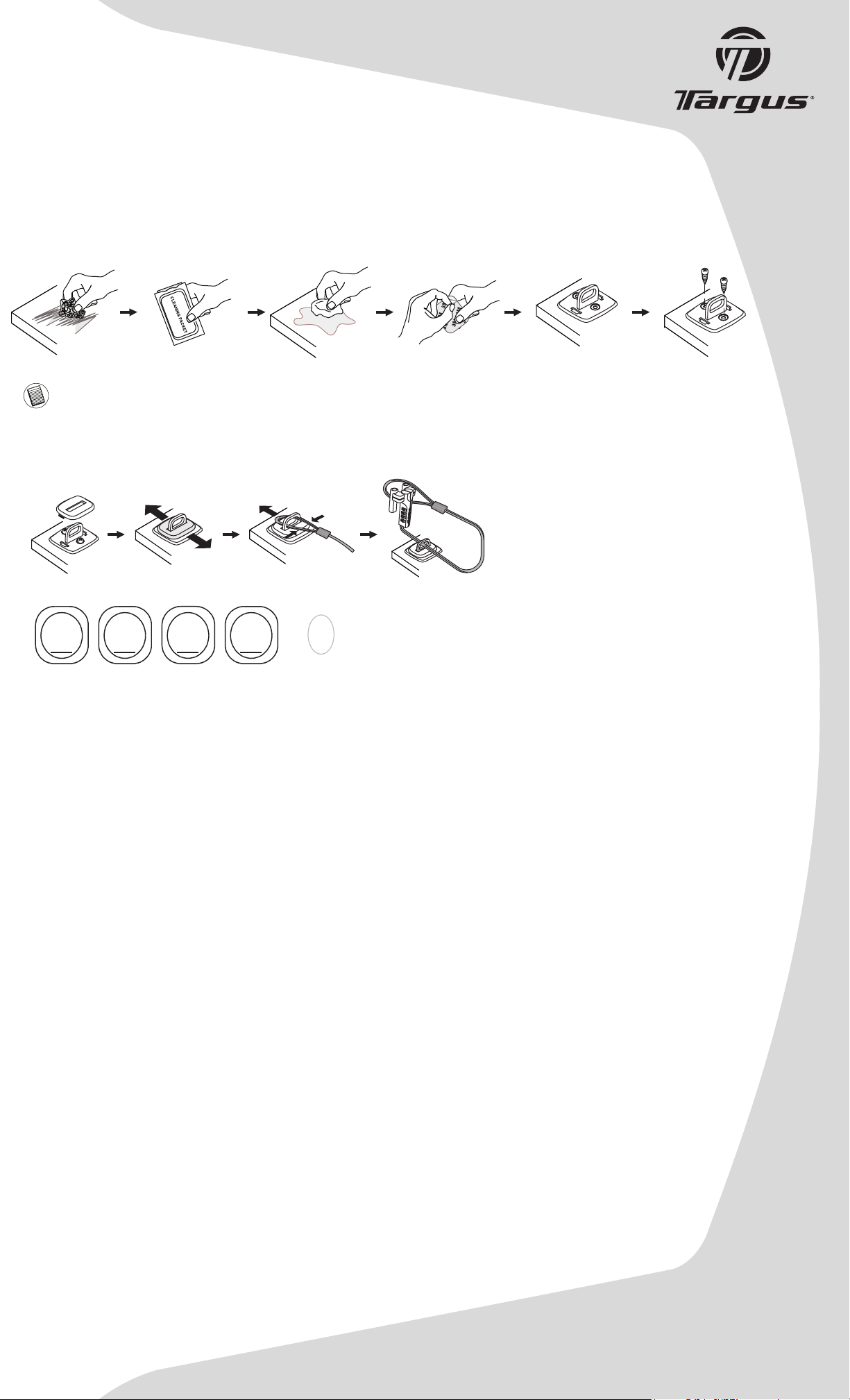
universal security
DEFCON® VPCL
combination cable lock
Using the DEFCON Security Base Plate
1. Choose a solid location to attach the DEFCON Security Base Plate: a piece of furniture, or metal cabinet. If you plan to
use the two screws, you can use the base plate as a template to pre-drill the holes.
2. Use the abrasive pad, then the alcohol wipe to prepare the area when you will attach the DEFCON Security Base
Plate.
3. After the alcohol dries, remove the backing on the base plate to expose the adhesive and place it on the prepared
location. If desired, secure the base with the two screws.
NOTE: When using the adhesive backing, apply at room temperature - 60oF (16oC), and allow it to bond for more than 24 hours. Not
recommend for to use in outdoor or high humidity environment. Bonding to glass, ceramic tile, water-absorbent materials, copper, brass,
or plasticized vinyl without primer surface are not recommended.
Targus recommends using both adhesive and screw to provide maximum security. Using only the adhesive provides marginal security.
4. Place the DEFCON Security Base Plate cover as shown and slide it to the left or right to secure it in place.
5. Insert your DEFCON cable lock.
Recording your combination
Cable
Loop
Left combination
window
Right combination
window
Technical Support
For technical questions, please visit:
US
Internet: http://www.targus.com/support.asp
Australia
Internet: www.targus.com/au
Email: infoaust@targus.com
Telephone: 1800-641-645
New Zealand
Telephone: 0800-633-222
Product Registration
Targus recommends that you register your Targus accessory shortly after purchasing it. To register your Targus accessory, go to:
http://www.targus.com/registration.asp
You will need to provide your full name, email address, phone number, and company information (if applicable)
Warranty
Targus warrants this product to be free from defects in materials and workmanship for one year. If your Targus accessory is found to
be defective within that time, we will promptly repair or replace it. This warranty does not cover accidental damage, wear and tear, or
consequential or incidental loss. Under no conditions is Targus liable for loss of, or damage to a computer; nor loss of, or damage to,
programs, records, or data; nor any consequential or incidental damages, even if Targus has been informed of their possibility. This
warranty does not affect your statutory rights.
User Guide
