Page 1
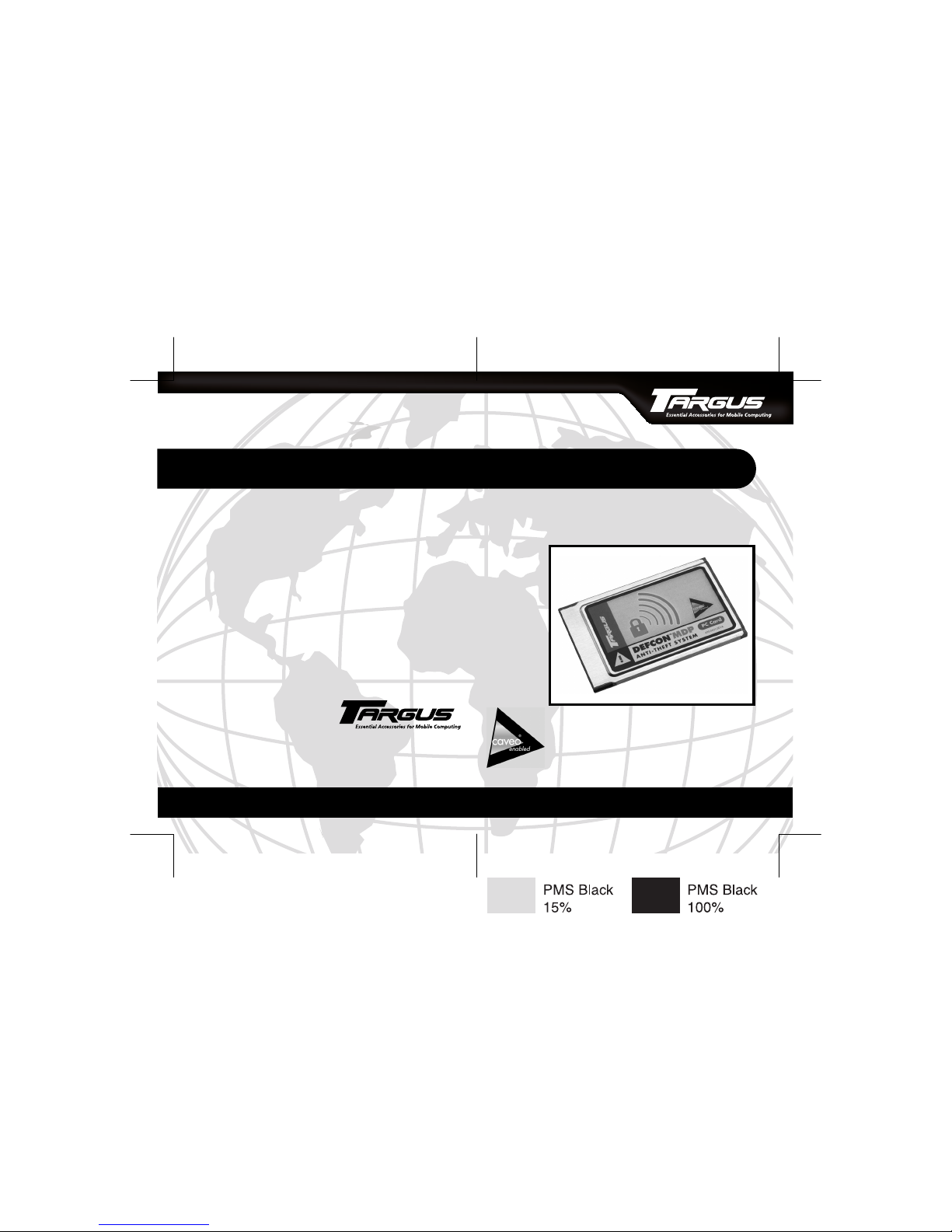
BRUSSELS HANNOVER BARCELONA TOKYO MILANO AMSTERDAM SINGAPORE LONDON PARIS NEW YORK LOS ANGELES TORONTO HONG KONG SYDNEY
DEFCON MDP
Anti-Theft PC Card
INSTALLATION GUIDE
Making Your Mobile Life Easier.
Making Your Mobile Life Easier.
Visit our Web site at: www.targus.com
Features and specifications are subject to change without notice. © 2003 Targus Corp.
400-0100-001A
Page 2
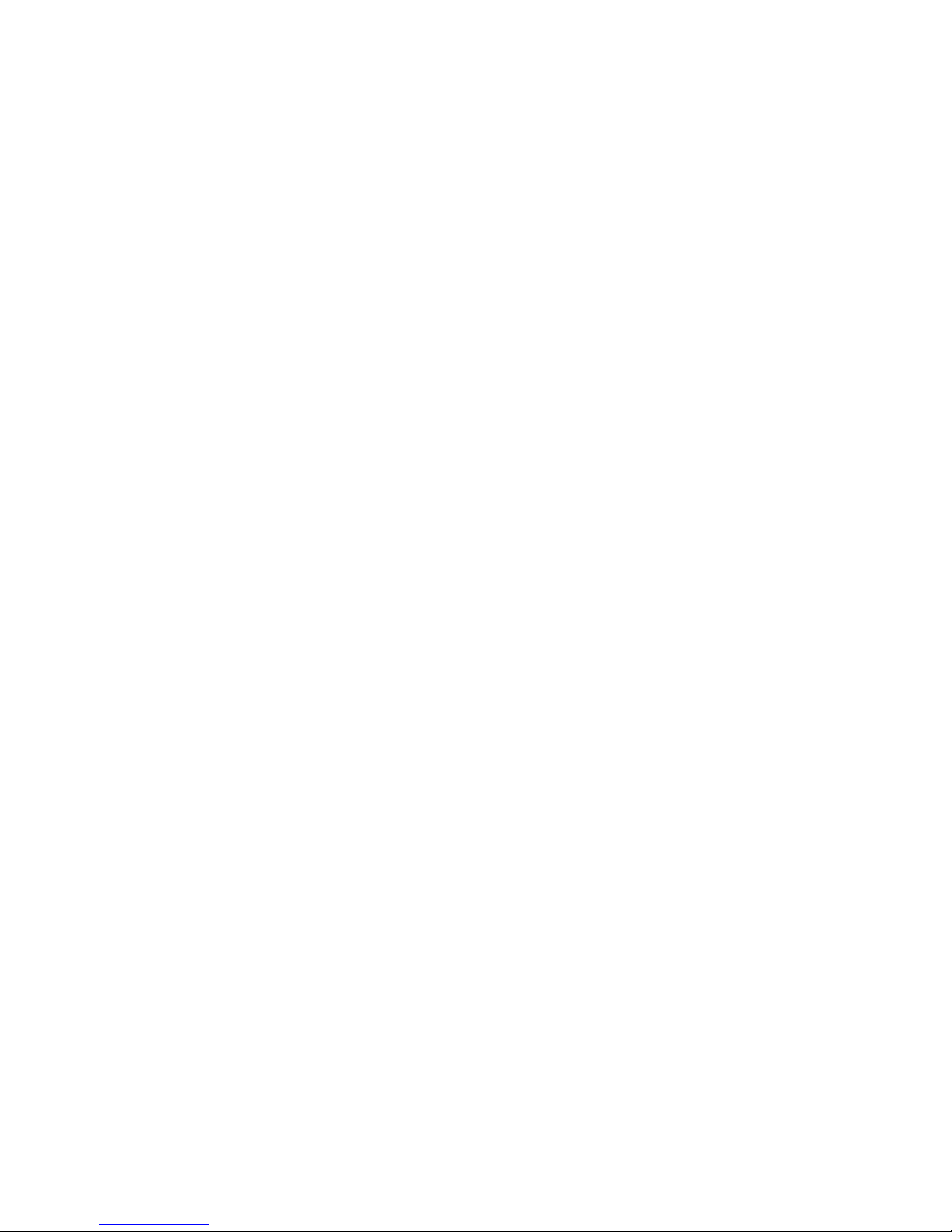
Page 3
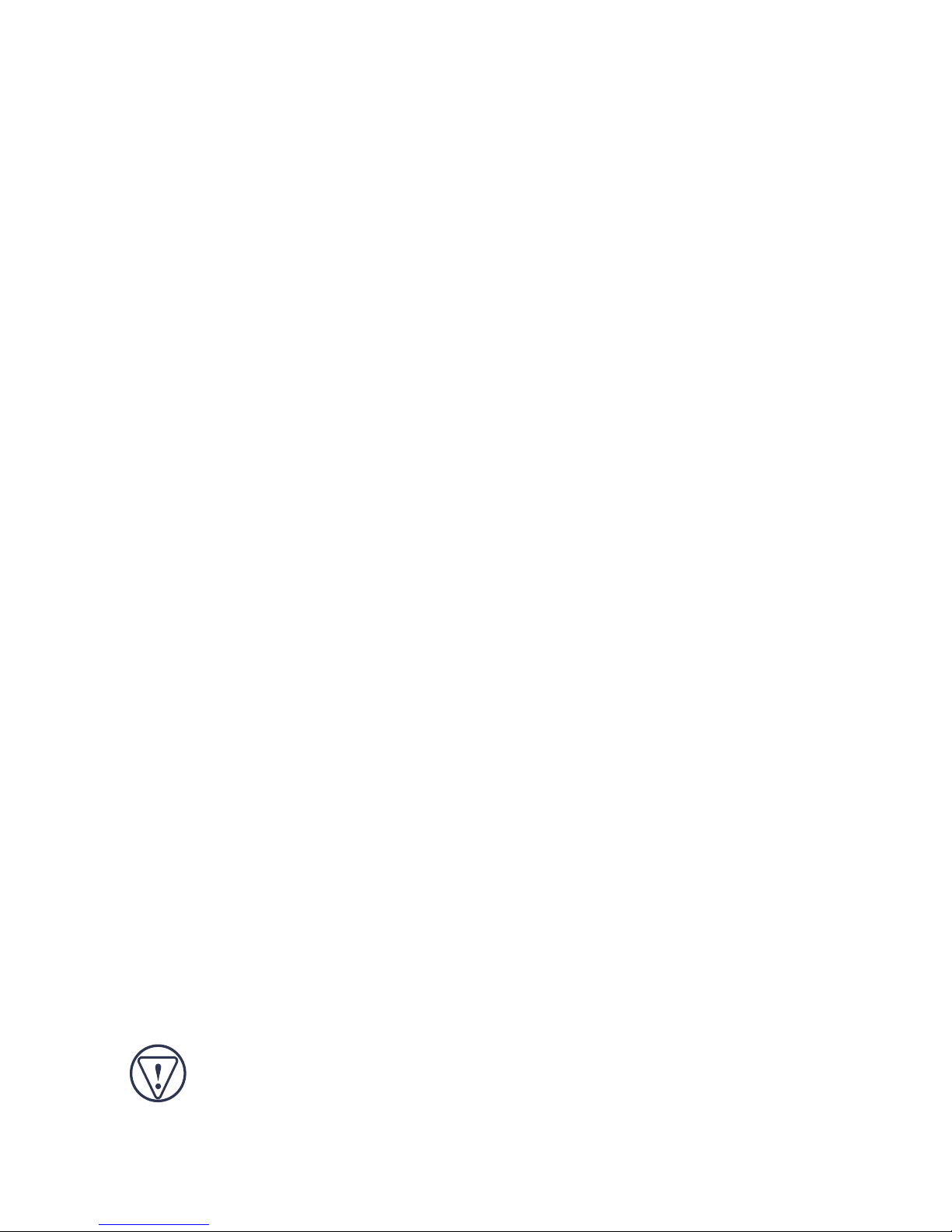
DEFCON MOTION DATA
PROTECTION ANTI-THEFT
PC CARD
Introduction
Congratulations on your purchase of the Targus DEFCON
Motion Data Protection Anti-Theft PC Card. The DEFCON
MDP is a notebook computer security system that helps protect
your valuable computer and its data from theft – even when
your computer is turned off.
The DEFCON MDP features a motion activated alarm and
security software system, which includes the CaveoCrypt™
encryption program. When the motion system is armed, you'll
hear alert and warning sounds when movement is detected. If
the movement continues beyond a distance specified by the
owner, the security software:
• Shuts down the operating system (if the computer is on)
• Activates the emergency password required to obtain access
to the operating system if the computer is restarted
• Secures keys to encrypted data, even if the DEFCON MDP
card is connected
• Sounds an alarm (optional)
CAUTION: Keep the DEFCON MDP “disarmed” when in a
moving vehicle such as a bus, train or airplane, as the
vibrations may trigger the alarm.
3
Page 4
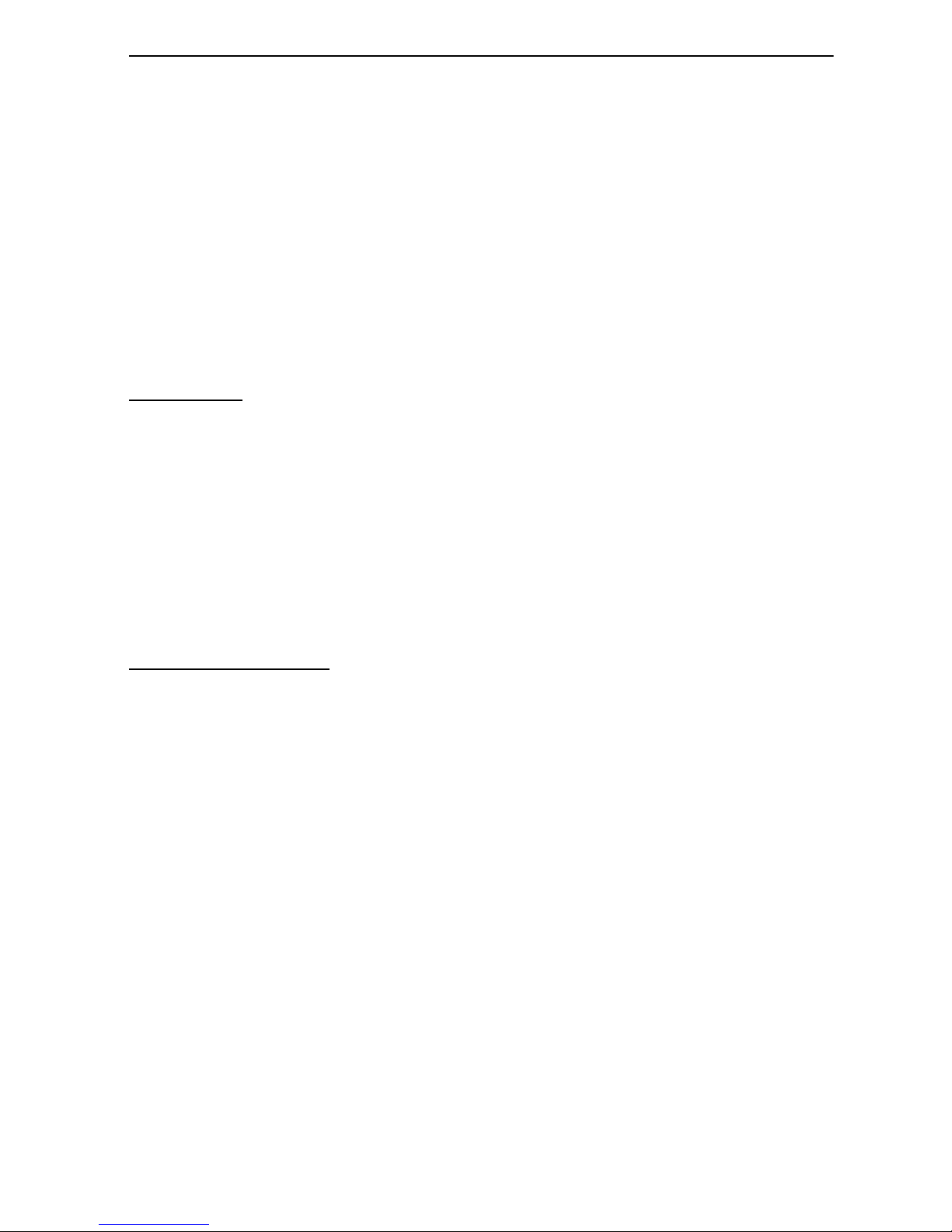
DEFCON Motion Data Protection Anti-Theft PC Card
In addition to this installation guide, this package contains the
Targus DEFCON Motion Data Protection Anti-Theft PC Card
and the driver software CD-ROM.
System Requirements
To use the DEFCON MDP, your computer must meet the
following hardware requirements and run one of the operating
systems listed below.
Hardware
•PC with an Intel® Pentium® processor or equivalent and a
hard disk drive with 25 MB of available disk space
• 64 MB RAM or higher, depending on the operating system
• PC Card interface (type II or higher)
• CD-ROM drive
Operating System
• Windows® 98SE/Me/2000/XP
Installing the Software
Before installing the software, make sure that you:
• Save all open documents
• Exit all active programs
• Disable any virus detection software
• Have an active Internet connection for Enterprise installation
• Verify that your computer has at least 25 MB of available
hard disk space
4
Page 5
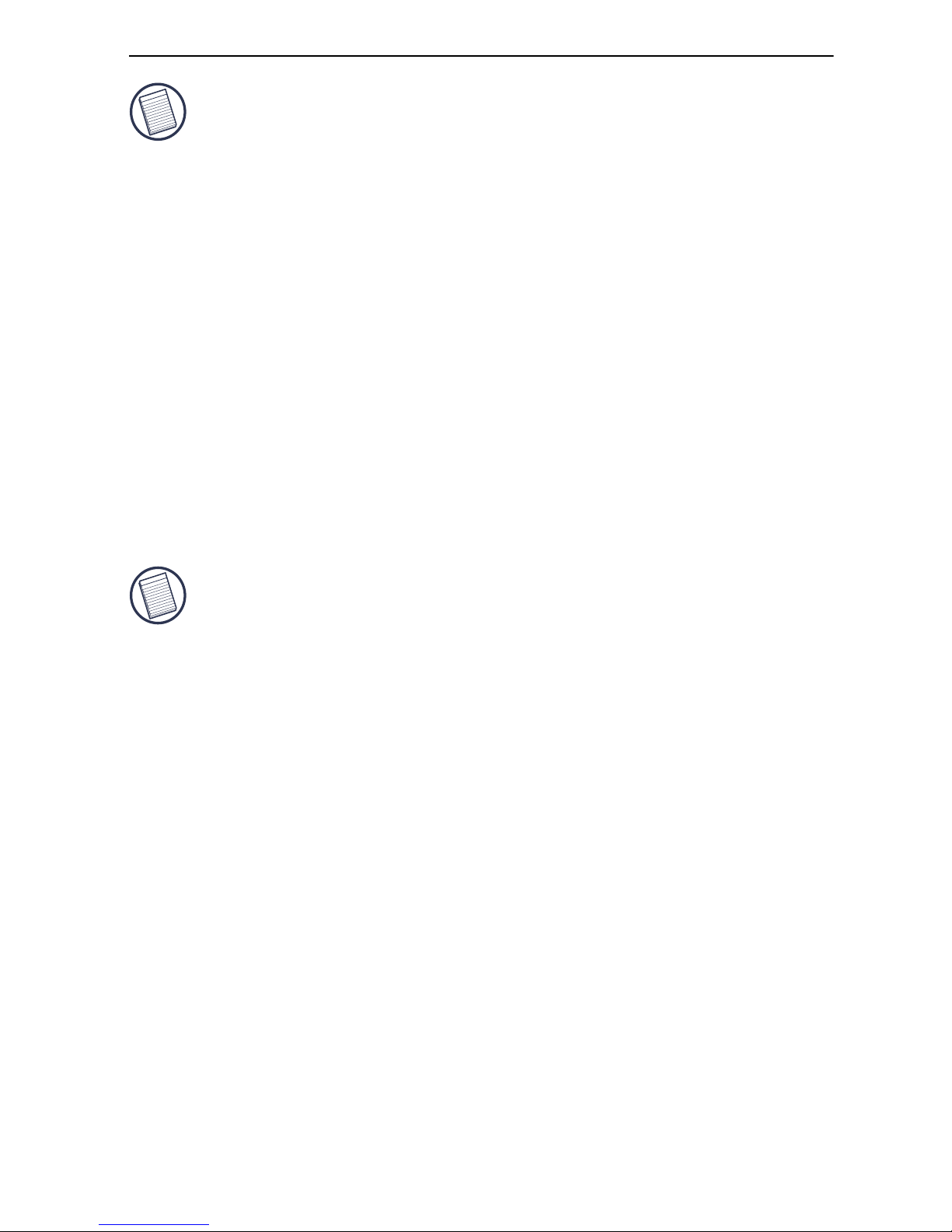
DEFCON Motion Data Protection Anti-Theft PC Card
NOTES: If you are running the Windows® 2000/XP operating
system, you must have administrator privileges to install the
software. Otherwise, contact your network administrator.
Insert the DEFCON Motion Data Protection Anti-Theft PC Card
only when prompted to do so.
To install the software:
1 Insert the driver CD-ROM into your computer’s CD-ROM
drive.
2 If installation does not begin automatically, click Start, Run
then enter D:\install.exe (where D is the path of your
CD-ROM drive) and then click OK.
The startup screen appears.
NOTES: If you choose “Enterprise Installation,” you must have
an active Internet connection to complete installation.
If you choose the CaveoCrypt option during installation, refer
to “CaveoCrypt Encryption Software” on page 7 for more
detailed information.
3 Select and view other options if desired. To continue
installation, click Install.
4 Follow the on-screen instructions to complete installation.
5Click Exit to close the startup screen.
You are now ready to connect the DEFCON MDP to your
computer and configure the security software.
5
Page 6
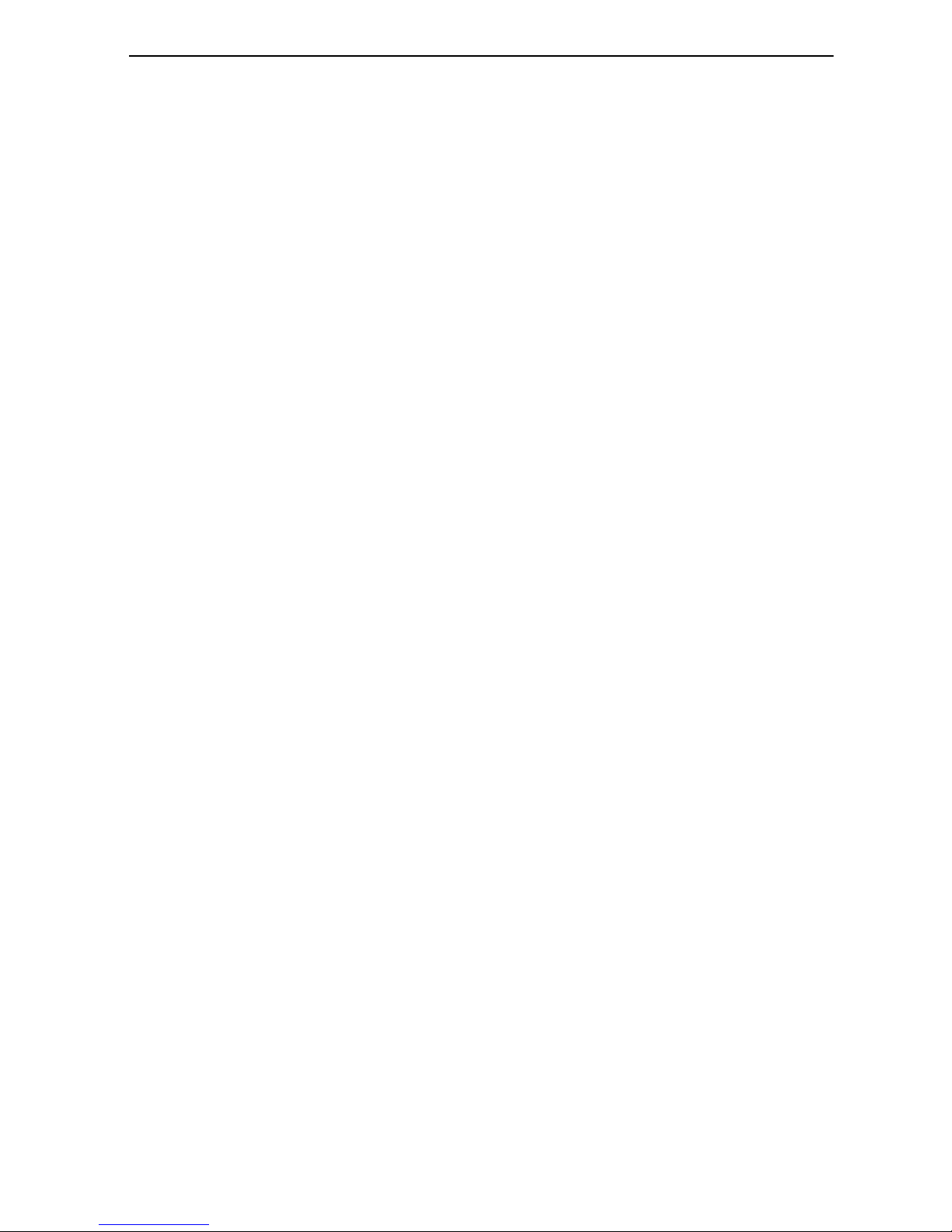
DEFCON Motion Data Protection Anti-Theft PC Card
Connecting the DEFCON Motion
Data Protection Anti-Theft PC
Card
1 Record the DEFCON MDP’s serial number, located on the
first line on the back of the PC Card, in either the space
provided at the end of this guide or another secure,
easy-to-find place.
2 Insert the DEFCON MDP into an available PC Card slot on
your computer.
The Found New Hardware Wizard appears and the device
drivers install automatically.
3 To complete driver installation, restart your computer.
Configuring the Security Software
Once you complete installation and restart your computer, the
Setup Wizard appears. The setup process takes between 15 and
30 minutes. During setup, you'll be prompted to:
• Select two PINs (User PIN and Emergency PIN)
• Enter three Recovery Questions and Answers
• Set a Motion Password
• Install CaveoCrypt (if you selected the encryption software
™
option during the initial installation)
You should record this security information in either the space
provided at the end of this guide or another secure, easy-to-find
place.
6
Page 7

DEFCON Motion Data Protection Anti-Theft PC Card
NOTE: During the Motion Password setup, a step-by-step
demonstration video appears to guide you through the
process. To view this video at any time, double-click the
Targus DEFCON MDP icon ( ) in the system tray and select
the Motion Password tab.
To complete setup now, follow the on-screen instructions. To
exit the Setup Wizard and complete setup later, click Cancel.
For additional information about a topic, click Help.
NOTE: You must complete the setup process for the DEFCON
MDP to work properly. If you do not complete setup, the
Setup Wizard appears every time you restart your computer.
CaveoCrypt Encryption Software
CaveoCrypt is an encryption program that enables you to
designate a portion of available disk space as an encrypted
volume. Your operating system recognizes this volume as a
local disk. You can select the drive letter that you want to
represent this disk. All files saved, moved or copied to this
volume are automatically encrypted.
NOTES: You must have the DEFCON MDP inserted into your
computer’s PC Card slot to access your encrypted files.
This section describes how to install, enable and use the
CaveoCrypt software.
Installing the CaveoCrypt Software
You can install the software during the initial setup or anytime
after setup is complete.
7
Page 8

DEFCON Motion Data Protection Anti-Theft PC Card
To install the software during the initial setup:
1 From the Setup screen, if the current directory isn’t
acceptable, click Browse and locate the desired destination
folder for the CaveoCrypt program and click Install.
NOTE: The destination folder that you select during
installation is for the actual program. Your encrypted files will
not appear in this directory.
2 If prompted, click Yes to create the program folder.
The Installation Complete screen appears.
3Click OK, OK and Exit to close the screen.
4 If you are running the Windows
®
98/Me operating system,
reboot your computer.
To install the software after setup is complete:
1 Double-click the Targus DEFCON MDP icon ( ) in the
system tray and, when prompted, enter your User PIN.
2 Select the Encryption tab and click Install CaveoCrypt.
3 Follow any on-screen instructions to complete installation.
You are now ready to create and mount a volume.
Creating a Volume
To use the encryption option, you must create an identifiable
section of available disk space called a volume. To do this:
1Click Start, Programs, CaveoCrypt, and Create Volume.
The Pick Volume Location screen appears.
2Click Browse and locate the desired destination folder for
your encrypted files.
8
Page 9

DEFCON Motion Data Protection Anti-Theft PC Card
3 Enter a title for the encrypted volume, then click Open and
Next.
The Set Encryption Options screen appears.
4Click Next.
The Specify Volume Size screen appears.
5 Enter the amount of disk space, such as 100 MB, that you
want to reserve for your encrypted files and click Next.
The Choose Password screen appears.
6 Enter the password you want to use, once on each line, to
activate the password option or select No Password
Required and click Next.
NOTES: The DEFCON MDP protects your encrypted files
whether the password option is activated or not.
The password option is not available if you select “Enterprise
Installation.”
If the password option is active, you must enter the password
whenever you start your computer or log on as a different
user.
The Create Volume screen appears.
7Click Finish and OK.
Mounting a Volume
To make the encrypted files on the volume accessible to a user,
you must mount the volume. To do this:
1Click Start, Programs, CaveoCrypt, and Mount Volume.
2Select Cache in driver and Reconnect at logon so that a
check mark appears in each box.
9
Page 10

DEFCON Motion Data Protection Anti-Theft PC Card
3 Select the drive letter that you want to represent your
encrypted volume.
4Click Browse and locate the folder that you designated for
your encrypted files when you created the volume and click
Open.
5 Enter the password, if applicable, and click Mount.
You can now encrypt and access encrypted files.
NOTE: If you want additional users to be able to access
encrypted files, they must log in and complete the Mount
Volume steps listed above.
Other users can create additional local disks on the same
computer by creating and mounting separate volumes with
different passwords.
Security Information
User PIN
This is a four-character, case sensitive password that arms or
disarms the DEFCON Motion Data Protection Anti-Theft PC
Card. It is also needed to change security settings or uninstall
the software. The password can contain any combination of
letters and numbers.
Emergency PIN
This is a 16-character, case sensitive password that unlocks
your computer’s operating system after the alarm is triggered.
The password can contain any combination of letters and
numbers.
10
Page 11

DEFCON Motion Data Protection Anti-Theft PC Card
Recovery Questions and Answers
This feature allows you to bypass the emergency PIN. If you
incorrectly enter the emergency PIN twice, the security
software prompts you with the three questions you specify. To
unlock your computer’s operating system, answer the
questions. You also need to answer the questions to uninstall
the DEFCON MDP software.
WARNING: The recovery answers must be identical to the
answers you listed during setup.
To keep your system secure, choose questions to which other
people are unlikely to know the answers.
Product Registration Number
Standard Installation
Registering the DEFCON MDP enables you to order a
replacement PC Card more efficiently. At the end of setup,
you’re prompted to register. It is highly recommended that you
register the DEFCON MDP now. Once registration is
complete, you will receive the Product Registration Number.
Print the registration page for your files and record the Product
Registration Number in the space provided at the end of this
guide. If your DEFCON MDP is lost, stolen or malfunctions,
contact technical support and provide them with the Product
Registration Number to obtain a replacement PC Card.
Enterprise Installation
If you selected Enterprise Installation, you must activate the
DEFCON MDP before you can use it. To do this, you must
register the DEFCON MDP. Once registration is complete, you
will receive the Product Registration Number. Print the
registration page for your files and record the Product
Registration Number in the space provided at the end of this
11
Page 12

DEFCON Motion Data Protection Anti-Theft PC Card
guide. When prompted, enter the Product Registration Number
to activate the DEFCON MDP. If the prompt doesn’t appear,
double click the yellow DEFCON lock icon in the system tray.
If your DEFCON MDP is lost, stolen or malfunctions, contact
technical support and provide them with the Product
Registration Number to obtain a replacement PC Card.
Troubleshooting
How can I access my computer if I forget my User PIN?
If you forget the User PIN, trigger the alarm by “stealing” your
computer (move it beyond the specified distance) so that the
Emergency PIN window appears.
You have two chances to enter your Emergency PIN. Enter two
incorrect PINs (even if you remember the correct one) and then
refer to “How can I access my computer if I forget my
Emergency PIN?” below.
How can I access my computer if I forget my Emergency
PIN?
You have two chances to enter your Emergency PIN. After two
unsuccessful attempts to sign on, the three recovery questions,
which you listed during setup, appear. Answer these questions
correctly to access your computer. The Setup Wizard then
appears. Complete the setup process to reset your password(s).
What happens if I cancel setup before entering the recovery
questions and answers?
If you cancel setup before entering the recovery questions and
answers, setup is not complete and the DEFCON MDP is not
active. When you restart your computer, to use it without
activating the DEFCON MDP, click Cancel when the Setup
Wizard appears.
12
Page 13

DEFCON Motion Data Protection Anti-Theft PC Card
How do I remove the DEFCON Motion Data Protection
Anti-Theft PC Card software?
If necessary, you can remove the software from your computer
after you complete the setup process. To do this, you must first
remove the CaveoCrypt encryption software, if it’s installed.
®
NOTE: If you are running the Windows
2000/XP operating
system, you must have administrator privileges to remove
CaveoCrypt.
To remove the CaveoCrypt software:
1 Move your encrypted files to another folder.
2 From the Control Panel, double-click Add/Remove
Programs and select CaveoCrypt.
3Click Remove, then Yes.
To remove the DEFCON MDP software, once CaveoCrypt is
removed:
1 From the Control Panel, double-click Add/Remove
Programs and select DEFCON MDP.
2 Follow any on-screen instructions.
NOTE: As a security precaution, you must complete the setup
process for the DEFCON MDP before you can remove its
software.
WARNING: Information is written to the DEFCON MDP during
installation. You must completely remove the software from
your computer, with the card installed, before you can use it
anywhere else.
13
Page 14

DEFCON Motion Data Protection Anti-Theft PC Card
How do I remove the software if I don’t have a registration
number?
If you chose “Enterprise Installation” and didn’t complete the
registration process, you must reinstall the software. Select
“Stand Alone Installation” and make sure to enter the same
PIN and Recovery questions and answers that you used during
the initial installation.
Technical Support
In the unlikely event that you encounter a problem with your
Targus accessory, please contact our technical support team at:
Email: techsupport@targus.com
Internet: http://www.targus.com/support.asp
Our knowledgeable staff is also available to answer your
questions through one of the following telephone numbers.
US
Monday through Friday, 8:00 a.m. (08:00) to 8:00 p.m. (20:00)
Eastern time: 800-283-6325
Canada
Monday through Friday, 9:00 a.m. (09:00) to 5:00 p.m. (17:00)
Eastern time: 888-827-4877
14
Page 15

Europe
DEFCON Motion Data Protection Anti-Theft PC Card
Belgium +32 0 02-717-2451
Denmark +45 0 35-25-8751
France +33 0 1-64-53-9151
Germany +49 0 21-16-579-1151
Italy +39 0 24-827-1151
Netherlands +31 0 53-484-9470
Spain +34 0 91-745-6221
Sweden +46 0 8-751-4058
Switzerland +41 0 1-212-0007
United Kingdom +44 0 20-7744-0330
Eastern Europe & others +31 0 53-484-9479
Product Registration
For more efficient customer service and to activate the product’s
warranty, Targus recommends that you register your Targus accessory
shortly after purchasing it.
To register your Targus accessory:
Click Start, Programs, DEFCON MDP and Register Online.
You will need to provide your full name, email address, phone number,
and company information (if applicable).
Warranty
Targus warrants this product to be free from defects in materials and
workmanship for one year. If your Targus accessory is found to be
defective within that time, we will promptly repair or replace it. This
warranty does not cover accidental damage, wear and tear, or
consequential or incidental loss. Under no conditions is Targus liable for
loss of, or damage to a computer; nor loss of, or damage to, programs,
records, or data; nor any consequential or incidental damages, even if
Targus has been informed of their possibility. This warranty does not
affect your statutory rights.
15
Page 16

DEFCON Motion Data Protection Anti-Theft PC Card
Warranty Registration at:
http://www.targus.com/registration.asp
Regulatory Compliance
This device complies with Part 15 of the FCC Rules. Operation is
subject to the following two conditions: (1) This device may not cause
harmful interference, and (2) This device must accept any interference
received, including interference that may cause undesired operation.
FCC Statement
Tested to Comply
This equipment has been tested and found to comply with the limits of a
Class B digital device, pursuant to Part 15 of the FCC Rules. These
limits are designed to provide reasonable protection against harmful
interference in a residential installation. This equipment generates, uses,
and can radiate radio frequency energy and if not installed and used in
accordance with the instructions, may cause harmful interference to
radio communications. However, there is no guarantee that interference
will not occur in a particular installation.
If this equipment does cause harmful interference to radio or television
reception, which can be determined by turning the equipment off and
on, the user is encouraged to try to correct the interference by one or
more of the following measures:
• Reorient or relocate the receiving antenna
• Increase the separation between the equipment and receiver
• Move the computer away from the receiver
• Connect the equipment into an outlet on a circuit different from that
to which the receiver is connected.
This product uses components written by Paul Le Roux and cryptographic software written by
Eric Young.
DEFCON is a trademark of Targus Group International. Caveo is a registered trademark and
Motion Password is a trademark of Caveo Technology. Intel and Pentium are registered
trademarks of Intel Corporation. Windows is a registered trademark of Microsoft Corporation.
All other trademarks are the property of their respective owners.
16
Page 17

DEFCON Motion Data Protection Anti-Theft PC Card
DEFCON Motion Data Protection
Anti-Theft PC Card Security
Information Record
PC Card Serial Number:
User PIN:
Emergency PIN:
Product Registration Number:
17
Page 18

DEFCON Motion Data Protection Anti-Theft PC Card
Recovery Questions and Answers:
#1 Q –
A –
#2 Q –
A –
#3 Q –
A –
18
Page 19

