Page 1
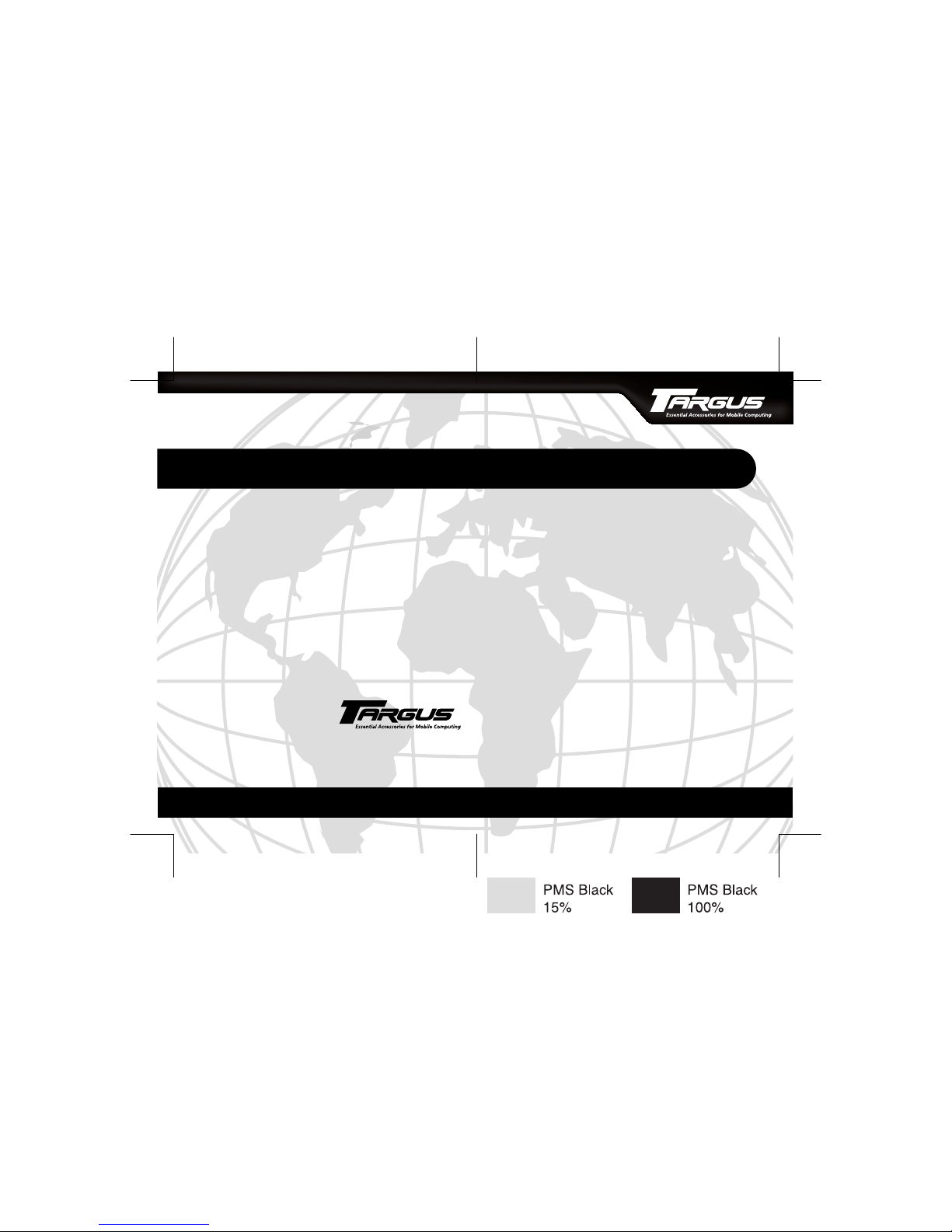
BRUSSELS HANNOVER BARCELONA TOKYO MILANO AMSTERDAM SINGAPORE LONDON PARIS NEW YORK LOS ANGELES TORONTO HONG KONG SYDNEY
Targus USB Port
Adapter
USER’S GUIDE
Making Your Mobile Life Easier.
Making Your Mobile Life Easier.
Visit our Web site at: www.targus.com
Features and specifications are subject to change without notice. © 2002 Targus Corp.
400-0066-001A
Page 2
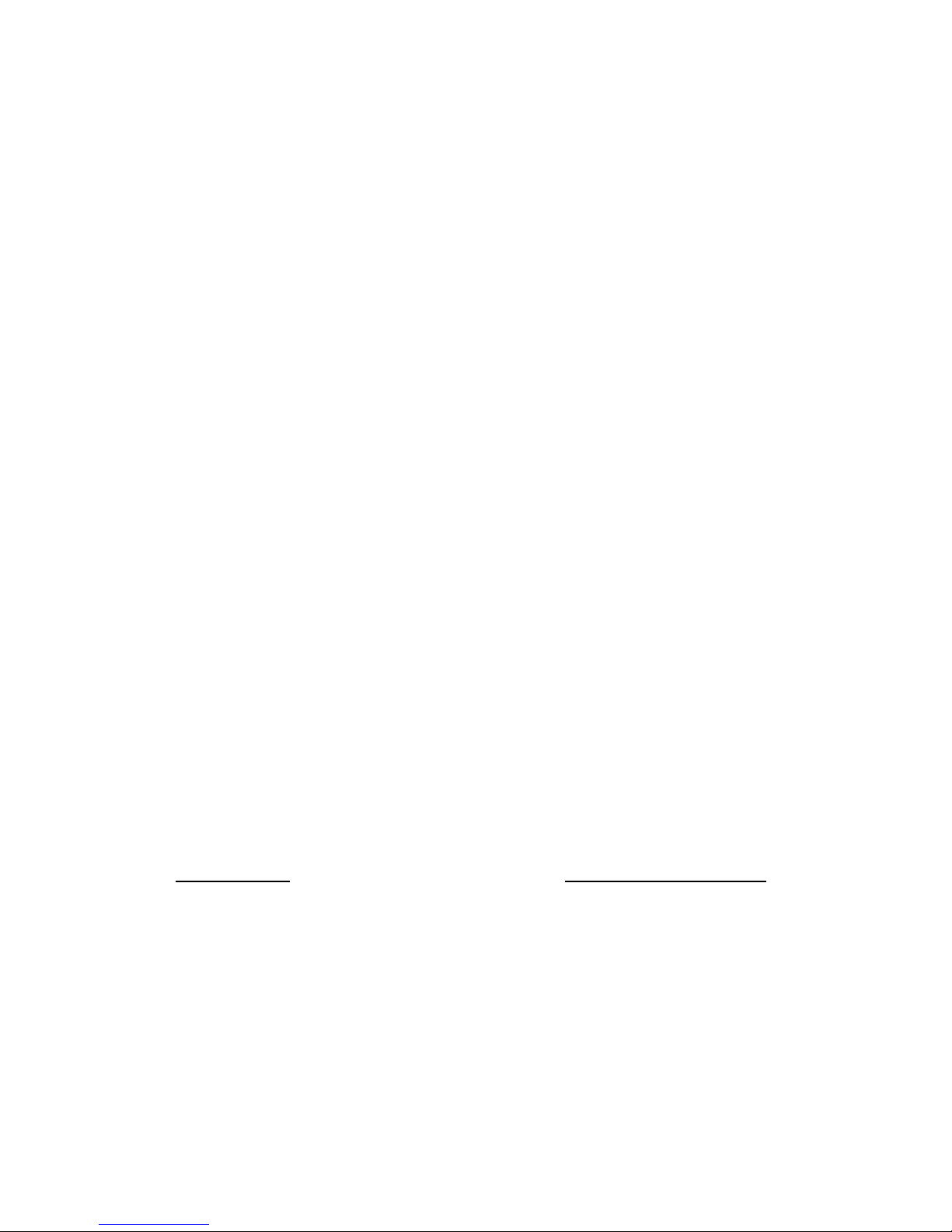
Targus USB Port Adapter
Congratulations on your purchase of a Targus USB Port
Adapter. This ultra portable expansion cable directly connects
to your computer via a Universal Serial Bus (USB) port.
This user’s guide describes how to connect the adapter to your
computer, install software and hardware drivers, and attach and
configure devices. It applies to the following models:
• PA082 – Mobile Mini Port Replicator (serial and parallel)
• PA084 – USB to Ethernet Cable
• PA088 – USB to Serial Cable
• PA096 – USB to Parallel Cable
In addition to this user’s guide, this package contains one of the
Targus USB Port Adapter models listed above and a driver
software diskette.
System Requirements
To use the adapter, your computer must meet the following
hardware requirements and run one of the operating systems
listed below.
Hardware Operating System
• PC with a Pentium® processor or
equivalent and a hard disk drive
• USB V.1.1 compliant port
• Standard diskette drive
• Windows
2000/XP
®
98/Me/
2
Page 3
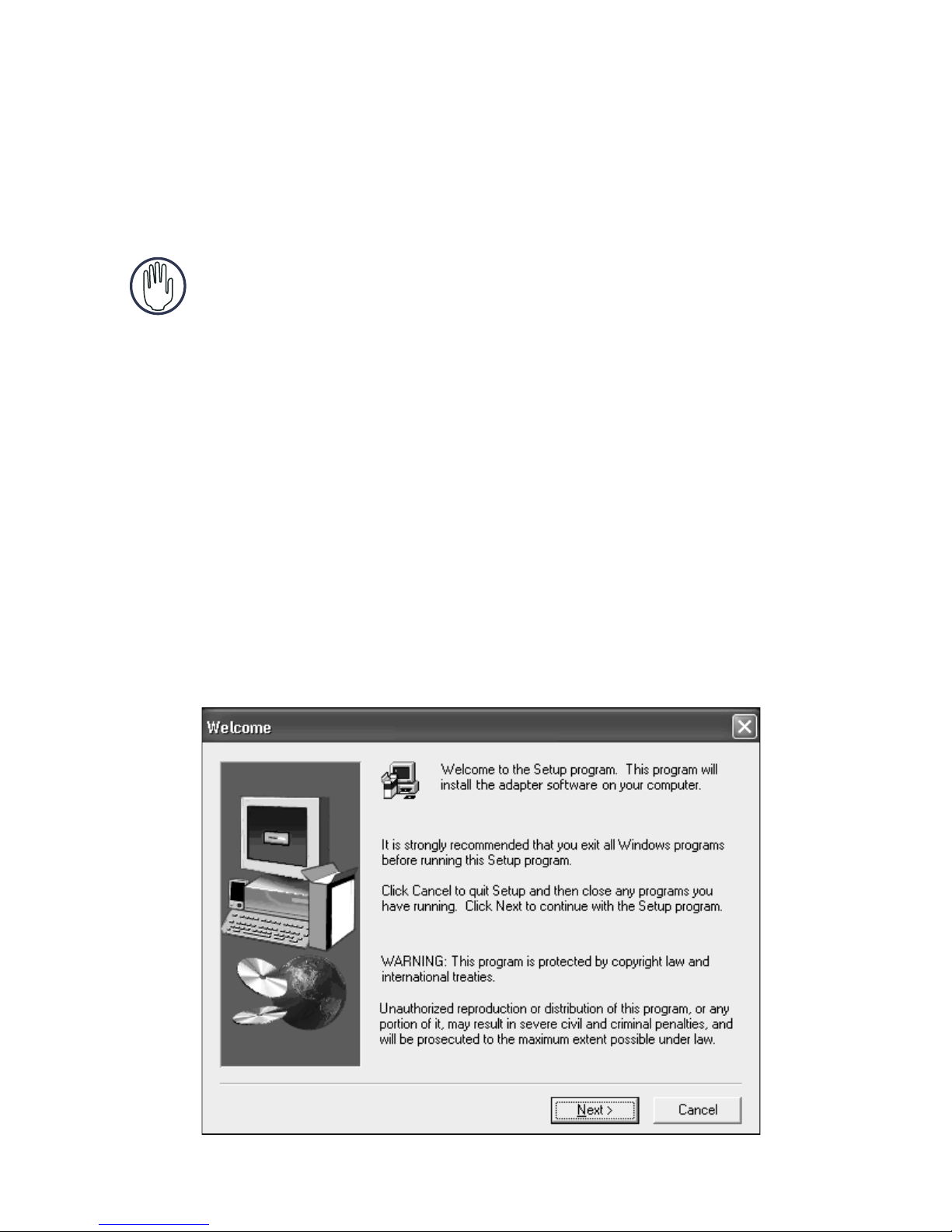
Installing the Device and Drivers
To use the Targus USB Port Adapter, you must first install its
driver software onto your computer. Then, you can connect it to
your computer and install the hardware drivers for the adapter’s
port(s).
WARNING: You must install the driver software BEFORE
connecting the adapter to your computer. Otherwise, the
adapter will not work properly.
Installing the Driver Software and Connecting the
Adapter to Your Computer
1 Turn on your computer (if it’s turned off).
2 Insert the driver software diskette into your computer’s
diskette drive.
3Click
path of your diskette drive) and click
The Welcome screen appears.
Start, Run, then enter A:\Setup.exe (where A: is the
OK.
Sample Welcome screen (Windows® XP operating system)
3
Page 4
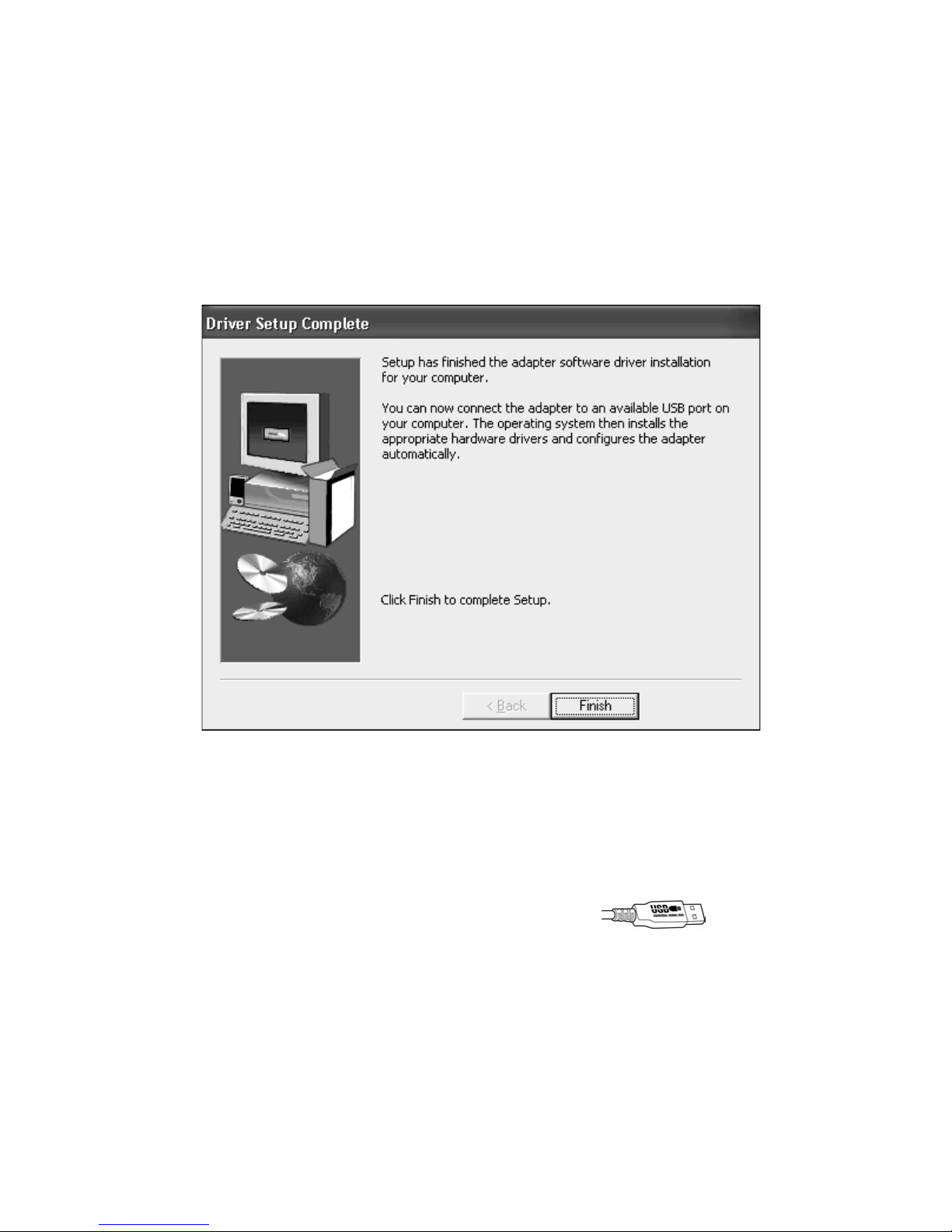
4Click
Next.
5 If you are running the Windows
®
XP operating system,
the Important Information screen appears. Click
Next.
The Setup program begins installing the software
drivers.
The Driver Setup Complete screen appears.
Sample Driver Setup Complete screen
(Windows
6Click Finish.
You can now connect the adapter to your computer. To do this,
plug the standard USB end of the cable ( ) into an
available USB port on your computer.
®
XP operating system)
4
Page 5
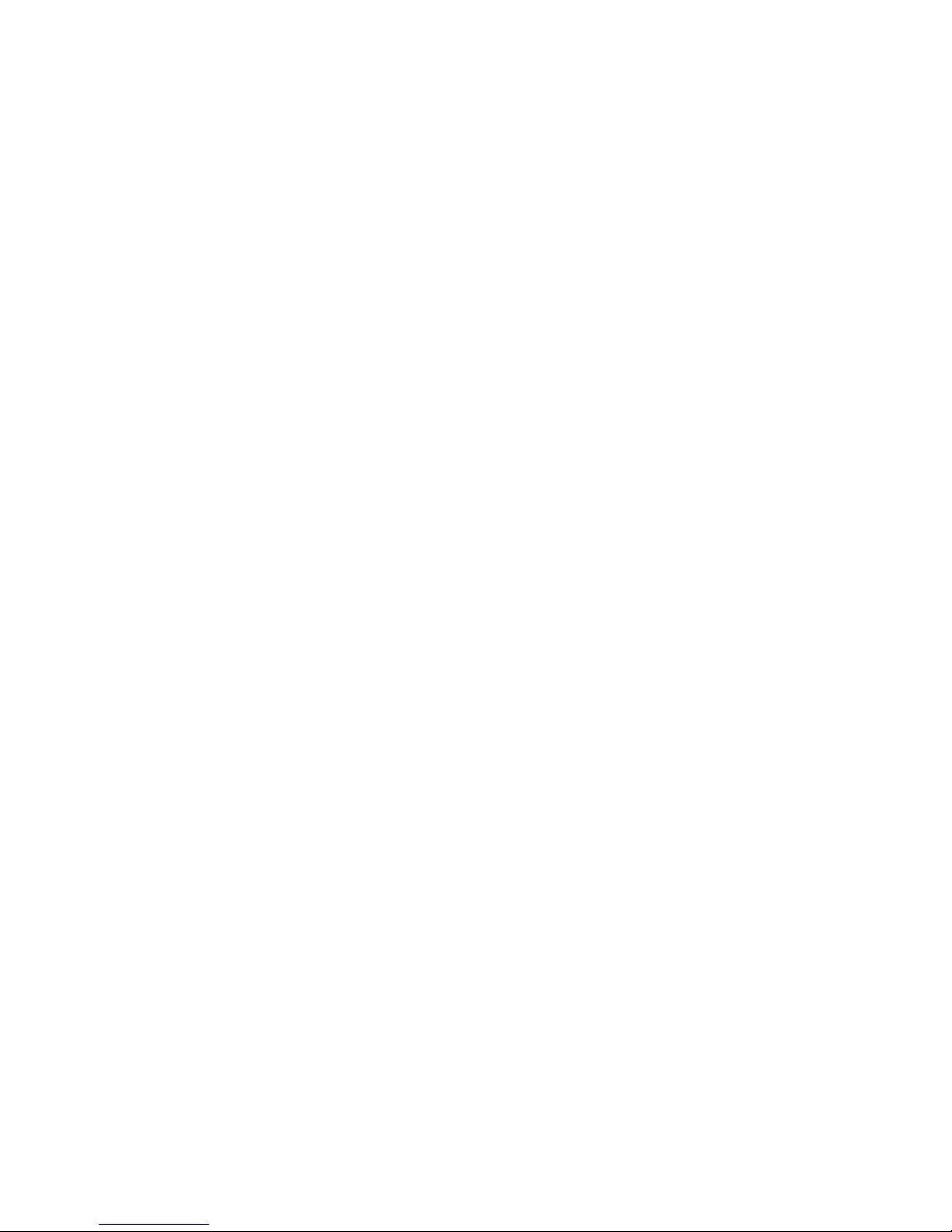
Installing the Hardware Drivers
Depending on which model of adapter you have, the adapter
needs one or more of the following device drivers installed for
its ports:
• Ethernet 10/100
• Serial Interface Controller
• Parallel Interface Controller
Windows
Once you have installed the driver software and connected the
adapter to your computer, the device drivers for the ports begin
installing automatically.
This installation process takes a few minutes. The operating
system does not prompt when installation is complete. Watch
for all applicable hardware drivers to be installed before
opening another application or connecting devices to the
adapter.
®
98/Me Operating System
5
Page 6

Windows
If you are running one of these operating systems, you may be
prompted to install one or more of the hardware drivers.
®
2000/XP Operating System
Sample Found New Hardware Wizard screen
®
(Windows
XP operating system)
To install the drivers:
1 Select “Install the software automatically
(Recommended)” and click
Next.
The Found New Hardware Wizard program begins
installing the hardware drivers.
The Completing the Found New Hardware Wizard
screen appears.
2Click
Finish and repeat as needed for each device.
3 Restart your computer.
6
Page 7

Connecting Devices to the Adapter
When connecting new devices to the adapter, you may need to
install additional drivers. Consider the following guidelines:
• If your computer is running the Windows
®
98 operating
system, a series of screens appear, beginning with the Add
New Hardware Wizard, to guide you through the driver
installation process.
®
• If your computer is running the Windows
Edition, Windows
®
2000 or Windows® XP operating
Millennium
system, the device drivers install automatically.
• When connecting a new device to the adapter, you must run
the Setup or Install program for that device.
• When connecting a device to the adapter, do not force the
cable connector into the port on the adapter, to avoid
possible damage. If the cable connector does not attach
smoothly, turn the connector over and try attaching it again.
Serial Port
To connect serial devices to the adapter and install device
drivers:
1 Disconnect the adapter from your computer’s USB port
2 Attach the RS232 device to the serial port on the
3 Reconnect the adapter to your computer’s USB port.
4 Follow any on-screen instructions that may appear to
NOTES: The Windows® 98/Me/2000 operating systems
support Plug and Play operation.
(if connected).
adapter.
install the default drivers.
7
Page 8

When connecting a serial device to the adapter, you must
disconnect then reconnect the adapter’s USB connector in
order for the new device to work properly.
Before you can use a serial mouse with the adapter, you must
install it as an HID-compliant mouse, which your computer
will recognize as a USB mouse.
Parallel Port
Connecting and Configuring a Printer for the First Time
To connect a parallel printer:
1 Plug the printer cable into the parallel port on the
adapter.
2 Install the printer software driver according to the
instructions that come with the device.
3 When prompted to select a port, choose
port)
. If this port does not appear in the list, choose the
PB1284-1 (USB
LPT1 port, complete the manufacturer’s setup for your
printer, and refer to the instructions below to redirect
your printer.
Checking and Redirecting the Printer Port Settings
Follow these instructions to check the printer port settings and
redirect your printer from the LPT1 port to the PB1284-1 (USB
port) on the adapter.
1 With the printer connected to the adapter’s parallel port,
select Start, Settings, and then Printers.
2 Right-click the printer device you are reassigning and
select
Properties.
8
Page 9
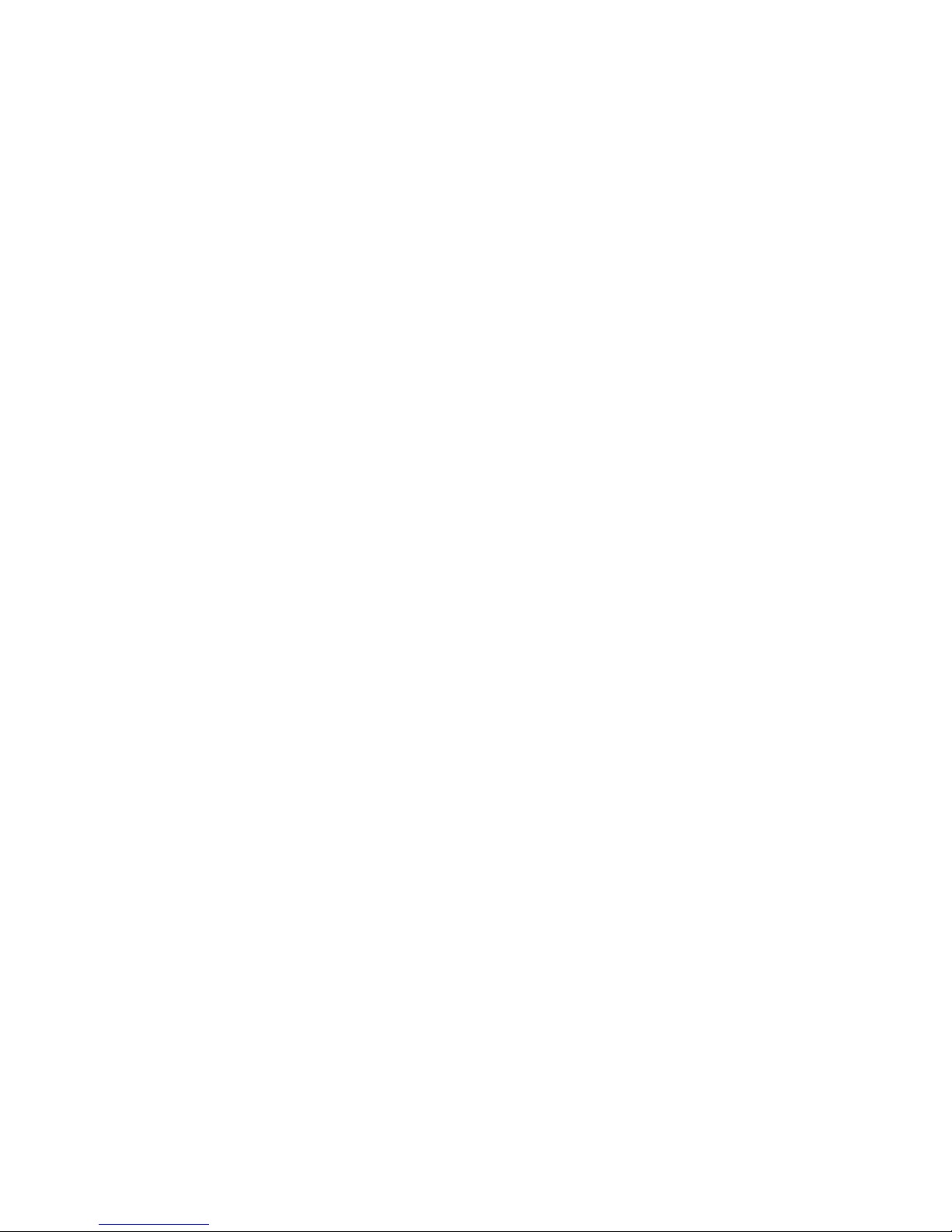
3 In the Printer Properties window, select
Connection for the Printer. (Section titles vary, so check
your printer’s user manual for specific instructions.)
Details or
4 Change the setting to
printing to the adapter.
Ethernet Port
To connect an RJ-45 ethernet cable, attach the cable connector
to the ethernet port on the adapter. Additional procedures to
connect to an actual network depend on the type of network
you are using. Contact your network administrator for detailed
instructions.
Troubleshooting
General
Device Not Working
PB1284-1 (USB port) to redirect
• Disconnect the adapter from your computer’s USB port, then
reconnect it.
• Check that your computer is turned on, that it is charged (if
running on a battery) and that the device is plugged in and
turned on (if applicable).
• Make sure that the adapter is firmly connected to both your
computer and the device.
• Disconnect the device from the adapter, then reconnect it
and restart your computer.
• Verify that you ran the Setup or Install program for the
device.
• Make sure that the device appears in Device Manager. For
more information refer to the following instructions
(overleaf).
9
Page 10

Verifying Devices are Installed
You can view the devices installed on your computer from the
Device Manager window in System Properties.
To access Device Manager for the Windows
systems, right-click
the
Device Manager tab.
For the Windows
My Computer, then click Properties, and
®
2000/XP operating systems, right-click
®
98/Me operating
My Computer, then click Properties, the Hardware tab, and the
Device Manager button.
Sample Device Manager screen (Windows® 98 operating system)
From the Device Manager window, depending on the model of
adapter you have, expand the following:
Model PA082 – Mobile Mini Port Replicator
• Human Interface Devices — displays USB Human Interface
Device (Windows
®
Me/2000/XP operating system)
10
Page 11

• Parallel Port — displays Parallel Interface Controller
(Windows
®
98 operating system)
• Ports (COM & LPT) — displays the path Serial on USB
[COMx] if present (where x is the COM port number)
®
(Windows
98 operating system)
• Universal Serial Bus controllers — displays the USB Port
Adapter.
Model PA084 – USB to Ethernet Cable
• Network adapters — displays USB Ethernet 10/100
• Universal Serial Bus controllers — displays the USB Port
Adapter.
Model PA088 – USB to Serial Cable
• Human Interface Devices — displays USB Human Interface
Device (Windows
®
Me/2000/XP operating system)
• Ports (COM & LPT) — displays the path Serial on USB
[COMx] if present (where x is the COM port number)
®
(Windows
98 operating system)
• Universal Serial Bus controllers — displays the USB Port
Adapter.
• Mouse (or Mice and other pointing devices) — check that
the HID-compliant mouse is present (if you have installed a
serial mouse)
Model PA096 – USB to Parallel Cable
• Parallel Port — displays Parallel Interface Controller
(Windows
®
• Universal Serial Bus controllers — displays the USB Port
Adapter.
98 operating system)
11
Page 12

Parallel Port (Models PA082 and PA096)
Printer Not Found
If your parallel printer is not working, refer to “Checking and
Redirecting the Printer Port Settings” on page 8 for
instructions on how to verify and change the port settings.
Serial Port (Models PA082 and PA088)
Verifying a Serial Modem Connection
When attaching a modem to the serial (RS232) port, verify that
the port assigned to your modem is Serial USB (COMx), where
x is the number of the COM port.
If the operating system does not detect automatically that your
modem is assigned to Serial USB (COMx), rerun the Hardware
Wizard and choose
Then, select
Serial USB (COMx) as the COM port.
Select from a list instead of Autodetect.
Specifications
Cable Length
PA082 PA084 PA088 PA096
1-foot (0.3 m) 6-foot (1.8 m) 6-foot (1.8 m) 6-foot (1.8 m)
Power Consumption
PA082 PA084 PA088 PA096
180 mA 120 mA 150 mA 150 mA
12
Page 13

Technical Support
In the unlikely event that you encounter a problem with your
Targus accessory, please contact our technical support team at:
Email: techsupport@targus.com
Internet: http://www.targus.com/support
Our knowledgeable staff is also available to answer your
questions through one of the following telephone numbers.
North America
Monday through Friday, 8:00 a.m. (08:00) to 8:00 p.m. (20:00)
Eastern time:
US & Canada 800-283-6325
Europe
Belgium +32 0 02-717-2451
Denmark +45 0 35-25-8751
France +33 0 1-64-53-9151
Germany +49 0 21-16-579-1151
Italy +39 0 24-827-1151
Netherlands +31 0 53-484-9470
Spain +34 0 91-745-6221
Sweden +46 0 8-751-4058
Switzerland +41 0 1-212-0007
United Kingdom +44 0 20-7744-0330
Eastern Europe & others +31 0 53-484-9479
13
Page 14

Product Registration
For more efficient customer service and to activate the product’s
warranty, Targus recommends that you register your Targus accessory
shortly after purchasing it.
To register your Targus accessory, go to:
http://www.targus.com/registration.asp
You will need to provide your full name, email address, phone number,
and company information (if applicable).
Warranty
Targus warrants this product to be free from defects in materials and
workmanship for one year. If your Targus accessory is found to be
defective within that time, we will promptly repair or replace it. This
warranty does not cover accidental damage, wear and tear, or
consequential or incidental loss. Under no conditions is Targus liable for
loss of, or damage to a computer; nor loss of, or damage to, programs,
records, or data; nor any consequential or incidental damages, even if
Targus has been informed of their possibility. This warranty does not
affect your statutory rights.
Warranty Registration at:
http://www.targus.com/registration.asp
Regulatory Compliance
This device complies with Part 15 of the FCC Rules. Operation is
subject to the following two conditions: (1) This device may not cause
harmful interference, and (2) This device must accept any interference
received, including interference that may cause undesired operation.
FCC Statement
Tested to Comply
This equipment has been tested and found to comply with the limits of a
Class B digital device, pursuant to Part 15 of the FCC Rules. These
limits are designed to provide reasonable protection against harmful
interference in a residential installation. This equipment generates, uses,
and can radiate radio frequency energy and if not installed and used in
accordance with the instructions, may cause harmful interference to
radio communications. However, there is no guarantee that interference
will not occur in a particular installation.
14
Page 15

If this equipment does cause harmful interference to radio or television
reception, which can be determined by turning the equipment off and
on, the user is encouraged to try to correct the interference by one or
more of the following measures:
• Reorient or relocate the receiving antenna
• Increase the separation between the equipment and receiver
• Move the computer away from the receiver
• Connect the equipment into an outlet on a circuit different from that
to which the receiver is connected.
Windows is a registered trademark of Microsoft Corporation. All other trademarks are the
property of their respective owners.
15
