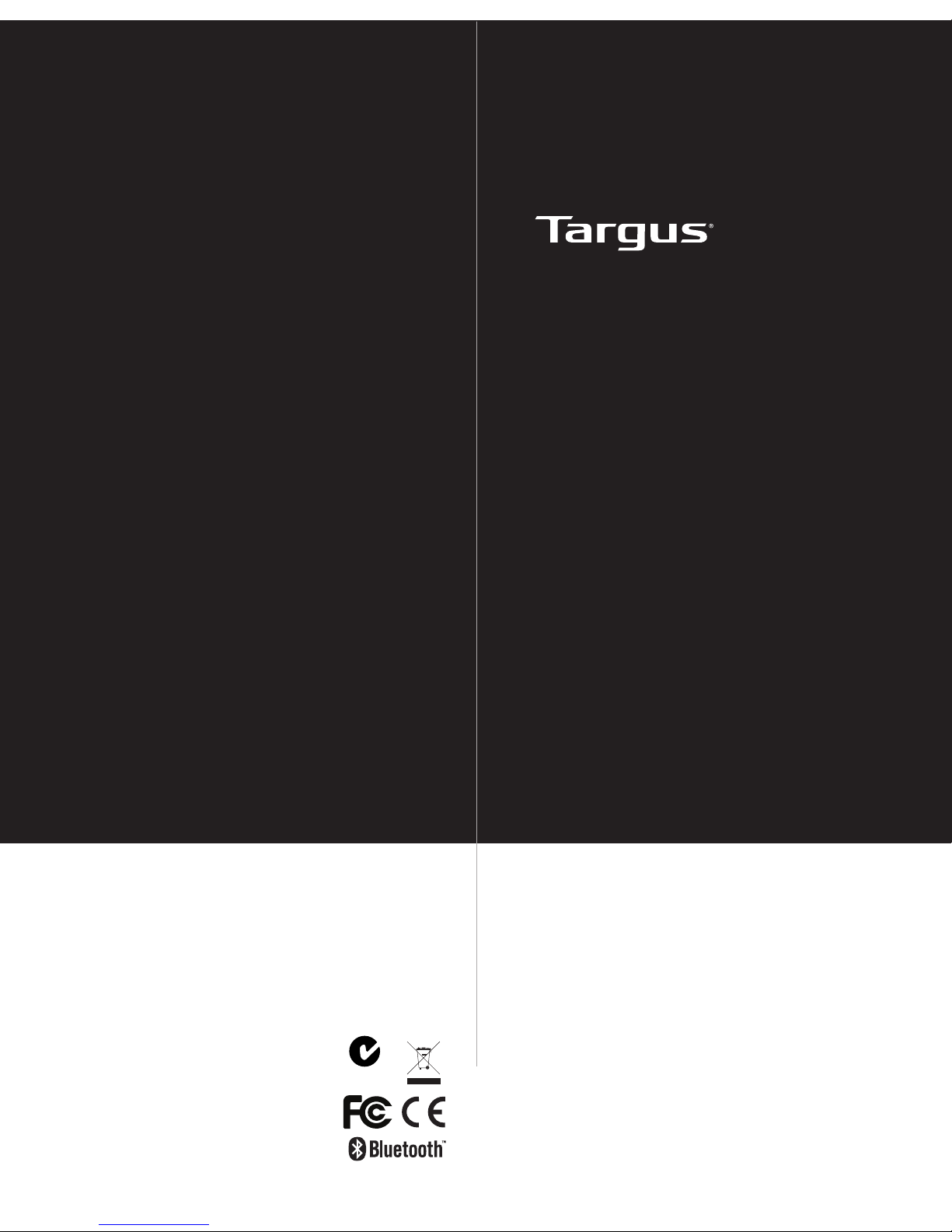
N2953
410-2183-003A / AMR04EU
User Guide
BLUETOOTH
MEDIA REMOTE
for iPad
©2011 Manufactured or imported by Targus
Europe Ltd., Feltham, Middlesex, TW14 8HA,
UK. All rights reserved. Targus is either a registered trademark or trademark of Targus Group
International, Inc. in the United States and/or
other countries. Features and specications are
subject to change without notice. All trademarks
and registered trademarks are the property of
their respective owners.
QD ID : B011073
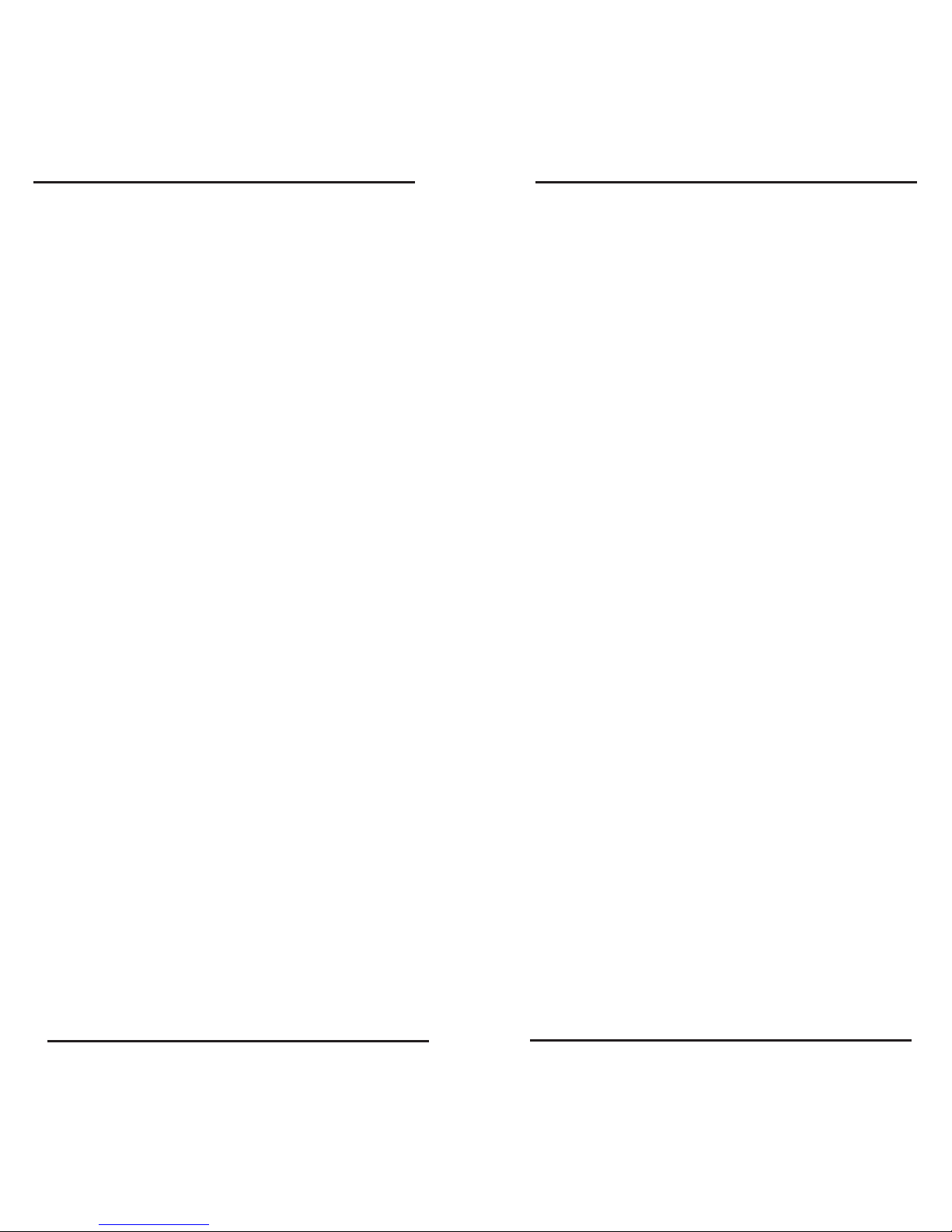
Targus Bluetooth Media Remote for iPad
Targus Bluetooth Media Remote for iPad
2
2
Targus Bluetooth Media Remote for iPad
3
Table of Contents
GB – English
Targus Bluetooth Media Remote for iPad...............................3
DE – Deutsch
Targus Bluetooth Media-Fernbedienung für iPad .......................8
ES – Español
Mando a distancia Multimedia Bluetooth de Targus para iPad.......13
FR – Français
Télécommande Média Bluetooth de Targus pour iPad...............18
IT – Italiano
Telecomando multimediale bluetooth Targus per iPad.................23
NL – Nederlands
Targus Bluetooth Media Remote voor iPad..................................28
PT – Português
Controlo Remoto Multimédia Bluetooth para iPad da Targus..........33
TR– Türkçe
Targus iPad için Bluetooth Media Uzaktan Kumanda.....................38
GB - Introduction
Contents
System Requirements
Thank you for your purchase of the Targus
Bluetooth Media Remote for iPad. This remote
uses Bluetooth technology which provides a
seamless connection up to 32 feet (10m) away.
This remote is iPad and Mac OS compatible.
Its compact size is ideal for portability and
travel.
• Targus Bluetooth Media Remote
• 1 x AAA Energizer® MAX® Batteries
• User Guide
Hardware
• iPod
• iPhone
• iPad
• Mac Bluetooth enabled device
Operating System
• Mac OS X v10.4 or later
• iOS
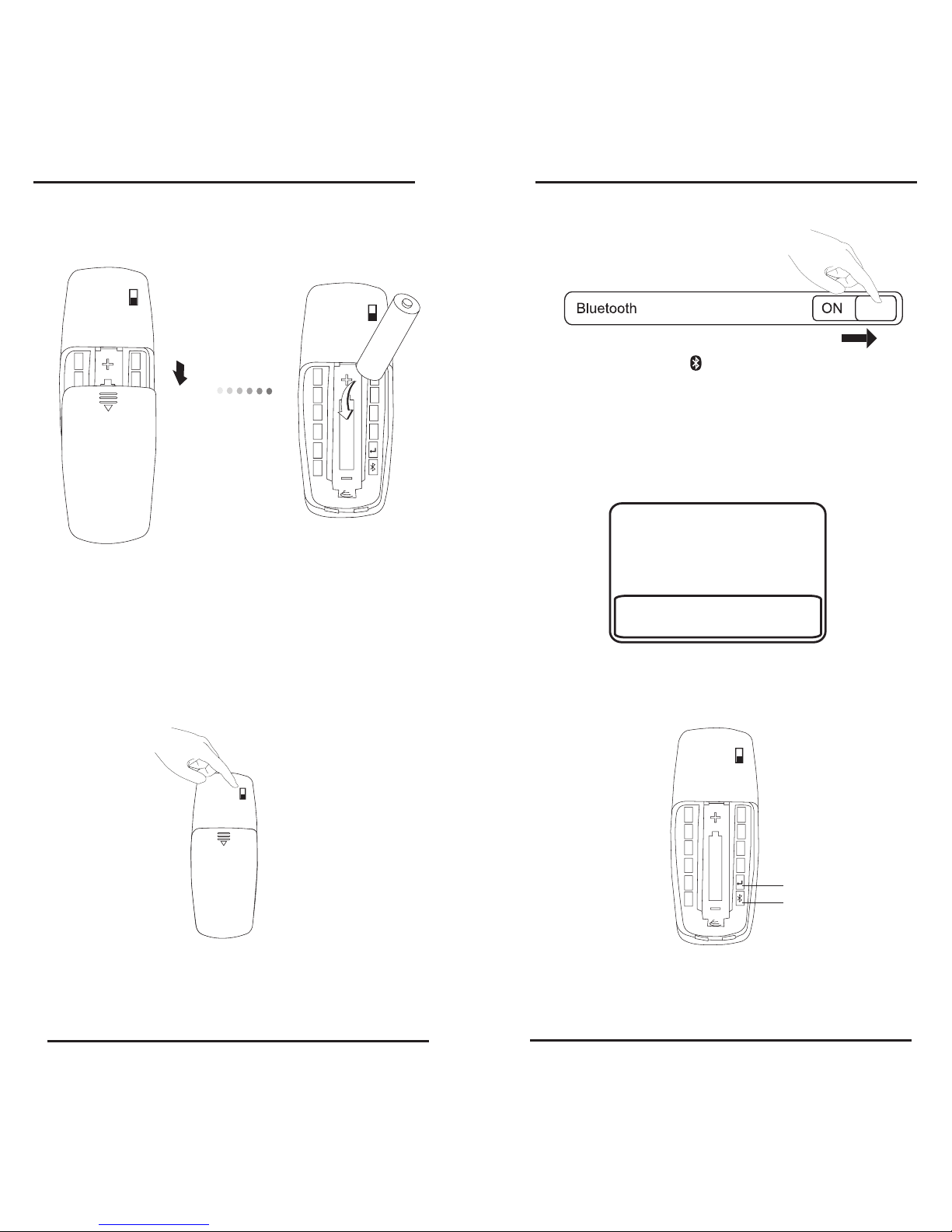
Targus Bluetooth Media Remote for iPad
Targus Bluetooth Media Remote for iPad
4
4
Targus Bluetooth Media Remote for iPad
5
Installing the Batteries
1 Remove the battery cover located on the bottom of the
remote.
2 Insert the supplied battery, making sure that the positive (+)
and negative (-) end matches the polarity indicators inside
the battery compartment.
0
6
7
8
9
1
2
3
4
5
0
6
7
8
9
1
2
3
4
5
Establishing the Connection
1. Turn on the remote by sliding the power button to the ON
position.
2. Switch ON the Bluetooth function of your iPad.
3. Press the Connect button inside the battery compartment
of your Targus Bluetooth Media Remote to enable discovery
mode. The low power indicator light will ash blue when the
remote is in discovery mode.
4. Once the remote is listed as a found device in the bluetooth
menu on the iPad, tap on the name and you will be prompted to
enter a pass key as shown.
0
6
7
8
9
1
2
3
4
5
5. Use the number buttons in the battery compartment of your
remote to enter the passkey shown on the pop up message,
followed by the enter key.
6. Bluetooth Media Remote for iPad is now connected with your
iPad and the blue light on the front of the remote will stop ashing.
“Bluetooth Media Remote” would
like to pair with your iPad.
Enter the passkey “XXXXXX”
on “Bluetooth Media Remote”,
followed by the return or enter Key.
Cancel
0
6
7
8
9
1
2
3
4
5
Enter
Connect
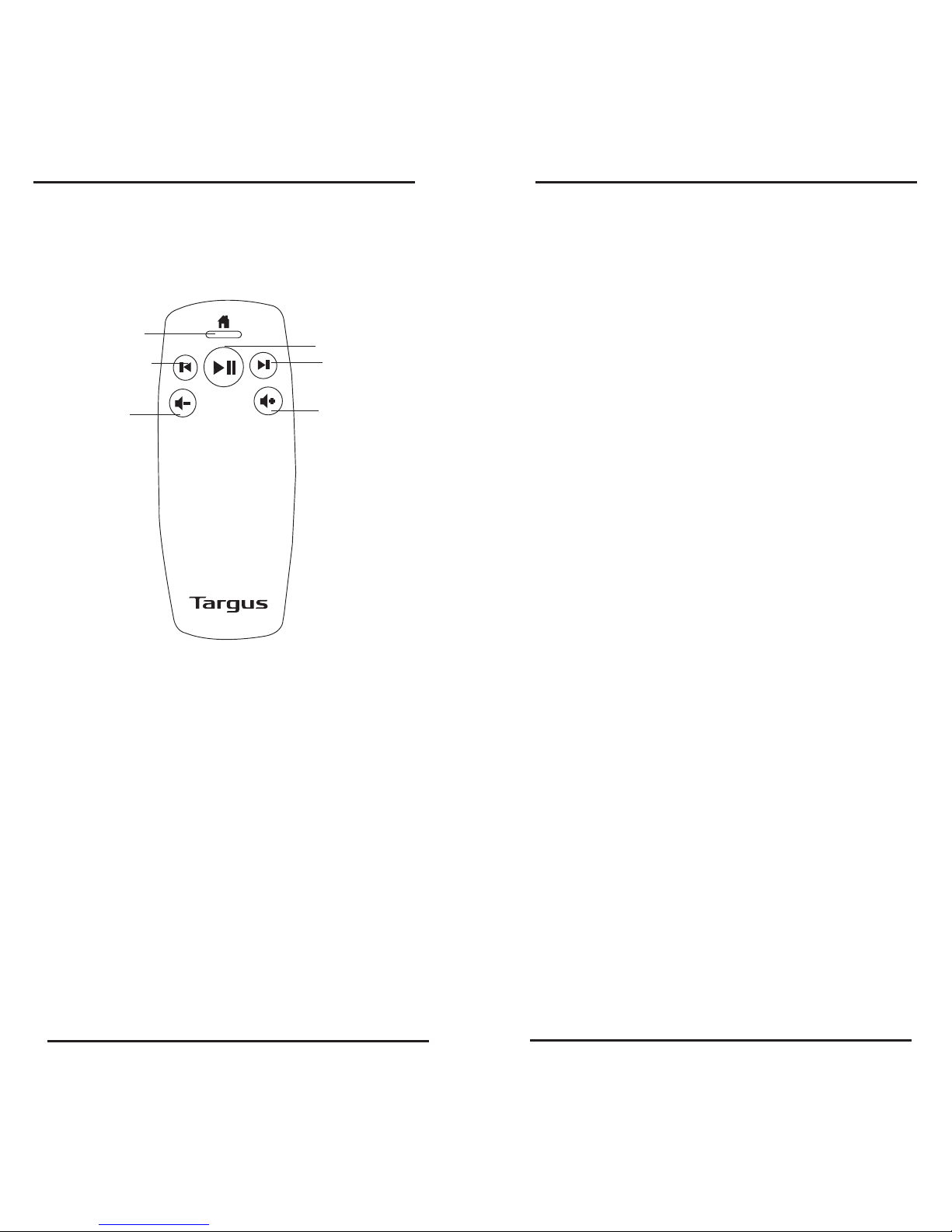
Targus Bluetooth Media Remote for iPad
Targus Bluetooth Media Remote for iPad
6
6
Targus Bluetooth Media Remote for iPad
7
Keys and Functions
Low power indicator
light and Home
screen button
Play, Pause
Skip to next song, movie
or slideshow
Previous song, movie,
or slideshow
Increase volume
Decrease volume
Note: Press and hold to rewind
within a movie or song
Note: Press and hold to fast forward
within a movie or song
Bluetooth Connection: Mac
1. Go to the Bluetooth icon located on your desktop or in the
system bar and click the icon to begin setup. Select “Turn
Bluetooth On” to activate the Bluetooth function on your
Mac.
2. Scroll down the list and select “Set up Bluetooth Device...”
3. The Bluetooth Setup Assistant will begin. Please follow the
on-screen instructions.
4. Select “Bluetooth Media Remote” and click continue
to proceed with setup. Your remote will need to be in
“discovery” mode to connect.
5. Press the Connect button on the back of your Targus
Bluetooth Media Remote to enable discovery mode. The
low power indicator light will ash blue when the remote is
in discovery mode.
6. Your computer will begin to search for the remote. Once
the remote is found, it will show up in the list. Highlight
“Bluetooth Media Remote” and press continue.
7. The remote will now begin pairing. Click continue to proceed.
8. Congratulations. Your Bluetooth Media Remote is setup and
ready to use. You can choose to set up another device or click
Quit to exit setup.
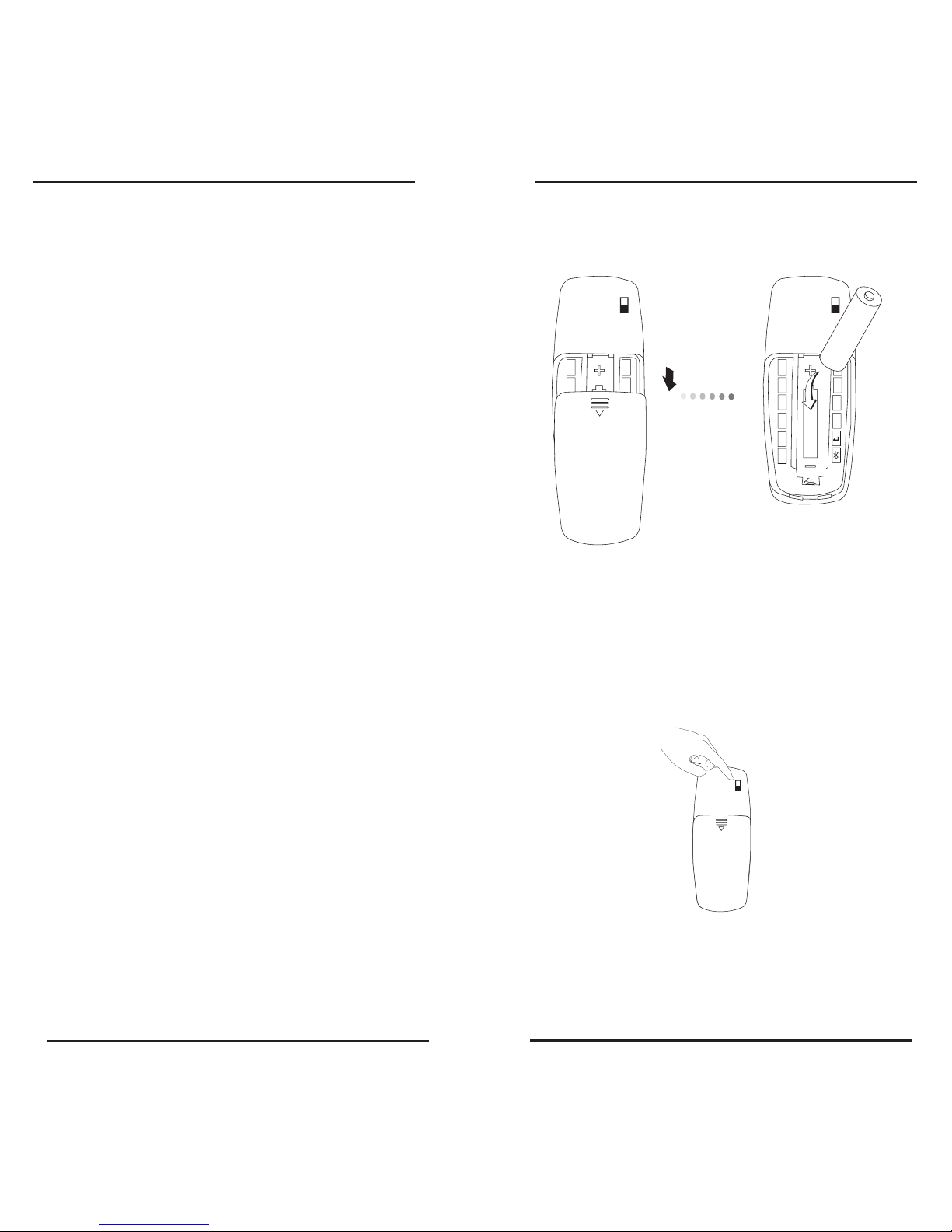
Targus Bluetooth Media Remote for iPad
Targus Bluetooth Media Remote for iPad
8
8
Targus Bluetooth Media Remote for iPad
9
DE - Einleitung
Vielen Dank für den Kauf Ihrer Targus Bluetooth
Media-Fernbedienung für iPad. Diese
Fernbedienung verwendet die BluetoothTechnologie, die eine nahtlose Verbindung auf
einer Entfernung von bis zu 10 m ermöglicht.
Diese Fernbedienung ist iPad- und Mac OSkompatibel. Ihre kompakte Größe macht sie ideal
für Unterwegs und auf Reisen.
Systemanforderungen
Verpackungsinhalt
• Targus Bluetooth Media-Fernbedienung
• 1x AAA Energizer® MAX®-Batterien
• Benutzer-Leitfaden
Hardware
• iPod
• iPhone
• iPad
• Mac Bluetooth-kompatibles Gerät
Betriebssystem
• Mac OS X v10.4 oder höher
• iOS
0
6
7
8
9
1
2
3
4
5
0
6
7
8
9
1
2
3
4
5
Einsetzen der Batterien
1. Öffnen und entfernen Sie die Batterieabdeckung, die sich auf
der Rückseite der Fernbedienung bendet.
2. Setzen Sie die mitgelieferte Batterie ein, wobei Sie
sicherstellen, dass das positive (+) und das negative
(-) Ende mit der im Batteriefach angegebenen Polarität
übereinstimmen.
0
6
7
8
9
1
2
3
4
5
Herstellen der Verbindung
1. Schalten Sie die Fernbedienung ein, indem Sie den Hauptschalter in
die Position “ON” (AN) schieben.
2. Schalten Sie die Bluetooth-Funktion Ihres iPad auf “ON” (AN).
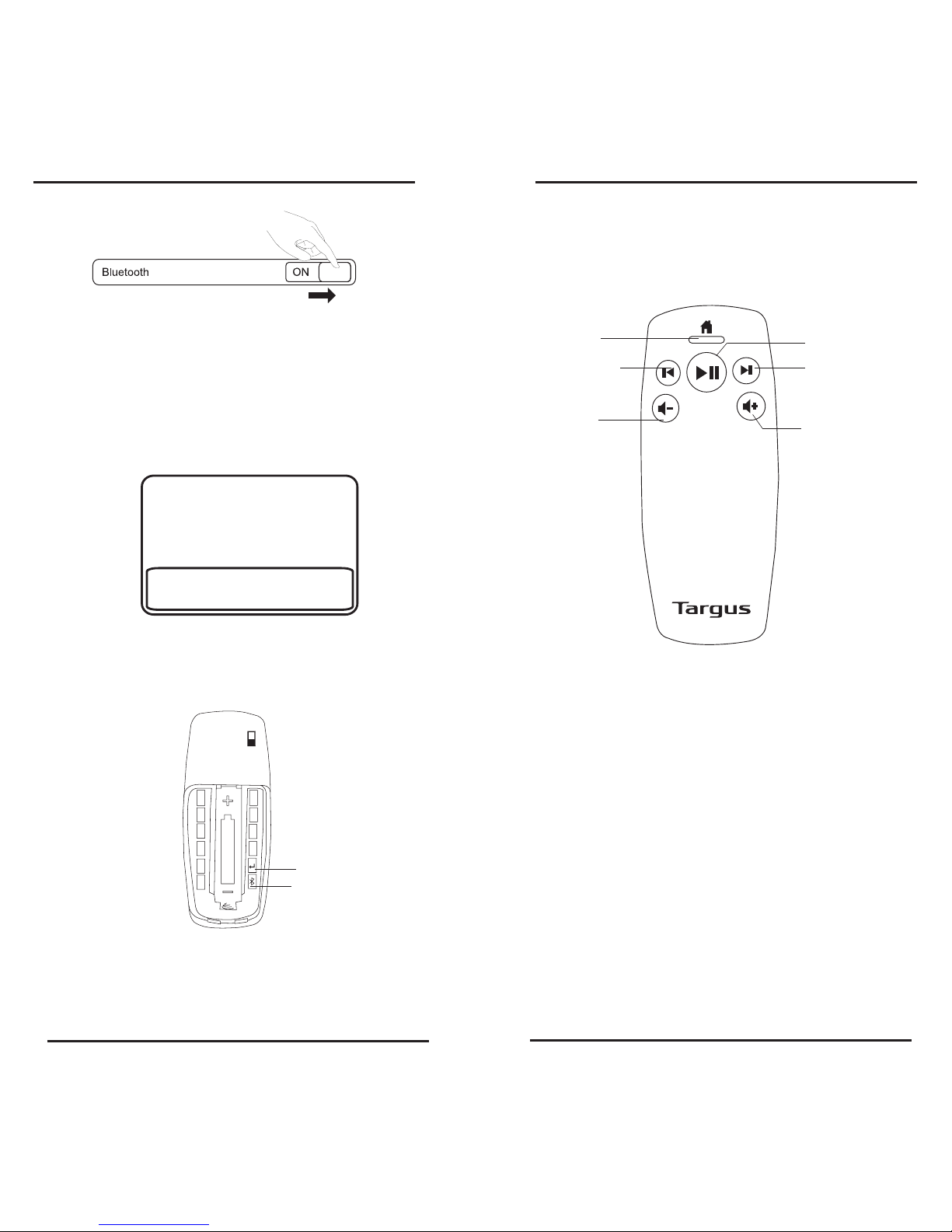
Targus Bluetooth Media Remote for iPad
Targus Bluetooth Media Remote for iPad
10
10
Targus Bluetooth Media Remote for iPad
11
3. Drücken Sie die Connect-Taste im Inneren des Batteriefachs Ihrer
Targus Bluetooth Media-Fernbedienung, um den Suchmodus
zu aktivieren. Die Batterieanzeige blinkt blau, wenn sich die
Fernbedienung im Suchmodus bendet.
4. Wenn die Fernbedienung als erkanntes Gerät in der Bluetooth-Liste
des iPad geführt wird, tippen Sie auf den Namen, woraufhin Sie
aufgefordert werden, einen Zugangsschlüssel, wie nachfolgend
beschrieben, einzugeben.
“Bluetooth Media Remote” möchte mit
Ihrem iPad koppeln.
Geben Sie den Zugangsschlüssel
“XXXXXX” für “Bluetooth Media
Remote” ein, gefolgt von der
Eingabetaste.
Abbrechen
0
6
7
8
9
1
2
3
4
5
5. Verwenden Sie die Nummerntasten im Batteriefach
Ihrer Fernbedienung, um den in der Pop-Up-Meldung
angezeigten Zugangsschlüssel einzugeben, gefolgt von der
Eingabetaste.
6. Die Bluetooth Media-Fernbedienung für iPad ist nun mit Ihrem
iPad verbunden und die blaue Anzeige auf der Vorderseite
der Fernbedienung hört auf zu blinken.
Eingabe
Verbinden
Tasten und Funktionen
Batterieanzeige und
Startbildschirm-Taste
Vorheriger Titel, Film oder
vorherige Slideshow
Hinweis: Drücken und halten Sie diese
Taste gedrückt, um in einem Film
oder einem Titel zurückzuspulen
Lautstärke verringern
Hinweis: Drücken und halten
Sie diese Taste gedrückt, um in
einem Film oder einem Musiktitel
vorzuspulen.
Lautstärke erhöhen
Wiedergabe, Pause
Zum nächsten Titel, Film oder
zur nächsten Slideshow

Targus Bluetooth Media Remote for iPad
Targus Bluetooth Media Remote for iPad
12
12
Targus Bluetooth Media Remote for iPad
13
Bluetooth-Verbindung: Mac
1. Gehen Sie zum Bluetooth-Symbol auf ihrem Desktop oder
in der Systemleiste und klicken Sie auf das Symbol, um das
Setup zu starten.
Wählen Sie “Turn Bluetooth On” (Bluetooth einschalten), um die
Bluetooth-Funktion auf Ihrem Mac zu aktivieren.
2. Durchsuchen Sie die Liste und wählen Sie “Set up Bluetooth
Device...” (Bluetooth-Gerät einrichten...).
3. Der Bluetooth Setup-Assistent startet. Bitte befolgen Sie die
Anweisungen auf dem Bildschirm.
4. Wählen Sie “Bluetooth Media Remote” und klicken Sie auf
“Continue” (Weiter), um mit dem Setup fortzufahren. Ihre
Fernbedienung muss im “Discovery”-Modus (Suchmodus)
sein, um verbunden zu werden.
5. Drücken Sie die Connect-Taste auf der Rückseite Ihrer Targus
Bluetooth Media-Fernbedienung, um den Suchmodus zu
aktivieren. Die Batterieanzeige blinkt blau, wenn sich die
Fernbedienung im Suchmodus bendet.
6. Ihr Computer startet mit der Suche nach der Fernbedienung.
Nachdem die Fernbedienung gefunden wurde, wird diese in
der Liste geführt. Markieren Sie “Bluetooth Media Remote”
und drücken Sie auf “Continue” (Weiter).
7. Die Fernbedienung beginnt nun mit der Kopplung. Klicken Sie
auf “Continue” (Weiter), um fortzufahren.
8. Glückwunsch. Ihre Bluetooth Media-Fernbedienung ist
eingerichtet und bereit. Sie können nun ein anderes Gerät
einrichten oder auf “Quit” (Verlassen) klicken, um das Setup
zu verlassen.
ES - Introducción
Contenido
Requisitos del sistema
Gracias por comprar el mando a distancia Multimedia
Bluetooth de Targus para iPad. Este mando se sirve de
la tecnología Bluetooth que proporciona una conexión
perfecta de hasta 10 m. Es compatible con iPad y Mac OS.
Su tamaño compacto es ideal para desplazamientos y
viajes.
• Mando a distancia Multimedia Bluetooth de Targus
• Pilas: 1 x AAA Energizer® MAX®
• Guía de usuario
Hardware
• iPod
• iPhone
• iPad
• Dispositivo Bluetooth habilitado para Mac
Sistema Operativo
• Mac OS X v10.4 o versión posterior
• iOS
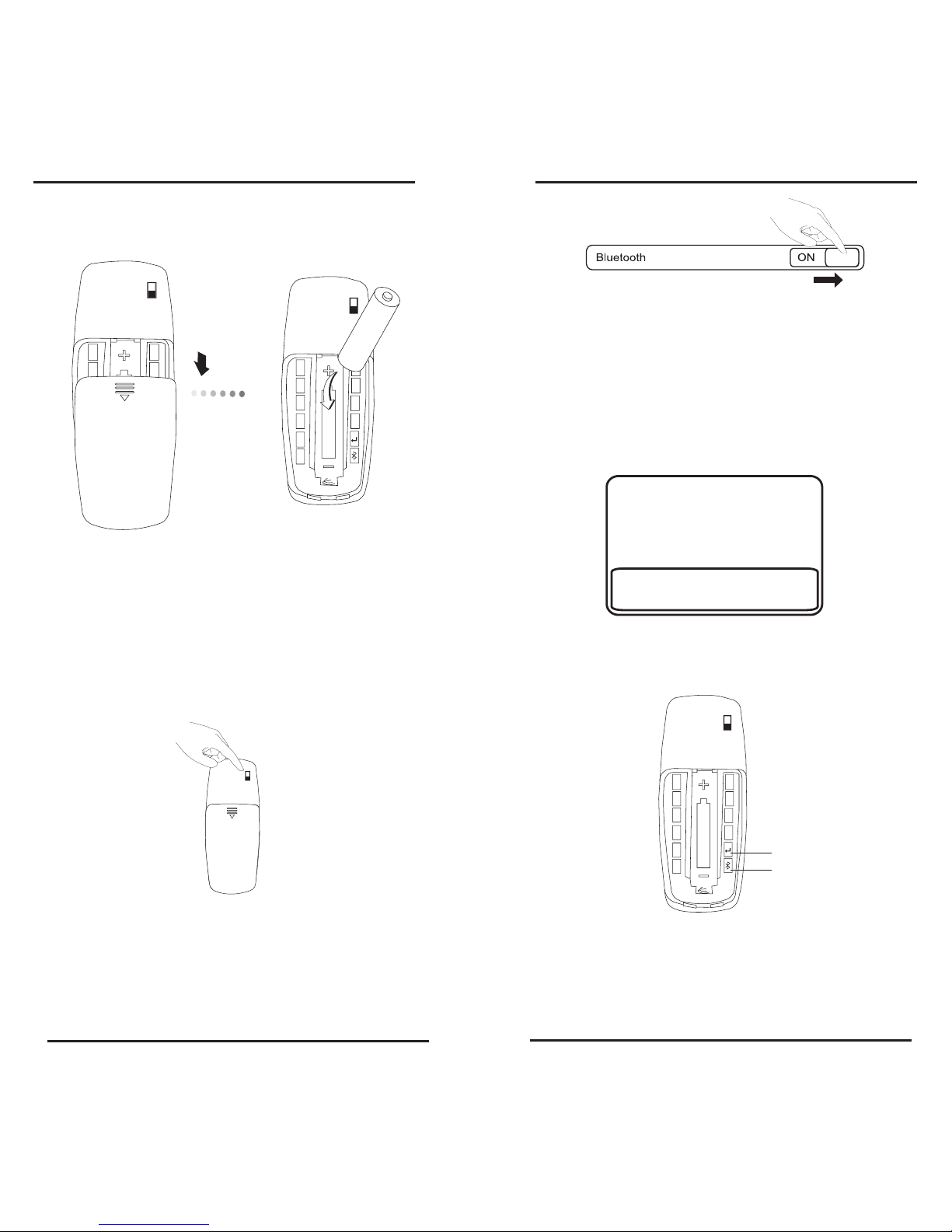
Targus Bluetooth Media Remote for iPad
Targus Bluetooth Media Remote for iPad
14
14
Targus Bluetooth Media Remote for iPad
15
Instalación de la pila
1. Retirar la tapa de la pila situada en la parte inferior del
mando.
2. Insertar la pila nueva, asegurándose de que la posición
de los extremos positivos (+) y negativos (-) coincide con
los indicadores de polaridad situados en el interior del
compartimento de la pila
0
6
7
8
9
1
2
3
4
5
0
6
7
8
9
1
2
3
4
5
Establecimiento de la Conexión
1. Enciende el mando deslizando el botón de encendido hasta
la posición ON.
2. Conecta la función Bluetooth de tu iPad.
0
6
7
8
9
1
2
3
4
5
3. Pulsa el botón de Conexión dentro del compartimento del
mando a distancia Media Bluetooth de Targus para accionar
el modo de localización. El indicador luminoso de baja potencia se encenderá de manera intermitente en azul cuando
el mando se halle en modo de localización.
4. Una vez que el mando a distancia aparezca en la lista de
dispositivos encontrados en el menú bluetooth del iPad,
pulsar en el nombre e introducir la clave de acceso como
se muestra.
5. Usar los botones numéricos en el compartimento de la
batería de su mando para introducir la clave de acceso
mostrada en el mensaje y pulsar la tecla de entrada.
6. El Mando a Distancia Multimedia Bluetooth para iPad
ya está conectado con tu iPad y la luz azul de la parte
delantera del mismo dejará de brillar.
El “Mando a distancia Multimedia
Bluetooth” solicita acoplarse con tu
iPad. Introduce la clave de acceso
“XXXXXX” en el “Mando a Distancia
Multimedia Bluetooth”, y pulsa la tecla
de retorno o tecla de entrada.
Cancelar
0
6
7
8
9
1
2
3
4
5
Enter
Conectar
