Page 1
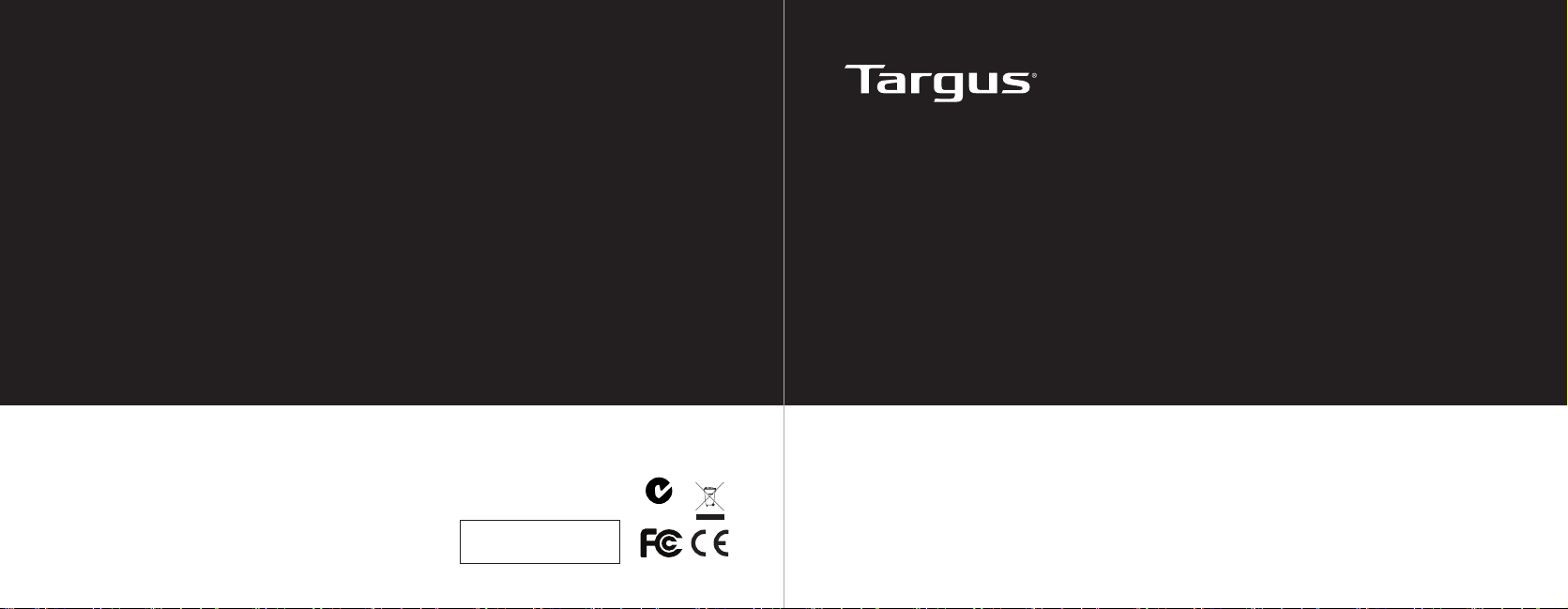
3 YEARS LIMITED WARRANTY: We pride ourselves on
the quality of our products. For complete warranty details
and a list of our worldwide ofces, please visit www.
targus.com. Features and specications are subject to
change without notice. Microsoft, Windows, Windows
Vista and PowerPoint are registered trademarks or
trademarks of Microsoft Corporation in the United States
and/or other countries.Mac and Keynote are registered
trademarks of Apple Inc., registered in the U.S. and other
countries. All trademarks and registered trademarks are
the property of their respective owners. ©2012 Targus
Group International, Inc. Manufacturer/Importer: Targus
Asia Pacic Ltd., Unit 1202-07, 12/F, Miramar Tower, 132
410-1595-006D / AMP16AP
NathanRoad, Tsim Sha Tsui, Kowloon, Hong Kong
13843/POSTEL/2010
2797
N2953
WIRELESS PRESENTER
WITH LASER POINTER
User Guide
用戶指南 / 用户指南 / 説明書 / 사용자 가이드/
Petunjuk Pengguna
Page 2
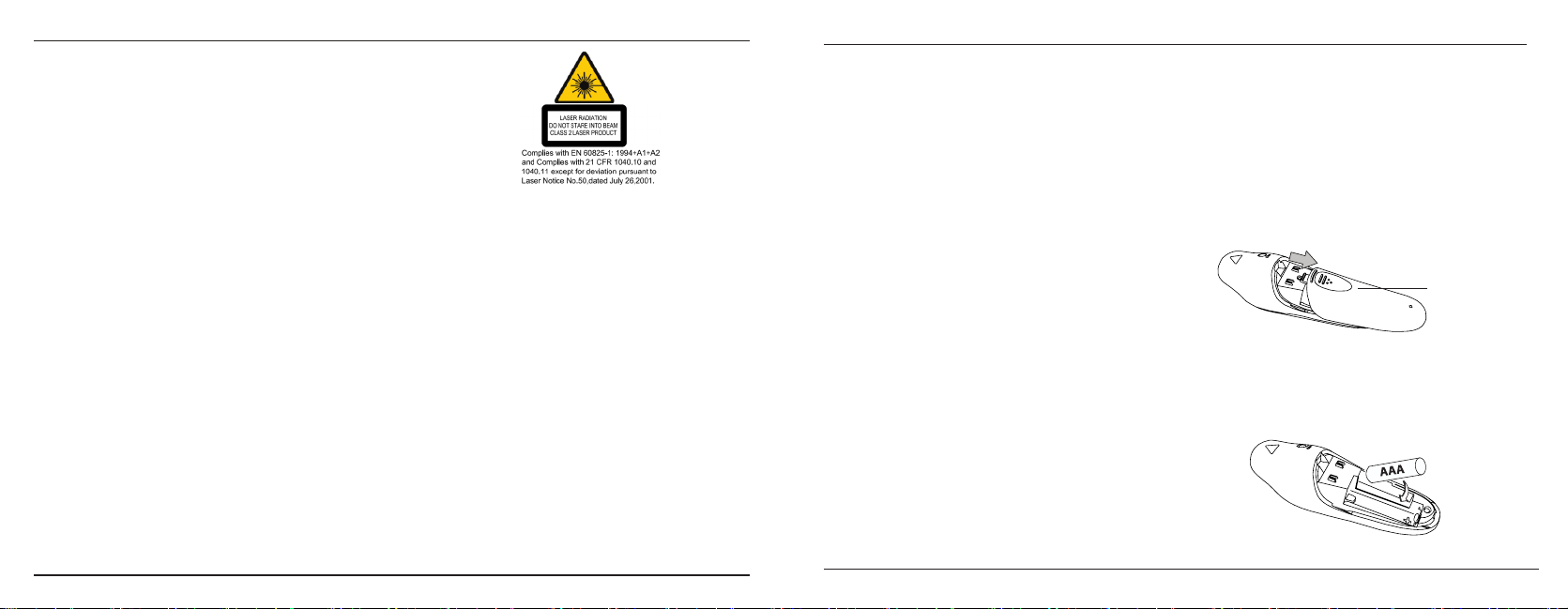
Targus Wireless Presenter with Laser Pointer
Targus Wireless Presenter with Laser Pointer
Table of Contents
English ..........................................................2
繁體中文 ................................................. 7
中文简体字 ............................................. 10
日本語 ........................................................... 14
한국어 ........................................................... 18
แก้ไขผลลัพธ์............................................... 22
Bahasa Indonesia .......................... 26
AVOID EXPOSURE--HAZARDOUS ELECTROMAGNETIC RADIATION
EMITTED FROM THIS APERTURE.
LASER RADIATION. DO NOT STARE INTO THE BEAM OR VIEW DIRECTLY
WITH OPTICAL INSTRUMENTS. CLASS 2 LASER PRODUCT.
NEVER POINT A LASER BEAM INTO A PERSON’S EYES OR VIEW A LASER
BEAM DIRECTLY, AS PROLONGED EXPOSURE CAN BE HAZARDOUS TO THE
EYES. MOMENTARY EXPOSURE FROM A LASER POINTER, SUCH AS AN
INADVERTENT SWEEP OF THE LIGHT ACROSS A PERSON’S EYES, MAY
CAUSE TEMPORARY FLASH BLINDNESS SIMILAR TO THE EFFECT OF A
CAMERA FLASH BULB. ALTHOUGH THIS CONDITION IS TEMPORARY, IT
CAN BECOME MORE DANGEROUS IF THE EXPOSED PERSON IS ENGAGED
IN A VISION-CRITICAL ACTIVITY SUCH AS DRIVING.
CAUTION: ANY CHANGES OR MODIFICATIONS NOT EXPRESSLY APPROVED
BY THE PARTY RESPONSIBLE FOR COMPLIANCE COULD VOID THE USER’S
AUTHORITY TO OPERATE THE EQUIPMENT.
THIS DEVICE AND ITS ANTENNA(S) MUST NOT BE CO-LOCATED
OR OPERATING IN CONJUNCTION WITH ANY OTHER ANTENNA OR
TRANSMITTER. YOUR DEVICE CONTAINS A LOW POWER TRANSMITTER.
WHEN DEVICE IS TRANSMITTED IT SENDS OUT RADIO FREQUENCY
(RF) SIGNAL. NOTE: THE MANUFACTURER IS NOT RESPONSIBLE
FOR ANY RADIO OR TV INTERFERENCE CAUSED BY UNAUTHORIZED
MODIFICATIONS TO THIS EQUIPMENT. SUCH MODIFICATIONS COULD VOID
THE USER’S AUTHORITY TO OPERATE THE EQUIPMENT.
2
Introduction
Congratulations on your purchase of the Targus Wireless
Presenter with Laser Pointer. This combination presenter
laser pointer features four control buttons that emulate
the command keys in PowerPoint®. It offers true plugand-play capability with no need for software drivers and
the long range 2.4 GHz technology allows for effective
presentations up to 50 feet (15 m).
Package Contents
• Wireless Presenter with Laser Pointer
• Ultra-Slim Wireless Receiver
• 1 x AAA battery
• User guide
System Requirements
Hardware
• USB interface
Operating System
• Microsoft Windows® 2000
• Microsoft Windows® XP
• Microsoft Windows Vista
• Microsoft Windows® 7
®
Setting up your
Wireless Presenter
Installing the Battery
If the presenter is on, slide the on/off switch located
on the side of the presenter to the “off” position.
Battery Cover
Insert the supplied battery, making sure the positive
(+) and negative (-) ends of the battery match the
polarity indicators inside the battery compartment.
3
Page 3
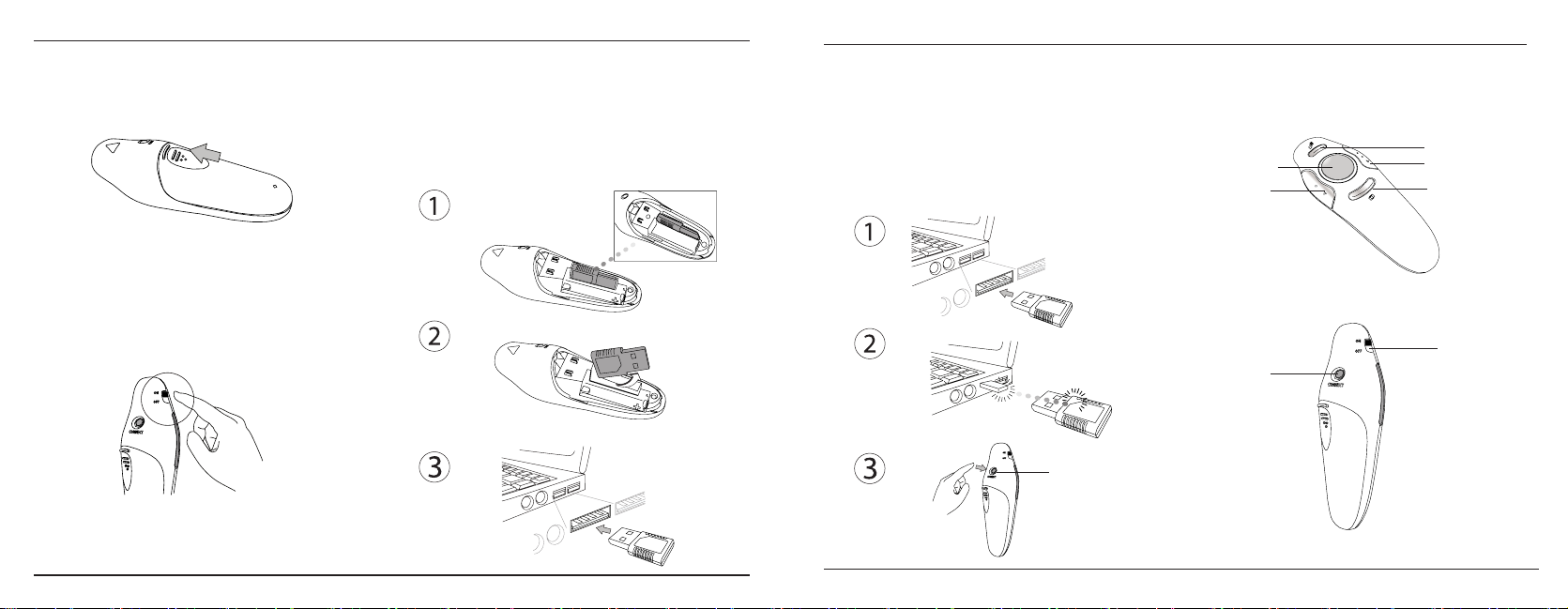
Targus Wireless Presenter with Laser Pointer
Targus Wireless Presenter with Laser Pointer
Slide the battery cover back into position until it “clicks”
firmly into place.
Turn on the presenter.
Connecting the Receiver
Plug the USB receiver into an open USB port on your
computer. Your computer’s operating system will
identify the receiver and install the default driver.
4
Synchronizing your
Wireless Presenter
The receiver and presenter should synch up
automatically. However, in some cases they may not
synchronize properly due to environmental interference
or other causes. If this is the case, you must re-establish
the link.
Connect button
Using your Wireless Presenter
Dark screen
Laser button
Previous Page
Connect button
5
Next Page
Escape / Resume
On/Off switch
Page 4
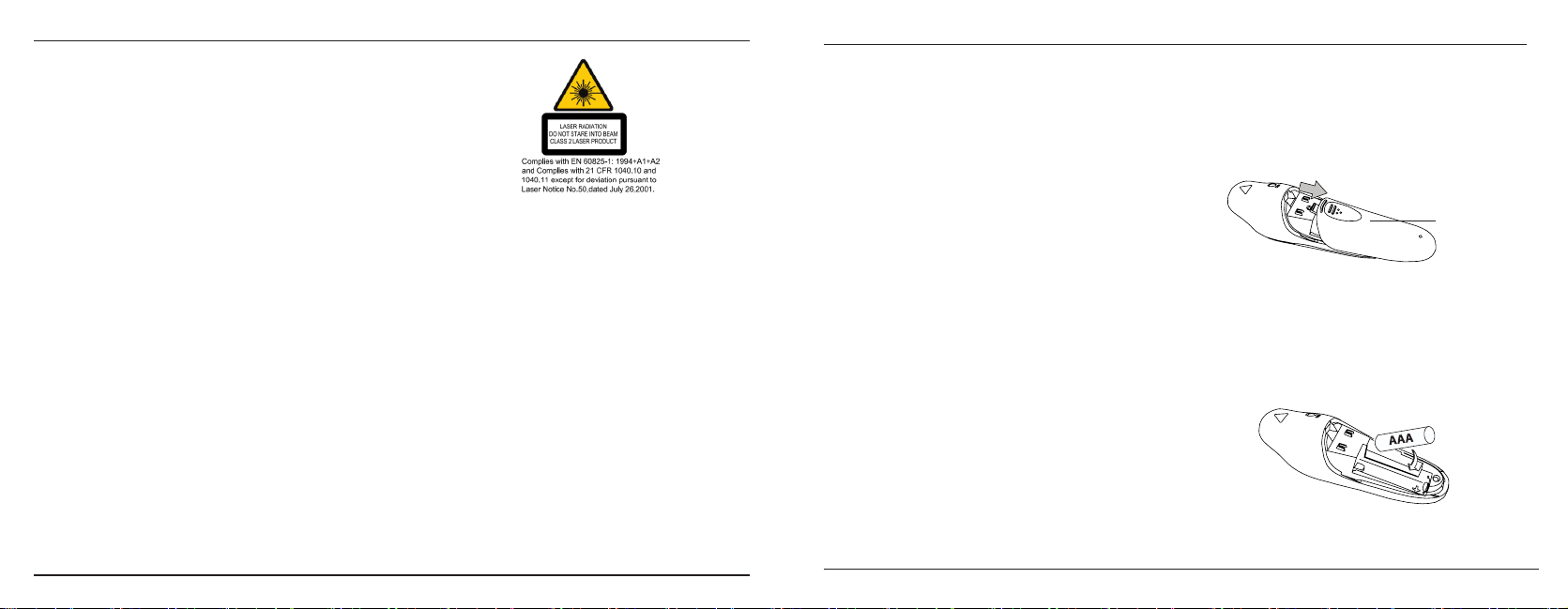
Targus Wireless Presenter with Laser Pointer
Targus Wireless Presenter with Laser Pointer
Safety Measures
• To avoid possible eye damage, never point the
presenter’s laser at people, especially their faces, or
look directly into the presenter’s laser beam.
• Avoid pointing the presenter’s laser beam at a mirror
or other highly-reflective surface.
• Keep the presenter away from young children.
• Never view the presenter’s laser beam using
telescopic devices, such as a microscope or
binoculars.
• Any attempt to disassemble, adjust or repair the
presenter may result in exposure to laser light or
other safety hazards.
Troubleshooting
What do I do if the response time of the presenter is
slow or it intermittently stops working?
• Make sure that the presenter is within 50 feet (15 m)
of its receiver.
• Increase the distance between the presenter’s
receiver and the base units of other wireless
devices.
• Turn off any wireless devices and their base units
that are near the presenter’s receiver.
• Replace the battery.
• Synchronize the receiver and presenter. See
“Synchronizing Your Wireless Presenter”
本產品會放射出危險的電磁輻射,請避免暴露於輻
射中。
鐳射光輻射。請勿注視光線或使用光學儀器直接觀
看。2級鐳射產品。
請勿請把雷射光線指向人眼或直接注視光線,因長時
間照射可能對眼睛構成危險。
來自鐳射指示器的瞬間照射,如光線無意間掃過人眼
時,可能會導致暫時性的閃光失明,與相機閃光燈的
效果相似。雖然這種狀況只是暫時性的,但是如果被
照射的人正在進行對視覺要求很高的活動時,如駕駛
等,這種情況會非常危險。
注意:任何未經法規遵從部門明確許可的改動或變更
可能會把用戶使用本裝置的權利作廢。
本裝置及其天線不得與任何其他天線或傳輸器放置在
一起或共同使用。
您的裝置包括一個低功率傳輸器。當裝置進行傳輸
時,它會發出射頻(RF)信號。
注:生產商不會對任何因本裝置進行未經授權的改動
而導致的無線電或電視干擾負責。此類改動可能會把
用戶使用本裝置的權利作廢。
6
簡介
多謝您選購無線簡報器。本演講器/鐳射指示器
擁有四個控制按鈕的特色,猶如PowerPoint®的
命令按鈕。它提供真正的隨插即用的功能,無
需任何驅動程式;而長距離的2.4GHz技術令遙
控演講的距離可高達15米(50英尺)。
包裝內容
• 無線簡報器
• 超薄無線接收器
• 1顆AAA電池
• 產品說明書
系統要求
硬體作業系統
• USB 埠
作業系統
• Microsoft Windows® 2000
• Microsoft Windows® XP
• Microsoft Windows Vista
• Microsoft Windows® 7
®
設定無線演講器
安裝電池
如演講器已被啟動,請把位於演講器側面的開/關按
鈕移至“關閉"位置。
電池蓋
放入隨本產品提供的電池,確定每顆電池的正極(+)和
負極(-)兩端均配合電池盒內的兩極指示。
7
Page 5
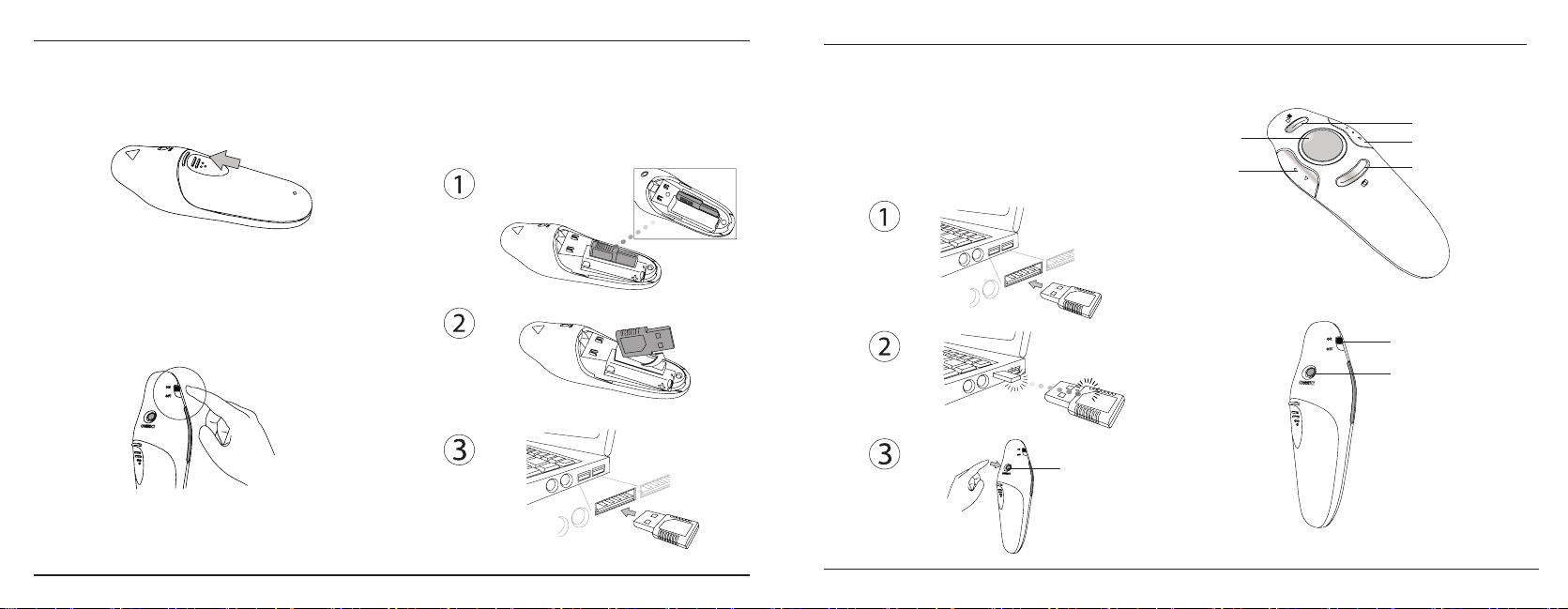
Targus Wireless Presenter with Laser Pointer
Targus Wireless Presenter with Laser Pointer
請把電池蓋移回原位,直至它牢固地嵌入原位。
啟動您的演講器。
連接接收器
把USB接收器插入電腦的USB埠中。您電腦的作
業系統便會自動識別出接收器,並安裝預設的驅
動程式。
8
同步化無線演講器
接收器和演講器將會自動進行同步化處理。
但在某些情況下,裝置可能受到環境干擾或
其他原因而導致無法正確同步。如遇到這種
情況,您必須重新建立聯繫。
連接按鈕
使用無線演講器
鐳射按鈕
向上翻頁
9
使螢幕變暗
向下翻頁
繼續
開關按鈕
連接按鈕
Page 6

Targus Wireless Presenter with Laser Pointer
Targus Wireless Presenter with Laser Pointer
安全指引
• 避免眼睛受傷害,切勿把演講器指向人群。特別
是別人的臉部,或直接注視演講器的鐳射光。
• 避免把演講器的鐳射光線指向鏡子或其他高折射
度的表面上。
• 把演講器收藏在遠離幼童的地方。
• 切勿用望遠鏡裝置來視察演講器的鐳射光線,如
顯微鏡或望遠鏡。
• 企圖拆開、調整或修理演講器,可能會直接暴露
於鐳射光線中或引致其他危險。
疑難排解
如果演講器的回應時間較慢或間歇性停止工作,我
該怎麼做?
•請確定演講器在其接收器的15米範圍之內。
•增加演講接收器與其他無線裝置主機之間的距離。
•關閉靠近演講接收器的任何無線裝置及其主機。
•更換電池。
•把接收器和演講器作同步化處理。詳情請參閱“同
步化無線演講器"一節。
符合規定
本裝置符合聯邦通訊委員會(FCC)第15節的規定。其操作
使用必須符合下列兩種情況:(1) 本裝置不會造成有害干
擾,及(2) 本裝置必須接受任何外來干擾,包括那些可能
引致操作不便的干擾。
避免曝露在激光中--有害的电磁辐射会从本光圈发出。
激光辐射。切勿凝视光束或用光学仪器直视。本产品为第2
类雷射产品。
切勿将激光束指向人眼或直视激光束,因为长时间曝露在
光束中会令眼睛受到伤害。
瞬间曝露在激光指示器的光束中,例如意外地扫过人眼,
都可能导致暂时性闪盲,情况跟相机闪光灯效应相似。尽
管这种状况是暂时性的,但如果被照射的人正在进行依赖
视力的活动(如驾驶),这情况便会非常危险。
危险:未经负责方明确批准而对本设备进行任何更改或修
正,会使用户操作本设备的权限作废。
请勿把本设备及其天线跟其它天线或发射器放在同一地方
或一起操作。
本设备含有一个低功率发射器。当设备正在传输时,它会
发送出射频(RF)信号。
备注:对于因对本设备进行未经授权的更改而导致的无线
电或电视干扰,制造商概不负责。这些改造会使用户操作
本设备的权限作废。
10
简介
多谢您选购无线演示器连激光笔。本演讲器/
激光指示器拥有四个控制键的特色,犹如
PowerPoint®的命令键。它提供真正的即插即
用的功能,无需任何驱动程序;而长距离的
2.4GHz技术令遥控演讲的距离可高达15米(50
英尺)
包装内容
•无线演示器连激光笔
•超薄无线接收器
•1颗AAA电池
•产品说明书
系统要求
硬件操作系统
• USB 端口
操作系统
• Microsoft Windows® 2000
• Microsoft Windows® XP
• Microsoft Windows Vista
• Microsoft Windows® 7
®
设定无线演讲器
安装电池
如演讲器已被启动,请把位于演讲器侧面的
开/关键滑动至“关闭"位置。
电池盖
放入随本产品提供的电池,确定每颗电池的
正极(+)和负极(-)两端均配合电池盒内的两极
指示。
11
Page 7

Targus Wireless Presenter with Laser Pointer
Targus Wireless Presenter with Laser Pointer
请把电池盖滑回原位,直至它牢固地嵌入原位。
启动您的演讲器。
连接接收器
把USB接收器插入电脑的USB端口中。您电脑的操
作系统便会自动识别出接收器,并安装预设的驱
动程序。
12
同步化无线演讲器
接收器和演讲器将会自动进行同步化处理。但
在某些情况下,设备可能受到环境干扰或其它
原因而导致无法正确同步。如遇到这种情况,
您必须重新建立联系。
连接键
使用无线演讲器
激光键
向上翻页
13
使屏幕变暗
向下翻页
继续
开关键
连接键
Page 8

Targus Wireless Presenter with Laser Pointer
Targus Wireless Presenter with Laser Pointer
安全指引
• 避免眼睛受伤害,切勿把演讲器指向人群。
特别是别人的脸部,或直接注视演讲器的激
光。
•避免把演讲器的激光束指向镜子或其它高折射
度的表面上。
•把演讲器收藏在远离幼童的地方。
•切勿用望远镜设备来视察演讲器的激光束,如
显微镜或望远镜。
•企图拆开、调整或修理演讲器,可能会直接暴
露于激光束中或引致其它危险。
疑难排解
如果演讲器的响应时间较慢或间歇性停止工作,
我该怎么做?
•请确定演讲器在其接收器的15米范围之内。
•增加演讲接收器与其它无线设备主机之间的
距离。
•关闭靠近演讲接收器的任何无线设备及其主
机。
•更换电池。
•把接收器和演讲器作同步化处理。详情请参
阅“同步化无线演讲器"一节。
产品中有毒有害物质或元素的名称及含量
部件名称
铅(Pb) 汞(Hg) 镉(Cd) 六价铬(Cr(VI)) 多溴联苯(PBB) 多溴二苯醚(PBDE)
○ ○ ○ ○ ○ ○
PCB板
○ ○ ○ ○ ○
元器件
○ ○ ○ ○ ○ ○
结构件
○ ○ ○ ○ ○ ○
塑胶件
○ ○ ○ ○ ○ ○
线材
○ ○ ○ ○ ○ ○
其他辅料
○:表示该有毒有害物质在该部件所有均质材料中的含量均在SJ/T 11363-2006 标准规定的限量要求以下。
:表示该有毒有害物质至少在该部件的某一均质材料中的含量超出SJ/T 11363-2006标准规定的限量要求。
技术说明:表格中×是含量符合欧盟ROHS标准的豁免物料。
14
有毒有害物质或元素
本製品から放射される電磁放射は有害ですので、当たらな
いようご注意ください。レーザー光線。光線を見つめたり、光
学機器で直視しないでください。クラス2レーザー製品。
レーザー光線を直接人の目に向けたり、レーザー光線を直
視しないでください。長時間の照射は目に障害を与える可能
性があります。
偶発的に目の前をレーザー光線が横切るなど、一時的なレ
ーザー光線の照射はカメラのフラッシュをたいた時と同じように
一瞬目が見えにくくなることがあります。これは一時的な現象
ですが、照射された方が運転など視力を使う活動に従事し
ている場合、さらに危険な状態になる可能性もあります。
注意:法令遵守関与団体により改造や変造は固く禁止され
ており、また本製品の使用をお断りすることもあります。
本製品およびアンテナを同じ場所に配置したり、他のアンテナ
やトランスミッターと併用することは避けてください。
本製品は低電力トランスミッターを搭載しており、送信中は
高周波(RF)信号を発します。
備考:本製品の不当な改造により発生したラジオ、テレビへ
の障害については一切責任を負いかねます。不当な改造を
行なった場合は、本製品の使用をお断りすることがあります。
はじめに
この度はTargusレーザーポインタ付ワイヤレスプレゼンタ
ーをお買い上げくださいまして誠にありがとうございます。
プレゼンターとレーザーポインタ機能が合体した本製品
は、PowerPoint®のコマンドキーを操作できる4つのコント
ロールボタンを搭載しており、またプラグ・アンド・プレイを採
用しているためドライバソフトウエアが不要です。2.4GHzテ
クノロジーにより、最大15m(50フィート)までの距離からご
使用いただくことが可能です。
パッケージに含まれるもの
• レーザーポインタ付ワイヤレスプレゼンター
• 超薄型ワイヤレスレシーバー
• 単四形乾電池x1
• 説明書
必要なシステム
ハードウエア
• USBポート
オペレーティングシステム
• Microsoft Windows® 2000
• Microsoft Windows® XP
• Microsoft Windows Vista
• Microsoft Windows® 7
15
®
Page 9

Targus Wireless Presenter with Laser Pointer
Targus Wireless Presenter with Laser Pointer
ワイヤレスプレゼンターのセットアップ
バッテリーの入れ方
プレゼンターの電源が入っている場合は、本体横のon/
offスイッチをoffにしてください。
バッテリーカバー
ケース内に表示されている電極のプラス(+)とマイナス(
ー)マークの向きと一致するように、付属のバッテリーを
入れます。
バッテリーカバーをカチッと音がするまでスライドさせて閉めます。
本体の電源を入れます。
16
レシーバの接続
USBレシーバをコンピュータのUSBポートに差し込みま
す。コンピュータのオペレーティングシステムが自動的にレ
シーバを識別し、ドライバをインストールします。
ワイヤレスプレゼンターの同期化
レシーバとプレゼンターは自動的に同期化しますが、イ
ンターフェースやその他の原因により正しく同期化しない
ことがあります。このような場合はリンクを再設定してくだ
さい。
コネクトボタン
17
Page 10

Targus Wireless Presenter with Laser Pointer
Targus Wireless Presenter with Laser Pointer
ワイヤレスプレゼンターの使い方
レーザーボタン
ページアッ プ
アプリケーション スイッチ
ページダウン
LCDモニターOFF/ON
コネクトボタン
On/Offスイッチ
安全にお使いいただくために
• 目の損傷を防ぐため、プレゼンターを人に向けないでくだ
さい。特に顔に向けたり、レーザー光線を直視すること
は絶対におやめください。
• プレゼンターのレーザー光線を鏡や高反射物に当てるこ
とはおやめください。
• お子様の手の届かない場所に保管してください。
• プレゼンターのレーザー光線を顕微鏡や双眼鏡などで
見ることは絶対におやめください。
• プレゼンターの分解、調整、修理などはレーザー光線
露光やほかの事故を引き起こす原因になります。
トラブルシューティング
プレンターのレスポンス時間が長かったり、作動中に途
切れたりしま
す。
・ プレゼンターがレシーバから15m (50フィート)以内の範
囲にあることをご確認ください。
・ プレゼンターのレシーバとワイヤレス機器ベースユニットと
の距離を空けてください。
・ プレゼンターのレシーバ付近にワイヤレス機器やそのベ
ースユニットがある場合は電源を切ってください。
・ バッテリーを交換してください。
・ レシーバとプレゼンターの同期化を行なってください。
詳細は「ワイヤレスプレゼンターの同期化」をご覧くだ
さい。
18
본 장치에서 나오는 유해 전자기파에 노출되지 않도록
하십시오레이저 광선. 광선이나 광학장치를 맨눈으로
보지 마십시오. 2등급레이저 제품.
장기간 노출 시 눈을 손상시킬 수 있으므로 레이저
광선을 사람의눈에 쬐이거나 레이저 빔을 직접 쳐다보지
마십시오.
부주의하게 광선이 사람의 눈을 스쳐가는 등의 레이저
포인터에 잠시노출되는 것으로도 카메라 플래시와
유사하게 일시적으로 빛을감지하지 못할 수 있습니다.
이런 상태가 일시적인 것이긴 하나,이처럼 빛에
노출되었던 사람이 운전을 하는 등의 시각 활동을
하는것은 위험하므로 피하십시오.
주의: 책임있는 업체의 승인을 거치지 않고 변경이나
변형을 가할 시
장비에 대한 사용자 권리를 행사할 수 없습니다.
본 장비와 그 안테나를 같은 곳에 설치하거나 다른
안테나나송신기와 함께 작동시켜서는 안됩니다.
본 장비는 저전압 송신기를 포함하고 있습니다. 장비는
전송 시라디오 주파수(RF) 신호를 보내 신호를 전달합니다.
주: 제조업체는 본 장치의 비인가 변형으로 인한 라디오
혹은 TV주파수 방해에 대해서는 일체의 책임을 지지
않습니다. 그러한변형이 있을 시 사용자는 장비에 대한
권리를 행사할 수 없게 됩니다.
소개
레이저 포인터를 갖춘 무선 프리젠터를 구입해
주셔서 감사합니다.본 프레젠터/레이저
포인터에는 PowerPoint®의 명령 키와같은
기능을 하는 4개의 제어 버튼이 있습니다.
또한플러그앤플레이 기능이 있어서 소프트웨어
드라이버가 필요없으며, 장거리 2.4GHz
기술을 통해 최대 15m 범위에서효율적인
프레젠테이션이 가능합니다.
패키지 내용물
• 레이저 포인터를 갖춘 무선 프리젠터
• 초박형 무선 수신기
• AAA 배터리 1개
• 사용자 설명서
시스템 요구 사항
하드웨어
• USB 포트
운영 체제
• Microsoft Windows® 2000
• Microsoft Windows® XP
• Microsoft Windows Vista
• Microsoft Windows® 7
19
®
Page 11

Targus Wireless Presenter with Laser Pointer
Targus Wireless Presenter with Laser Pointer
무선 프레젠터 설치
배터리 설치
프레젠테가 켜져 있는 경우 프레젠터 측면에 있는 on/off
스위치를 “off” 위치로 미십시오.
배터리
커버
패키지와 함께 제공된 배터리를 넣습니다. 이 때
배터리의양극(+)과 음극(-)이 배터리실 내부에 표시된
극성과일치하도록 하십시오.
배터리 커버를 제자리에 넣고 걸리는 소리가 날
때까지밉니다.
프레젠터를 켭니다.
20
수신기 연결
USB 수신기를 컴퓨터의 빈 USB 포트에
꽂습니다.컴퓨터의 운영 체제가 수신기를
인식하고 기본 드라이버를설치합니다.
무선 프레젠터 동기화
수신기와 프레젠터는 자동으로 동기화됩니다. 하지만
경우에따라 환경 간섭이나 기타 원인 때문에 제대로
동기화되지않을 수 있습니다. 이 경우에는 재연결해야
합니다. 이렇게하려면 수신기의 연결 버튼을 눌렀다 뗀
다음, 프렌젠터아래쪽의 연결 버튼을 눌렀다 떼십시오.
연결 버튼
21
Page 12

Targus Wireless Presenter with Laser Pointer
Targus Wireless Presenter with Laser Pointer
무선 프레젠터 사용
레이저 버튼
페이지 위로
화면 어둡게/복귀
페이지 아래로
응용프로그램 스위치
On/Off 스위치
연결 버튼
안전 대책
• 시력손상을 방지하기 위해 사람(특히 얼굴)
들에게 프레젠터를향하거나 프레젠터의 레이저
광선을 직접 쳐다보지 마십시오.
• 프레젠터의 레이저 광선을 거울 또는 높은
반사도를 가진표면에 투사하지 마십시오.
• 어린아이로부터 프레젠터를 멀리 하십시오.
• 절대로 현미경 또는 망원경과 같은 망원 장치를
통해프레젠터의 레이저 광선을 쳐다보지
마십시오.
• 임위로 프레젠터를 분해, 조정, 또는 수리하려는
모든 행동은레이저 광원에 노출되거나 기타
안전 관련 사고를 초래할 수있습니다.
문제 해결
프레젠터의 응답 시간이 느리거나 가끔씩
작동이 멈춥니다.
•프레젠터와 수신기의 거리가 15m 이내인지
확인하십시오.
•프레젠터의 수신기와 다른 무선 장치의 본체
사이의 거리를떨어뜨리십시오.
•프레젠터의 수신기 근처에 있는 다른 무선
장치 및 본체를끄십시오.
•배터리를 교환하십시오.
•수신기와 프레젠터를 동기화하십시오.
36페이지의 “무선프레젠터 동기화”를
참조하십시오.
22
หลีกเลี่ยงอย่าสัมผัส --รังสีแม่เหล็กไฟฟ้าซึ่งเป็นอันตรายปล่อยออกมา
จากช่องนี้รังสีเลเซอร์ อย่าจ้องมองลำาแสงเลเซอร์หรือมองด้วยอุปกรณ์
ส่องขยายโดยตรงอุปกรณ์ชิ้นนี้เป็นผลิตภัณฑ์เลเซอร์ประเภท 2
ห้ามชี้ลำาแสงเลเซอร์ไปยังบริเวณตา หรือมองลำาแสงเลเซอร์โดยตรง
เนื่องจากการสัมผัสกับแสงเลเซอร์เป็นเวลานานอาจก่อให้เกิดอันตราย
ต่อดวงตาได้การสัมผัสกับพอยเตอร์เลเซอร์ชั่วครู่ เช่น
การกวาดแสงเลเซอร์ผ่านดวงตาโดยไม่ตั้งใจอาจทำาให้เกิดอาการ
ตาพร่ามัวชั่วขณะซึ่งเป็นอาการเช่นเดียวกับผลของแฟลชจากกล้อง
ถ่ายรูปแม้ว่าอาการดังกล่าวจะเกิดเพียงชั่วขณะ
แต่อาจก่อให้เกิดอันตรายยิ่งขึ้นได้หากผู้ที่สัมผัสกับแสงนั้นกำาลังทำา
กิจกรรมที่ต้องใช้สายตามาก เช่น ขับรถ เป็นต้นคำาเตือน: การปรับ
เปลี่ยนหรือดัดแปลงใดๆที่ไม่ได้รับอนุญาตโดยชัดแจ้งจากผู้ที่รับผิด
ชอบในเรื่องการปฏิบัติเพื่อให้สอดคล้องกับข้อบังคับ อาจทำาให้สิทธิ์ของ
ผู้ใช้ในการใช้งานอุปกรณ์นี้เป็นโมฆะได้
ห้ามติดตั้งอุปกรณ์นี้และเสาสัญญาณไว้ด้วยกันหรือใช้งานร่วมกับเสา
สัญญาณหรือเครื่องส่งสัญญาณอื่นๆอุปกรณ์ชิ้นนี้มีเครื่องส่งพลังงาน
กำาลังต่ำา เมื่อส่งพลังงานเครื่องจะส่งสัญญาณคลื่นความถี่วิทยุ (RF)
ออกมาหมายเหตุ: ผู้ผลิตจะไม่รับผิดชอบต่อการรบกวนของคลื่นวิทยุ
หรือโทรทัศน์ใดๆที่เกิดจากการดัดแปลงอุปกรณ์ชิ้นนี้โดยไม่ได้รับ
อนุญาต
การดัดแปลงดังกล่าวอาจทำาให้สิทธิ์ของผู้ใช้ในการใช้งานอุปกรณ์นี้
เป็นโมฆะได้
คำาแนะนำา
ขอแสดงความยินดีที่คุณได้เป็นเจ้าของ อุปกรณ์นำาเสนองานแบบไร้สายพร้อมตัว
ชี้แสงแบบเลเซอร์ เครื่องพรีเซ็นเตอร์พร้อมด้วยพอยต์เตอร์เลเซอร์นี้มีคุณสมบัติ
พิเศษอยู่ที่ปุ่มควบคุมกา
รทำางานสี่ปุ่มซึ่งทำางานได้เสมือนการทำางานของปุ่มคำาสั่ง (command key)
ในโปรแกรม PowerPoint® เครื่องพรีเซ็นเตอร์นี้มีประสิทธิภาพเทคโนโลยี
Plug-and-Play อย่างแท้จริง โดยไม่จำาเป็นต้องใช้ไดรฟ์เวอร์ซอฟท์แวร์ นอกจาก
นี้
ด้วยเทคโนโลยีคลื่นความถี่ระยะยาว 2.4 GHz
ช่วยให้คุณสามารถพรีเซนต์งานได้อย่างมีประสิทธิภาพในระยะไกลสุด 50 ฟุต (15
เมตร)
แพคเกจประกอบด้วย
• อุปกรณ์นำาเสนองานแบบไร้สายพร้อมตัวชี้แสงแบบเลเซอร์
• ตัวรับสัญญาณแบบไร้สายขนาดบางเป็นพิเศษ
• แบตเตอรี่ขนาด AAA 1ก้อน
• คู่มือผู้ใช้
ความต้องการของระบบ
ระบบฮาร์ดแวร์ปฏิบัติการ
• พอร์ต USB
ระบบปฏิบัติการ
• Microsoft Windows® 2000
• Microsoft Windows® XP
• Microsoft Windows Vista
• Microsoft Windows® 7
23
®
Page 13

Targus Wireless Presenter with Laser Pointer
Targus Wireless Presenter with Laser Pointer
การตั้งค่าเครื่องพรีเซ็นเตอร์ไร้สาย
การใส่แบตเตอรี่
ถ้าเครื่องพรีเซ็นเตอร์เปิดอยู่ให้เลื่อนสวิตช์เปิด/
ปิดที่อยู่ด้านข้างของเครื่องไปยังตำาแหน่ง “off”
ฝาครอบแบตเตอรี่
ใส่แบตเตอรี่ที่ให้มา ดูให้แน่ใจว่าขั้วบวก (+) และขั้ว (-)
ของแบตเตอรี่อยู่ตรงกับตัวบอกชี้ขั้วที่อยู่ด้านในช่องใส่แบตเตอรี่
เลื่อนฝาครอบกลับเข้าตำาแหน่งเดิมจนกระทั่ง “คลิก” เข้าที่แน่นหนา
เปิดเครื่องพรีเซ็นเตอร์
24
การเชื่อมต่อตัวรับสัญญาณ
เสียบตัวรับสัญญาณ USBเข้ากับพอร์ต USB ของคอมพิวเตอร์
ระบบปฏิบัติการของคอมพิวเตอร์จะระบุว่าตรวจพบตัวรับสัญญาณ
และจะท
ำาการติดตั้งดีฟอล์ทไดรฟ์เวอร์
การปรับให้เครื่องพรีเซ็นเตอร์ไร้สายทำางานสอดคล้องกัน
(Synchronization)
ตัวรับสัญญาณและเครื่องพรีเซ็นเตอร์ควรจะทำางานสอดคล้องกันได้โดยอัต
โนมัติ อย่างไรก็ดี
ในบางกรณีตัวรับสัญญาณและเครื่องพรีเซ็นเตอร์อาจทำางานไม่สอดคล้องกั
นอันเนื่องมาจากมีสัญญาณรบกวนจากรอบด้านหรือเนื่องจากสาเหตุอื่นๆ
หากเกิดกรณีเช่นนี้ คุณจำาเป็นต้องทำาการเชื่อมโยงใหม่
ในการเชื่อมโยงใหม่อีกครั้ง
ปุ่มเชื่อมต่อ
25
Page 14

Targus Wireless Presenter with Laser Pointer
Targus Wireless Presenter with Laser Pointer
การใช้เครื่องพรีเซ็นเตอร์
ปุ่มเลเซอร์
เลื่อนหน้าขึ้น
เริ่มต้นใหม่
ปุ่มเชื่อมต่อ
ปรับหน้าจอให้มืดขึ้น
เลื่อนหน้าลง
สวิตช์ควบคุม
การทำางาน
มาตรการด้านความปลอดภัย
•เพื่อหลีกเลี่ยงผลเสียอันอาจเกิดขึ้นกับดวงตา ห้ามมิให้ชี้เครื่องแสดงภาพ
(presenter) ไปที่ผู้คน โดยเฉพาะอย่างยิ่งที่บริเวณใบหน้า
ห้ามไม่ให้มองตรง ๆ ไปที่แสงเลเซอร์ของเครื่องแสดงภาพ (presenter)
•หลีกเลี่ยงการชี้แสงเลเซอร์ของเครื่องแสดงภาพ (presenter)
ไปที่กระจกหรือพื้นผิวที่มีการสะท้อนกลับของแสงมาก ๆ
•เก็บเครื่องแสดงภาพ (presenter)ให้ห่างจากเด็กเล็ก
•ห้ามมิให้มองแสงเลเซอร์ของเครื่องแสดงภาพ (presenter)
โดยใช้อุปกรณ์โทรทรรศน์ (telescopic devices) อย่างเช่น
กล้องจุลทรรศน์ หรือกล้องส่องทางไกล
•หากท่านพยายามที่จะแยกชิ้นส่วน, ปรับแต่ง หรือซ่อมเครื่องแสดงภาพ
(presenter) นั่นอาจมีผลให้ท่านต้องสัมผัสแสงเลเซอร์หรือสิ่งอื่น ๆ
ที่เป็นอันตราย
การแก้ปัญหา
• จะทำาอย่างไรหากเครื่องพรีเซ็นเตอร์ทำางานตอบสนองช้าหรือหยุดทำางาน
เป็นช่วงๆ
• ตรวจดูให้แน่ใจว่าเครื่องพรีเซ็นเตอร์กับตัวรับสัญญาณอยู่ห่างกันไม่เกิน
50 ฟุต (15 เมตร)
• เคลื่อนย้ายตัวรับสัญญาณของเครื่องพรีเซ็นเตอร์และเบสยูนิต (Base
Unit) ของอุปกรณ์ไร้สายอื่นๆ ให้อยู่ห่างกันมากยิ่งขึ้น
• ให้ปิดอุปกรณ์ไร้สายและเบสยูนิต (Base Unit) ของอุปกรณ์ใดๆ
ที่อยู่ใกล้กับตัวรับสัญญาณของเครื่องพรีเซนเตอร์
• เปลี่ยนแบตเตอรี่ใหม่
• ปรับเครื่องพรีเซ็นเตอร์และตัวรับสัญญาณให้ทำางานสอดคล้องกัน ดูที่ “
การปรับให้เครื่องพรีเซ็นเตอร์ไร้สายทำางานสอดคล้องกัน
(Synchronization)”
26
HINDARI SAMBUNGAN - RADIASI ELEKTROMAGNETIK BERBAHAYA
dipancarkan dari aperture INI.
RADIASI LASER. JANGAN menatap BALOK ATAU LIHAT LANGSUNG
DENGAN INSTRUMEN OPTIK. KELAS 2 PRODUK LASER.
PERNAH TITIK sinar laser KE MATA ORANG ATAU VIEW sinar laser
LANGSUNG, SEBAGAI SAMBUNGAN berkepanjangan bisa BERBAHAYA
UNTUK MATA. SAMBUNGAN DARI sesaat laser pointer, TERSEBUT SEBAGAI
Sapu sengaja TERANG DI SELURUH mata seseorang, dapat menyebabkan
kebutaan FLASH SEMENTARA SERUPA DENGAN PENGARUH BOLA FLASH
CAMERA. MESKIPUN KONDISI INI SEMENTARA, TI BISA MENJADI LEBIH
BERBAHAYA JIKA MELIHAT ORANG ADALAH TERLIBAT DALAM KEGIATANKRITIS VISI SEPERTI MENGEMUDI.
PERHATIAN: SETIAP PERUBAHAN ATAU MODIFIKASI TIDAK TEGAS
DISETUJUI OLEH PIHAK BERTANGGUNG JAWAB atas kepatuhan dapat
membatalkan kewenangan pengguna untuk mengoperasikan peralatan ini.
PERANGKAT INI DAN ANTENNA ITS (S) TIDAK HARUS CO-OPERASI
ATAU terletak BERSAMA DENGAN ATAU APAPUN LAINNYA ANTENNA
TRANSMITTER. PERANGKAT ANDA BERISI Sebuah TRANSMITTER LOW
POWER. SAAT INI DIKIRIM PERANGKAT itu mengirimkan FREKUENSI
RADIO (RF) SIGNAL. CATATAN: PRODUSEN YANG TIDAK BERTANGGUNG
JAWAB ATAS GANGGUAN RADIO ATAU TV DISEBABKAN OLEH PERUBAHAN
YANG TIDAK SAH UNTUK PERALATAN INI. MODIFIKASI TERSEBUT dapat
membatalkan kewenangan pengguna untuk mengoperasikan peralatan.
Pengenalan
Congratulations on your purchase of the Targus Wireless
Presenter with Laser Pointer. This combination presenter
laser pointer features four control buttons that emulate
the command keys in PowerPoint®. It offers true plugand-play capability with no need for software drivers and
the long range 2.4 GHz technology allows for effective
presentations up to 50 feet (15 m).
Daftar Isi
• Wireless Presenter with Laser Pointer
• Penerima USB Mini
• 2 x Baterai AAA
• Petunjuk penggunaan
Permintaan Sistem
Hardware
• Port USB
SIstem Pengoperaslan
• Microsoft Windows® 2000
• Microsoft Windows® XP
• Microsoft Windows Vista
• Microsoft Windows® 7
27
®
Page 15

Targus Wireless Presenter with Laser Pointer
Targus Wireless Presenter with Laser Pointer
Mengatur Presenter
Menginstalasi Baterai
Bila peraga sedang menyala, geser tombol on/off
yang terletak disamping peraga pada posisi “off”
Penutup baterai
Masukkan dua baterai ukuran AA, pastikan bahwa
ujung positif (+) dan negatif (-) dari setiap baterai sesuai
dengan indikator kutub di dalam kompartemen baterai.
Ganti penutup baterai, sesuaikan secara perlahan dengan
penutup sampai berbunyi klik di tempatnya.
Hidupkan remote dengan menggeser tombol.
28
Menghubungkan Penerima
Masukkan penerima USB ke port USB yang terbuka
pada komputer anda. Sistem operasi komputer anda
akan mengidentikasi penerima dan menginstall driver
default
Sinkronisasi Peraga nirkabel
Anda
Penerima dan peraga seharusnya tersinkronisasi secara
otomatis. Bagaimanapun, dalam beberapa hal mereka
tidak tersinkronisasi dengan benar yang dikarenakan
gangguan sekitar atau hal lainnya. Dalam hal ini, Anda
harus menyambung-ulang koneksi.
Connect tombol
29
Page 16

Targus Wireless Presenter with Laser Pointer
Targus Wireless Presenter with Laser Pointer
Using your Wireless Presenter
Layar gelap
Laser tombol
Halaman
sebelumnya
Connect tombol
Halaman sesudahnya
Tombol escape/
Resume
On/Off tombol
Pengukuran keamanan
• Untuk menghindari kerusakan pada mata, jangan pernah
mengarahkan laser remote pada orang, terutama pada
bagian wajah, atau melihat secara langsung pada lampu
sorot laser.
• Hindari mengarahkan sorotan laser remote pada kaca atau
permukaan yang memantulkan cahaya.
• Jauhkan remote dari anak-anak kecil.
• Jangan pernah melihat sorotan laser remote dengan
menggunakan perangkat teleskop, seperti mikroskop atau
binokuler.
• Setiap tindakan untuk membongkar, menyesuaikan
atau memperbaiki remote mungkin dapat menyebabkan
perubahan pada cahaya laser atau bahaya pada perangkat
keamanan lainnya.
Penyelesaian masalah
Apa yang saya lakukan bila waktu respons
remote melambat atau tiba-tiba berhenti
bekerja?
• Pastikan remote berada dalam 100 kaki (30 m) dari
penerima USB mini dan komputer.
• Menaikkan jarak antara penerima remote dan unit
dasar dari perangkat nirkabel lainnya.
• Mematikan perangkat nirkabel dan unit dasar yang
berada di dekat penerima remote.
• Menggantikan baterai.
30
FCC Statement
Tested to Comply
This equipment has been tested and found to comply with
the limits of a Class B digital device, pursuant to Part 15
of the FCC Rules. These limits are designed to provide
reasonable protection against harmful interference in a
residential installation. This equipment generates, uses, and
can radiate radio frequency energy and if not installed and
used in accordance with the instructions, may cause harmful
interference to radio communications. However, there is
no guarantee that interference will not occur in a particular
installation. If this equipment does cause harmful interference
to radio or television reception, which can be determined by
turning the equipment off and on, the user is encouraged to
try to correct the interference by one or more of the following
measures:
• Reorient or relocate the receiving antenna;
• Increase the separation between the equipment and
receiver;
• Connect the equipment into an outlet on a circuit different
from that to which the receiver is connected;
• Consult the dealer or an experienced radio/TV technician
for help.
Changes or modifications not authorized by the party
responsible for compliance could void the user’s authority to
operate this product.
Declaration of Conformity
Targus hereby declares that this device is in compliance
with the essential requirements and other relevant
provisions of Directive 1999/5/EC.
Product Specification
Transmitter
RF 2.400GHz-2.483GHz
Battery Type AAA battery
Effective RF
Communication Range
RF output power 1 mW max
Power Consumption 30 mA max
Receiver
RF 2.400GHz-2.483GHz
Interface USB 1.1/2.0
Power USB Bus Powered 5V DC
©2012 Manufactured or imported by Targus Asia Pacific Ltd., Unit 1202-07, 12/F,
Miramar Tower, 132 Nathan Road, Tsim Sha Tsui, Kowloon, HK. All rights reserved.
Targus is either a registered trademark or trademark of Targus Group International, Inc.
in the United States and/or other countries. Features and specifications are subject to
change without notice. All trademarks and registered trademarks are the property of their
respective owners.
31
15 metres max
