Targus AMP13AP User Manual
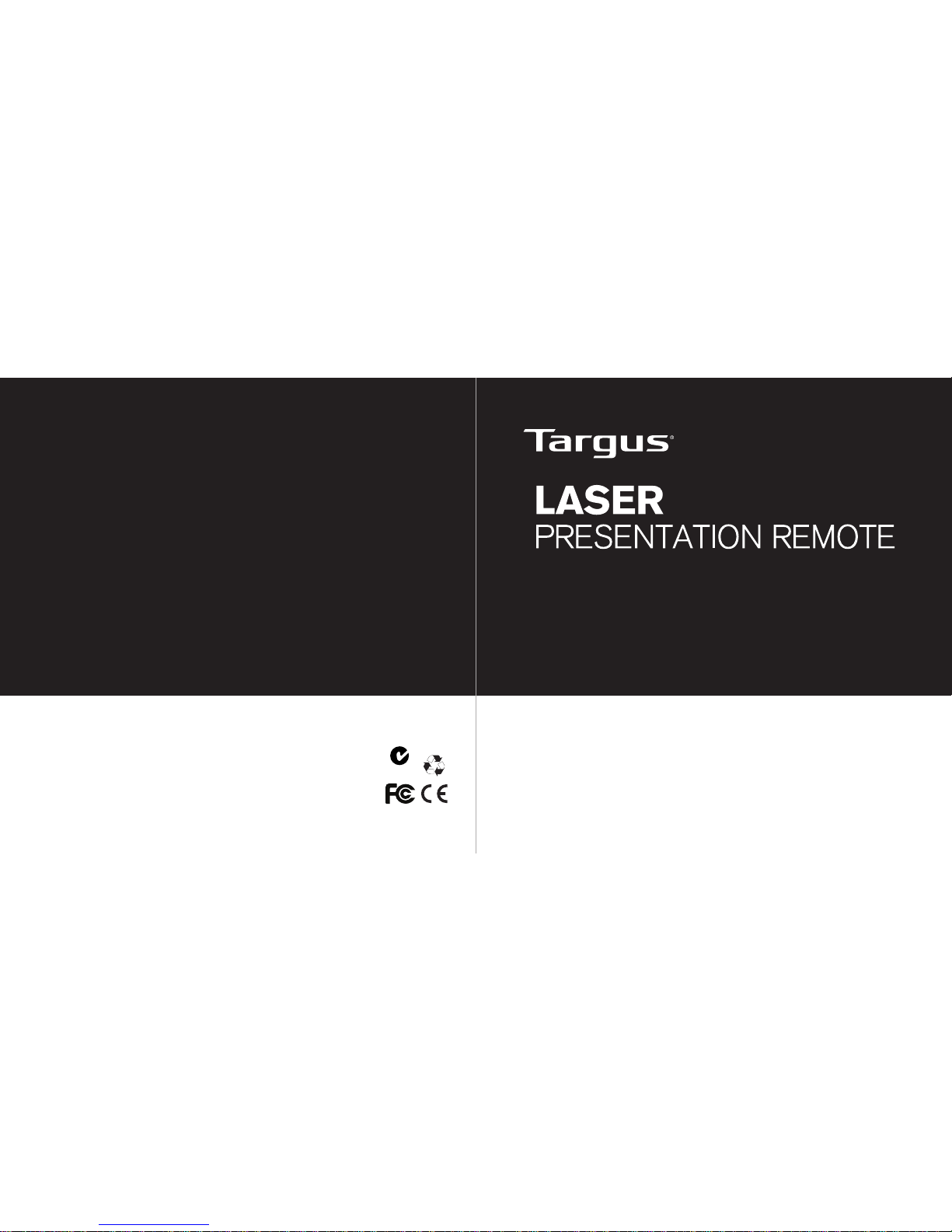
410-1681-206C / AMP13AP
N2953
3 YEARS LIMITED WARRANTY: We pride ourselves on
the quality of our products. For complete warranty details
and a list of our worldwide ofces, please visit www.
targus.com. Features and specications are subject to
change without notice. Microsoft, Windows, Windows
Vista and PowerPoint are registered trademarks or
trademarks of Microsoft Corporation in the United States
and/or other countries. Mac and Keynote are registered
trademarks of Apple Inc., registered in the U.S. and other
countries. All trademarks and registered trademarks are
the property of their respective owners. ©2012 Targus
Group International, Inc.
User Guide
用戶指南 / 用户指南 / 説明書 / 사용자 가이드

Targus Laser Presentation Remote
2
Targus Laser Presentation Remote
3
Introduction
Thank you for your purchase of the Targus Laser Presentation Remote.
This combination remote with laser pointer, controls both Microsoft
PowerPoint® and Apple Keynote®. This cordless remote also offers true
plug and play capability with no need for software drivers, while longrange 2.4 GHz technology allows for effective presentations up to 50 feet
(15 m).
System Requirements
Hardware
• USB port
Operating System
• Microsoft Windows® 2000
• Microsoft Windows® XP
• Microsoft Windows Vista
®
• Microsoft Windows® 7
• Mac OS® X 10.4 or later
Contents
• Targus Laser Presentation Remote
• Mini USB Receiver
• 2 x AAA Batteries
• User Guide
Table of Contents
English....................................................................................2
繁體中文 ................................................................................ 13
中文简体字 ........................................................................ 23
Bahasa Indonesia .......................................................... 34
日本語 ......................................................................................... 43
한국어 .......................................................................................... 52
แก้ไขผลลัพธ์............................................................................... 61

Targus Laser Presentation Remote
4
Targus Laser Presentation Remote
5
NOTE: THE SPARE BATTERY COMPARTMENT PROVIDES CONVENIENT STORAGE FOR A
SEPARATE BATTERY (INCLUDED) WHICH CAN BE USED FOR EMERGENCY POWER.
Remove the mini USB receiver stored inside the center compartment.
Slide the battery cover back into position until it “clicks” rmly into place.
Setting Up Your Remote
Installing the Batteries
Press the battery cover release button to open the battery cover and
carefully lift the cover as shown.
Battery
cover
Insert the supplied batteries, making sure the positive (+) and negative
(-) ends of the batteries match the polarity indicators inside the battery
compartment.
Spare battery compartment
Battery cover
release button
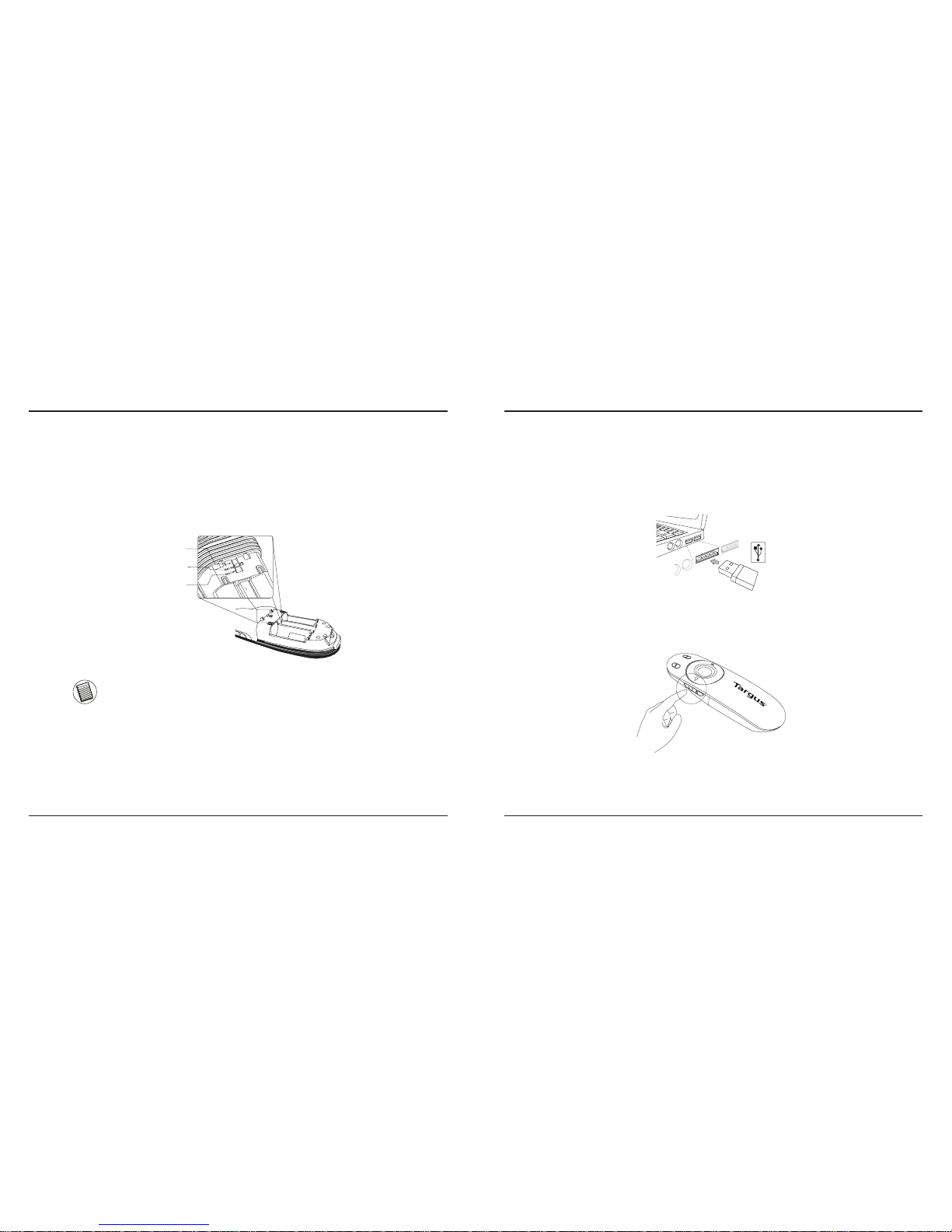
Targus Laser Presentation Remote
6
Targus Laser Presentation Remote
7
Using Your Remote
PC PowerPoint
®
Mac KeyNote
®
Mac PowerPoint
®
Before using the remote, please select your computer type and preferred
presentation software. Locate the switch inside the battery compartment
as shown.
NOTE: SELECT “PC POWERPOINT” IF YOU USE A COMPUTER MADE BY:
HP/COMPAQ, DELL, TOSHIBA, GATEWAY, PANASONIC, FUJITSU, SONY,
IBM/LENOVO, ACER, ASUS, ETC.
This remote is a plug and play device. It will automatically operate when the
USB receiver is connected to the computer. Plug the mini USB receiver into
any available USB port on your computer.
Turn on the remote by pressing and holding the On/Off power button for 3
seconds.
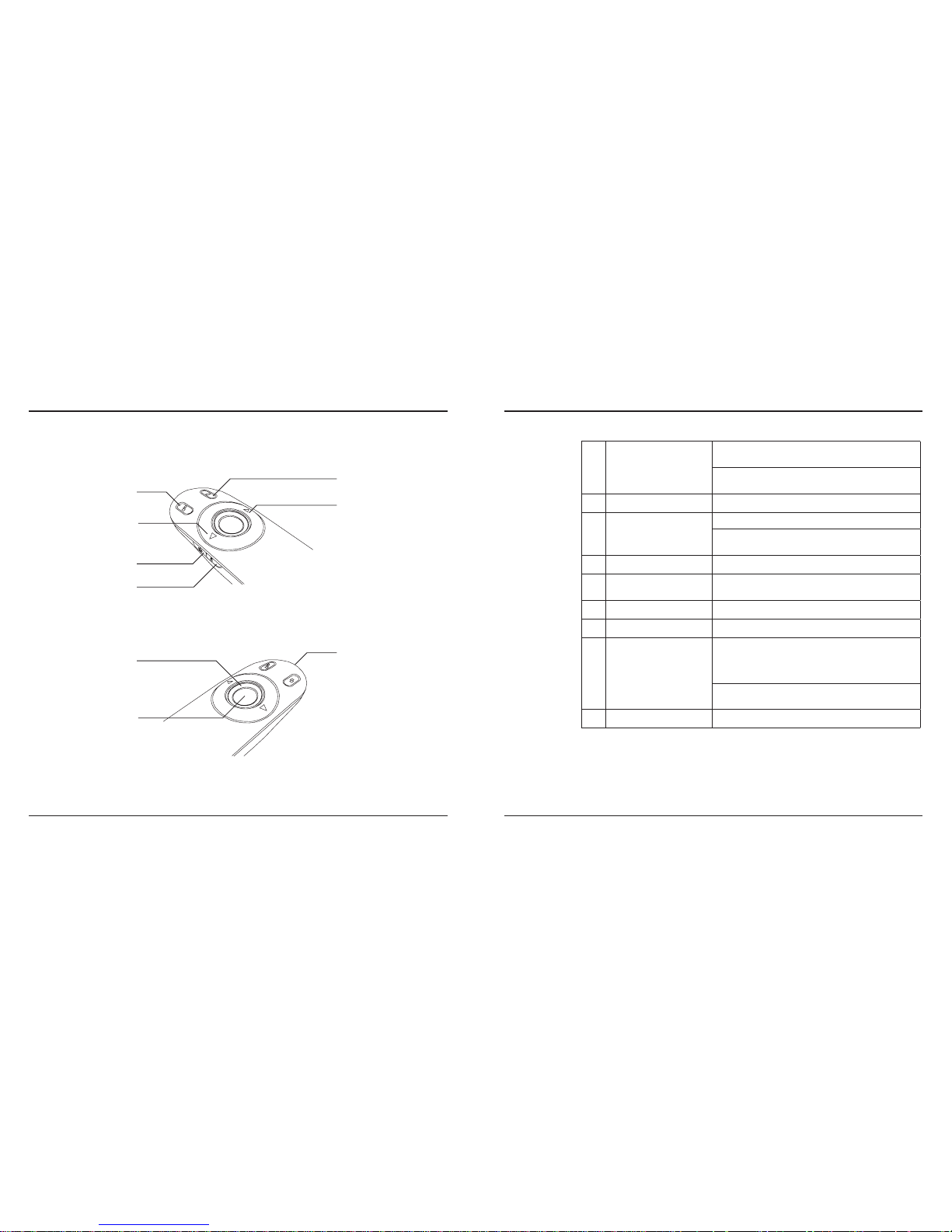
Targus Laser Presentation Remote
8
Targus Laser Presentation Remote
9
Keys and Functions
1
2
3
4
5
6
7
8
9
1
Power button
Press and hold for 3 seconds to turn on the remote.LED
ring will turn green.
Press and hold for 3 seconds to turn off the remote.LED
ring will shut off.
2
Blank screen button The screen will become blank/dark.
3
Slide show
Start - Press once to begin.
Stop - Press and hold for 2 seconds to stop the slide
show.
4
Page Forward/Next slide Press once to go to next slide.
5
Page
Backward/Previous slide
Press once to go back one slide.
6
Laser pointer Laser light is emitted from the opening.
7
LED light ring Power and KeyLockTM indicator.
8
KeyLock button
Press once to enable KeyLock function.
- Disables all keys except the laser, page forward/next
slide and page backward/previous slide buttons.
- LED ring will become RED.
Press once to disable the KeyLock function.
- LED ring will return to GREEN.
9
Laser pointer button Press and hold to activate the laser pointer.
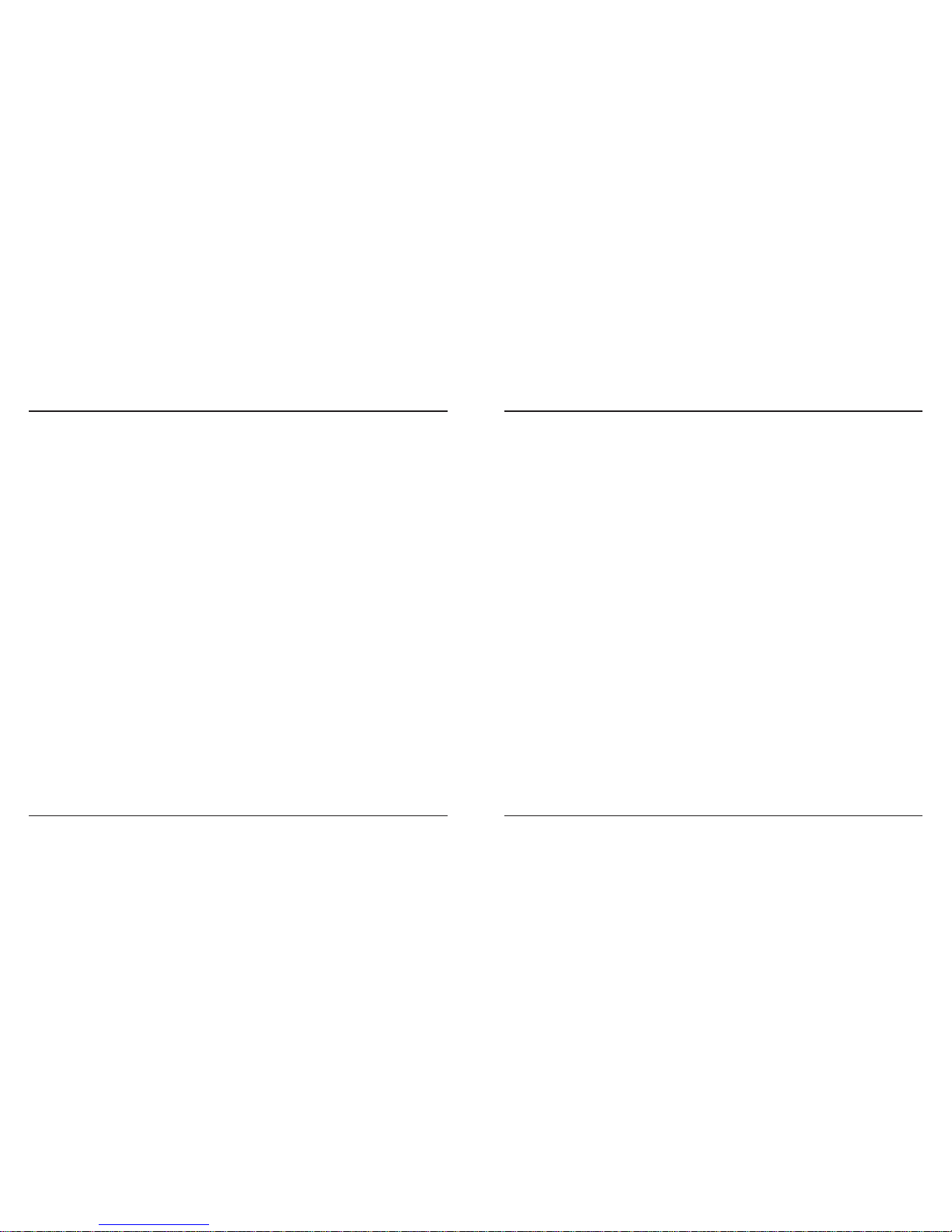
Targus Laser Presentation Remote
10
Targus Laser Presentation Remote
11
Safety Measures
• To avoid possible eye damage, never point the remote’s laser at people,
especially their faces, or look directly into the remote’s laser beam.
• Avoid pointing the remote’s laser beam at a mirror or other highly-reective
surface.
• Keep the remote away from young children.
• Never view the remote’s laser beam using telescopic devices, such as a
microscope or binoculars.
• Any attempt to disassemble, adjust or repair the remote may result in exposure
to laser light or other safety hazards.
Troubleshooting
What do I do if the response time of the remote is slow or it intermittently
stops working?
• Make sure that the remote is within 50 feet (15 m) of the mini USB receiver and
computer.
• Increase the distance between the remote’s receiver and the base units of other
wireless devices.
• Turn off any wireless devices and their base units that are near the remote’s
receiver.
• Replace the battery.
Regulatory Compliance
This device complies with Part 15 of the FCC Rules. Operation is subject to the
following two conditions: (1) This device may not cause harmful interference, and (2)
This device must accept any interference received, including interference that may
cause undesired operation.
FCC Statement
Tested to Comply
This equipment has been tested and found to comply with the limits of a Class B
digital device, pursuant to Part 15 of the FCC Rules. These limits are designed to
provide reasonable protection against harmful interference in a residential installation.
This equipment generates, uses, and can radiate radio frequency energy and if not
installed and used in accordance with the instructions, may cause harmful interference
to radio communications. However, there is no guarantee that interference will not
occur in a particular installation. If this equipment does cause harmful interference to
radio or television reception, which can be determined by turning the equipment off
and on, the user is encouraged to try to correct the interference by one or more of
the following measures:
• Reorient or relocate the receiving antenna;
• Increase the separation between the equipment and receiver;
• Connect the equipment into an outlet on a circuit different from that to which the
receiver is connected;
• Consult the dealer or an experienced radio/TV technician for help.
Changes or modications not authorized by the party responsible for compliance
could void the user’s authority to operate this product.
Declaration of Conformity
Hereby, Targus, declares that this device is in compliance with the essential
requirements and other relevant provisions of Directive 1999/5/EC.
Microsoft, Windows, and Windows Vista are either registered trademarks or trademarks of Microsoft Corporation in the
United States and/or other countries. All trademarks and registered trademarks are the properties of their respective owners.
All rights reserved.
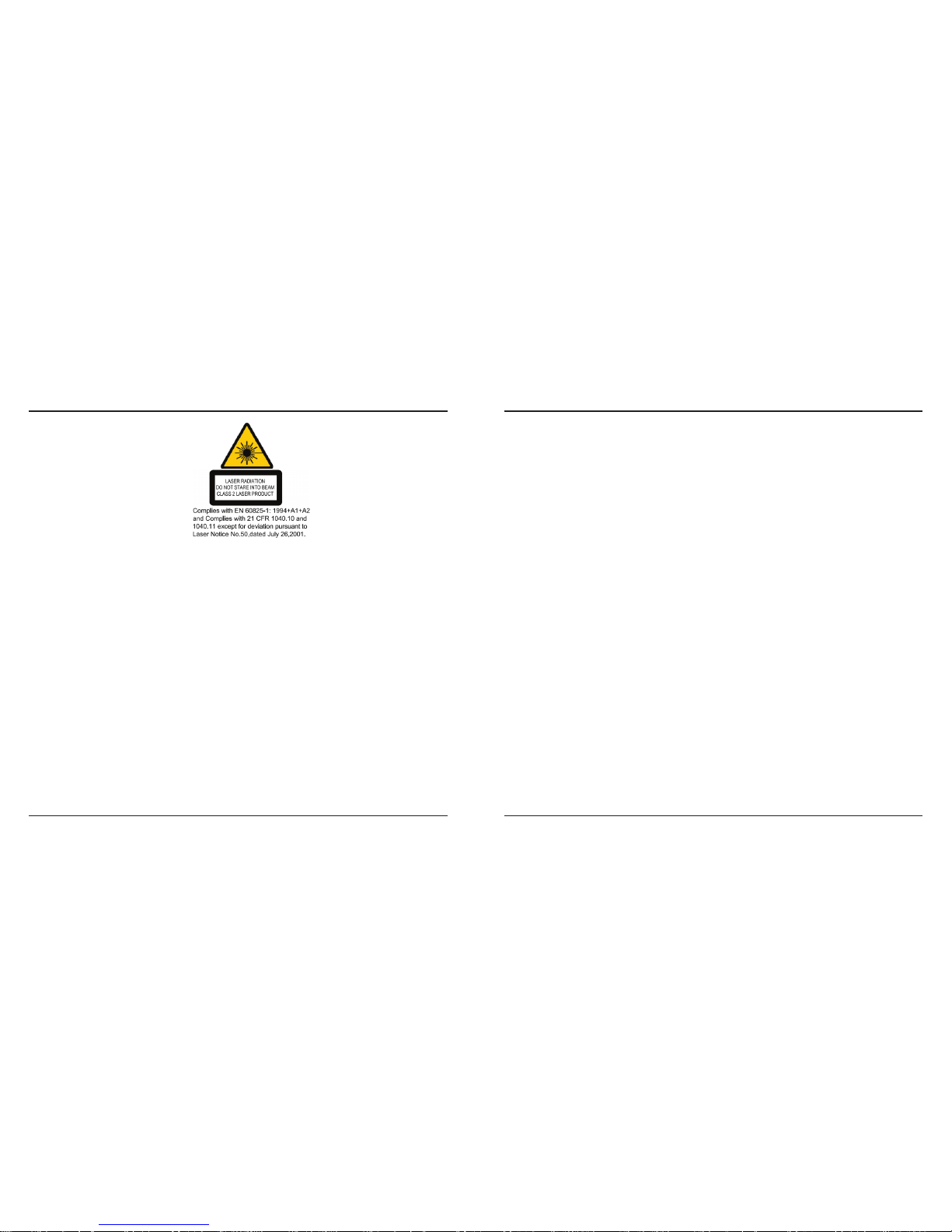
Targus Laser Presentation Remote
12
Targus Laser Presentation Remote
13
AVOID EXPOSURE — HAZARDOUS ELECTROMAGNETIC RADIATION EMITTED FROM THIS
APERTURE.
LASER RADIATION. DO NOT STARE INTO THE BEAM OR VIEW DIRECTLY WITH OPTICAL
INSTRUMENTS. CLASS 2 LASER PRODUCT.
NEVER POINT A LASER BEAM INTO A PERSON’S EYES OR VIEW A LASER BEAM DIRECTLY,
AS PROLONGED EXPOSURE CAN BE HAZARDOUS TO THE EYES. MOMENTARY EXPOSURE
FROM A LASER POINTER, SUCH AS AN INADVERTENT SWEEP OF THE LIGHT ACROSS A
PERSON’S EYES, MAY CAUSE TEMPORARY FLASH BLINDNESS SIMILAR TO THE EFFECT
OF A CAMERA FLASH BULB. ALTHOUGH THIS CONDITION IS TEMPORARY, IT CAN BECOME
MORE DANGEROUS IF THE EXPOSED PERSON IS ENGAGED IN A VISION-CRITICAL ACTIVITY
SUCH AS DRIVING.
CAUTION: ANY CHANGES OR MODIFICATIONS NOT EXPRESSLY APPROVED BY THE PARTY
RESPONSIBLE FOR COMPLIANCE COULD VOID THE USER’S AUTHORITY TO OPERATE THE
EQUIPMENT.
THIS DEVICE AND ITS ANTENNA(S) MUST NOT BE CO-LOCATED OR OPERATING IN
CONJUNCTION WITH ANY OTHER ANTENNA OR TRANSMITTER. YOUR DEVICE CONTAINS
A LOW POWER TRANSMITTER. WHEN DEVICE IS TRANSMITTED IT SENDS OUT RADIO
FREQUENCY (RF) SIGNAL. NOTE: THE MANUFACTURER IS NOT RESPONSIBLE FOR ANY
RADIO OR TV INTERFERENCE CAUSED BY UNAUTHORIZED MODIFICATIONS TO THIS
EQUIPMENT. SUCH MODIFICATIONS COULD VOID THE USER’S AUTHORITY TO OPERATE
THE EQUIPMENT.
介紹
感謝您購買Targus無線鐳射簡報器。本產品具備有鐳射指標,可用於控制
Microsoft PowerPoint® 和Apple Keynote®簡報。這款無線簡報器,採用隨插
即用設計,無需安裝任何驅動程式即可使用。採用2.4Ghz傳輸技術,有效
操作範圍可達50英尺(15米)。
系統要求
硬體
• USB介面
作業系統
•Microsoft Windows® 2000
•Microsoft Windows® XP
•Microsoft Windows Vista
®
•Microsoft Windows® 7
•Mac OS® X 10.4或更高版本
內容物
• Targus無線鐳射簡報器
• 迷你USB接收器
• 2 X AAA電池
• 說明書

Targus Laser Presentation Remote
14
Targus Laser Presentation Remote
15
注意:備用的電池槽可方便地存放獨立的電池(隨機附贈)。此電池可用作緊急電源。
將固定於中央收納槽的迷你USB接收器取下。
將電池蓋向後滑回,直到它緊緊地卡入到正確的位置。
設定您的簡報器
電池安裝
按下電池蓋鬆開按鈕,打開電池蓋,如圖所示小心地將蓋子掀開。
電池蓋
將附贈的電池插入,確保每枚電池的正(+)負(-)極和電池槽中所標示的正
負極保持一致。
備用電池槽
電池蓋鬆開按鈕
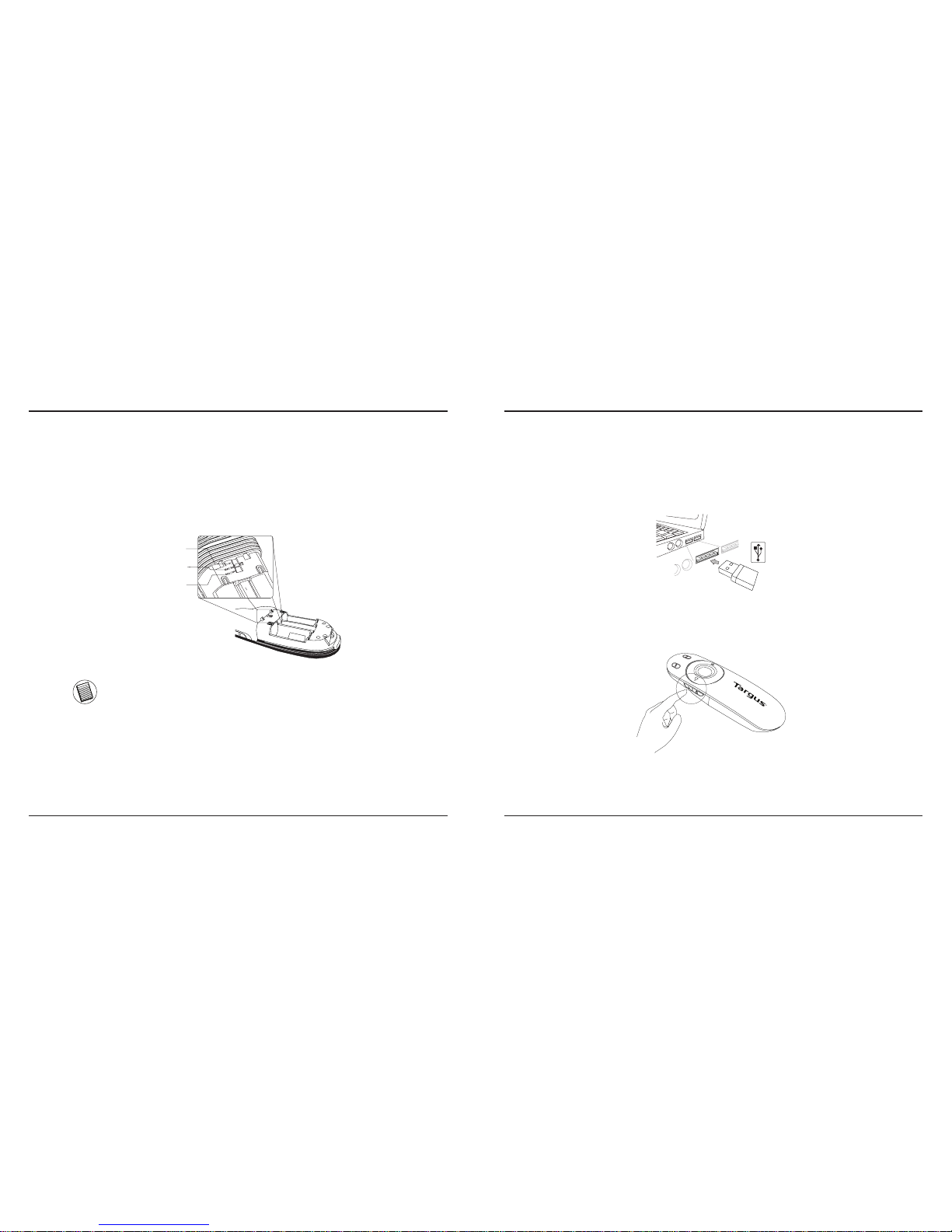
Targus Laser Presentation Remote
16
Targus Laser Presentation Remote
17
使用您的簡報器
PC PowerPoint
®
Mac KeyNote
®
Mac PowerPoint
®
使用這款簡報器之前,請選擇電腦的型號和喜愛的簡報軟體。找到如圖所
示、位於電池槽內的開關。
注意:如果所使用的電腦品牌是 HP/ COMPAQ、DELL、TOSHIBA、 GAT
EWAY、PANASONIC、FUJITSU、SONY、IBM/LENOVO、ACER、ASUS
等,請選擇 “PC POWERPOINT”。
這是一款隨插即用的簡報器。這是一款隨插即用的滑鼠。當USB接收器安裝
到電腦上後,即可開始使用。
按住ON/OFF電源按鈕3秒鐘,啟動此簡報器。
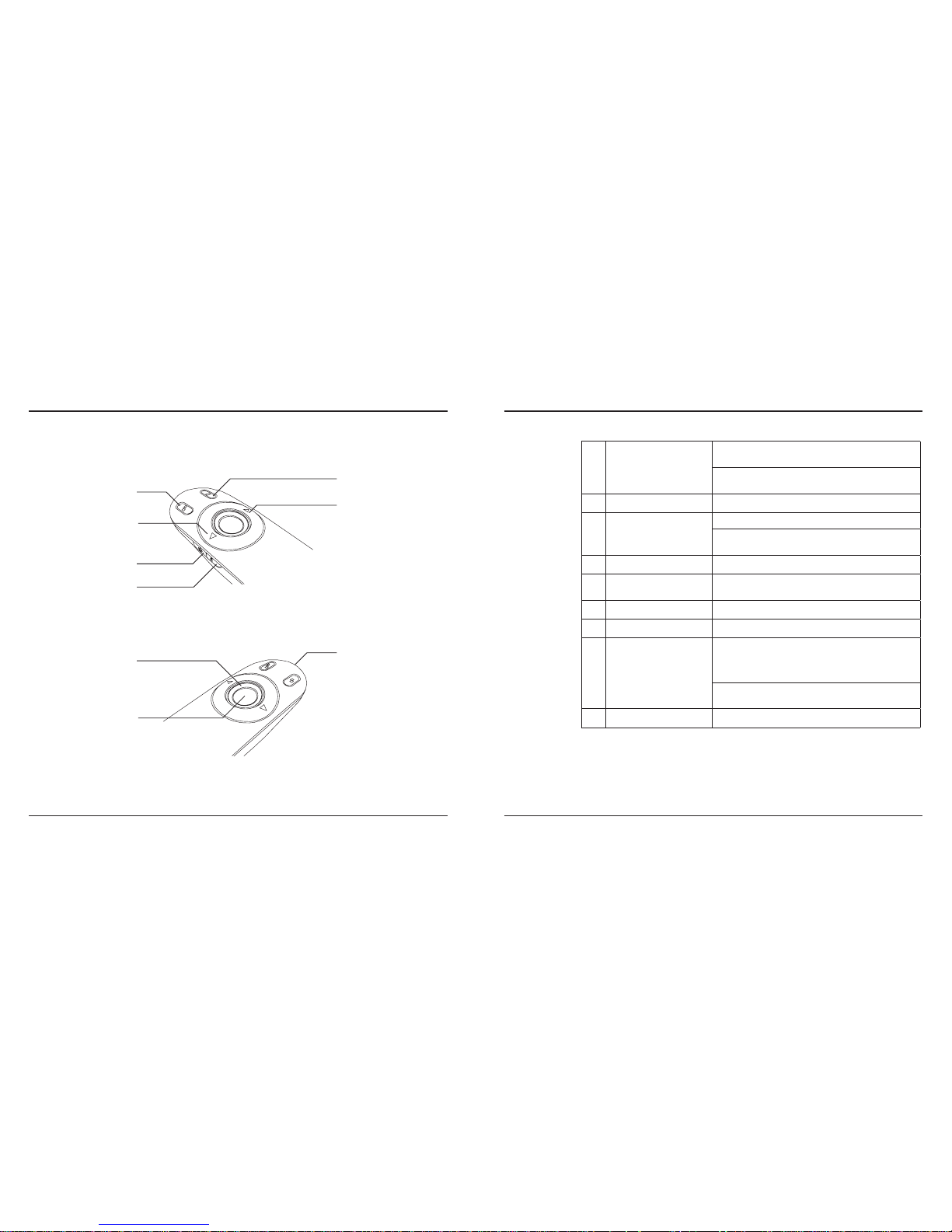
Targus Laser Presentation Remote
18
Targus Laser Presentation Remote
19
按鍵及功能
1
2
3
4
5
6
7
8
9
1
電源按鈕
按住3秒鐘,開啟簡報器。
LED環形燈會發綠光
按住3秒鐘,關閉簡報器。
LED指示燈會熄滅
2
空白螢幕按鈕 螢幕會變成空白/黑色。
3
播放簡報
啟動 - 按一次,開始播放簡報。
停止 - 按住2秒,停止播放簡報。
4
向前一頁/下一張簡報 按一次,跳進下一張簡報。
5
向後一頁/上一張簡報 按一次,回上一張簡報。
6
鐳射指標 鐳射從開口處發射。
7
LED環形燈 電源和KeyLockTM指示燈
8
按鍵鎖開關
按一次,啟動按鍵鎖功能。
- 取消所有按鍵功能,除鐳射、向前一頁/下一張簡報以及
向後一頁/上一張簡報按鈕外。
- LED指示燈會變成紅色。
按一次,取消按鍵鎖功能。
- LED指示燈會變回綠色。
9
鐳射指標按鈕 按住以啟動鐳射指標。
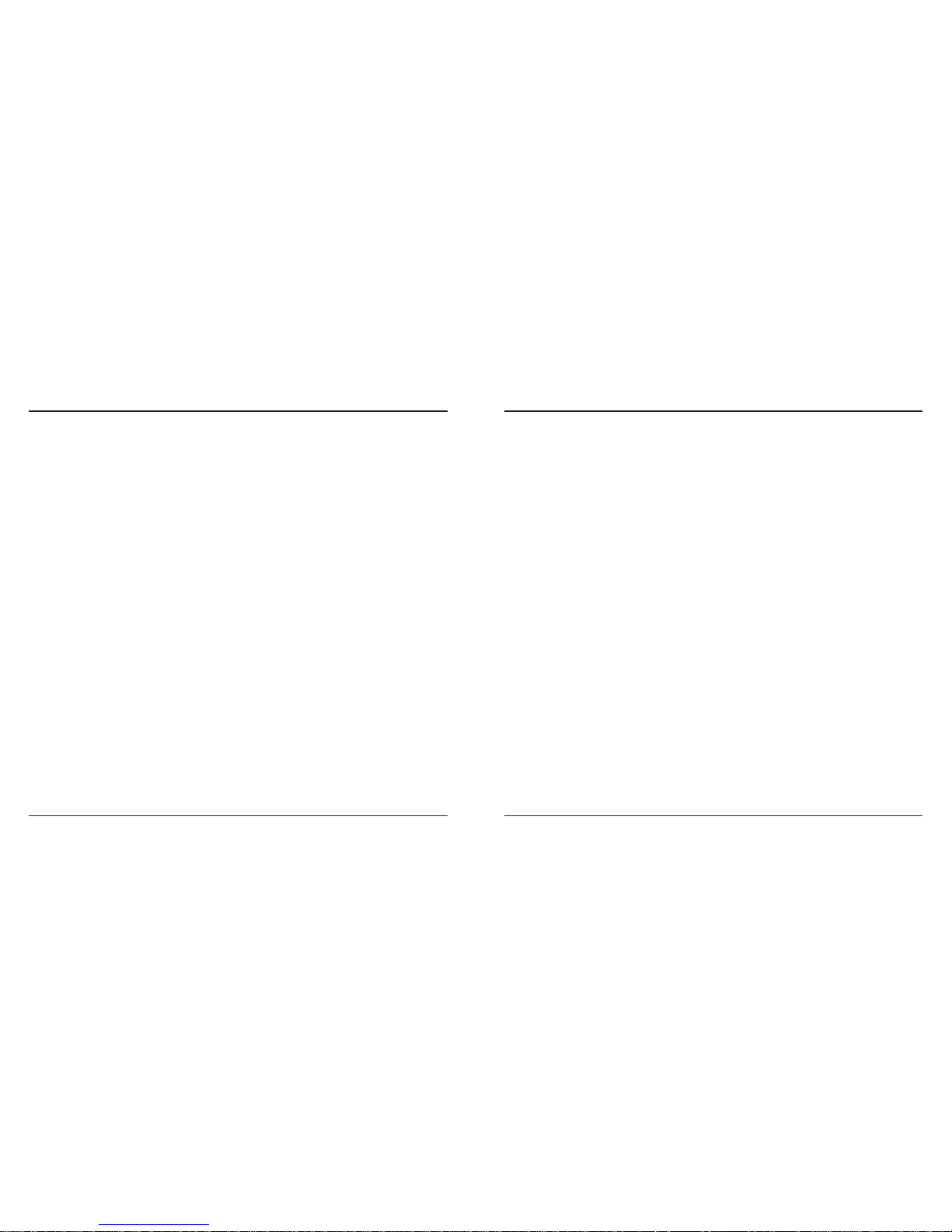
Targus Laser Presentation Remote
20
Targus Laser Presentation Remote
21
安全措施
•為了避免可能對眼睛的傷害,不要用此簡報器的鐳射對著人,特別是他們的
臉,或者不要直接看著簡報器的鐳射光束。
• 不要將此簡報器的鐳射光束對著鏡子或其他反光度大的表面。
• 將此簡報器放在小孩拿不到的地方。
• 不要使用望遠設備,如顯微鏡或望遠鏡觀看鐳射光束。
• 如果對此簡報器拆開、調較或維修都有可能曝露在鐳射之下或產生其他安全
危害。
故障排除
如果此簡報器的回應時間變慢或者間歇停止工作,該如何做呢?
• 確保此簡報器位於迷你USB接收器和電腦的50英尺(15米)範圍內。
• 增加本簡報器和其他無線裝置接收器之間的距離。
• 將所有無線設備及將靠近此遙控接收器無線接收器關閉
• 更換電池。
聯邦通訊委員會(FCC)聲明
經測試符合規定
根據聯邦通訊委員會第15節的規定,本裝置已經測試及證明符合B級數位裝
置的限制。 這些限制的設定是對於設在住宅區的裝置所發出的有害干擾,
為居民提供合理保護。本裝置會產生、使用及發出無線電頻率,如不按照
說明而安裝及使用,可能對無線電通訊造成有害干擾。但是這不能保證以
特定的安裝方式便不會產生干擾。如本裝置確實對無線電或電視接收產生
有害干擾(您可以把本裝置關了再開啟予以確定),使用者可嘗試採取以下一
種或多種方法以改善干擾情況:
• 調整接收天線的方向及位置
• 擴大本裝置與接收器之間的距離
• 把本裝置的電源介面與接收器的電源介面分開
• 諮詢經銷商或經驗豐富的無線電/電視工程師,尋求協助。
未經法規遵守負責方授權的變更和改動將撤銷用戶操作本產品的權利。
符合聲明
Targus Group International 在此聲明本裝置符合 Directive 1999/5/EC 的實質性要
求和其它相應規定。
符合規定
本裝置符合聯邦通訊委員會(FCC)第15節的規定。其操作使用必須符合下列
兩種情況:(1) 本裝置不會造成有害干擾,及(2) 本裝置必須接受任何外來干
擾,包括那些可能引致操作不便的干擾。
Microsoft, Windows, 及 Windows Vista為已注冊商標或在美國/其他國家的微軟公司的商標。
所有的商標及注冊商標都歸商標持有者所有。版權所有。
