Page 1
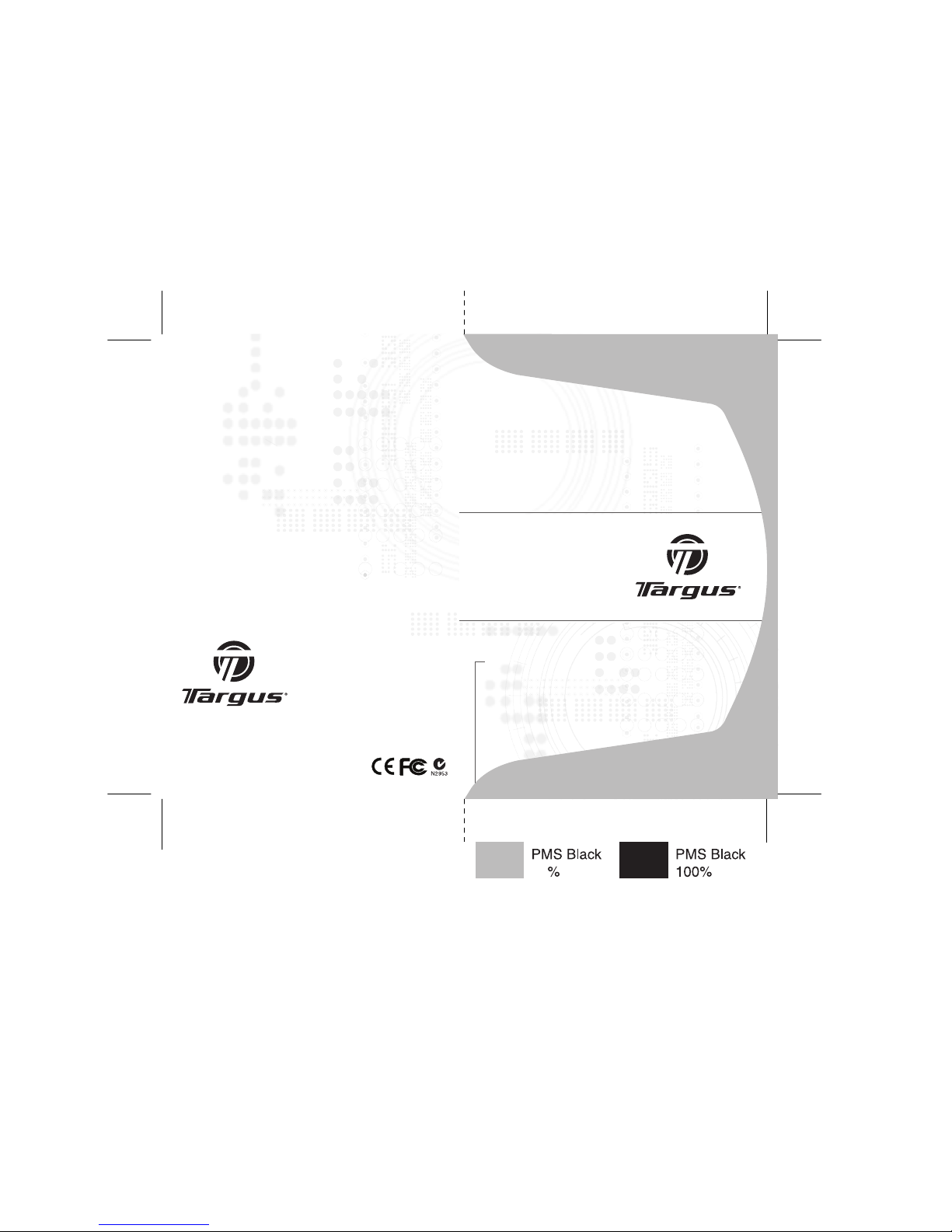
USER GUIDE
Visit our Website at www.targus.com Features an d
specifications s ubject to change without notice.
© 2008 Targus Group Inte rnational, Inc. and Targus, Inc.
AKM11US / 410-14 -001A
Wireless
2.4GHz
Keyboard &
Mouse Combo
30
Page 2
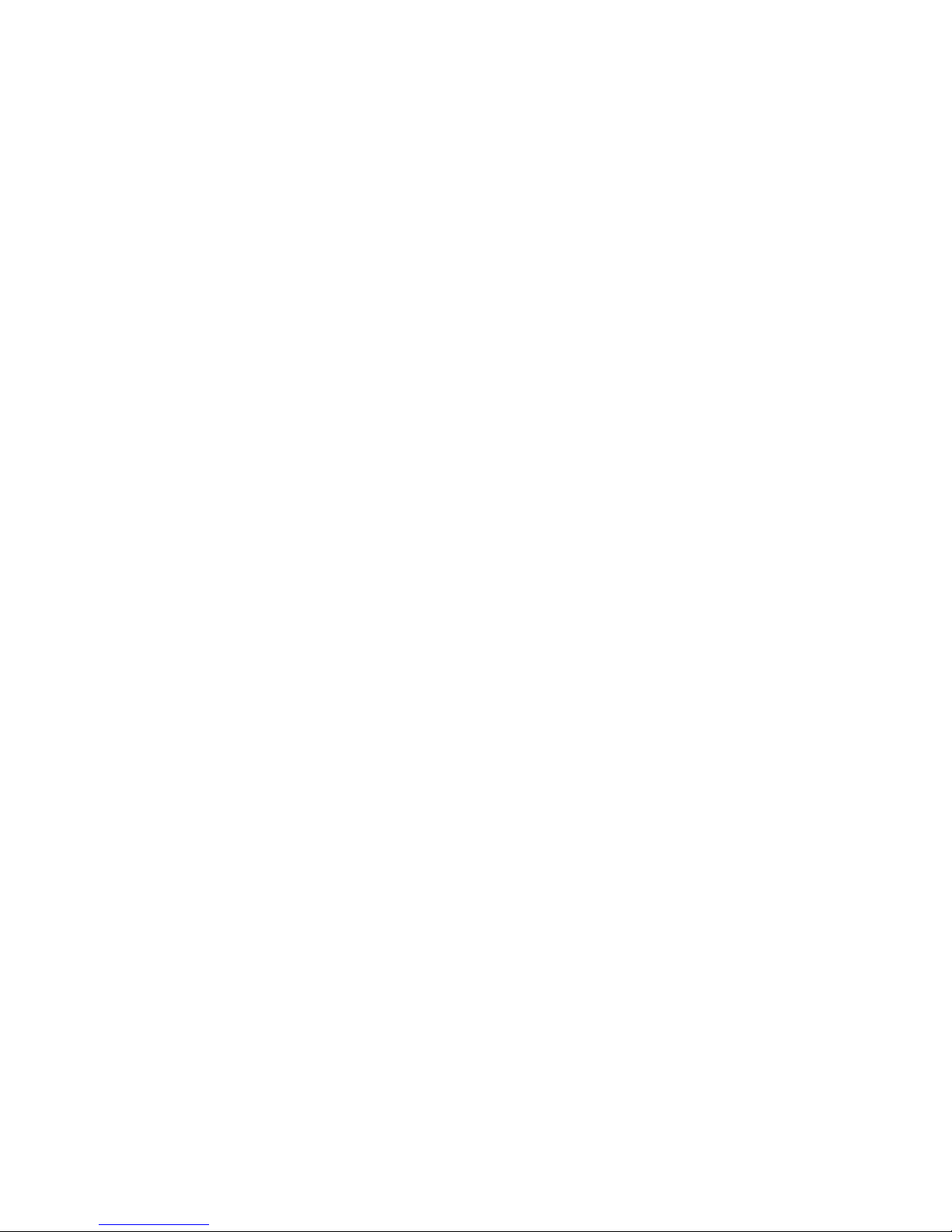
Introduction
Congratulations on your purchase of the Targus wireless
2.4 GHz keyboard and mouse combo. This keyboard/mouse
combo utilizes the latest wireless technology to eliminate
interference. Additionally, Free Smart Link technology
provides a plug-n-play experience.
Contents
• Targus Wireless Keyboard
• Targus Wireless Mouse
• USB Receiver
• 4 AAA Batteries (included)
• Software Driver CD
• User Guide
System Requirements
Hardware
• PC with an Intel® Pentium® processor or equivalent
• USB port
Operating System
• Windows® 2000/XP
• Windows Vista™
TARGUS WIRELESS 2.4 GHz
KEYBOARD & MOUSE COMBO
1
Page 3
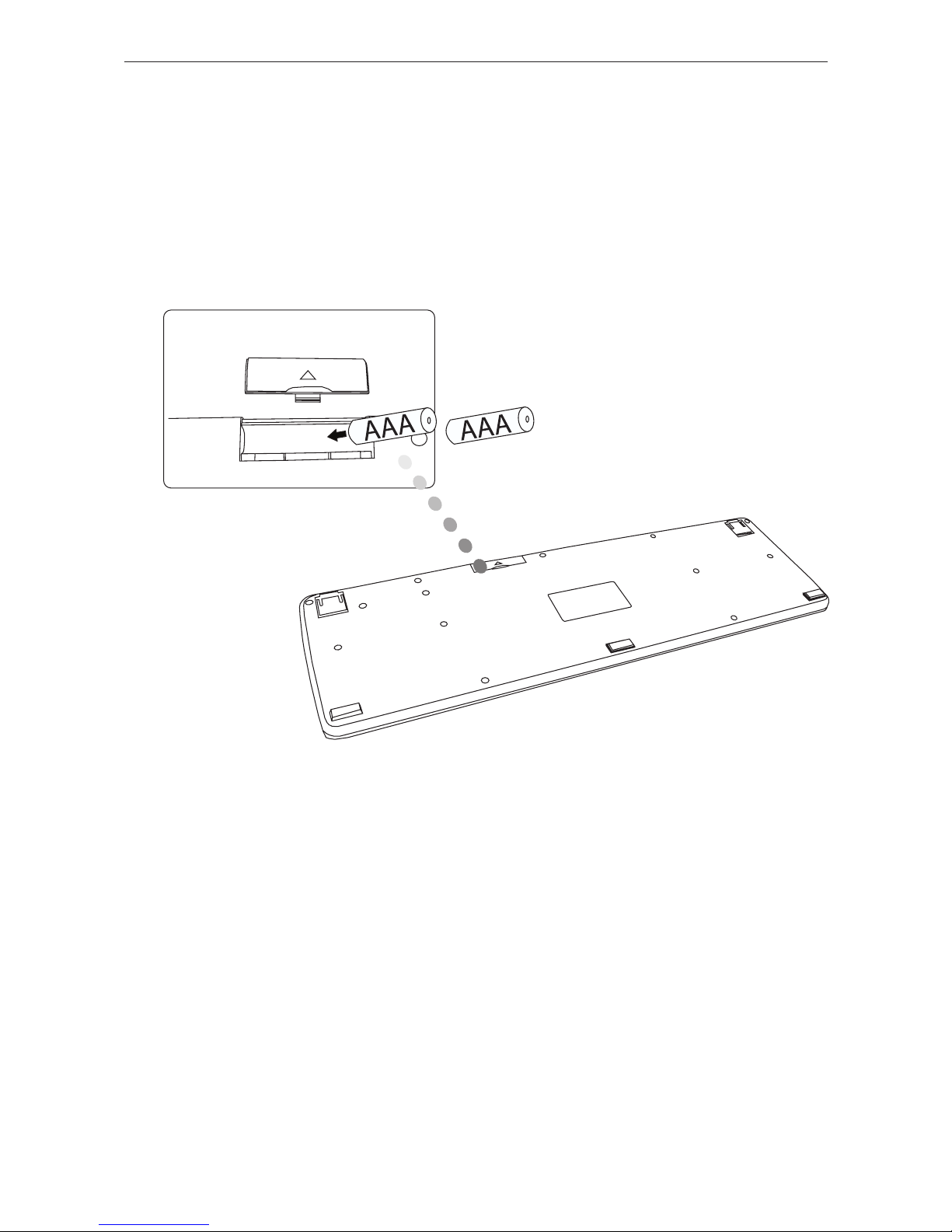
Targus wireless 2.4 GHz keyboard and mouse combo
Installing the Batteries
Wireless Keyboard
1 Remove the battery cover located on the bottom of the
keyboard.
2 Insert the supplied batteries, making sure that the positive
(+) and negative (-) ends of each battery match the polarity
indicators inside the battery compartment.
Removing the battery cover
2
Page 4
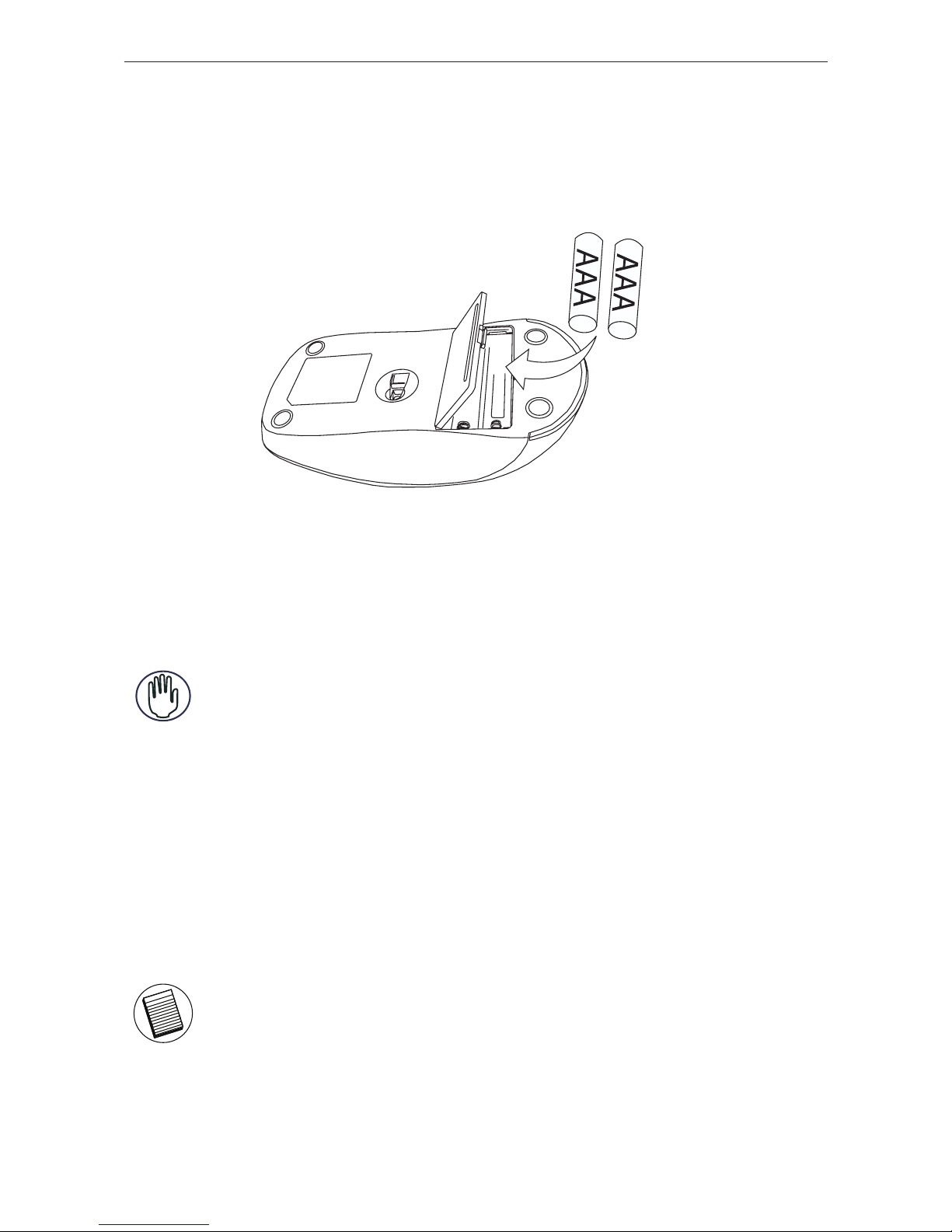
Targus wireless 2.4 GHz keyboard and mouse combo
Optical Mouse
Removing the battery cover
1 Insert the supplied batteries, making sure that the positive
(+) and negative (-) ends of each battery match the polarity
indicators inside the battery compartment.
WARNINGS: WHEN REPLACING THE BATTERIES, YOU MAY USE ALKALINE OR
OTHER HEAVY-DUTY NIMH BATTERIES. NEVER COMBINE AN ALKALINE WITH
A NIMH BATTERY IN A DEVICE. AVOID MIXING NEW AND USED BATTERIES IN
A DEVICE.
2 Slide the battery cover back into position until it “clicks” firmly
into place.
The optical sensor, located on the bottom of the mouse should
glow red.
NOTE: THE MOUSE WILL OPERATE ON ONE BATTERY; USING TWO BATTERIES
WILL DOUBLE THE USAGE TIME.
3
Page 5

Targus wireless 2.4 GHz keyboard and mouse combo
Establishing a Communications Link
Plug the USB receiver into an available USB port on your
computer.
NOTE: IT IS RECOMMENDED TO KEEP THE DEVICE(S) AT A DISTANCE OF LESS
THAN (6 FEET / 2 METERS) TO THE RECEIVER AT THE INITIAL CONNECTION.
• Press any key on the keyboard to connect.
• Move the mouse to automatically connect.
4
Page 6

Targus wireless 2.4 GHz keyboard and mouse combo
Download the software driver (Model # AKM11) from the
official Targus web site: http://www.targus.com
Save the setup file to your computer and double click on the
icon to launch the installation process.
The Installation Wizard window will prompt.
Follow the on-screen instructions to complete the installation.
NOTE: THE DEVICE(S) CAN WORK WITHOUT INSTALLING THE SOFTWARE
DRIVER; HOWEVER, NOT ALL FUNCTIONS WILL BE AVAILABLE.
Installing the Software driver
The driver can be found on the CD-ROM (included)
or
Choose “Wireless Keyboard and Mouse” and click “Run
Setup”
5
Page 7

Targus wireless 2.4 GHz keyboard and mouse combo
After the software driver is successfully installed, new icons
will show in the taskbar.
Double click on the “Keyboard Icon” to launch the key
configuration screen
There are 4 programmable “Hot Keys”. Click on the icons to
assign the new short-cut function.
Follow the on-screen instructions to setup the short-cut keys.
Keyboard Setup
Scroll LOCK - ON
CAP-LOCK - ON
Number LOCK - ON
6
Page 8

Targus wireless 2.4 GHz keyboard and mouse combo
Using the Hot keys
Media keys
Key Function
Launch Default Media Program
Mute
Volume Up
Volume Down
Play / Pause
Stop
Key Function
Sleep
Default Internet browser
Default E-mail Program
Favorite
Calculator
My Computer
Internet and System keys
BY DEFAULT, THE HOT KEYS ARE PRESET AS FOLLOWS:
7
Page 9

Targus wireless 2.4 GHz keyboard and mouse combo
Mouse Properties Setup
Double click on the “Mouse Icon” to launch the mouse
configuration screen
The side mouse buttons are programmable. Select the desired
pre-defined functions from the drop-down list and press Apply
to confirm.
Internet page forward
(programmable)
Internet page backward
(programmable)
NOTE: BY DEFAULT, THE SIDE MOUSE BUTTONS ARE SET AS “INTERNET PAGE
FORWARD” AND “INTERNET PAGE BACKWARD”.
8
Page 10

Targus wireless 2.4 GHz keyboard and mouse combo
Troubleshooting
• Check the receiver connection; try inserting the receiver
to another USB port on your computer.
• No connection between the device(s) and the receiver.
Re-insert the receiver. Remove and reinstall batteries.
9
Page 11

Targus wireless 2.4 GHz keyboard and mouse combo
Specications
Operation Frequency
2.4 GHz
Operating Distance
Up to 10m
Operating Voltage
Keyboard: 3V
Receiver: 5V
Mouse: 1.5V
Operating Current
Keyboard: 3mA maximum
Receiver: 30mA maximum
Mouse: 25mA maximum
Suspend Mode
Keyboard: Below 300 uA
Mouse: Below 1 mA
Dimensions
Keyboard: 470 x 147.5 x 22 mm
Receiver: 42 x 14.5 x 7 mm
Mouse: 123 x 66 x39 mm
Weight
Keyboard: 70.4g
Receiver: 1g
Mouse: 75g
10
Page 12

Targus wireless 2.4 GHz keyboard and mouse combo
Technical Support
For technical questions, please visit:
US Internet: www.targus.com/support.asp
Australia Internet: www.targus.com/au
Email: infoaust@targus.com
Telephone: 1800-641-645
New Zealand Telephone: 0800-633-222
Product Registration
Targus recommends that you register your Targus accessory
shortly after purchasing it. Go to:
http://www.targus.com/registration.asp.
You will need to provide your full name, email address, country of
residence and product information.
Warranty
Targus warrants this product to be free from defects in materials
and workmanship for one year. If your Targus accessory is found
to be defective within that time, we will promptly repair or replace
it. This warranty does not cover accidental damage, wear and tear,
or consequential or incidental loss. Under no conditions is Targus
liable for loss of, or damage to devices; nor loss of, or damage
to, programs, records, or data; nor any consequential or incidental
damages, even if Targus has been informed of their possibility. This
warranty does not affect your statutory rights.
Regulatory Compliance
This device complies with Part 15 of the FCC Rules. Operation
is subject to the following two conditions: (1) This device may
not cause harmful interference, and (2) This device must accept
any interference received, including interference that may cause
undesired operation.
11
Page 13

Targus wireless 2.4 GHz keyboard and mouse combo
FCC Statement
Tested to Comply
This equipment has been tested and found to comply with the limits
of a Class B digital device, pursuant to Part 15 of the FCC Rules.
These limits are designed to provide reasonable protection against
harmful interference in a residential installation. This equipment
generates, uses, and can radiate radio frequency energy and if
not installed and used in accordance with the instructions, may
cause harmful interference to radio communications. However,
there is no guarantee that interference will not occur in a particular
installation. If this equipment does cause harmful interference to
radio or television reception, which can be determined by turning
the equipment off and on, the user is encouraged to try to correct
the interference by one or more of the following measures:
• Reorient or relocate the receiving antenna;
• Increase the separation between the equipment and receiver;
• Connect the equipment into an outlet on a circuit different from
that to which the receiver is connected;
• Consult the dealer or an experienced radio/TV technician for
help.
Changes or modifications not authorized by the party responsible
for compliance could void the user’s authority to operate this
product.
Declaration of Conformity
Hereby, Targus, declares that this device is in compliance with the
essential requirements and other relevant provisions of Directive
1999/5/EC.
Microsoft, Windows, and Windows Vista are either registered trademarks or trademarks
of Microsoft Corporation in the United States and/or other countries. All trademarks and
registered trademarks are the property of their respective owners. All rights reserved. Features
and specifications are subject to change without notice. © 2008. Targus Group International,
Inc. and Targus, Inc., Anaheim, CA 92806 USA
12
