Targus Ultra-Mini Ultra-Mini Bluetooth 2.0 Adapter with DER, ACB10US User Manual
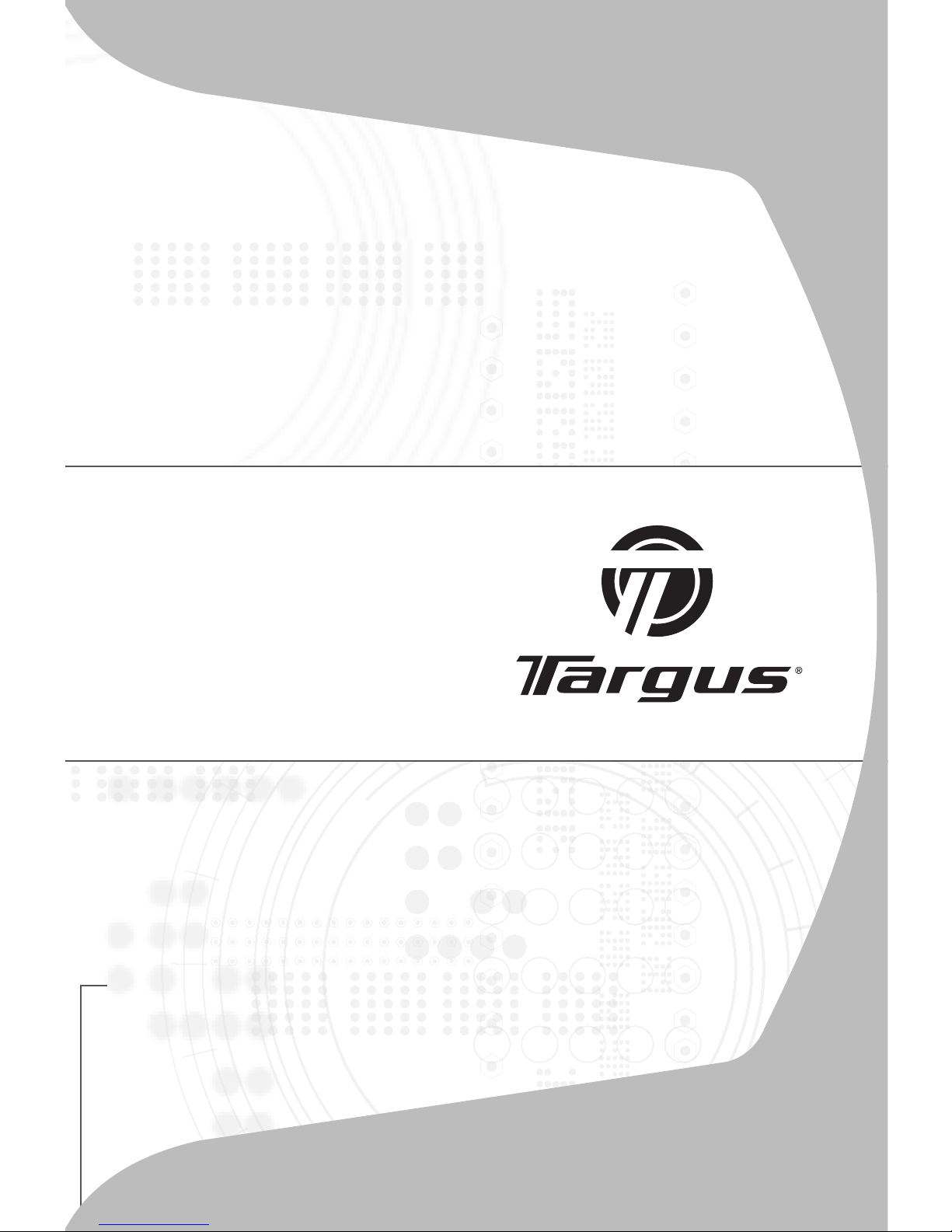
USER GUIDE
USB Ultra-Mini
Bluetooth® 2.0
Adapter with EDR
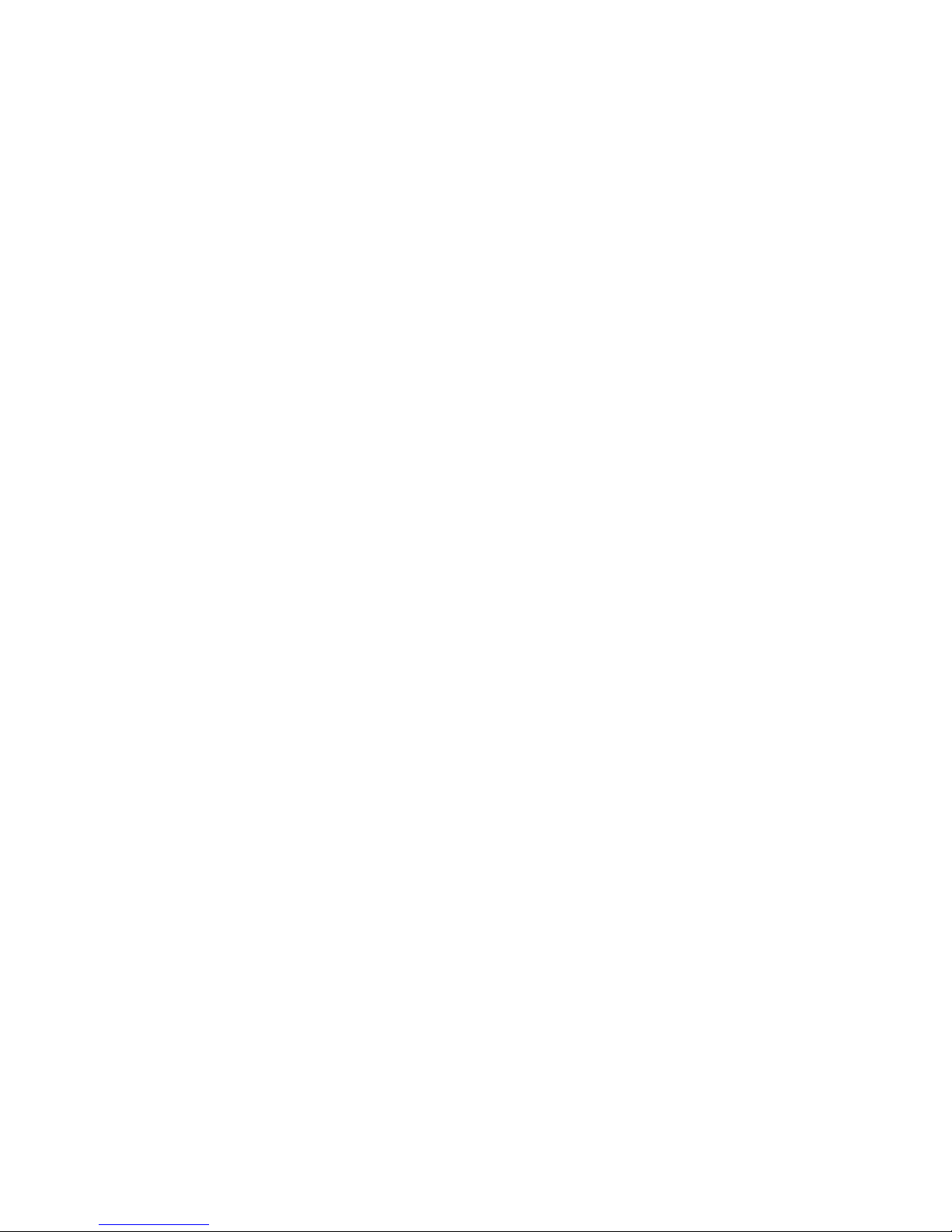
2
TARGUS
USB ULTRA-MINI
BLUETOOTH® 2.0
ADAPTER WITH EDR
Introduction
Congratulations on your purchase of the Targus USB Ultra-Mini
Bluetooth 2.0 Adapter with EDR. This adapter enables your PC
or laptop to wirelessly connect to Bluetooth devices up to 10m
away. It allows you to connect up to seven Bluetooth devices
including PDAs, smart phones, keyboards, mice, printers, and
other Bluetooth 1.1/1.2/2.0 compliant devices.
Devices that utilize Bluetooth are either Class 1 with a range
of 100m or Class 2 with a range of 10m. This range will vary
depending on the environment. To connect at 100m, both devices
need to be Class 1 devices. For example, a Class 2 Bluetooth
mouse will have a range of 10m even when connecting to a Class
1 Bluetooth adapter.
The adapter also has built-in 128-bit encryption and authentication
to enable secure connections between Bluetooth devices and it
installs easily with Plug-and-Play convenience.
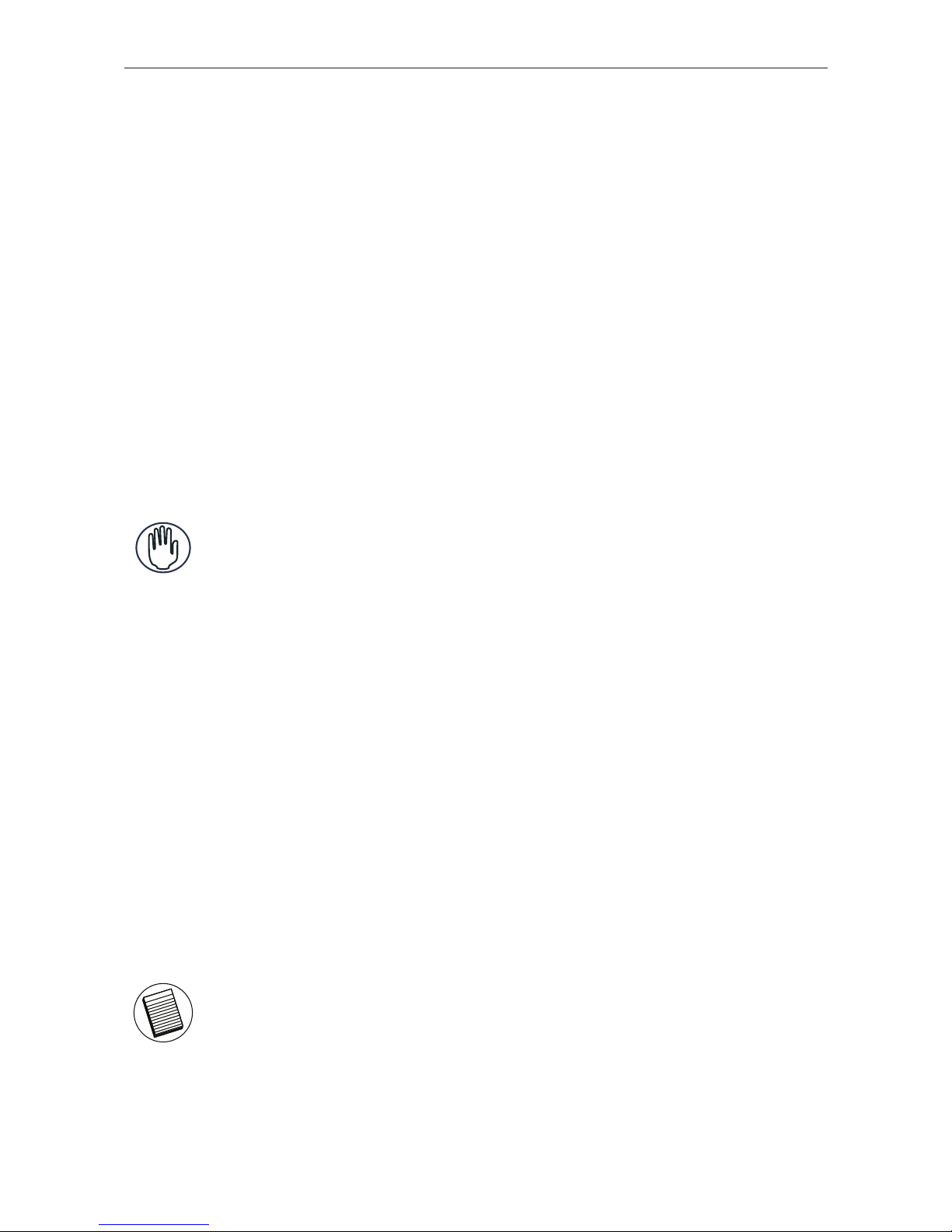
Targus USB Ultra-Mini Bluetooth® 2.0 Adapter with EDR
3
Contents
In addition to this user guide, the package contains:
• Targus USB Ultra-Mini Bluetooth 2.0 Adapter with EDR
• CD-ROM for installation software and documentation
System Requirements
• USB v1.1 or above compliant port
• Windows
®
2000 SP4 or Windows
®
XP or Windows VistaTM
operating system
USB Adapter Installation
To use the Targus Bluetooth 2.0 Micro Adapter, you must first
install the adapter software onto your computer.
WARNING: YOU MUST INSTALL THE SOFTWARE BEFORE CONNECTING
IT TO YOUR COMPUTER. OTHERWISE, THE ADAPTER WILL NOT WORK
PROPERLY.
Installing the Software
For Windows 2000/XP
1 Insert the driver software CD into your computer’s CD-ROM
drive.
2 If setup does not begin automatically, click Start, Run, then
enter D:\install.exe (where D: is the path of your disc drive) and
then click OK.
3 The installation screen will appear and choose Window’s
version (Windows XP) on the setup screen.
4 Click Next.
5 Follow the on-screen instructions.
NOTE: FOR WINDOWS 2000 USERS, A “DRIVER SIGNATURE NOTICE”
WINDOW APPEARS, PLEASE CLICK THE “OK” BUTTON.
6 The “Bluetooth device not found” window appears.
Insert the USB Bluetooth adapter in the USB port. Click OK.
7 Click Finish.
