Page 1

Portable Keyboard
for HP Jornada 540 Series
USER’S GUIDE
STOWAWAY
TM
PORTABLE
KEYBOARD
®
Page 2
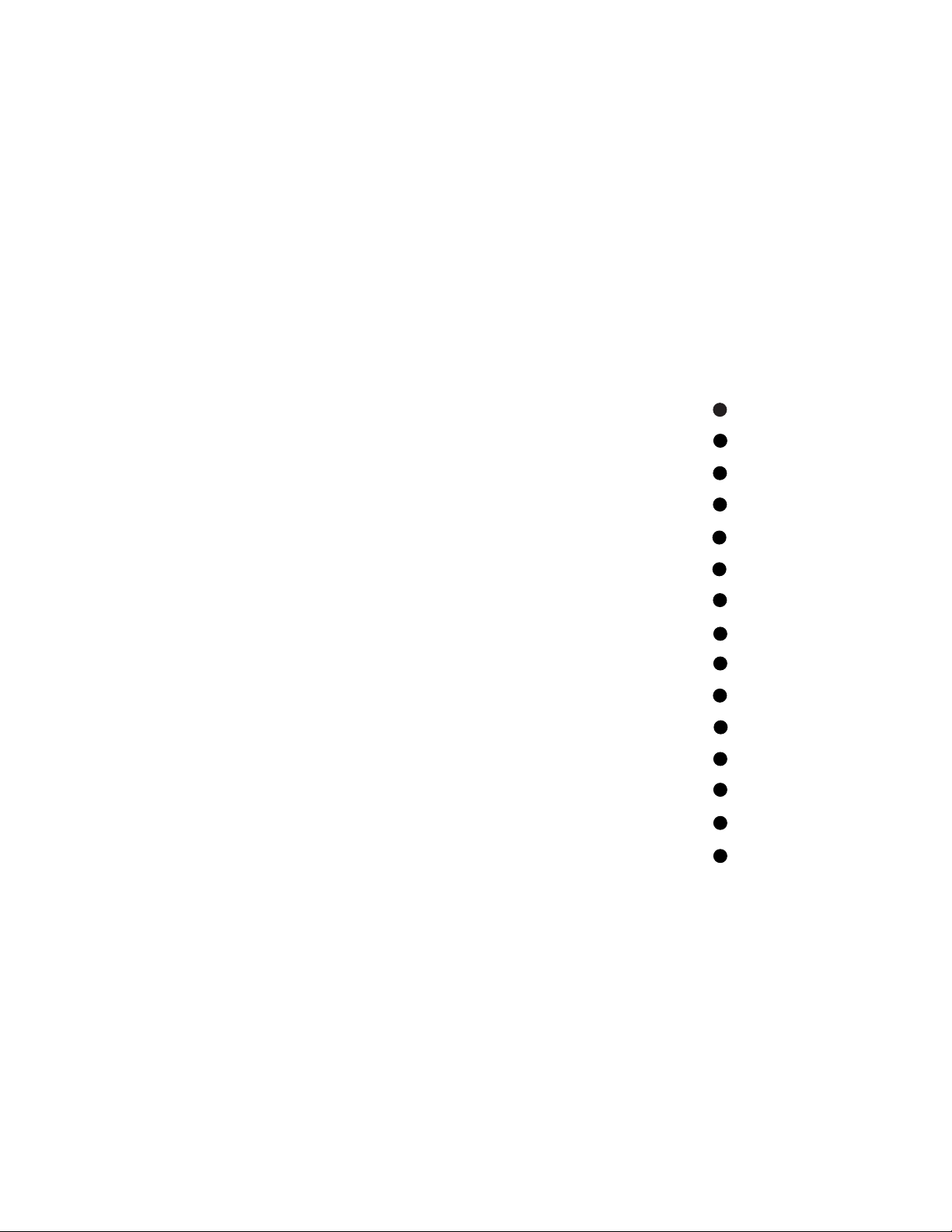
Contents
Welcome to the Stowaway Portable Keyboard ..................
Installing the Stowaway Portable Keyboard Software.............
Removing the Stowaway Portable Keyboard Software............
Setting Up the Stowaway Portable Keyboard ...................
Closing the Stowaway Portable Keyboard......................
Starting Your Jornada Computer .............................
Points to Remember .......................................
Comfortable Typing .......................................
Customizing Your Stowaway Keyboard ........................
Character Maps ...........................................
Other Characters Available From the Keyboard .................
Other Notes .............................................
Frequently Asked Questions ................................
Warranty ................................................
Technical Support .........................................
1
2
3
4
6
8
10
11
12
14
15
15
16
17
17
Page 3
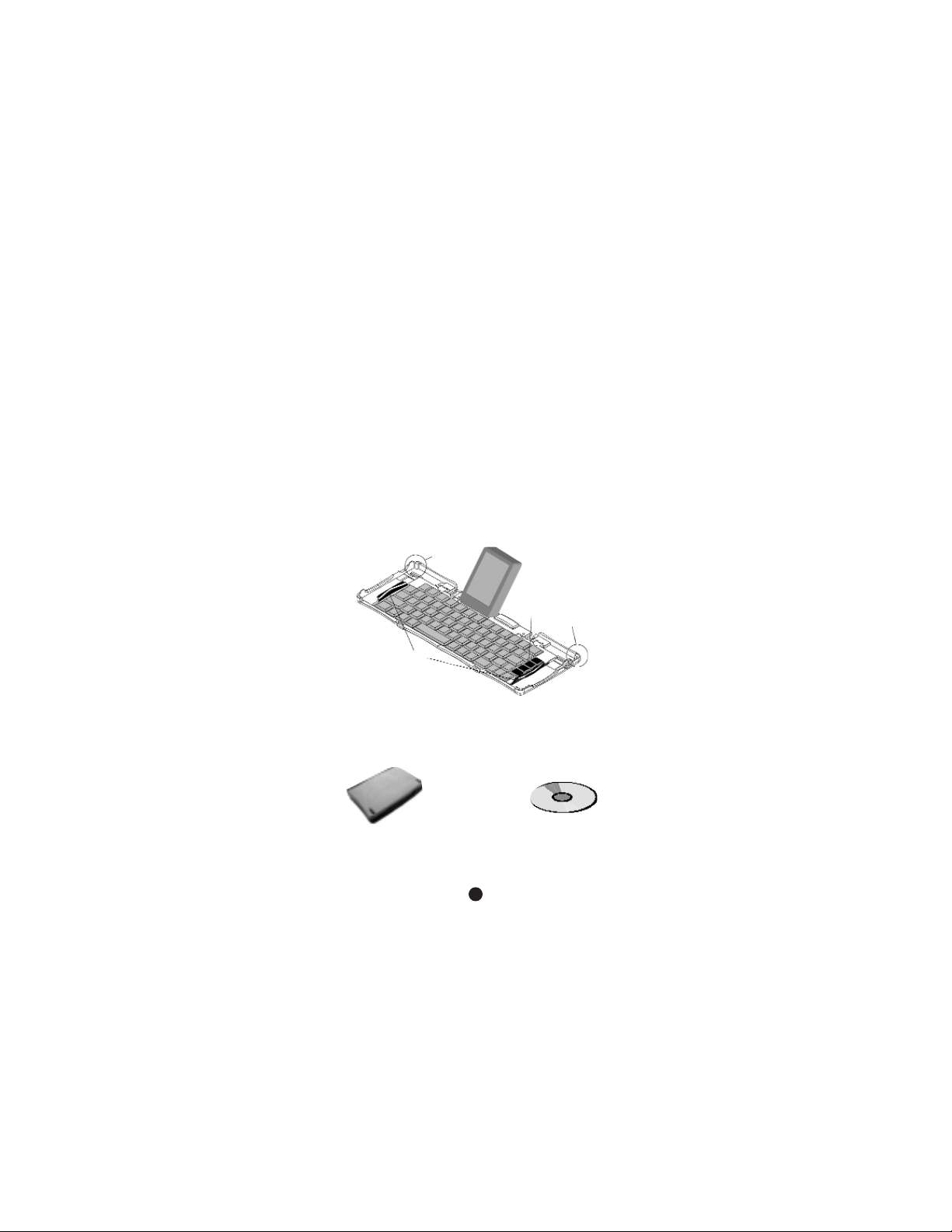
Welcome to the StowawayTMPorta ble
Keyboard
The Stowaway™Portable Keyboard is a convenient, portable solution to typing text and
commands quickly and easily into your Jornada. This compact, fully functional keyboard lets you:
→
Type text and special characters into your Jornada
→
Quickly launch your favorite applications with simple key commands
→
Travel anywhere with a pocket-sized keyboard for your Jornada
In addition to this User’s Guide, here’s what you’ll find in this package:
Stylus
Well
End-Grips
Stylus
Well
Application
Keys
1
Stowaway SoftwareStowaway Portable Keyboard
Page 4
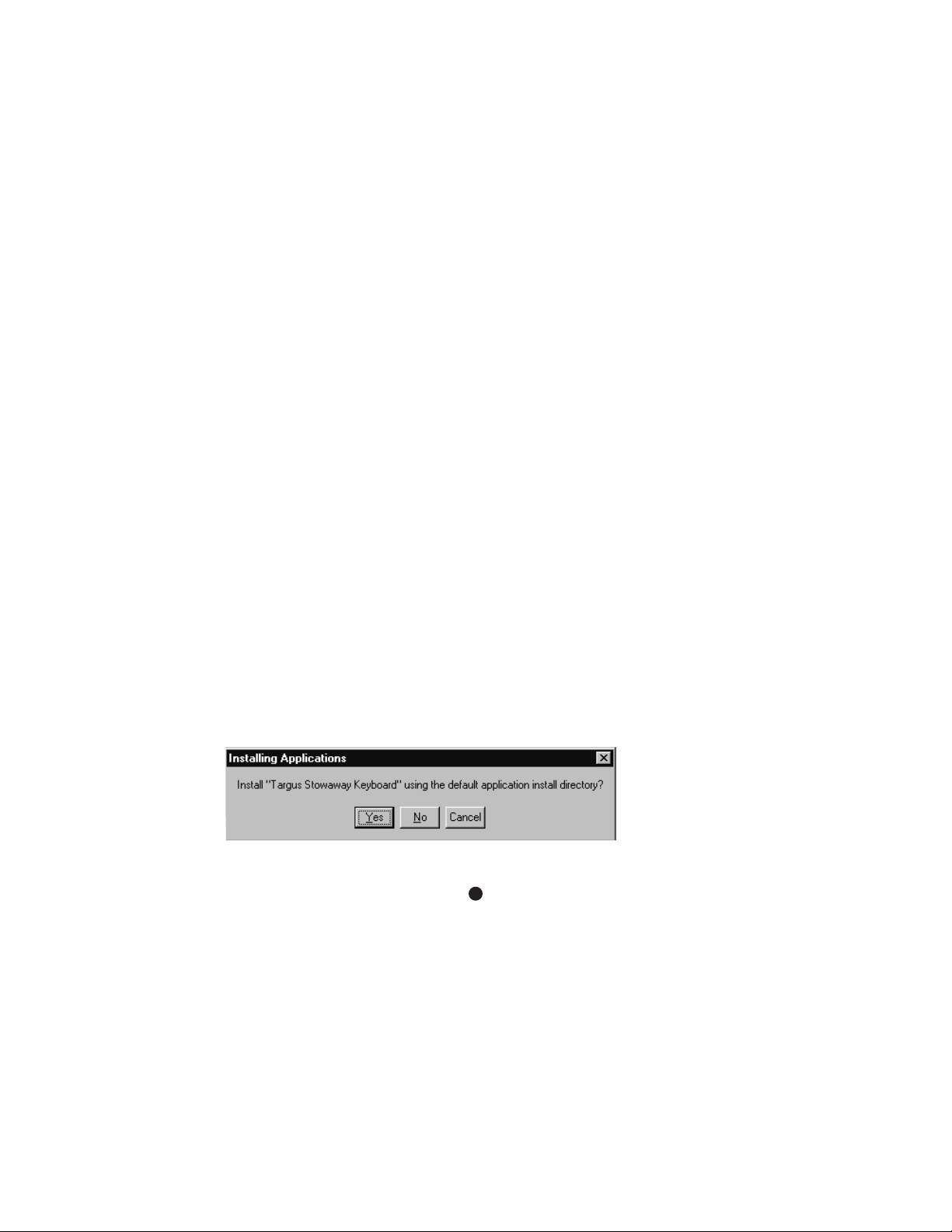
Installing the StowawayPortable Keyboard
Sof t ware
Follow these instructions to install the Stowaway Keyboard software on your Jornada.
Note: Before installing the software:
→
Make sure that your Jornada has at least 27 K of memory. To do this, tap the Start bar
on the top of the display, and select Settings. Tap the System tab, then Memory.
→ If your Jornada is synchronizing files, wait until the synchronization is completed before
beginning the Stowaway Keyboard setup.
To Load the Stowaway Keyboard Application in Windows®:
1. Attach your Jornada to your computer and synchronize to back up your files.
2. Insert the Stowaway Keyboard software CD into your CD-ROM drive.
3. Open W indows Explorer and double-click on the CD-ROM icon to open the drive.
4. Double-click the setup.exe file to run the installation program and prepare the
Stowaway Keyboard software for installation.
5. A dialog box opens and says “This application will install the Stowaway keyboard driver
on your Pocket PC.” Click OK to install the driver.
6. If you are reinstalling or upgrading, click Yes to proceed with the reinstall/upgrade.
7. When prompted, choose to install the Targus Stowaway Keyboard in the default
directory. Click Yes.
2
Page 5
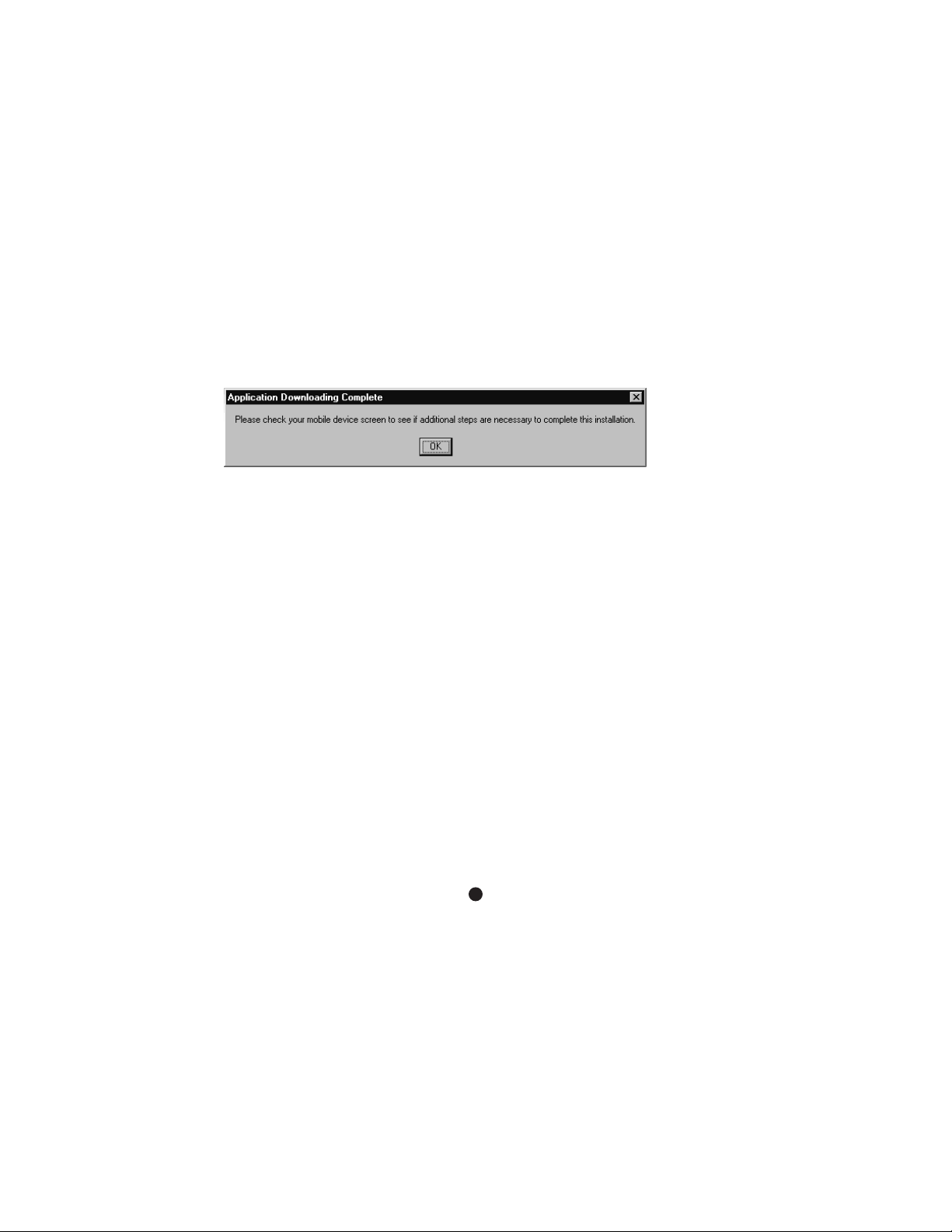
8. When the process is complete, a dialog box opens and asks you to check if there are
any additional steps to complete the installation. Tap OK.
9. The files will be copied to your Jornada. If the Stowaway Keyboard was previously
installed on your Jornada, tap OK when prompted to reinstall.
The Stowaway keyboard driver is now installed.
10. After the setup has completed and your Jornada has synchronized files, you need to
simply run the Stowaway Keyboard Software on your Jornada so it is active. On the
Jornada, tap Start, then select Stowaway Keyboard.
Removing the StowawayPortable Keyboard
Sof t ware
If you want to remove the Stowaway Keyboard software. Follow the steps below:
1. Tap Start, then select Settings.
2. Tap on the System tab and then Remove Programs.
3. The Targus Stowaway Keyboard will be listed in the Programs in Storage Memory list.
4. Tap Stowaway Keyboard, then tap Remove.
This removes the Stowaway Keyboard software from your Jornada.
To use the keyboard again, you will need to reinstall the Stowaway Portable Keyboard
software.
3
Page 6

Setting Up the StowawayPor t able Keyboard
To open the keyboard, just follow these instructions:
Opening
1. Hold the unit in your hand and pull the button down to open the case.
2. Unfold and set it on a firm, flat surface.
3. Grasp the red end-grips and slide them inward to bring the keyboard sections
completely together.
4
Page 7
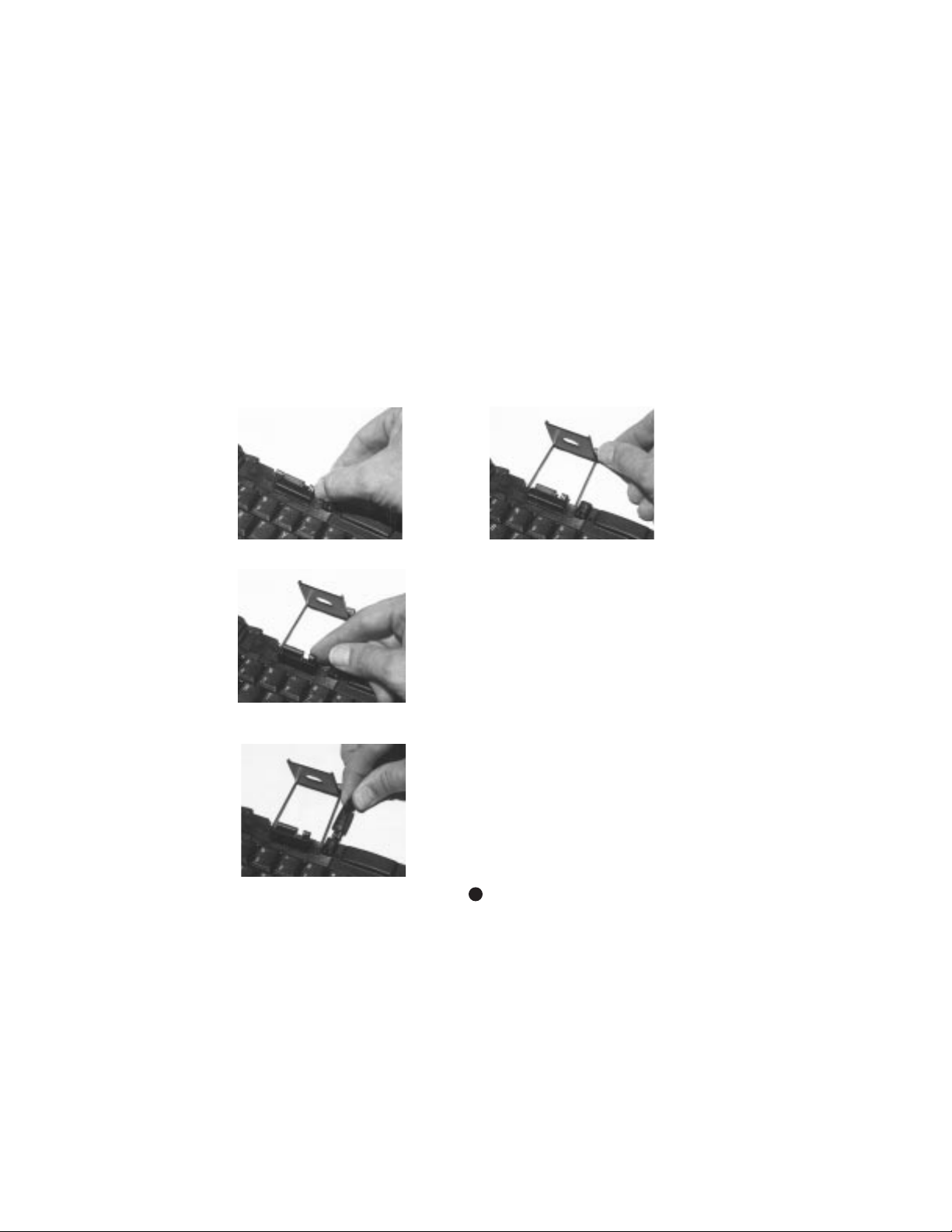
Attaching Your Jornada
1. Slide the dock located at the top of the keyboard all the way out of the keyboard until
the foot support flips up.
2. Lift up the dock connector until it clicks into place.
3. Connect the power cable into the power cable socket (optional).
5
Page 8

4. Line up your Jornada with the dock connector and push down gently to make the
connection.
Begin Typing
If you have installed the software according to instructions in the section “Installing the
Software,” you can begin typing right away.
Closing the Stowaway Por table Keyboard
1. Pull your Jornada upward to remove it from the dock, and disconnect the power cable
from the keyboard, if connected.
2. Fold down the docking connector and the foot support until flat, then slide it into the
keyboard.
6
Page 9

3. With the unit still on a flat surface, grasp the red end-grips and slide the keyboard
sections apart to the ends of the case. Make sure to slide the keyboard sections as wide
apart as possible.
4. Lift the keyboard and push up from under the center to form a “W,” and then close.
7
Page 10

5. Press the four corners of the case together until they “click” into place.
Starting Your Jornada
Start your Jornada the way you usually do. After going through the setup procedure, your
keyboard software will be running. To verify this, you can check the system tray in Today. On the
keyboard, press the Today key (next to the Del key). If it did not go to Today, use your stylus to
select Start, then Stowaway Keyboard.
Once running, you can use the keyboard at any time to enter characters.
Stowaway Menu Commands
Tap on Start, then Stowaway Keyboard, and select File to see the menu. The following are
the menu commands available:
→
About Shows the software name, version, and copyright
→
Help Shows the Stowaway online help
→
Exit Exits the Stowaway software (it is still installed but not running)
Using the Keyboard
Type on the keyboard as you would an ordinary keyboard. Most keys work the same way as on
a standard keyboard. The exceptions are:
→
Arrow keys There is no menu cursor control in the operating system. To navigate
list boxes or menu lists, you will need to use your stylus.
8
Page 11

→
Num Lock key All numbers embedded with brown keys are accessible by enabling
the Num Lock setting. To enable/disable the Num Lock setting, press
Fn + Caps Lock. The system tray will show the Num Lock indicator.
→
Fn key The Fn key on the Stowaway keyboard enables additional key
functions such as Notes and Word. All functions with blue lettering
are accessible by pressing Fn + <key>.
→
Caps Lock key The Caps Lock key toggles the Caps Lock mode in the Stowaway
Keyboard, and the Caps Lock state of the internal soft keyboard of
your Jornada. However, setting the Caps Lock from the internal soft
keyboard of your Jornada will not change the Caps Lock state of the
Stowaway Keyboard.
→
OK key Many windows are closed using “OK” in the top-left corner of the
display. Pressing Fn + Enter is equivalent to tapping OK in the
application.
→ ESC key Some dialog boxes can be exited by pressing Fn + Tab for ESC.
→
Help Pressing Alt + H sends the equivalent of the Windows “Help”
command from a pull-down menu.
→
Currency Additional currency signs are available.
Pressing Fn + 3 generates
£ (the British Pound sign).
Pressing Fn + 4 generates (the Eurodollar sign).
→
Key repeats Hold down a key to make it repeat. The default settings for repeat
delay and repeat rate can be changed in the Stowaway software.
→
Today key Press the Today key to activate the Today screen from your Jornada.
→
Off key Press Fn + Backspace to turn off your Jornada. To turn it back on,
you will need to press the Power button on your Jornada.
→
Quick Launch keys The four custom keys on the right side of the keyboard (Inbox/Notes,
Contacts/Word, Calendar/Excel, Tasks/Money) are preprogrammed
shortcut keys to activate certain applications. These keys are
reprogrammable. For more information, see Function Keys.
9
Page 12

→
Screen controls To reduce the contrast, press Alt + [.
To increase the contrast, press Alt + ].
To reduce the brightness, press Alt + -.
To increase the brightness, press Alt + =.
→
Quick jump to Home Press Fn + Today
→
Quick jump to Stowaway Keyboard software screen
Press Fn + Space (small Space key).
→
Clear your Jornada’s input screen
Press Fn + Spacebar to increase the working area. For example,
when you create a new document, your Jornada’s input area is
activated and consumes about 1/3 of your working area. Pressing Fn
+ Spacebar closes the keyboard/stylus input area to provide a larger
typing area.
→
Start a new file Press Ctrl + N. This works as the New menu command to create a
new document, spreadsheet, etc. This is only supported in some
applications, such as Notes.
Points to Remember
Here are important points to remember when using the Stowaway Portable Keyboard:
→
Typing with the Stowaway Keyboard on your knee does not provide the same robust
feel as typing on a flat, solid surface. If you set it down on a single knee or other uneven
surface, the keyboard will bow slightly in the center. To stabilize the Stowaway Keyboard,
place a firm, flat object such as a magazine, book, briefcase, etc., between the keyboard
and your lap.
→
Use your stylus for selecting list items and making menu selections.
→ Use the handy stylus wells in the right and left corners of the Stowaway Keyboard to
keep your stylus within reach.
→
Make sure that the dock mechanism is fully extended and upright and that the
connector is raised before attaching your Jornada. Do not try to attach your Jornada
before raising the dock to the upright position.
10
Page 13

Comfortable Typing
Research suggests that physical discomfort and injury to nerves, tendons, and muscles may be
related to repetitive motion, an improperly set up work area, incorrect body posture, and poor
work habits.
To reduce the risk of injury, follow these precautions:
→
Stand, stretch, and move around several times every hour.
→
Every once in a while, work on a different task with your hands. Avoid repetitious motions.
Use shortcut keys to move efficiently and avoid repetitive, awkward movements.
→
Type gently and lightly.
→
Relax your shoulders and keep your elbows at your sides. Adjust the keyboard so that you
don’t have to stretch to reach it.
→
Adjust your position so that you don’t have to bend your wrists to type; avoid placing your
wrists on a sharp edge.
If you feel discomfort or numbness in your hands, wrists, arms, shoulders, neck, or back while
typing, consult with a qualified medical professional.
11
Page 14

Customizing Your Stowaway Keyboard
Once you have installed the software on your Jornada, you can customize your options as
follows:
First, tap Start, then Stowaway Keyboard, or press Fn + Space (small Space key) on the
keyboard.
Text Macros ...
The Text Macro feature allows you to easily insert text (such as your name and address) or
symbols into your document using shortcut keys. It works by generating the key presses
necessary to type out the desired string of characters.
Tap Text Macros to get to the Text Macros screen.
On the screen you’ll see two tables. The first lists the 26 possible Fn key shortcuts along with
any predefined text (Fn + A through Fn + Z). The second table will be the text box that you can
type in up to 500 characters to assign to any of the above shortcuts. In addition to basic text,
there are two AutoText macros that can be used for entering in the current date and current
time. They are:
<DATE> which will be replaced with the current date, and
<TIME> which will be replaced with the current time.
12
Page 15

How these two are displayed are defined in the Date & Time section.
To create a new text macro, select the key combination you wish to set by using the arrow keys
or stylus. Once it is highlighted, press the Tab key to enter the Macro text box. Now type your
text. Press Fn + Enter or Tab to complete your entry and select another key combination.
Date & Time ...
The date and time format feature allows you to specify the format of the date and time used in
your text macros. On the display is a Time format box and a Date format box.
To set a new time format, press Tab and then use the up and down arrow keys to scroll
through the preset formats. The sample box will reflect how the selected format would print.
Press Tab to move to the date format box. Again, use the arrow keys to select the format. The
sample box will reflect how the selected format would print. You can also change the
separator used in the format by pressing Tab and choosing the “/” or the “-” character. Once
your choices are made, press Fn + Enter to save your selections and exit.
For even more details on the formatting options, tap on File, then Help. Once there, tap on
the Time & Date section.
Function Keys ...
Function keys allow you to customize the four quick launch keys on the right side of the
keyboard. The Quick Launch keys provide a quick and productive way to jump between your
main working applications. Currently there are eight applications assigned to these keys, as
follows:
Symbol Description
Inbox Inbox
Fn + Inbox Notes
Contacts Contacts
Fn + Contacts Pocket Word
Calendar Calendar
Fn + Calendar Pocket Excel
Tasks Tasks
Fn + Tasks Microsoft Money
13
Page 16

14
To reassign a key, select “Function Keys” ... from the Stowaway Keyboard screen. You’ll see
the keys listed with the currently assigned applications. To reassign a key, press Tab until the
highlight is in the Function Key box. Use the arrow keys to move up and down through the
list, then press Tab again to move to the application drop down list. You can now scroll
through the list or use the browse feature to locate the application you wish to assign. Once
completed, press Fn + Enter to end and save your changes.
To revert to the original settings (matching the keys on the Stowaway Keyboard), use the
Default button.
Enable/Disable
There may be times when you need to either free up running memory or troubleshoot an
application problem. When that happens, you can simply disable the Stowaway Keyboard
software by tapping Enable/Disable. The keyboard icon will have a red “X”when it is
disabled.
Character Maps
Character maps allow you to obtain a symbol or character (different from the character set) that
is not available on the keyboard and type it into your document.
To display a character map, press:
The title bar shows the name of the character map you selected plus a description of the
highlighted character. Select the desired character by:
→
tapping or highlighting it with the stylus, or
→
pressing the key indicated in brackets next to the character, or
→
using the arrow keys to highlight the key and pressing Enter.
Note: Pressing Fn + Enter or OK will quit the character map without making a selection. You
should not switch to a new task with the character map window active. To close, either
select a character, or exit the map as mentioned.
Symbol Description
Fn + 7 Mathematics
Fn + 8 Greek
Fn + 9 Dingbat
Fn + 0 Miscellaneous
Page 17

15
Other Characters Available from the
Keyboard
You can type in many international and extended characters using Fn + <letter> combinations.
Use the table in the online help for the available characters and additional information. To get
to the online help, press Fn + Space (small Space key), then tap on File, and select Help. In
the Stowaway Keyboard Help, tap “Type International Characters” for the character table and
instructions.
Other Notes
→
You cannot use shortcut keys for menu items (i.e., you can’t use Alt + <letter> to select a
control).
→
The operating system automatically capitalizes words when it makes sense to do so — the
beginning of a sentence, or every word if the user is entering contact information.
→
Entering unicode characters by typing Alt + <nnnn> does not work.
→
When Caps Lock is activated, a Caps Lock icon is placed in the system tray to indicate that
Caps Lock is active. The system tray is only visible in the Today screen and can be obscured by
applications.
→
The Tab key functions as a tab character when typing in text such as in Notes or Word, but
will also move between fields.
Page 18

16
Frequently Asked Questions
What should I do when I type on the keyboard, and nothing happens?
→
Check that your Jornada is charged.
→
Make sure that your Jornada is properly connected to the Stowaway Portable Keyboard.
→
Verify that the software is installed according to instructions.
→
Confirm that the Stowaway Keyboard software is enabled.
Why can’t I use the keyboard to select an item from a list or a menu choice?
The Stowaway Portable Keyboard is not meant to replace all of your stylus functions. Keep
your stylus handy by putting it into the stylus well in the upper-right or upper-left corner.
Why can’t I synchronize my Jornada when it is attached to the keyboard?
The Stowaway Portable Keyboard does not replace your Jornada computer’s cradle. To
synchronize, remove your Jornada from the Stowaway Keyboard and insert it into the cradle.
Then, synchronize as usual.
Can I use my Stowaway Portable Keyboard with other Jornada devices?
This Targus Stowaway Portable Keyboard is designed to work with the Hewlett Packard
Jornada 540 series. Your keyboard will operate with the appropriate Jornada model once the
corresponding software drivers are installed.
Other versions of the Stowaway are available for different PDA’s.
Please check our Web site at www.targus.com for more frequently asked questions, product
information, and software updates.
Page 19

Warranty
Targus warrants this product to be free from defects in materials and workmanship for one year. If your Targus
Stowaway Portable Keyboard is found to be defective within that time, we will promptly repair or replace it.
This warranty does not cover accidental damage, wear and tear, or consequential or incidental loss. Under no
conditions is Targus liable for loss or damage to a computer; nor loss of, or damage to, programs, records, or
data; nor any consequential or incidental damages, even if Targus has been informed of their possibility. This
warranty does not affect your statutory rights.
Warranty Registration at http://www.targus.com/product_registration.asp
Technical Support
In the unlikely event that you encounter a problem with your Targus accessory, please contact our technical
support team at:
Email: techsuppor
t@targus.com
Internet: www.targus.com
Our knowledgeable staff is also available to answer your questions through one of the following numbers:
North America
Monday through Friday, 8:00 a.m. (08:00) to 8:00 p.m. (20:00) Eastern time:
US & Canada: 800-283-6325
Europe
Monday through Friday, 8:00 a.m. (08:00) to 6:00 p.m. (18:00) C.E.T.:
Belgium +32 0 02-717-2451
Denmark +45 0 35-25-8751
France +33 0 1-64-53-9151
Germany +49 0 21-16-579-1151
Italy +39 0 24-827-1151
Netherlands +31 0 53-484-9470
Spain +34 0 91-745-6221
Sweden +46 0 8-571-4058
Switzerland +41 0 1-212-0007
United Kingdom +44 0 20-7744-0330
Eastern Europe & others +31 0 53-484-9479
Stowaway is a registered trademark of Think Outside, Inc. Jornada is a registered trademark of Hewlett Packard, Inc. All other trademarks are the
property of their respective owners.
17
Page 20

18
Regulatory Compliance
This device complies with Part 15 of the FCC Rules. Operation is subject to the following two conditions:
(1) This device may not cause harmful interference, and (2) This device must accept any interference
received, including interference that may cause undesired operation.
FCC Statement
Tested to Comply
This equipment has been tested and found to comply with the limits of a Class B digital device, pursuant
to Part 15 of the FCC Rules. These limits are designed to provide reasonable protection against harmful
interference in a residential installation. This equipment generates, uses, and can radiate radio frequency
energy and if not installed and used in accordance with the instructions, may cause harmful interference
to radio communications. However, there is no guarantee that interference will not occur in a particular
installation.
If this equipment does cause harmful interference to radio or television reception, which can be
determined by turning the equipment off and on, the user is encouraged to try to correct the
interference by one or more of the following measures:
● Reorient or relocate the receiving antenna
● Increase the separation between the equipment and receiver
● Move the computer away from the receiver
● Connect the equipment into an outlet on a circuit different from that to which the receiver is
connected.
Page 21

The Leading Global Supplier of Portable Solutions
Visit our website at www.targus.com
NEW YORK ●LOS ANGELES ●TORONTO ●TOKYO ●HONG KONG
SINGAPORE
●
SYDNEY ●LONDON ●PARIS ●BRUSSELS ●HANNOVER
Features and specifications are subject to change without notice. © 2000 Targus Corp.
400-0008-001A
