Page 1
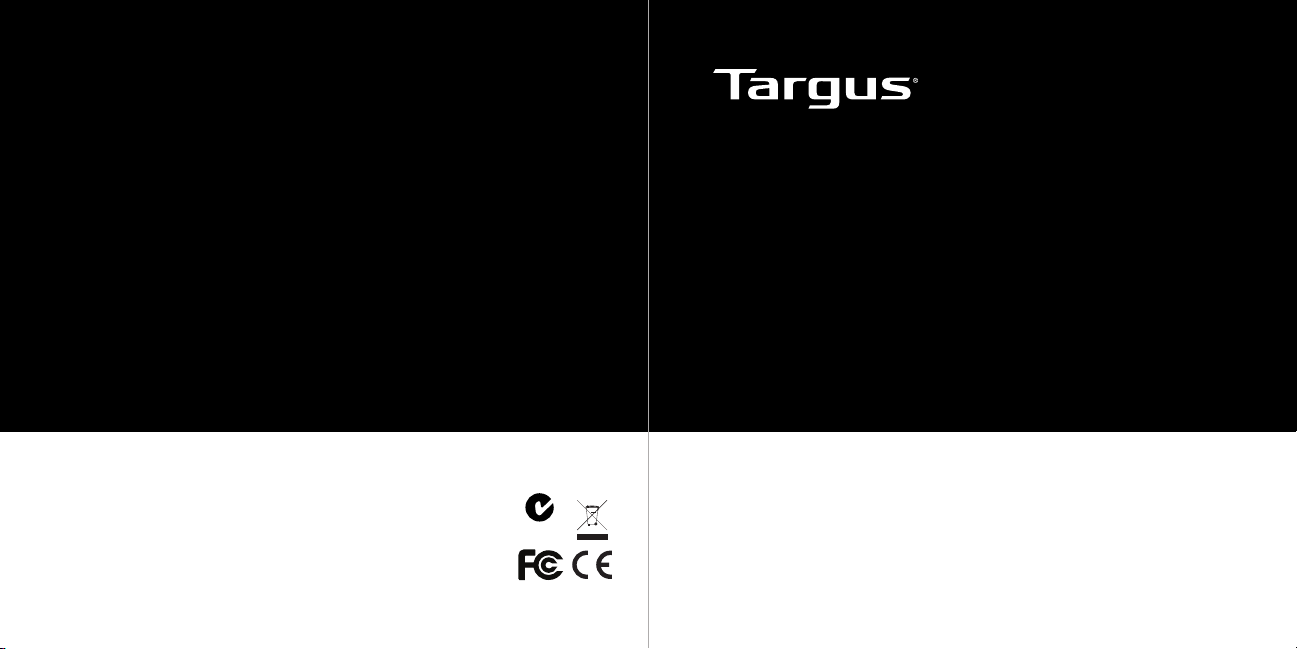
1 YEAR LIMITED WARRANTY: We pride ourselves on
the quality of our products. For complete warranty details
and a list of our worldwide ofces, please visit www.
targus.com. Features and specications are subject to
change without notice. All trademarks and registered
trademarks are the property of their respective owners.
All rights reserved. ©2011 Manufactured or imported by
Targus Group International, Inc. (for U.S. sales: 1211
North Miller Street, Anaheim, CA 92806 USA) whose
Australian sales representative is Targus Australia Pty.
410-2217-001A / ACH119US
Ltd., 117-119 Bowden Street, Meadowbank, NSW 2114
Australia
4-PORT
USB 3.0 HUB
N2953
User Guide
Page 2
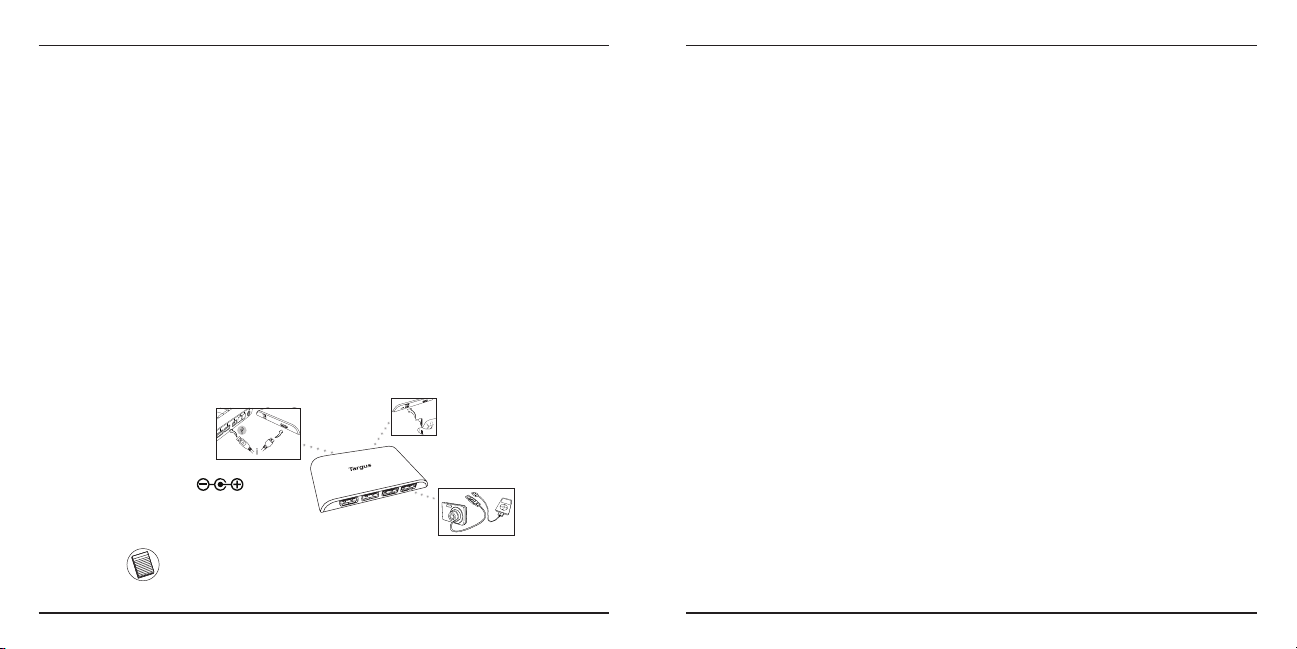
Targus 4-Port USB 3.0 Hub
Targus 4-Port USB 3.0 Hub
Introduction
Thank you for your purchase of the Targus 4-Port USB 3.0 Hub. This hub
allows you to connect up to 4 USB 3.0 devices such as hard drives, ash
drives, printers and more.
Contents
• Targus 4-Port USB 3.0 Hub • AC adapter
• USB cable • User Guide
System Requirements
Hardware
• USB interface
Operating System
• Microsoft Windows® 7
• Microsoft Windows Vista
• Microsoft Windows® XP
®
• Mac OS® X 10.4 or later
Connecting the Hub to Your Computer
This hub is a plug and play device. It will automatically operate when the
USB cord is connected to the computer.
V
5
C
D
AC adapter
Electrical Rating
Input: 100 - 240V ~
Output: 5V = 4A
NOTE: THE INCLUDED AC ADAPTER IS OPTIONAL AND ONLY NEEDED WHEN
PLUGGING IN DEVICES THAT REQUIRE MORE POWER.
2
Troubleshooting
Device Not Working
• Make sure that the device is fully inserted into the correct port on the
4-Port USB 3.0 Hub.
• Plug the device into a different port on the USB Hub. If it still doesn’t work,
test the device by connecting it directly to your computer.
• Verify that you ran the Setup or Install program for the device.
• Make sure that the device appears in Device Manager.
• Disconnect all devices from the hub and reconnect them, one at a time.
Check that each device works before plugging in the next one.
• Each USB port is equipped with over-current protection. Should a USB
device draw more current than the USB port can supply, the port will shut
down.
To re-enable the port, unplug the device and go to Device Manager or to
the message in the system tray and choose the Reset option. You can then
plug the device back into the USB port. If a shut down reoccurs, check the
power requirements of the device.
Verifying Devices are Installed
You can view the devices installed on the 4-Port USB 3.0 Hub from the
Device Manager window in System Properties.
Right-click My Computer, Properties, then click the Hardware tab, and then
the Device Manager button.
3
Page 3

Targus 4-Port USB 3.0 Hub
Targus 4-Port USB 3.0 Hub
Technical Support
For technical questions, please visit:
US Internet: www.targus.com/support.asp
Australia Internet: www.targus.com/au
Email: infoaust@targus.com
Telephone: 1800-641-645
New Zealand Telephone: 0800-633-222
Product Registration
Targus recommends that you register your Targus accessory shortly after
purchasing it. Go to:
http://www.targus.com/registration.asp
You will need to provide your full name, email address, country of residence and
product information.
Warranty
Targus warrants this product to be free from defects in materials and workmanship
for one year. If your Targus accessory is found to be defective within that time, we
will promptly repair or replace it. This warranty does not cover accidental damage,
wear and tear, or consequential or incidental loss. Under no conditions is Targus
liable for loss of, or damage to devices; nor loss of, or damage to, programs,
records, or data; nor any consequential or incidental damages, even if Targus
has been informed of their possibility. This warranty does not affect your statutory
rights.
Regulatory Compliance
This device complies with Part 15 of the FCC Rules. Operation is subject to the
following two conditions: (1) This device may not cause harmful interference, and
(2) This device must accept any interference received, including interference that
may cause undesired operation.
4
FCC Statement
Tested to Comply
This equipment has been tested and found to comply with the limits of a Class B
digital device, pursuant to Part 15 of the FCC Rules. These limits are designed
to provide reasonable protection against harmful interference in a residential
installation. This equipment generates, uses, and can radiate radio frequency
energy and if not installed and used in accordance with the instructions, may cause
harmful interference to radio communications. However, there is no guarantee that
interference will not occur in a particular installation. If this equipment does cause
harmful interference to radio or television reception, which can be determined by
turning the equipment off and on, the user is encouraged to try to correct the
interference by one or more of the following measures:
• Reorient or relocate the receiving antenna;
• Increase the separation between the equipment and receiver;
• Connect the equipment into an outlet on a circuit different from that to which the
receiver is connected;
• Consult the dealer or an experienced radio/TV technician for help.
Changes or modications not authorized by the party responsible for compliance
could void the user’s authority to operate this product.
Declaration of Conformity
Hereby, Targus, declares that this device is in compliance with the essential
requirements and other relevant provisions of Directive 1999/5/EC.
Features and specications subject to change without notice. Microsoft, Windows, and
Windows Vista are either registered trademarks or trademarks of Microsoft Corporation in
the United States and/or other countries. All trademarks and registered trademarks are the
properties of their respective owners. All rights reserved. © 2010, Targus Group International, Inc. and Targus, Inc., Anaheim, CA 92806 USA.
5
