Page 1
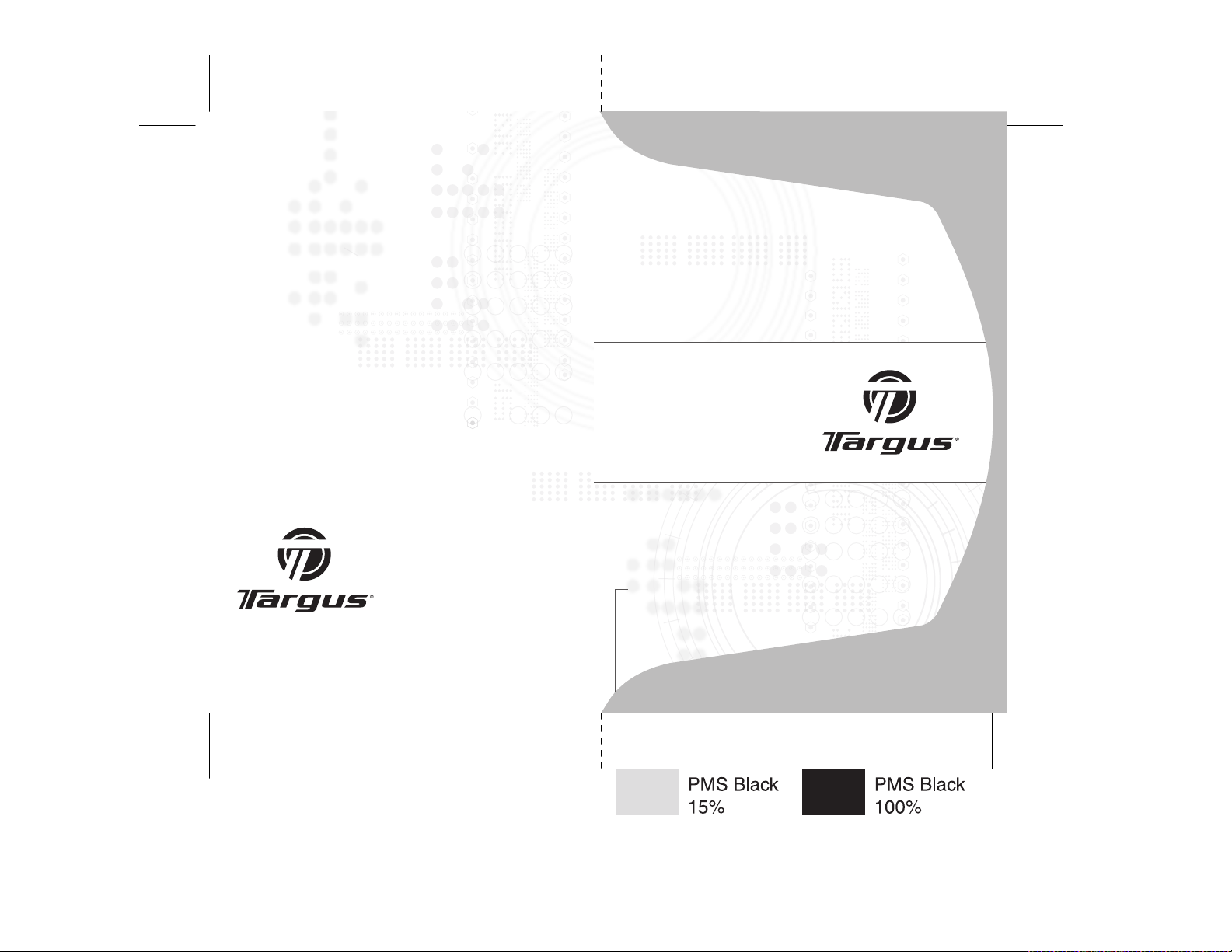
Visit our Website at w ww.targus.com
Features and spec ications are subject to change
without notic e.
©2006 Targus Group Intern ational, Inc. and Targus, Inc.
AMW15US / 410 -0008-001A
wireless
laser
rechargeable
notebook mouse
USER GUIDE
Page 2
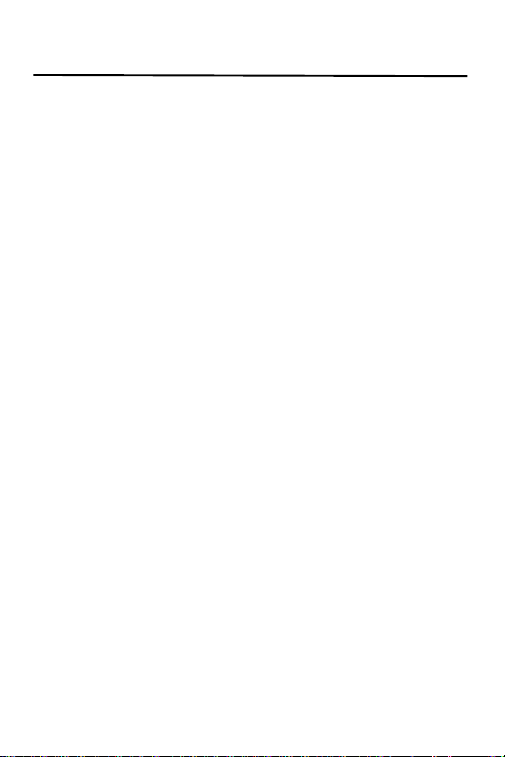
Table of Contents
Introduction ..........................................3
Package Contents ................................3
System Requirements ..........................4
Connecting the Mouse Receiver ..........4
Installing the Batteries ..........................4
Charging the Batteries .........................6
Synchronization ....................................7
Mouse Power Management .................8
Safety Measures ..................................8
Operating Hints ....................................8
Troubleshooting ...................................9
Technical Support ..............................11
Product Registration ...........................11
Warranty .............................................11
Regulatory Compliance ......................12
2
Page 3
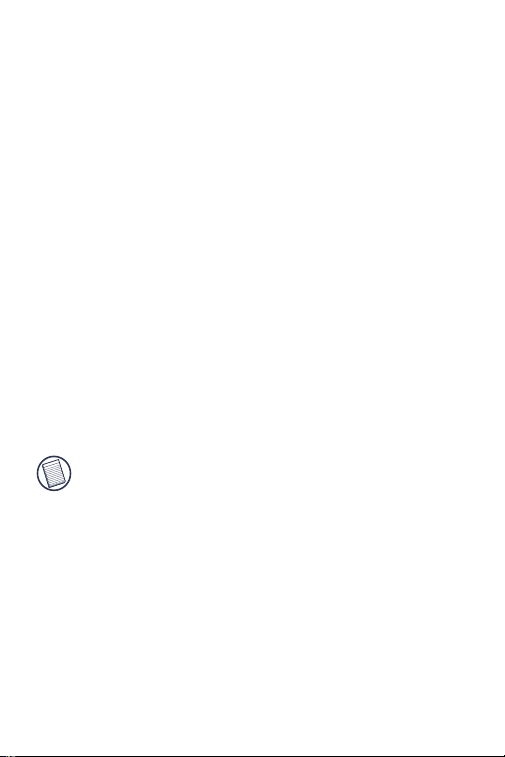
TARGUS WIRELESS
LASER
RECHARGEABLE
NOTEBOOK MOUSE
Introduction
Congratulations on your purchase of a Targus Wireless
Laser Rechargeable Notebook Mouse. This compact
mini mouse incorporates new laser tracking technology,
offering 20 times more sensitivity than a traditional LED
optical mouse. The images the laser receives are more
detailed, with higher contrast. The mouse can track more
reliably, even on reflective surfaces, and its small footprint
makes it ideal for portable computing.
N
OTE: WHILE THE MOUSE IS FUNCTIONING, NO LASER LIGHT IS VISIBLE TO THE
NAKED
EYE. BE CAREFUL NOT TO LOOK DIRECTLY INTO THE EMITTER HOLE
THE MOUSE IS ACTIVE.
WHILE
Package Contents
Wireless Laser Mouse USB receiver
USB charge cable USB extension cable
2 AAA rechargeable batteries Carrying pouch
3
Page 4
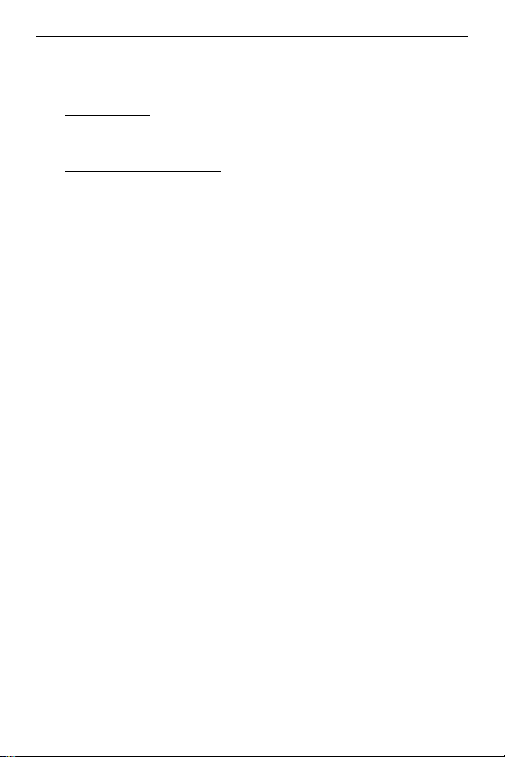
Targus Wireless Laser Rechargeable Notebook Mouse
System Requirements
Hardware
• USB port
Operating System
• Windows® 98SE/ME/2000/XP or Mac OS X and above
Connecting the Mouse
Receiver
To connect the mouse receiver:
1 Plug the USB receiver into an available USB port on
your computer.
2 Your computer’s operating system identifies the
receiver and begins installing the default driver.
If applicable, follow any on-screen procedures to
complete the native driver installation.
Installing the Batteries
1 If the mouse is on, slide the on/off switch on the
bottom of the mouse to the “off” position.
4
Page 5

Targus Wireless Laser Rechargeable Notebook Mouse
2 Remove the battery cover from the top of the mouse
by pressing the battery cover hinge located on the
bottom of the mouse and sliding it off.
Connect
button
Laser
Mouse Bottom
NOTE: T
HE BATTERY COVER IS ALSO THE TOP COVER OF THE MOUSE.
5
On/Off switch
Battery cover
hinge
Page 6

Targus Wireless Laser Rechargeable Notebook Mouse
3 Insert the supplied batteries, making sure that the
positive (+) and negative (-) ends of each battery
match the polarity indicators inside the battery
housing.
WARNING: W
RECHARGEABLE BATTERIES. NEVER USE ALKALINE BATTERIES.
A
VOID MIXING NEW AND USED BATTERIES IN A DEVICE.
HEN REPLACING THE BATTERIES, USE ONLY HEAVY-DUTY NIMH
4 Slide the battery cover back into position until it
“clicks” firmly into place.
5 Turn on the mouse by sliding the on/off switch on the
bottom of the mouse to the “on” position.
N
OTE: WHILE THE MOUSE IS FUNCTIONING, NO LASER LIGHT IS VISIBLE TO THE
NAKED
EYE. BE CAREFUL NOT TO LOOK DIRECTLY INTO THE EMITTER HOLE
THE MOUSE IS ACTIVE.
WHILE
Charging the Batteries
For best results, you should charge the mouse at least 4
hours before using it. You can do this via the supplied
USB charge cable. To do this:
1 Connect the cable’s USB connector into an available
USB port on your computer.
2 Connect the other end to the mouse.
NOTE: T
O CONTINUOUSLY CHARGE THE MOUSE VIA THE USB CHARGE CABLE,
YOUR COMPUTER MUST BE ON AND AWAKE. FOR BEST RESULTS, TURN OFF
COMPUTER’S POWER MANAGEMENT FEATURE WHILE CHARGING THE
YOUR
MOUSE
.
6
Page 7

Targus Wireless Laser Rechargeable Notebook Mouse
Synchronization
After your computer detects the USB receiver you must
establish a communications link between the mouse and
its receiver BEFORE you can use the mouse. To do this,
follow the instructions below:
1 Press and release the connect button located at the
bottom of the receiver.
Connect button
Receiver
The receiver’s status light blinks when the receiver is
activated.
2 Press and release the connect button, located on the
bottom of the mouse.
You are now ready to use the mouse.
N
OTE: DUE TO THE IMPROVED TRACKING SPEED OF THE LASER ENGINE, USERS
MAY
FIND THE CURSOR MOVEMENT IS FASTER THAN A CONVENTIONAL OPTICAL
. CURSOR SETTINGS CAN BE CHANGED FROM YOUR COMP UTER’S
MOUSE
CONTROL PANEL.
7
Page 8

Targus Wireless Laser Rechargeable Notebook Mouse
Mouse Power Management
• To power the mouse on and off, slide the on/off switch
at the bottom of the mouse to the desired position.
• When power is on, the mouse goes into "sleep mode"
after 8 minutes of non-use. To activate the mouse,
press any mouse button.
Safety Measures
• Although this mouse is a Class 1 Laser Product and
safe for operation, avoid pointing the laser into the eyes
or looking directly into the laser emitter.
• Keep the mouse away from young children.
• Any attempt to disassemble, adjust or repair the mouse
may result in exposure to laser light or other safety
hazards.
Operating Hints
For optimal performance and RF reception:
• Place the receiver at least 8 inches (20 cm) away from
all electrical devices, such as your monitor, speakers or
external storage devices.
If necessary, use the supplied extension cable to keep
the receiver away from the computer. Plug the
receiver into the extension cable, and the extension
cable to the computer.
8
Page 9

Targus Wireless Laser Rechargeable Notebook Mouse
• Avoid using the mouse on a metal surface. Metals,
such as iron, aluminum or copper, shield the radio
frequency transmission and may slow down the
mouse’s response time or cause the mouse to fail
temporarily.
• The mouse will enter a suspend mode at the same time
your computer does. To activate the mouse press any
mouse button.
• If your computer has a metal case that contains
aluminum or magnesium, use the mouse to the side.
The display panel may interfere with the radio
frequency signal if you use the mouse directly in front
of the computer.
Troub l e s h o oting
What do I do if the mouse does not work?
• Make sure that the polarity of the batteries is correct.
The positive (+) and negative (-) ends of each battery
must match the positive (+) and negative (-)
connections in the battery housing.
• Make sure that the batteries are fully charged. Check
your computer’s suspend mode settings, as the mouse
will not charge while the computer is in suspend mode.
• Check that the receiver's USB connector is firmly
attached to the USB port on your computer.
• Make sure you have established a wireless link
between the mouse and its receiver. See
“Synchronization” on page 7.
9
Page 10

Targus Wireless Laser Rechargeable Notebook Mouse
I do not see the laser light when the mouse is
active.
• Unlike traditional optical mice, the light is not visible
when the laser mouse is active.
• To make sure the mouse is on and functioning properly,
move the mouse back and forth and check to see if the
cursor responds.
My mouse does not work on a mirror or glass
surface.
• Though rated for most of these kinds of surfaces,
occasionally there will be one such surface that will
cause the mouse to work improperly or not at all.
• If you are using the mouse on a reflective or mirrored
surface, move it to another surface.
What do I do if the response time of the mouse
is slow or the mouse intermittently stops
working?
• Metals, such as iron, aluminum or copper may slow
down the mouse's response time or cause the mouse
to fail temporarily.
• If you are using the mouse on a metal surface, move it
and the receiver to a non-metal surface.
10
Page 11

Targus Wireless Laser Rechargeable Notebook Mouse
Technical Support
For technical questions, please visit:
US
Internet: http://www.targus.com/support
Australia
Internet: www.targus.com/au
Email: infoaust@targus.com
Telephone: 1800-641-645
New Zealand
Telephone: 0800-633-222
Product Registration
Targus recommends that you register your Targus accessory
shortly after purchasing it. To register your Targus accessory, go
to: http://www.targus.com/registration.asp
You will need to provide your full name, email address, phone
number, and company information (if applicable).
Warranty
Targus warrants this product to be free from defects in materials
and workmanship for one year. If your Targus accessory is found
to be defective within that time, we will promptly repair or replace
it. This warranty does not cover accidental damage, wear and
tear, or consequential or incidental loss. Under no conditions is
Targus liable for loss of, or damage to a computer; nor loss of, or
damage to, programs, records, or data; nor any consequential or
incidental damages, even if Targus has been informed of their
possibility. This warranty does not affect your statutory rights.
11
Page 12

Targus Wireless Laser Rechargeable Notebook Mouse
Regulatory Compliance
This device complies with Part 15 of the FCC Rules. Operation is
subject to the following two conditions: (1) This device may not
cause harmful interference, and (2) This device must accept any
interference received, including interference that may cause
undesired operation.
FCC Statement
Te s te d t o C o m p l y
This equipment has been tested and found to comply with the
limits of a Class B digital device, pursuant to Part 15 of the FCC
Rules. These limits are designed to provide reasonable protection
against harmful interference in a residential installation. This
equipment generates, uses, and can radiate radio frequency
energy and if not installed and used in accordance with the
instructions, may cause harmful interference to radio
communications. However, there is no guarantee that interference
will not occur in a particular installation.
If this equipment does cause harmful interference to radio or
television reception, which can be determined by turning the
equipment off and on, the user is encouraged to try to correct the
interference by one or more of the following measures:
• Reorient or relocate the receiving antenna;
• Increase the separation between the equipment and receiver;
• Connect the equipment into an outlet on a circuit different from
that to which the receiver is connected;
• Consult the dealer or experienced radio/TV technician for help.
Windows is a registered trademark of Microsoft Corporation. All trademarks and
registered trademarks are the property of their respective owners. Features and
specifications subject to change without notice. © 2006, Targus Group International, Inc.
and Targus, Inc., Anaheim, CA 92806 USA.
12
