Page 1
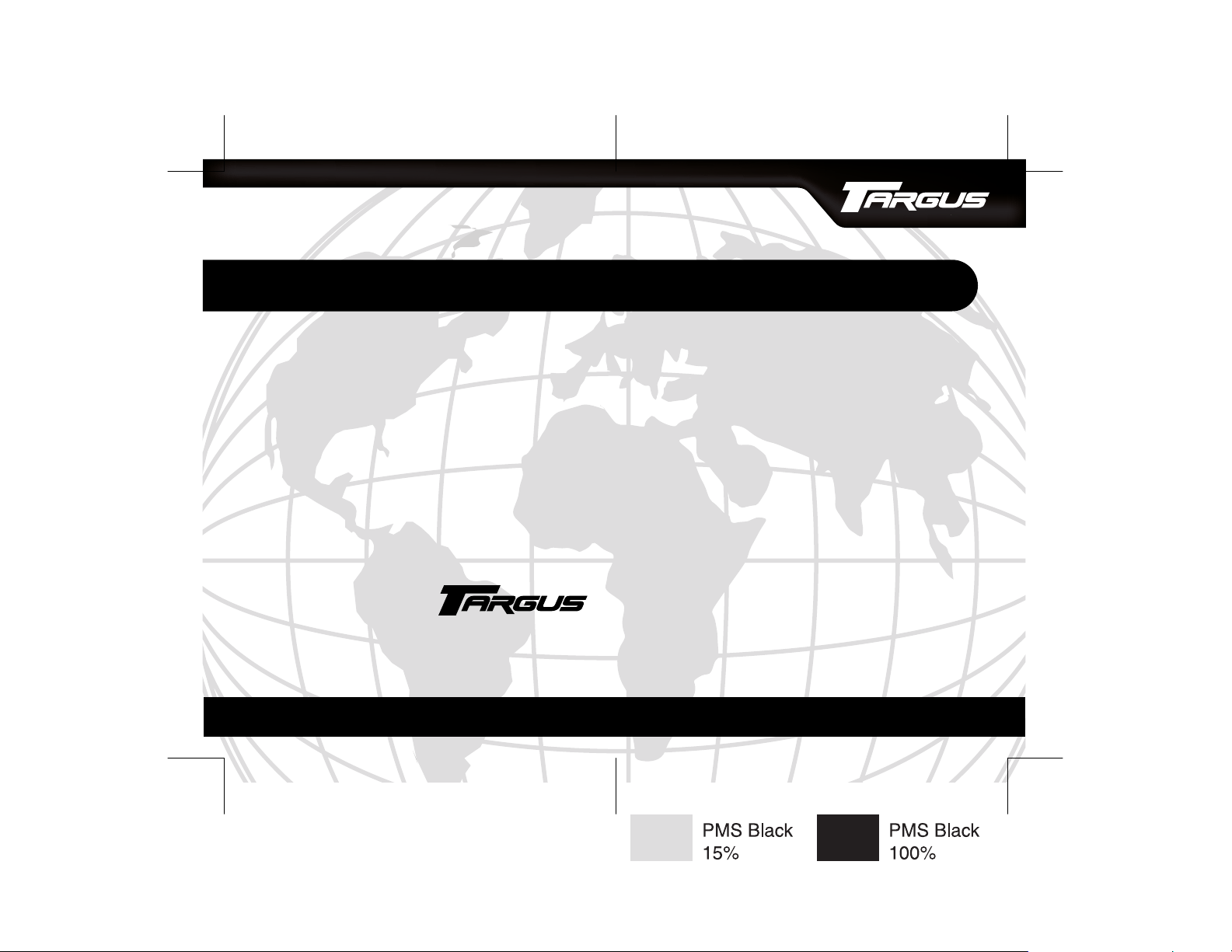
Targus Ultra-Mini Wireless
Optical Mouse Presenter
Making Your Mobile Life Easier.
Features and specifications are subject to change without notice.
BRUSSELS HANNOVER BARCELONA TOKYO MILANO AMSTERDAM SINGAPORE LONDON PARIS NEW YORK LOS ANGELES TORONTO HONG KONG SYDNEY
© 2003 Targus Group International and Targus, Inc..
Visit our Web site at: www.targus.com
400-0140-001A
®
Making Your Mobile Life Easier.
USER’S GUIDE
®
Page 2
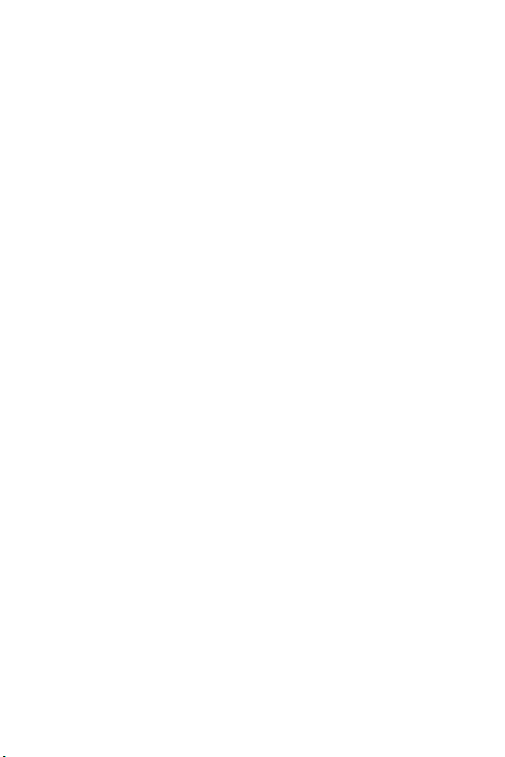
Page 3
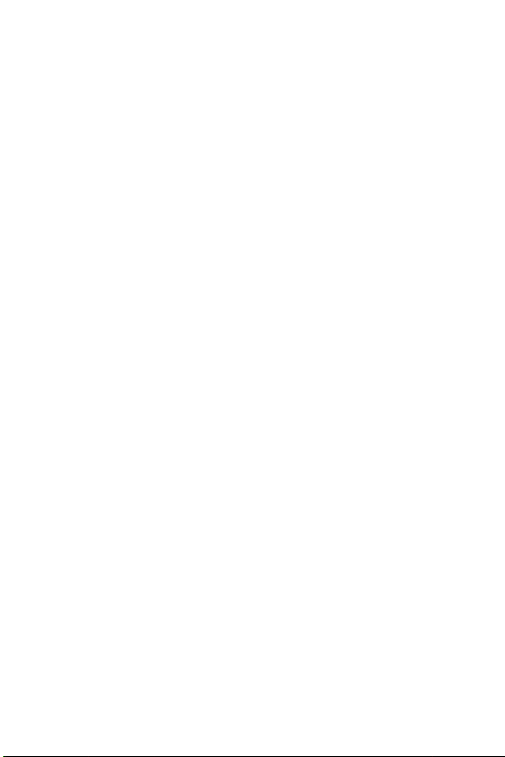
TARGUS ULTRA-MINI
WIRELESS OPTICAL
MOUSE PRESENTER
Introduction
Congratulations on your purchase of a Targus Ultra-Mini
Wirelss Optical Mouse Presenter. This 2.4GHz Mouse
Presenter is an ideal solution when giving a presentation
or when travelling. It provides multi-functions as wireless
optical mouse, presenter and laser pointer up to 50 feet
(15 m).
This user’s guide describes how to:
› connect the charger base/receiver to your computer
› install default software drivers
› set up the wireless link and use the mouse presenter
In addition to this user’s guide this package contains:
› Wireless Optical Mouse Presenter
› USB charger base/receiver
› 2 AAA rechargeable batteries
› Carrying pouch
3
Page 4
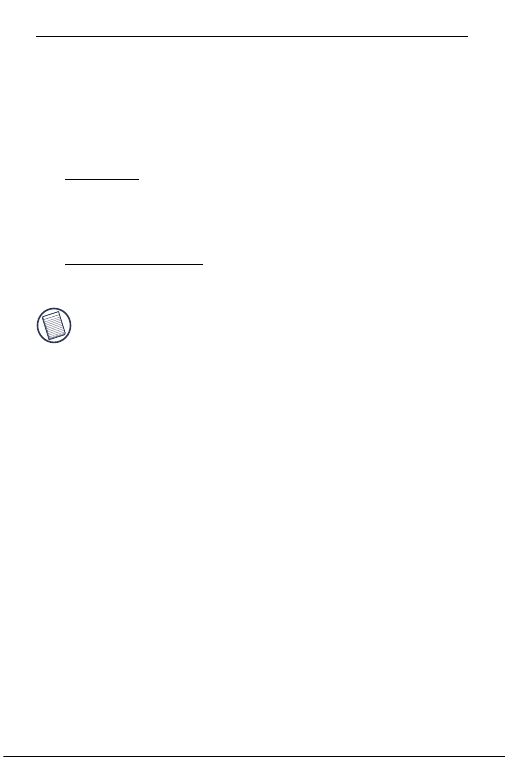
Targus Ultra-Mini Wireless Optical Mouse Presenter
System Requirements
To use the Mouse Presenter, your computer must meet the
following hardware requirements and run one of the
operating systems listed below.
Hardware
›PC with a Pentium® processor or equivalent
› USB v1.1 or higher interface
Operating System
›Windows® 98/Me/2000/XP
NOTE: The third button and the scrolling wheel only
work with the operating systems listed above. If you
use the Mouse Presenter with a different operating
system, it will lose its enhanced features and will
function as a standard, two-button mouse.
4
Page 5
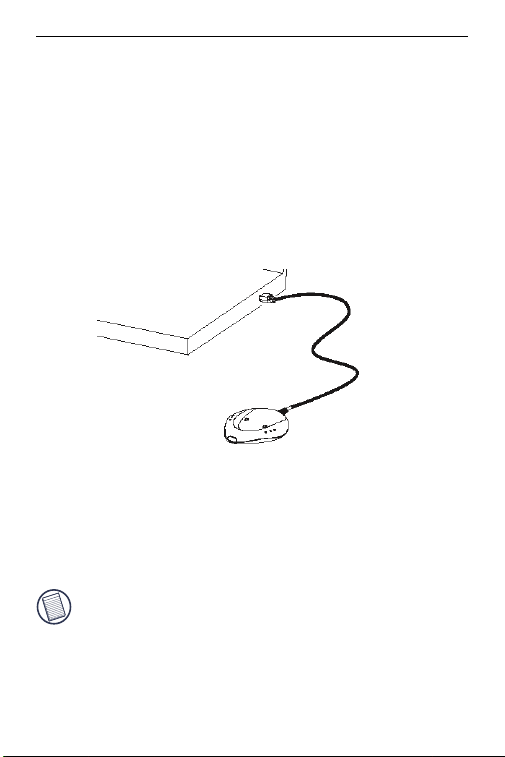
Targus Ultra-Mini Wireless Optical Mouse Presenter
Connecting the Charger Base/
Receiver and Installing the
Default Driver
To connect the charger base/receiver:
1 Turn off your computer.
2 Plug the USB connector into an available USB port on
your computer.
3 Turn on your computer.
Your computer’s operating system identifies the receiver
and begins installing the default driver. Follow any onscreen procedures to complete the default driver
installation.
4 NOTE: If you are running Windows
system, you may be prompted to insert the installation
CD-ROM that came with your computer.
You must now install batteries and synchronize the mouse
presenter with the charger base/receiver. See
“Synchronizing” on page 7
5
®
98/Me operating
Page 6
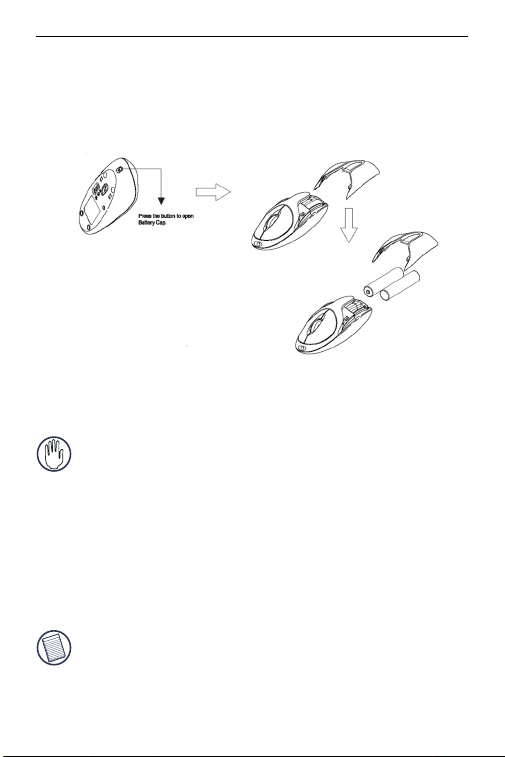
Targus Ultra-Mini Wireless Optical Mouse Presenter
Installing the Batteries
1 Remove the battery cover from the top of the mouse
presenter by pressing the battery cover hinge located on
the bottom of the mouse presenter and sliding it off.
2 Insert the supplied batteries, making sure that the
positive (+) and negative (-) ends of each battery match
the polarity indicators inside the battery housing.
WARNINGS: When replacing the batteries, you must
use rechargeable batteries only.
Avoid mixing new and used batteries in a device.
3 Slide the battery cover back into position until it “clicks”
firmly into place.
4 For best results, you should charge the mouse presenter
on the charger base/receiver at least 12 hours before
using it.
NOTE: To continuously charge the mouse presenter
your computer must be on and awake. For best
results, turn off your computer's power management
feature while charging the mouse.
6
Page 7

Targus Ultra-Mini Wireless Optical Mouse Presenter
Synchronizing
After your computer detects the USB charger base/receiver
and the driver software is installed, you must synchronize
the mouse presenter with the charger base/receiver
BEFORE you can use the mouse presenter. To do this:
1 Press and release the connect button on the bottom of
the mouse presenter.
2 Press and release the connect button on the bottom of
the charger base/receiver.
This link must be established within a few seconds or
the steps will need to be repeated.
You are now ready to use the Mouse Presenter.
CAUTION: Removing the batteries will require you to
synchronize the mouse presenter with the receiver again.
7
Page 8

Targus Ultra-Mini Wireless Optical Mouse Presenter
Using the Mouse Presenter
Functionality
The Mouse Presenter provides 3 working modes:
•Presenter Mode
In Presenter Mode the device will work as a Wireless
Presenter and provide the functionalities as follows:
Left button: Page up
Right button: Page down
Middle button/Scrolling wheel: Laser Pointer
Function key 1: Escape
Function key 2: Internet
Function key 3: Alt+Tab
8
Page 9

Targus Ultra-Mini Wireless Optical Mouse Presenter
•Mouse Mode
In Mouse Mode the device will work as a Wireless Optical
Mouse and provide functionalities as follows:
Left button: Mouse left button
Right button: Mouse right button
Middle button/Scrolling wheel: Scrolling
Function key 1: Escape
Function key 2: Internet
Function key 3: Alt+Tab
• Power-Off Mode
note: the internet function key does not work under
the Windows 98 operating system.
9
Page 10

Targus Ultra-Mini Wireless Optical Mouse Presenter
Power Management
To power the mouse presenter on and off, slide the on/off
switch at the bottom of the mouse presenter to the desired
position.
To save battery power, turn off the mouse presenter while
traveling or when you’re not using it.
CAUTION: Removing the batteries will require you to
synchronize it with the receiver again the next time you
turn it back on. See “Synchronizing” on page 7
Operating Hints
For optimal performance and RF reception:
› Avoid using the Mouse Presenter on a metal surface.
Metals, such as iron, aluminum or copper, shield the
radio frequency transmission and may slow down the
mouse presenter’s response time or cause the mouse
presenter to fail temporarily.
› The Mouse Presenter will enter a suspend mode at the
same time your computer does. Click a button on the
mouse presenter to activate it.
› If your computer has a metal case that contains alumi-
num or magnesium, use the Mouse Presenter to the
side. The display panel may interfere with the radio frequency signal if you use the mouse presenter directly in
front of the computer.
› Never use the Mouse Presenter on a glass or mirrored
surface as these surfaces will cause the mouse presenter to fail temporarily.
› To maximize battery life, use the Mouse Presenter on a
white, or light colored surface. Dark surfaces cause the
10
Page 11
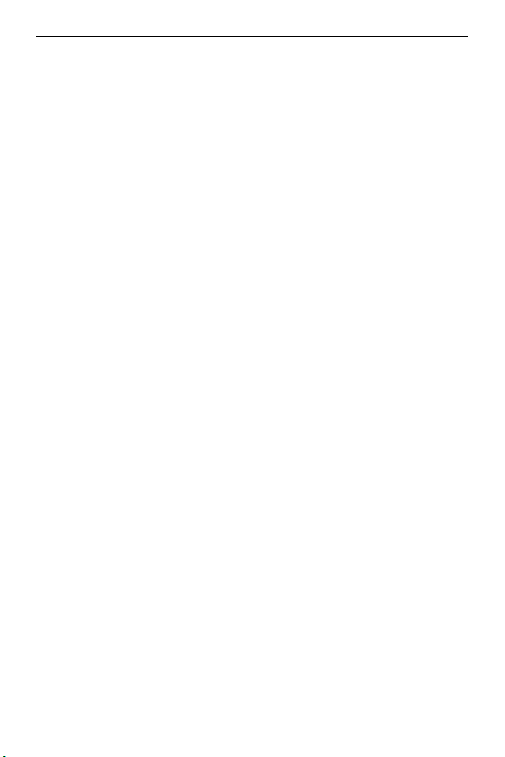
Targus Ultra-Mini Wireless Optical Mouse Presenter
mouse presenter’s LED light to glow brighter, which
causes the battery to discharge more rapidly.
Comfortable Usage
Research suggests that physical discomfort and injury to
nerves, tendons, and muscles may be related to repetitive
motion, an improperly set up work area, incorrect body
posture, and poor work habits.
To reduce the risk of injury, follow these precautions:
› Stand, stretch, and move around several times every
hour.
› Switch hands while performing tasks. Use shortcut
keys to avoid repetitive or awkward mouse movements.
› Relax your shoulders and keep your elbows at your
sides. Adjust the keyboard’s position so that you don’t
have to stretch to reach it.
› Adjust your position so that you don’t have to bend your
wrists to type; avoid placing your wrists on a sharp
edge.
If you feel discomfort or numbness in your hands, wrists,
arms, shoulders, neck, or back while typing, consult a
qualified medical professional.
Safety Measures
› Never point the Mouse Presenter at people, especially
their faces, or look directly into the Mouse Presenter’s
laser beam, to avoid possible eye damage.
› Avoid pointing the Mouse Presenter’s laser beam at a
mirror or other highly reflective surface.
› Keep the Mouse Presenter away from young children.
11
Page 12
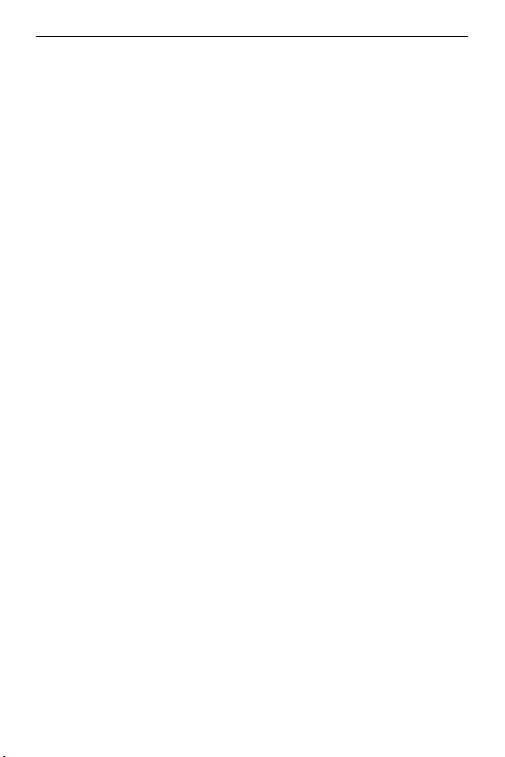
Targus Ultra-Mini Wireless Optical Mouse Presenter
› Never view the Mouse Presenter’s laser beam using
telescopic devices, such as a microscope or binoculars.
› Any attempt to disassemble, adjust or repair the Mouse
Presenter may result in exposure to laser light or other
safety hazards.
› This is a Class II Laser Product.
Things to Remember
Batteries
General
› You must synchronize every time you change the
batteries.
› Always use rechargeable batteries only. The charge
unit will not charge the mouse presenter with alkaline
batteries and alkaline batteries can cause damage to
the mouse presenter and charger base.
› To extend the life of your batteries, turn off the mouse
presenter while traveling.
Sleep Mode
› The mouse presenter’s sleep mode feature activates
after 8 minutes of non-operation.
› To wake the mouse presenter from sleep mode, move
the mouse presenter or click a button on the mouse
presenter.
12
Page 13
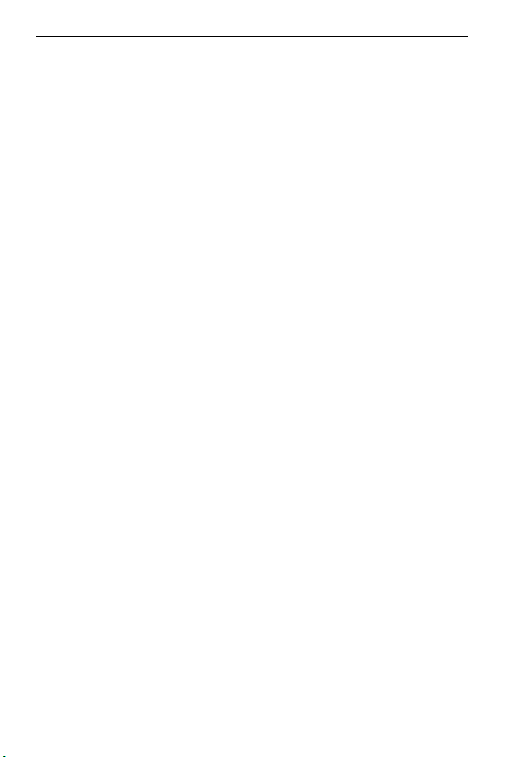
Targus Ultra-Mini Wireless Optical Mouse Presenter
Specifications
Button Count 3 with scrolling wheel
Function Keys 3
Operating Frequency 2.4 GHz
Number of IDs 83 Channels, 65000 IDs
Resolution 800dpi
Dimensions Mouse Presenter:
3.5 x 1.9 x 1.1 inches
(8.9 x 4.9 x 2.8 cm)
Charger Base/Receiver:
3 x 2.3 x 0.45 inches
(7.6 x 5.9 x 1.2 cm)
Weight Mouse Presenter (without batteries):
Receiver Interface USB version 1.1
Operating Voltage Mouse Presenter: 2.4V
Batteries 2 AAA NiMH rechargeable - DO NOT
Operating Current Mouse Presenter: 19mA
Mouse Presenter
Sleep Mode Below 200uA
RF Output <1mW
1.6 oz (45 g)
Charger Base/Receiver:
2.5 oz (70 g)
Charger Base/Receiver: 5V
USE DISPOSABLE BATTERIES
Charger Base/Receiver: 33~70mA
13
Page 14

Targus Ultra-Mini Wireless Optical Mouse Presenter
Troubleshooting
What do I do if the Mouse Presenter does not work?
› Make sure that the polarity of the batteries is correct.
The positive (+) and negative (-) ends of each battery
must match the positive (+) and negative (-) connections in the battery housing.
› Make sure that the batteries are fully charged.
› Check that the receiver’s USB connector is firmly
attached to the USB port on your computer.
› Verify that the device drivers are installed.
› Make sure you have established a wireless link
between the mouse presenter and its receiver. See
“Synchronizing” on page 7
When I use the Mouse Presenter, other wireless
devices work more slowly or fail temporarily – what
should I do?
The mouse presenter may cause interference with any
cordless, radio-based device that operates at 27 MHz,
such as a telephone, baby monitor, or toy. To reduce
interference, move the mouse’s receiver and the base unit
of the affected device as far away from each other as
possible.
What do I do if the response time of the Mouse
Presenter is slow or the mouse presenter
intermittently stops working?
› Increase the distance between the mouse presenter’s
receiver and the rest of your computer equipment.
› Increase the distance between the mouse presenter’s
receiver and the base units of other wireless devices.
14
Page 15

› Turn off any wireless devices and their base units that
are near the mouse presenter’s receiver.
› If you are using the Mouse Presenter on a metal sur-
face, move it and the receiver to a non-metal surface.
Metals, such as iron, aluminum or copper, shield the
radio frequency transmission and may slow down the
mouse presenter’s response time or cause the mouse
presenter to fail temporarily.
I can’t use the Mouse Presenter while another RF
mouse presenter is in use – what should I do?
Reset the identification code. See “Synchronizing” on
page 7
Technical Support
For technical questions, please visit: www.targus.com/
support.asp
Australia
Internet: www.targus.com.au
Email: infoaust@targus.com
Monday through Friday, 8:30 a.m. (08:30) to 5:30 p.m.
(17:30) Eastern time: 1-800-641-645
Canada
Monday through Friday, 9:00 a.m. (09:00) to 5:00 p.m.
(17:00) Eastern time: 1-888-827-4877
Europe
Belgium +32 0 02-717-2451
Denmark +45 0 35-25-8751
France +33 0 1-64-53-9151
Germany +49 0 21-16-579-1151
Page 16

Targus Ultra-Mini Wireless Optical Mouse Presenter
Italy +39 0 24-827-1151
Netherlands +31 02-0504-0671
Spain +34 0 91-745-6221
Sweden +46 0 8-751-4058
Switzerland +41 0 1-212-0007
United Kingdom +44 0 20-7744-0330
Eastern Europe & others +31 0 53-484-9479
New Zealand
Monday through Friday, 8:30 a.m. (08:30) to 5:30 p.m.
(17:30) Eastern time: 0800-633-222
Product Registration
Targus recommends that you register your Targus accessory shortly
after purchasing it.
To register your Targus accessory, go to:
http://www.targus.com/registration.asp
You will need to provide your full name, email address, phone
number, and company information (if applicable).
Warranty
Targus warrants this product to be free from defects in materials and
workmanship for one year. If your Targus accessory is found to be
defective within that time, we will promptly repair or replace it. This
warranty does not cover accidental damage, wear and tear, or
consequential or incidental loss. Under no conditions is Targus liable
for loss of, or damage to a computer; nor loss of, or damage to,
programs, records, or data; nor any consequential or incidental
damages, even if Targus has been informed of their possibility. This
warranty does not affect your statutory rights.
Warranty Registration at:
http://www.targus.com/registration.asp
16
Page 17

Targus Ultra-Mini Wireless Optical Mouse Presenter
Regulatory Compliance
This device complies with Part 15 of the FCC Rules. Operation is
subject to the following two conditions: (1) This device may not
cause harmful interference, and (2) This device must accept any
interference received, including interference that may cause
undesired operation.
FCC Statement
Tested to Comply
This equipment has been tested and found to comply with the limits
of a Class B digital device, pursuant to Part 15 of the FCC Rules.
These limits are designed to provide reasonable protection against
harmful interference in a residential installation. This equipment
generates, uses, and can radiate radio frequency energy and if not
installed and used in accordance with the instructions, may cause
harmful interference to radio communications. However, there is no
guarantee that interference will not occur in a particular installation.
If this equipment does cause harmful interference to radio or
television reception, which can be determined by turning the
equipment off and on, the user is encouraged to try to correct the
interference by one or more of the following measures:
• Reorient or relocate the receiving antenna
• Increase the separation between the equipment and receiver
• Move the computer away from the receiver
• Connect the equipment into an outlet on a circuit different from
that to which the receiver is connected.
Features and specifications subjec t to change without notice. All trademarks and
registered trademarks are the property of their respective owners. © 2003, All R ights
Reserved, Targus Group International and Targus, Inc., Anaheim, CA 92806 USA.
17
