Page 1
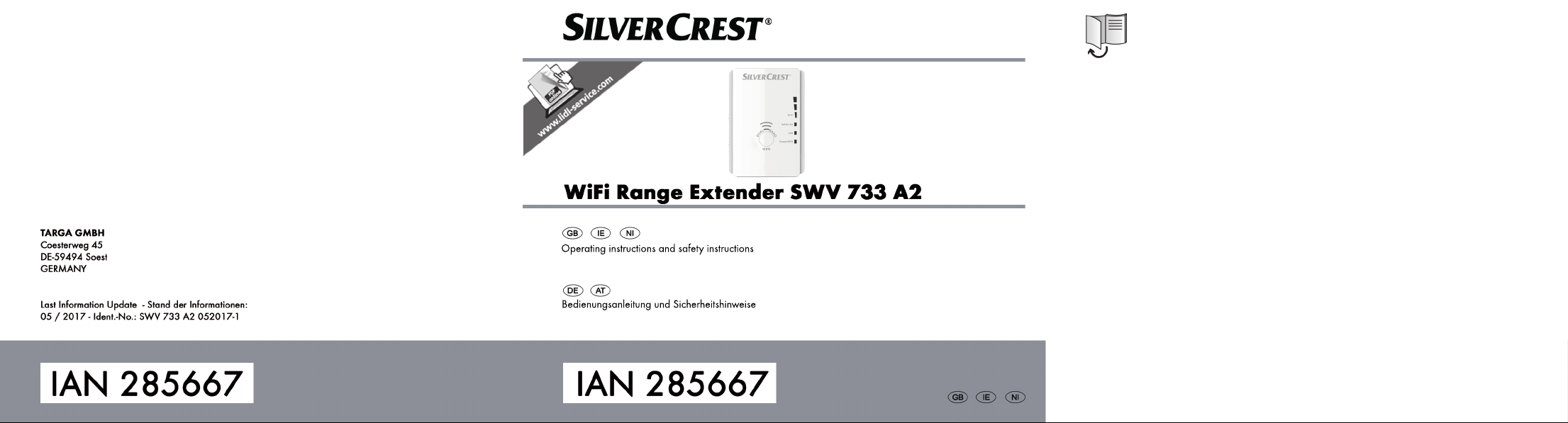
Page 2
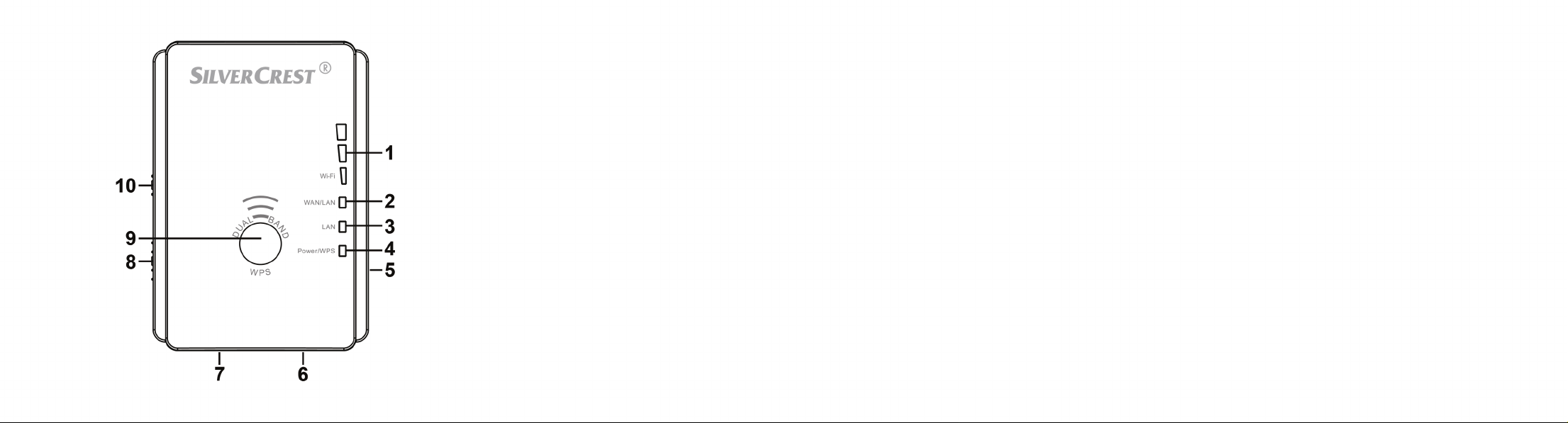
Page 3

English ................................................................................................................... 2
Deutsch ................................................................................................................ 82
V 3.9
Page 4

SilverCrest SWV 733 A2
Content
Intended use ............................................................................................................. 6
Supplied items .......................................................................................................... 7
Overview ................................................................................................................. 8
LED indicators ................................................................................................................................................ 9
Technical data......................................................................................................... 10
Safety instructions .................................................................................................. 11
Storage when not in use ......................................................................................... 18
Copyright ............................................................................................................... 18
Prior to use ............................................................................................................. 19
First use .................................................................................................................. 20
Setting mode ............................................................................................................................................... 20
2 - English
Page 5
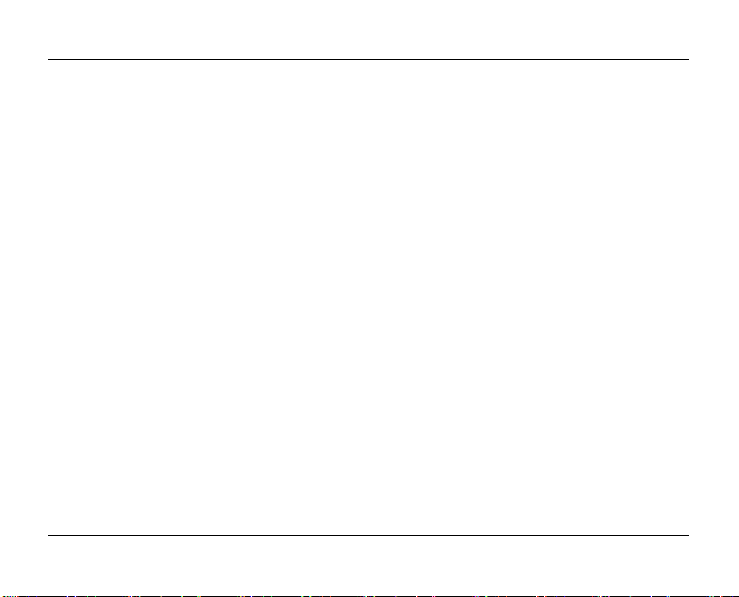
SilverCrest SWV 733 A2
Repeater mode ........................................................................................................................................... 21
WPS - The easiest type of configuration .............................................................................................. 23
Manual configuration ........................................................................................................................... 25
Client mode ................................................................................................................................................ 32
WPS - The easiest type of configuration .............................................................................................. 34
Manual configuration ........................................................................................................................... 36
Access Point (AP) mode (Router mode) .................................................................................................... 42
WPS - Connect to the AP (Router mode) ............................................................................................. 52
Manual connection to the AP ............................................................................................................... 53
Configuration menu of the dual-band Wi-Fi range extender .................................................................. 54
Status ...................................................................................................................................................... 58
Wizard ................................................................................................................................................... 60
Wi-Fi ....................................................................................................................................................... 61
Setup ...................................................................................................................................................... 66
English - 3
Page 6
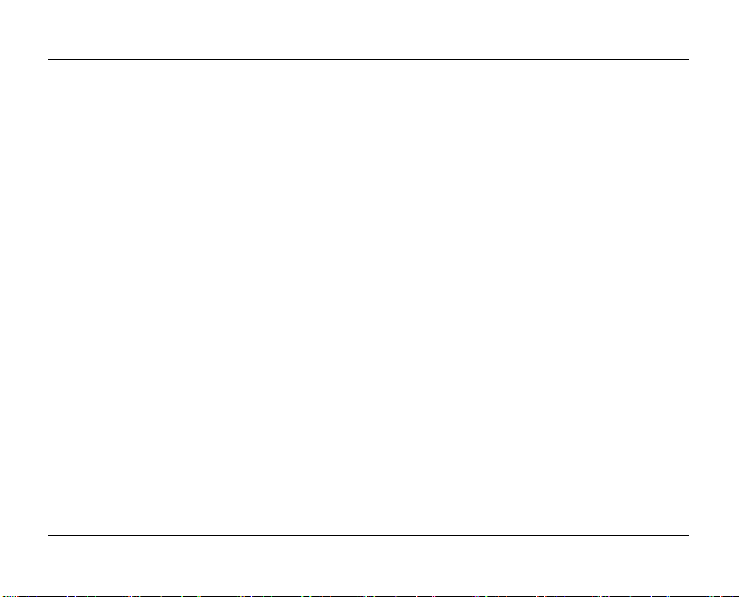
SilverCrest SWV 733 A2
Environmental and disposal information ................................................................ 76
Information on the EU Declaration of Conformity ................................................... 77
Troubleshooting ..................................................................................................... 77
Warranty and servicing advice ............................................................................... 80
4 - English
Page 7
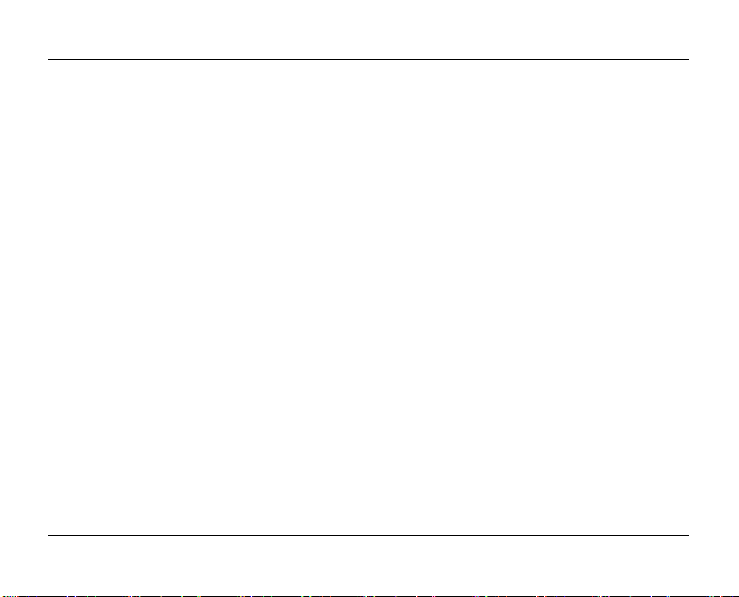
SilverCrest SWV 733 A2
Congratulations!
By purchasing the SilverCrest dual-band Wi-Fi range extender SWV 733 A2, hereinafter referred to as
dual-band Wi-Fi range extender, you have opted for a high-quality product.
Familiarise yourself with the dual-band Wi-Fi range extender before using it for the first time, and read
these operating instructions carefully. Pay particular attention to the safety instructions and use the dualband Wi-Fi range extender only as described in these operating instructions and for the specified range
of applications.
Keep these operating instructions in a safe place. Include all documents when passing on the dual-band
Wi-Fi range extender to someone else. The operating instructions are an integral part of the product.
If you pass on the dual-band Wi-Fi range extender, the factory defaults must be loaded, and please also
refer to the section "Backup/Restore" on page 71.
English - 5
Page 8
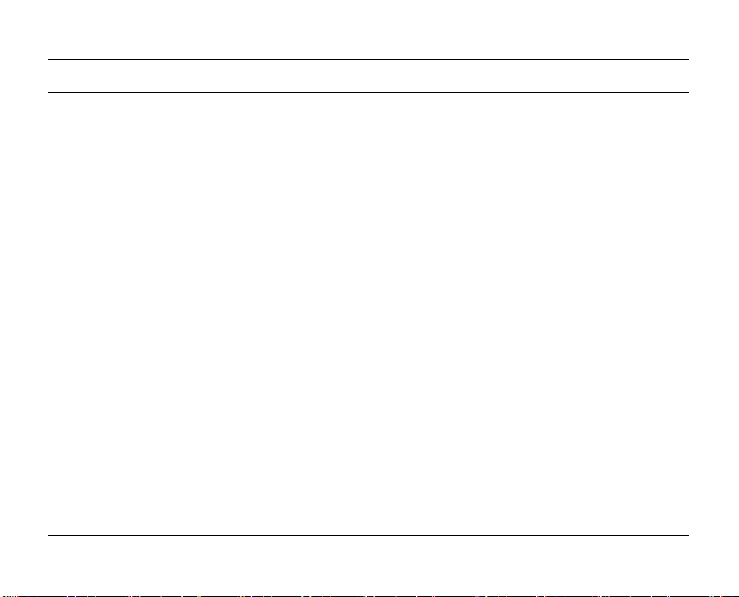
SilverCrest SWV 733 A2
Intended use
This dual-band Wi-Fi range extender is an information technology device. It increases the range of an
existing wireless network. The dual-band Wi-Fi range extender can also be used as an access point (AP),
for example, to use a router without its own wireless network as a "wireless router". In addition, the dualband Wi-Fi range extender can be connected as a client to end devices with a LAN interface (for
example, computer, notebook or TV set), which do not have their own wireless network. It is only
designed for private use and not for industrial or commercial purposes. Furthermore, the dual-band Wi-Fi
range extender may not be used outdoors or in tropical climates. Any other use is not as intended. This
device complies with all standards and directives specified in the Declaration of Conformity. In the event
of any modification to the dual-band Wi-Fi range extender that was not approved by the manufacturer,
compliance with these standards is no longer guaranteed. The manufacturer does not accept any
liability for any resulting damage or faults in such cases. Please observe the regulations and laws in the
country of use.
6 - English
Page 9
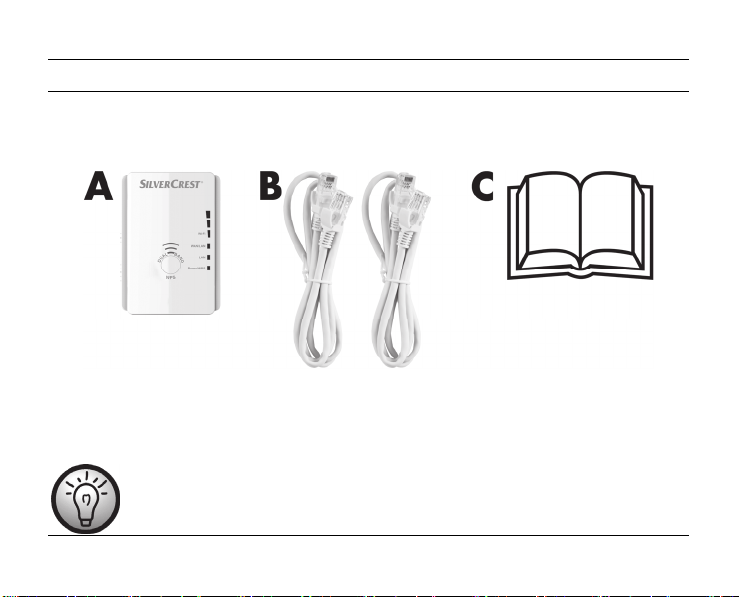
SilverCrest SWV 733 A2
Supplied items
Take the dual-band Wi-Fi range extender and the accessories out of the packaging and remove all
packaging material completely. Check the contents to ensure they are complete. You must notify our
Customer Service immediately if parts are missing.
A SilverCrest dual-band Wi-Fi range extender SWV 733 A2
B 2 network cables
C These operating instructions (symbolic representation)
"GNU General Public License" flyer (not illustrated)
A separate flyer relating to the "GNU General Public License" is enclosed with this
dual-band Wi-Fi range extender. This flyer can also be downloaded at www.lidlservice.com.
English - 7
Page 10

SilverCrest SWV 733 A2
Overview
These operating instructions have a fold-out cover. The dual-band Wi-Fi range extender is illustrated with
numbers on the inside cover. The numbers indicate the following:
1 Field strength indicator
2 WAN/LAN LED
3 LAN LED
4 Power/WPS LED
5 Reset button
6 WAN/LAN socket (network socket, RJ-45)
7 LAN socket (network socket, RJ-45)
8 Mode selector
9 WPS button
10 Main switch
8 - English
Page 11

SilverCrest SWV 733 A2
LED indicators
LED Status Meaning
Field strength
indicator (1)
WAN/LAN (2) lights up Connection is established
LAN (3) lights up Connection is established
Power/WPS (4) flashes rapidly WPS connection is being established or WPS signal of
lights up The more bars that light up, the better the reception
(all bars light up in AP mode)
flashes No reception
off Connection is not established
flashes Data is being transferred
off Connection is not established
flashes Data is being transferred
another device is expected
lights up The dual-band Wi-Fi range extender is switched on
off The dual-band Wi-Fi range extender is switched off
English - 9
Page 12
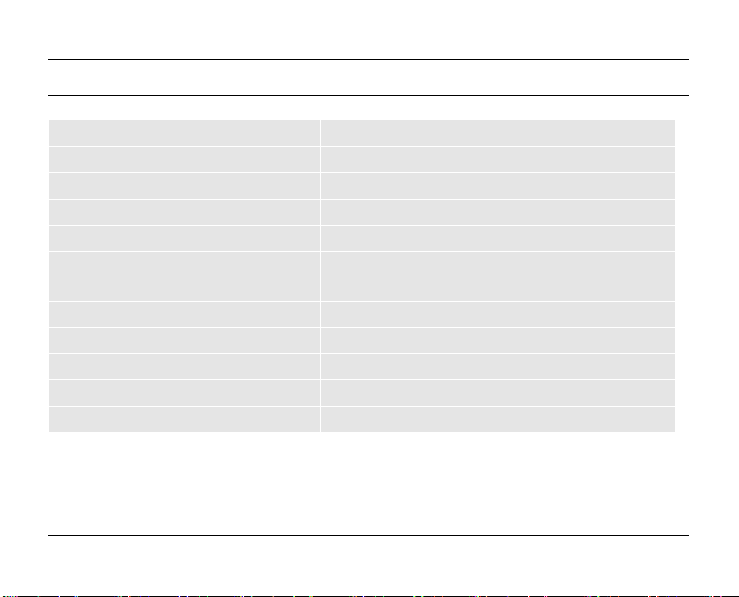
SilverCrest SWV 733 A2
Technical data
Input voltage
Power consumption max. 100mA
Transmission power max. 100mW (2.4GHz / 5GHz)
WLAN standards 802.11b, 802.11g, 802.11n, 802.11ac
Frequency band 2.4GHz / 5GHz
Data transfer rate
Encryption WPA, WPA2, WEP (128/64) *
Dimensions (W x H x D) approx. 53 x 76 x 79mm
Weight approx. 80g
Operating temperature, air humidity 5 to 35°C; max. 85% rel. humidity
Storage temperature, air humidity -20 to 60°C; max. 90% rel. humidity
* WEP (128/64) encryption only with 802.11b/g.
The technical data and design may be changed without notification.
10 - English
100-240V~, 50/60Hz
up to 300Mbit/s in the n standard /
up to 733Mbit/s in the ac standard
Page 13
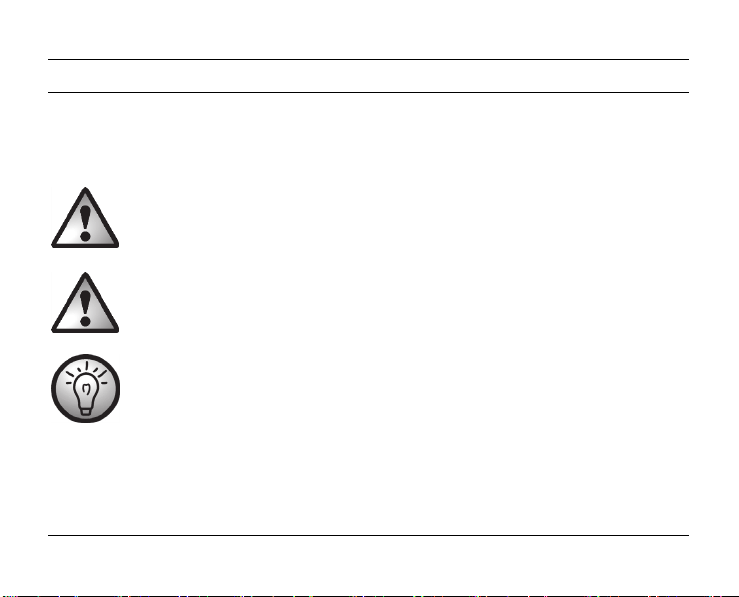
SilverCrest SWV 733 A2
Safety instructions
Before using the device for the first time, please read the following instructions carefully even if you are
familiar with using electronic devices. Store these operating instructions in a safe place for future
reference.
DANGER! This symbol in conjunction with the "danger" note indicates an imminent
dangerous situation which, if not prevented, could result in serious injury or even
death.
WARNING! This symbol in conjunction with the "warning" note indicates important
information for safe operation of the device and the safety of the user.
This symbol indicates other important information on the topic.
English - 11
Page 14
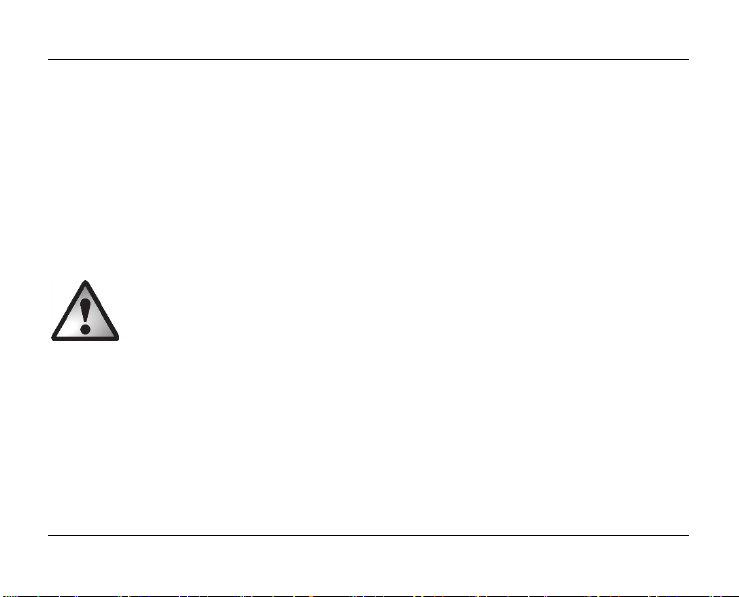
SilverCrest SWV 733 A2
Operating environment
This dual-band Wi-Fi range extender must be used indoors only. The dual-band Wi-Fi range extender is
not designed for use in environments with a high temperature or humidity (e.g. bathrooms), and must be
kept free from dust. Operating temperatures and operating air humidity: 5°C to 35°C, max. 85% rel.
humidity.
Please always maintain the dual-band Wi-Fi range extender at a minimum distance of 20cm from the
body to avoid exposure to radio radiation.
DANGER! Ensure that
no direct heat sources (e.g. heating) can affect the device
no direct sunlight or bright artificial light reaches the device
the device is not in the immediate vicinity of magnetic fields (e.g. speakers)
no fire sources (e.g. burning candles) are placed on or near the device
no foreign objects penetrate the device
12 - English
Page 15
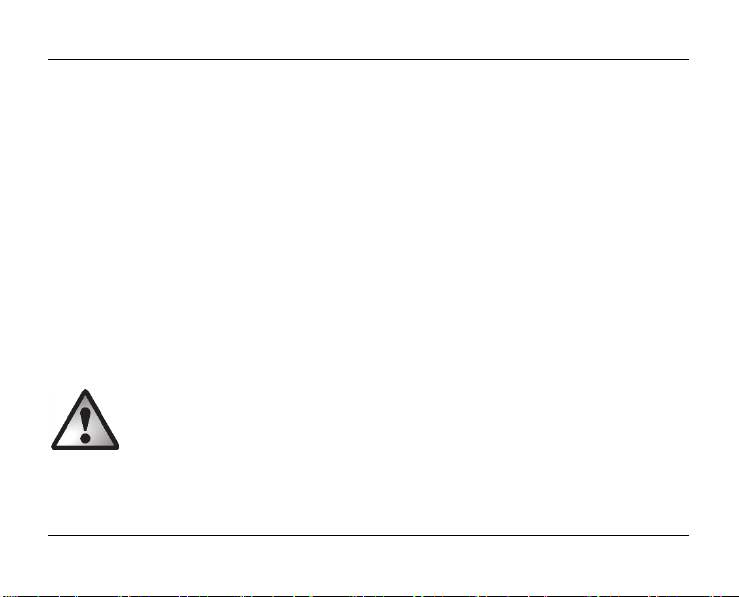
SilverCrest SWV 733 A2
contact with sprayed and dripping water and corrosive liquids is avoided and the device is never
operated near water; in particular it should never be immersed (do not place any objects filled with
liquids, for example, vases or drinks, on or near the device)
the device is not subjected to any extreme temperature fluctuations as this could result in condensation
and electrical short circuits. If the device was subjected to extreme temperature fluctuations, however,
wait (approx. 2 hours) until the device has reached ambient temperature before use
the device is never subjected to excessive shocks and vibrations
the device is never touched with wet hands as there is a risk of an electric shock
the housing openings, which ventilate the dual-band Wi-Fi range extender, are never covered or
enclosed as there is a risk of fire
If the aforementioned instructions are not observed, it poses a risk to your health or the device could be
damaged.
DANGER! Operational safety
Only connect the dual-band Wi-Fi range extender to a freely accessible socket so that it can be
quickly disconnected from the mains in the event of danger (smoke, fumes or smell of burning). The
socket must always be easily accessible during operation also.
English - 13
Page 16
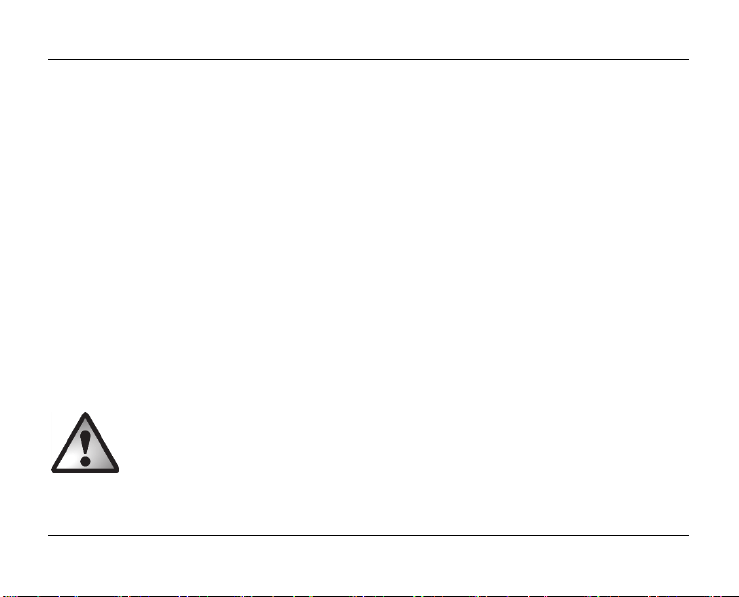
SilverCrest SWV 733 A2
The main switch (10) of this device does not fully disconnect the device from the mains. Even if the
device is not being used, it consumes minimal power. Disconnect the dual-band Wi-Fi range extender
from the mains if the device will not be used for a prolonged period (e.g. during holidays). This
minimises the risk of fire or smouldering, which always exists when an electrical device is connected to
the mains power supply. To disconnect the dual-band Wi-Fi range extender completely from the
power supply, you must remove its mains plug from the socket.
Always disconnect the dual-band Wi-Fi range extender from the mains power supply before a storm
or thunderstorm if there is the risk of lightning as the dual-band Wi-Fi range extender can be
irreparably damaged by high voltage surges if lightning strikes.
Never use any adapter plugs or extension cables which are damaged or which do not comply with
valid safety standards.
Never open the housing of the device as there is a risk of a fatal electric shock when the housing is
open.
DANGER! Children and persons with disabilities
Electrical devices do not belong in the hands of children. Persons with physical, mental or sensory
disabilities should also only use electrical devices within the scope of their abilities. Never allow children
14 - English
Page 17
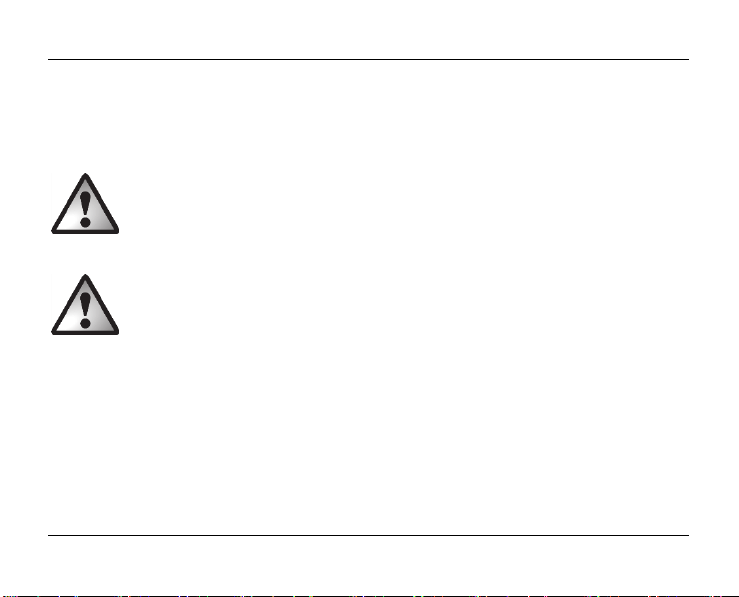
SilverCrest SWV 733 A2
or persons with disabilities to use electrical devices unsupervised, unless they have been instructed
accordingly or are supervised by a person responsible for their safety. Children should always be
supervised to ensure that they do not play with this device. Small parts can be fatal if swallowed. Always
keep plastic packaging out of reach.
DANGER! It poses a suffocation risk.
DANGER! Radio interface
Do not use the device on aircraft, in hospitals, operating rooms or in the vicinity of medical electronic
systems. The transmitted radio waves can impair the functionality of sensitive devices. Keep the device at
least 20 cm away from any pacemakers or implantable cardioverter defibrillators because the proper
functioning of the pacemaker or implantable cardioverter defibrillator can be impaired by radio waves.
The transmitted radio waves can cause interference in hearing aids. Do not place the device in the
vicinity of flammable gases or in a potentially explosive environment (e.g. paint shop) when the radio
components are switched on because the transmitted radio waves can cause an explosion or a fire. The
English - 15
Page 18
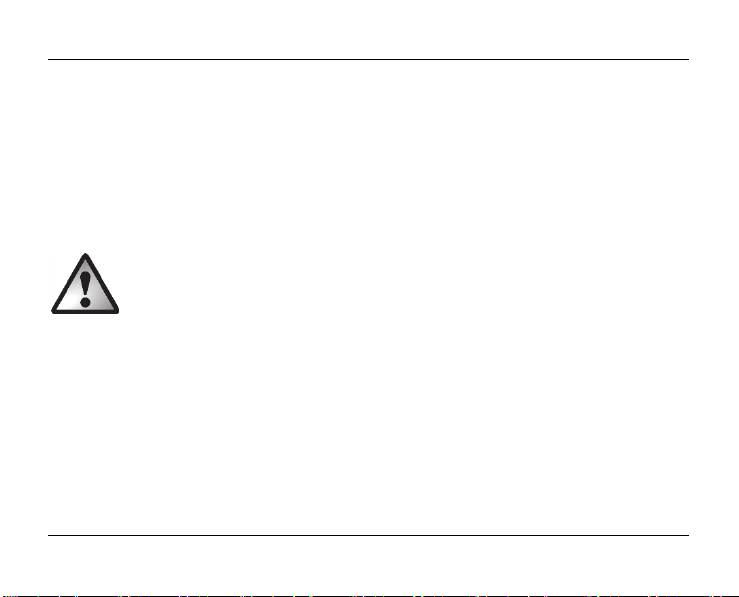
SilverCrest SWV 733 A2
range of the radio waves is dependent on conditions in the surrounding environment. In the event of
data traffic via a wireless connection, it is also possible for unauthorised third parties to receive data.
Targa GmbH is not responsible for radio or television interference caused by unauthorised changes to
this device. In addition, Targa assumes no responsibility for the replacement or exchange of connecting
lines and devices not indicated by Targa GmbH. The user is solely responsible for the elimination of
interference caused by such unauthorised changes and for the replacement or exchange of the devices.
WARNING! Cables
Always handle the cables by the plug and do not pull on the cables themselves. Never place furniture or
other heavy objects on the cables and take care that the cables are not kinked, especially near the plug
and connection sockets. Never tie a knot in a cable and do not tie cables together. Ensure that all
cables are placed so that no one can trip over them and they do not cause an obstruction.
16 - English
Page 19
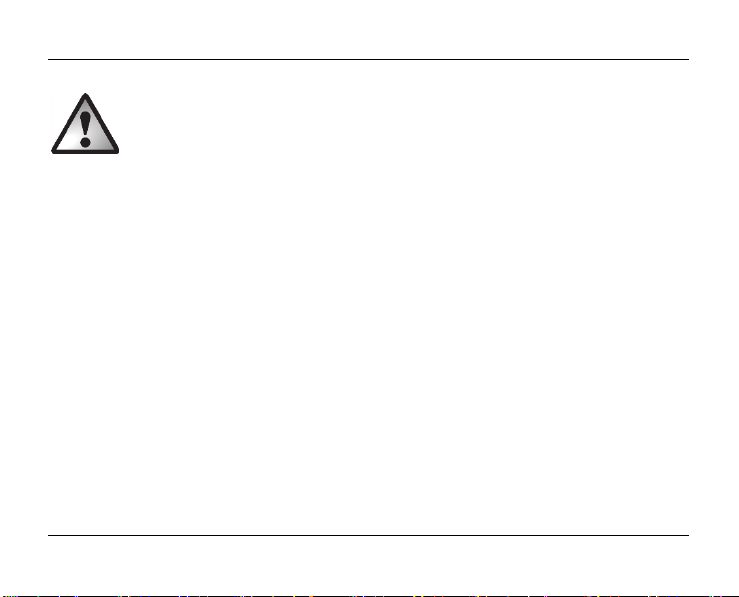
SilverCrest SWV 733 A2
WARNING! Maintenance / cleaning
It is necessary to repair the device if it has been damaged in any way, for example, if the housing is
damaged, if liquid or objects have penetrated the device or if the product has been exposed to rain or
moisture. Repair work is also required if the device is not working properly or has been dropped. If
smoke is produced, or there are any unusual sounds or smells, the device must be switched off
immediately and its mains plug must be removed from the socket. In such cases, the device should not be
used until it has been inspected by authorised service personnel. Only have the device repaired by
qualified personnel. Never open the housing of the device. Only use a clean, dry cloth for cleaning and
never use any corrosive liquids. Never try to open the housing of the device. This would void your
warranty.
English - 17
Page 20
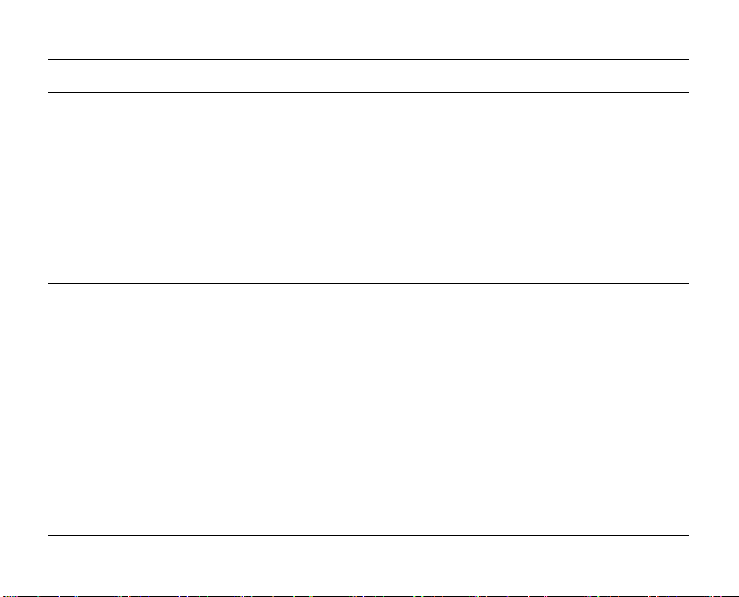
SilverCrest SWV 733 A2
Storage when not in use
If the device will not be used for a long period of time, disconnect the dual-band Wi-Fi range extender
from the mains power supply. Ensure that the storage temperature remains between -20°C and 60°C.
The air humidity should not exceed 90% rel. humidity.
Note: the temperature range and relative air humidity for storage and use are quite different; thus
observe the information in the "Operating environment" section on page 12.
Copyright
All information contained in these instructions is subject to copyright and is provided for information
purposes only.
It is only permitted to copy or duplicate data and information with the express and written consent of the
author. This also includes commercial use of the content and data.
The text and illustrations are based on the state of the art at the time of printing.
18 - English
Page 21

SilverCrest SWV 733 A2
Prior to use
Check the dual-band Wi-Fi range extender for signs of damage. The dual-band Wi-Fi range extender
must not be used if it is damaged.
The dual-band Wi-Fi range extender increases the range of your wireless network. The dual-band Wi-Fi
range extender supports the following three modes:
Repeater
The range of your wireless network (WLAN) is extended. Thus wireless devices, which are outside the
range of your wireless network, can be connected to the network via the dual-band Wi-Fi range
extender.
Client
You can connect an end device with a LAN interface (for example, computer, notebook or TV set),
which has no own wireless network, to the dual-band Wi-Fi range extender via the LAN cable (network
cable). The dual-band Wi-Fi range extender can now connect your end device wirelessly to an existing
wireless router.
As we cannot guarantee compatibility with all devices, please read the operating instructions for your
device.
English - 19
Page 22

SilverCrest SWV 733 A2
Access Point (AP)
This mode can be used, for example, to enable a router without its own wireless network to be used as a
"wireless router". The router must be connected to the dual-band Wi-Fi range extender via the LAN cable
(network cable, see "Supplied items").
First use
Setting mode
Select the desired mode using the mode selector (8). To do so, move the mode selector (8) to the
desired position (Access Point, Repeater or Client).
20 - English
Page 23
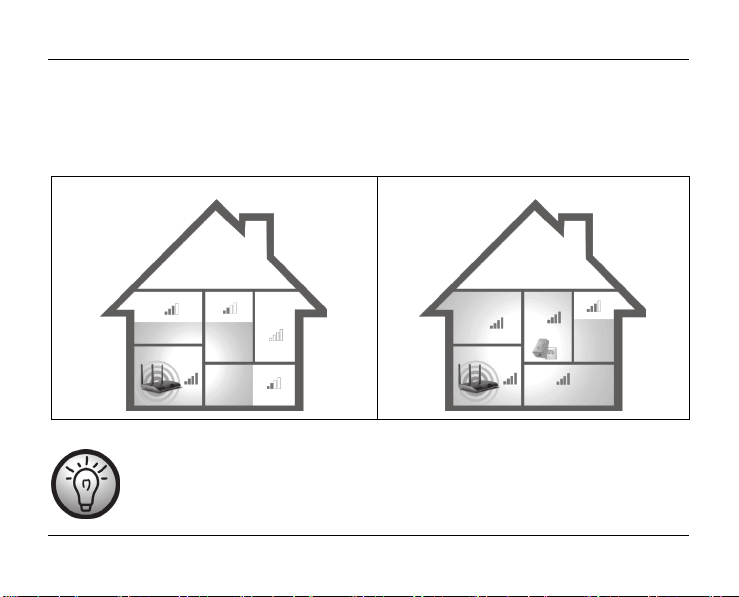
SilverCrest SWV 733 A2
Repeater mode
Repeater mode is used to extend the range of your wireless network. Wireless devices, which are
outside the range of your wireless network, can be connected to the network via the dual-band Wi-Fi
range extender.
Range without dual-band Wi-Fi range extender Range with dual-band Wi-Fi range extender
The mode selector (8) must be set to the "Repeater" position for Repeater mode.
The dual-band Wi-Fi range extender should be placed near (approx. 2-3
metres) the wireless router the first time it is used.
English - 21
Page 24

SilverCrest SWV 733 A2
Insert the dual-band Wi-Fi range extender into a socket that is always easily accessible.
Then switch on the dual-band Wi-Fi range extender by turning the main switch (10) to the "ON" position.
The dual-band Wi-Fi range extender requires a certain amount of time (boot time) after it is switched on
before it is ready to use. After switching the device on, wait for approximately 30 seconds before using
the dual-band Wi-Fi range extender.
There are two different ways to configure the dual-band Wi-Fi range extender. If your wireless router
supports WPS, you can use this simple function to easily set up the Wi-Fi range extender. If you would
like to use a wireless router without WPS, you must connect the dual-band Wi-Fi range extender via
network cable or wireless network to your computer and configure it.
22 - English
Page 25
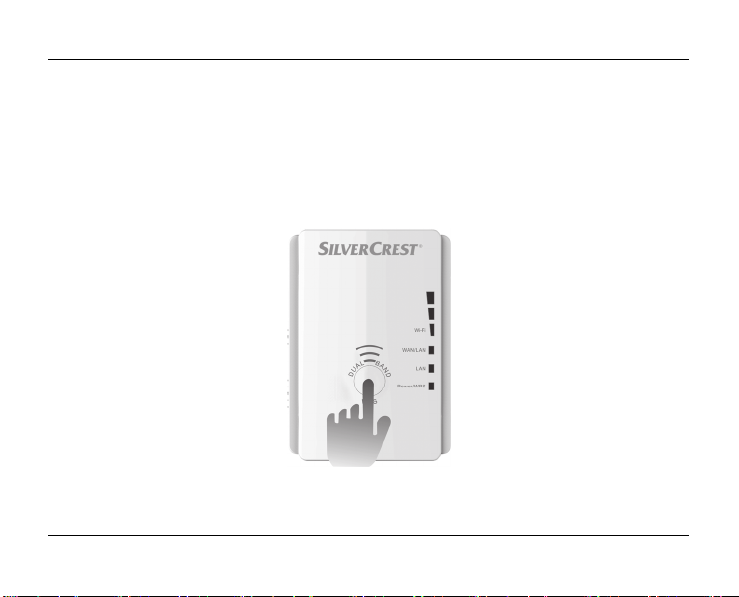
SilverCrest SWV 733 A2
WPS - The easiest type of configuration
This is the easiest way to configure the dual-band Wi-Fi range extender. First, check whether your
wireless router supports WPS. For further details, please read the operating instructions for your wireless
router.
1. Press the WPS button (9) on the dual-band Wi-Fi range extender for at least 5 seconds. After you
have released the WPS button (9), the Power/WPS LED (4) will flash rapidly for approx. 2 minutes.
2. Within these 2 minutes, please press the connection button (WPS) on your wireless router. For further
details, please read the operating instructions for your wireless router.
English - 23
Page 26
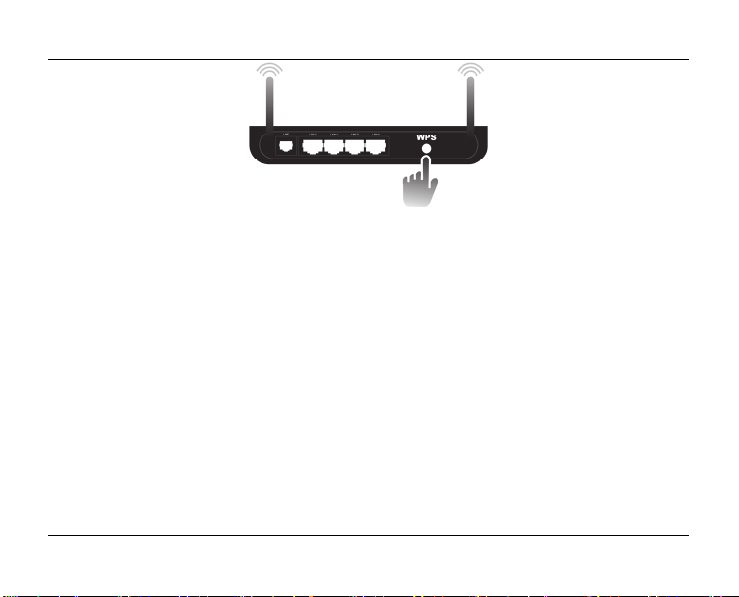
SilverCrest SWV 733 A2
(Symbolic representation, connection button (WPS) can be differently arranged and referred to
depending on the router model.)
The dual-band Wi-Fi range extender then automatically connects to your wireless router and copies all
of the settings. It may take up to a minute for the connection to be established. Once the connection has
been successfully established, the field strength indicator (1) displays the signal strength. The dual-band
Wi-Fi range extender can then be used. The dual-band Wi-Fi range extender can now be accessed via
the SSID (Wi-Fi name) and the network key of your wireless router.
You can then use the dual-band Wi-Fi range extender where the wireless signal is to be extended. The
optimal location for the dual-band Wi-Fi range extender is exactly in the middle between your wireless
router and the wireless devices which are to be connected to the network using the dual-band Wi-Fi
range extender. Test other locations if the dual-band Wi-Fi range extender does not work there. Insert
the dual-band Wi-Fi range extender only into a socket that is always easily accessible.
24 - English
Page 27
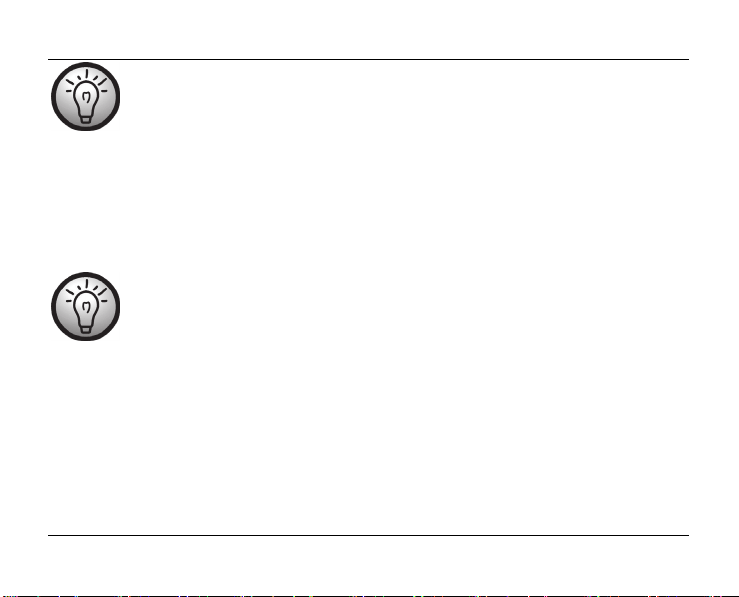
SilverCrest SWV 733 A2
It is possible to configure multiple dual-band Wi-Fi range extenders. These should be
configured one after the other.
If your wireless router does not support WPS or the connection fails for some other reason, you must
manually configure the dual-band Wi-Fi range extender.
Manual configuration
There are two different ways to configure the dual-band Wi-Fi range extender.
If you are not using the network default settings on your computer and have
manually set an IP address, you must restore the network settings to Automatically
obtain an IP address. For further details, please read the operating instructions
for your computer.
1. You can then configure the dual-band Wi-Fi range extender via the network cable. If you want to
configure the dual-band Wi-Fi range extender via the network cable, you must connect the dualband Wi-Fi range extender to your computer. Use the network cable included with the device for
this purpose. Insert one end of the network cable into the WAN/LAN socket (6) or the LAN socket
(7) of the dual-band Wi-Fi range extender and the other end into the LAN socket of your computer.
English - 25
Page 28
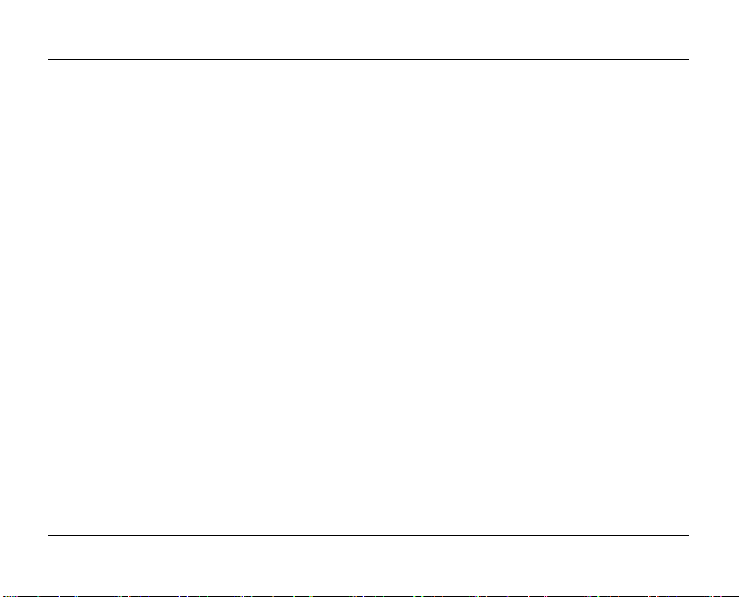
SilverCrest SWV 733 A2
2. Alternatively, you can perform the configuration via a wireless network. To do so, start the search
for available wireless networks on your computer. The network SWV 733 A2 2.4G or SWV
733 A2 5G is displayed in the list of available wireless networks. Select the network SWV 733
A2 2.4G or SWV 733 A2 5G and click on the Connect button to connect wirelessly with the
dual-band Wi-Fi range extender. The dual-band Wi-Fi range extender is secured in its factory
defaults by a network key. After having entered the network key (9426824723156819), you
may have to click the option Connect without configuring the network. The message
"Limited network connection" may be displayed.
Open the Internet browser on your computer. Enter http://repeater.setup in the address line of the
Internet browser and confirm the entry with the Enter button.
The login window of the dual-band Wi-Fi range extender opens. Select the desired language and enter
the user name and password (factory default for both: admin). The connection to the dual-band Wi-Fi
range extender is established in an encrypted manner. If you want to establish an unencrypted
connection (not recommended), deselect Security (Private SSL). Then click on the Login button. A
message may be displayed that the certificate might not be secure. Please accept the certificate as it is
from the manufacturer and is secure. The configuration menu of the dual-band Wi-Fi range extender now
opens.
26 - English
Page 29
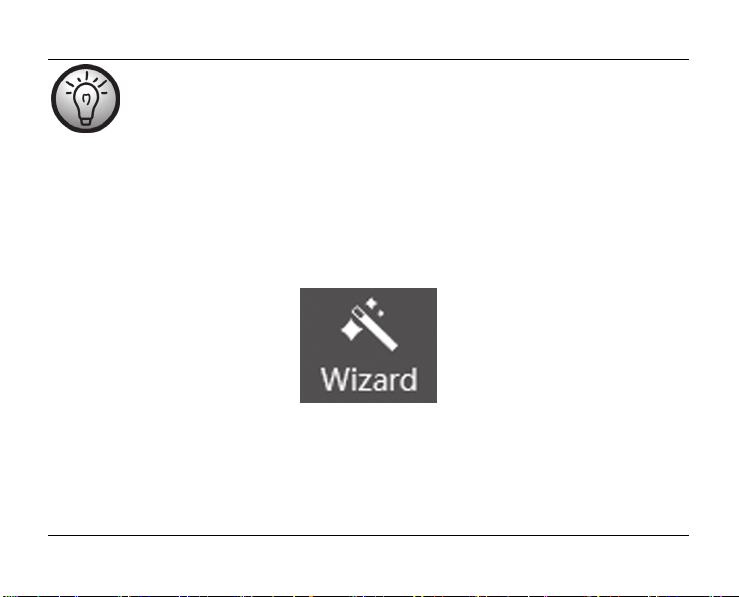
SilverCrest SWV 733 A2
If you are opening the configuration menu of the dual-band Wi-Fi range extender for
the first time, you will be prompted to change the user name and password.
The user name must consist of at least 8 characters in a combination of upper case
and lower case. Numbers and special characters are optional.
The password must consist of at least 10 characters in a combination of upper case,
lower case, numbers and special characters.
Take particular note of the user name and password or keep it in a safe place!
The configuration is started automatically via the Wizard. If the Wizard does not start automatically,
click on the Wizard button.
English - 27
Page 30
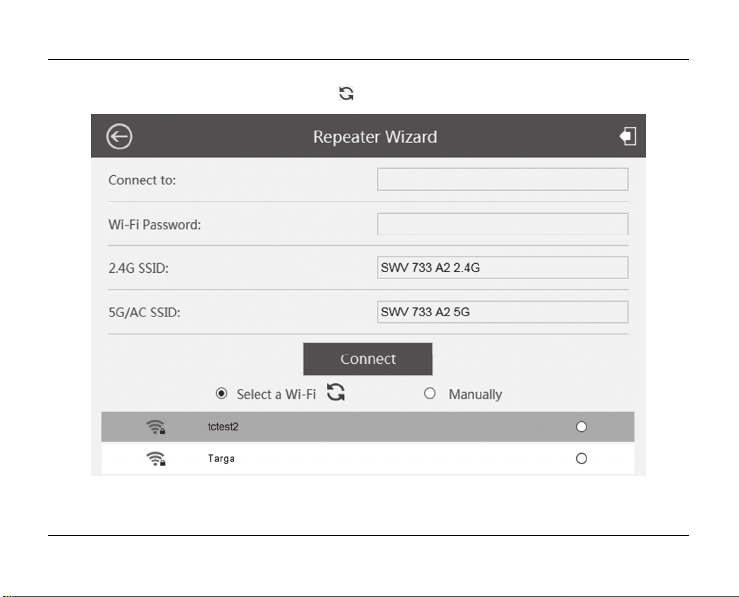
SilverCrest SWV 733 A2
From the list, select a wireless network whose range you want to extend. If the desired wireless network
is not displayed, update the list by pressing the symbol.
28 - English
Page 31

SilverCrest SWV 733 A2
After having selected a wireless network, you can then specify any SSID (Wi-Fi name) for the dual-band
Wi-Fi range extender for 2.4G SSID and 5G/AC SSID. Enter the network key of your wireless router
for Wi-Fi password. After completing the entry, click on the Connect button.
English - 29
Page 32

SilverCrest SWV 733 A2
This will reboot the dual-band Wi-Fi range extender. Wait a minute before making any further entries.
Note the following information:
30 - English
Page 33

SilverCrest SWV 733 A2
After the reboot has been completed, the dual-band Wi-Fi range extender is accessible under the SSID
and the network key of your wireless router.
If you would like to return to the configuration menu, you can enter http://repeater.setup in the
address line of the Internet browser. Note that a connection must be established with the dual-band WiFi range extender for this purpose. To do so, connect the dual-band Wi-Fi range extender if necessary to
your computer via a network cable.
Once the connection has been successfully established, the field strength indicator (1) displays the signal
strength. The dual-band Wi-Fi range extender can then be used. The dual-band Wi-Fi range extender
can now be accessed via the previously specified SSID (Wi-Fi name) and the network key of your
wireless router.
You can then use the dual-band Wi-Fi range extender where the wireless signal is to be extended. The
optimal location for the dual-band Wi-Fi range extender is exactly in the middle between your wireless
router and the wireless devices which are to be connected to the network using the dual-band Wi-Fi
range extender. Test other locations if the dual-band Wi-Fi range extender does not work there. Insert
the dual-band Wi-Fi range extender only into a socket that is always easily accessible.
English - 31
Page 34

SilverCrest SWV 733 A2
Client mode
Client mode enables end devices with a LAN interface (for example, computer, notebook or TV), but
without their own wireless network, to connect wirelessly to an existing wireless router.
Example of use:
The mode selector (8) must be set to the "Client" position for Client mode.
The dual-band Wi-Fi range extender should be placed near (approx. 2-3
metres) the wireless router the first time it is used.
32 - English
Page 35

SilverCrest SWV 733 A2
Insert the dual-band Wi-Fi range extender into a socket that is always easily accessible.
Then switch on the dual-band Wi-Fi range extender by turning the main switch (10) to the "ON" position.
The dual-band Wi-Fi range extender requires a certain amount of time (boot time) after it is switched on
before it is ready to use. After switching the device on, wait for approximately 30 seconds before using
the dual-band Wi-Fi range extender.
There are two different ways to configure the dual-band Wi-Fi range extender. If your wireless router
supports WPS, you can use this simple function to easily set up the Wi-Fi range extender. If you would
like to use a wireless router without WPS, you must connect the dual-band Wi-Fi range extender to your
computer via a network cable and configure it.
English - 33
Page 36

SilverCrest SWV 733 A2
WPS - The easiest type of configuration
This is the easiest way to configure the dual-band Wi-Fi range extender. First, check whether your
wireless router supports WPS. For further details, please read the operating instructions for your wireless
router.
1. Press the WPS button (9) on the dual-band Wi-Fi range extender for at least 5 seconds. After you
have released the WPS button (9), the Power/WPS LED (4) will flash rapidly for approx. 2 minutes.
2. Within these 2 minutes, please press the connection button (WPS) on your wireless router. For further
details, please read the operating instructions for your wireless router.
34 - English
Page 37

SilverCrest SWV 733 A2
(Symbolic representation, connection button (WPS) can be differently arranged and referred to
depending on the router model.)
The dual-band Wi-Fi range extender then automatically connects to your wireless router and copies all
of the settings. It may take up to a minute for the connection to be established. Once the connection has
been successfully established, the field strength indicator (1) displays the signal strength. You can then
use the dual-band Wi-Fi range extender where your end device is to be connected wirelessly with your
router.
Connect the dual-band Wi-Fi range extender to your end device. Use the network cable included with
the device for this purpose. Insert one end of the network cable into the WAN/LAN socket (6) or the
LAN socket (7) of the dual-band Wi-Fi range extender and the other end into the LAN socket of your
end device. Insert the dual-band Wi-Fi range extender only into a socket that is always easily accessible.
If your wireless router does not support WPS or the connection fails for some other reason, you must
manually configure the dual-band Wi-Fi range extender.
English - 35
Page 38

SilverCrest SWV 733 A2
Manual configuration
If you are not using the network default settings on your computer and have
manually set an IP address, you must restore the network settings to Automatically
obtain an IP address. For further details, please read the operating instructions
for your computer.
You must configure the dual-band Wi-Fi range extender via the network cable. To do so, you have to
connect the dual-band Wi-Fi range extender to your computer. Use the network cable included with the
device. Insert one end of the network cable into the WAN/LAN socket (6) or the LAN socket (7) of the
dual-band Wi-Fi range extender and the other end into the LAN socket of your computer.
Open the Internet browser on your computer. Enter http://repeater.setup in the address line of the
Internet browser and confirm the entry with the Enter button.
The login window of the dual-band Wi-Fi range extender opens. Select the desired language and enter
the user name and password (factory default for both: admin). The connection to the dual-band Wi-Fi
range extender is established in an encrypted manner. If you want to establish an unencrypted
connection (not recommended), deselect Security (Private SSL). Then click on the Login button. A
message may be displayed that the certificate might not be secure. Please accept the certificate as it is
from the manufacturer and is secure. The configuration menu of the dual-band Wi-Fi range extender now
opens.
36 - English
Page 39

SilverCrest SWV 733 A2
If you are opening the configuration menu of the dual-band Wi-Fi range extender for
the first time, you will be prompted to change the user name and password.
The user name must consist of at least 8 characters in a combination of upper case
and lower case. Numbers and special characters are optional.
The password must consist of at least 10 characters in a combination of upper case,
lower case, numbers and special characters.
Take particular note of the user name and password or keep it in a safe place!
The configuration is started automatically via the Wizard. If the Wizard does not start automatically,
click on the Wizard button.
English - 37
Page 40

SilverCrest SWV 733 A2
From the list, select a wireless network with which you want to connect the dual-band Wi-Fi range
extender. If the desired wireless network is not displayed, update the list by pressing the symbol.
38 - English
Page 41

SilverCrest SWV 733 A2
After having selected a wireless network, you must then specify the network key of your wireless router
for Wi-Fi password.
After completing the entry, click on the Connect button.
English - 39
Page 42

SilverCrest SWV 733 A2
This will reboot the dual-band Wi-Fi range extender. Wait approx. 30 seconds for the reboot to
complete.
40 - English
Page 43

SilverCrest SWV 733 A2
If you would like to return to the configuration menu, click on http://repeater.setup or enter
http://repeater.setup in the address line of the Internet browser. Note that a connection must be
established with the dual-band Wi-Fi range extender for this purpose. To do so, connect the dual-band
Wi-Fi range extender to your computer via a network cable.
After the reboot has been completed, you can connect the dual-band Wi-Fi range extender to your end
device (for example, computer, notebook or TV set) via the network cable. Use the network cable
included with the device for this purpose. Insert one end of the network cable into the WAN/LAN socket
(6) or the LAN socket (7) of the dual-band Wi-Fi range extender and the other end into the LAN socket
of your end device. Insert the dual-band Wi-Fi range extender only into a socket that is always easily
accessible.
English - 41
Page 44

SilverCrest SWV 733 A2
Access Point (AP) mode (Router mode)
Use the AP mode to set up "wireless access to your LAN". The wireless end devices will connect to the
dual-band Wi-Fi range extender in this mode. You can also use this mode, for example, to make a
formerly non-wireless-enabled router wireless-enabled.
Example of use:
The mode selector (8) must be set to the "Access Point" position for AP mode.
42 - English
Page 45

SilverCrest SWV 733 A2
Insert the dual-band Wi-Fi range extender into a socket that is always easily accessible.
Then switch on the dual-band Wi-Fi range extender by turning the main switch (10) to the "ON" position.
The dual-band Wi-Fi range extender requires a certain amount of time (boot time) after it is switched on
before it is ready to use. After switching the device on, wait for approximately 30 seconds before using
the dual-band Wi-Fi range extender.
English - 43
Page 46

SilverCrest SWV 733 A2
There are two different ways to configure the dual-band Wi-Fi range extender.
If you are not using the network default settings on your computer and have manually
set an IP address, you must restore the network settings to Automatically obtain
an IP address. For further details, please read the operating instructions for your
computer.
1. You can then configure the dual-band Wi-Fi range extender via the network cable. If you want to
configure the dual-band Wi-Fi range extender via the network cable, you must connect the dualband Wi-Fi range extender to your computer. Use the network cable included with the device for
this purpose. Insert one end of the network cable into the WAN/LAN socket (6) or the LAN socket
(7) of the dual-band Wi-Fi range extender and the other end into the LAN socket of your computer.
2. Alternatively, you can perform the configuration via a wireless network. To do so, start the search
for available wireless networks on your computer. The network SWV 733 A2 2.4G or SWV
733 A2 5G is displayed in the list of available wireless networks. Select the network SWV 733
A2 2.4G or SWV 733 A2 5G and click on the Connect button to connect wirelessly with the
dual-band Wi-Fi range extender. The dual-band Wi-Fi range extender is secured in its factory
defaults by a network key. After having entered the network key (9426824723156819), you
may have to click the option Connect without configuring the network. The message
"Limited network connection" may be displayed.
44 - English
Page 47

SilverCrest SWV 733 A2
Open the Internet browser on your computer. Enter http://repeater.setup in the address line of the
Internet browser and confirm the entry with the Enter button.
The login window of the dual-band Wi-Fi range extender opens. Select the desired language and enter
the user name and password (factory default for both: admin). The connection to the dual-band Wi-Fi
range extender is established in an encrypted manner. If you want to establish an unencrypted
connection (not recommended), deselect Security (Private SSL). Then click on the Login button. A
message may be displayed that the certificate might not be secure. Please accept the certificate as it is
from the manufacturer and is secure. The configuration menu of the dual-band Wi-Fi range extender now
opens.
If you are opening the configuration menu of the dual-band Wi-Fi range extender for
the first time, you will be prompted to change the user name and password.
The user name must consist of at least 8 characters in a combination of upper case
and lower case. Numbers and special characters are optional.
The password must consist of at least 10 characters in a combination of upper case,
lower case, numbers and special characters.
Take particular note of the user name and password or keep it in a safe place!
English - 45
Page 48

SilverCrest SWV 733 A2
The configuration is started automatically via the Wizard. If the Wizard does not start automatically,
click on the Wizard button.
You can now select one of the following two options:
Router
In this mode, for example, you can use a DSL modem as a wireless router if it is connected to the dualband Wi-Fi range extender. As a result, your end devices can connect wirelessly to the dual-band Wi-Fi
range extender and use the Internet connection via your DSL modem and Internet service provider.
AP (LAN Bridge)
In this mode, the dual-band Wi-Fi range extender acts as an interface for wireless devices to the LAN.
If you have selected Router mode, you then have to select the type of Internet access. The following
options can be selected:
46 - English
Page 49

SilverCrest SWV 733 A2
PPPoE – you must specify the user name and password of your Internet service provider for this
option. Contact your Internet service provider for the user name and password.
Static IP – the IP address must be fixed for this option. Contact your Internet service provider for
the IP address.
Dynamic IP – the IP address is assigned automatically by the Internet service provider for this
option. No further entries are required here.
Please contact your Internet service provider if you are unsure as to which option is
right for you.
English - 47
Page 50

SilverCrest SWV 733 A2
You can then specify any SSID for the dual-band Wi-Fi range extender for 2.4G SSID and 5G/AC
SSID. Select an encryption for Security type to protect your network against unauthorised access.
You can also set up the network as unsecured by selecting the OPEN option. However, we would
recommend that you set up an encryption to prevent unauthorised access.
We recommend that you use WPA/WPA2 encryption because it provides maximum
security. If your wireless devices do not support WPA/WPA2 encryption, you have to
use other encryption.
48 - English
Page 51

SilverCrest SWV 733 A2
After having selected an encryption, you must then enter a new network key for Wi-Fi password.
Take particular note of the network key or keep it in a safe place.
You must use a secure password with at least 10 characters, including numeric and
alphanumeric characters, upper case and lower case combined with special
characters.
After completing the entry, click on the Apply button.
English - 49
Page 52

SilverCrest SWV 733 A2
This will reboot the dual-band Wi-Fi range extender. Wait approx. 30 seconds until the reboot is
complete before making any further entries.
50 - English
Page 53

SilverCrest SWV 733 A2
If you would like to return to the configuration menu, click on http://repeater.setup or enter
http://repeater.setup in the address line of the Internet browser. Note that a connection must be
established with the dual-band Wi-Fi range extender for this purpose. To do so, connect the dual-band
Wi-Fi range extender if necessary to your computer via a network cable.
After the reboot has been completed, the dual-band Wi-Fi range extender will be accessible under the
SSID and the network key.
English - 51
Page 54

SilverCrest SWV 733 A2
WPS - Connect to the AP (Router mode)
This is the easiest way to establish a connection to the AP. First, check whether your end device supports
WPS. For further details, please read the operating instructions for your end device.
1. Press the WPS button (9) on the dual-band Wi-Fi range extender for at least 2 seconds. After you
have released the WPS button (9), the Power/WPS LED (4) will flash rapidly for approx. 2 minutes.
2. Within these 2 minutes, please press the connection button (WPS) on your end device. For further
details, please read the operating instructions for your end device.
52 - English
Page 55

SilverCrest SWV 733 A2
Your end device then automatically connects to your dual-band Wi-Fi range extender (AP) and applies
all of the settings. You can then access the dual-band Wi-Fi range extender (AP) wirelessly.
If your end device does not support WPS, you can also manually establish the connection to the dualband Wi-Fi range extender (AP).
Manual connection to the AP
For a manual connection to the dual-band Wi-Fi range extender (AP), you must find available wireless
networks on your end device. The dual-band Wi-Fi range extender (AP) is displayed under the specified
SSID (Wi-Fi name) in the list of available wireless networks. Then select the corresponding SSID (Wi-Fi
name) to connect your end device wirelessly with the dual-band Wi-Fi range extender (AP). Then enter
the network key you assigned. For further details, please read the operating instructions for your end
device.
English - 53
Page 56

SilverCrest SWV 733 A2
Configuration menu of the dual-band Wi-Fi range extender
You can open the configuration menu of the dual-band Wi-Fi range extender on your computer with an
Internet browser. In this configuration menu, you can make advanced settings of the dual-band Wi-Fi
range extender, display information or install a new firmware version.
There are two different ways to configure the dual-band Wi-Fi range extender.
If you are not using the network default settings on your computer and have manually
set an IP address, you must restore the network settings to Automatically obtain
an IP address. For further details, please read the operating instructions for your
computer.
1. You can then configure the dual-band Wi-Fi range extender via the network cable. If you want to
configure the dual-band Wi-Fi range extender via the network cable, you must connect the dualband Wi-Fi range extender to your computer. Use the network cable included with the device for
this purpose. Insert one end of the network cable into the WAN/LAN socket (6) or the LAN socket
(7) of the dual-band Wi-Fi range extender and the other end into the LAN socket of your computer.
2. Alternatively, you can perform the configuration via a wireless network. To do so, start the search
for available wireless networks on your computer. The network SWV 733 A2 2.4G or SWV
733 A2 5G is displayed in the list of available wireless networks. Select the network SWV 733
A2 2.4G or SWV 733 A2 5G and click on the Connect button to connect wirelessly with the
54 - English
Page 57

SilverCrest SWV 733 A2
dual-band Wi-Fi range extender. The dual-band Wi-Fi range extender is secured in its factory
defaults by a network key. After having entered the network key (9426824723156819), you
may have to click the option Connect without configuring the network. The message
"Limited network connection" may be displayed.
Please note that the network name (SSID) SWV 733 A2 2.4G or SWV 733 A2
5G is only displayed if it was not changed previously. If the network name was
changed, select the relevant SSID.
Please note that the network key 9426824723156819 only works if you did not
change it previously.
If you use the dual-band Wi-Fi range extender in Client mode (mode selector is at
"Client"), the configuration is possible only via the network cable.
After you have established the connection as previously described, open the Internet browser on your
computer. Enter http://repeater.setup in the address line of the Internet browser and confirm the
entry with the Enter button.
The login window of the dual-band Wi-Fi range extender opens. Select the desired language and enter
the user name and password (factory default for both: admin). The connection to the dual-band Wi-Fi
English - 55
Page 58

SilverCrest SWV 733 A2
range extender is established in an encrypted manner. If you want to establish an unencrypted
connection (not recommended), deselect Security (Private SSL). Then click on the Login button. A
message may be displayed that the certificate might not be secure. Please accept the certificate as it is
from the manufacturer and is secure.
If you are opening the configuration menu of the dual-band Wi-Fi range extender for
the first time, you will be prompted to change the user name and password.
The user name must consist of at least 8 characters in a combination of upper case
and lower case. Numbers and special characters are optional.
The password must consist of at least 10 characters in a combination of upper case,
lower case, numbers and special characters.
56 - English
Page 59

The configuration menu of the dual-band Wi-Fi range extender now opens.
SilverCrest SWV 733 A2
English - 57
Page 60

SilverCrest SWV 733 A2
You can close the configuration menu by clicking on the symbol on the top right of the display. The
configuration menu is divided into the following headings:
Status
Information about the wireless network of the dual-band Wi-Fi range extender is displayed here. Note
that, depending on the selected mode (Repeater, Client or AP) of the dual-band Wi-Fi range extender, it
is possible that not all options are displayed.
Speed
The speed of the Internet connection is displayed here.
Clients
This displays the number of clients (end devices) with which the dual-band Wi-Fi range extender is
connected.
Internet
The current status of the Internet connection is displayed here.
WAN type
Displays the mode (Repeater, Client or AP) to which the dual-band Wi-Fi range extender is set.
Device IP
The IP address that is currently used for the dual-band Wi-Fi range extender is displayed here.
58 - English
Page 61

SilverCrest SWV 733 A2
Gateway
The IP address of the gateway is displayed here.
DNS1
The IP address of the DNS1 server is displayed here.
DNS2
The IP address of the DNS2 server is displayed here.
WAN MAC
The WAN MAC address of the dual-band Wi-Fi range extender is displayed here.
2.4G SSID
The SSID of the dual-band Wi-Fi range extender is displayed here for the 2.4GHz network.
AC SSID
The SSID of the dual-band Wi-Fi range extender is displayed here for the 5GHz network.
Channel
The channel which is used by the dual-band Wi-Fi range extender for the 2.4GHz and 5GHz networks
is displayed here.
English - 59
Page 62

SilverCrest SWV 733 A2
Connect to
This displays which router is connected to the dual-band Wi-Fi range extender.
Status
The current state of the dual-band Wi-Fi range extender is displayed here.
Uptime
This shows how long the dual-band Wi-Fi range extender has been in use.
Firmware
The currently installed firmware version of the dual-band Wi-Fi range extender is displayed here.
Wizard
This Wizard enables the easy configuration of your dual-band Wi-Fi range extender. To start the
Wizard, click on the Wizard button. Follow the on-screen instructions of the Wizard.
60 - English
Page 63

SilverCrest SWV 733 A2
Wi-Fi
You can make additional settings for the wireless network here. To do so, click on the desired option.
Wi-Fi settings
English - 61
Page 64

SilverCrest SWV 733 A2
Wi-Fi ON/OFF (Access Point mode only)
You can enable or disable the Wi-Fi function for the 2.4GHz and 5GHz networks here. To do so, click
on the ON or OFF button. Please note that wireless access to the dual-band Wi-Fi range extender is no
longer possible if it is disabled. Connect the dual-band Wi-Fi range extender via a network cable to your
computer in order to regain access to the dual-band Wi-Fi range extender.
Hide SSID
You can hide the wireless 2.4G and 5G networks here. To do so, click on the ON or OFF button.
Please note that the SSID is no longer visible with the ON option and is no longer found by external
wireless devices.
2.4G SSID / 5G/AC SSID
You can change the SSID (Wi-Fi name) of the dual-band Wi-Fi range extender for the 2.4GHz and
5GHz networks here. The SSID of the router is specified here in Repeater mode.
Security type
Set an encryption for the 2.4GHz and 5GHz networks here.
We recommend that you use WPA/WPA2 encryption because it provides maximum
security. If your wireless devices do not support WPA/WPA2 encryption, you have to
use other encryption.
62 - English
Page 65

SilverCrest SWV 733 A2
Wi-Fi password
Enter a new network key here. Take particular note of the network key or keep it in a safe place.
You must use a secure password with at least 10 characters, including numeric and
alphanumeric characters, upper case and lower case combined with special
characters.
Click on the Apply button to confirm changed settings. This will reboot the dual-band Wi-Fi range
extender. Wait approximately 30 seconds before making any further entries.
English - 63
Page 66

SilverCrest SWV 733 A2
2.4G / 5G/AC advanced settings
This option should only be used by experienced users. Network settings can be made here. As the
settings have to be customised to your network, they will not be discussed further here. You can obtain
more information via our service hotline (see page 81).
Click on the Apply button to confirm changed settings.
64 - English
Page 67

SilverCrest SWV 733 A2
Wi-Fi signal
Here, you can adjust the Wi-Fi signal strength to change the transmission power of the Wi-Fi signal. To
do so, select High, Mid or Low. If the Wi-Fi reception is poor, select High.
English - 65
Page 68

SilverCrest SWV 733 A2
Setup
Language
You can select the language for the configuration menu here.
66 - English
Page 69

SilverCrest SWV 733 A2
Internet settings
Here, you can select whether the IP address for the DNS server is to be automatically or manually
assigned. If the option Use the following DNS is selected, you can manually enter the IP address for
DNS1 and DNS2.
English - 67
Page 70

SilverCrest SWV 733 A2
Time settings
You can check the date and time here.
The date and time are displayed with Current Time.
The dual-band Wi-Fi range extender must be connected to the Internet for synchronisation.
For Time zone, enter the relevant time zone in which you are located.
Select a specified NTP server in the NTP server field.
To confirm the changed settings, click on the Apply button.
68 - English
Page 71

SilverCrest SWV 733 A2
LED On/Off
The LEDs of the dual-band Wi-Fi range extender can be switched on or off here. However, this has no
effect on the Power/WPS LED (4) as it cannot be switched off.
To do so, set the LED On/Off button to ON or OFF.
English - 69
Page 72

SilverCrest SWV 733 A2
Login password
Here, you can change the user name and password for the login to the dual-band Wi-Fi range extender.
To do so, enter a user name and the old password, and then enter the new password twice.
To confirm the changed password, click on the Apply button.
The user name must consist of at least 8 characters in a combination of upper case and lower case.
Numbers and special characters are optional.
The password must consist of at least 10 characters in a combination of upper case, lower case,
numbers and special characters.
Take particular note of the user name and password or keep it in a safe place!
70 - English
Page 73

SilverCrest SWV 733 A2
Backup/Restore
You can save, load and reset the configuration of the dual-band Wi-Fi range extender here.
Click on the Backup button to save the configuration of the dual-band Wi-Fi range extender to a file on
your computer.
English - 71
Page 74

SilverCrest SWV 733 A2
To select a backed-up configuration, click on the Browse... button and then select the desired
configuration file on your computer. Now click on the Restore button to load the previously selected
configuration file.
Click on the Reset button to reset the dual-band Wi-Fi range extender to the factory defaults. Confirm
the following confirmation prompt with OK to finally load the factory defaults or click Cancel to cancel
the process.
Note that all previously changed settings are lost when resetting to the factory defaults.
Load the factory defaults before you pass on the dual-band Wi-Fi range extender to
ensure that third parties do not obtain your data!
72 - English
Page 75

SilverCrest SWV 733 A2
Upgrade firmware
You may receive a new firmware version from our Customer Service.
If you have received a new firmware version, you can install it. To do so, click on the Browse... button
and then select the new firmware version on your computer. Then click on the Apply button to install
the firmware version.
Note that when upgrading the firmware, the dual-band Wi-Fi range extender is reset to
the factory defaults and all previously changed settings are lost.
English - 73
Page 76

SilverCrest SWV 733 A2
Device status
Here you will find information about the system (system info), wireless status, LAN status, 2.4G wireless
status and AC wireless status.
74 - English
Page 77

Device reboot
Click on the Reboot button to reboot the dual-band Wi-Fi range extender.
SilverCrest SWV 733 A2
English - 75
Page 78

SilverCrest SWV 733 A2
Environmental and disposal information
When this symbol appears on a product, this indicates that the product is subject to
the European Directive 2012/19/EU. All electrical and electronic devices must be
disposed of separately from household waste at designated disposal points. Disposal
of old devices in this manner will prevent harm to the environment and human health
hazards. For further information regarding disposal of old devices in accordance with
the directive, contact your local authorities, waste disposal office or the shop where
you bought the device.
Dispose of the packaging in an environmentally compatible manner. Cardboard can be put out for
municipal paper collections or brought to public collection points for recycling. Films and plastic used for
packaging the device are collected by your local disposal services and disposed of in an
environmentally compatible manner.
76 - English
Page 79

SilverCrest SWV 733 A2
Information on the EU Declaration of Conformity
This device meets the basic requirements and other relevant regulations of the RE Directive
2014/53/EU, the ErP Directive 2009/125/EC as well as the RoHS Directive
2011/65/EU.
The complete EU Declaration of Conformity can be downloaded at:
www.targa.de/downloads/conformity/285667.pdf
Troubleshooting
You can solve most problems yourself using the following table. If the problem still persists after you
have worked through these approaches, contact our service hotline (see page 81). Do not perform any
repairs personally!
The Power/WPS LED (4) does not light up.
Check whether the main switch (10) is in the "ON" position.
Socket defective or fuse tripped; use another device to check the socket.
English - 77
Page 80

SilverCrest SWV 733 A2
No wireless connection to the wireless router
The distance to the wireless router is too great, thus reduce it.
No LAN connection
Check whether the network cable is inserted correctly into the WAN/LAN socket (6) or LAN socket
(7) of the dual-band Wi-Fi range extender and into the LAN socket of your end device.
Connection with the WPS button fails (connection attempt to the wireless router)
Establish the connection with the WPS button again.
Reset the dual-band Wi-Fi range extender to its original condition. To do so, press the Reset button (5)
for approximately 3 seconds with a sharp object and then release it again. The LEDs then briefly go
out and this will reboot the dual-band Wi-Fi range extender. The dual-band Wi-Fi range extender
requires a certain amount of time (boot time) before it is ready to use. Wait for approximately 30
seconds before using the dual-band Wi-Fi range extender. Then establish the connection with the WPS
button again.
Eliminate sources of interference between the dual-band Wi-Fi range extender and the wireless router.
The distance between the dual-band Wi-Fi range extender and the wireless router is too great, thus
reduce it.
78 - English
Page 81

SilverCrest SWV 733 A2
The configuration menu of the dual-band Wi-Fi range extender is not shown.
The address http://repeater.setup was entered into the address line of the Internet browser
incorrectly; check and correct the entry.
The configuration of the dual-band Wi-Fi range extender is incorrect. Reset the dual-band Wi-Fi range
extender to its original condition. To do so, press the Reset button (5) for approximately 3 seconds
with a sharp object and then release it again. The LEDs then briefly go out and this will reboot the
dual-band Wi-Fi range extender. The dual-band Wi-Fi range extender requires a certain amount of
time (boot time) before it is ready to use. Wait for approximately 30 seconds before using the dualband Wi-Fi range extender.
Please check whether the network connection is correctly established between the end device and the
dual-band Wi-Fi range extender. Note that the network connection is cancelled after you configure
the menu. Your system requires a short period to restore the network connection.
Please reboot your computer/notebook. Then re-establish the connection to the dual-band Wi-Fi range
extender.
English - 79
Page 82

SilverCrest SWV 733 A2
Warranty and servicing advice
Warranty of TARGA GmbH
This device is sold with three years warranty from the date of purchase. Please keep the original receipt
in a safe place as proof of purchase. Before using your product for the first time, please read the
enclosed documentation. Should any problems arise which cannot be solved in this way, please call our
hotline. Please have the article number and, if available, the serial number to hand for all enquiries. If it
is not possible to solve the problem on the phone, our hotline support staff will initiate further servicing
procedures depending on the fault. Within the warranty period the product will be repaired or replaced
free of charge as we deem appropriate. No new warranty period commences if the product is repaired
or replaced. Consumables such as batteries, rechargeable batteries and lamps are not covered by the
warranty.
Your statutory rights towards the seller are not affected or restricted by this warranty.
80 - English
Page 83

Service
Phone: 020 – 70 49 04 03
E-Mail: service.GB@targa-online.com
Phone: 01 - 4370121
E-Mail: service.IE@targa-online.com
Phone: 027 78 11 03
E-Mail: service.MT@targa-online.com
E-Mail: service.CY@targa-online.com
Manufacturer
Phone: 02 – 20 09 025
IAN: 285667
TARGA GmbH
Coesterweg 45
DE-59494 Soest
GERMANY
SilverCrest SWV 733 A2
English - 81
Page 84

SilverCrest SWV 733 A2
Inhalt
Bestimmungsgemäße Verwendung ........................................................................ 86
Lieferumfang .......................................................................................................... 87
Übersicht ................................................................................................................ 88
LED-Anzeigen .............................................................................................................................................. 89
Technische Daten .................................................................................................... 90
Sicherheitshinweise ................................................................................................ 91
Lagerung bei Nichtbenutzung ................................................................................ 98
Urheberrecht .......................................................................................................... 98
Vor der Inbetriebnahme ......................................................................................... 99
Inbetriebnahme .................................................................................................... 100
Modus einstellen ...................................................................................................................................... 100
82 - Deutsch
Page 85

SilverCrest SWV 733 A2
Repeater Modus ....................................................................................................................................... 101
WPS - Die einfachste Art der Konfiguration ...................................................................................... 103
Manuelle Konfiguration ...................................................................................................................... 105
Client Modus ............................................................................................................................................ 112
WPS - Die einfachste Art der Konfiguration ...................................................................................... 114
Manuelle Konfiguration ...................................................................................................................... 116
Access Point Modus (Router Modus) ..................................................................................................... 122
WPS - Verbindungsaufbau zum Access Point (Router-Modus) ........................................................ 132
Manueller Verbindungsaufbau zum Access Point ............................................................................ 133
Konfigurationsmenü des Dualband-WLAN-Verstärkers......................................................................... 134
Status .................................................................................................................................................... 138
Assistent ................................................................................................................................................ 140
Wi-Fi ..................................................................................................................................................... 141
Setup .................................................................................................................................................... 146
Deutsch - 83
Page 86

SilverCrest SWV 733 A2
Umwelthinweise und Entsorgungsangaben .......................................................... 156
Hinweise zur EU-Konformitätserklärung .............................................................. 157
Fehlerbehebung ................................................................................................... 157
Hinweise zu Garantie und Serviceabwicklung ..................................................... 160
84 - Deutsch
Page 87

SilverCrest SWV 733 A2
Herzlichen Glückwunsch!
Mit dem Kauf des SilverCrest SWV 733 A2 Dualband-WLAN-Verstärkers, nachfolgend als DualbandWLAN-Verstärker bezeichnet, haben Sie sich für ein hochwertiges Produkt entschieden.
Machen Sie sich vor der ersten Inbetriebnahme mit dem Dualband-WLAN-Verstärker vertraut und lesen
Sie diese Bedienungsanleitung aufmerksam durch. Beachten Sie vor allem die Sicherheitshinweise und
benutzen Sie den Dualband-WLAN-Verstärker nur, wie in dieser Bedienungsanleitung beschrieben und
für die angegebenen Einsatzbereiche.
Bewahren Sie diese Bedienungsanleitung gut auf. Händigen Sie alle Unterlagen bei Weitergabe des
Dualband-WLAN-Verstärker an Dritte ebenfalls mit aus. Die Bedienungsanleitung ist Bestandteil des
Produktes.
Bei Weitergabe des Dualband-WLAN-Verstärkers müssen die Werkseinstellungen geladen werden,
beachten Sie dazu das Kapitel „Sicherung/Wiederherstellung“ auf Seite 151.
Deutsch - 85
Page 88

SilverCrest SWV 733 A2
Bestimmungsgemäße Verwendung
Dieser Dualband-WLAN-Verstärker ist ein Gerät der Informationstechnologie. Er erhöht die Reichweite
eines vorhandenen WLAN-Netzes. Der Dualband-WLAN-Verstärker kann außerdem als Access Point
verwendet werden, um zum Beispiel einen Router, welcher über kein eigenes WLAN verfügt, als
„WLAN-Router“ zu verwenden. Darüber hinaus kann der Dualband-WLAN-Verstärker als Client an
Endgeräte mit LAN-Anschluss (z. B. Computer, Notebook oder TV-Gerät), welche über kein eigenes
WLAN verfügen angeschlossen werden. Er darf nur zu privaten und nicht zu industriellen und
kommerziellen Zwecken verwendet werden. Außerdem darf der Dualband-WLAN-Verstärker nicht
außerhalb von geschlossenen Räumen und in tropischen Klimaregionen genutzt werden. Jede andere
Verwendung ist nicht bestimmungsgemäß. Dieses Gerät erfüllt alle in der Konformitätserklärung
genannten Normen und Richtlinien. Bei einer nicht mit dem Hersteller abgestimmten Änderung des
Dualband-WLAN-Verstärkers ist die Einhaltung dieser Normen nicht mehr gewährleistet. Aus hieraus
resultierenden Schäden oder Störungen ist jegliche Haftung seitens des Herstellers ausgeschlossen. Bitte
beachten Sie die Landesvorschriften bzw. Gesetze des Einsatzlandes.
86 - Deutsch
Page 89

SilverCrest SWV 733 A2
Lieferumfang
Entnehmen Sie den Dualband-WLAN-Verstärker und das Zubehör aus der Verpackung und entfernen
Sie alle Verpackungsmaterialien vollständig. Überprüfen Sie den Lieferumfang auf Vollständigkeit.
Fehlende Teile müssen umgehend beim Service reklamiert werden.
A SilverCrest SWV 733 A2 Dualband-WLAN-Verstärker
B 2 x Netzwerkkabel
C Diese Bedienungsanleitung (Symbolbild)
Flyer „GNU General Public License“ (ohne Abbildung)
Diesem Dualband-WLAN-Verstärker ist ein separater Flyer zum Thema „GNU
General Public License“ beigelegt. Dieser Flyer steht zusätzlich auf der Seite
www.lidl-service.com zum Download bereit.
Deutsch - 87
Page 90

SilverCrest SWV 733 A2
Übersicht
Diese Bedienungsanleitung ist mit einem ausklappbaren Umschlag versehen. Auf der Innenseite des
Umschlags ist der Dualband-WLAN-Verstärker mit einer Bezifferung abgebildet. Die Ziffern haben
folgende Bedeutung:
1 Feldstärke-Anzeige
2 WAN/LAN-LED
3 LAN-LED
4 Power/WPS-LED
5 Reset-Taster
6 WAN/LAN-Buchse (Netzwerkanschluss, RJ-45)
7 LAN-Buchse (Netzwerkanschluss, RJ-45)
8 Modus-Wahlschalter
9 WPS-Taste
10 Hauptschalter
88 - Deutsch
Page 91

SilverCrest SWV 733 A2
LED-Anzeigen
LED Zustand Bedeutung
FeldstärkeAnzeige (1)
WAN/LAN (2) leuchtet Verbindung ist hergestellt
LAN (3) leuchtet Verbindung ist hergestellt
Power/WPS (4) blinkt schnell WPS Verbindung wird aufgebaut bzw. WPS Signal
leuchtet je mehr Balken leuchten, desto besser ist der Empfang
(Im Access Point Modus leuchten alle Balken)
blinkt Kein Empfang
Aus Verbindung ist nicht hergestellt
blinkt Daten werden übertragen
Aus Verbindung ist nicht hergestellt
blinkt Daten werden übertragen
eines anderen Gerätes wird erwartet
leuchtet Der Dualband-WLAN-Verstärker ist eingeschaltet
Aus Der Dualband-WLAN-Verstärker ist ausgeschaltet
Deutsch - 89
Page 92

SilverCrest SWV 733 A2
Technische Daten
Eingangsspannung
Leistungsaufnahme max. 100 mA
Sendeleistung max. 100 mW (2,4 GHz / 5 GHz)
WLAN-Standards 802.11 b, 802.11 g, 802.11 n, 802.11 ac
Frequenzband 2,4 GHz / 5 GHz
Datenübertragungsrate
Verschlüsselung WPA, WPA2, WEP (128/64) *
Abmessungen (B x H x T) ca. 53 x 76 x 79 mm
Gewicht ca. 80 g
Betriebstemperatur, Luftfeuchte 5 bis 35 °C; max. 85 % rel. Feuchte
Lagertemperatur, Luftfeuchte -20 bis 60 °C; max. 90 % rel. Feuchte
* WEP (128/64) Verschlüsselung nur bei 802.11 b/g.
Änderungen der technischen Daten sowie des Designs können ohne Ankündigung erfolgen.
90 - Deutsch
100-240 V~, 50/60 Hz
Bis zu 300 Mbit/s im n-Standard /
Bis zu 733 Mbit/s im ac-Standard
Page 93

SilverCrest SWV 733 A2
Sicherheitshinweise
Vor der ersten Verwendung des Gerätes lesen Sie die folgenden Anweisungen genau durch, selbst
wenn Ihnen der Umgang mit elektronischen Geräten vertraut ist. Bewahren Sie diese
Bedienungsanleitung sorgfältig als zukünftige Referenz auf.
GEFAHR! Dieses Symbol in Verbindung mit dem Hinweis „Gefahr“ kennzeichnet
eine drohende gefährliche Situation, die, wenn Sie nicht verhindert wird, zu
schweren Verletzungen oder sogar zum Tod führen kann.
WARNUNG! Dieses Symbol in Verbindung mit dem Hinweis „Warnung“
kennzeichnet wichtige Hinweise für den sicheren Betrieb des Gerätes und zum
Schutz des Anwenders.
Dieses Symbol kennzeichnet weitere informative Hinweise zum Thema.
Deutsch - 91
Page 94

SilverCrest SWV 733 A2
Betriebsumgebung
Dieser Dualband-WLAN-Verstärker darf nur in Innenräumen verwendet werden. Der Dualband-WLANVerstärker ist nicht für den Betrieb in Räumen mit hoher Temperatur oder Luftfeuchtigkeit (z.B.
Badezimmer) oder übermäßigem Staubaufkommen ausgelegt. Betriebstemperatur und
Betriebsluftfeuchtigkeit: 5 °C bis 35 °C, max. 85 % rel. Feuchte.
Bitte platzieren Sie den Dualband-WLAN-Verstärker immer mit einem Mindestabstand von 20 cm vom
Körper, um Belastung durch Funkstrahlung zu vermeiden.
GEFAHR! Achten Sie darauf, dass
keine direkten Wärmequellen (z.B. Heizungen) auf das Gerät wirken
kein direktes Sonnenlicht oder starkes Kunstlicht auf das Gerät trifft
das Gerät nicht in unmittelbarer Nähe von Magnetfeldern (z.B. Lautsprechern) steht
keine offenen Brandquellen (z.B. brennende Kerzen) auf oder neben dem Gerät stehen
keine Fremdkörper eindringen
der Kontakt mit Spritz- und Tropfwasser und aggressiven Flüssigkeiten vermieden wird und das Gerät
nicht in der Nähe von Wasser betrieben wird, insbesondere darf das Gerät niemals untergetaucht
92 - Deutsch
Page 95

SilverCrest SWV 733 A2
werden (Stellen Sie keine mit Flüssigkeiten gefüllten Gegenstände, z.B. Vasen oder Getränke auf oder
neben das Gerät.)
das Gerät keinen starken Temperaturschwankungen ausgesetzt wird, da sonst Luftfeuchtigkeit
kondensieren und zu elektrischen Kurzschlüssen führen kann. Wurde das Gerät jedoch starken
Temperaturschwankungen ausgesetzt, warten Sie (ca. 2 Stunden) mit der Inbetriebnahme, bis das
Gerät die Umgebungstemperatur angenommen hat
das Gerät keinen übermäßigen Erschütterungen und Vibrationen ausgesetzt wird
das Gerät niemals mit nassen Händen angefasst wird, es besteht Stromschlaggefahr
die Gehäuseöffnungen der Belüftung des Dualband-WLAN-Verstärkers dienen und keinesfalls
abgedeckt oder verschlossen werden dürfen, es besteht Brandgefahr
Bei Nichtbeachtung der zuvor genannten Hinweise, besteht Gefahr für Ihre Gesundheit oder das Gerät
könnte beschädigt werden.
GEFAHR! Betriebssicherheit
Stecken Sie den Dualband-WLAN-Verstärker ausschließlich in eine frei zugängliche Steckdose, damit
er bei Gefahr (Rauchentwicklung, Brandgeruch) schnell vom Netz getrennt werden kann. Die
Steckdose muss auch während des Betriebs immer leicht erreichbar bleiben.
Deutsch - 93
Page 96

SilverCrest SWV 733 A2
Der Hauptschalter (10) des Gerätes trennt das Gerät nicht vollständig vom Stromnetz. Auch wenn das
Gerät nicht verwendet wird, verbraucht es minimal Strom. Trennen Sie den Dualband-WLANVerstärker vor einem längeren Nichtgebrauch, beispielsweise während des Urlaubs, vom Stromnetz.
Sie minimieren damit auch das Risiko eines Feuers oder Schwelbrands, das immer besteht, wenn ein
elektrisches Gerät am Stromnetz angeschlossen ist. Um den Dualband-WLAN-Verstärker vollständig
vom Stromnetz zu trennen, muss dieser aus der Steckdose gezogen werden.
Trennen Sie den Dualband-WLAN-Verstärker auch vor einem Sturm oder Gewitter mit
Blitzschlaggefahr vom Stromnetz, da der Dualband-WLAN-Verstärker bei Blitzeinschlag durch
Überspannung zerstört werden kann.
Verwenden Sie keine Adapterstecker oder Verlängerungskabel, die beschädigt sind oder nicht den
geltenden Sicherheitsnormen entsprechen.
Öffnen Sie niemals das Gehäuse des Gerätes, bei geöffnetem Gehäuse besteht Lebensgefahr durch
Stromschlag.
GEFAHR! Kinder und Personen mit Einschränkungen
Elektrische Geräte gehören nicht in Kinderhände. Auch Personen mit körperlichen, geistigen oder
sensorischen Einschränkungen sollten elektrische Geräte nur im Rahmen ihrer Möglichkeiten verwenden.
94 - Deutsch
Page 97

SilverCrest SWV 733 A2
Lassen Sie Kinder und Personen mit Einschränkungen niemals unbeaufsichtigt elektrische Geräte
benutzen. Es sei denn, sie wurden entsprechend eingewiesen oder werden durch eine für Ihre Sicherheit
zuständige Person beaufsichtigt. Kinder sollten grundsätzlich beaufsichtigt werden, damit sichergestellt
werden kann, dass sie mit diesem Gerät nicht spielen. Kleinteile können bei Verschlucken
lebensgefährlich sein. Halten Sie auch die Verpackungsfolien fern.
GEFAHR! Es besteht Erstickungsgefahr.
GEFAHR! Funkschnittstelle
Verwenden Sie das Gerät nicht, wenn Sie sich in einem Flugzeug, in einem Krankenhaus, einem
Operationssaal oder in der Nähe eines medizinischen Elektroniksystems befinden. Die übertragenen
Funkwellen können empfindliche Geräte in ihrer Funktion beeinträchtigen. Halten Sie das Gerät
mindestens 20 cm von einem Herzschrittmacher bzw. einem implantierten Defibrillator fern, da sonst die
ordnungsgemäßen Funktionen des Herzschrittmachers bzw. des implantierten Defibrillators durch
Funkwellen beeinträchtigt werden können. Die übertragenen Funkwellen können Störgeräusche in
Hörgeräten verursachen. Bringen Sie das Gerät nicht mit eingeschalteter Funkkomponente in die Nähe
Deutsch - 95
Page 98

SilverCrest SWV 733 A2
entflammbarer Gase oder in eine explosionsgefährdete Umgebung (z.B. Lackiererei), da die
übertragenen Funkwellen eine Explosion oder ein Feuer auslösen können. Die Reichweite der
Funkwellen ist abhängig von Umwelt- und Umgebungsbedingungen. Bei Datenverkehr über eine
drahtlose Verbindung ist es auch unberechtigten Dritten möglich, Daten zu empfangen. Die Targa
GmbH ist nicht für Funk- oder Fernsehstörungen verantwortlich, die durch unerlaubte Änderungen an
diesem Gerät verursacht wurden. Targa übernimmt ferner keine Verantwortung für den Ersatz bzw. den
Austausch von Anschlussleitungen und Geräten, die nicht von der Targa GmbH angegeben wurden. Für
die Behebung von Störungen, die durch eine derartige unerlaubte Änderung hervorgerufen wurden, und
für den Ersatz bzw. den Austausch der Geräte ist allein der Benutzer verantwortlich.
WARNUNG! Kabel
Fassen Sie alle Kabel immer am Stecker und ziehen Sie nicht am Kabel selbst. Stellen Sie weder
Möbelstücke oder andere schweren Gegenstände auf Kabel und achten Sie darauf, dass diese nicht
geknickt werden, insbesondere am Stecker und an den Anschlussbuchsen. Machen Sie niemals einen
Knoten in ein Kabel, und binden Sie es nicht mit anderen Kabeln zusammen. Alle Kabel sollten so gelegt
werden, dass niemand darauf tritt oder behindert wird.
96 - Deutsch
Page 99

SilverCrest SWV 733 A2
WARNUNG! Wartung / Reinigung
Reparaturarbeiten sind erforderlich, wenn das Gerät beschädigt wurde, z.B. wenn das Gerätegehäuse
beschädigt wurde, Flüssigkeit oder Gegenstände ins Innere des Gerätes gelangt sind oder wenn es
Regen oder Feuchtigkeit ausgesetzt wurde. Reparaturarbeiten sind auch erforderlich, wenn es nicht
einwandfrei funktioniert oder heruntergefallen ist. Wenn Rauchentwicklung, ungewöhnliche Geräusche
oder Gerüche festgestellt werden, muss das Gerät sofort abgeschaltet und aus der Steckdose gezogen
werden. In diesen Fällen darf das Gerät nicht weiter verwendet werden, bevor eine Überprüfung durch
einen Fachmann durchgeführt wurde. Lassen Sie alle Reparaturarbeiten nur von qualifiziertem
Fachpersonal durchführen. Öffnen Sie niemals das Gehäuse des Gerätes. Reinigen Sie das Gerät nur
mit einem sauberen, trockenen Tuch, niemals mit aggressiven Flüssigkeiten. Versuchen Sie nicht, das
Gehäuse des Gerätes zu öffnen. Dabei würde Ihr Garantieanspruch verfallen.
Deutsch - 97
Page 100

SilverCrest SWV 733 A2
Lagerung bei Nichtbenutzung
Wenn Sie das Gerät für einen längeren Zeitraum nicht einsetzen möchten, trennen Sie den DualbandWLAN-Verstärker vom Stromnetz. Achten Sie außerdem darauf, dass die Lagertemperatur im Bereich
zwischen -20 °C und 60 °C bleibt. Die Luftfeuchtigkeit darf 90% rel. Feuchte nicht überschreiten.
Hinweis: Die Temperaturbereiche und rel. Luftfeuchte für Lagerung und Betrieb unterscheiden sich
deutlich, beachten Sie daher die Angaben im Absatz „Betriebsumgebung“ auf Seite 92.
Urheberrecht
Alle Inhalte dieser Bedienungsanleitung unterliegen dem Urheberrecht und werden dem Leser
ausschließlich als Informationsquelle bereitgestellt.
Jegliches Kopieren oder Vervielfältigen von Daten und Informationen ist ohne ausdrückliche und
schriftliche Genehmigung durch den Autor verboten. Dies betrifft auch die gewerbliche Nutzung der
Inhalte und Daten.
Text und Abbildungen entsprechen dem technischen Stand bei Drucklegung.
98 - Deutsch
