Page 1

Page 1
Page 2
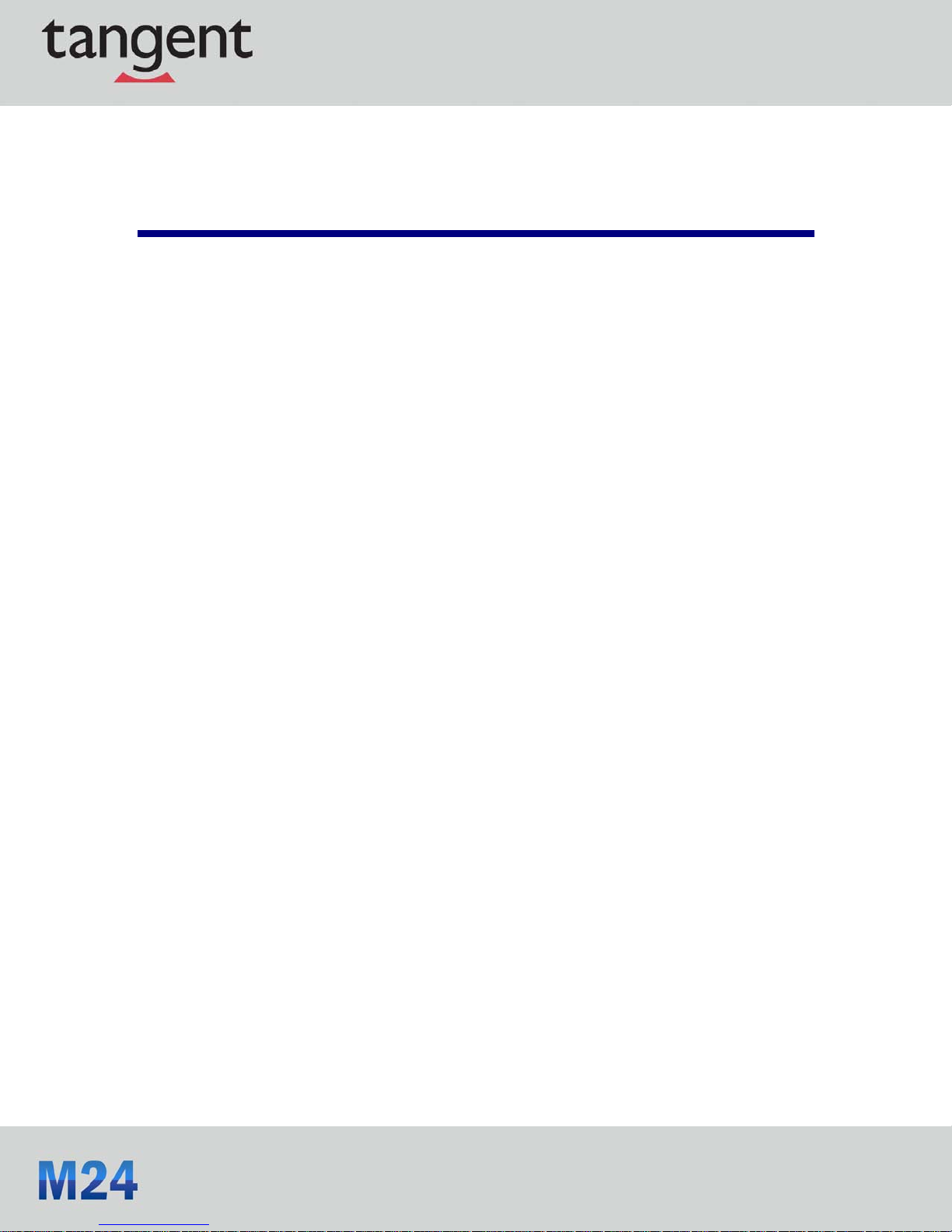
Preface
Copyright
This publication, including all photographs, illustrations and software, is protected under
international copyright laws, with all rights reserved. Neither this manual, nor any of the material
contained herein, may be reproduced without written consent of the author.
Version 1.0
Disclaimer
The information in this document is subject to change without notice. Tangent makes no
representations or warranties with respect to the contents hereof and specifically disclaims any
implied warranties of merchantability or fitness for any particular purpose. Tangent reserves the
right to revise this publication and to make changes from time to time in the content hereof without
obligation to notify any person of such revision or changes.
Trademark Recognition
Windows® 7/8 are registered trademarks of Microsoft Corp.
Other product names used in this manual are the properties of their respective owners and are
acknowledged.
FCC
This equipment has been tested and found to comply with the limits for a Class B digital device,
pursuant to Part 15 of the FCC Rules. These limits are designed to provide reasonable protection
against harmful interference in a residential installation. This equipment generates, uses, and can
radiate radio frequency energy and, if not installed and used in accordance with the instructions,
may cause harmful interference to radio communications. However, there is no guarantee that
interference will not occur in a particular installation. If this equipm ent does cause harmful
interference to radio or television reception, which can be determined by turning the equipment off
Page 2
Page 3
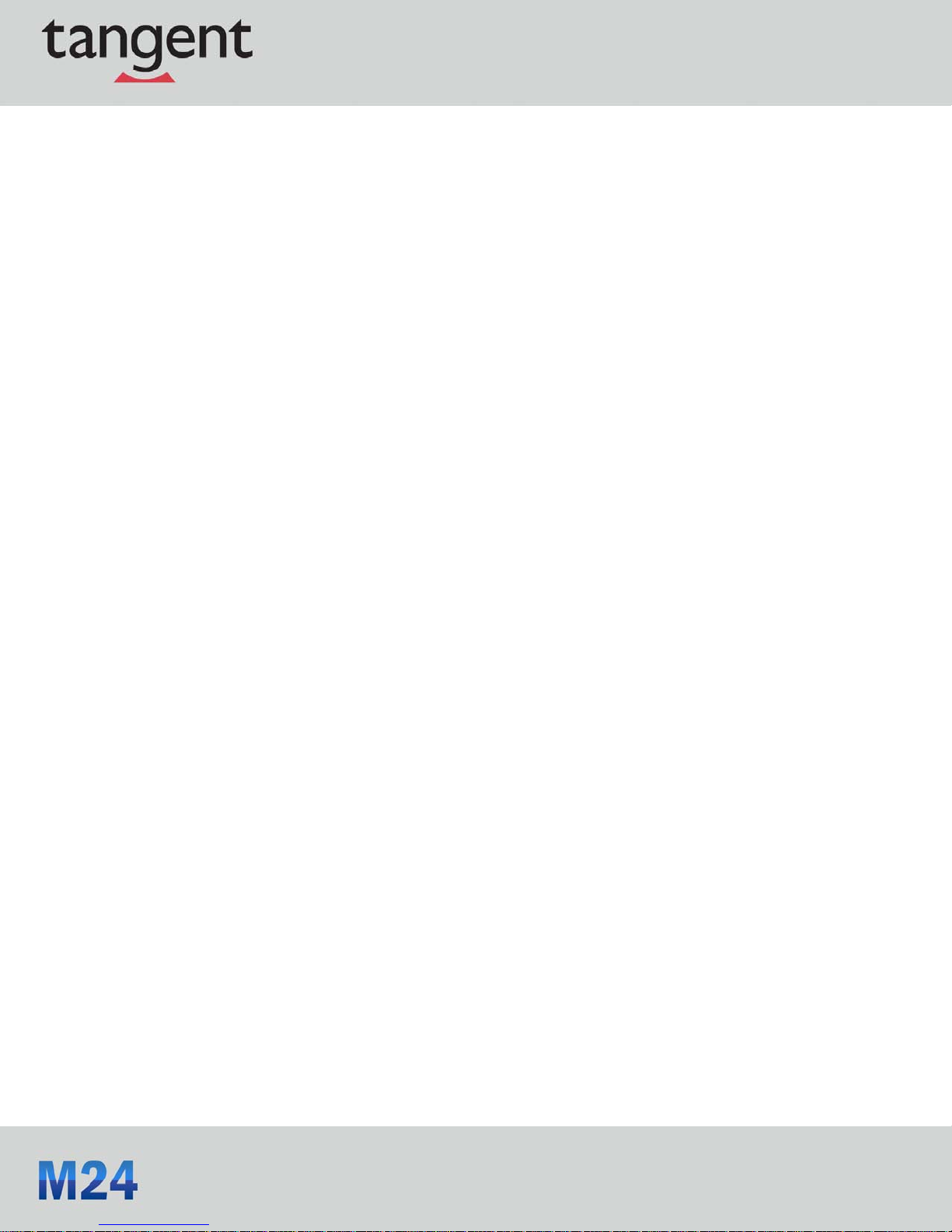
and on, the user is encouraged to try to correct the interference by one or more of the following
measures:
Reorient or relocate the receiving antenna
Increase the separation between the equipment and the receiver
Connect the equipment onto an outlet on a circuit different from that to which the receiver
Shielded interconnect cables and a shielded AC power cable must be employed with this
equipment to ensure compliance with the pertinent RF emission limits governing this device.
Changes or modifications not expressly approved by the system’s manufacturer could void the
user’s authority to operate the equipment.
Declaration of Conformity
This device complies with part 15 of the FCC rules. Operation is subject to the
following conditions:
is connected
Consult the dealer or an experienced radio/TV technician for help
This device may not cause harmful interference, and
This device must accept any interference received, including interference that may cause
undesired operation.
CE
This product has been tested and found to comply with the limits of the European Council Directive
on the approximation of the laws of the member states relating to electromagnetic compatibility
according to 2004/108/EC.
Canadian Department of Communications
This class B digital apparatus meets all requirements of the Canadian Interference causing
Equipment Regulations.
Page 3
Page 4
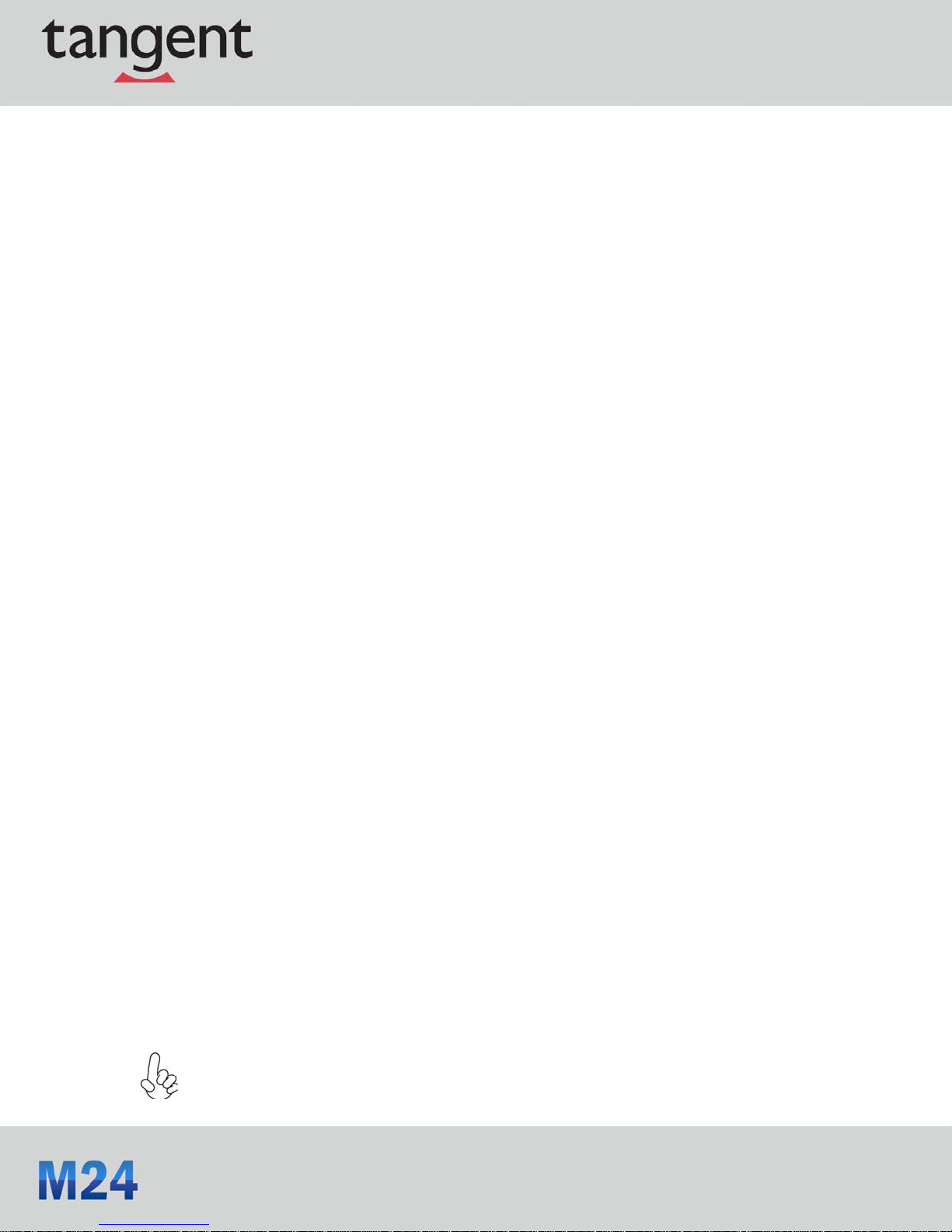
Safety Instructions
Your system is designed and tested to meet the latest stan dards of safety for information
technology equipment. However, to ensure your safety, it is important that you read the following
safety instructions.
Setting up your system
Read and follow all instructions in the documentation before you operate your system.
Do not use this product near water or a heated source such as a radiator.
Set up the system on a stable surface.
Openings on the chassis are for ventilation. Do not block or cover these openings. Make sure
you leave plenty of space around the system for ventilation. Never insert object s of any kind
into the ventilation openings.
Use this product in environments with ambient temperatures between 0°C and 40°C.
If you use an extension cord, make sure that the total ampere rating of the devices plugged
into the extension cord does not exceed its ampere rating.
Attention during use
Do not step on the power cord or let anything rest on top of it.
Do not spill water or any other liquid on your system.
When the system is turned OFF, a small amount of electrical current still flows. Always
unplug all power , modem, and network cables from the power outlets before cleaning the
system.
If you encounter the following technical problems with the product, unplug the powe r cord
and contact a qualified service technician or your retailer.
The power cord or plug is damaged.
Liquid has been spilled into the system.
The system does not function properly even if you follow the operating instructions.
The system was dropped or the cabinet is damaged.
The warranty does not apply to products that have been disassembled by users.
Page 4
Page 5
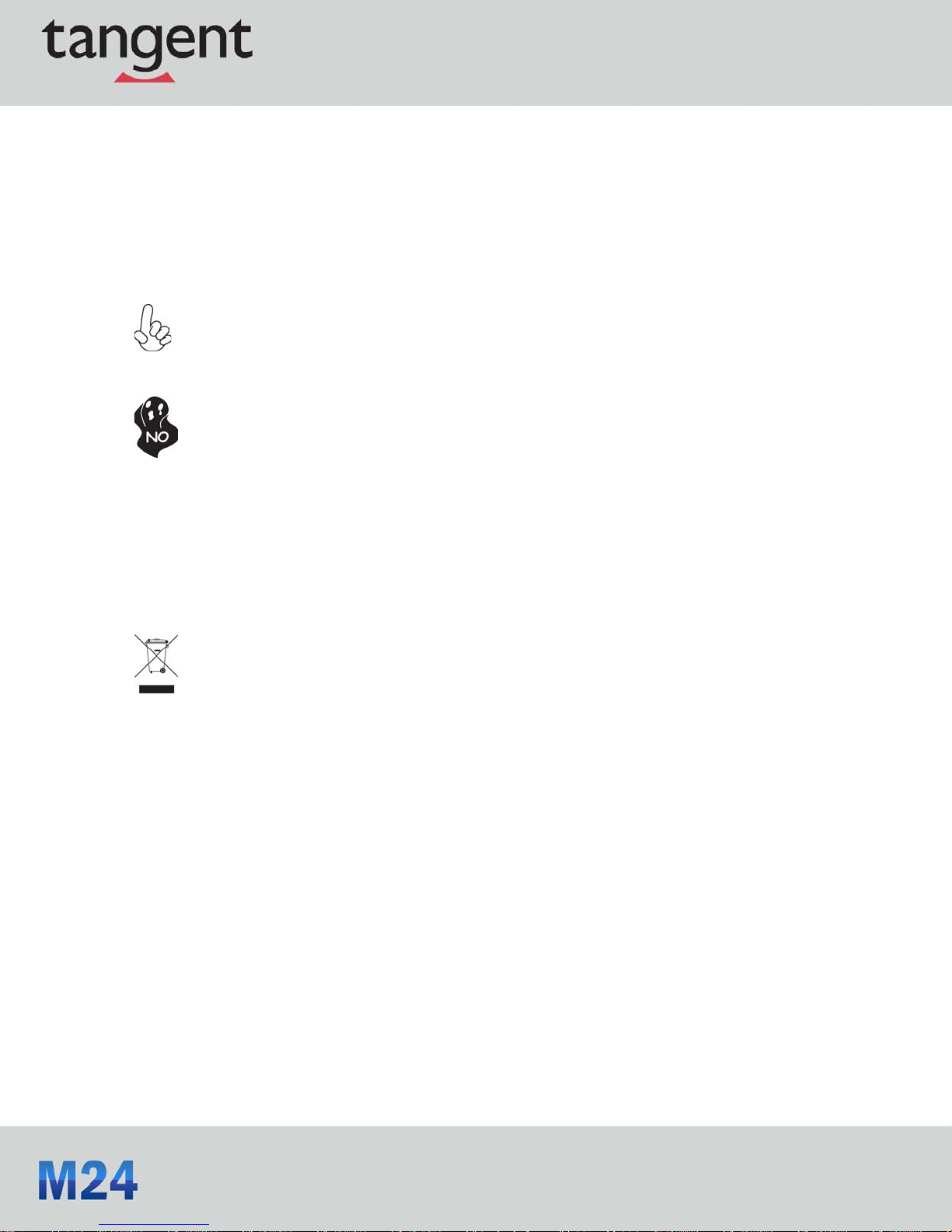
Safety cautions and warnings
Optical Drive Safety Information
Optical drive sold with this system contains a CLASS 1 LASER PRODUCT.
CAUTION:
Invisible laser radiation when open. Do not stare into beam or view directly with optical
instructions.
WARNING:
Making adjustments or performing procedures other than those specified in the user’s
manual may result in hazardous laser exposure. Do not attempt to disassemble the optical
drive. For your safety, have the optical drive serviced only by an authorized service
provider.
Product disposal notice
IMPORTANT:
This symbol indicates that the product (electrical and electronic equipment ) should not be
placed in municipal waste. Check local regulations for disposal of electronic products.
Page 5
Page 6
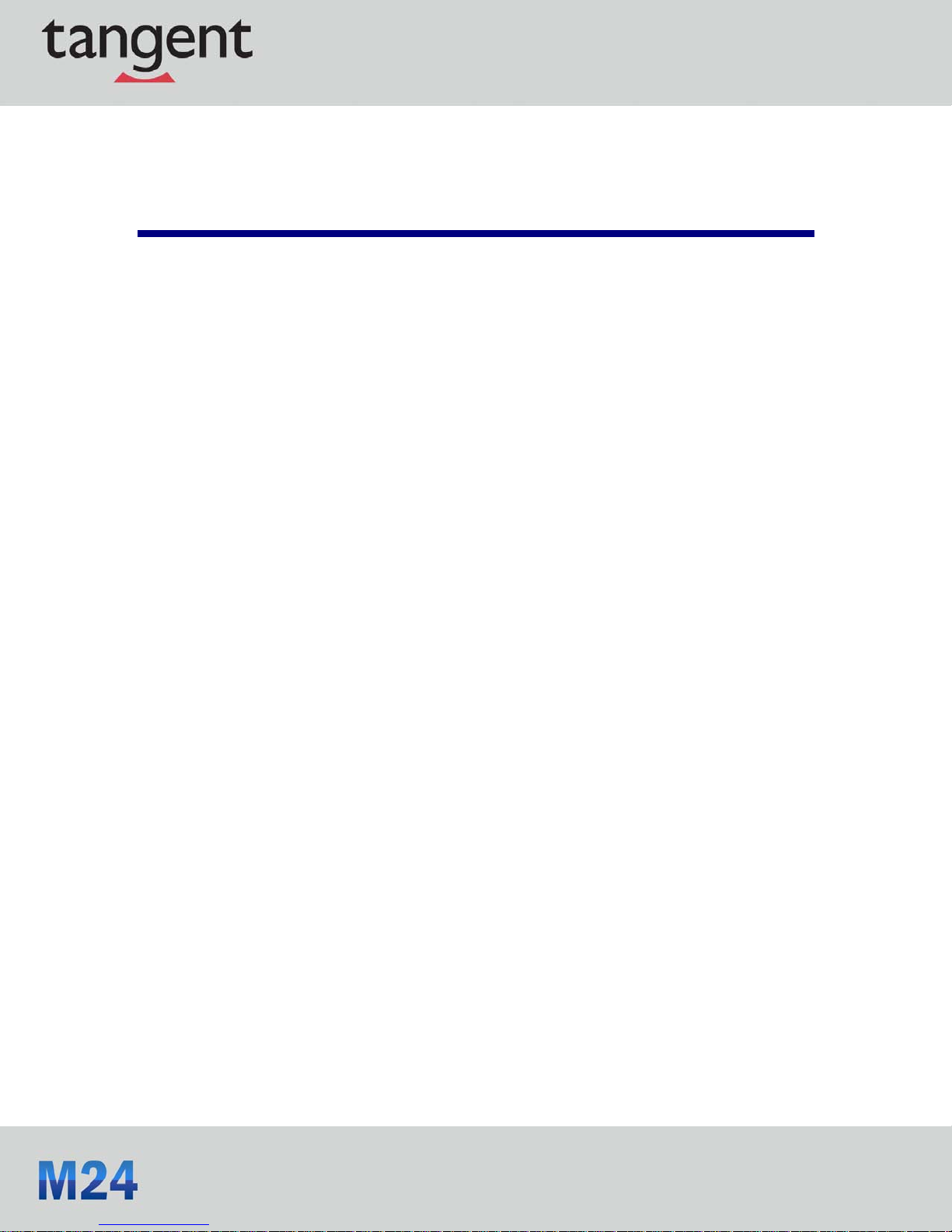
Table of Contents
CHAPTER 1 ...................................................................................................................... 7
INTRODUCING MEDIX M 24 ......................................................................................... 7
INTRODUCTION ................................................................................................................ 7
1.1 SPECIFICATIONS ......................................................................................................... 7
1.2 FRONT VIEW ............................................................................................................... 9
1.3 LEFT AND RIGHT VIEW OF COMPUTER ....................................................................... 10
1.4 BACK VIEW .............................................................................................................. 12
1.5 VESA MOUNT INSTALLATION ..................................................................................... 14
CHAPTER 2 .................................................................................................................... 15
TROUBLESHOOTING .................................................................................................... 15
2.1 SOLVING PROBLEMS ................................................................................................. 15
2.2 DISPLAY PROBLEMS ................................................................................................. 16
2.3TROUBLESHOOTING AUDIO PROBLEMS ...................................................................... 17
2.4 MAINTENANCE AND CARE TIPS ................................................................................. 18
2.5 PANEL CLEANING TIPS .............................................................................................. 18
Page 6
Page 7

Chapter
1
Introducing Medix M24
Introduction
Thank you for choosing the Medix M24, a PC with great performance and a stylish and flexible
design.
Specifications
Display Panel
Processor
Button
Drive Bays
23.6” wide screen 16:9 HD LED Panel (panel voltage 5v,
backlight converter voltage 19v)
Max resolution 1920 x 1080
Optional Panel:
Multi-touch Panel
Non-touch panel
CPU support up to 77W
Power, Brightness Up/Down, Display On/Off
Support 1 x 3.5” HDD or 2 x 2.5” HDD
Memory
Support 1 x SATA II Slim DVD Super-multi tray type or
1 x External 2.5” HDD
Support 2 x SO-DIMM DDR3
Page 7
Page 8

Webcam
I/O (Side)
Option
Power
Dimension
Built-in 1.3M pixel webcam/MIC
2 x USB 2.0 ports
2 x Audio jacks (Headpho ne out, MIC-IN)
1 x Multi card reader (SD/MMC/MS)
Wireless module
TV kit (IR receiver, antenna and remote controller)
19v, DC-In adapter
675(W) x 580(H) x 275(D) mm
Net Weight: 13Kg
Gross Weight: 15Kg
Page 8
Page 9

Front view
Webcam/Webcam LED Light
The built-in webcam with the microphone can be used for picture taking, video recording, online
conference and any other interactive applications. Webcam LED light is on when webcam is
activated.
Built-in Microphone
The built-in microphone can be used for online video chatting.
LCD/LED Display
The 23.6-inch TFT LCD/LED display is with an optimal resolution of 1920X 1080.
Speakers
The built-in stereo speakers deliver high quality sound.
WARNING:
Do not thrust the speaker with your fingers or sharp-pointed objects such as pens.
Page 9
Page 10

Left and right view of the computer
1. Brightness Up
2. Brightness Down
3. Display On/Off
4. Power Button
5. USB Ports
6. Headphone Jack
7. Microphone Jack
Page 10
Page 11

1. Brightness Up
Press this button to turn up the brightness of screen.
2. Brightness Down
Press this button to turn down the brightness of screen.
3. Display On/Off
Press the auto button to switch video input or monitor display.
4. Power Button
Press the power button to turn the system on and off. The power LED is on when you turn on the
system; the power LED is off when you turn off the system.
5. USB Ports
The USB (Universal Serial Bus) ports are provided for attaching USB devices such as mouse,
keyboard, printer, scanner, camera, PDA or other USB compatible devices.
6. Headphone Jack (Green)
This is a jack for headphone.
7. Microphone Jack (Pink)
This is a jack for microphone.
8. External HDD Box or Optical drive
9. Multi Card Reader
Page 11
Page 12

8. External HDD Box or Optical Drive
To switch the external HDD box with optical drive (vice versa), press the eject button to pull out the
external HDD or optical drive. For optical drive device, the LED is on when CD/DVD is read from or
written to the optical drive.
WARNING:
Push to remove the device. Please don’t push while data is
in processing.
9. Multi Card Reader
The built-in card reader supports SD (Secure Digital), SDHC (SD High Capacity), MS (Memory
Stick), MS Pro (Memory Stick Pro) or MMC (Multi-Media Card) card.
Back view
Page 12
Page 13

Ventilator
The ventilator on the enclosure is used for air convection and to prevent the equipment from
overheating. Do not cover the ventilator.
Attention:
Be sure not to block any air vent on the computer. Blocked air vents may cause thermal
problems.
Computer stand
Use the stand to position the display to your preference. The tilt down degree of monitor can be
adjusted from -5
o
to 20o.
Page 13
Page 14

Rear I/O
The bottom of the chassis features a variety of I/O ports, including USB ports, LAN connector,
HDMI ports and audio jacks on the motherboard. Please refer to the specification in motherboard
manual.
You will find the I/O position as below.
VESA Mount Installation
Please remove the stand before installing VESA bracket.
Attention:
It is recommend to reserve 3 cm space between the VESA bracket and the wall.
Page 14
Page 15

Chapter
2
Troubleshooting
Before calling for technical support or returning for warranty, this chapter may help to address
some of the common questions using some basic troubleshooting tips.
Solving Problems
Follow these tips when you troubleshoot your computer:
1. If you added or removed a part before the problem started, review the installation procedures
and ensure that the part is correctly installed.
2. If a peripheral device does not work, ensure that the device is properly connected.
3. If an error message appears on the screen, write down the exact message. This message
may help Tech Support personnel diagnose and fix the problem(s).
4. If an error message occurs in a program, see the program’s documentation.
Note: The procedures in this document were written for the Windows default view, so
they may not apply if you set your computer to the Windows Classic view.
Page 15
Page 16

Display Problems
Problem: Blank screen or no image is displayed on the monitor.
Troubleshooting and problem resolution:
Check that the LCD/LED screen has been turned on; If not, press the LCD/LED On/Off button to
turn on the LCD/LED.
If the problem persists, contact Tangent Tech Support.
Problem: You need to change display property settings.
Setting display background and icon properties:
1. Right-click the desktop anywhere except over an icon, then select Personalize from the
pop-up menu.
2. From here, select the appropriate options to:
Change the desktop background
Select a screen saver
Select colors and appearance options for icons and characters
Set resolution and colors by using Display Settings options.
Problem: Ripple on screen
Troubleshooting and problem resolution:
1. Check for devices located less than one meter from the computer such as refrigerators,
electric fans, electric dryers, UPSs, regulators, fluorescent lamps or other computers that
may be generating magnetic interference.
2. Move any interfering devices away from the computer.
3. If the problem persists, contact Tangent Tech Support.
Page 16
Page 17

Troubleshooting Audio Problems
Problem: No sound from integrated speakers.
Troubleshooting and problem resolution:
Adjust the windows volume control — Double-click the speaker icon in the lower-right corner
of your screen. Ensure that the volume is turned up and that the sound is not muted.
Adjust the volume, bass, or treble controls to eliminate distortion.
Reinstall the audio driver.
Disconnect headphones from the headphone connector — Sound from the speakers is
automatically disabled when headphones are connected to the computer’s side-panel
headphone connector.
Problem: No sound from headphones.
Troubleshooting and problem resolution:
Check the headphone cable connection — Ensure that the headphone cable is securely
inserted into the headphone connector.
Adjust the windows volume control — Click or double-click the speaker icon i n the lo wer-right
corner of your screen. Ensure that the volume is turned up and that the sound is not muted.
Page 17
Page 18

Maintenance and care tips
Your computer, like any electrical appliance, requires proper care and maintenan ce. He re are
some basic PC care tips to help prolong the life of the motherboard and keep it running as best as
it can.
1. Keep your computer in a well-ventilated area. Leave some space between the PC and the
wall for sufficient airflow.
2. Keep your computer in a cool dry place. Avoid dusty areas, direct sunlight and areas of high
moisture content.
3. In places of hot and humid weather you should turn on your computer once every other week
to circulate the air and prevent damage from humidity.
4. If possible, ensure the power cord has an earth ground pin directly from the wall outlet. This
will reduce voltage fluctuation that may damage sensitive devices.
Panel cleaning tips
The following steps explain how to clean the panel:
1. When cleaning the computer, please make sure the computer is switched off.
2. Put on gloves to prevent stains or fingerprints on the touch panel.
3. Do not put heavy objects on the touch panel.
4. Use dry cloth or soft cloth with alcohol, neutral detergent or ethanol for cleaning the touch
panel in case there is dirt present.
5. Do not use any organic solvents except alcohol.
Page 18
