Page 1

Operating Instruction Manual
HT-50
DVD HOME THEATER SYSTEM
Page 2
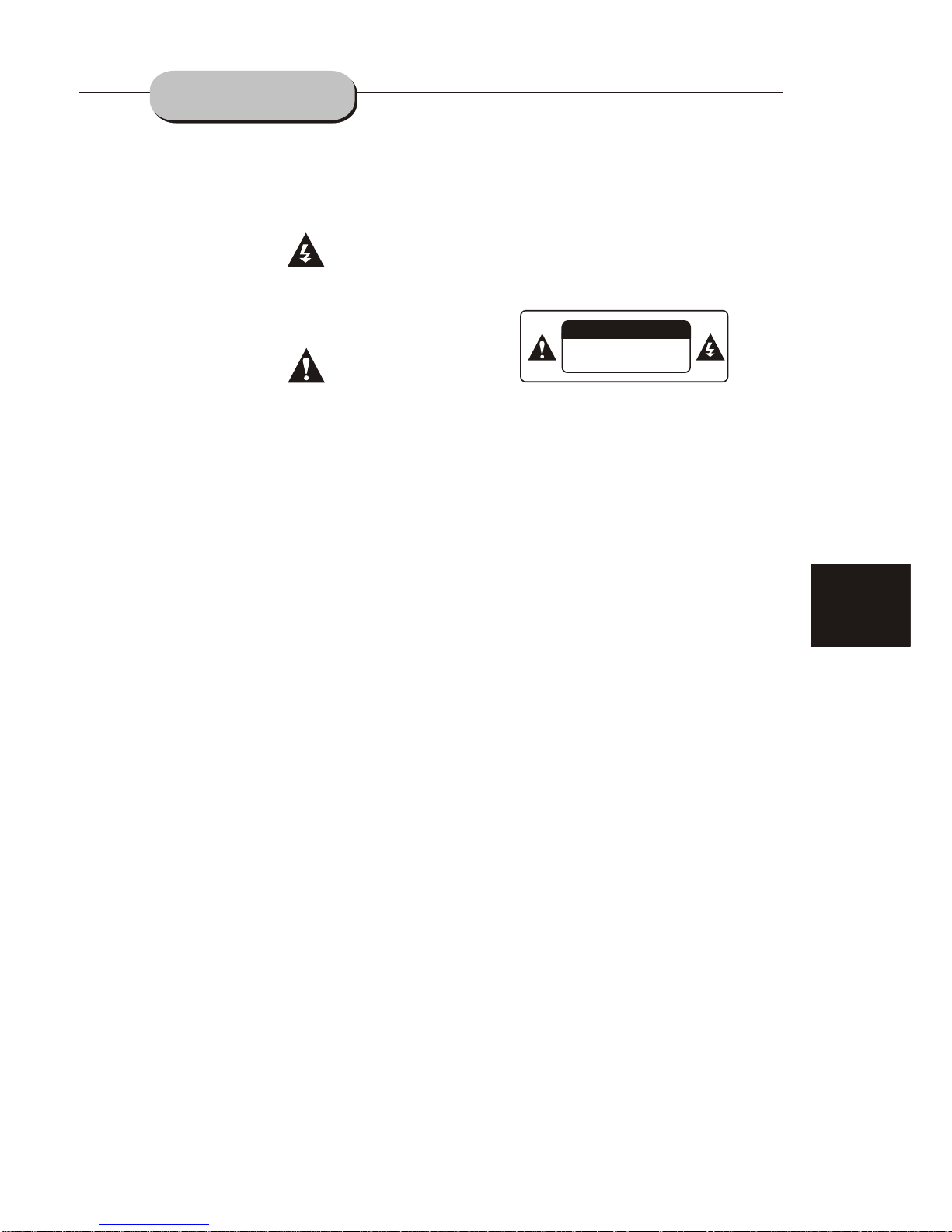
A lightning bolt with an arrowhead symbol within
an equilateral triangle is intended to alert the
user to the presence of uninsulated "dangerous
voltage" within the product's enclosure that may
be of sufficient magnitude to constitute a risk of
electric shock to persons.
The exclamation point within an equilateral
triangle is intended to alert the user to the
presence of important operating and main-
tenance (servicing) instructions in the literature
accompanying the appliance.
WARNING:: TO AVOID THE DANGER OF FIRE
OR ELECTRIC SHOCK, DO NOT EXPOSE THIS
APPLIANCE TO RAIN OR MOISTURE. NEVER
OPEN THE CABINET, AS DANGEROUS HIGH
VOLTAGES ARE CONTAINED INSIDE. ONLY
A QUALIFIED SERVICE TECHNICIAN SHOULD
ATTEMPT TO OPEN THE CABINET.
CA UTION:: TO PREVENT ELECTRIC SHOCK,
MATCH WIDE BLADE OF PLUG TO WIDE
SLOT, AND FULLY INSERT INTO ELECTRICAL
SOCKET.
CA UTION:: This DVD receiver unit employs
a laser system. To prevent direct exposure to
the laser beam, do not open the enclosure.
Visible laser radiation is present when enclosure is open. DO NOT STARE INTO BEAM.
Additionally, the use of controls or adjustments
or performance of procedures other than those
specified herein may result in hazardous radiation exposure.
To ensure proper use of this product, please
read this owner's manual carefully and retain
for future reference. Should the unit require
maintenance, contact an authorized service
location, or contact Tangent .
PROTECT YOURSELF!
Record the model and serial numbers for this
unit while it is easy to see them. These numbers
are located on the back of the unit's cabinet.
Retain this information for future reference.
Model No. HT-50
Serial No. _________________________
Retain this information for future reference.
CA UTION
RISK OF ELECTRIC SHOCK DO NOT OPEN
CA UTION:: TO REDUCE THE RISK OF
ELECTRIC SHOCK, DO NOT REMOVE COVER
(OR BACK). THERE IS NO USER SERVICE
ABLE PART INSIDE. REFER SERVICING TO
QUALIFIED SERVICE PERSONNEL.
RISK OF ELECTRICSHOCK
DO NOT OPEN
WARNING
1
PRECA UTIONS
Page 3
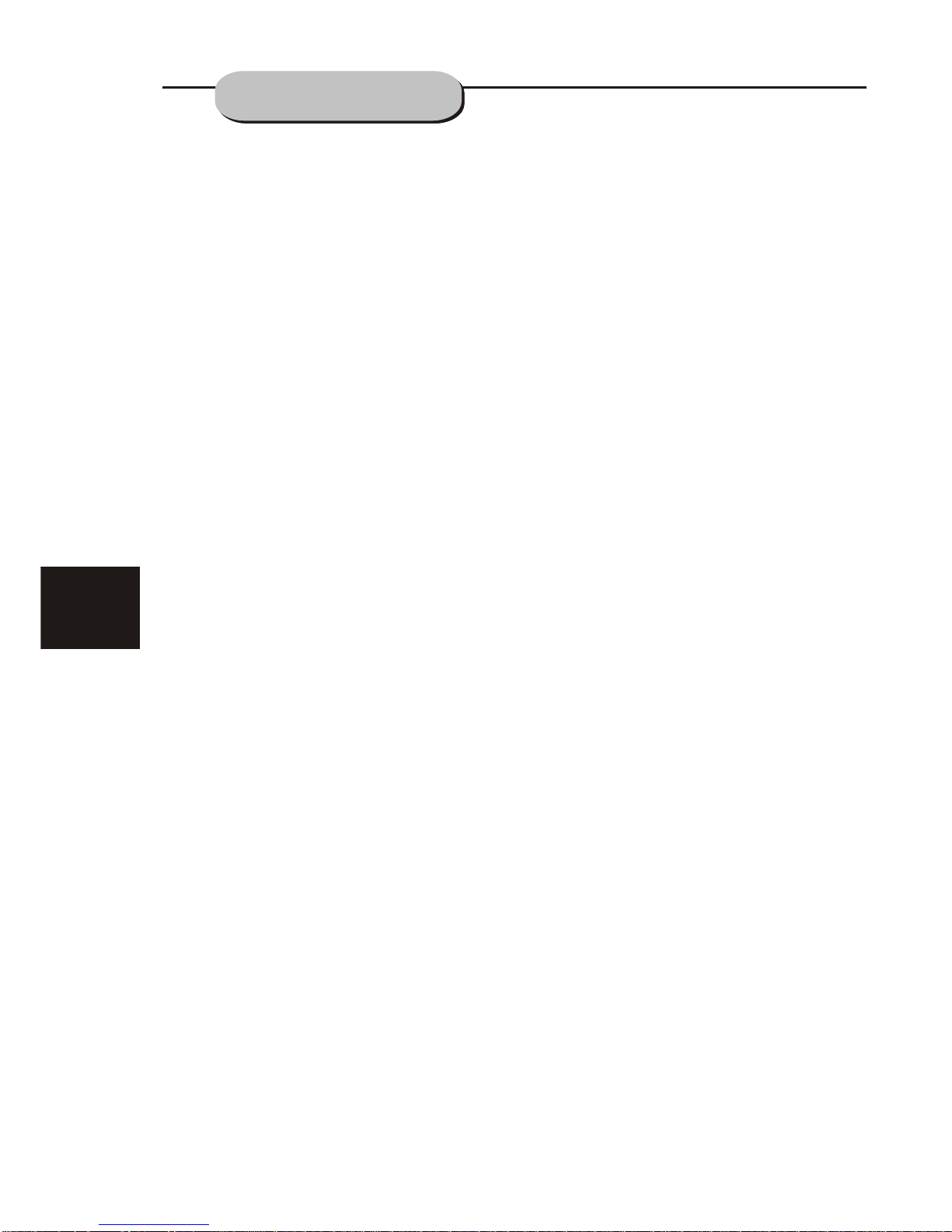
CAUTION: Is it important that you read and follow all of
the instructions in this booklet and any marked on the
unit itself. Retain this booklet for future reference.
Accessories--- Never place this product on an unstable
platform, stand, cart, wall mount, shelf, or
table. The product may fall, causing serious personal
injury to persons and pets, as well as seriously
damaging the product. Use only with a stable platform,
stand, cart, wall mount, shelf, or table that has been
recommended by Tangent or sold with the product .
Any mountin g of t he product sh ould follow t he
manufacturer's instructions, and use a mounting
accessory recommended by the manufacturer.
This unit while positioned on some type of cart must
be moved with c ar e. Quick stop s, excessiv e fo rce,
and uneven su rf aces may caus e the product a nd
cart combination to overturn.
Attachments---Use only attachment srecommended by Tangent , as th ey m ay cause
hazards.
Cleaning- -- Al ways unplug t his unit from t he w all
electrical outlet before cleaning. Do not use liquid or
aerosol cleaners; use a damp cloth for cleaning.
Lightning--- For added product protection during
a lightning storm or when it is left unattended and
unused for long periods of time, unplug it from the
wall outlet and/or disconnect the antenna or cable
system. This will prevent damage to the product due
to lightning and power-line surges.
Object and Liquid Entry--- Never push objects of
any kind into this product through openings as they
may touch dan ge rous voltag e points or sho rt -out
parts that co ul d result in a fir e or electric s ho ck.
Never spill liquid of any kind on or into the product.
Outdoor Antenna Grounding--- If an outside
antenna or cable system is connected to the product,
be sure the antenna or cable system is grounded so
as to provide p ro tection aga inst voltag e su rges and
built-up static charges. Article 810 of the National
Electrical Code,ANSI/NFPA 70, provides information
with regard to proper grounding of the mast and supporting structure, grounding of the lead-in wire to an
antenna discharge unit, size or grounding conductors,
location of antenna-discharge unit, connection to
grounding electrodes, and requirements for the
grounding electrode.
Overloading---Do not overload wall outlets, extension cords, or integral convenience receptacles, as
this may resu lt i n a fire or elect ric shock.
Power - Cord Pr ot ection - Powe r - supply cord s
should be rou te d so that they ar e not likely to b e
walked on or pinched by items placed upon or against
them, paying particular attention to cords at plugs,
convenience receptacles, and the point where they
exit from the product.
CAUTION: Is it important that you read and follow all of
the instructions in this booklet and any marked on the
unit itself. Retain this booklet for future reference.
Accessories--- Never place this product on an unstable
platform, stand, cart, wall mount, shelf, or
table. The product may fall, causing serious personal
injury to persons and pets, as well as seriously
damaging the product. Use only with a stable platform,
stand, cart , wa ll mount, she lf, or table th at h as been
recommended by Tangent or sold with the product .
Any mountin g of t he product sh ould follow t he
manufactu re r's instruc tions, and us e a mo unting
accessory r ec ommended by t he manufact ur er.
This unit while positioned on some type of cart must
be moved with c ar e. Quick stop s, excessiv e fo rce,
and uneven su rf aces may caus e the product a nd
cart combination to overturn.
Attachments---Use only attachment srecommended by Tangent , as th ey m ay cause
hazards.
Cleaning--- Always unplug this unit from the wall
electrical outlet before cleaning. Do not use liquid or
aerosol cleaners; use a damp cloth for cleaning.
Lightning--- For added product protection during
a lightning storm or when it is left unattended and
unused for long periods of time, unplug it from the
wall outlet and/or disconnect the antenna or cable
system. This will prevent damage to the product due
to lightning and power-line surges.
Object and Liquid Entry--- Never push objects of
any kind into this product through openings as they
may touch dangerous voltage points or short-out
parts that co ul d result in a fir e or electric s ho ck.
Never spill liquid of any kind on or into the product.
Outdoor Ant en na Groundin g--- If an outs id e
antenna or cable system is connected to the product,
be sure the antenna or cable system is grounded so
as to provide protection against voltage surges and
built-up static charges. Article 810 of the National
Electrical Code,ANSI/NFPA 70, provides information
with regard to proper grounding of the mast and supporting structure, grounding of the lead-in wire to an
antenna discharge unit, size or grounding conductors,
location of antenna-discharge unit, connection to
grounding electrodes, and requirements for the
grounding electrode.
Overloading---Do not overload wall outlets, extension cords, or integral convenience receptacles, as
this may result in a fire or electric shock.
Power - Cord Protection - Power - supply cords
should be routed so that they are not likely to be
walked on or pinched by items placed upon or against
them, payin g pa rticular at tention to co rd s at plugs,
convenience receptacles, and the point where they
exit from the product.
Power Lines -- -An outside a ntenna syst em s hould
not be located in the vicinity of overhead power lines
or other elec tr ic light or pow er circuits , or w here it
can fall into such power lines or circuits. When
installing an outside antenna system, extreme care
should be taken to keep from touching such power
lines or circuits as contact with them might be fatal.
Power Lines -- -An outside a ntenna syst em s hould
not be located in the vicinity of overhead power lines
or other elec tr ic light or pow er circuits , or w here it
can fall into such power lines or circuits. When
installing an outside antenna system, extreme care
should be taken to keep from touching such power
lines or circuits as contact with them might be fatal.
2
Power Sources---This product should be operated
only from the type of power source indicated on the
marking label. If you are not sure of the type of power
supply to your home, consult your product dealer or
local power company. For products intended to
operate from battery power or other sources, refer to
the operating instructions. This DVD home theater
operates on 2 30 V AC/50Hz. Do no t turn off un it
immediately after turning on; wait at least 10 seconds.
Replacement Parts--- If replacement parts are
required, be sure the service technician has used
replacement parts specified by Tangent or have
the same characteristics as the original part.
Unauthorized substitutions may result in fire, electric
shock, or other hazards.
Safety Chec k---Upon comp letion of any s er vice
or repairs to this product, ask the service technician
to perform sa fe ty checks to de termine tha t th e
product is in proper operating condition.
Servicing--- Do not attempt to service this product
yourself as opening or removing covers may expose
you to dangerous voltage or other hazards. Refer all
servicing to qualified service personnel.
TV System---This unit is compatible with television
sets featuring either the NTSC or PAL color system.
Ventilation---Slots and openings in the cabinet
are provided for ventilation and to ensure reliable
operation and protection from overheating. These
openings should never be blocked by placing the
product on a bed, sofa, rug, or other similar surface.
This product should not be placed in a built-in installation such as a b oo kcase or rack u nless prope r
ventilation is provided. Never place this product near
a heat source , such as heat regi sters, stov es ,
radiators, or any other product that produces heat.
Wat er and Moistu re---Do n ot u se this pro du ct near
sources of water and moisture, such as bath tub, wash
bowl, kitch en s ink, or wash ma chine; in a wet , da mp
basement; or near a swimming pool or similar
locations. If moisture condensation occurs, remove
any disc, connect the unit's power cord to a wall outlet,
turn the unit o n, and leav e it o n for two to th ree hours.
By then, the unit will have warmed up and evaporated
any moisture.
Power Sources---This product should be operated
only from the t yp e of power sour ce indicate d on t he
marking label. If you are not sure of the type of power
supply to your home, consult your product dealer or
local power company. For products intended to
operate from battery power or other sources, refer to
the operating instructions. This DVD home theater
operates on 2 30 V AC/50Hz. Do no t turn off un it
immediately after turning on; wait at least 10 seconds.
Replaceme nt P arts--- If re placement p ar ts are
required, b e su re the servic e technicia n ha s used
replacement parts specified by Tangent or have
the same characteristics as the original part.
Unauthorized substitutions may result in fire, electric
shock, or other hazards.
Safety Chec k---Upon comp letion of any s er vice
or repairs to this product, ask the service technician
to perform sa fe ty checks to de termine tha t th e
product is in proper operating condition.
yourself as opening or removing covers may expose
you to dangerous voltage or other hazards. Refer all
servicing to qualified service personnel.
sets featuring either the NTSC or PAL color system.
Ventilatio n- --Slots and o penings in th e ca binet
are provided for ventilation and to ensure reliable
operation and protection from overheating. These
openings should never be blocked by placing the
product on a bed, sofa, rug, or other similar surface.
This product should not be placed in a built-in installation such as a b oo kcase or rack u nless prope r
ventilation is provided. Never place this product near
a heat source, such as heat registers, stoves,
radiators, or any other product that produces heat.
Water and Moisture---Do not use this product near
bowl, kitch en s ink, or wash ma chine; in a wet , da mp
basement; or near a swimming pool or similar
locations. If moisture condensation occurs, remove
any disc, connect the unit's power cord to a wall outlet,
turn the unit o n, and leav e it o n for two to th ree hours.
By then, the unit will have warmed up and evaporated
any moisture.
Servicing--- Do not attempt to service this product
TV System---This unit is compatible with television
sources o f wa ter and moi sture, su ch as bath tu b, w ash
IMPORTANT--
SA FETY INFORMATION
Page 4
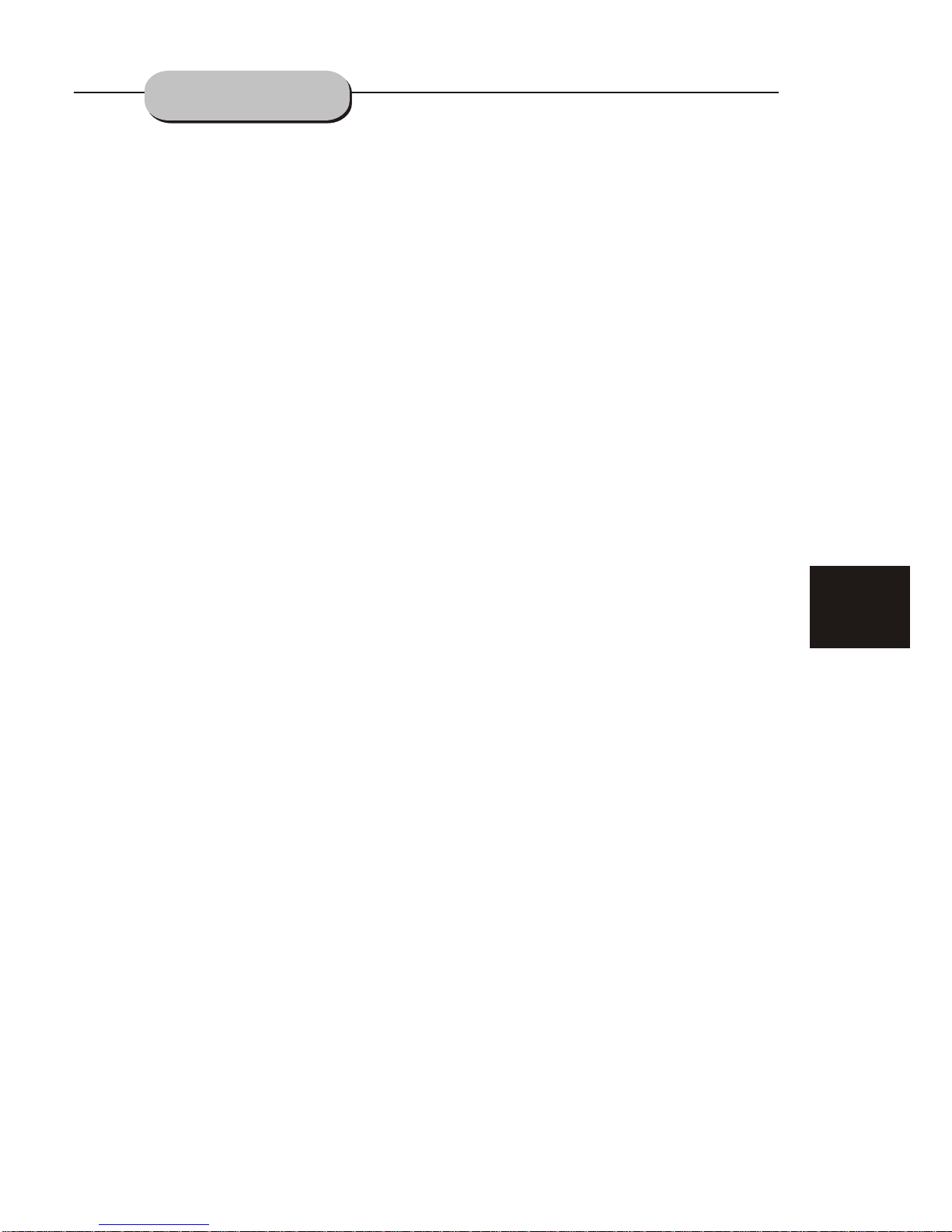
3
TABLE OF CONTENTS
Precaution ................................................ 1
Safety Information .................................... .2
Table of Contents .......................................3
About Your DVD Player ............................ 4
Best Location..........................................................4
To Obtain a Clear Picture......................................... 4
Playable Discs........................................................4
Digital Audio Output ................................................4
Laser-Head Over-Current Protection System ............4
Use of Disc ...............................................5
Handling.................................................................5
Cleaning.................................................................5
Storing...................................................................5
Front and Back panels .. .............................6
Front Panel.............................................................6
Back Panel.............................................................6
Remote Control..........................................7
Operating the remote control.......................8
Connecting Devices...................................,9
Speakers..................................................10
Arrangement of speakers...........................10
Connecting speakers.................................11
Connecting antenna..................................12
Connecting power supply...........................13
Playing the radio.......................................14
Basic DVD operation.................................15
Functions.................................................16
System Setup............................................19
DVD Menu Setup ...................................... 19
General Setup .......................................... 19
Audio Setup ............................................. 20
Speaker Setup .......................................................20
Spdif Setup ............................................................21
Dolby Digital Setup .................................................22
3D Processing ....................................................... 22
Video Setup ............................................. 23
Preference Setup ....................................23
Pass Word Setup .................................... 24
Mp3 function.............................................25
JPEG files................................................ 26
Trouble shooting....................................... 26
HT-50 technical specifications .................. 27
Page 5

4
The following will help you get the most enjoyment from your DVD receiver system.
BEST LOCATION
The unit should be placed on a firm, flat surface, away from VCRs, stereos, radios, or large
speakers, as the magnetic flux from these devices may cause distortion in the sound and a poor
picture. If placed in a cabinet, be sure there is at least 1 of free space completely around the unit
for proper ventilation.
TO OBTAIN A CLEAR PICTURE
A DVD receiver is a precision device. If the optical pick-up lens and disc drive parts become d ir ty
or worn down, picture quality will become poor. To obtain a clear picture, regular inspection and
maintenance are recommended every 1,000 hours of use, depending on the operating environment.
Contact dealer for details.
PLAYABLE DISCS
This Tangent DVD receiver system will play the following types of discs: DVD, MP3, CD, CD-R,
and CD-RW with super-error correction ability. It is also capable of displaying picture CDs and digital
photo albums. It supports eight languages, up to 32 subtitles, and multi-angle viewing. It features
easy setup and operation with on-screen menus. It has full function CPU up grade able capability.
DIGITAL AUDIO OUTPUT
The unit's coaxial output capability enables you to connect an external six-channel AV amplifier
and processor with built-in Dolby Digital code and MPEG modulating capacity with just one
cord. This enables you to conveniently enjoy different DVD, CD, and Mp3 discs.
ANALOG AUDIO OUTPUT
Speaker system plug-and-play convenience through the built-in six-channel power amplifier
eliminates the use of an external power amplifier.
LASER-HEAD OVER-CURRENT
PROTECTION SYSTEM
To extend the service life of the laser head, the unit includes a unique laser-head over-current
protection system, ensuring a constant laser current.
"
AB OUT YOUR
DVD PLAYER
Page 6
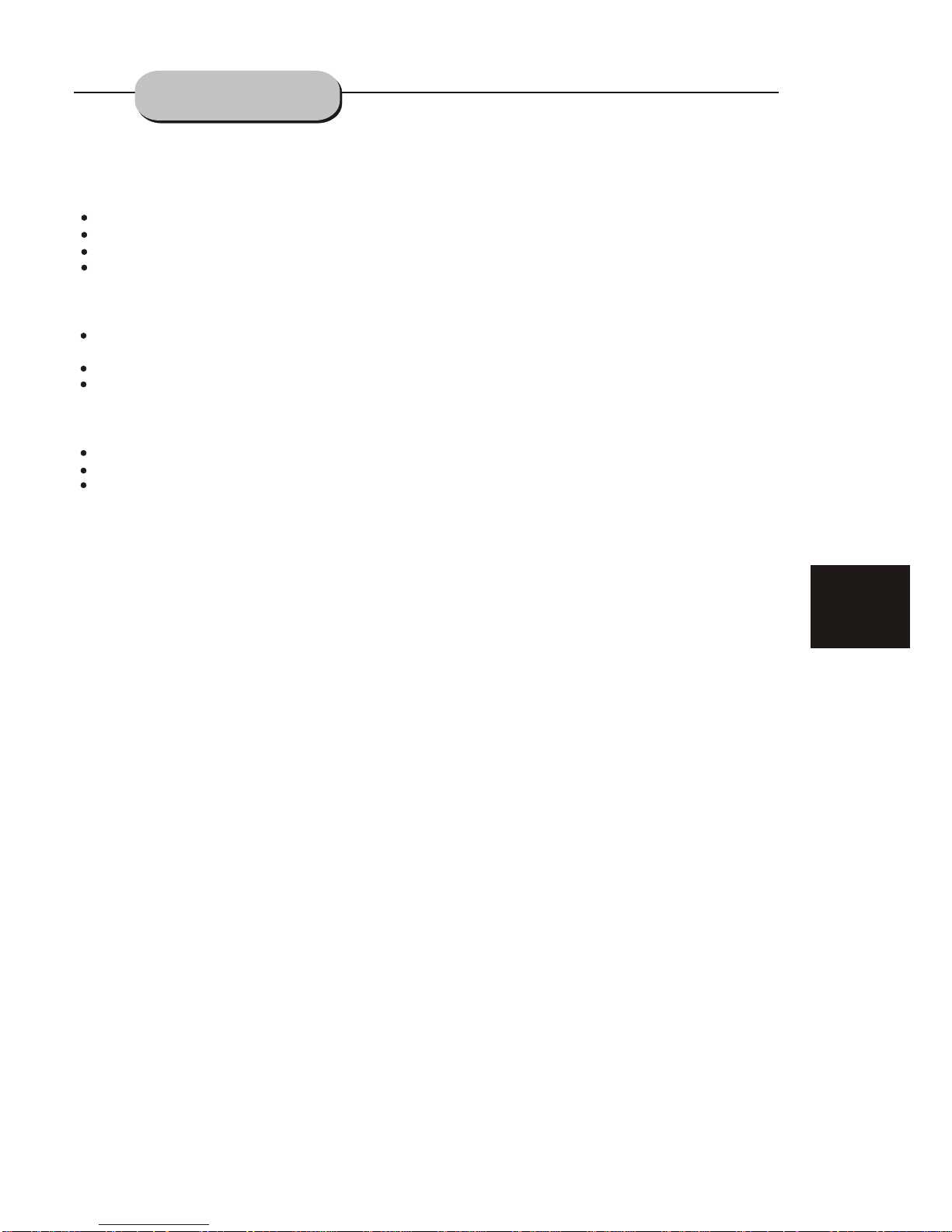
5
This page contains valuable information regarding the handling, cleaning, and storage of discs
played in this unit.
Handling
Do not touch the playback side of the disc.
Do not attach paper or tape to discs.
Do not stick or write anything on the surface. Protect against fingerprints.
Always hold a disc by the center and edge portions.
Cleaning
Fingerprints and dirt on the disc may cause picture and/or sound deterioration. Wipe the disc from
the center outward with a soft cloth. Always keep the disc clean.
If you cannot wipe the dirt off, lightly use a slightly moistened soft cloth and finish with a dry cloth.
Do not use any type of solvent such as: Paint thinner, benzene, commercially available cleaners or
anti-static spray for vinyl LPs.
Storing
Do not store discs in places subject to direct sunlight or near heat sources.
Do not store discs in places subject to moisture and dust.
Store discs vertically in a case. Stacking or placing objects on discs outside of their case may
cause warping.
NOTE:: Tangent is not responsible for damage that may occur to any disc that is operated
in this unit or not handled, cleaned, or stored as suggested above.
USE OF DISCS
Page 7
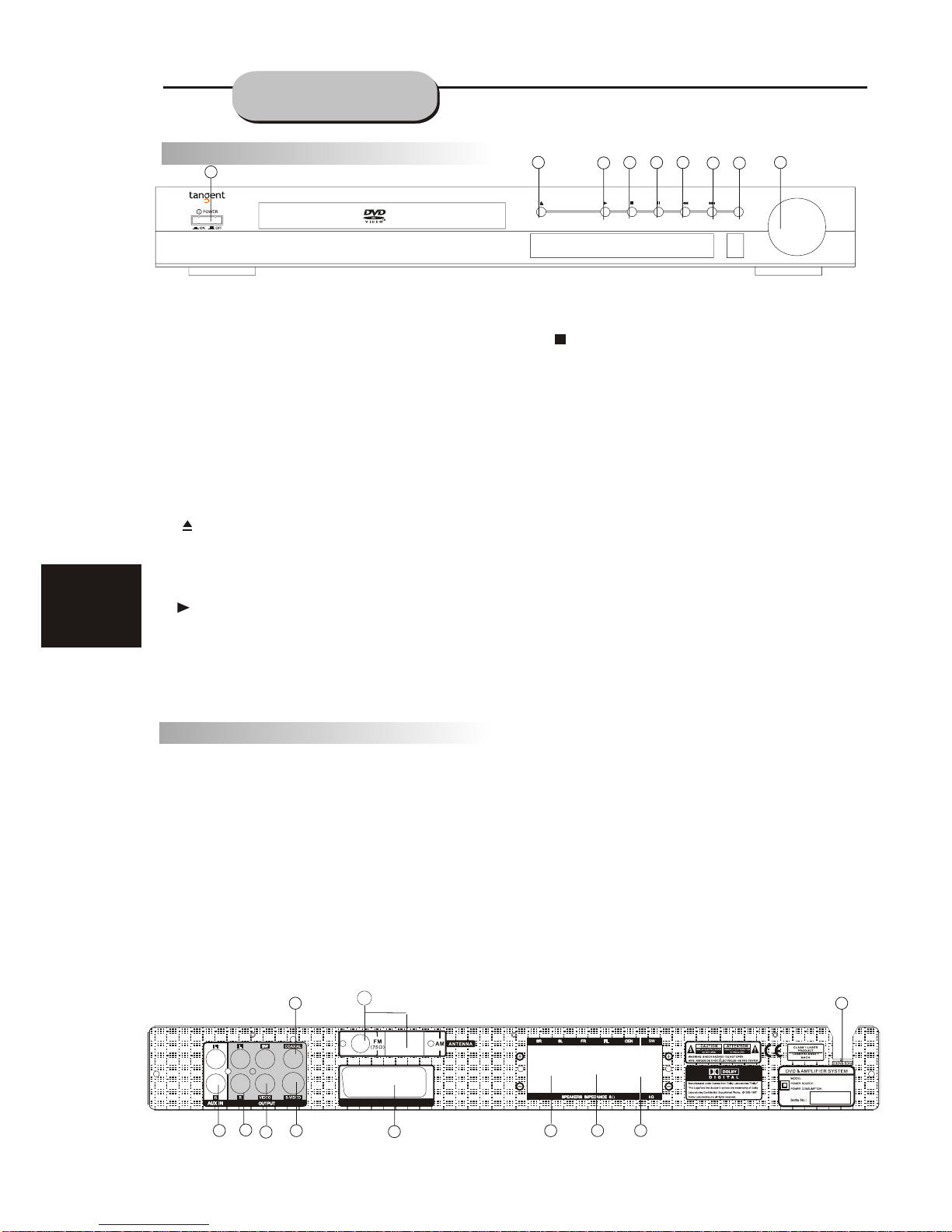
6
FRONT A ND
BA CK PANEL S
1. POWER
Before plugging the power cord into the AC
outlet, check to make sure all of the connections
have been properly completed. When they have
been, carefully plug power cord into outlet.
Press the POWER button on the front panel
to power the unit.
When the unit is initially powered, a brief surge
of electricity may cause interference with other
electronic equipment on the same circuit. If this
occurs, connect the unit to an outlet on a
different circuit.
. OPEN/CL OSE
Use this button to open and close the disc tray
while in DVD mode.
When in the Tuner mode, this button is used to
select preseting or tuning mode.
3. PL AY
Use this button to begin play function while in
DVD mode.
2
Front Panel Functions
4. STOP
Use this button to stop play function while in DVD
mode.
5. SKIP BACK
6. SKIP FORWARD
7. VOLUME
Use this button to control the unit's volume. It
controls all six channels simultaneously.
8. PAUSE
9. INPUT
Back Panel Func t i on s
1. A NTENNA
Use to connect the provided indoor FM and
AM loop antennas.
2. A UX IN
Use to connect input for both auxiliary 1 and 2
music sources.
3. A UDIO OUT
Use to connect both the right and left channel
line outputs as well as subwoofer output.
4. VIDEO OUTPUT
5. S-VIDEO OUTPUT
6. REA R
Use to connect the four terminals of the left
and right surround sound speakers.
7. FRONT/MAIN
Use to connect the four terminals of the left
and right front or main speakers.
8. CENTER/SUBWOOFER
Use to connect the four terminals of the center
and subwoofer speakers.
9. COA XIA L OUTPUT
10. 230V/50Hz
This unit comes with an AC power cord. Be
sure its prongs are dry before plugging it into an
electrical outlet. Take caution not to overextend
the cord or walk on it.
11. SCA RT IN/OUTPUT
SCART IN/OUT
ITEMNO.:
TangentHT-50
90W
230V~ 50Hz
11055.01
1105501000001
10
8
5
4
7
9
6
3
2
1
11
1
6 9
58
2
3
4
7
HT-50 Home Theatre System
AUTO
MEMO
PRE/TUN
DOWN
UP
INPUT
VOLUME
Page 8
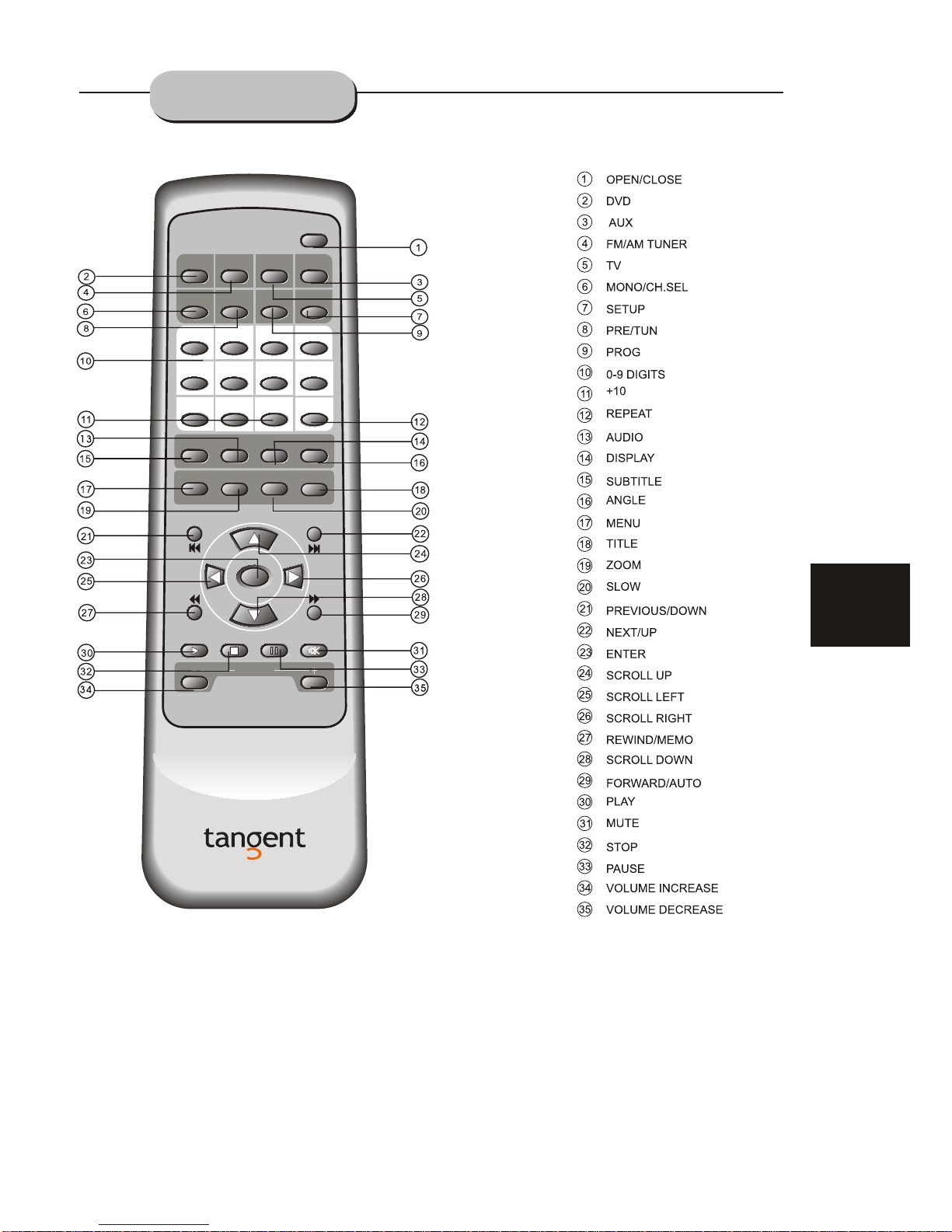
7
REMOTE
CONTROLLER
12
3
4
5
67
8
0
TUNERDVD TV AUX
MONO/
CH.SEL
PRE/
TUN
PROG
SETUP
SUBTITLE
AUDIO DISP
ANGLE
HT-50
8
90
+10
REPEAT
OPEN/
CLOSE
MENU
ZOOM
SLOW TITLE
ENTER
MEMO
AUTO
UP
DOWN
VOLUME
2.1/5.1
Page 9
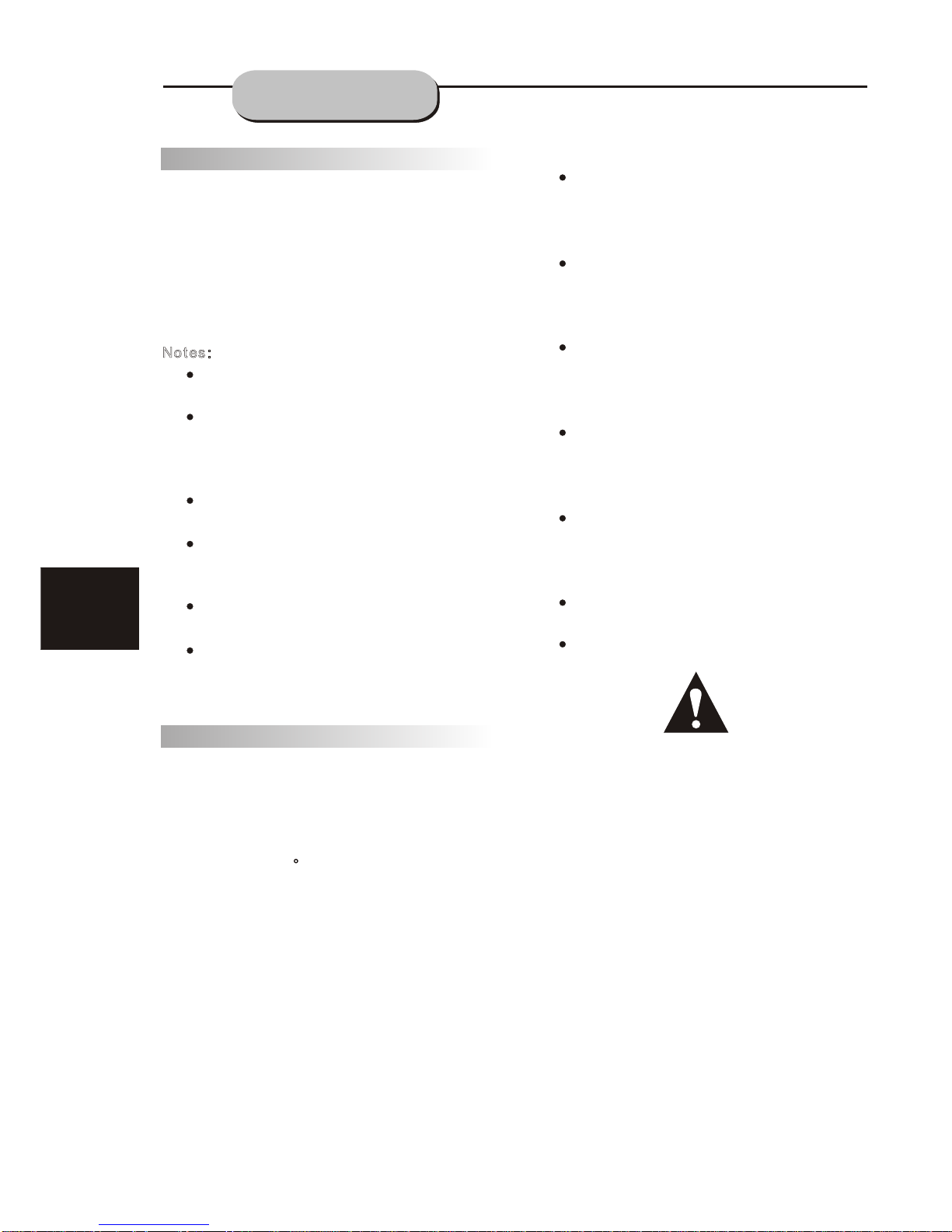
8
No t es:
Do not direct the remote sensor toward
any light source, such as direct sunlight or
a strong fluorescent light, as it may cause
the unit to not operate correctly.
When other remote controls are used
nearby or when the remote is used near
equipment using infrared rays, interference
may occur.
Placing an object on the remote control
may cause it to inadvertently depress a
button, changing a function and shortening
battery life.
Do not glaze the front of the DVD receiver
with colored glass, as it may cause
interference with normal operation of the
controller.
Make sure there is no barrier between the
remote control and remote sensor, as it
could prevent the unit from receiving the
signal.
Do not spill water or put wet items on the
remote control.
Never disassemble remote control.
BATTERIES
INCORRECT USE OF BATTERIES MAY
CAUSE THEM TO LEAK, CORRODE OR EXP
LODE.
Battery Installation
1. Push down and out on the battery Compart ment cover to remove it.
2. Insert the two AAA batteries into the battery
compartment of the remote control, making
sure the + and - signs on the batteries and
inside the battery compartment match up.
3. Replace the battery compartment cover.
No t es:
Do not mix batteries from different manu facturers, nor old ones with new.
If the remote control will not be used for an
extended period of time, remove the
batteries to prevent damage-causing
corrosion.
Remove dead batteries immediately to
prevent damage-causing corrosion.
If battery leakage occurs, wipe the battery
liquid from the battery compartment, then
replace both batteries.
Always replace both batteries at the same
time, using new, fully charged batteries.
Life expectancy of batteries may vary
depending on amount of use.
Using the Remote Control
Point the remote control at the remote sensor
on the DVD receiver. When the signal is
received from the remote, the unit will function
accordingly. The remote will operate to
approximately 16' from the remote sensor at an
angle of around 30 each direction.
""
1. Push down and out on the battery Compart ment cover to remove it.
2. Insert the two AAA batteries into the battery
compartment of the remote control, making
sure the + and - signs on the batteries and
inside the battery compartment match up.
3. Replace the battery compartment cover.
Do not mix batteries from different manu facturers, nor old ones with new.
If the remote control will not be used for an
extended period of time, remove the
batteries to prevent damage-causing
corrosion.
Remove dead batteries immediately to
prevent damage-causing corrosion.
If battery leakage occurs, wipe the battery
liquid from the battery compartment, then
replace both batteries.
Always replace both batteries at the same
time, using new, fully charged batteries.
Life expectancy of batteries may vary
depending on amount of use.
Point the remote control at the remote sensor
on the DVD receiver. When the signal is
received from the remote, the unit will function
accordingly. The remote will operate to
approximately 16' from the remote sensor at an
angle of around 30 each direction.
Battery Installation
Using the Remote Control
OPERATING THE
REMOTE CONTROL
Page 10

Connection terminals for this DVD receiver
are found on the rear panel. Read carefully
and follow the manufacturers' instructions
of any video and audio device being
connected to this unit.
Do not connect the power until all connections
have been properly completed.
Red terminal (marked R) is for connecting the
right channel. The white terminal (marked L)
is for connecting the left channel. The yellow
terminal is for video connection. Make sure
all connections are securely made. Improper
connections may cause noise, poor perfor mance, or cause damage to the equipment.
Do not tie the AV cord with any other cords,
such as the power cord or speaker wires, as
it may result in poor picture and/or sound
quality.
CONNECTING
DEVICES
9
SCART IN/OUT
ITEMNO.:
TangentHT-50
90W
230V~ 50Hz
11055.01
1105501000001
RECORDER
Aktiv
Subwoofer(Valgfri)
CD
Page 11
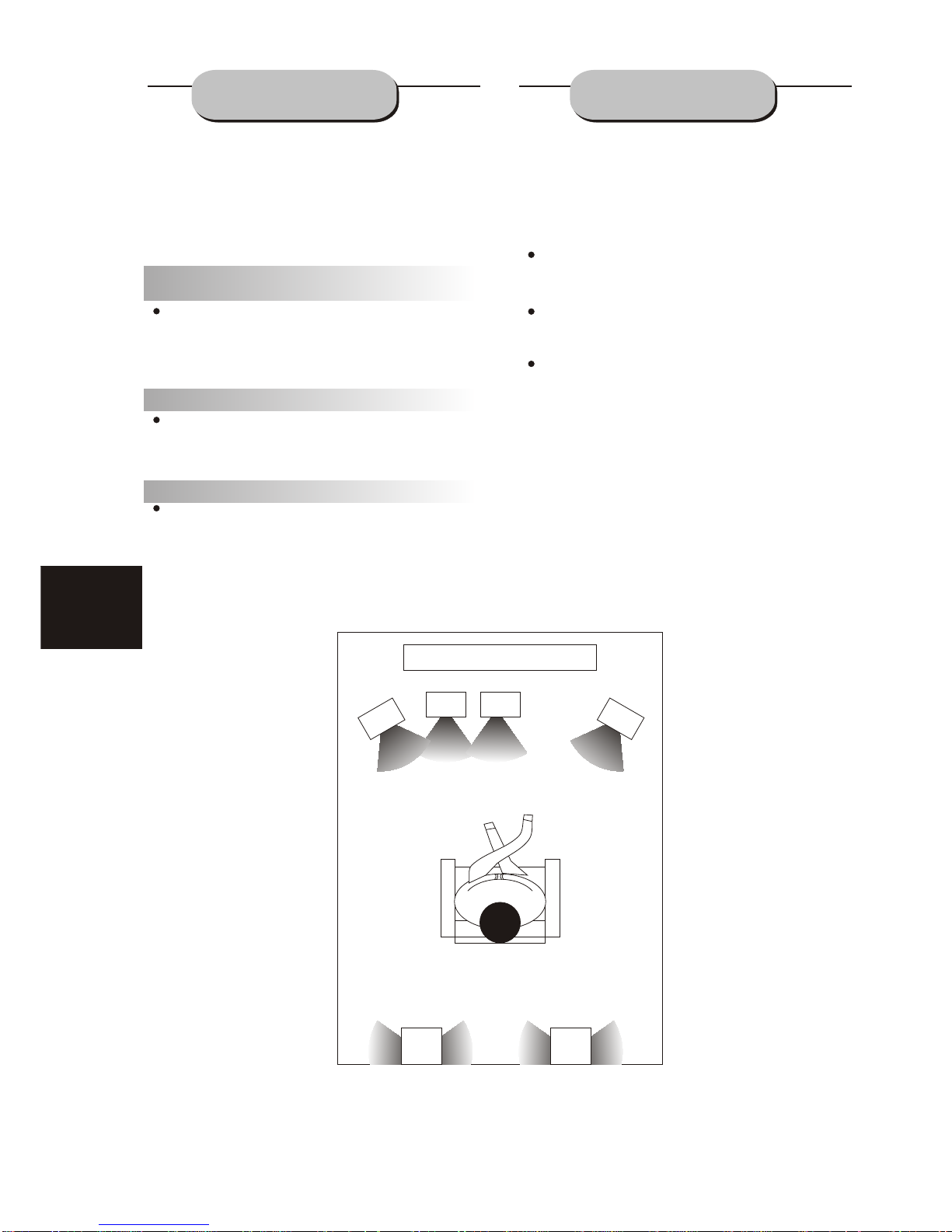
10
1
2
3
4
5
6
7
The configuration and arrangement of a
surround sound system's speakers is critical.
For maximum listening enjoyment, refer to the
Arrangement of Speakers section in this manual
prior to connecting speakers.
Su r r o u n d So u n d Sp eak ers
Fr o n t or m ain r i g h t an d lef t speaker s ;
cen t er s p eak er
These three speakers provide extensive
sound imaging and augment the dynamic effect
of the audio. A movie's principal dialogue comes
through these speakers.
Rear or s u r r o u n d sound s p eak ers
These two speakers provide 3-D dynamic
sound effects, and create an enveloping
atmosphere, as they add background sounds.
.
Su b w o o f er s p eak er
Provides rich and powerful bass, adding a
powerful dimension of realism.
No t ee: Audio recorded for the center speaker and
subwoofer will be assigned to the front and 3-D
rear speakers to obtain the optimum 3-D
surround sound effect.
The ideal surround sound speaker configuration may vary according to room size and wall
material. The figure below illustrates a typical
arrangement.
Hi n t s :
Front or main speakers and central speaker
should be placed at the same level and in a way
that sound is oriented toward the listener's ears.
3D surround sound or rear speakers should
be placed 3' higher than the height of listener's
ears.
Subwoofer speaker may be placed anywhere
within the room, as its location produces little
effect on a listener's sensation to sound. To
obtain the optimum bass effect, a subwoofer is
recommended in home theater systems.
1.TV set or screen
2. Front or main left speaker
3.Subwoofer
4.Center speaker
5.Front or main right speaker
6.3-D surround sound left speaker
7.3-D surround sound right speaker
8.Viewer's location
SPEAKERS
ARRA NGEMENT
OF SPEA KERS
Page 12

This well-designed DVD receiver provides
optimum sound quality when the speakers used
are within the range of their rated impedance.
Im p o r t ant
The minimum impedance of the five speaker
terminals is 4 ohm; for the subwoofer, it is
8 ohm.
If you want to use only one speaker or listen
to monophonic music, do not parallel connect
individual speakers to the left and right
channel terminals. See the figure on the left
below.
Co n n ecting Speaker Cables
1.Peel off approximately
1/ 2 of cable
insulation
2.Tighten the wire end (#2 below)
3.Open cable terminal by pressing back on
tab
4.Insert wire end into terminal
5.Release tab; make sure wire is in terminal
securely
No t e:: To prevent damage to the circuit, care
should be taken to prevent short circuiting from
occurring at the positive and negative poles of
the speaker cord.
"
CONNECTING
SPEAK ERS
SCART IN/OUT
ITEMNO.:
TangentHT-50
90W
230V~ 50Hz
11055. 01
1105501000001
11
12
34
5
ïïïïïï
Surround-speaker Surround-speaker
Front-speaker
Front-speaker
Center-speaker
Subwoofer
Page 13

12
AM
FM
FM
Outdoor AM antenna
Coaxial cable(75 ohm)
Coaxial cable (75 ohm)
Outdoor FM antenna
Radio signals may be difficult to receive in
some buildings and under certain conditions.
The provided antennas will help in their reception.
They are intended for indoor use only.
AM Loop A n t en n a
The placement of the AM loop antenna should
be in a direction that provides the clearest
reception. Keep as far as possible from DVD
receiver, TV set, and speaker and power cords.
If reception remains poor, an outdoor antenna
may be necessary.
To c o n n ect t h e AM loop anten n a:
1.Hold down handle
2.Insert wire end into hole
3.Release handle
Position for best reception
FM Indoor A n t en n a
The FM antenna should be fully extended
and in a direction that provides the clearest
signal. Secure the antenna ends in a location
where distortion is a minimum. If reception
remains poor, an outdoor antenna may be
necessary.
2
3
1
CONNECTING
ANTENNA
Page 14

13
BASIC OPERATION
Before plugging the power cord into the AC outlet, check to make sure all of the connections
have been properly completed. When they have been, carefully plug power cord into outlet.
Press the POWER button on the front panel to power the unit. The display panel will light.
When the unit is initially powered, a brief surge of electricity may cause interference with other
electronic equipment on the same circuit. If this occurs, connect the unit to an outlet on a different
circuit.
Selec t i n g So u n d So u r c e
1. Press any function button (DVD, TUNER,
TV
, AUX) to select the desired sound s ou rc e.
The appropriate symbol will appear in the display.
2. When the TUNER button is pressed,
the last station listened to will play.
No t e:: The desired program source will not play
unless it and the selected signal button coincide
with the active program source signal input.
Volume Co n t r o l
The volume may be adjusted by either turning
the large volume knob on the front panel or
using the appropriate volume button on the
remote control.
Mu t e
Pressing the MUTE button temporarily mutes
every speaker. To resume audio, press MUTE
button again.
CONNECTING
POWER SUPPLY
POWER
HT-50 Home Theatre System
AUTO MEMO
PRE/TUN
DOWN
UP
INPUT
VOLUME
Page 15
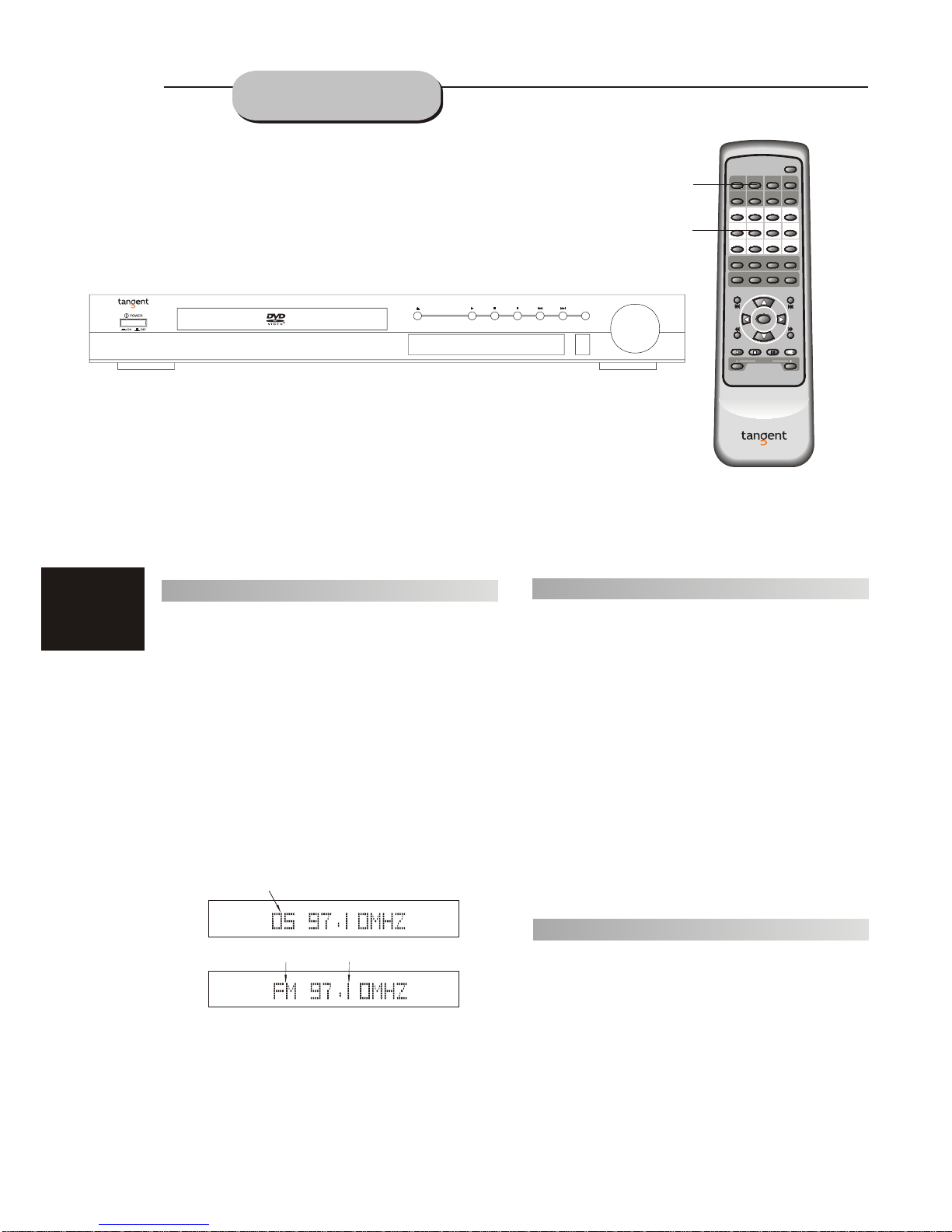
14
Memory number
Wave band
Station frequency
To Play Pr eset St ations
1.Press the TUNER button to select the
desired wave band.
2.Press the PRE/TUN button.
3.Press any of the numbered buttons to
select the desired station's memory number.
For example, to play the station at memory
#5, simply press the 5 button; for memory
#17, press the 1 button followed by the 7
button.
4.Stations in the memory function may also
be accessed by pressing the UP or DOWN
button.
PLAYING THE RADIO
Automat i c Tuning
This unit will store up to 50 individual AM or
50 individual FM radio stations in its memory.
1.Press the >> button. The word AUTO
will appear in the display and the automatic
tuning mode is activated.
Po s i t i o n i n g
1.Press TUNER button to select desired wave
band (AM or FM).
2.Press UP or DOWN button to find a station.
The frequency will change with each press.
When a station's signal is received, it will
appear in the display.
3.To lock onto a station quickly, hold the UP
or DOWN button for two seconds. The unit
will start automatic tuning. When a station
is found, automatic tuning stops.
4.
To add a station to memory, press the MEMO
button. The memory storage number will
blink for four seconds in the display. Press
MEMO again to store the station.
5.
To reduce noise when an FM-stereo program
has been received, press the MO NO b ut ton.
The word STEREO will disappear from the
display.
The program is now heard in
monographic form, reducing the noise. To
resume stereo play, press the MONO button
again.
2. Stations will be stored in ascending order
until 50 stations of that particular wave band
have been saved. When a station is stored, the
memory storage number, as well as the
station's frequency, will flash for four
seconds in the display.
3. When the total number of stations reaches
50, in a particular wave's (AM or FM) memory,
no further station in that wave band will be saved.
12
3
4
5
67
8
0
TUNERDVD TV AUX
MONO/
CH.SEL
PRE/
TUN
PROG SETUP
SUBTITLE
AUDIO DISP
ANGLE
HT-50
8
90
+10
REPEAT
OPEN/
CLOSE
MENU
ZOOM
SLOW TITLE
ENTER
MEMO
AUTO
UP
DOWN
VOLUME
2.1/5.1
Tuner button
Number button
HT-50Home Theatre System
AUTO MEMO
PRE/TUN DOWN
UP
INPUT
VOLUME
Page 16

15
BA SIC DVD
OPERATION
NO DISC
LOADING
POWER
If there is no disc, NO DISC shown on screen:
OPEN
OPEN/CLOSE
Once the unit is connected to a television
set and any other accessory equipment, you
are ready to enjoy the excitement of DVD videos
or your favorite CDs and MP3 files.
To p l ay a DVD v i d eo d i s c :
Turn on the TV and select the A/V mode. If
the set features an SCART connection, be sure
the SCART mode is selected from the TV menu.
Turn on amplifier, if connected. Select AC-3 or
DVD mode.
To p l ay an audio d i s c :
Turn on the audio system and choose the
input source that is connected to the DVD player.
Set the SPDIF OUTPUT to SPDIF OFF from the
SETUP MENU display if you don't have the
proper equipment for Dolby Digital surround
sound.
1. Press the POWER key on front panel.
DISC LOADING appears on screen.
2. Press the OPEN/CLOSE key. The disc
tray will open.
3. Place the disc on the disc tray. Be sure
play side is face down on the tray.
4. Press OPEN/CLOSE key to close tray.
The disc tray will close. The disc type will
appear in the upper-left-hand corner of the
screen.
Once it has read the disc, the unit automatically will begin playback. When playing a DVD,
the DVD title or menu will appear. CD tracks are
played in sequence.
No t e:
It is possible to damage a disc if it is not
placed correctly on the guides in the disc tray.
This may also cause the DVD player to
malfunction. Do not force or place anything
other than a 5 DVD or CD onto the disc tray.
Never move the DVD player during playback,
as this may cause damage to the disc as well as
the player. To open and close the disc tray, only
use the OPEN/CLOSE key found on both the
remote control and on the unit's front panel.
"
6.Fast Forward/Reverse Playback
The unit features both fast forward and fast
reverse playback. Either mode will speed up:
2x,4x,8x,16x.
Press PAUSE key:
Press PREV key:
Press NEXT key:
FRONT PANEL
PLAY
FRONT PANEL
REMOTE CONTROL
REMOTE CONTROL
FRONT PANEL
REMOTE CONTROL
REMOTE CONTROL
5. PREV/NEXT playback
Press key or key , play previous or next
track. To resume normal playback, press PLAY key.
REMOTE CONTROL
PAUSE
OPEN/CLOSE
PAU SE
PLAY
Page 17
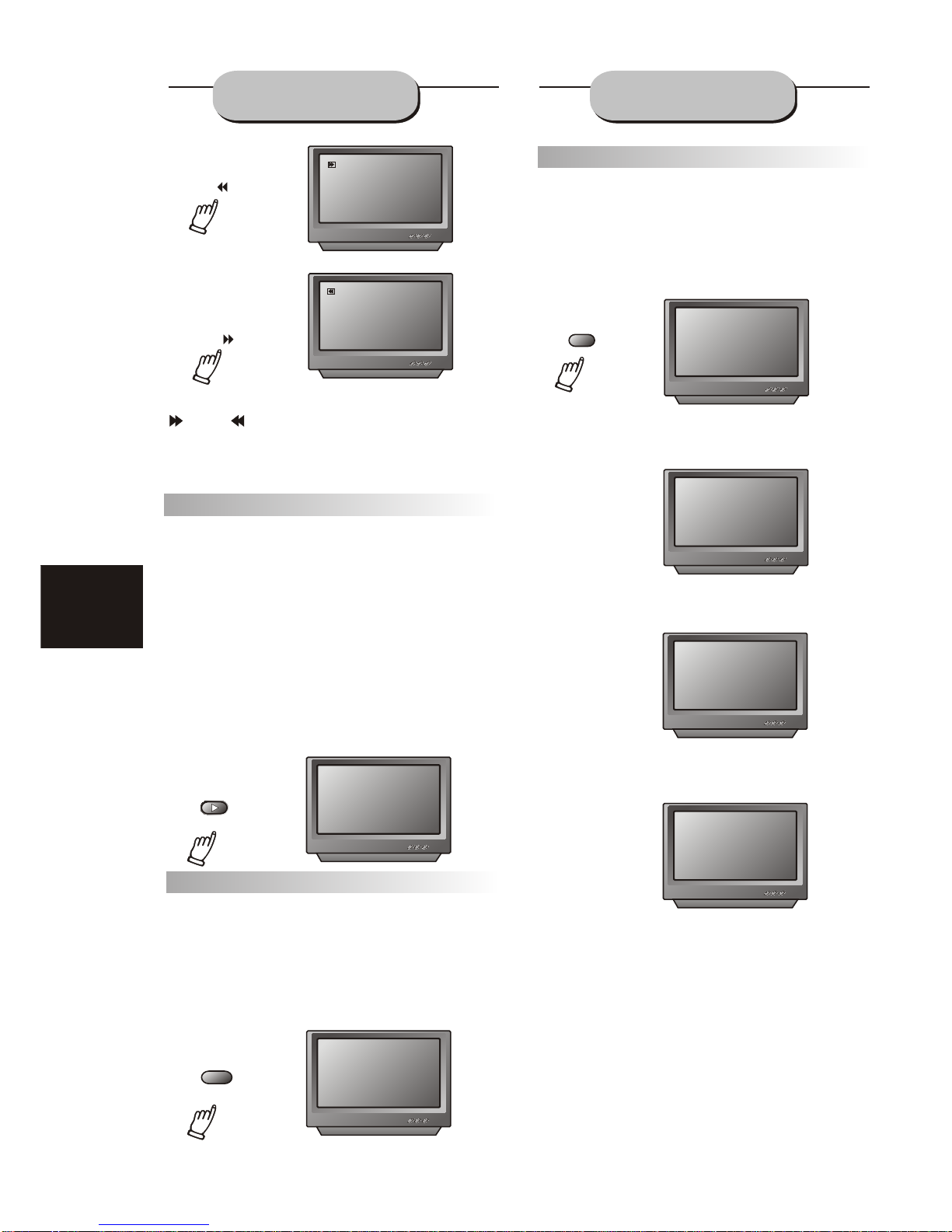
16
BA SIC DVD
OPERATION
FUNCTIONS
Memory Play b ack
This unit allows the viewer to stop playback,
then later continue playback from that exact disc
location. Press the STOP key to halt playback.
The unit then will memorize the location where
playback was stopped. To resume watching,
press the PLAY key a nd t he u nit will
resume playback from the exact location where
playback was stopped. (Exclude Mp3 DISC)
When you play DVD discs, press MENU or
TITLE key return menu and title, the unit then
will memorize the location, To resume watching
press the PLAY key and the unit will resume
playback from the exact location.
Sl o w Mo t i o n
This DVD receiver has the ability to play
discs in slow motion in either forward or reverse
direction. Each time the SLOW key is pressed,
the speed will slow from forward slow speed1/ 2,
to 1/ 4, to 1/ 8, to 1/ 16 to reverse slow speed 1/ 2,
to 1/ 4, to 1/ 8, to 1/ 16, to normal speed. To
resume normal playback, press the PLAY key.
PLAY
SLOW
Sc r een Di s p l ay
While a disc is playing, the status of various
functions may be checked, such as the tile, track
number, and several time categories.
1. Press the DISPLAY key once and the title
appears along with the chapter and how much
time has played.
2. Press the DISPLAY key again and the
remaining time for that particular title appears.
3. Press the DISPLAY key again and the total
elapsed time for that particular chapter appears.
4. Press the DISPLAY key again and the
total remaining time for that particular chapter
appears.
5. Press the DISPLAY key again and the
display turns off.
TT 01/02 CH 02/ 28
00:21:05
TITLE REMAIN
01ïï44ïï34
CHAPTER ELAPSED
00ïï05ïï29
CHAPTER REMAIN
00ïï07ïï36
2X
2X
To activate either function, simply press the
key or key on the remote control. The
speed changes each time the key is pressed.
To resume normal playback, press the PLAY key.
DISP
Page 18
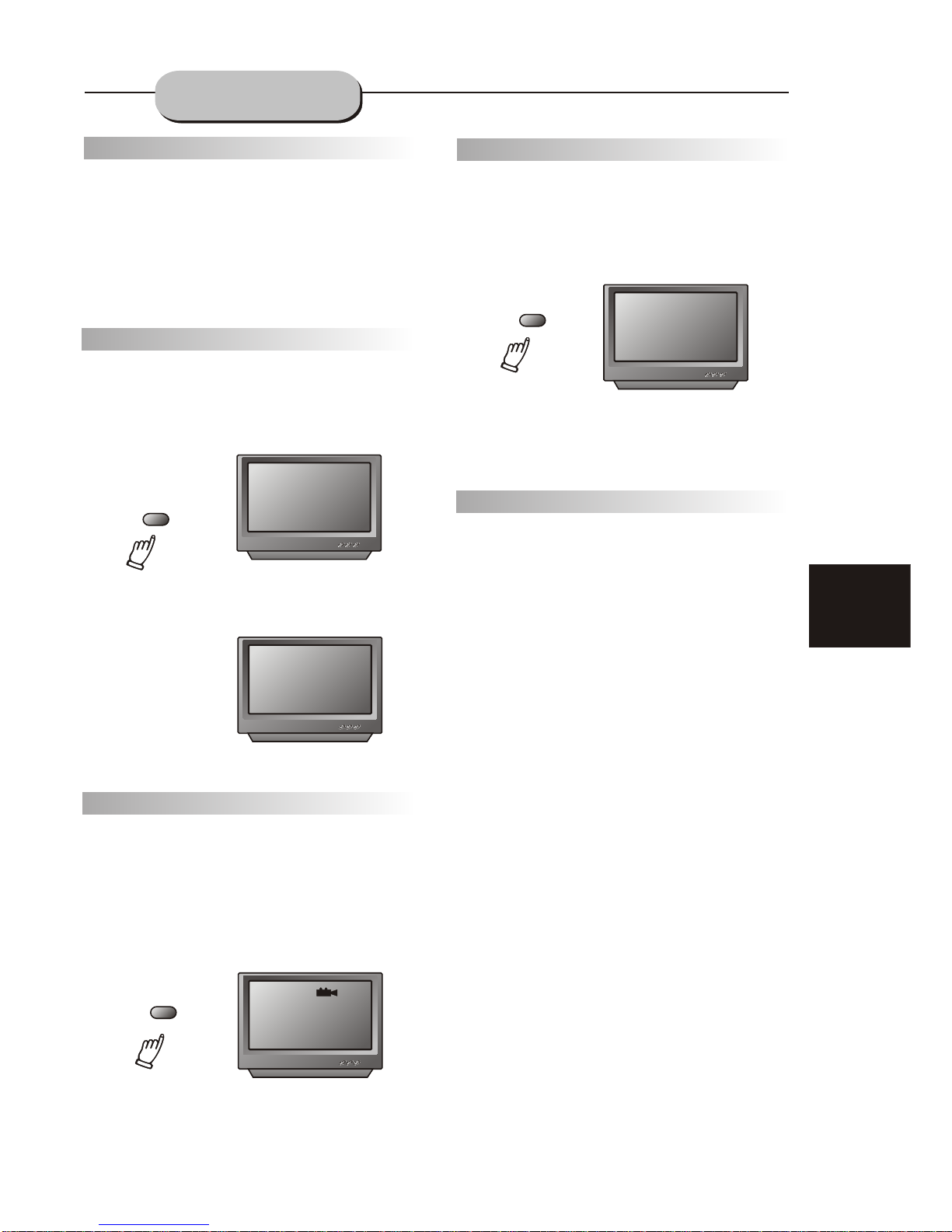
17
N/P
This DVD receiver supports video
output of
various systems, including auto, NTSC,
and PAL.
The picture will blink and become colourless
when the wrong system is selected. (NTSC for
North America, PAL for Europe). For more
information on output format, refer to the TV
set's manufacturer's instructions.
Su b t i t l es
The unit has the capability to display subtitles
in any of 32 different languages.
1. Press the SUBTITLE key. The subtitle
menu will appear. Select the desired language
by pressing the SUBTITLE key.
2. To remove the subtitles from view, press
the SUBTITLE key until they disappear.
Note: The disc being played must be multi subtitle encoded.
SUBTITLE OFF
SUBTITLE 02/08 ENGLISH
Camer a A n g l e
The ability to change the camera angle allows
viewer to play director and watch a movie from
different perspectives.
1. Press the ANGLE key on the remote control.
With each press, the camera angle changes.
2. The key may be pressed only when the
flashing angle icon appears in the unit's display
panel.
No t e:: Camera angle may be changed only in
discs with multi-angle capability encoded
into them.
Lan g u age
The unit has the capability to show movies in
one of eight languages.
1. Press the AUDIO key. The language
menu will appear. Select the desired language
by pressing the AUDIO key.
No t e:: The disc being played must be multi-lan-
guage encoded.
1/4
AUDIO 1/8 AC-3 2CH ENGLISH
LOCATING A TITL E
DVD discs are normally divided into titles,
which are then sub-divided into chapters. A
specific title can be easily found with this unit.
Specific titles can be found using either the title
menu function, if the DVD disc contains a title
menu, or through its unique title number.
Ti t l e Men u Fu n c t i o n
1. Press the TITLE key. The title menu will
appear on the TV screen.
2. Press the appropriate scroll key to select
the desired title. A title may also be located by
pressing its assigned number with the number
buttons.
3. Press the ENTER key . This will start
playback from chapter 1 of the selected title.
No t e:
Some discs do not respond to this function. If
different instructions appear on the TV screen,
follow those instructions. The Instructions given
here describe the basic procedure. Procedures
may vary depending on the content of the DVD
disc. When playing a VCD2.0 disc, TITLE key
can be used to return to menu.
FUNCTIONS
SUBTITLE
AUDIO
ANGLE
Page 19

18
Ti m e
This DVD receiver can display various data
regarding the disc being played. Press the
DISP button for the following.
1. Press once, the number of titles and
chapters in each title appears
.
2. Press again, the time of a selected title
appears.
TITLE 01/02 CHAPTER 06/28
TITLE 01/02 TIME
ïïïï:ïïïï:ïïïï
MENU: MENU/PB C
With the PBC function on, choosing a song
on a CD can only be done when at the main
menu. With the PBC function off , song selections
can be made by entering the relevant number
keys. The menu content of the disc will appear
when the MENU button is pressed while a DVD
disc is playing.
AUDIO
SUBTITLES
PLAY
Repeat Play
This DVD receiver allows repeated playback
of specific titles, chapters/tracks, or segment.
It even allows switching between two items that
are being repeated.
1. Select the item to repeat.
2. Press the REPEAT key.
CHAPTER
TITLE
FUNCTIONS
DISP
DISP
REPEAT
MENU
REPEAT
ALL
REPEAT
VOL_L +00db
MONO/
CH.SEL
AMP Volume up/down Adjustment
Press the CH.SEL button on the remote control, TV
OSD appears:
VOL_L +00db
Press CH.SEL twice, OSD Appears:
VOL_R +00db
Press CH.SEL thrice to seven times the OSD
converts in turn of RF, LS, RS, CN and SW;
VOL_RS +00db
VOL_LS +00db
VOL_C +00db
VOL_SW +00db
Press CH.SEL continually it goes in cycle.
Press the VOL+ or VOL- button on the remote
control to change the Volume value of ALL, LF, RF,
LS, RS, CN or SW separately.
The repeat mode changes each time the
REPEAT key is pressed (i.e., from title repeat
to chapter repeat, all repeat , to repeat off.)
Page 20
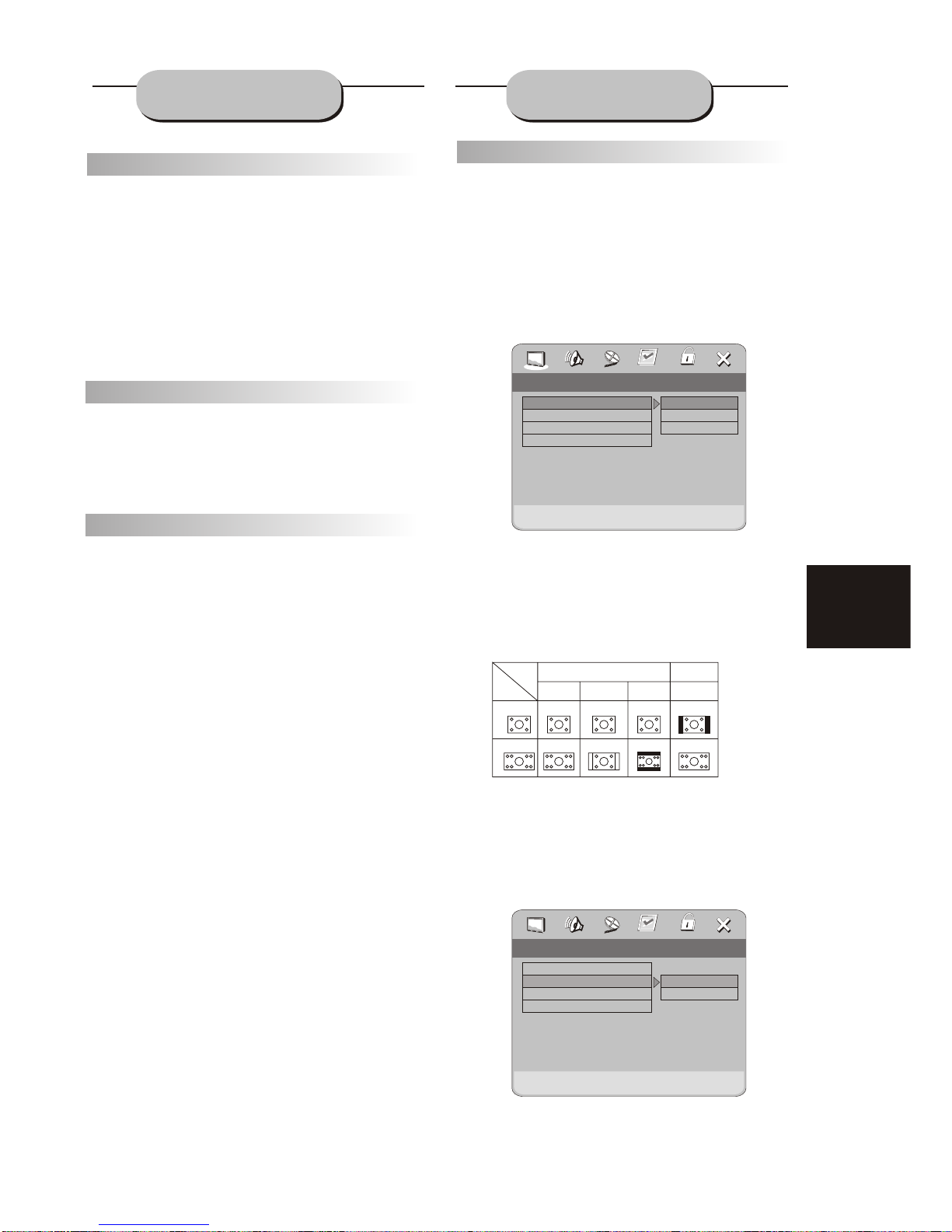
19
Zo o m
A picture may be enlarged up to four times
during either playback or slow motion through
the unit's zoom function. Press the ZOOM key
once and it enlarges the image 2x, press a
second time and the image enlarges 3x. A
third press enlarges the image 4x. A forth
press the image 1/2x, a fifth press the image
1/3x, a sixth press the image 1/4x . To
return to normal-size playback, press the
ZOOM
key a seventh time. Enlargement takes place
in the center of the picture.
Volume an d Mu t e
The volume on this DVD receiver is easily
controlled with the remote control by
pressing
either the VOL + key to raise the volume
or the
VOL- key to lower it. By pressing the MUTE
key, no audio will be heard. To rein state
the audio,
press the MUTE key again.
Pr o g r am
Allows you to program specific tracks in a
desired order of play. Press PROG key program
menu well appear on the screen, set up the
program play in number key. The scroll to the
START, Press ENTER key to program play. To
exit the Programmed play mode, press the
PROG button again.
SYSTEM SETUPFUNCTIONS
DVD Menu Set u p
By pressing the SETUP key on the remote
control, the main setup menu appears.
1. After accessing the setup menu, press the
scroll key for up or down movement to select a
desired Item. Once an item is selected, press
the PLAY key to confirm your entry and to move
to the Sub-entry.
2. Use the left or right scroll key to move the
pointer and the up or down scroll key to select
the Desired option. Once an item is selected,
press the ENTER key to confirm your selection.
This Completes the setup of the selected
function.
Note: Regardless of what screen format is
chosen, if the screen displays in 4:3 format, the
picture can only be shown in that format. With
DVDs, the screen format is convertible. If the
screen displays only in 4:3 format, when a DVD
with 16:9 display format is used, the picture will
be flattened.
TV
screen
Film
format
Normal
4:3
4:3
16:9
16:9
Full view
Mailbox
Wide screen
ANGLE MARK
When a DVD providing multiple angles is used,
the user may select a particular shooting angle.
Follow the operating instructions stated in "DVD
MENU SETUP" in combination with the Desired
option in the following figure.
GENERA L SETUP
This option is used to set up TV screen
format, video functions and DVD functions,
with options of "TV DISPLAY", "ANGLE MARK",
"OSD LANGUAGE", "CAPTIONS", "MENU
STYLE" .
TV DISPL AY
Follow the operating instructions stated in
"DVD MENU SETUP" in combination with the
desired option in the following figure.
Normal/PS
Normal/LB
Wide
TV Display
Angle Mark
OSD Lang
Captions
.. General Setup Page ..
Wide
On
ENG
On
Set TV Display Mode
Set Angle Mark
On
Off
TV Display
Angle Mark
OSD Lang
Captions
.. General Setup Page ..
Wide
On
ENG
On
Page 21
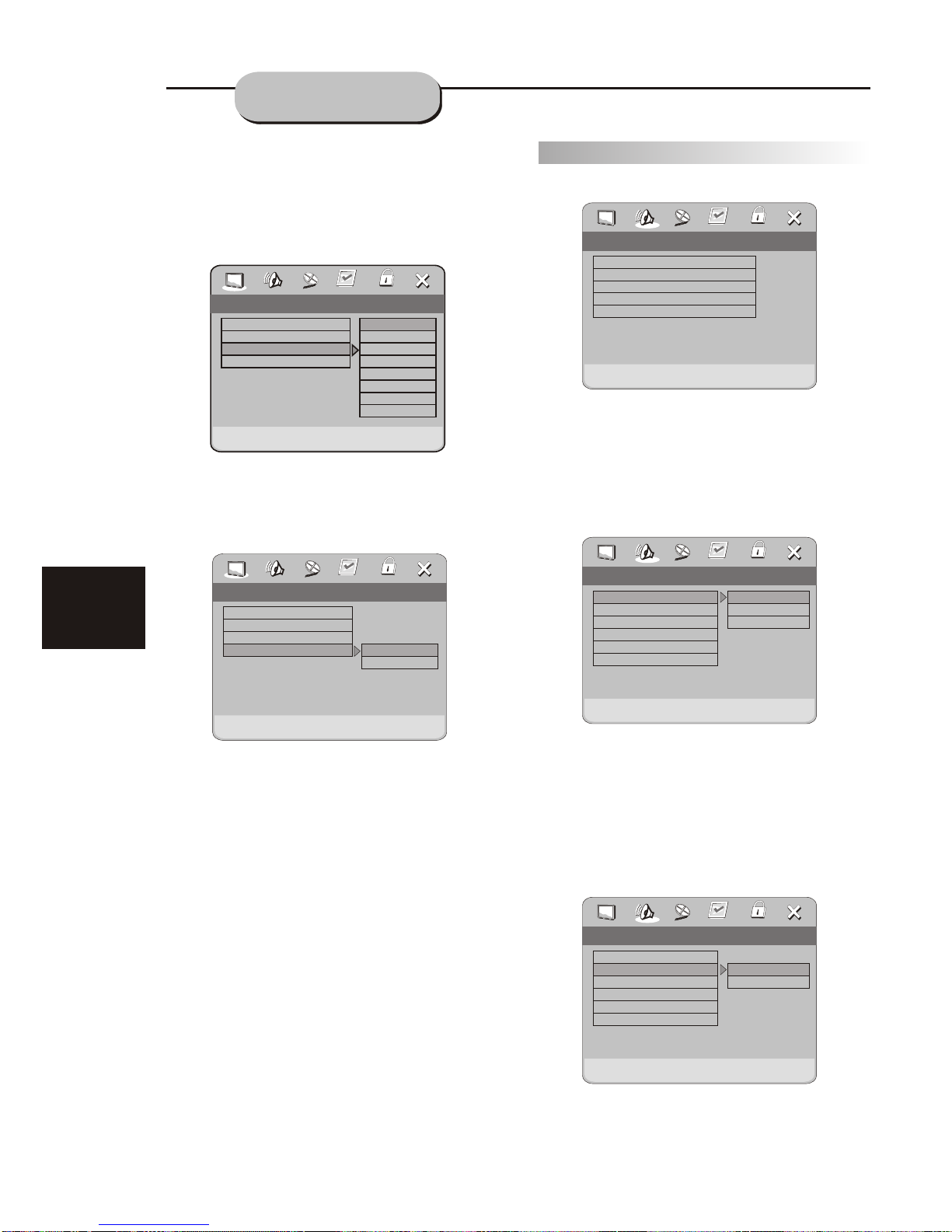
20
SYSTEM SETUP
CA PTI ONS
Follow the operating instructions stated in "
DVD MENU SETUP" in combination with the
desired option in the following figure.
Note: This function doesn't work if the DVD
doesn't show it.
AUDIO SETUP
Includes speaker setup, digital Audio set up.
Dolby digital setup.
OSD LANGUA GE
The user may use this item to set the language
of the setup menu and screen display to English.
Follow the operating instructions stated in
"DVD MENU SETUP" in combination with the
desired option in the following figure.
SPEAKER SETUP
This submenu options include DOWNMIX MODE,
FRONT CENTER, REAR, SUBWOOFER, TEST TONE.
DOWNMIX MODE
Follow the operating instructions stated in "DVD
MENU SETUP" in combination with the desired
option in the following figure.
This setting is suitable for films. If you only need
two channels to enjoy music, it's recommended to
nd
select the 2 option. Where 5.1 theater sound is
rd
available, the 3 option is recommended.
Front speaker is set to LARGE or SMALL.
FRONT SPEAKER
When set center, rear and subwoofer to “off”
and front to “LARGE”, then front audio signal can be
mixed from center, rear and sub woofer speakers,
Usually it is set to “SMALL”.
On
Off
TV Display
Angle Mark
OSD Lang
Captions
.. General Setup Page ..
Wide
On
ENG
On
Closed Caption
Speaker Setup
SPDIF Setup
Dolby Digital Setup
Equalizer
3D Processing
.. Audio Setup Page ..
Go To Audio Setup Page
SetDownmix Mode
LT/RT
Stereo
5.1
Downmix
Front speaker
Center Speakre
Rear Speaker
Subwoofer
Test Tone
.. Speaker Setup Page ..
On
Off
Setup Front speaker
Large
Small
Downmix
Front speaker
Center Speakre
Rear Speaker
Subwoofer
Test Tone
.. Speaker Setup Page ..
On
Off
En gli s h
Po rtu g ue se
Fr en c h
Germ an
Du tch
Sp an i sh
Sw ed i sh
Dani s h
TTVV DDiissppllaay
y
AAnnggllee MMaarrk
k
OOSSDD LLaanng
g
CCaappttiioonns
s
.. Gen er al Setu p Pag e ..
PPS
S
OOn
n
EENNG
G
OOn
n
Set
OOSSDD LLaanngguuaagge
e
Page 22

SYSTEM SETUP
21
SPDIF SETUP
Dolby digital signals can be output through
COAXIAL in rear panel.
Follow the operation instructions stated in
“DVD menu setup” in combination with desired
option in the following figure.
The center speaker is set to LARGE, SMALL or OFF.
REAR SPEAKER
The rear speaker is set to
LARGE, SMALL or OFF.
Follow the operating instructions stated in "DVD
MENU SETUP" in combination with the desired
option in the following figure.
CENTER SPEAKER
Follow the operating instructions stated in "DVD
MENU SETUP" in combination with the desired
option in the following figure.
TEST TONE
Follow the operation instructions stated in “DVD
menu setup” in combination with desired option
in the following figure.
TEST TONE is set to “ON” or “OFF”
While no disc in the DVD receiver, this function
can test LEFT, CENTER, RIGHT,
RIGHT
SURROUND, LEFT SURROUND in sequence.
LPCM OUTPUT
Standard sound resolution on DVD’s is 48K,
some DVD’s have a higher soun resolution at
96K, for maximum performance, set to 96K.
.. SPDIF Setup Page ..
SPDIF OFF
SPDIF/RAW
SPDIF/PCM
SPDIF Output
LPCM out
Setup SPDIF
Setup Rear Speaker
Large
Small
Off
Downmix
Front speaker
Center Speakre
Rear Speaker
Subwoofer
Test Tone
.. Speaker Setup Page ..
On
Off
On
Off
Downmix
Front speaker
Center Speakre
Rear Speaker
Subwoofer
Test Tone
.. Speaker Setup Page ..
On
Off
Test Tone
48K
96K
.. SPDIF Setup Page ..
SPDIF Output
LPCM out
Set LPCM SPDIF Output RATE
Setup Center Speakre
Large
Small
Off
Downmix
Front speaker
Center Speakre
Rear Speaker
Subwoofer
Test Tone
.. Speaker Setup Page ..
On
Off
Page 23

22
SYSTEM SETUP
DOLB Y DIGITAL SETUP
DUAL MONO
Dolby digital setup includes L+R and
dynamic range compress.
Follow the operation instructions stated in
DVD menu setup in combination with desired
option in the following figure.
If you have Dolby digital output in your
amplifier/decoder, you may select stereo. Left,
right and mixed sound accordingly.
DYNA M IC
To avoid
disturbing neighbours at night,
use this function to compress the dynamic
range, so the volume can be lowered down,
and details still be heard
3D PROCESS SETUP
Includes PRO LOGICII, Mode setup,
reverb mode.
PRO LOGICII is set to ON , OFF or MULTI.
REVERB MODE
Follow the operation instructions stated in
“
DVD menu setup” in combination with desired
option in the following figure.
PRO-LOGICII SETUP
Follow the operation instructions stated in
“DVD menu setup” in combination with desired
option in the following figure.
Dynamic Range Compression
FUL L
6/8
4/8
2/8
OFF
Daul Mono
Dynamic
.. Dolby Digital Setup ..
Dual Mono (1 + 1) Setup
Daul Mono
Dynamic
Stereo
L-Mono
R-Mono
Mix-Mono
.. Dolby Digital Setup ..
.. 3D Processing page .. ..
Go To PROLogic II config Page
Off
PRO Logic II
Reverb Mode
PRO Logic II
On
Off
Auto
PRO Logic II Config
On
MUS
PRO Logic II
Mode
Select PRO Logic II Mode
Music
Movie
PRO Logic
aUTO
PRO Logic II Config
On
MUS
PRO Logic II
Mode
Reverb Mode
Off
Concert
Living room
Hall
Bathroom
Cave
Arena
Church
.. 3D Processing page .. ..
Off
PRO Logic II
Reverb Mode
MODE SET UP
Follow the operation instructions stated in
DVD menu setup in combination with desired
option in the following figure.
""
Page 24

23
SYSTEM SETUP
VIDEO SETUP
Includes component and Quality setup.
COMPONENT SETUP
Follow the operation instructions stated in
DVD menu setup in combination with desired
option in the following figure.
""
Video setup page ..
Component
YUV
Component
TV mode
Quality
Off
YUV
RGB
VGA
PREFERENCE SETUP
During stop mode, press the SETUP button
to access the INITIAL SETUP menu, which
includes items of dubbing language, subtitle,
disc menu language, age control, default
values and main menu.
Preset values are essential to a DVD player.
The user may change these items as desired.
TV TYPE
Follow the operation instructions stated in
DVD menu setup in combination with the
desired option in the following figure.
""
This product supports output of various
system, including MULTI, NTSC, PAL.
1)If your TV set has only NTSC or PAL system,
the screen will blink and become colourless
when a wrong system is selected.
2)For more information of output format, refer
to the instructions or your TV set.
AUDIO LANGUA GE
Follow the operating instructions stated in
" DVD MENU SETUP" in combination with the
desired option in the following figure.
This machine provides English, French,
Span ish, Chinese and Japane se Korean,
Russian, German and Others as the built-in
disc dubbing language options.
Set TV standard
TV type
Audio
Subtitle
Disc menu
Parental
Default
Version
NTSC
ENG
FRE
ENG
PAL
MULTI
NTSC
.. Prefrence page ..
DISC MENU LANGUA GE
This machine provides English, French,
Spanish, Chinese, Japanese Korean, Russian,
German and Others as the film's menu
language options.
Follow the operating instructions stated in
"DVD MENU SETUP" in combination with the
desired option in the following figure.
SUBTITL E
This machine provides English, French,
Spanish, Chinese ,Japanese ,Korean, Russian,
German and Others as the built-in subtitle
languages. When a DVD is played, the user
may hide the subtitle or choose any of them
as the preset subtitle language.
Follow the operating instructions stated in
"DVD MENU SETUP" in combination with the
desired option in the following figure.
Pr ef err ed s ubt it le la ngu age
TV t ype
Aud io
Su bti tle
Di sc m en u
Parent al
Defaul t
NTSC
ENG
ENG
ENG
8 AD ULT
RESET
.. Pre fre nce p age . .
EEnnggll ii ss hh
FFrr eenn cchh
SSppaann ii ss hh
SSwweeddii ss hh
DDaannii ss hh
PPoorrtt uu gg uu ee ss ee
RRuuss ss ii aann
GGrreeeekk
Pr ef err ed au di o l an g u ag e
TV t ype
Aud io
Su bti tle
Di sc m en u
Parent al
Defaul t
NTSC
ENG
ENG
ENG
8 AD ULT
RESET
.. Pre fre nce p age . .
EEnngglliissh
h
FFrreenncch
h
SSppaanniissh
h
SSwweeddiissh
h
DDaanniissh
h
PPoorrttuugguueesse
e
RRuussssiiaan
n
GGrreeeek
k
Page 25

24
SYSTEM SETUP
DEFAULTS
This option will resume the original settings
of this machine.
Follow the operating instructions stated in
"DVD MENU SETUP" in combination with the
desired option in the following figure.
Reset
NTSC
ENG
FRE
ENG
TV type
Audio
Subtitle
Disc menu
Parental
Default
Version
.. Prefrence page ..
Load factory setting
PASSWORD SETUP
Follow the operation instructions stated in
DVD menu setup in combination with desired
option in the following figure.
PASSWORD MODE SETUP
""
Password Mode
Off
Password Mode
Password
On
Off
.. Password setup page ..
PASSWORD
The default is 0000 The user may change
it using this option
Follow the operating instructions stated
in DVD menu setup in combination with the
desired option in the following figure.
""
""
Change Password
Change
Password Mode
Password
.. Password setup page ..
PARENTA L
Follow the operating instructions stated in
"DVD MENU SETUP" in combination with the
desired option in the following figure.
Set Parental Control
NTSC
ENG
FRE
ENG
TV type
Audio
Subtitle
Disc menu
Parental
Default
Version
.. Prefrence page ..
1 KID SAF
2 G
3 PG
4 PG 13
5 PGR
6 R
7 NC17
8ADULTO
For a film to be restricted for children, the
film class may be set according to label marking
on the disc. High light " PARENTAL" in the
preference setup menu and confirm the password mode is off.
Pr ef err ed m en u l ang uag e
TV t ype
Aud io
Su bti tle
Di sc m en u
Parent al
Defaul t
NTSC
ENG
ENG
ENG
8 AD ULT
RESET
.. Pre fre nce p age . .
EEnngglliissh
h
FFrreenncch
h
SSppaanniissh
h
SSwweeddiissh
h
DDaanniissh
h
PPoorrttuugguueesse
e
RRuussssiiaan
n
GGrreeeek
k
Page 26

25
MP3 FUNCTION
REPEAT ONE
Play Mode
There is five kind of play mode: FOLDER, SINGLE, REPEAT ONE, REPEAT FOLDER.
1. When in stop, press left, right arrow key to enter play mode and press up, down arrow key to
select 5 different kinds.
2. FOLDER : play whole music menu orderly.
3. SINGLE: play a single number .
4. REPEAT ONE: play a single number repeatedly.
5. REPEAT FOLDER: play music menu repeatedly.
Mp3 is an audio compression mode using Level 3 of the international standard MPEG, whereby sound
signal iscompressed in a rate of 12:1. A Mp3 disc can contain music for play of over 600 minutes or over
170 songs, rivaling CDs in sound quality.
To play a MP3 disc
Files Menu of Mp3 play
When playing a Mp3 disc, 3 files menus can be selected by pressing PROG key: NORMAL LIST,
PROGRAM LIST, FILE LIST.
1. NORMAL LIST
Display menu first then press up down, left right arrow and ENTER key to select subdirectory and music.
2. PROGRAM LIST
Press up, down arrow key to select the music to be programmed on left column; press ENTER key to
list the music in right column, Repeating above operations to finish programing selection. Now press
RIGHT arrow key to select programing files and ENTER key to enter program play.
3. FILE LIST
It may select the files to be played by pressing UP DOWN, LEFT RIGHT arrow key combining with
ENTER key, or using number keys and ENTER key to select directly. If the number input is out of the
music number, “INPUT INVALID” will display on screen.
OPERATION OF MP3 FUNCTION
Page 27
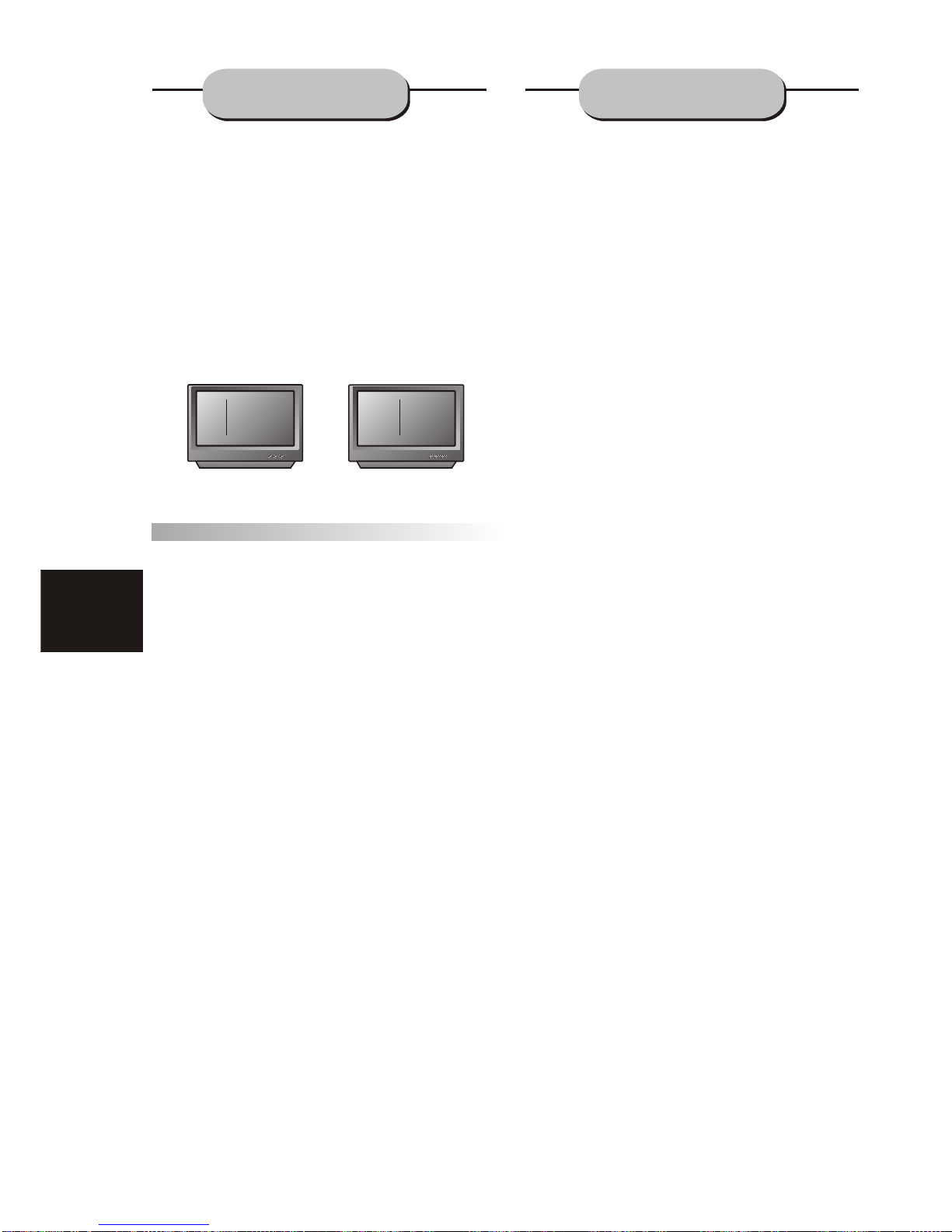
26
This handy trouble-shooting guide is
provided to save you time in case you experience
any inconvenience with this DVD player. If the
problem is not listed or if the provided solution
does not correct the problem please call our
customer support department .
Pr o b l em Possible So l u t i o n
No power
1. Check to ensure that the power plug is
securely in the wall outlet.
No sound
1. Check the connection between the DVD
player and the TV set, amplifier, or any
other unit it is connected to.
2.Check to ensure the TV and amplifier are
in the correct mode.
No picture
1. Check the connection between the DVD
player and the TV set or any other unit it
is connected to.
2.Check to make sure TV is turned on.
Di s c does not p l ay
1.Check to make sure the disc is loaded
correctly label side facing up on disc tray.
2.Check that disc is clean from dirt, dust,
fingerprints, and smudges.
3.Check to ensure disc is with in the guides
on the tray.
4.Check if parental lock function is on.
5.Make sure disc is for use in region
Remote does not w o r kk.
1. Check batteries; possibly replace.
2. Check to ensure there isn't any obstacles
between the remote sensor on the unit's
front panel and the remote control.
3.Be sure the remote is aimed at the remote
sensor.
Di v i d ed p i c t u r e
1.Check that disc is clean and has no
scratches.
2. The unit is controlled by a micro computer,
which may need to be reset. Turn off the
unit's power, wait several seconds, then
turn back on.
No color p i c t u r e
1. Check to see if the S connector is damag ed (bent pin).
MP3 discs d o n ' t play
1. Use another software edition to re burn
disc, as the edition used may not be com patible with the player.
2.
Use new editions of software such as Audio
station 4, asy CD Creator , To ast
Titanium, etc.
3. Make sure MP3 file is not encoded with a
variable bit rate, such as provided by Real
Networks.
"E "
JPEG adoptting the most efficient compression is
widely used as picture storage type flattened and
stored format.
Even if pictures are compressed 15-20 times. they
still have good effect. Supported by most picture
processing software, fit for picture storage, it has small
data and easy use. This machine can read JPEGfomat made picture CD disc.
Press revelant number key to select picture display.
1.Put in disc correctly, the machine begins to
search disc information.
2. Press number key to select picture.
3. It’s efficient only in present picture when press
number key.
Select to play by menu
1. Put in disc, machinesearches disc information and
main menu displays on screen. press number key
from 1 to select picture. press play key to make sure.
2. Press direction key to select picture then press
play key.
3. In condition of stop. press direction key to select
other pictures.
4. In condition of stop. select the first line file item
on the right. then press play key, to return to upper
menu.
Other functions:
1. When play JPEG. This machine has functions of
pause. Play repeat and browse.
2. When play JPEG press Resume key to different
selections of picture display format.
3. Press + and - key to select pictures.
4. You can zoom the picture to press zoom key.
Pressing it again, will return to normal play status.
5. When zoom on, press fast forward or fast return
key to get picture. zoom in or out function.
6. When zoom off ,press direction key to get picture
turnover.
ROOT Root 0
PHOTO-01 1
PHOTO-02 2
PHOTO-03 3
PHOTO-04 4
PHOTO-05 5
ROOT
PHOTO-01
PHOTO-02
PHOTO-03
PHOTO-04
PHOTO-05
P-01
P-02
P-03
P-04
P-05
SMART NAV I
SMART NAV I
A
B
JPEG FILES
TROUB L E SHOOTING
Page 28

27
DVD Pl ayer
TV System NTSC/PAL
Compatible Discs DVD, CD, Mp3,
JPEG,CD-R, CD-RW
Resolution Ratio Greater Than 500 lines
Video S/N Ratio 65dB
Frequency Response fs (96KHz/24bit)
4Hz - 44KHz:+/-2dB
Audio S/N Ratio 95dB
Degree of Distortion <0.01%
D/A Converter 192KHz/24bit
Video Out 1Vp-p
S-Video Out Y: 1Vp-p(75 )
C: 0.3Vp-p(75 );
Audio Out 2.0V
5.1 Channel,
Digital Audio Output Coaxial
Connections SCART,CVBS
S-Video, 2 Channel
Output
FM Tu n er
Tuning Range 87.5-108MHz
S/N Ratio >46dB
Monophonic >46dB
Stereo >50dB (DIN)
Selectance 50dB
THD
Monophonic 2%
Stereo 3%
Frequency Response 30Hz-10kHz +/- 1dB
Stereo Resolution 35dB (1kHz)
30dB (100Hz-10kHz)
AM Tuner
Tuning Range 522-1620KHz
S/N Ratio 35dB
THD 3%
Amplifier
MAX Output Power:
5 x 20 W 4ohm musicpower
1 x 40 W 8ohm musicpower
S/N Ratio > 76dB
Input Sensitivity 350mv, 47k
Channel Seperation > 30dB (Normal)
Remote Co n t r o l
Transmitter Inf ra re d Ra y
Signal Range Approximately 15'
Power Source 2 AAA Batteries
Gener al
Power Supply AC 230/50Hz
Consumed Power 90W
Size (WxHxD)
Because its products are subject to continuous
improvement, We reserves the right to modify
product design and/or specifications without
notice and without incurring any obligations.
""
TECHNICA L
SPECIFICATIONS
Page 29
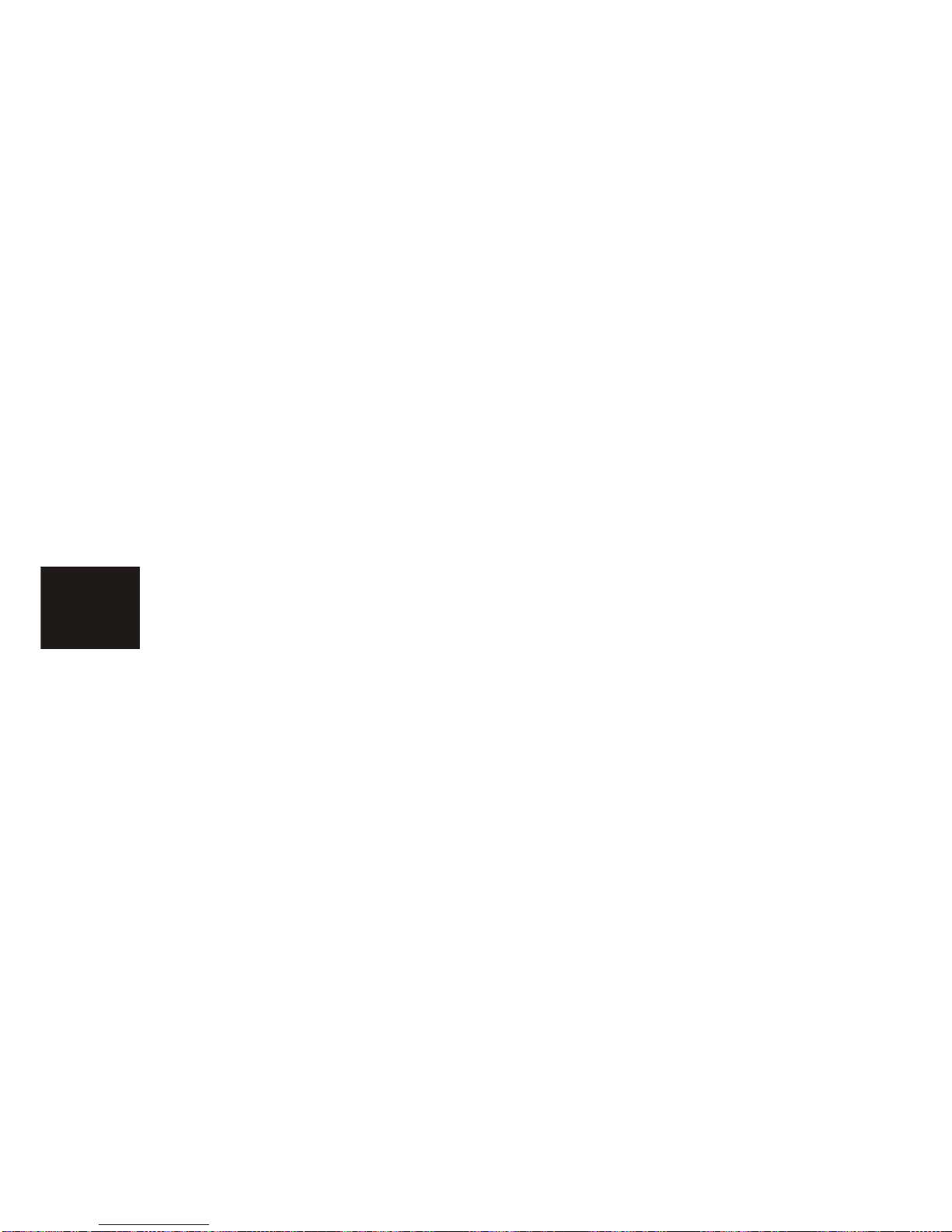
28
Page 30
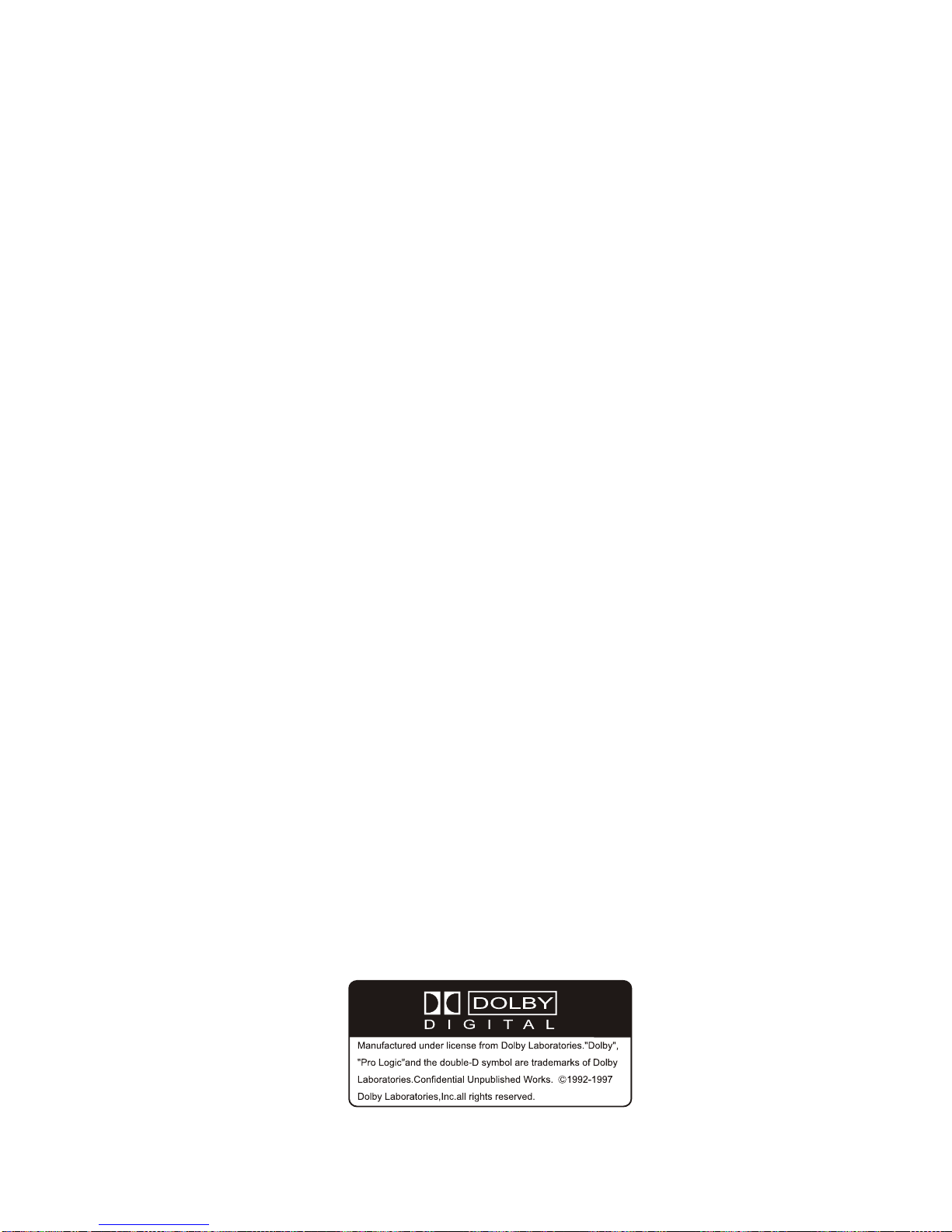
