
TAL-U-NO-LX
TAL-U-NO-LX
USER MANUAL
Introduction! 2"..............................................................................................................................
Windows! 3"...................................................................................................................................
OS X! 4".........................................................................................................................................
Registration! 5"..............................................................................................................................
Preset Browser! 6".........................................................................................................................
Menu! 7"........................................................................................................................................
DCO! 8"..........................................................................................................................................
VCF / HPF! 10"..............................................................................................................................
VCA / ADSR! 12"...........................................................................................................................
LFO! 13".........................................................................................................................................
MASTER! 14".................................................................................................................................
PORTAMENTO! 15".......................................................................................................................
CHORUS! 15"................................................................................................................................
MAIN CONTROL! 16"....................................................................................................................
SERVICE CONTROL (SC)! 16".......................................................................................................
MIDI LEARN! 17"...........................................................................................................................
LFO TRIG! 17"...............................................................................................................................
ARPEGGIATOR! 17"......................................................................................................................
FX SECTION! 18...........................................................................................................................
TAL Software GmbH /1 19
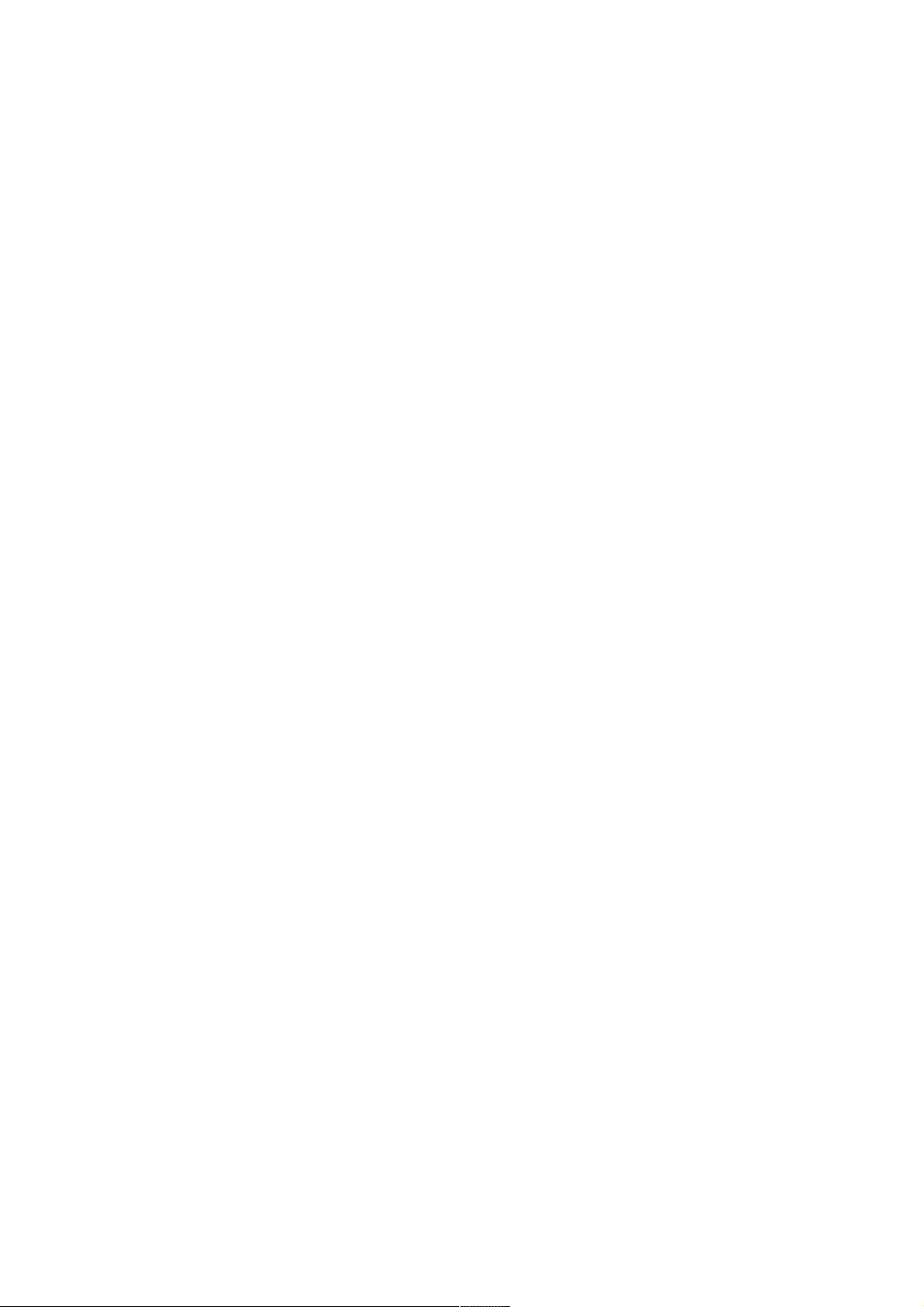
TAL-U-NO-LX
Introduction
The TAL-U-NO-LX is a Virtual Analog software synthesizer plugin that supports
all sample rates.
The synth was designed to emulate analog hardware as accurate as possible
and brings the synth sound of the 80’s back into your DAW. This synth does
not use any samples.
It’s tested and works within the most common audio hosts as Ableton Live,
Cubase, Logic Pro, Garage Band, Reaper and DSP-Quattro. There is no
standalone version available. Try the unregistered demo version to be sure
that the plug-in works in your environment. The demo will play a noisy sound
every minute.
Please use at your own risk. We take no responsibility for any damage caused
by our VST, AU (Audio Unit) and AAX plug-ins.
TAL Software GmbH /2 19

TAL-U-NO-LX
Windows
Requirements:
- 64 bit sequencer software (VST 2.4, VST3 or AAX compatible)
- Windows 7 or newer
Installation:
- Download the file install_TAL-J-8.zip and unzip it.
- You can copy the plug-ins manually to your hosts VST directory or the
VST3 version into the VST3 directory. The zip file contains all plug-ins.
Our plug-ins do not require the installer.
VST3 Directory:
C:\Program Files\Common Files\VST3
AAX Directory:
C:\Program Files\Common Files\Avid\Audio\Plug-Ins
-
Uninstall:
Just delete the plug-in file to uninstall it.
In hosts like Cubase, the plug-in may require a computer restart to
appear in the host. Some hosts may also need a plug-in rescan.
If you use Ableton Live and the plug-in does not show up after a VST
plug-in rescan, try to disable and re-enable VST plug-in support.
TAL Software GmbH /3 19

TAL-U-NO-LX
OS X
Requirements:
- OSX 10.9 or higher.
- 64 bit sequencer software (VST 2.4, VST3 or AAX compatible)
Installation:
- Download the TAL-U-NO-LX-V2_installer.pkg, unpack it and run the
installer. The installer copies the plug-in to the right directory. It installs
all available versions by default (VST, VST3, AU, AAX).
Uninstall:
Delete the plug-in. It’s located in following directories:
/Library/Audio/Plug-Ins/VST/
/Library/Audio/Plug-Ins/Components/
In hosts like Cubase, the plug-in may require a computer restart to
appear in the host. Some hosts may also need a plug-in rescan.
You maybe need a OSX restart for the Audio Unit.
If you use Ableton Live and the plug-in does not show up after a VST
plug-in rescan, try to disable and re-enable VST plug-in support.
TAL Software GmbH /4 19
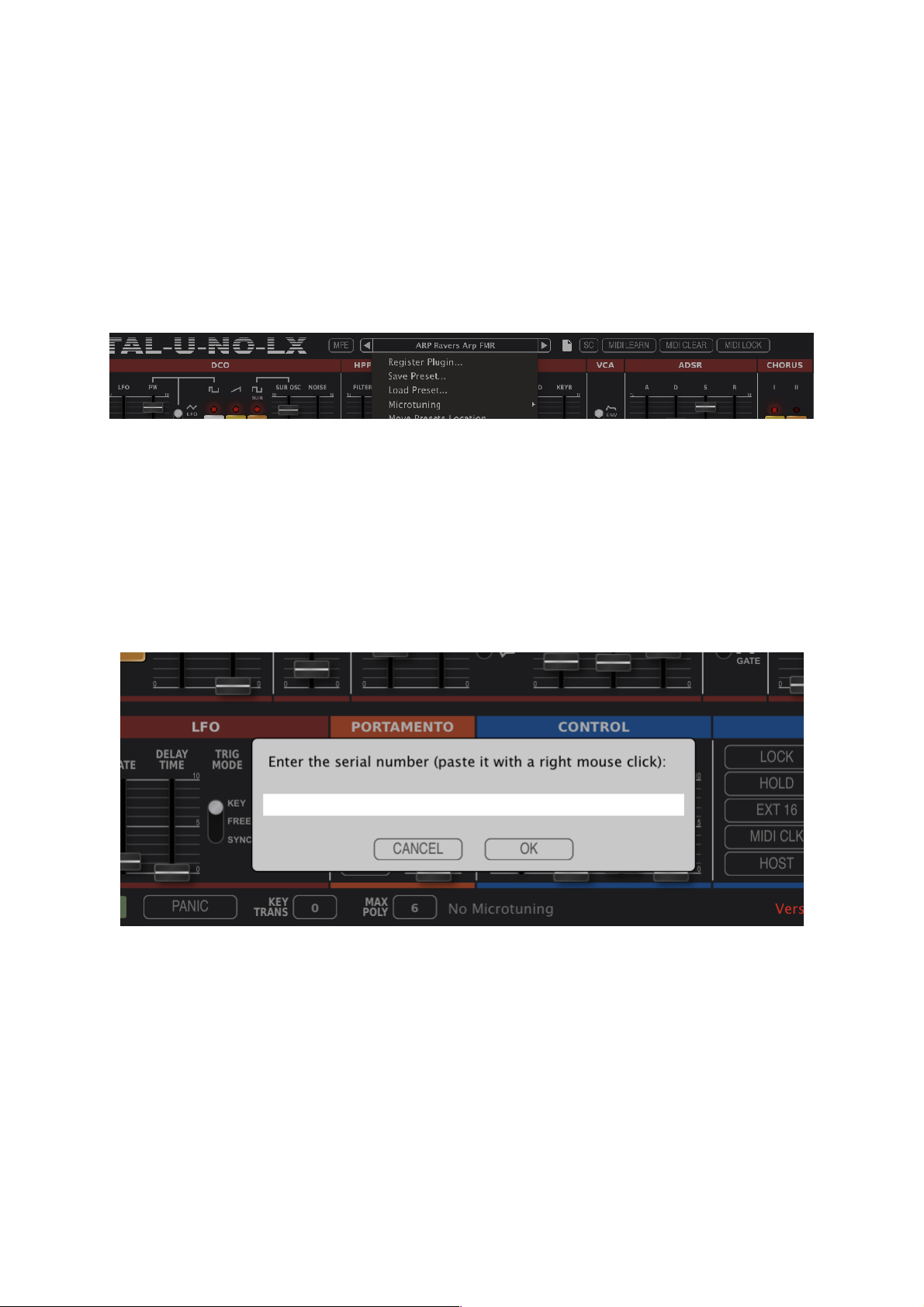
TAL-U-NO-LX
Registration
In demo mode it’s not possible to save or export presets and the plugin does
not save its state within your host.
It’s possible to use the plugin also when it’s not registered. Only preset saving
and loading is disabled and you lose the plugin settings if you close and reopen a host arrangement.
After registration, saving and loading presets will be enabled. Click on the
preset name and Register Plugin… to register the plugin.
This opens the Register Plugin dialog. You have to paste the 64 digit serial
number into the text field and press OK. The plugin is now registered if you
entered the serial you received by an email.
Please use the right mouse button to paste the serial into the text field. A
context menu should show up. If you haven’t a right mouse button, you maybe
have to press CTRL and the left mouse button.
TAL Software GmbH /5 19

TAL-U-NO-LX
Preset Browser
The Preset Browser button is located at the top of the plug-in:
A click at the File Icon opens the plug-in preset browser.
The plug-in Preset Browser:
The preset files themselves don’t contain any meta information which allows
for fast browsing and simplicity. The Browser expects the following Folder
Structure:
The root directories are named after Preset Pack or Library names and the
sub folders in that directory are the categories.
You can then click at one or more CATEGORY or PRESET PACK name to
filter the presets.
There is also a search box at the top for text search.
TAL Software GmbH /6 19

TAL-U-NO-LX
Menu
A click on the current preset name on the top opens the pop up menu. The
menu contains important features to manage presets. The left and right arrows
allow you to step through them or you can choose a specific preset directly in
the menu. The preset system is file based. Windows and OSX presets are
compatible.
Save / Load Preset…!
Save and load presets from the file system with the native file browser of your
operating system.
Microtuning
Loads *.tun files for a microtonal tuning of the current preset.
Save as Default Preset
Replaces the Default preset in the root preset folder. This presets loads when
you create a new instance of the instrument. You can save your default MIDI
Mappings within this preset.
Disable MIDI Prg Change
Disables MIDI Program Change events when enabled. MIDI Program Change
is not supported in VST3.
Disable MIDI output
MIDI output is disabled when enabled. Maybe required to avoid MIDI feedback
loops.
Disable audio output
Disables the audio output when enabled. Useful when you only need the MIDI
output, for example the Arpeggiator notes.
TAL Software GmbH /7 19

TAL-U-NO-LX
Show Presets Folder…
Opens the native file browser at the plug-ins preset location. This is the place
where you can copy additional presets.
Restore original plug-in size
Reverts the plug-in to the original plug-in size.
DCO
The U-NO-LX has one DCO (Digitally Controlled Oscillator). This means the
oscillator is controlled by a digital clock. This makes sure that the oscillators
pitch is stable. The DCO includes a pulse, saw and a rectangle sub oscillator.
Pulse
The pictures below show how the pulse waveform looks like. The left picture
shows the pulse waveform without any modulation. The right one shows the
same pulse with a modulated pulse width (manual PWM value set to 5).
There are three ways to modulate the PW:
LFO
Modulates the PW with the current LFO rate without any LFO delay. The PWM
slider controls the modulation depth.
MAN
The PWN slider controls the PWM without automated modulation. At 0 the PW
is 50%-50% (left picture above). At 5 the PW is 25%-75% (right picture).
TAL Software GmbH /8 19

TAL-U-NO-LX
ENV
The PW will be modulated with the current envelope settings. The PWM slider
controls the PWM depth.
SAW
It’s possible to enable and disable the saw.
SUB OSC
This oscillator has half the pitch as the others (one octave deeper). It’s
possible to enable and disable it. The sub oscillator also has its own volume
slider.
NOISE
The noise slider controls the noise volume (white noise in this case).
LFO
The LFO slider controls the pitch modulation intensity up to a half octave.
TAL Software GmbH /9 19

TAL-U-NO-LX
VCF / HPF
The U-NO-LX has two different filters. A low pass VCF (Voltage Controlled
Filter) and a one pole high pass filter.
HPF
The HPF (High Pass Filter) slider controls the intensity of the filter. This control
is useful for removing unwanted low frequencies.
VCF
The VCF filter is the heart of the U-NO-LX. It’s a resonance 24dB low pass
filter that has the possibility for self-oscillation at maximal resonance and can
also be used as an oscillator. The filter section has following controls:
FILTER
Controls the actual filter cut-off frequency. The filter range goes from 8Hz to
~40’000Hz if KEYB is set to zero.
RESONANCE
Control’s the resonance intensity from zero up to ten (self-oscillation).
ENVELOP MODE SWITCH
This switch allows it to toggle between normal and inverted envelope mode.
ENV
Controls the intensity the envelope (ADSR) affects the filter cut-off.
MOD
Controls the intensity the LFO affects the filter cut-off.
KEYB
Keyboard control controls the intensity the filter follows the current key. This
makes it also possible to play harmonic melodies at full resonance without any
oscillator enabled.
An accurate zero feedback delay filter and 4x oversampling makes it possible
to sweep the filter up to the maximal possible frequency (half sample rate)
TAL Software GmbH /10 19

TAL-U-NO-LX
without any artefacts. The filter-cut-off frequency has a range up to ~40’000Hz.
The sampling rate determines whether you can use the whole range.
The filter cutoff has some inaccuracies like on a real analogue synth and is
spread around the main peak. The two harmonic distortion peaks (even and
odd) are also part of the Juno 60 filter.
Self oscillating 24 dB filter spectrum:
Press shift while moving controls for more precise adjustment.
TAL Software GmbH /11 19

TAL-U-NO-LX
VCA / ADSR
The ADSR envelope controls the shape of the sound. It’s possible to have very
fast attack and decays that can be useful for organ or snappy bass sounds.
Following two components control the synths envelope:
VCA
The VCA control switch makes it possible to switch between volume ENV and
GATE mode. The volume will not be shaped when GATE is enabled. The
ADSR directly affects the volume when ENV is switched on.
ADSR
Controls the volume envelope when VCA ENV mode is enabled and controls
the filter envelope. The filter modulation intensity depends on the VCF ENV
value.
The ADSR has following specification:
Attack time (1ms - 3 sec), Decay Time (2ms - 12 sec), Sustain level (0 100%), Release time (2ms - 12 sec).
Attack Decay Sustain
TAL Software GmbH /12 19

TAL-U-NO-LX
LFO
The U-NO-LX LFO (Low Frequency Oscillator) can have a rate from 0.001 Hz
up to 20 Hz and support different waveforms and trigger modes. It’s possible
to modulate the VCO pitch, PW and filter frequency.
RATE
Controls the LFO rate (0.001-20Hz)
DELAY TIME
Controls the delay time until the LFO fades in. This affects the VCO pitch and
the filter modulation.
TRIG MODE
Set’s the actual trigger mode.
KEY: Triggers the LFO to the note on event.
FREE: The LFO is free running and not triggered.
SYNC: The LFO is synced to the host BPM (1/16, 1/8, ¼, ½, 1/1, 2/1 1/16T,
1/8T, 1/4T, 1/2T, 1/16., 1/8., ¼., ½.)
SHAPE
It’s possible to change the LFO waveform. Available waveforms are:
TRI (Triangle), REC (Rectangle), SAW, RND (Random)
MAN
If enabled, the LFO will be triggered by the LFO TRIG button and DELAY TIME
controls the fade-in speed.
The VCO and VCF LFO modulation have to be triggered manually by the LFO
TRG button if this feature is enabled.
TAL Software GmbH /13 19

TAL-U-NO-LX
MASTER
The master section controls the synth level, tuning and an octave switch.
LEVEL
Controls the synth main volume.
TUNING
Goes from +1 to -1 and has a range of one semitone to each direction.
OCTAVE TRANSPOSE
Transposes the current octave. One octave in each direction.
CONTROL
Controls the parameters that are affected by the pitch wheel and velocity
intensity.
!
PW DCO
Controls the intensity how the pitch wheel affects the VCO pitch.
PW / MPE FILTER
Controls the intensity how the pitch wheel or MPE (when enabled) affects the
VCF cutoff frequency.
VEL ENVELOPE
Controls how much the velocity affects the filter envelope intensity.
TAL Software GmbH /14 19

TAL-U-NO-LX
VEL / MPE VOLUME
Controls how much the velocity or pressure in MPE (when enabled) affects the
note volume.
PORTAMENTO
Controls the portamento-mode.
MODE
Portamento is disabled when set to OFF. Mode 1 enables portamento when
notes are overlapped. Mode 2 enables portamento for every played note.
TIME BUTTON
Portamento time stays the same for different note offsets when enabled.
TIME SLIDER
Controls the portamento tempo (0 = fast, 10 = slow).
POLY
Portamento in polyphon mode.
CHORUS
Enables chorus 1 or chorus 2. It’s also possible to enable both chorus effects
at the same time. This chorus has a warm characteristic and produces a wide
stereo sound.
TAL Software GmbH /15 19

TAL-U-NO-LX
MAIN CONTROL
This section contains the main settings and a display that shows the actual
slider values.
KEY TRANSPOSE
Allows it to transpose the keyboard (-24 to +24 semitones). Default setting is
zero.
MAX POLY
Controls the number of voices (1 to 12 voices simultaneously). Limiting the
number of voices allows it to save CPU especially in envelope mode with long
release times.
SERVICE CONTROL (SC)
Use the SC button on the top to open this dialog. The service control dialog
allows the user to detune the voices to simulate the detuning of the analog
hardware devices. This is an important part if you want to get the lively sound
of analog devices. Chords also glue better if the cutoff is detuned for each
voice for example, instead of having the resonance peak exactly at the same
position. The same is valid for the envelope and the pitch tuning. This setting
is saved within the preset. "
TAL Software GmbH /16 19

TAL-U-NO-LX
MIDI LEARN
Assign a midi controller to every control of the synth. Do following steps to
make a successful assignment:
1. Enable MIDI LEARN
2. Move a U-NO-LX slider or push the button you want to control.
3. Move your hardware controller
4. Disable MIDI LEARN or do some more assignments.
CLEAR
Deletes the MIDI mapping.
LOCK
Keeps the MIDI mapping also when changing to presets that have their own
mappings.
LFO TRIG
Trigger the LFO manually if MAN in the LFO section is enabled. This is
especially useful when this button is assigned to a midi controller. The button
is only visible if you enabled the keyboard view. It’s also possible to automate
this button with host automation or MIDI Learn.
ARPEGGIATOR
The U-NO-LX includes a classic arpeggiator that support different playing and
wide range of sync modes.
ON / OFF
Enables or disables the arpeggiator.
SYNC
Enables or disables the arpeggiator sync.
TAL Software GmbH /17 19

TAL-U-NO-LX
MODE
Different arpeggiator modes (UP, UP & DOWN, DOWN).
RANGE
The arpeggiators octave range (1, 2 or 3 octaves).
TEMPO
The arpeggiator tempo. When synth is disabled the arpeggiator tempo has
range from 1 up to 25Hz. In sync mode the tempo is synced to a source and
can have following tempos: 1/8, 1/16, 1/32, 1/64. A label shows the current
active tempo. An exception is EXT 16.
LOCK
Keeps the arpeggiator settings while changing the presets.
HOLD
Holds the current playing arpeggiator pattern.
EXT 16
Only active when sync is enabled. It allows syncing the arpeggiator with noteon events played on MIDI CHANNEL 16.
MIDI CLK
Only active when sync is enabled. Sync’s the arpeggiator to an incoming MIDI
CLOCK.
HOST
Only active when sync is enabled. Sync’s the arpeggiator to the host internal
time.
FX SECTION
The plug-in also has an additional delay and reverb effect built in. The LOCK
button keeps the current effect settings also when changing presets.
TAL Software GmbH /18 19

TAL-U-NO-LX
Cubase and VST are trademarks of Steinberg Soft- und Hardware GmbH
TAL Software GmbH /19 19
