TAL Software TAL-Sampler User Manual

TAL-Sampler
TAL Software GmbH 2015 ©
TAL-Sampler
TAL Software GmbH 2015 ©
1/23
TAL-Sampler
TAL Software GmbH 2015 ©
Introduction................................................................................................................. |
3 |
Installation .................................................................................................................. |
4 |
Windows ................................................................................................................. |
4 |
OS X ....................................................................................................................... |
5 |
Registration ................................................................................................................ |
6 |
Set Default Preset Path .............................................................................................. |
7 |
File Load and Save Dialog.......................................................................................... |
8 |
Load a Preset ............................................................................................................. |
9 |
Save a Preset ............................................................................................................. |
9 |
User Interface ........................................................................................................... |
10 |
Layer Overview ..................................................................................................... |
10 |
Layer View ............................................................................................................ |
11 |
Stretch Section .................................................................................................. |
11 |
Sample and Loop Section ................................................................................. |
12 |
Mapping Editor...................................................................................................... |
13 |
Re-sampler Section .............................................................................................. |
15 |
Filter Section ......................................................................................................... |
17 |
Envelope Section .................................................................................................. |
18 |
LFO Section .......................................................................................................... |
18 |
Master Section ...................................................................................................... |
18 |
Modulation Matrix Section..................................................................................... |
18 |
Equalizer Section .................................................................................................. |
19 |
Reverb Section ..................................................................................................... |
20 |
Delay Section........................................................................................................ |
20 |
MIDI Learn................................................................................................................ |
21 |
License ..................................................................................................................... |
22 |
2/23
TAL-Sampler
TAL Software GmbH 2015 ©
Introduction
The TAL-Sampler is a sample-player plugin available as VST, Audio Unit and AAX. You can load and play your own samples in every common sample format (*.wav,
*.aiff, *.aif, *.mp3, *.ogg, *.flac). The sampler can play up to four totally independent layers; this means four samples with their own settings, at the same time. There is also a simple sfz import for samples including the mapping.
Unlike other samplers, TAL-Sampler has the same setting like analogue synthesizers including a powerful modulation matrix, a high quality self-oscillating 24/12/6 dB low pass filter and almost every parameter is automatable. You can choose between different digital analog converters to get the real vintage sound of different sampler inside your DAW.
Some nice additions like a real-time time stretcher and the possibility to modulate or automate the sample loop positions gives this sampler a lot of possibilities to create new sounds.
It’s tested and works within the most common audio hosts as Ableton Live, Cubase,
Logic Pro, Garage Band, Reaper and DSP-Quattro. No standalone version available. Try the unregistered demo version to be sure that the plugin works in your environment. The demo will play a noisy sound every minute.
Please use at your own risk. We take no responsibility for any damage caused by our
VST, AU (Audio Unit) and AAX plug-ins.
3/23

TAL-Sampler
TAL Software GmbH 2015 ©
Installation
Windows
Requirements:
-SSE 2 compatible processor (Pentium II or higher is required or an AMD equivalent)
-Windows XP or higher.
-A VST 2.4 compatible host or Pro-Tools 3.6 or higher.
Installation:
-Download the file install_TAL-Sampler.zip and unzip it.
-Execute install_vst_32.exe if you want to install the 32 bit version of the plugin or install_vst_64.exe if you have a 64bit host (sequencer). Please read the manual of your sequencer to find out whether it needs 32 or 64 bit plugins. It’s also possible to install both versions of the plugin.
-Step through the wizard and choose the path where you want to install the plugin. Please read the manual of your host to get more information where this directory is.
In hosts like Cubase, the plugin will show up after a restart. Some hosts need a plugin rescan. If you use Ableton Live and the plugin does not show up after a VST plugin rescan, try to disable and re-enable VST plugin support.
Uninstall:
Just delete the plugin *.dll file to uninstall it.
4/23

TAL-Sampler
TAL Software GmbH 2015 ©
OS X
Requirements:
-OSX 10.6 or higher.
-Intel Processor.
-AU (Audio Unit) or VST 2.4 compatible host or Pro-Tools 3.6 or higher..
Installation:
-Download the TAL-Sampler-installer.pkg, unpack it and run the installer. The installer copies the plugin to the right directory. It installs all available versions by default (VST 32/64bit, AU 32/64bit, AAX 32/64bit).
Uninstall:
Delete the plugin. It’s located in following directories:
/Library/Audio/Plug-Ins/VST/ /Library/Audio/Plug-Ins/Components/
In hosts like Cubase, the plugin will show up after a restart. Some hosts need a plugin rescan. If you use Ableton Live and the plugin does not show up after a VST plugin rescan, try to disable and re-enable VST plugin support.
5/23

TAL-Sampler
Registration
TAL Software GmbH 2015 ©
You need to buy and register the plugin to disable the demo mode that fades in a noisy sound every minute.
The registration process is simple. You need to start the demo plug-in and copy paste the serial you got with an email after you bought the plugin.
Click on the preset name and Register Plugin… to register the plugin.
This opens the Register Plugin dialog. You have to paste the 32 digit serial number into the text field and press OK. A click into the text field should be enough to paste the serial. The plugin is now registered if you entered the serial you received by our registration email. You can see this on the top left corner of the plugin. The text Registered should show up.
You maybe restart the host after the registration to make sure that also other TAL-SAMPLER plug-in instances are registered.
6/23
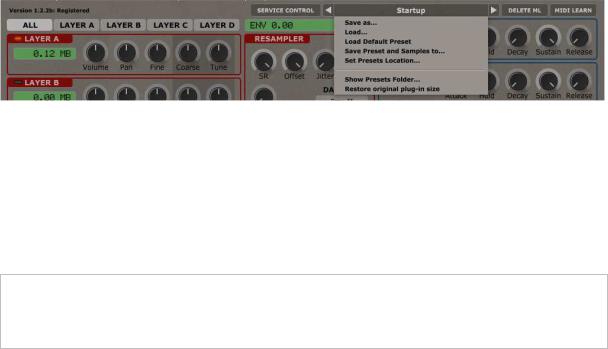
TAL-Sampler
TAL Software GmbH 2015 ©
Set Default Preset Path
The first thing you have to do is to set the default preset path. This is the folder where TAL-SAMPLER is looking for presets if you click on the “Next Preset Arrow” near the preset name and it’s the location that opens up if you choose load preset from the menu. You can do this with the menu entry “Set Presets Location”.
Copy all TAL-SAMPLER presets you have into sub folders of the presets location folder you have chosen. You can now step through the presets with the left and right arrows near the preset name.
Verify your presets location with “Show Presets Fol der…”. This opens the system file browser at the currently active preset location.
7/23
