Page 1
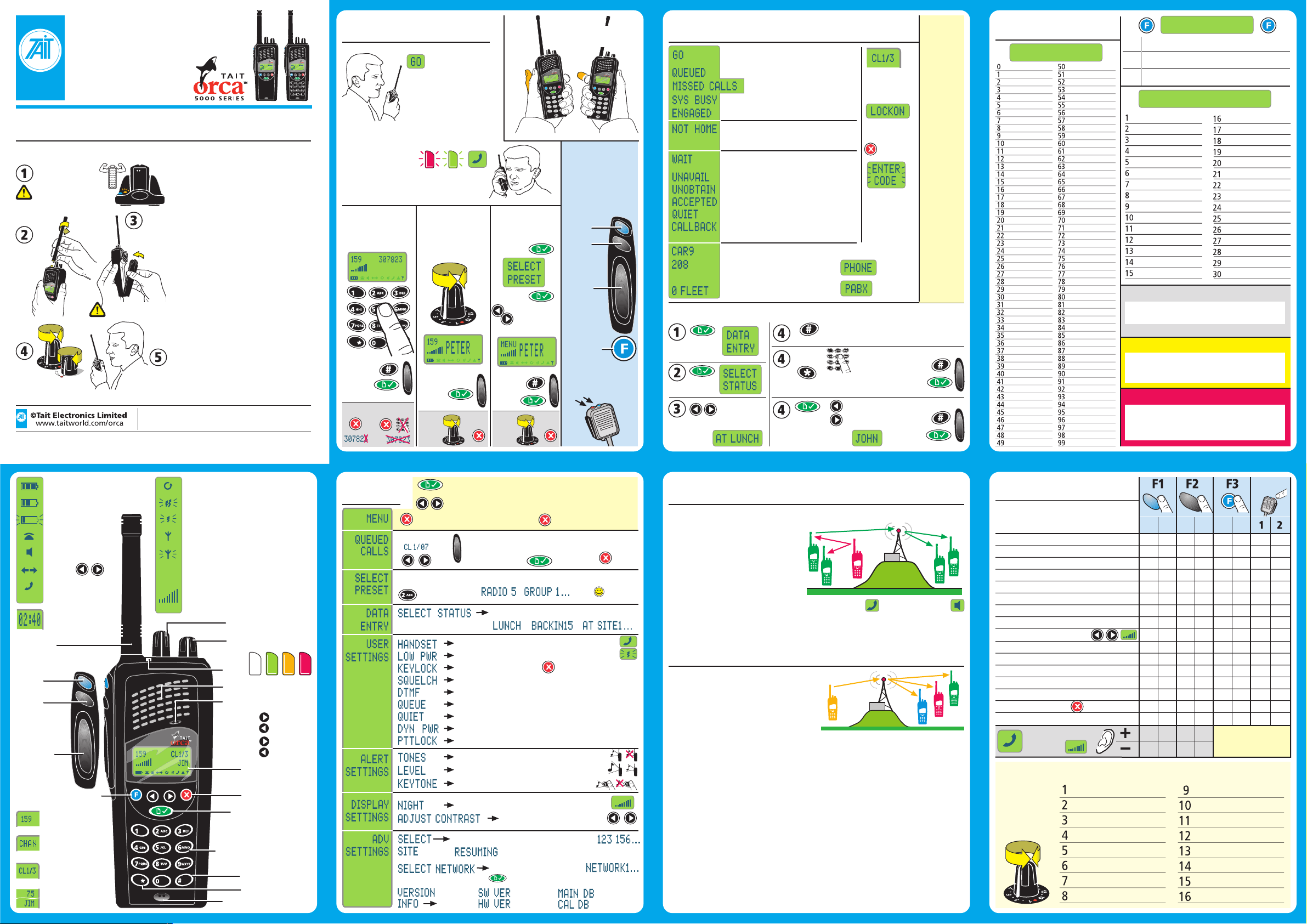
Tait Orca 5035/5040
Trunked
Portable Radio
User Guide
Getting Started
First Use of Radio
IMPORTANT
Long condition the
battery. Refer to
the Battery Charger
User Guide.
Install the
Antenna
Short Condition the
battery every week.
Turn
on radio,
adjust speaker
volume, make a call.
Printed in New Zealand
M50TK-405-00-054
Install the
Battery
Press PTT to
Talk. Release
to Listen.
Radio Configuration
Your Tait Orca radio has been configured
for your requirements by your authorised
Tait Dealer or your company
administrator. Therefore, some functions
will vary in operation or will not be
available. The configuration information
can be written onto this User Guide. For
more information on trunking call
functions, contact your Network Operator.
Batteries
Use Tait Orca 5000 NiCd/NiMH batteries
or Tait Orca Elan/Excel/Eclipse NiCd/NiMH
batteries. For more information on
batteries, refer to the Battery Care Guide.
IMPORTANT
Do not put Tait Orca 5000 batteries into
older battery chargers. Tait Orca 5000
NiCd/NiMH batteries are ONLY for Tait
Orca battery chargers with software
version 2.07+.
Parts
If any parts are damaged or missing,
report this to your authorised Tait dealer
immediately.
100% Synthetic Paper: Waterproof, Strong,
Chemical Resistant, Recyclable. Solvent based ink.
5035 5040
M50TK-405-00-054
Making Calls
Standard Operation
Illustration shows the
recommended method
for standard operation.
Use the upper
microphone to speak.
Handset mode
Illustration shows
the recommended
method for use in handset
mode. Use the lower
microphone to speak.
Keypad
Dial the number.
(5040 radios only)
Example:
To make
the call,
short
press:
Short
press
Optional
Long
press
slow flash
16-way
Selector
The selector uses
the presets
numbered 1 to 16
Example:
To make
the call,
short
press:
Optional
Cancel =
Short
press
or
Menu
Use the Menu
to make a call.
Long press
Short press
Select the
Destination
Example:
To make
the call,
short
press:
Cancel =
PTT
Press PTT to talk.
Release PTT to listen.
Function Keys
Use a short press or
a long press to
operate the function
keys 1, 2, and 3. See
Radio Configuration.
Function
Key 1
Function
Key 2
Press PTT
to talk.
Release
PTT to
listen.
Function
Key 3 or
Action List
External Function
Keys 1 and 2
Short
press
or
Call Information
Go. Call accepted. Press PTT to Talk.
Release PTT to listen.
Queued. Recipient has queued your call.
Missed Calls. Call is Queued.
System is busy.
Engaged. Recipient is busy.
Recipient has turned radio off.
Recipient is in Quiet mode (do not disturb)
Recipient is out of range.
Wait. System is busy but will
connect you as soon as possible.
Unavailable. Call is not permitted.
Unobtainable. Number is not supported.
Accepted. Call has been accepted.
Quiet. Do not disturb.
Callback. Return call by
pressing PTT or Menu.
Preset call numbers with label.
Preset call number without label
OR same fleet but not set as a
preset call on your radio.
Call is from different fleet.
Status Label
Short press
Short press
Example:
Send a status label to a user or the despatcher (not a group)
to immediately send to despatcher
Short press
Enter radio
Short
press
number e.g. 211
Select the
Status Label
Short
press
Select the
Destination
Example:
CL = Call
SCL = Status
MCL = Message
Lockon.
Keylock is on.
Long press
to unlock
Enter Security
PIN using
keypad
(personal
identification
number).
Call from
PSTN
Call from
PABX
To make
the call,
short
press:
To make
the call,
short
press:
Phonetic
Alphabet
Alpha A
Bravo B
Charlie C
Delta D
Echo E
Foxtrot F
Golf G
Hotel H
India I
Juliet J
Kilo K
Lima L
Mike M
November N
Oscar O
Papa P
Quebec Q
Romeo R
Sierra S
Tango T
Uniform U
Victor V
Whisky W
X-ray X
Yankee Y
Zulu Z
Optional
Radio Configuration
Write your settings
Presets
Action List
1
2
3
Status Labels
Radio Identification
Prefix #
Group Information
Emergency Call Numbers
Fleet # Radio ID #
Use a standard pencil or ballpoint pen. No solvent based pens. To erase pencil use a rubber eraser. To erase ballpoint pen, use a water moistened cloth.
Battery 100% charged
Battery 60% charged
Battery Low
DTMF Mode on
Monitor Mode on
Scroll
Handset
Mode on
Call
Timer
Antenna
Function
Key 1
Function
Key 2
Press to Talk
(PTT),
(on/off)
Toggle
or Send
(make call)
Function
Key 3 or Action List
Control or
Traffic Channel
Conventional
Mode
Queue:
Call # of #
(20 maximum)
Caller ID
A call is in the Queue
Transmit at normal power
Transmit at low power
Max.1W
Access to trunking network
No access to trunking
network, or unauthorised site,
or out of signal range.
Signal strength indicator.
Also for contrast indication.
16-way Selector
On/Off and Volume
LED
Speaker
Standard Microphone
Scroll in
Menu:
Jump to
Menu:
Forwards
Backwards
Top
Bottom
Display
Clear, Cancel or
Back in Menu
Menu, Select,
Toggle (on/off) or
Send (make call)
Alphanumeric Keypad
(e.g. for Alpha-Search)
Send (make call)
Manual Dialling
Handset Microphone
Menu
Select from list: who to call, status call, radio setting, radio mode.
Long press to Select Menu or Exit Menu. When in Menu,
short press to Select or to Toggle a function e.g. on/off
Scroll: Forwards / Backwards.
Short
Clear, Cancel or Back in Menu.
press
Select call
Alphanumeric
Search
Handset mode: on/off
Transmit at low power: on/off
Keypad lock: on/off
Squelch: city/country
Dual Tone Multifrequency (DTMF) mode: on/off
Queue incoming calls: on/off. Maximum 20 calls
Quiet. Do not disturb: on/off
Dynamic power control: on/off (MPT1327)
PTT Lock. PTT is locked.
Select Site (control channel) from list:
Select
version
from list:
Jump: Top / Bottom.
Long
press
Return call
(and delete
from Queue)
Read status
or message
Short
press
Select status from list of status labels:
Long press to unlock
Radio Tones: on/off
Volume of Radio Tones: high/low
Keypress Tones: on/off
Night use mode: on/off
Adjust contrast of display
Resuming normal signal hunting
Select Network from list:
Short press for Radio Identification.
Software
Hardware
Delete queued calls.
Delete call
Long
press
Alphabetic
display
Database
Calibration
Modes
Dynamic Power Control MPT1327
Automatically reduces the transmit
power in high signal strength areas.
Backlighting
When you press a key, the backlighting
is turned on. Turns off after 1 to 10
seconds of no activity.
Night Use mode
If on, the keypad backlighting is turned
on when there is activity on the channel
or if a scan group is selected. Turns off
after 1 to 10 seconds of no activity.
Groups
Group Calls
Broadcast Call – Group members can listen
but not respond.
Conference Call – Group members can
listen and respond.
A user can be assigned to some groups,
all groups or no groups.
Trunked – Permanent groups are set by
the trunking system. Persons are assigned
when the radio is configured.
Temporary Groups
A user can become a member of a group
temporarily by selecting the group or when
the despatcher assigns the user to a group.
Group Call Limitations
Sender has no indication of how many
group members have received the call.
No connection acknowledgment. Need the
recipient to acknowledge by voice.
Radios that are off, out of range, or engaged
will not receive.
Group Numbering Scheme
User’s have an individual ID plus
membership in none, some or all of the
Group IDs.
Conventional Mode
Handset mode
Speaker volume is
reduced so that radio
can be held near to the
ear. Use the handset
microphone.
Group Types
u User Selectable Group
u Scan Group
u User Selectable plus Scan Group
u Permanent Group
u Dynamic Group
u Manual Group Select
Manual Group Select
Users can select the groups that they want
to be assigned to using the 16-way selector.
Group Select
The despatcher controls which groups the
user is assigned to. This feature can be
dependent or independent of the position
of the 16-way selector, so that group control
from the despatcher can be ignored or
accepted.
Radio to radio
Monitor mode
In conventional mode,
listen to all traffic and
all groups on a channel.
Radio Configuration
Write your settings
Short press is less than 1 second
Long press is more than 1 second
Note: Function keys use a toggle action e.g. on/off
Disabled
Tones – Beep on / off
Dynamic Power Control on / off
Preset Call #1
Preset Call #2
Select Site (control channel) – 5040 only
Clear
Do Not Disturb (DND) on / off
Adjust Contrast of Display
Backlighting on / off
Night Use Mode on / off
Handset Mode on / off
Transmit at Low Power on / off
Monitor on / off
Keypad Lock on / off
DTMF mode on / off – 5040 radio only
Handset
Mode
Long press to unlock
Volume
16-way Selector
The selector
uses the
presets
numbered
1 to 16.
Short
Press
Long
Press
Short
Press
Long
Short
Press
Press
Inactivity seconds =
Long
Press
External
Use a standard pencil or ballpoint pen. No solvent based pens. To erase pencil use a rubber eraser. To erase ballpoint pen, use a water moistened cloth.
Page 2
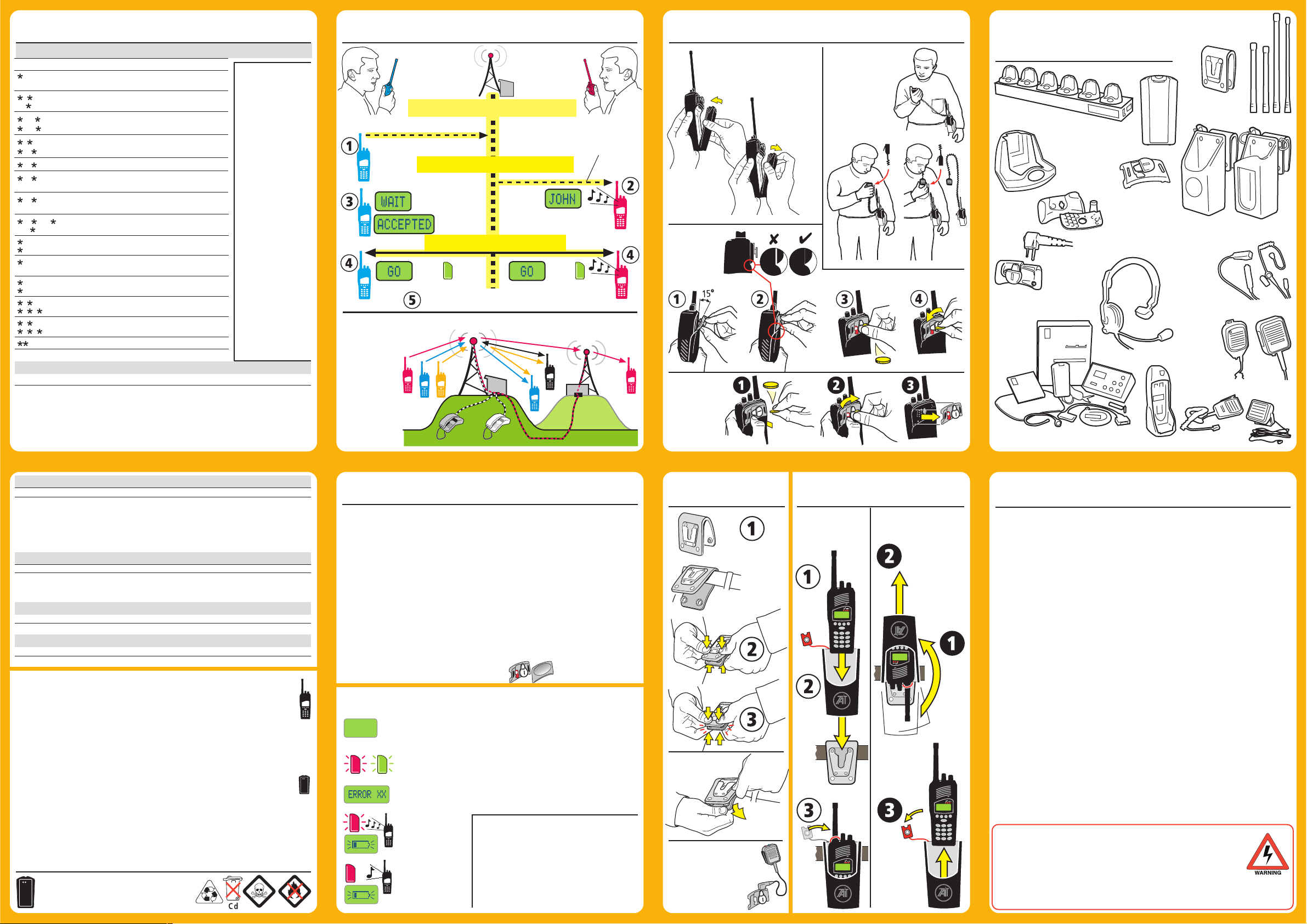
Trunking Call Functions
Common Trunking Functions
Dialling String Function
0 #
#0 #
0 RRR #
RRR #
#0
0SS RRR #
0PP RRR #
1 GGG #
11 GGG #
31 NNN #
41 RRR #
#41#
41 0NNNN... #
#41#
44 RRR RRR #
RRR #
#44
48 #
480
49 #
#49 #
700 #
701 #
8 RRR #
8 1 GGG #
9 RRR #
9 1 GGG #
49 #
#45 #
Request base despatcher to call you back
Cancel
Request another despatcher to call you back
Cancel
Status call. SS = status 01 to 30
Status label to despatcher. PP = preset 00–99
Conference call to group GGG
Broadcast call to group GGG
Non-prescribed data calls
Divert own calls to radio RRR
Cancel
Divert own calls to PSTN NNNN...
Cancel
Divert third party calls from RRR to RRR
Cancel
Queue incoming calls. Cancel = #48 #
Empty the Queue
Quiet. Do not disturb
Cancel
Display the name of the current network
Change to network 1 to 4 (701 702 703 704)
Priority call to radio number RRR
Priority conference call to group number GGG
Emergency call to radio RRR
Emergency conference call to group GGG
Abbreviated dialling codes 1 to 49
Cancel call divert from other user
MPT1343 Common Call Setup
Dialling String Call To Example
0 0 03 3456789 #
20 to 89 89 #
200 to 899 899 #
2001 to 6050 6050 RRR #
200 to 327 327 6050 RRR #
90 to 99 90 #
900 to 999 900 #
PSTN number
Radio in same fleet as you (RR)
Radio in same fleet as you (RRR)
Radio in another fleet with same prefix as you
Radio in another fleet with different prefix to you
Group in same fleet as you (GG)
Group in same fleet as you (GGG)
R = Radio number G = Group number
PABX extension
or PSTN number
Calls can be sent or
received from Private
Automatic Branch
Exchanges (PABX) and
Public Switched
Telephone Networks
(PSTN). Dial the code
and number then # or
Menu. See your fleet
manager for the code.
You don’t need to dial
the area code if in the
same area code region.
DTMF
Dial Tone MultiFrequency. International
standard. Uses tones to
dial direct to a landline,
such as for communicating with telebanking
systems. Turn on DTMF
in the menu then make
the call. To send A, B, C
or D commands, press
the PTT key whilst
pressing 2, 5, 8 or 0.
Tip
Dial your own number
for a test
5040
radio only
Trunking System
Making
a Call
Dial or select number
Make call: press PTT/Menu/#
free Traffic Channel is selected
John
John
Trunking Mode
Group call
Radio to
radio
Call is
repeated by
transmitter or
landline
Radio to
or from
PABX/PSTN
Trunking System Controller
Traffic Channel is allocated
Press PTT to talk. Release PTT to listen.
Trunking Site A
PABX PSTN
Receiving
a Call
Press PTT
to accept
call if
FOACSU.
OACSU – on air-call setup
FOACSU – full off air-call setup
Control
Channel
Sam
Sam
Trunking Site B
Telephone Landline
Accessory Use
Installing
the Battery
Removing
the Battery
Installing
the D-clip
Removing
the D-clip
Using the
radio, lapel
microphone
and carry
case
Accessories
Contact your authorised Tait Dealer
6-Way
Multi-Charger
Battery
Charger
Accessory
Adaptors
Headphones
Servicing and Programming Kits
Battery
D-Clip
Accessory
Connector Kits
Antennas
Belt Loop
Leather Carry Cases
Earphones,
Palm
and Lapel
Microphones
Speaker
Microphones
Car Kit
ANN Fleet Calls
Fleet Size Call To Example
Large Radio 234 in Fleet 1 with same prefix as you 7 1 234 #
Medium Radio 23 in Fleet 51 with same prefix as you 7 51 23 #
Small Radio 23 in Fleet 80 with same prefix as you 7 (8or9) 80 23 #
Radio 235 in Fleet 2 with different prefix i.e. 32 7 32 2 235 #
Radio 23 in Fleet 52 with different prefix i.e. 126 7 126 52 23 #
Radio 23 in Fleet 81 with different prefix to you i.e. 3 9 3 81 23 #
LMS Dialling
Call Type Call To Example
Own fleet Radio 213 in Fleet 34 in same fleet as you 213 #
Interfleet Radio 215 in Fleet 36 (another fleet) 36 215 #
Interprefix Radio 217 in Fleet 38 (another fleet) of Prefix 202 202 38 217 #
Preset Numbers
Dialling String To Example
0 then 0 to 99 # Preset strings (leading zero) 069 #
Conventional Channels
Dialling String To Example
101 to 110 # Conventional channels 106 #
Performance
To maintain the optimum performance of the radio:
u Use only the supplied antenna.
u Use only the radio and accessories for their design purpose.
u Use only accessories that are approved by Tait Electronics Ltd.
u Avoid high temperatures. If the temperature exceeds 80ºC (176ºF) the radio
will make two short high-pitched beeps and will not work. Temperatures
above 90ºC (194ºF) cause permanent damage to the radio.
To maintain the optimum performance of the battery:
u Charge the battery as soon as the radio gives the ‘low battery’ warning.
u Short condition the battery weekly.
u Long condition the battery only for the following reasons: on first use,
if performance is poor, and after more than two weeks of storage.
u Do not charge a battery that has had little or no use.
u Do not leave charged batteries in the charger for more than a day.
u Turn the radio off when it is unattended for long periods.
Recycle
Recycle batteries that are of no use.
Contact your authorised Tait dealer for advice.
Looking after your Radio
u
Your radio does not require routine maintenance. However, it is a
sophisticated electronic device and should be treated with care.
u Clean the radio, accessories and charger weekly using a clean dry lint-free
cloth. When cleaning, do not use solvents, detergents, alcohol, aerosol sprays
or petroleum-based products.
u Clean the electrical contacts on the battery and charger weekly using a fibre
glass pencil, or the graphite tip of a type 4h (#4) or harder pencil.
u Do not put the radio and accessories in fluids.
u Do not drop the radio onto hard surfaces, place it down carefully.
u Do not use if the radio, antenna or accessories are damaged.
u Repairs and modifications must only be carried out by a Tait approved dealer.
u Always have the D-Clip or protective cover installed to protect the radio from
dust ingress and electrostatic discharges.
Troubleshooting
If the display is blank after turning on the radio and the radio turns
itself off automatically after a few minutes, it is likely there is no
power.
Medium flash. Radio is incorrectly configured. Contact your
authorised Tait dealer or your company administrator.
Contact your authorised Tait dealer or your company
administrator.
Battery is low.
Charge the battery.
Battery is too low
to operate the
radio. Turn off the
radio. Charge the
battery.
Checklist
u Is the radio turned on?
u Is the correct channel selected?
u Is the battery installed on the radio?
u Is the battery charged?
u Is the antenna damaged?
u Is the battery charger working properly?
Belt Loop
Install the
Belt Loop
Remove by
peeling
apart
Note for Accessories
To use the belt loop,
the accessory needs
the D-clip fitting.
For example: a lapel
microphone.
Carry Case
Installing the
Radio and
Carry Case
Install
the
Radio
Install
the
Carry
Case
Install
the clip
Removing the Radio
and Carry Case
Slide the Carry
Case upwards
Unfasten
the Clip and
remove the
Radio
Rotate
the Carry
Case by
180
degrees
Safety Precautions
u When transmitting, hold the radio microphone 25–50mm (1–2 inches) from your mouth.
u When transmitting, keep the antenna at least 25mm (1 inch) from any part of your
body, especially your face and eyes.
u Turn off the radio where radio waves could interfere with electronic devices.
u Turn off the radio at fuel/gas stations.
u Turn off the radio in an area where detonators/explosives are being used.
u Turn off the radio before boarding/leaving an aircraft and whilst on board an aircraft.
u Do not use the radio whilst driving vehicles or operating machinery.
u Do not use earphones or headsets at high volume levels.
u Do not transmit in frequency bands that are reserved for use by distress beacons, such
as 406 to 406.1 MHz.
u Do not put the radio, battery or accessories in liquids as they will be damaged.
u Do not allow children to play with the radio; it is not a toy.
Hazardous Atmospheres
A hazardous atmosphere has the potential for fire or explosion from dusts, gases, liquids
and solids. Make sure of the following in hazardous atmospheres:
u Turn off the radio, unless the radio is qualified for use in hazardous atmospheres.
u Do not replace batteries, even if the radio is qualified for use in hazardous atmospheres.
u Do not use damaged radios. If the radio was originally qualified for use in such
environments, the radio is not qualified if it has a cracked casing.
u Do not modify the configuration of a radio that is qualified as intrinsically safe for use
in hazardous atmospheres. If you do, it will not be qualified.
Electromagnetic Interference
Turn off your radio where radio waves could interfere with electronic devices. Some facilities
use equipment that is sensitive to Electromagnetic Interference such as: hospitals, medical
centres, aircraft and some industrial facilities. Only use your radio in these situations if the
radio is qualified for use in such areas.
Note: The following warning applies to FCC approved radios in the 800 MHz and 900 MHz
frequency bands:
FCC RF Exposure Limits
This product generates radio frequency energy during transmissions. It is classified by the FCC as suitable for occupational users in a controlled exposure
environment. The following conditions apply to the use of this radio:
u It must only be used with authorised accessories and antennas.
u Do not exceed a duty cycle ratio of 50% transmit mode to stand-by or receive modes.
The radio is in transmit mode when the PTT key on the radio is pressed and the TX
indicator LED is lit.
