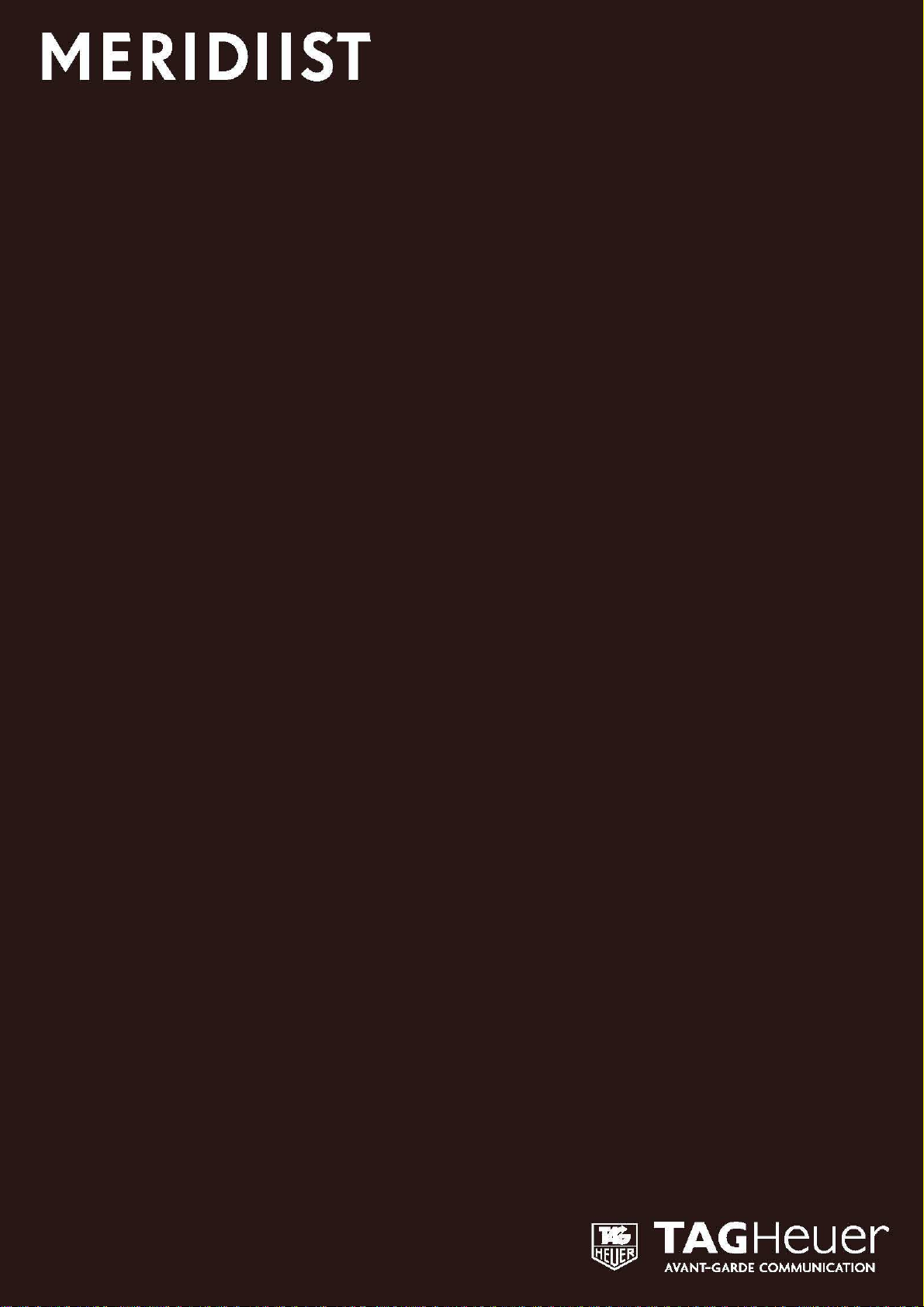
FULL USER GUIDE
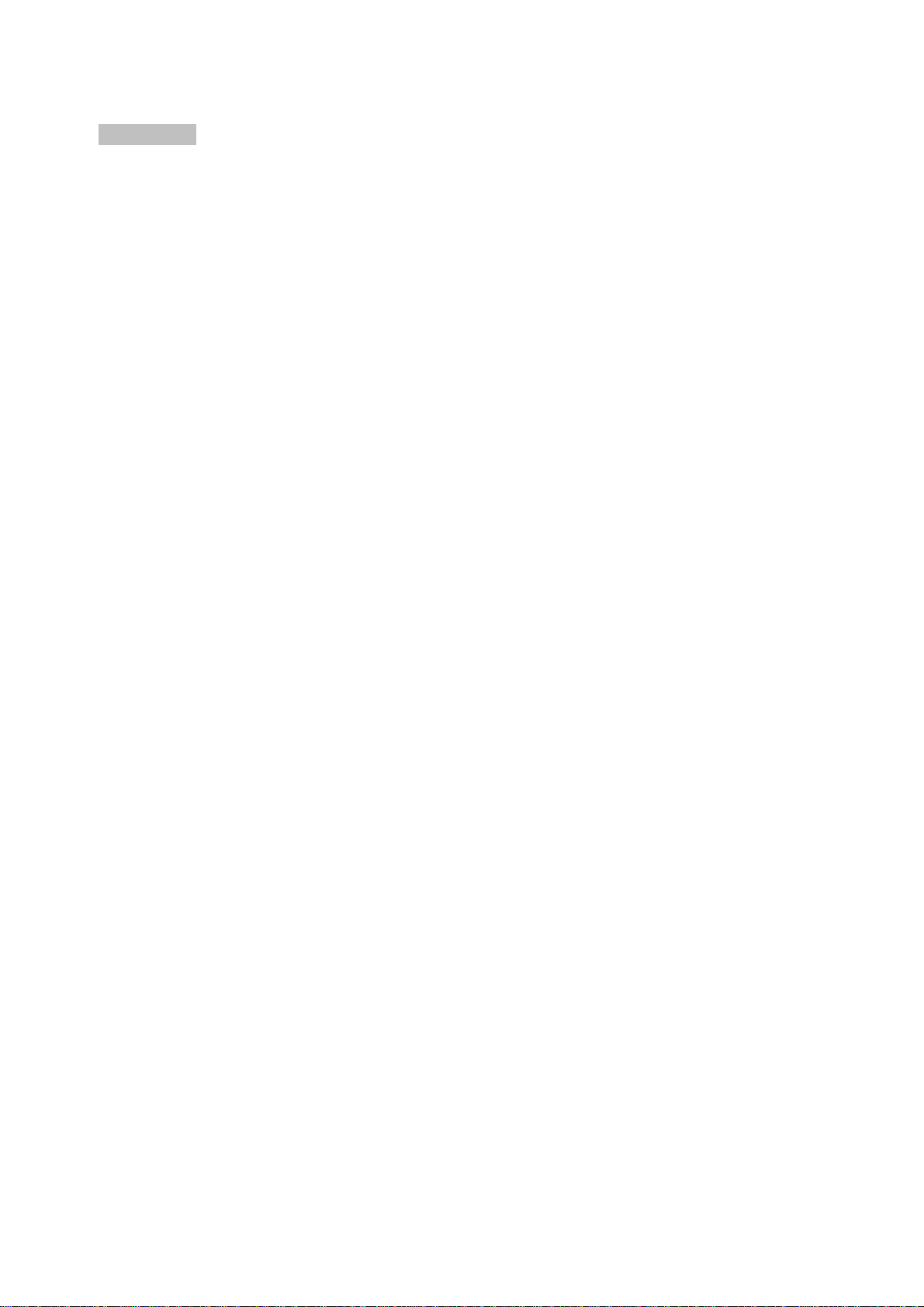
ENGLISH
2
WELCOME
Congratulations on your purchase of a TAG Heuer Communication Instrument. You
have made an made an excellent choice by selecting a performant tool in quality and
endurance – a perfect combination of the high-performance sports and elegance
criterias that have been hallmarks of TAG Heuer’s commitment to its craft since 1860.
Each TAG Heuer mobile phone is built to meet the strictest requirements. We paid
same careful attention to details on this communication instrument from design,
conception to finishing that we constantly do on our watches for more than 150 years.
The materials used in our communication instrument make them exceptionally
resilient, even when used under the very rigorous conditions. Before the launch of
each TAG Heuer product, it is put through 29 reliability and quality tests.
With its modern, unique and timeless design, your new TAG Heuer communication
instrument combines Swiss quality watchmaking tradition with technology. We hope it
will bring you complete satisfaction.
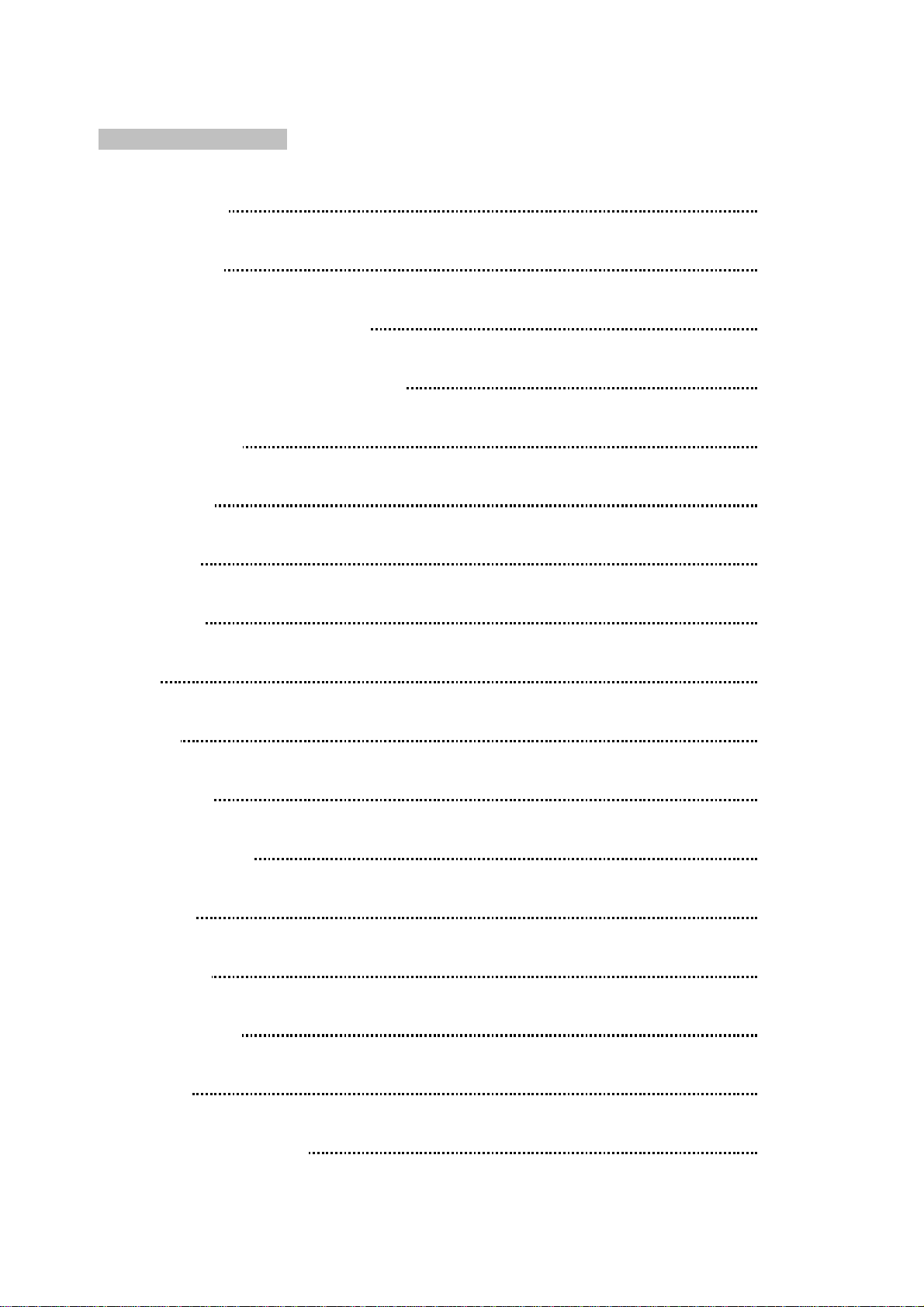
ENGLISH
3
TABLE OF CONTENT
GET STARTED P5
YOUR PHONE P6
THE BATTERY AND SIM CARD P8
DISPLAY ICONS AND INDICATORS P11
MAKING GALLS P14
ENTER TEXT P16
CONTACTS P18
MESSAGES P21
CALLS P28
CAMERA P29
MULTIMEDIA P31
FILES MANAGER P34
BROWSER P35
CONCIERGE P37
GMT FUNCTION P37
SETTINGS P41
TAG HEUER MANAGER P49
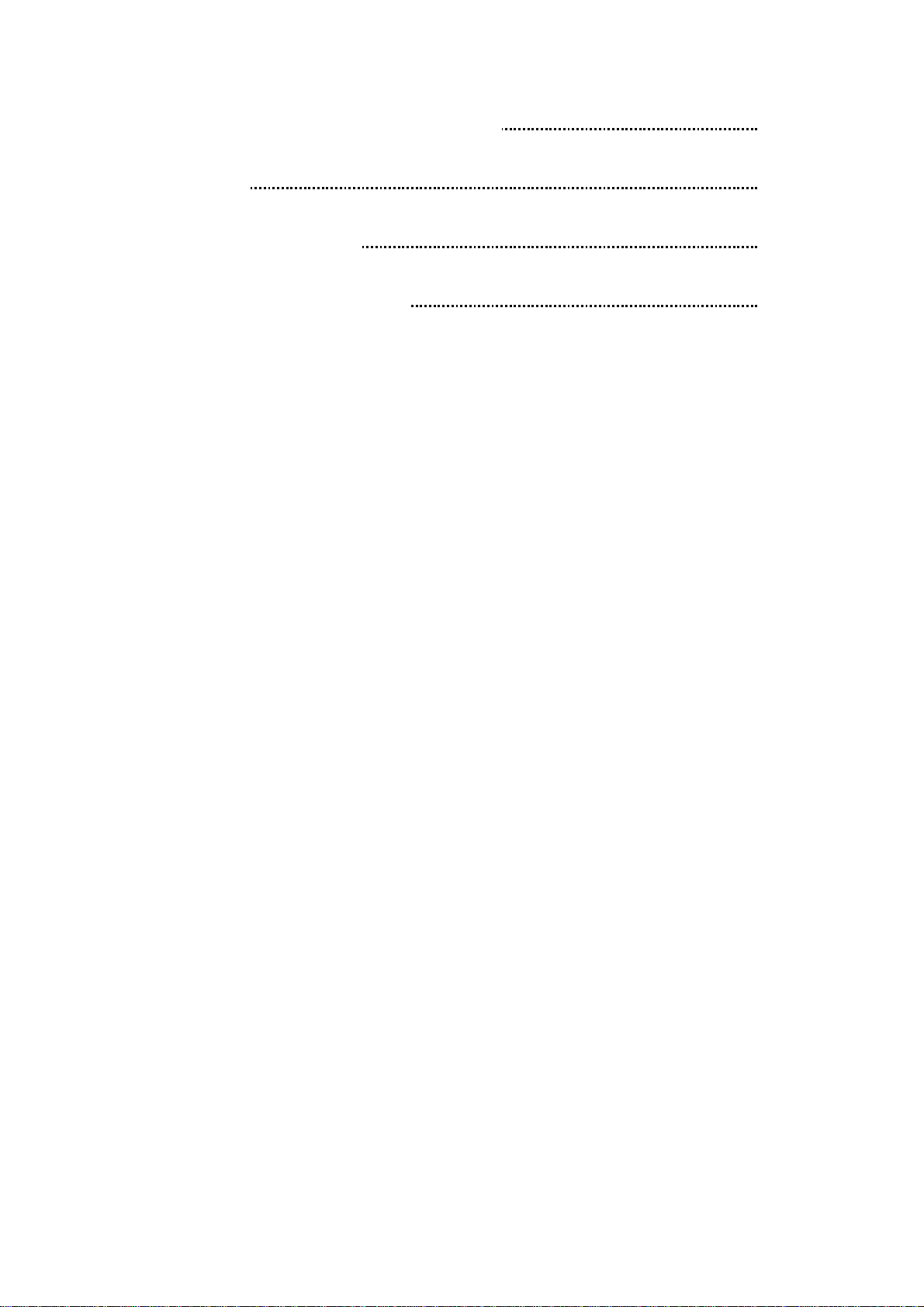
ENGLISH
4
GUIDELINES FOR SAFE AND EFFICIENT USE P50
USING BATTERY P53
INTERNATIONAL WARRANTY P55
IMPORTANT LEGAL INFORMATION P59

ENGLISH
5
GET STARTED
TAG Heuer Packaging Content
• 1 TAG Heuer phone
• 1 warranty card
• 1 quick user guide
• 1 battery
• 1 charger
• 1 data cable
• 1 stereo headset
• 1 nano/standard sim adapter
• 1 micro/standard sim adapter
The packaging content may vary in accordance with regional regulations.
Note:
• The items supplied with your phone and the accessories available at your dealer
may vary, depending on your country or service provider.
• Use the purchased accessories with only authorized devices. The use of these
accessories with other devices could cause problems and any repair costs would
not be covered by the warranty.
• TAG Heuer continuously strives to improve its products. Due to software
upgrading, some contents in this user guide may be different from your
product.TAG Heuer reserves the rights to revise this user guide or withdraw it at
any time without prior notice. Please take your product as standard.
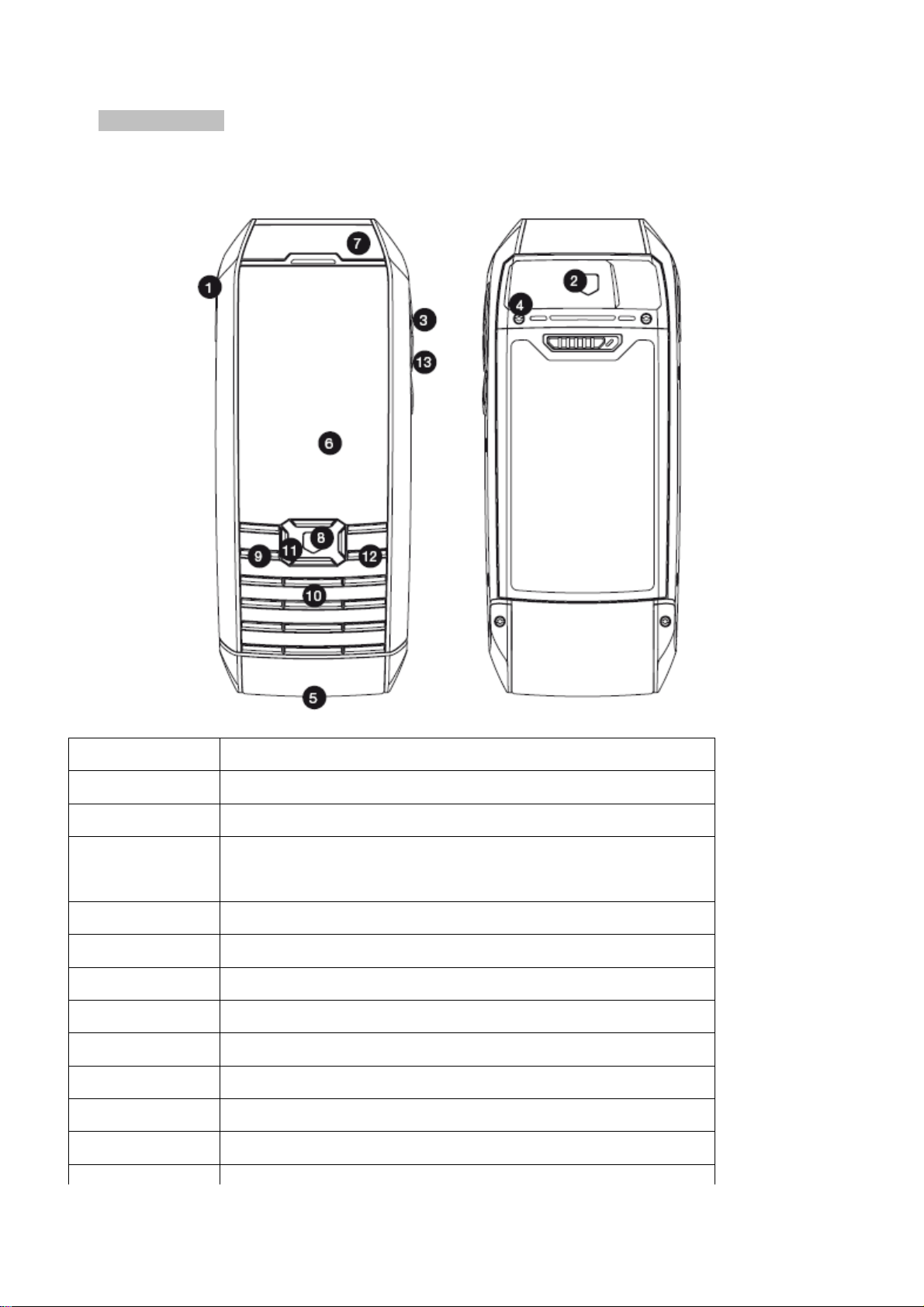
ENGLISH
6
13 TAG Heuer
key
YOUR PHONE
MERIDIIST picture and functions
1 Charger & USB Port
2 Camera shutter
3 Volume key
4
Loudspeaker for ringtones / handsfree / music
playback
5 Speaker / Receiver
6 Front screen
7 Top screen
8 TAG Heuer selection key
9 [Send] Pick-up key
10 Backlighted alphanumeric keys
11 Navigation key
12 [End] Hang up and power key (On/Off)
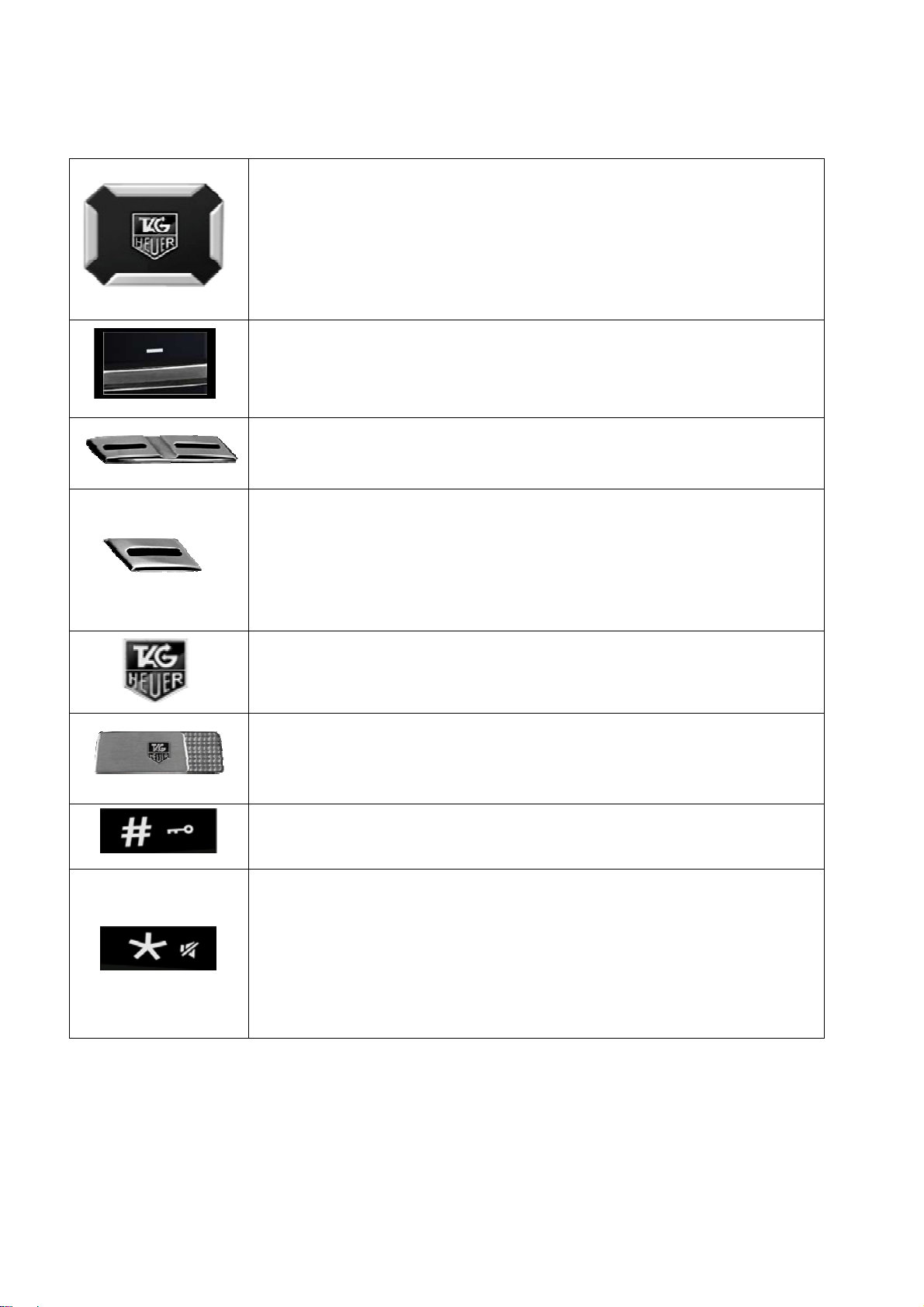
ENGLISH
7
Short press:
Home
Travel
Shortcuts:
Navigation key
Left: Access to Create SMS.
Right: Access to Set Alarm.
Up: Access to Shortcuts.
Down: Activate GMT function – Then press OK to change city.
Soft keys
Left: Access to Contacts.
Right: Access to Inbox.
Up: Access to Sounds Settings.
Down: change the direction the time is displayed on the top screen.
Switch between
and
time on the top
screen. Upon an incoming call, switch your mobile phone to
complete silence (no ring, no vibrator). Stop the alarm when ringing.
Long press: Call the concierge.
TAG Heuer selection key
Access to Main Menu from home screen.
Camera shutter
Slide to start preview mode.
Press this key and hold to lock/unlock the keypad from home
screen.
Press and hold this key to switch from General mode to Meeting
mode (and the other way round).
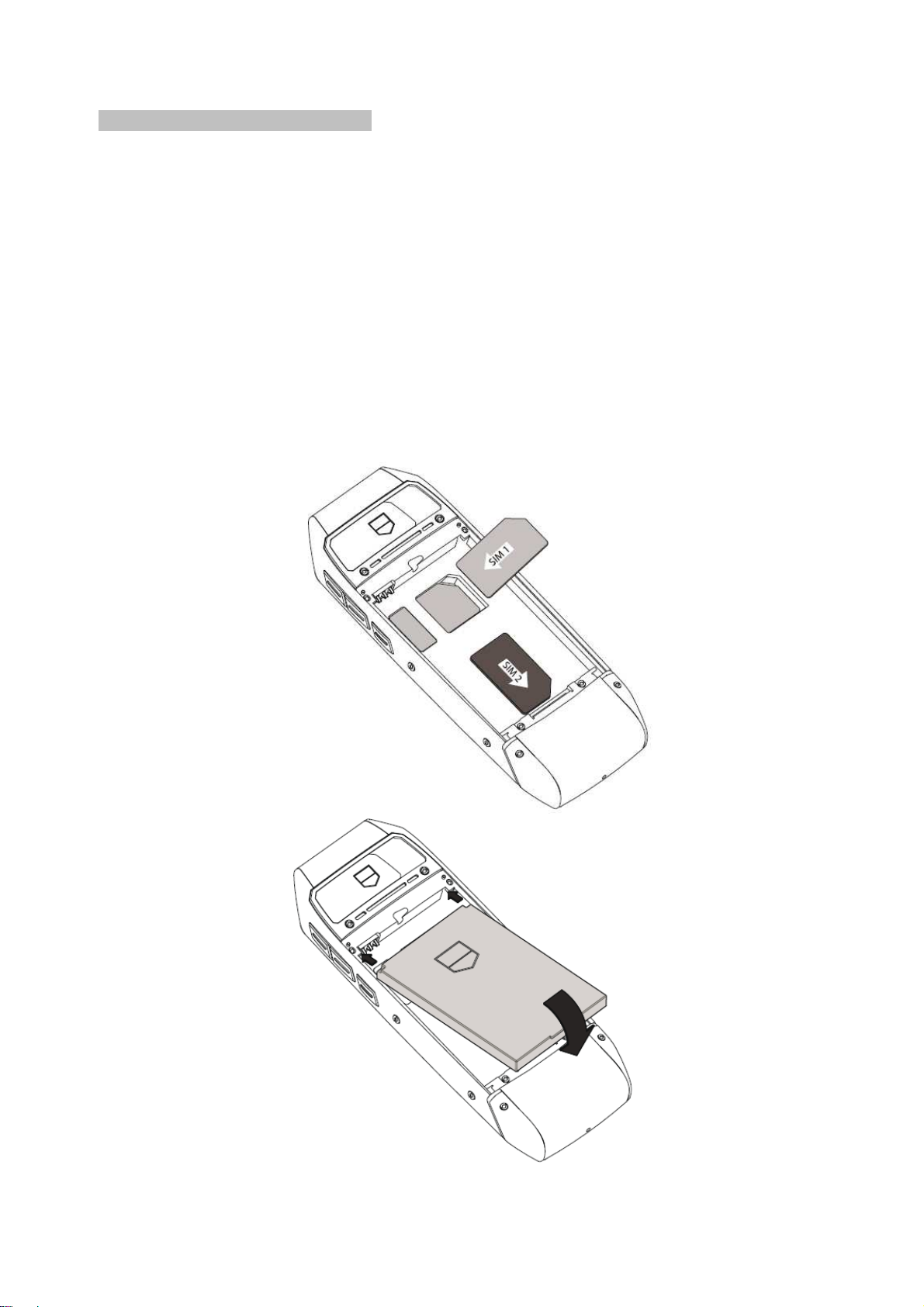
ENGLISH
8
THE BATTERY AND SIM CARD
Installing the SIM card and battery
a. On the back of the phone, move the locking battery button to the left and lift the
battery door.
b. Insert SIM 1 and SIM 2 into the phone as shown. Ensure that both SIM cards are
inserted properly, connectors oriented downward.
c. To place the battery inside the phone, align the bottom of the battery with the
corresponding slots in the phone and close the battery door.
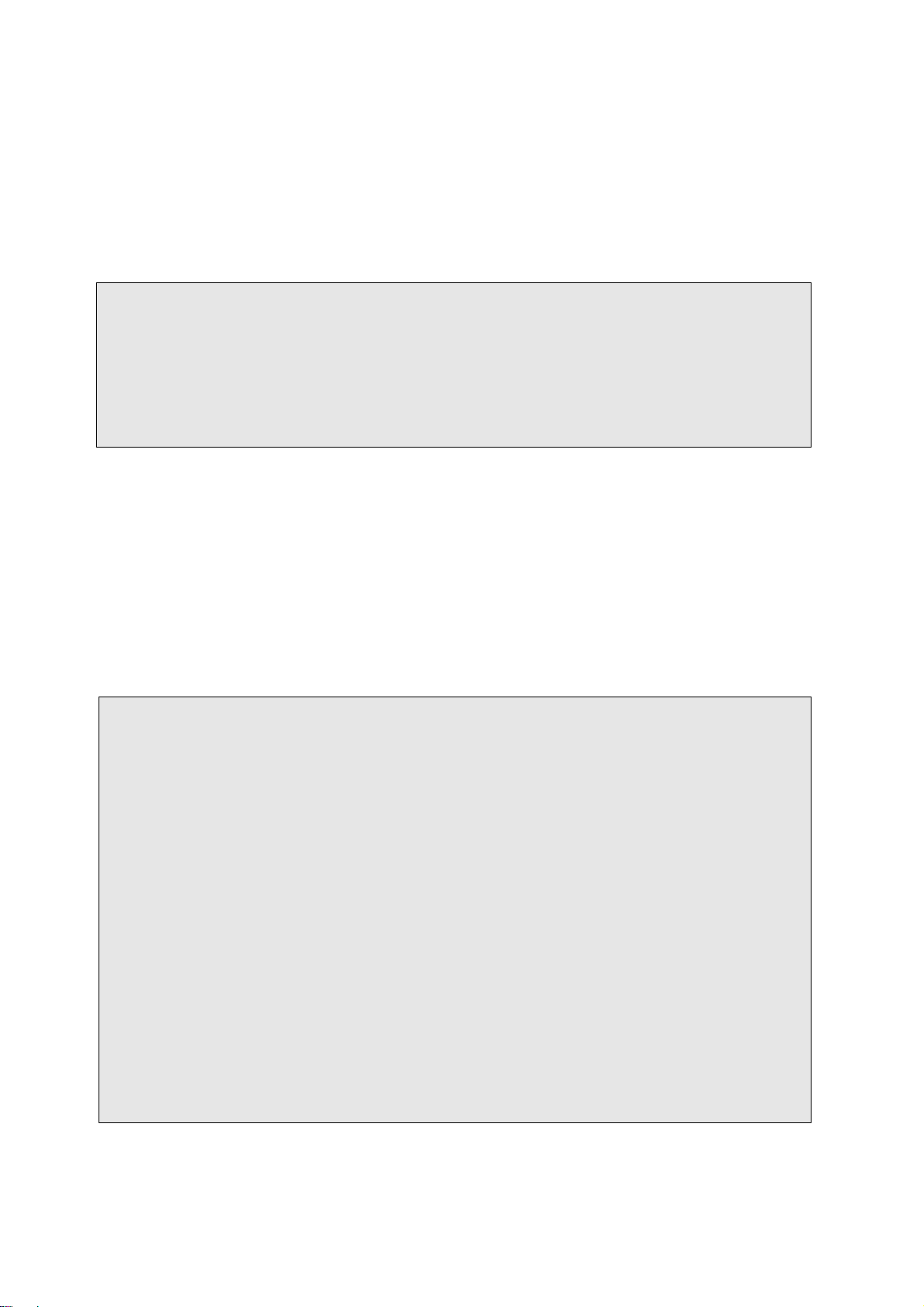
ENGLISH
9
Charging your battery
Your phone package comes with a battery and a traveler’s charger. You can also use
USB data cable to charge your phone from your personal computer.
Notes:
• For the three first times, it needs minimum 12-14 hours of charge. Then,
charging average time is about 2-3 hours. It will enhance battery’s
performances.
• Use only TAG Heuer batteries and chargers for your safety.
1. After battery insertion in the phone, insert the micro-USB charging plug into the
charging port on the left side of the phone.
2. Connect the traveler’s charger to a standard AC outlet.
3. When phone is completely charged, disconnect the traveler’s charger from the
power outlet and from the phone by pulling out the charging plug.
Notes:
• When the battery is completely discharged, or not used for a while, the phone
will not immediately display the charging animation. After 15 minutes of
charging, the phone will display the charging animation.
• You can use the phone while it is charging.
• Keeping the charger plugged to the mobile phone when the battery is fully
charged will not damage the battery. The only way to turn off the charger is to
unplug it, so it is advisable to use an easily accessible power socket.
• If you do not intend to use your phone for several days, we recommend that you
remove the battery.
• If a fully charged battery left unused, it will lost its charge over time.
• If a battery is being used for the first time or the battery has not been used for a
prolonged period, it may take longer time to recharge.
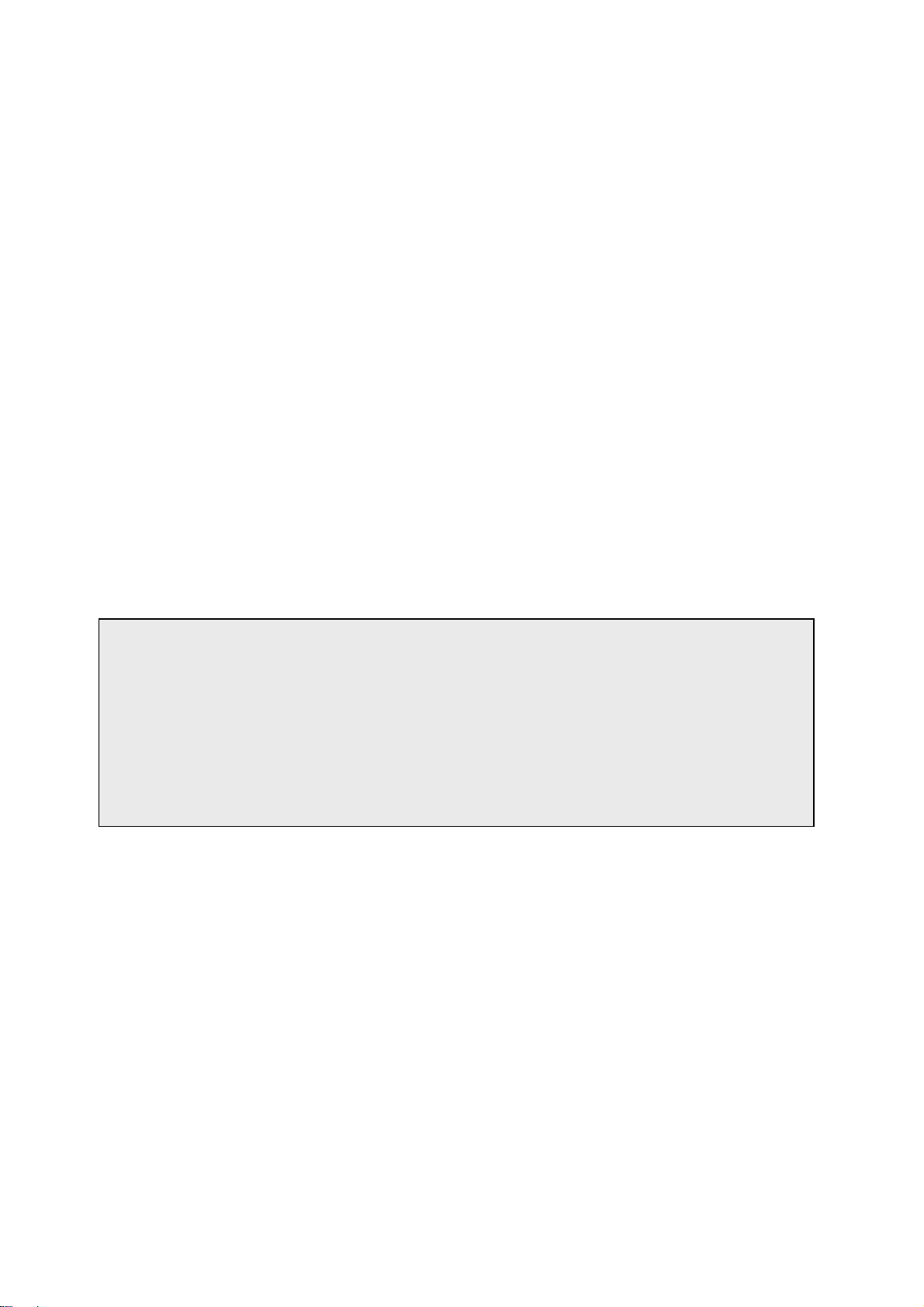
ENGLISH
10
Low battery indicator
When the battery is low a warning tone sounds, “low battery” message is displayed
and the empty battery icon blinks. If the battery level becomes too low, the phone
automatically turns off. Recharge your battery.
Power On or Off
1. Hold down the End key for four seconds to switch On.
2. Enter your SIM 1 card PIN code, enter your SIM 2 card PIN code if you have
previously set one on each SIM. Dual Sim menu will appear to determine on which
mode you wish start the phone: Dualsim activated, SIM 1 only, SIM 2 only. The
phone searches for your network and when detected, will display the home screen.
The home screen displays the signal strength, charging level, current date and
operator’s name.
3. When you wish to switch off the phone, hold down the End key for more than two
seconds.
Notes:
• If you enter the wrong Pin code three times in a row, the SIM card will be
blocked. To unblock, you need to enter your PUK (Personal Unblocking Key) that
is provided by your network operator.
• If you have two sim cards SIM 1 PIN code will be asked, followed by SIM 2 PIN
code.
Access Codes
There are access codes for your SIM card. These codes help you to protect the phone
against unauthorized use. When requested for any of the code explained below, key-in
the appropriate code (displayed as asterisks) and press the OK key.
• PIN: The Personal Identification Number or PIN (4-8digits) protects your SIM card
against unauthorized use. The PIN comes with the SIM card; see the SIM card
instruction provided with your card. If you enter an incorrect PIN three times in
succession, the code will be disabled and cannot be used until you re-enable it by
entering the PUK.
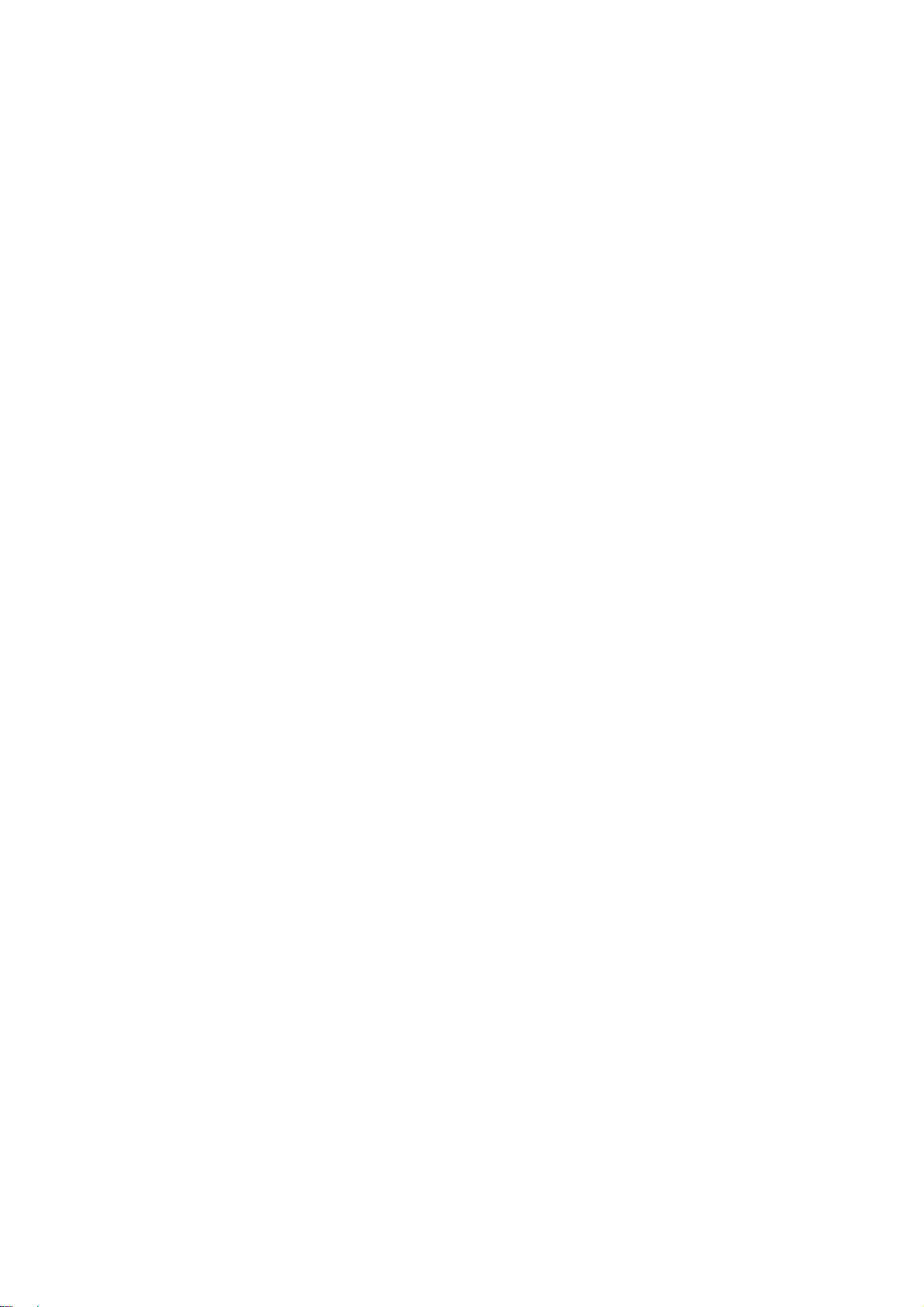
ENGLISH
11
• PUK: The 8-digit PUK (Personal Unblocking Key) is required to change a disabled
PIN. The PUK may be supplied with the SIM card. If not, or in case you have lost it,
please contact your service provider.
To re-enable your PIN, proceed as follows.
1. Key-in the PUK and press the OK key.
2. Enter a new PIN of your choice and press the OK key.
3. When the Confirm New PIN message is displayed, key-in the same code again
and press the OK key.
If you enter an incorrect PUK ten times in succession, the SIM card becomes invalid.
Please contact your service provider for a new card.
• Pin Password: The 4 ~ 8 digits of password is required when you use the Call
barring function. You can obtain the password from your service provider when you
subscribe to this function.
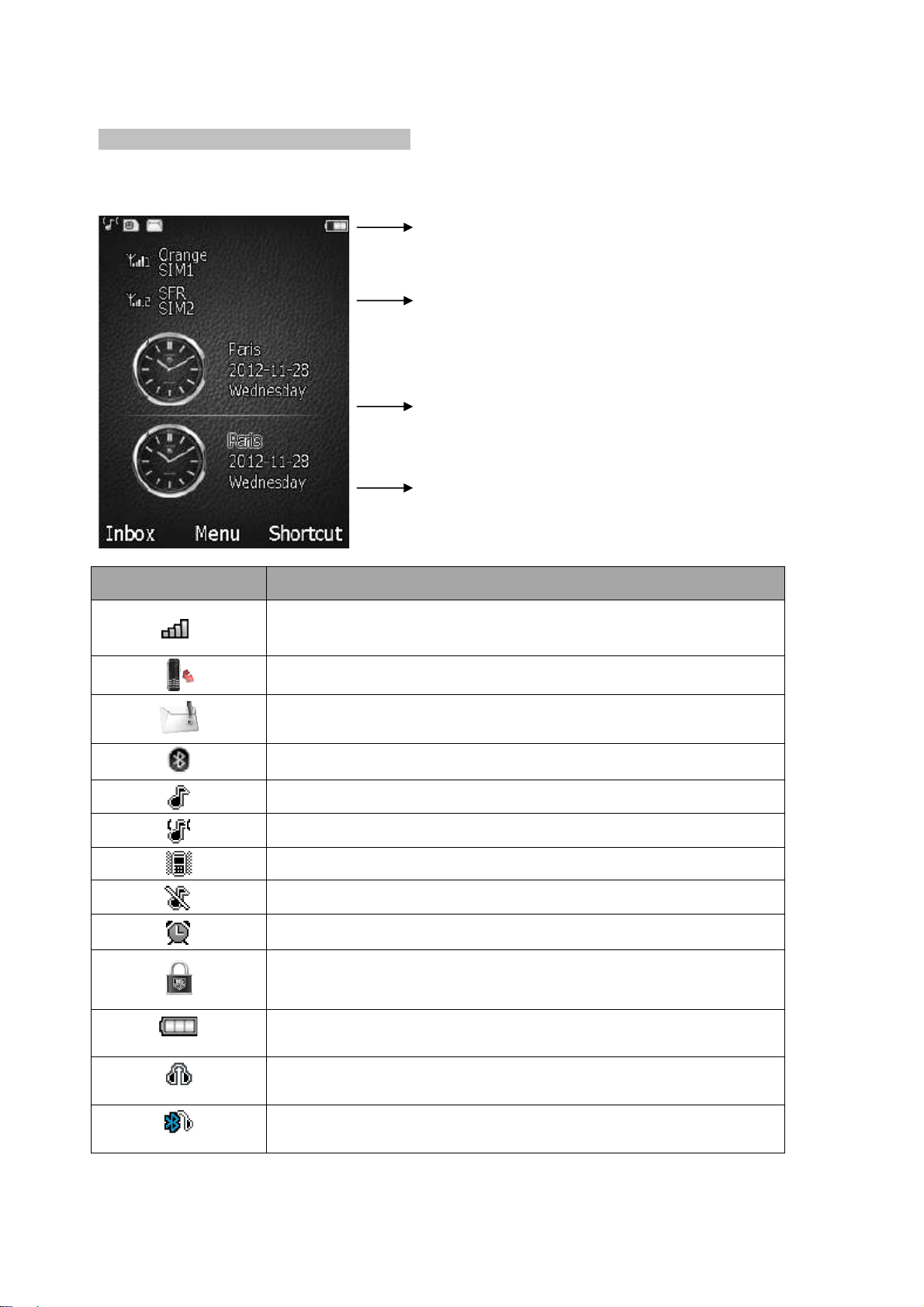
ENGLISH
12
Power reserve:
Headset:
Bluetooth headset
:
GMT status bar
Soft Key Area
SIM status bar
DISPLAY ICONS AND INDICATORS
Meridiist home screen and functions:
Icon Description
Status bar
Signal strength: Strength of the received signal. The
greater number of bars, better is the signal strength.
Missed call: Appears when you have a missed call.
New message: A new incoming text message is unread.
Bluetooth: Appears when Bluetooth is On
Ring: Appears when the ring mode is active.
.
Vibrate and ring: Appears when this profile is active.
Vibrator On: Appears when the vibration mode is active.
Silent mode: Appears when the silent mode is active
Alarm On: Appears when the alarm is set.
Lock: Appears when the keypad is locked.
Full means that battery is completely
.
charged.
Headset user profile is automatically set.
connected.
Appears when wired headset is plugged in.
Appears when a Bluetooth headset is
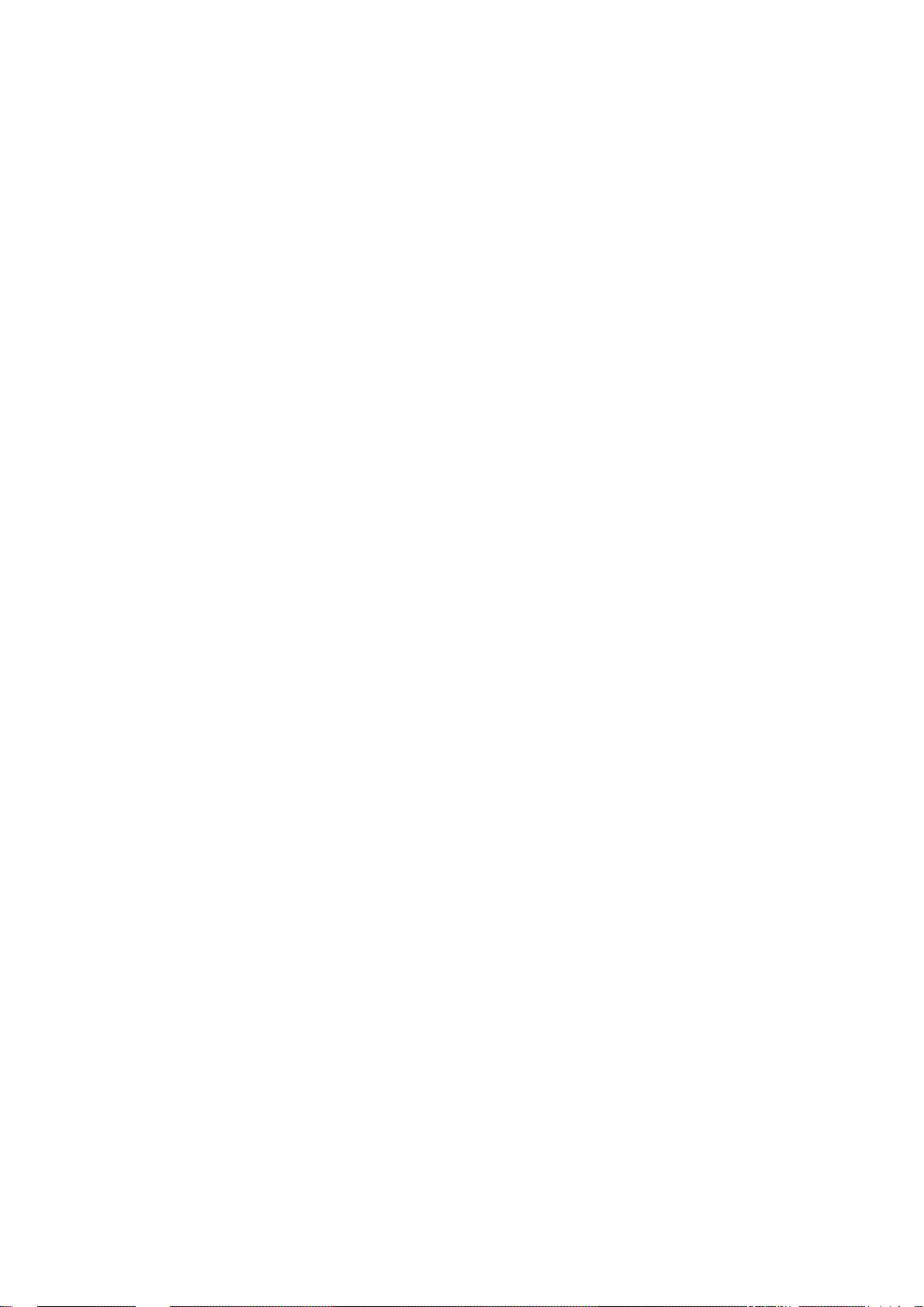
ENGLISH
13
Use the soft keys
The role of the soft keys varies depending on the function you are using. The soft key
area of the display indicates their current role.
By pressing the soft keys and navigation key:
1. Press a desired soft key.
2. Press the up/down navigation key to move to the next or previous option.
3. Choose Select soft key to confirm the function displayed or option highlighted.
4. To exit, choose one of the following methods.
• Select Back to move up one level.
•
Press End key to return to home screen.

ENGLISH
14
MAKING CALLS
Your first call - Check the signal strength indicator on home screen. If low, adjust your
physical location to be clear of obstructions that may block the signal.
From the home screen, use the NUMBER keys to enter the number you want to call.
Press Send to begin your call. It may take several seconds to establish your call.
Note: For international phone numbers, make a long press on the number 0 key
until the plus (+) sign appears. The plus (+) sign replaces the international prefix of
the country that you wish to call or you are calling from. Then, enter the full phone
number that you want to dial. Then press Send key.
Answering calls
When you receive an incoming call, by default a ringing tune is played and a call
message is displayed. If enabled, your mobile phone also vibrates.
The incoming call phone number appears on the top screen.
• Press Send to answer an incoming call.
• Press End to end a call or reject an incoming call.
Note: Upon an incoming call, you can switch your mobile phone to complete silence
pressing TAG Heuer side key.
Adjusting volume
Use the VOLUME side keys (number 3 in phone layout) on the right side of your TAG
Heuer communication instrument to obtain a comfortable listening level. Press the top
of the key to increase the volume. Press the bottom of the key to decrease the volume
during a call. The latest volume setting is saved for next calls.
Last number redial
From the home screen, press Send key to access to the list of the most recently dialed
numbers. Use the navigation keys to scroll to the desired number and press Send to
call the selected number.
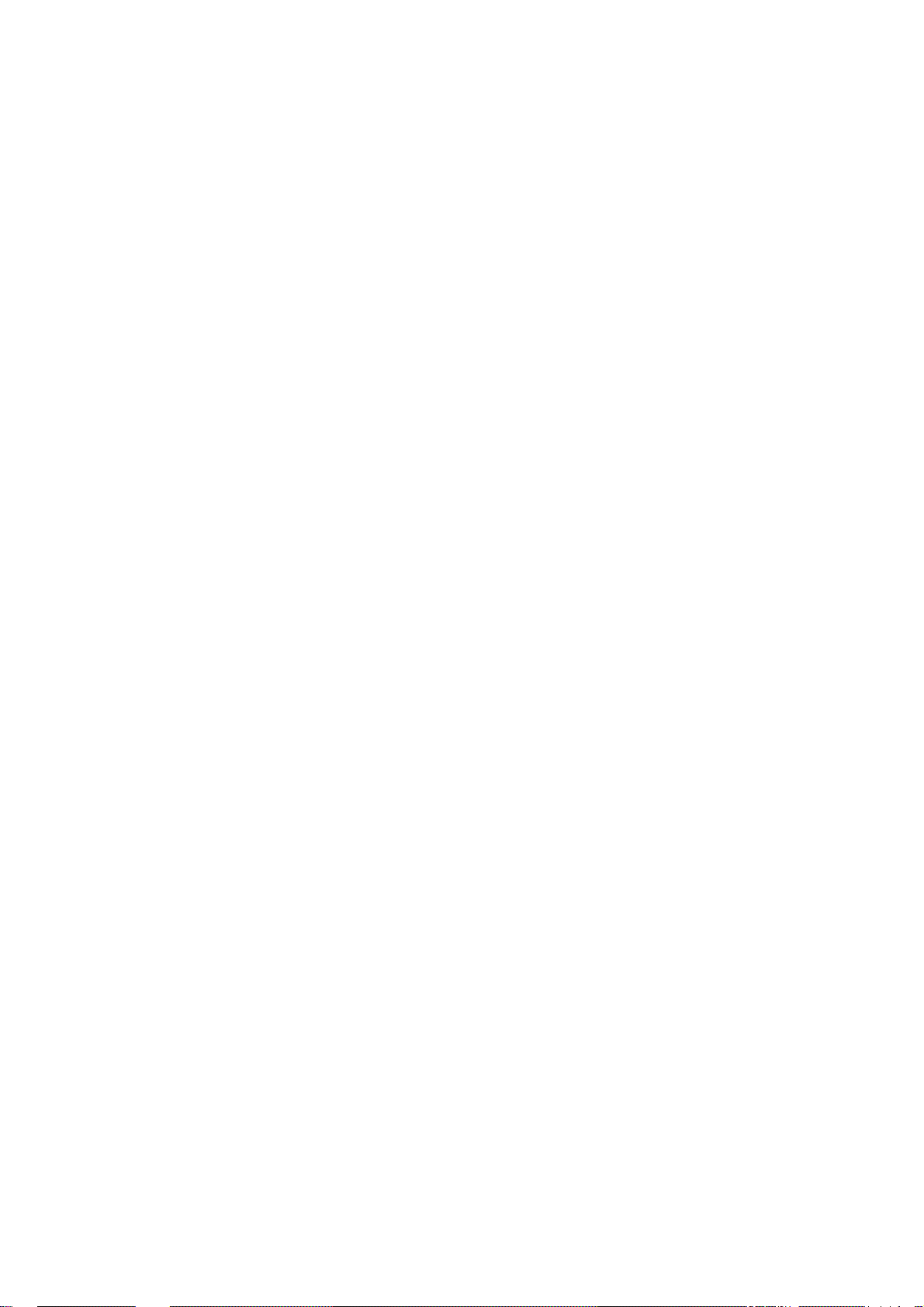
ENGLISH
15
Calling your voice mailbox
Voicemail is a network service offered by your service provider. Press and hold the 1
key to listen to your voice messages if the “voice mail server” is saved in. If not, dial in
the correct number. For more information on voicemail, please contact your service
provider.
Emergency calls
IMPORTANT! Your TAG Heuer communication instrument, like any wireless phone,
operates using radio signals, wireless and landline networks as well as userprogrammed functions. Your phone supports the international emergency numbers
that can be used if a GSM network is within range. But connections in all conditions
cannot be guaranteed. Therefore, you should never rely solely upon wireless phones
for essential communications, for example medical emergencies.
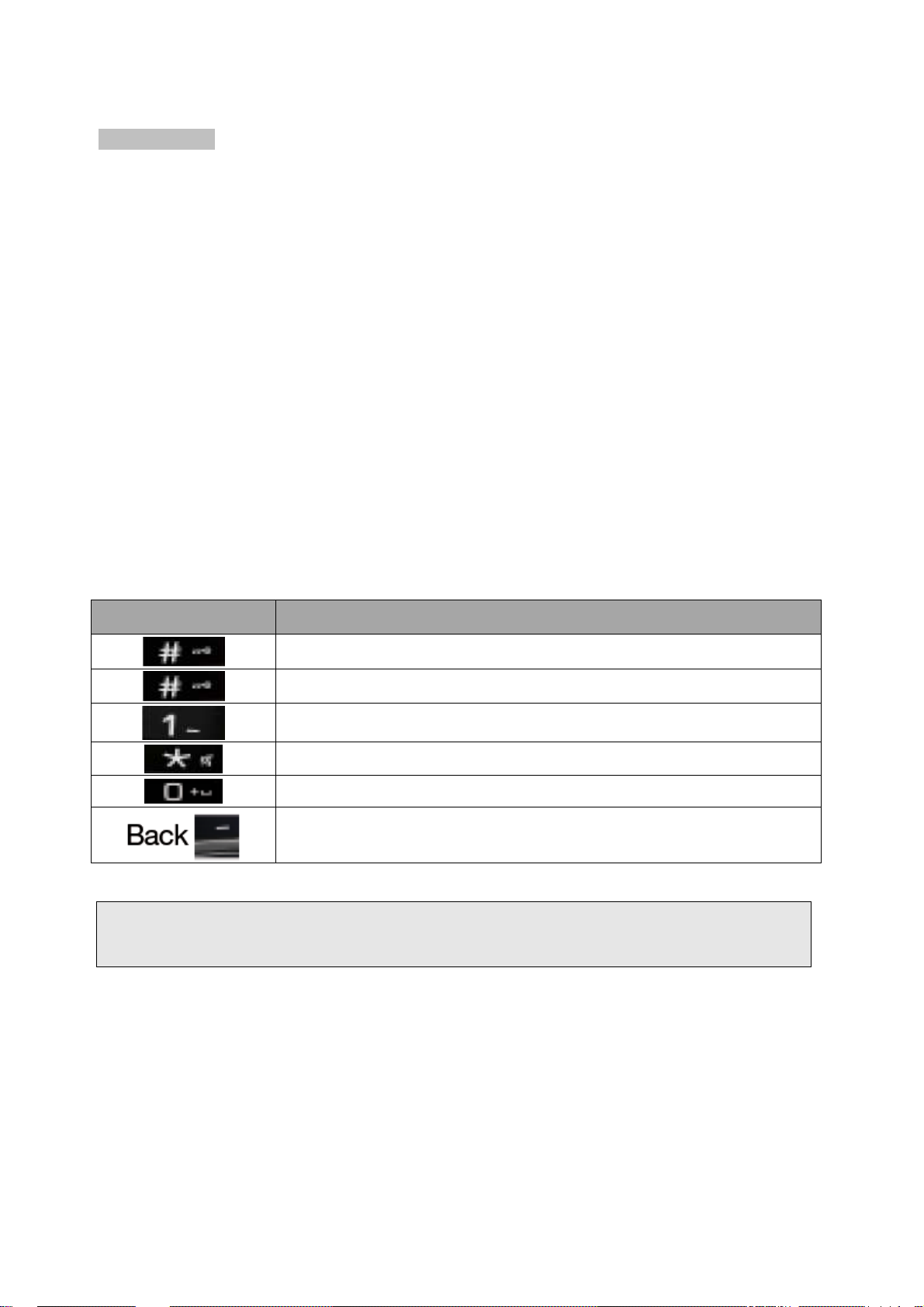
ENGLISH
16
ENTER TEXT
Using Keypad
ABC, T9, Number, and Symbol modes
You can enter text in some features such as Messages, Phonebook or Calendar,
using ABC mode, T9 mode, Number mode, and Symbol mode.
You can enter text by pressing the backlighted alphanumeric keys on the phone.
Press the appropriate key until the character you want appears on the screen.
T9 Text editing mode is a predictive text input mode that allows you to key in any
character using single keystrokes.
While you are in T9 editing mode, press the backlighted alphanumeric key once for
one character. You will see T9 suggested words.
Text Input Options
Keys Function
Short press to select input method.
Long press to select input language.
Enter symbols and punctuations.
Long press to switch input T9 On or Off.
Insert a space.
Delete the previous symbol.
Note: Depending on the language selected for your phone, supported input methods
may vary.
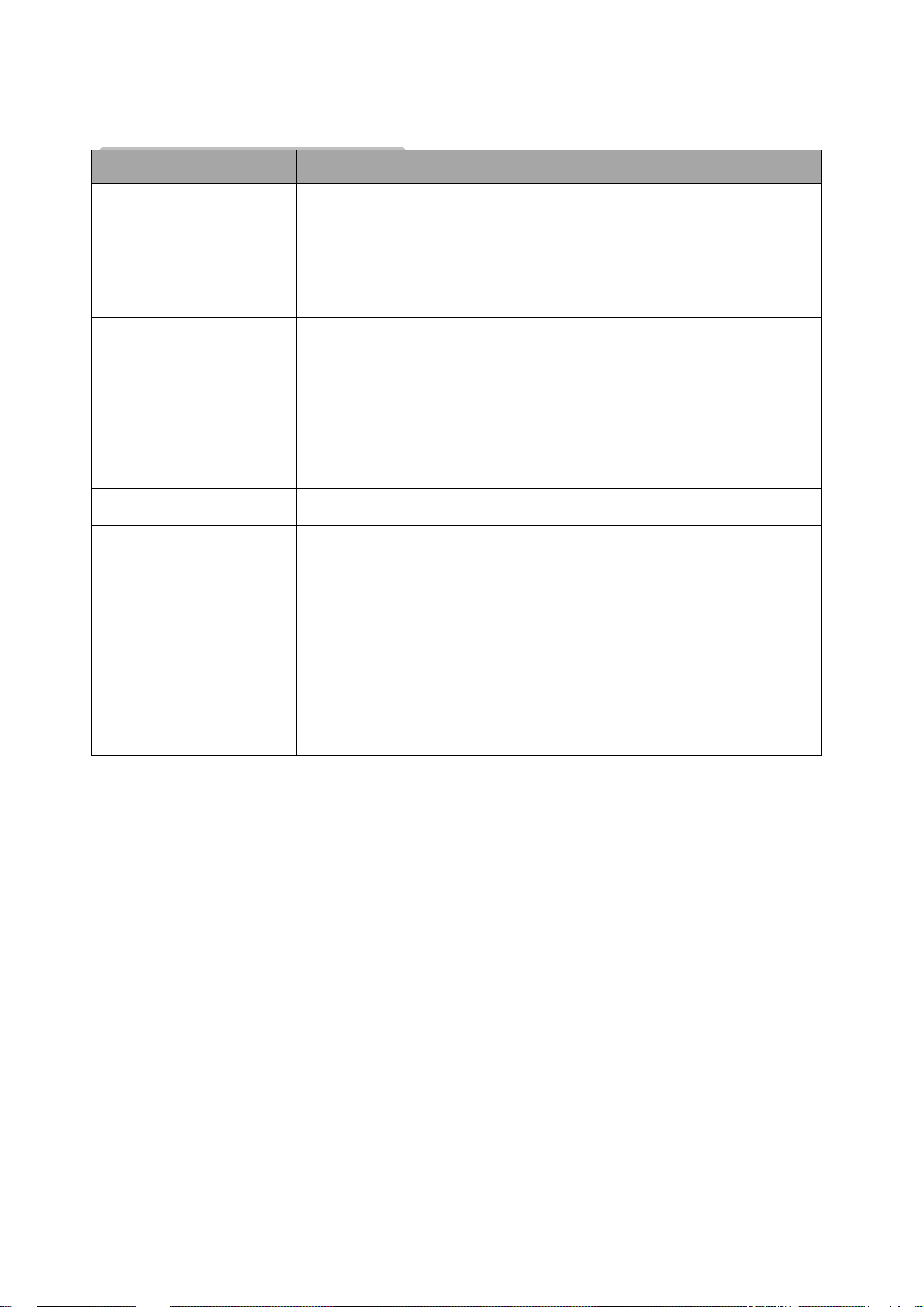
ENGLISH
17
THE BATTERY AND SIM CARD
Input Method Function
English input
Press the keys that are marked with the letter you wish to
enter. Press once to get the first letter on the key, press twice
quickly to get the second letter and so on until the letter you
want is displayed on the screen.
You need to press only once on the key corresponding to
®
T9
predictive text
input
Numeric input
Pinyin input
Stroke input
each letter needed to spell a word: keystrokes input are
analyzed and the word suggested by T9® is displayed at the
pop-up window.
Press the numeric key to enter a number.
Input pinyin and select character.
Press the keys corresponding to the required strokes
according to sequence to get the desired character. The
stroke input method classifies a Chinese character into 5
basic strokes: (horizontal, vertical, left falling stroke, right
falling stroke and over-down) as well as a special stroke.
When the stroke you need does not correspond to the 5 basic
strokes, replace it with the special strokes.
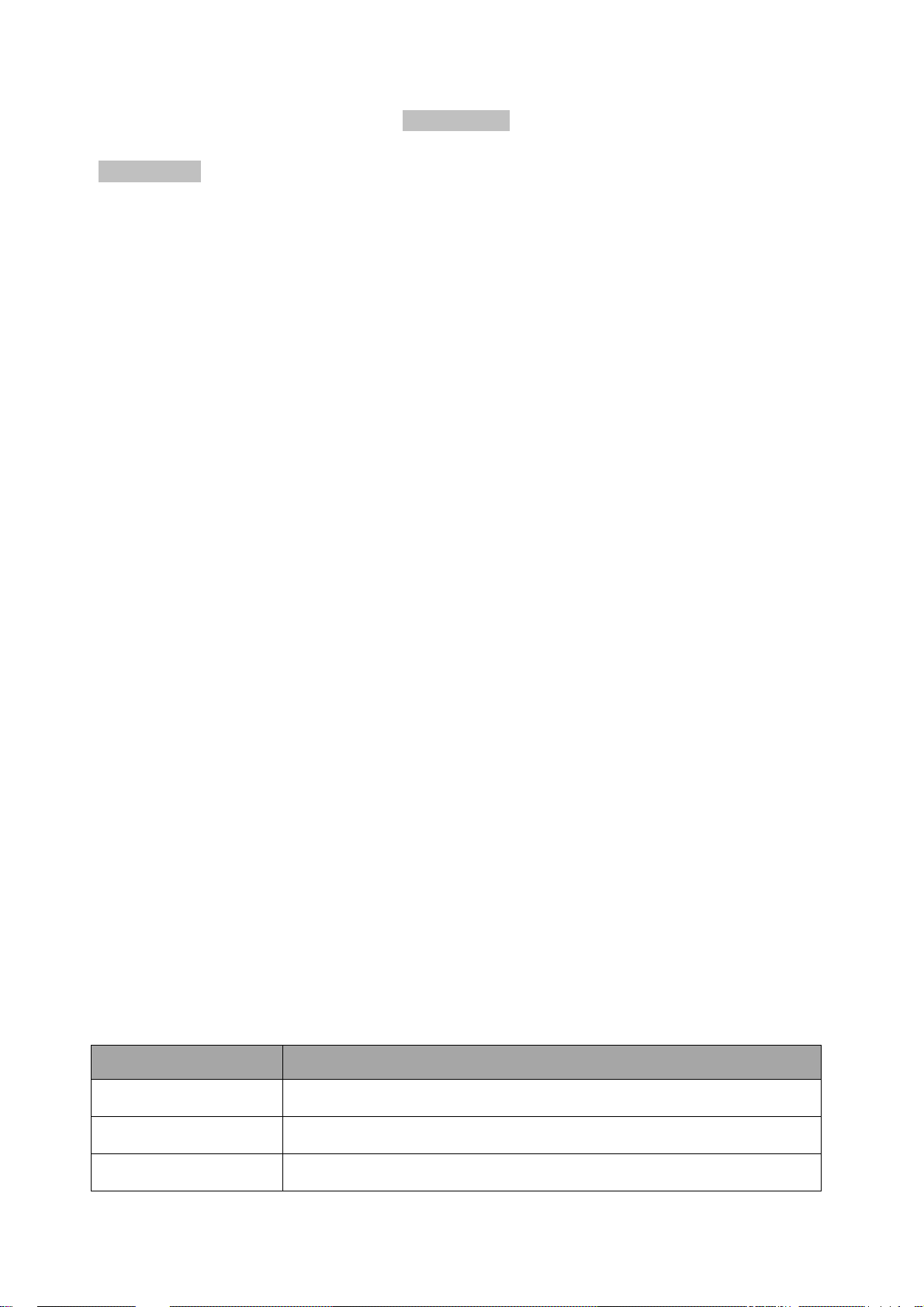
ENGLISH
18
MAIN MENU
CONTACTS
You can store phone numbers on your SIM card and in your phone’s memory. SIM
cards and phone’s memory are physically separated, but they are used as a single
entity called “Contacts”.
1. ADD NEW ENTRY
To access this menu, press [Menu] from home screen and select Contacts. Then
choose the storage: To SIM 1 / To SIM 2 or To Phone.
Storing a number on the SIM card
• Enter information about the contact: name, phone number.
• Press Done followed by Save to save the contact.
Storing a number in the phone’s memory
• Enter information about the contact: name, phone number (mobile, home, office,
fax), company name, e-mail, birthday, associate picture and video, associate sound
and caller group.
• Press Done followed by Save to save the contact.
2. CONTACT LIST
Use this menu to search for a desired contact in your contact list.
Finding an entry:
1. Enter the first few letters of the name you seek.
2. Select the name you want from the list.
3. Scroll to a number and press Send key to dial, or press Option to edit the contact’s
information.
Options
Function Definition
Add
Send SMS
Send MMS
Allow you to choose the storage location of the selected entry.
Allow you to send SMS to the selected entry.
Allow you to send a MMS to the selected name, number.
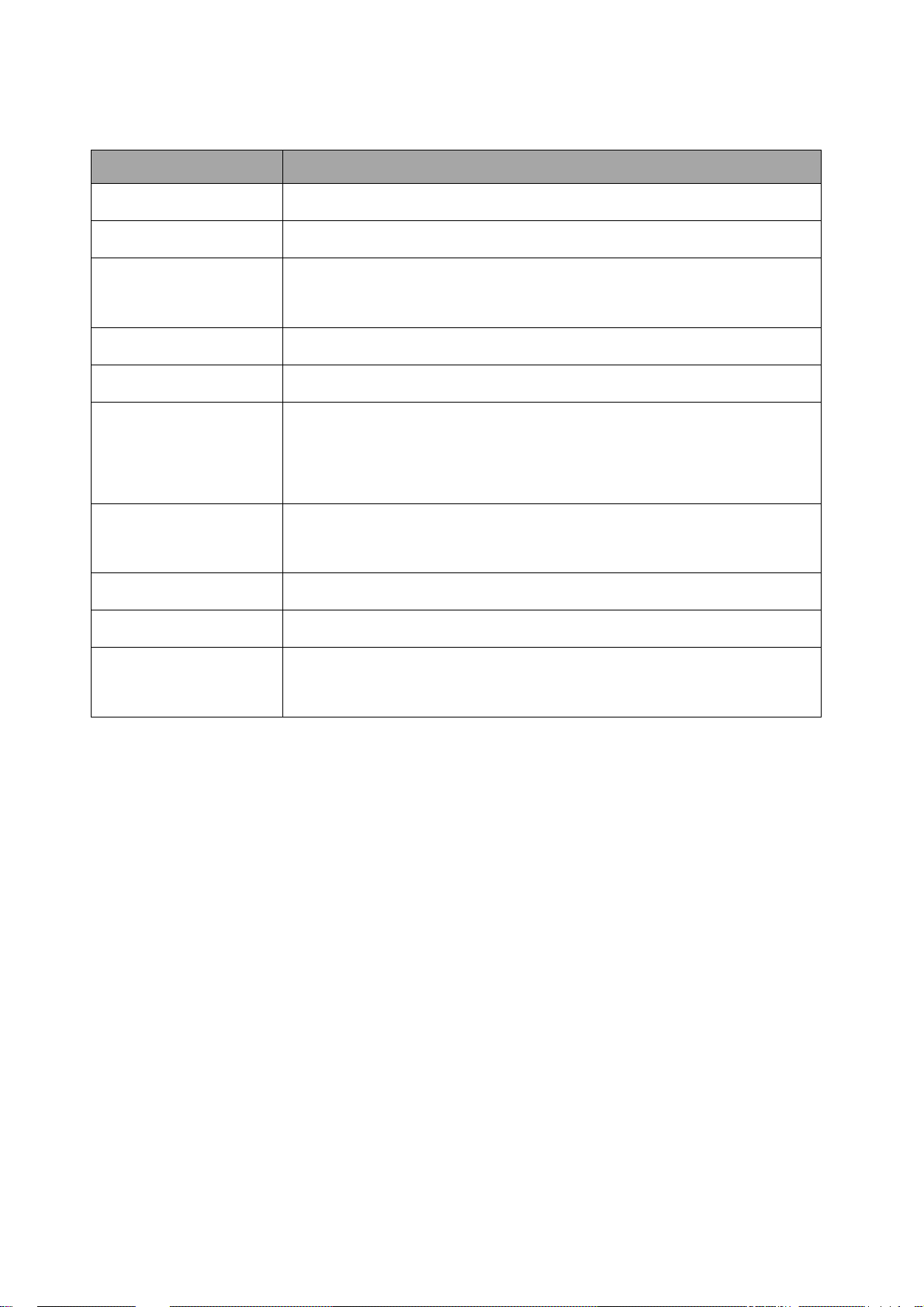
ENGLISH
19
Function Definition
Dial (SIM 1)
Dial (SIM 2)
Edit before call
Edit
Delete
Copy to
Move to
Send vCard
Add to blacklist
Allow you to call the selected entry using SIM 1.
Allow you to call the selected entry using SIM 2.
Allow you to change and save phone number of the entry
before dialing.
Allow you to edit the entry items.
Allow you to delete the entry.
Allow you to copy the entry from SIM 1 / SIM 2 to Phone or
Phone to SIM 1 / SIM 2. You will have the same entry in a
different storage.
Allow you to move the entry from SIM 1 / SIM 2 to Phone or
Phone to SIM 1 / SIM 2.
Allow you to send a contact by SMS.
Add an entry to the blacklist.
Allow you to select various entries and then to delete all of
Select multiple
3. MY vCARD
A vCard is a multimedia business card, you can send to your contacts. You can edit,
save and send My vCard. You can use My vCard as your mobile business card.
• Edit My vCard: you can edit Name, Number, Home Number, Company Name,
Email Address, Office Number, and Fax Number.
• Send My vCard: You can send My vCard by SMS, MMS, Bluetooth and Email.
4. vCARD VERSION
Select in which format you vCard will be sent: 2.1 or 3.0. The difference between both
is that version 3.0 will send all the information you’ve added to an entry such as picture
them or to send a SMS or SMS to all contacts selected.
and title, whereas version 2.1 will send less information.

ENGLISH
20
5. SPECIAL NUMBERS
You can view and edit your mobile phone number (owner number), Service Dial
number and SOS number.
• Owner Number: Use this feature to check your phone numbers, or to assign a
name to each of the numbers.
• Service Dial Number: lists up the SIM SDN (Service Dial Number) and allows you
to access to the number by pressing the [Dial] soft key (left) or the Send key.
Service Dial Numbers are provided by your network operator and implemented in
your SIM card.
6. MEMORY STATUS
You can check how many names and numbers are stored in your contact list (SIM card
and phone memories) or how much free space remains.
7. COPY CONTACTS
You are able to copy entries from SIM 1 / SIM 2 to Phone or Phone to SIM 1 / SIM 2.
You will have the same entry in a different storage. To make a back up of your contacts
and restore it after a reset, please refer to P17
8. MOVE CONTACTS
Allow you to move the entry from SIM 1 / SIM 2 to Phone or Phone to SIM 1 / SIM 2.
9. DELETE ALL CONTACTS
You can delete all phonebook data in SIM card or Phone. In addition, you can delete
the phonebook data one by one.
10. PHONEBOOK BACK UP
To make a back up of your contacts and restore it after a reset, please refer to P17.

ENGLISH
21
MESSAGES
Use the Messages menu to send and receive short messages and multimedia
messages. You can also use voice-mail. To access this menu, press Menu from home
screen and select Messages. Message functions are available depending on network
services that your service provider supports.
1. CREATE SMS
The SMS (Short Message Service) function is a network service and your network
may or may not support the service.
Note:
• The Message service may not be available on all networks. Some network allows it
only within its own network.
• The maximum number of characters allowed in a short message varies by service
provider. If your message exceeds the maximum number of characters, the phone
will split the message.
Send a SMS message
1. Write your text message.
2. Press Options or Send to select a contact or add a phone number.
3. Press Send to send the message.
Options
Function Definition
Allow you to enter phone number or go through contacts list
Send to
and select up to 10 recipients.
Writing language Select the language you use to write.
Use this menu to make and use templates of frequently used
Insert template
messages that you can retrieve and insert when composing a
message.

ENGLISH
22
Function Definition
Allow you to insert an object, a contact, a name, a bookmark or
Advanced
Save as drafts
Note: If you receive a call while you are writing a message, the message will be
backed-up and after the call finishes, the phone will display [write message] mode.
You can finish the message without losing the data.
2. CREATE MMS
to select the format of the text.
Save the message to Drafts on SIM 1 or SIM 2. You may send
it later.
Multimedia Message Service (MMS) delivers messages containing a combination of
text, image, video, and audio, from phone to phone.
Note: The maximum size allowed for a message can differ, depending on your
service provider.
Send a MMS message
1. Edit contents, and press Options to add multimedia contents (photo, audio,
attachment or bookmark text).
2. Press Options to select a contact or add a phone number.
3. Press Send to send the message.
Options
Function Definition
Send to
Writing language
Add picture
Allow you to enter phone number or go through contacts list
and select up to 10 recipients.
Select the language you use to write.
Allow you to add a picture from your library or insert a picture
that you would take using the camera.

ENGLISH
23
Function Definition
Allow you to add a sound from your library or insert a sound
Add sound
Add video
that you would record using the microphone of your Meridiist.
Add video: allow you to add a video from your library or insert a
picture that you would record using the camera.
Add subject
Preview MMS
Slide options
Advanced
Save to drafts
Save as template
Details
Allow you to add a subject to the MMS.
Allow you preview the MMS as if you were the recipient.
All you to add a slide behind / before the one you are editing
and to edit the timing of each slide.
Allow you to insert a text template, an attachment, a contact
number, a contact name or a bookmark.
Save the message to Drafts on SIM 1 or SIM 2. You may send
it later.
Use this menu to make templates of frequently used messages
that you can retrieve and insert when composing a message.
Allow you to get a general overview of the MMS before
sending.
3. INBOX
This folder stores all of the messages you have received. You can view the new text
messages or the read messages. It will display the sender’s phone number or name (if
stored in the Contact list) on the list. If you press View, you can view the message
content. Pressing on the right key of the navigation key, you’ll be also able to navigate
through Sent mailbox and through the drafts and Outbox Folder.
4. SENT
You can view the sent or unsent messages you have saved. Send, Edit, Delete, Delete
All and Use Number options are available.

ENGLISH
24
5. DRAFTS
This folder stores messages you have saved to send at a later time. When you select
a SMS, it opens in Edit mode so that you can edit and/or send the message.
6. OUTBOX
You can view the sent or unsent messages you have saved. Send, Edit, Delete,
Delete All and Use Number options are available
7. DELETE ALL BY FOLDER
This folder helps you to delete all mails in selected folder.
8. E-MAIL
The E-Mail application allows you to send and receive e-mails. The application
supports text and attachments. The e-mail application could be either normal POP3
email client or IMAP4 based e-mail service. When highlighting on Inbox, Sent, Unsent
and Draft, the number of mails shall be displayed as a popup hint, e.g., “10 mails”.
Note: If current incoming protocol is set to IMAP4, and the phone is not currently
connected to the network, when before entering this screen, shall popup a
confirmation screen for the user with message “Do you want to connect to the
network?”. If the user selects “Yes”, then can send list folder request to network;
otherwise, directly enter this screen, and all popup hint displays “0 mails.”

ENGLISH
25
Function Definition
In order to exchange the email, the user has to provide
Send and receive
appropriate settings (described in section Email Profile).
This menu allows you to write an email.
To – contain the recipient’s list of the e-mail.
CC – contain the carbon copy list of the e-mail.
Subject – contain the subject of the mail.
Write E-Mail
Attachment – display attachment states of the email.
Priority – the priority of the mail. You can use inline selection
to change the priority. There are “Low”, “Normal” and “High.”
options.
Encoding Type – the encoding type of email body, including
Write E-Mail
Inbox
Outbox
Sent
Drafts
Delete all folder
E-mail accounts
ASCII, BIG5, GB, UTF8
Content – contain the content of the mail. The whole content
shall be display in a multiline box. At most 7 lines can be
displayed in this field.
This folder stores the list of emails you have received.
This folder displays the list of saved emails before sending.
This folder displays the list of sent mails. According to flash/ram
size, the maximal number of mails to be displayed shall be
dynamic.
This folder displays the list of e-mail Draft you saved.
This folder helps you to delete all mails in selected folder.
This folder helps you to configure various servers and Profile
related settings. All the configurable items are grouped into
entities called Profiles.
Templates
Use this menu to make and use templates of frequently used emails. You can create templates with the sentences you
frequently use so that you can retrieve and insert them when
composing an e-mail.

ENGLISH
26
9. BROADCAST MESSAGES
This menu allows you to select your preferences to receive information messages
sent by your network service provider.
Please contact your network service provider for further inquiry on this message
service.
10. TEMPLATES
Use this menu to make and use templates of frequently used SMS and MMS.
11. SETTINGS
Within the Message Settings sub-menu, you can define default values on common
parameters for mobile-originated messages on SIM 1 and SIM 2
SMS settings for SIM 1/ SIM 2
Function Definition
Depending on your service provider and service plan, you can
Account settings
Voicemail server
Common settings
set the message profile settings.
Call or Edit your voicemail parameters.
You can set on or off the following common settings for SMS:
- Delivery Report: When this function is set to on, the network
informs you whether or not your message has been delivered.
- Reply Path: This menu allows the recipient of your Message
to send you a reply via your message center, if the network
provides Message service. Press the [On] or [Off] soft key (left)
Memory status
Preferred storage
to switch.
Show memory status of SMS in your SIM card or Phone
You can set your preferred storage either to SIM or to Phone as
default storage when adding a new entry to your contact list

ENGLISH
27
MMS settings for SIM 1/ SIM 2
Function Definition
This folder helps you to configure various servers and Profile
Edit profile
Common settings
related settings. All the configurable items are grouped into
entities called Profiles.
You can set on or off the following common settings for MMS:
- Create: Configure MMS initial settings creating a MMS
- Sending: Configure MMS initial settings sending a MMS
- Memory status: Indicate usage over free space.

ENGLISH
28
CALLS
Your mobile phone can provide you with a list of outgoing and incoming calls, attempts
at auto redialling, as well as call details. The different types of calls (Dialed Calls,
Missed Calls and Received Calls) are represented by different icons. They are
displayed in chronological order with the most recent call on top. If the correspondent
is stored in your phonebook, the corresponding name is displayed.
Missed calls
This menu allows you to view the recent unanswered calls. You can view the date,
time and the number of times you have missed each call. Select an item and press
View to view the date, time and number. Press Options to access the following
options:
Function Definition
Dial
IP dial
Send SMS
Send MMS
Add to blacklist
Delete
Delete all
Advanced
Dialed calls
Allow you to call the selected entry.
If the IP number has been set, select IP Dial will automatically
add the IP number before the number and dial it.
Send a SMS to the missed number.
Send a MMS to the missed number.
Add the entry to the blacklist.
Allow you to delete the entry.
Allow you to delete all the missed calls entries.
Allow you to see call timers, call cost, SMS counter and GPRS
counter.
This menu allows you to view the recent dialled calls, including dialling attempts or
calls that were successfully connected.
Received calls
This menu allows you to view the recent calls received.

ENGLISH
29
CAMERA
You can use the camera module embedded in your phone to take photos or videos.
Before taking a picture ensure that the camera shutter is opened. Opening the camera
shutter opens directly the camera preview which you can also access through the
main menu pressing Camera.
Take a photo
1. Frame your picture and press Camera icon or TAG Heuer key to take the picture.
2. Once the picture is taken, the image will be displayed and automatically saved. To
delete it, press Left soft key and then Delete.
Notes:
• All the photos taken are saved to My files>Phone or Memory card>Pictures.
• In Preview mode, press left soft key to go to Camera settings. Go to Camera
Settings > Flash to activate Flash.
Options menu of the Camera
This section describes the Option menu of the Camera
Function Definition
Photo album
Access Image viewer.
Set Image Size (Contact picture, Wall paper, VGA, 1 Megapixel
Image size
(MP), 2 MP, 3 MP, 4 MP, 5 MP).
Image quality
Flash
Self-timer
White balance
Set image Quality (Fine, Good or Normal).
Turn the flash On or Off. Use the flash to increase the
brightness.
Select a time span for auto photographing.
Remove the effects on colors by surroundings.

ENGLISH
30
Function Definition
Scene mode
Storage
Effects
Shutter sound
Anti-flicker
Restore default
Video recorder
This menu allows you to record videos in 3GP format. To swith from picture to camera
mode use the Down navigation key.
Options menu of the Video recorder
This section describes the Option menu of the Video Recorder:
Select a scene to take a photo.
Select default storage location.
Add special effects to the photos.
Adjust the shutter sound.
Select a band to avoid the impacts on photos caused by
flickers from lighting sources.
Restore to default settings.
Function Definition
Video player
Video quality
White balance
Record audio
Storage
Effects
Anti-flicker
Record limit
Restore default
Access Video player
Set video Quality (Fine, Good or Normal).
Remove the effects on colors by surroundings.
Turn on or off audio recording.
Select default storage location.
Add special effects to the videos.
Select a band to avoid the impacts on videos caused by flickers
from lighting sources.
Select the time limit for recording and the size limit for the file.
Restore to default settings.

ENGLISH
31
MULTIMEDIA
Save MP3, AAC, AAC+, Midi, AMR, WMA and WAV music files under the Audio folder
on your phone and memory card.
1. Music player
To play music, go to Multimedia > Audio Player > Tracks, select your desired song in
the folder.
Use the following keys to control playback:
Function Definition
Start or Pause playing
Press left navigation key to select previous track.
Press right navigation key to select next track.
Press side volume key to adjust volume.
Return to the previous menu.
Go to the home screen.
Player settings
Go to Audio player
>
Settings:
Function Definition
Add to playlist
Manage your playlist
Add to ringtone list
Add your preferred audio files to the ringtone list.

ENGLISH
32
Function Definition
Play mode
Repeat one
Repeat all
Shuffle and repeat
Equalizer
Info
Play current file repeatedly.
Play all the files in the folder repeatedly
Play music files in the folder randomly.
Select music style suitable to your songs.
Display the detailed information of audio files.
To turn off the music player on the home screen. Press Hang up key, and then TAG
Heuer key.
Note: When listening to music, adjust the volume to a moderate level. Continuous
exposure to high volume may impair your hearing.
2. Image album
When you take a picture and save it, the picture is stored in the image album folder (
multimedia > Image album). When you access the menu, your photos will be
displayed as thumbnails. Use Up and Down navigation keys to browse through the list.
Image album options
In the Image viewer folder browser, press Left soft key.
Options Definition
Image info
Display style
Send
Display picture information.
Set the browse style as List Style or Matrix Style.
Send the selected picture through MMS, E-mail or Bluetooth.
Apply the selected picture to other options such as Wallpaper,
Use as
Screen saver or Contact picture.
Rename
Rename the selected picture.

ENGLISH
33
Options Definition
Delete
Sort by
Delete all files
Storage
3. Video player
This option allows you to view the videos you have recorded or pre-installed in your
phone.
Video player options
Select a video into the video player and press left soft key to access the following
options:
Options Definition
Send
Delete the selected picture.
Sort all pictures according to name, type, time or size.
Delete all pictures.
Set the storage location to Phone or Card.
Send the selected video through MMS, E-mail or Bluetooth.
Rename
Delete
Delete all files
Sort by
Storage
Rename the selected video.
Delete the selected video.
Delete all videos.
Sort all pictures according to name, type, time or size.
Set the storage location to Phone or Card.

ENGLISH
34
FILES MANAGER
This menu allows you to manage the pictures, recorded sound, ring tone and music
files in your phone.
Options Definition
Open the folder. You can select a file or folder to carry out the
following operations:
Open
Create folder
Rename
Delete
Sort by
• File operations: Play (for music file), View (for image file), Forward,
Detail, Rename, Copy, Move, Delete, Delete All Files and Sort.
• Folder operations: Open, Create Folder, Rename, Delete and Sort.
Create a new folder.
Rename the selected folder.
Delete the selected folder.
Sort all files according to name, type, time or size.
Note: The top right corner of the file manager screen displays the storage memory
used. When you select a folder or file in file manager, the top right corner of the
screen will also display the date and size of the file/folder.

ENGLISH
35
BROWSER
This option allows you to access the internet. Your phone has been pre-configured
with a number of internet access modes. You can start browsing the internet once you
have activated an access mode.
SERVICE + (depends on SIM)
If you use a SIM card that provides additional services, the sim toolkit menu displays.
For details, please refer to your SIM card instructions or contact your service provider.
WAP
This menu allows you to access to internet services for mobile. Please refer to this
paragraph in your guide for description of this menu.
Menu Definition
You can store a homepage for each access mode. When you
Homepage
access the internet with the WAP browser, the homepage of the
access mode which you have selected will be displayed first.
You can save the URL as a bookmark in your phone. Select a
bookmark and press Left soft key n to access the following
options:
Bookmarks
Goto: Access the web page of the selected bookmark.
Edit: Edit the selected bookmark.
Delete: Delete the selected bookmark.
Delete all: Delete all bookmarks
Add Bookmark: Enter the title and URL to create a new bookmark.
This menu allows you to view the websites which you have
Recent pages
visited recently.
Offline pages
Enter address
PUSH inbox
Pages available for offline viewing.
Enter a web address and confirm connection to the website.
This menu allows you to read and manage messages
automatically sent to you by the network and / or by your
operator.

ENGLISH
36
Account Name:
Account Name:
Menu Definition
This menu allows you to set the properties of all WAP access
Settings
modes. Please contact your network operator to obtain the
correct settings.
Data Account
This menu allows you to change the settings for the GSM and GPRS network
services. For further details, contact your service provider.
Menu Definition
This setting allows you to change the settings for the GSM
GSM
network as following (information provided by network
operator):
Edit the account name.
Number: Enter the server phone number.
User Name: Enter the user name required to connect to GSM Data
GPRS
network.
Options
Password: Enter the password required to connect to GSM Data network.
Line Type: Choose a network connection type between Analogue and
ISDN.
Speed: Select the desired speed from 4.8, 9.6 Kbps and 14.4 Kbps.
DNS (000.000.000.000): Enter the IP address.
This setting allows you to change the settings for the GSM
Data network (information provided by your network operator)
as following:
Edit the account name.
APN: Enter the access point name used for the address of the GPRS
network gateway.
Options
User Name: Enter the User Name required to connect to GPRS network.
Password: Enter the password required to connect to GPRS network.
Auth. Type: Select the authorization type from Normal and Secure.

ENGLISH
37
CONCIERGE
Your MERIDIIST comes with a 12 months access (from first call) to TAG Heuer
exclusive concierge. Directly available 24/7 in five languages (English, Russian,
Spanish, Cantonese, Mandarin), from everywhere in the world from voice or mail
(concierge@tagheuer.com).
Setting up language
• Go to Main menu> Concierge.
• Select the language you want to use.
• On the main screen, long press on TAG Heuer side key will automatically call
concierge.
GMT FUNCTION
This function allows you to switch between home and travel time. Once you have
entered the GMT setting menu and configured home and travel city, from the home
screen, with a short press on the TAG Heuer side key, you can switch between «home
clock» and «travel clock» (marked by GMT icon) on the time unit display.
Options
Function Definition
Activate switch between home travel time on the
GMT Activation
time unit display
Activate dual time display on the idle. Pressing
World Time Activation
Options you can choose Daylight options.
Home city
Travel city
Switch Home City / Travel City
Select your Home city, your time
reference.Pressing Options you can choose
Daylight options.
Select your Travel city.
Switch Home and Travel City.

ENGLISH
38
ORGANIZER
Use this menu to keep track of your schedule. You can also use convenient features,
such as Alarm, World Clock, Calculator, Currency Converter, Chrono…
Calendar
The calendar helps you keep track of your monthly schedule. When you access the
Calendar menu, the calendar in Month view appears with today’s date indicated by a
blue outline.
To do list
Keep track of your tasks with the to-do list feature. To Add a to-do note, press Add,
select type (Date, Call or Anniversary) and configure the parameters (date, time,
object, alarm, repeat, priority and details).
Alarm
This menu allows you to set the alarm to ring at a specific time. You can save up to
five alarms. To stop the alarm when it rings, press left soft key to stop the alarm or
press the right soft key to snooze the alarm so that it will remind you again in four
minutes. You can also stop the alarm pressing TAG Heuer side key.
Calculator
Use this menu to perform basic arithmetic functions and memory functions; Addition
(+), Subtraction (-), Multiplication (x) and Division (÷); Add to Memory (M+), Subtract to
Memory (M-), Memory Clear (MC) and Memory Read (MR).
Sound recorder
With this menu, you can record sound in AMR, WAV and AWB format and use it as
voice memo, ring tone, MMS and EMS attachment.

ENGLISH
39
Unit Converter
You can convert from one type of unit to another.
To convert a value:
1. Select the weight or length options.
2. Select the type of conversion to be performed.
3. Input the value to be converted, and then press TAG Heuer shield to get the
result.
You can enter a decimal dot (.) using the [*] key.
Weight
Kg ↔ Pound, Kg ↔ Ounce
Length
Km ↔ Mile, M ↔ Yard
M ↔ Foot, cm ↔ Inch
Currency Converter
To convert currency:
1. Input a currency rate.
2. Input the local currency value.
3. Press OK to get the result.
Stopwatch
Your communication instrument is equipped with a 100th chronograph allowing you to
measure accurate small periods of time. Use TAG Heuer shield or TAG Heuer side key
to start or stop the chronograph.
E-book readerAllow you to read eBooks (.txt file) on your phone.

ENGLISH
40
SOUND
This menu allows you to set the ring tone, alert type, ring volume, answer mode and
backlight, etc when you receive an incoming call or a new message so that you can
adapt the use of your phone to different types of call environments.
Select General, Meeting, Outdoor, Indoor or Headset and press Option to activate
the selected profile or to customize the following elements:
Function Options available
Incoming call, Alarm, Power On, Power Off, Message tone and
Tone setup
Keypad tone.
Volume
Alert type
Ring type
Extra tone
Answer mode
Ring Tone and Key tone.
Ring, Vibration only, Vibrator and ring or Vibrator then ring.
Single, Repeat or Ascending.
Warning, Error, Camp on and Connect.
Any key.

ENGLISH
41
SETTINGS
The Settings menu provides various setting options to customize the phone to your
preferences and needs. You can also reset the settings to their default values. To
access this menu, press Menu on home screen and select Settings.
1. SIM SETTINGS
Use this menu to customize SIM preferences.
Function Definition
Dual SIM setting
Primary SIM
SIM1 / SIM 2 setup Set SIM card name.
Change SIM card slot settings.
The default SIM card is SIM1. You are provided services by primary SIM by
default. You can select SIM1 or SIM2 as primary card.
Mode setting Select dual/single SIM open.
Query on power up Display mode setting screen or not while power On the phone.
2. BLUETOOTH
To connect this phone to other Bluetooth devices, set this option to On. Bluetooth icon
will appear on the home screen. The phone’s Bluetooth power will be turned on, until
you turn the Bluetooth Mode off. When you turn off your phone’s power, and turn on
the next time, the Bluetooth power will be On. If the Bluetooth device was connected,
the phone connects to the device when the phone’s power is back on.
Note: When you are not using the Bluetooth feature, set the Bluetooth mode to Off,
in order to save the battery power.

ENGLISH
42
Connect to a Bluetooth device
1 Go to Bluetooth>press Activation, Bluetooth is turned On.
2 Select Find devices, a list of available Bluetooth devices appears.
3 Select the device you wish to connect.
4 Enter your Bluetooth password to start pairing (0000 by default). The pairing is made
if your pairing request is accepted by the other part.
Send files via Bluetooth
1 Go to My files, select the file you want to send.
2 Press Options>Send>Via Bluetooth.
3 Select a device.
4 Press, to start sending the file.
Receive files via Bluetooth
1 Go to Bluetooth>Setting to power on Bluetooth.
2 Enter the password and accept the request.
3 The files received are saved to My files>Phone or Memory card>Others.
My Devices
This will display Paired Device(s), which have been connected and registered with
your phone. You can conveniently connect to the most frequently used Bluetooth
device by using this menu.
Options:
• Connect: you can connect to the listed Bluetooth devices.
• Rename: you can edit the device name.
• Delete: you can delete the saved device from the My Device list.
• Search new device: you can also search for new devices.

ENGLISH
43
Settings
Function Definition
Visibility
You can set your phone visible to other Bluetooth devices. If
you set this On, other devices can search your phone as a
Bluetooth device. You can only change this option when the
Bluetooth Mode is On.
Your can give your phone a name by using this option. When
My device name
other Bluetooth device searches your phone, this name will be
displayed.
Choose to stock your file on your phone or on your internal
Storage
memory card
Set shared folders of File manager when you send data by
FTP Settings
Bluetooth.
About
This menu will display your Bluetooth’s profile: A2DP, AVRCP, HFP, HSP, SPP,
DUN,FTP and OPP. Check your other Bluetooth device guides to know if they are
compatible with your phone.

ENGLISH
44
3. GENERAL
Function Definition
Time and date
Show time
Set time/date
Set format
Update with time zone
Auto update of date and time
Schedule Power On/Off
Languages
Set the clock of the phone.
This menu allows you to activate or deactivate the display of the GMT
function on the idle screen and to choose between an analog or a
digital display.
Set the clock and the date on the phone.
This menu allows you to set Time and Date format.
This menu allows you to activate or deactivate the GMT function set,
your home and travel city or to automatically update date and time from
your network.
If this feature is supported by your service provider, it automatically
updates the clock in your phone in accordance with the current time
zone.
This menu allows you to set the time to power On or Off
your phone automatically
Use this menu to select one of the proposed languages for
the display text.
Select the wallpaper, themes, backlight duration and other
Display
display information.
Speed dial Call a contact by long tapping a numeric key.
Check the memory occupancy of information of different
Memory status
memory storage.
You can use the dedicated keys as shorcut keys to access
specific menus directly from home screen. Select from the
menu lists, and press Edit to change the dedicated
menu.Default dedicated keys:
Dedicated keys
Left: Access to create SMS.
Right: Access to alarm set.
Up: Activate GMT function – change city.
Down: Activate GMT function – change city.
Shortcut Set shortcut keys menu.

ENGLISH
45
Call
settings
4. CALL SETTINGS
Function Definition
Set call services.
(SIM 1/ SIM2)
This network service displays your caller ID to the recipient when you call
out. You can set the following options for the Caller ID function:
• Set By Network: The network will decide whether to send or hide the
Caller ID
Call waiting
Caller ID.
• Hide ID: If you do not want to send your phone number, select this option.
• Send ID: It will send your Caller ID when you call out.
This network service informs when someone is trying to reach you during
another call. You can specify the call waiting option for voice calls only.
Call forward
Divert incoming calls to your voice mailbox or another phone number.
Function Definition
This network service allows you to restrict your call for outgoing and
incoming calls.
You can also cancel all call barring settings. You will be able to make and
receive calls normally. You can set and change the call barring password
obtained from your service provider using this option. You must enter the
Call barring
Line switching
current password before you can specify a new one.
Note:The phone sends your settings to the network and the network returns
the acknowledgement. You can deactivate all call barring settings by
selecting the Cancel All.
This option lets you select which line you want to use (providing you have
multiple lines on your SIM card and have primarily subscribed to a multiple
line service).
Predictive dialing
Blacklist
Auto redial
IP number
Quick search and list your phone number while entering a
number on the home screen.
Select the blacklist mode and number.
Keep redialling the number that fails to go through.
Add present IP number to outgoing numbers. (network
dependent, available only in China).

ENGLISH
46
Function Definition
Call time display
Call time reminder
Reject by SMS
5. NETWORK SETUP
Network helps you in Network Selection, selection of Preferred Network.
Network Selection
The Network Selection feature enables you to select automatically or manually the
network used when roaming outside of your home network.
Note: You can select a network other than your home network only if it has a valid
roaming agreement with your home network. Please contact your service provider
Display the call time or not.
You can set the call time reminder. Options are Off, Single, and
Periodic.
Reject the incoming call by sending a SMS to the number.
for further inquiry
Options are as follows:
• Automatic: You will be connected to the first available network when roaming.
• Manual: The phone scans for the available network, and you can select the network
manually.
Preferred Networks
You can set your preferred networks from list. You can Add From List, Create New,
Change Priority and Delete.

ENGLISH
47
6. SECURITY SETUP
Function Definition
This menu allows you to use passwords to protect your SIM
Privacy setup
card, phone, and information stored on the phone.
Protected applications
Application password
SIM 1 / SIM 2
security settings
Select to protect your Messages/Contacts/View calls.
Set the password to view your protected applications.
Set SIM1/SIM2 PIN/PIN2 code, security settings (PIN code is
provided by network operator).
Set password protection for your phone. You are required to
Phone lock
enter the password each time you turn on the phone (1122 by
default).
Auto keypad lock
Change password
Certificate manager
Set an idle time span for the keypad to be locked automatically.
Change the phone lock password.
View the authority certificate and user certificate.
Note: If you enter an incorrect PIN/PIN2 three times in a row, the SIM card is
blocked. To unblock it, you need to enter your PUK/PUK2 (Personal Unblocking
Key). The codes are supplied by your network operator.
7. RESTORE FACTORY SETTINGS
Restore your phone settings to the default values. You need to enter your phone
password (0000 by default).
Note: Before restoring the factory settings, if you want to avoid loosing all the
contacts you have on your phone proceed as explained bellow:
1 – Go to Contacts and press on Phonebook backup.
2 – Press Backup.
3 – Select all the contacts you want to save or go to Options and press Check All.
4 – Press Options, then Phonebook backup and select Memory card.
5 – Name the archive.Press Options and then Done.

ENGLISH
48
All your contacts are saved on the internal memory card of your Meridiist.
To restore the contacts after resetting the factory settings, come back to the
Phonebook backup menu, press Restore and then Memory card, find the archive
you previously named. You restored all your contacts.

ENGLISH
49
TAG HEUER MANAGER
You can synchronize your PC with TAG Heuer Meridiist. This will ensure all your
important details match.
Install the TAG Heuer Manager (PC sync tool) on your PC
• Plugin USB cable into PC and your phone.
• Select Storage Mode on your phone.
• Your phone will appear as a USB device. Go to the folder TAG Heuer Manager and
double click on the file Meridiist2_Data_Manager.exe
• Follow the instructions displayed.
Notes:
• Your phone is compatible with Microsoft Windows XP, Windows Vista, Windows
7 and 8, but not with Mac OS (except if you have a partition with Windows
running on it).
• To open Full User Guides from your PC go to TAG Heuer Manager > Full User
Guides.

ENGLISH
50
GUIDELINES FOR SAFETY AND EFFICIENT USE
For your safety, please refer to the guidelines prior to using the phone. Failure to
comply with the guidelines may cause malfunctions or be hazardous to the user.
Road Safety Comes First
Please be careful not to use the phone while driving. In case you need to use the
phone, please pull over your vehicle first. In some countries, it is illegal to use a
wireless phone while driving. Also, it is recommended to avoid using a mobile phone
while refueling at a gas station.
Switch off in Aircraft
Mobile phones may cause interference to the aircrafts navigation system. Please make
sure the phone is in switch off mode while in the airplanes.
Respect Special Regulations
Please follow special regulations in any areas wherever it is applicable. It is
recommended to switch off your phone whenever it is illegal to use, or when it may
cause interferences, such as in hospitals.
Interference
All mobile phones may be subject to radio interference, which may affect the
performance during calling and receiving.
Qualified Service
It is highly recommended to have a repair service by qualified service personnel. Use
only approved accessories and batteries.
Use Properly
Use only in the normal position (hold to the ear). Avoid unnecessary contact with the
antenna when the phone is switched on.

ENGLISH
51
Emergency Calls
When making an emergency calls, please ensure that the phone is switched on and is
in service. Enter the emergency number (Official Emergency Number or another
official emergency number) and press the [Send Key]. Inform your current location. Do
not end the call until given permission to do so. You may end the call by pressing the
[End Key].
Operating Environment
• Operation of any radio-transmitting equipment, including cellular phones, may
interfere with inadequately protected medical devices. Consult a doctor or the
manufacturer of the medical device if you have any questions. Other electronic
equipment may also be subject to interference.
• Do not store or carry flammable liquids, gases or explosive materials in the same
compartment as the phone, its parts or accessories.
Care and Maintenance
• Your phone is a product of superior design and craftsmanship and should be treated
with care. The suggestions below will help you fulfill the warranty obligations and
enjoy this product for many years.
• Keep the phone and all its parts and accessories out of the reach of small children.
• Keep the phone dry. Precipitation, humidity and liquids containing minerals will
corrode the electronic circuits.
• Do not use or store the phone in dusty, dirty areas as its components may be
damaged.
• Do not store the phone in warm areas. High temperatures can shorten the life of
electronic devices, damage batteries and warp or melt certain plastics.
• Do not store the phone in cold areas. When the phone warms up to its normal
temperature, moisture can form inside the phone, which may damage the electronic
circuits.
• Do not attempt to open the phone’s casing. Non-expert handling of the phone may
cause damages to your phone.
• Do not drop or knock the phone. Rough handling may damage the internal circuits.
• Do not use harsh chemicals, cleaning solvents or strong detergents to clean the

ENGLISH
52
phone. Wipe out with a soft cloth slightly dampened in mild, soapy water.
• If the phone or any of its accessories are not working properly, take them to your
nearest qualified service center. The personnel there will assist you, and if
necessary, arrange for the phone to be repaired.
Exposure to Radio Frequency Energy (SAR Information)
The TAG Heuer communication instrument, meets the EU and US requirements for
exposure to radio waves. Your wireless phone is a radio transmitter and receiver. It is
designed and manufactured not to exceed limits to assure the safety of all persons,
regardless of age or health.
• The exposure standard for wireless mobile phones employs a unit of measurement
known as the Specific Absorption Rate, or SAR. Tests for SAR are conducted using
standard operating positions with the phone transmitting at its highest certified power
level in all tested frequency bands.
• The SAR limit recommended by ICNIRP (International Commission for protection
against non-ionizing radiation) is 2W/kg.
• The TAG Heuer communication instrument SAR measure by an independent
laboratory certified by the regulatory authorities for this model phone when tested for
use at the ear is 0,274 W/kg (10g).
• The SAR apply to residents of countries / regions have adopted the SAR limit
recommended by the IEEE (Institute of Electrical and Electronics Engineers) is 1.6
W/kg averaged over one (1) gram of human tissue.
Hearing safety:
This product respects the current regulations for limiting the output volume of
consumer audio devices to a safe level. By listening to your device with headphones
or earbuds at high volumes, you run the risk of permanent damage to your ears. Even
if you get used to listening at high volumes and it seems normal to you, you still risk
the possibility of damaging your hearing. Reduce the volume of your device to a
reasonable level to avoid permanent hearing damage. If you hear ringing in your ears,
reduce the volume or shut off the audio player. This device has been tested with the
supplied earpiece. Other manufactures earpiece may produce volume levels higher or
lower than the delivered earpiece.

ENGLISH
53
USING BATTERY
Precautions when using battery
• Never use any charger or battery that is damaged in any way.
• Use the battery only for intended purpose.
• No indication of charging: When you start charging a battery that is empty or a
battery that has not been used for a long time, it may take up to 30 minutes before
the battery icon appears in the display.
• If you use the phone near the network’s base station, it uses less power; talk and
standby times are greatly affected by the signal strength on the cellular network and
the parameters set by the network operator.
• Battery charging time depends on the remaining battery charge and the type of
battery and charger used. The battery can be charged and discharged hundreds of
times, but it will gradually wear out. When the operation time (talk time and standby
time) is noticeably shorter than normal, it is time to buy a new battery.
• If left unused, a fully charged battery will discharge itself over time. When charging
after complete discharge, the phone will not display anything for about 30 minutes.
• Use only approved chargers. When a charger is not in use, disconnect it from the
power source. Do not leave the battery connected to a charger for more than a week,
since overcharging may shorten the battery life.
• Extreme temperatures will affect the charging capacity of your battery. (60° C =
140°F).
• Do not leave the battery in hot or cold places, such as in a car in summer or winter
conditions, as it will reduce the capacity and lifetime of the battery. Always try to keep
the battery at room temperature. A phone with a hot or cold battery may not work
temporarily, even when the battery is fully charged. Li-ion batteries are particularly
affected by temperatures below 0°C (32°F).
• Do not short-circuit the battery. Accidental short-circuiting can occur when a metallic
object (coin, clip or pen) causes a direct connection between the + and – terminals of
the battery (metal strips on the battery), for example, when you carry a spare battery
in a pocket or bag.
• Short-circuiting the terminals may damage the battery or the object causing the
short-circuit.

ENGLISH
54
• Dispose the used batteries in accordance with local regulations. Always recycle. Do
not dispose of batteries in a fire.
Battery care
Warning: may explode if disposed of in fire.
Do not use your product in an area where a potentially explosive
atmosphere exists.
Do not expose your product to open flames or lit tobacco products.
Do not expose the battery to extreme temperatures, near above +60°C
(+140°F). For maximum battery capacity, use the bat tery in room
temperatures.
Do not attempt to disassemble your product or battery. Only authorized
personnel should perform the service.
Children: do not allow children to play with your mobile phone or its
accessories. They could hurt themselves or others, or could accidentally
damage the mobile phone or accessory. Your mobile phone or its accessory may
contain small parts that could be detached and create a chocking hazard.
Disposal of your old appliance
Dispose of used batteries according to the instructions:
1. When this crossed-out wheeled bin symbol is attached to a product it
means the product is covered by the European Directive 2002/96/EC.
2. All electrical and electronic products should be disposed of separately from the
municipal waste stream via designated collection facilities appointed by the
government or the local authorities.
3. The correct disposal of your old appliance will help prevent potential negative
consequences for the environment and human health.
For more detailed information about disposal of your old appliance, please
contact your city office, waste disposal service or the shop where you
purchased the product.

ENGLISH
55
INTERNATIONAL WARRANTY
Subject to the terms of the warranty herein, the manufacturer warrants to the end user
that TAG Heuer mobile products are free from design defects under normal use for a
period of two (2) years from the initial purchase date and one (1) year for the
accessories. If the product requires a repair covered by the warranty, return it to the
authorized distributor from whom you purchased the product. The warranty is only
valid subject to presentation of a valid proof of purchase from an authorized TAG
Heuer distributor. The said proof of purchase can be the warranty card delivered upon
purchase and must bear the purchase date and the product’s IMEI code.
The International Warranty does not cover any abnormal use at incoming inspection,
including but not limited to:
• Product has been dismounted by the user or by an unauthorized person.
• Product has been connected to non-recommended accessories such as other type
or charger.
• Product has been voluntarily degraded or used out of the recommended rules for
product startup or usage such as wrong plug-in or product has been exposed to
extra voltage or electrical discharges, wrong SIM insertion leading to degradation of
phone SIM interface, important shocks, drops or abnormal mechanical stress leading
to major degradation of product housing, electro-mechanical components such as
the display (LCD), camera, camera sliding mechanism, battery door mechanism.
• Product has been abnormally exposed to water or other chemical substances
(presence of corrosion, humidity labels in the product show that product has been
exposed to abnormal humidity).
• Product has been exposed to high temperature (greater than 60°C) or other extreme
environmental conditions.
• An attempt to modify product software has been performed. If one of the above
mentioned items is observed, then the mobile phone will not be covered by the
international warranty.

ENGLISH
56
The normal wear and ageing of your phone due to normal usage is not covered by
warranty. This is especially the case for:
• Any material surface degradation due to normal usage of product, scratches on
metal, rubber, glasses, spots, dust intrusion or degraded surfaces, change of color of
parts due to exposition to solar radiation or contact with any chemical substance.
• Degradation of autonomy performance due to battery normal ageing after one year.
Administrative conditions when returning a defective product.
• In order to be covered by the international warranty, the following administrative
conditions shall be met when returning the product:
• The product shall be returned with its original battery and charger to an authorized
service center for repair.
• The warranty card issued at sales shop shall be returned with the defective product;
this card shall be duly filled up with the following data: name, address, date of
purchase, name of the sales shop, IMEI number of the mobile phone; the card shall
be legible; the date of purchase shall correspond to warranty period.
• IMEI label on the defective product shall be legible and shall correspond to the IMEI
written down on the warranty card.
Disclaimer of Warranty
The warranties and repairs stipulated above are exclusive of any other express,
implied, written or verbal warranties, including implied warranties of merchantability
and fitness for a particular purpose, conformity to any representation or description
and non-infringement. the manufacturer shall not be held liable for any incidental,
consequential, indirect or special damage or for any damage of any sort, nor for any
financial loss resulting from or associated with the use or sale of the present product.
Some countries, states and provinces do not allow the disclaimer or limitation of tacit
warranties and liability for incidental or consequential damage, insofar as the foregoing
limitations and exclusions may only be partially applied in your case.
After Sales Service
If you encounter a functional or quality problem with your phone, we, first of all,
apologize for the inconvenience; be assured that we are going to do our best in order

ENGLISH
57
to quickly solve your problem. Make sure you have checked that your phone is
operating in the normal operational conditions described at the beginning of this
document. If it is the case, and if your phone still presents a defect, you are kindly
invited to contact your nearest local service hotline.
To do so, please refer to the list of authorized service call centers indicated on website:
www.tagheuer.com/mobile
We kindly invite you to consult it so that you have the latest updated information. Our
product experts at service call centers will help you for making the best possible
diagnostic of your problem and will also guide you through the after-sales service
procedure. If this product proves defective under normal use and conditions, the user
must contact an authorized TAG Heuer repair service center to obtain warranty service
authorization. The manufacturer reserves the right to invoice for administrative costs if
it transpires that a returned product is not covered by the warranty in accordance with
the terms described herein. Users returning their product explicitly agree that all
personal data, applications, content download and personalized settings on the
product might be lost during product maintenance.
Qualified Service
We strongly recommend that you only contact an authorized service call center and
repair center for the after-sales service of your phone. Please, refer to the national
phone numbers list here after. If your country local customer care center is not
indicated, please contact the International call center.

ENGLISH
58
CALL CENTERS
CHINA +86 400 6506218
DUBAI +971 (0) 433 23 777
FRANCE +33 (0) 5 63 21 53 08
GERMANY / AUSTRIA +49 (0) 699 530 79 80
HONG KONG +852 2909 5980
INDIA +91 (0) 11 47474101
ITALY +39 (0) 2 38 59 10 59
KUWAIT +965 22 49 90 02
MALAYSIA +603 2140 8318
RUSSIA +7 800 100 4540 (local calls)
RUSSIA +7 495 780 03 03 (International calls)
SINGAPORE +65 6338 1308
SOUTH AFRICA +27 11 66 90 500
SPAIN +34 913 754 561
SWITZERLAND +41 (0) 2 25 67 52 75
TURKEY +90 212 296 72 22
UNITED KINGDOM +44 (0) 207 660 0780
UKRAINE +38 044 222 68 46
USA/CANADA +1 800 598 8024
INTERNATIONAL CALL CENTER +33 (0) 5 63 21 53 79

ENGLISH
59
IMPORTANT LEGAL INFORMATION
FCC/ Industry Canada Notice
This device complies with Part 15 of the FCC rules. Operation is subject to the
following two conditions: (1) This device may not cause harmful interference. (2) This
device must accept any interference received, including interference that may cause
undesired operation.
In compliance with Industry Canada regulations, technical specifications have been
provided in a declaration of conformity. This does not imply that Industry Canada
approved the equipment.
Caution: Changes or modifications to this handset not expressly approved by
the party responsible for compliance could void the user’s authority to operate
it.
This equipment has been tested and found to comply with the limits for a Class B
digital device, pursuant to part 15 of the FCC Rules. These limits are designed to
provide reasonable protection against harmful interference in a residential installation.
This equipment generates uses and can radiate radio frequency energy and, if not
installed and used in accordance with the instructions, may cause harmful interference
to radio communications.However, there is no guarantee that interference will not
occur in a particular installation.
If this equipment does cause harmful interference to radio or television reception,
which can be determined by turning the equipment off and on, the user is encouraged
to try to correct the interference by one or more of the following measures:
• Reorient or relocate the receiving antenna.
• Increase the separation between the equipment and receiver.
• Connect the equipment into an outlet on a circuit different from that to which the
receiver is connected.
• Consult the dealer or an experienced radio/TV technician for help.
This phone is designed and manufactured not to exceed the emission limits for
exposure to radio frequency (RF) energy set by the Federal Communications
Commission of the United States.

ENGLISH
60
During SAR testing, this device was set to transmit at its highest certified power level
in all tested frequency bands, and placed in positions that simulate RF exposure in
usage against the head with no separation, and near the body with the separation of
15 mm. Although the SAR is determined at the highest certified power level, the actual
SAR level of the device while operating can be well below the maximum value. This is
because the phone is designed to operate at multiple power levels so as to use only
the power required to reach the network. In general, the closer you are to a wireless
base station antenna, the lower the power output.
The exposure standard for wireless devices employing a unit of measurement is
known as the Specific Absorption Rate, or SAR. The SAR limit set by the FCC is
1.6W/kg.
This device is complied with SAR for general population /uncontrolled exposure limits
in ANSI/IEEE C95.1-1992, and had been tested in accordance with the measurement
methods and procedures specified in OET Bulletin 65 Supplement C. This device has
been tested, and meets the FCC RF exposure guidelines when tested with the device
directly contacted to the body.
The FCC has granted an Equipment Authorization for this model phone with all
reported SAR levels evaluated as in compliance with the FCC RF exposure guidelines.
SAR information on this model phone is on file with the FCC and can be found under
the Display Grant section of www.fcc.gov/oet/ea/fccid after searching on FCC ID:
GUOTH04M.
For this device, the highest reported SAR value for usage against the head is
0.321W/Kg, for usage near the body is 0.487W/kg.
While there may be differences between the SAR levels of various phones and at
various positions, they all meet the government requirements.
SAR compliance for body-worn operation is based on a separation distance of 15 mm
between the unit and the human body. Carry this device at least 15 mm away from

ENGLISH
61
your body to ensure RF exposure level compliant or lower to the reported level. To
support body-worn operation, choose the belt clips or holsters, which do not contain
metallic components, to maintain a separation of 15 mm between this device and your
body.
RF exposure compliance with any body-worn accessory, which contains metal, was
not tested and certified, and use such body-worn accessory should be avoided.

ENGLISH
62
Declaration of conformity
We, ATELIER HAUTE COMMUNICATION SAS, located 100 avenue des Champs
Elysées, 75 008 Paris (France), declare under sole responsibility that our product
(Model name: TH04M, Description : GSM 850/900/1800/1900 et Bluetooth®, Brand
name: TAG Heuer) is in conformity with the appropriate standards EN 301 489-01
V1.8.1, EN 301 489-07 V1.3.1, EN 301 511 V9.0.2, EN50360:2001/EN62209-1:2006,
EN 60950-1 : 2006 + A11 :2009,following the provisions of Radio Equipment and
Telecommunication Terminal Equipment directive 1999/5/EC
Identification mark:
Paris, June 2013
Serge Simon
General Manager
Technical documentation will be stored at the following address: Atelier Haute
Communication SAS, 100 avenue des Champs Elysées, 75 008 Paris (France) and
will be available on demand.
To prevent possible hearing damage, do not listen at high volume levels for long
periods.
Adapter shall be installed near the equipment and shall be easily accessible. Users
have to use the connection to USB interfaces with USB 2.0 version or higher.
