Page 1
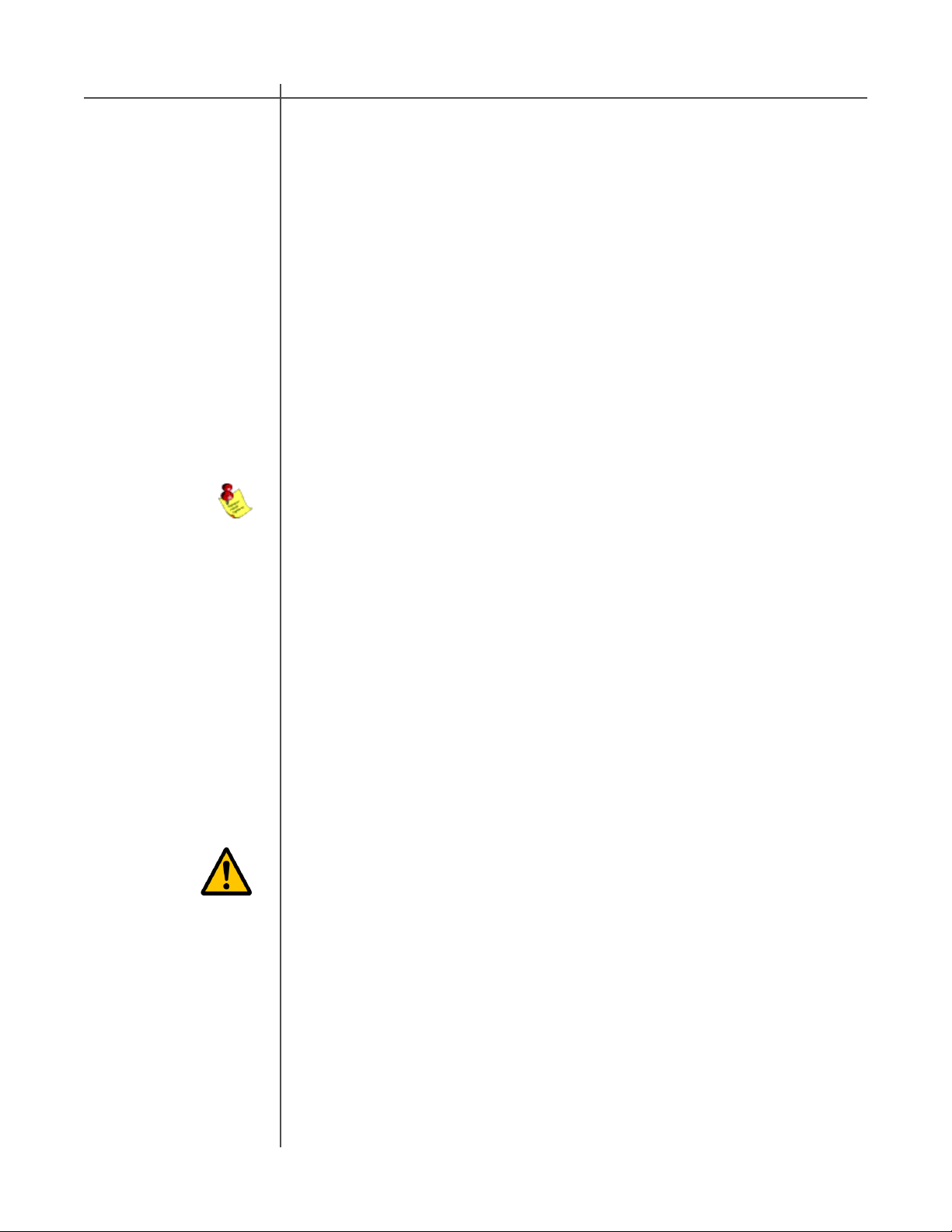
Update the RCS-2.2 X Firmware
Y our RCS-2.2 X has been pre-programmed with the latest firmware when shipped
from our factory and does not need to updated with the program CD that came with
your unit. T acT Audio may occasionally release updated versions of the RCS
software that will be available on our website “www .tactaudio.com”. This new
software may contain updates or enhancements for your RCS-2.2 X. When
instructed by a technician or messaged from our website please follow the
instruction below to update your RCS-2.2 X firmware.
CAUTIONCAUTION
Step I:
Removing your old
RCS2.2X Software
Step II:
Install your new
RCS2.2X Software
Step III:
Reprogramming the
RCS2.2X Firmware
First un-install the current version of the TacT-2.2X RCS software on your computer .
1 - Turn on your computer .
2 - Open the Windows control panel and select the “Add/Remove
Programs” option.
3 - Highlight the “TacT-2.2X” option and click on “Change/Remove”.
4 - Select “Yes” and the old 2.2X software will be removed.
NOTE:Y our target curves and measurement s stored under unique names
will NOT be removed.
Y ou now need to install the new TacT-2.2X RCS software on your computer .
- Double-click on the “T act 2.2X vx.x.exe” file that you have downloaded or is
found on the root of your CD and follow the installation instructions.
Program the new firmware for the RCS-2.2 X.
1 - Connect the PC to the RCS2.2X using the RS232 cable. Please refer tothe
RCS 2.2X RS232 section of the user’s manual or the RS232 Connection document
for help.
40 T act Audio
CAUTION: The RCS-2.2 X should be the only device connected to the RS232
cable during system reprogramming. Please disconnect any TacT digital
amplifiers that may be daisy chained to the RCS-2.2 X.
2 - Start the T acT -2.2X RCS software on your computer
3 - Use the “Communication” option in the Tact-2.0 S room correction sof tware to
make sure that the RCS-2.2 X and your computer are communicating. Please refer
to the RCS 2.2X RS232 section of the user’s manual or the RS232
Connection document for help.
4 - Turn the RCS-2.2 X OFF from the rear panel mains switch.
Page 2
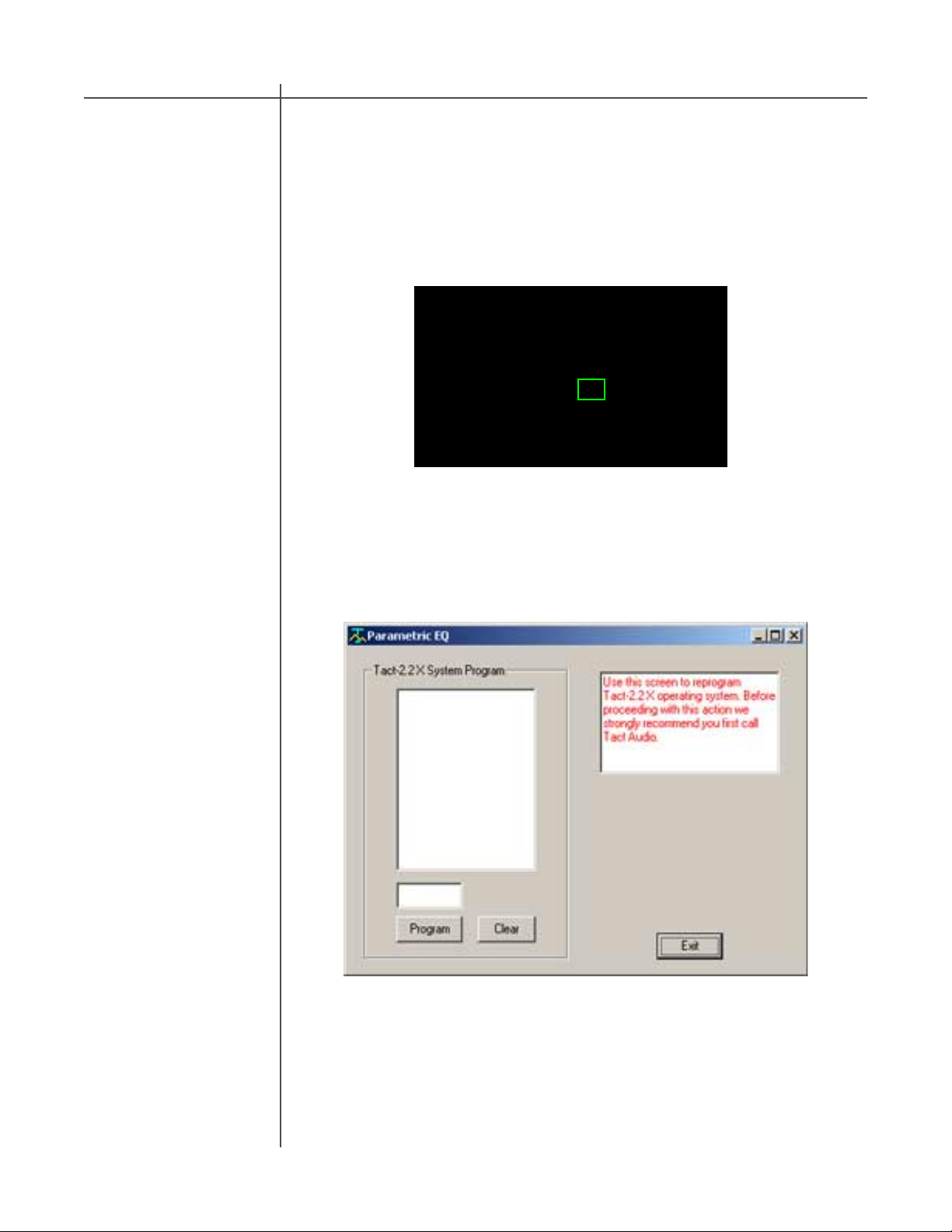
Update the Tact-2.2 X Firmware
5 - Press and hold the “DIGITAL” and “ANALOG” buttons on the front
panel of the RCS-2.2 X simultaneously while you turn the unit back ON
from the rear-panel mains switch. Hold the buttons until the display
shows the “PROGRAMMING MODE” screen.
Tact-2.2 X
Programming Mode
RAM Test: OK
STATUS : READY
6 - From the T acT -2.2 X RCS software main screen, click on the “Add-Ins” and then
select the “Standard” option. You should now see the Add-Ins window .
7 - Select the “Program” button and follow the prompts by answering all
questions. You will need to be able to answer “Yes” to all questions to
start the programming. The RCS-2.2 X will turn OFF and ON and then return to
normal operation.
41T act Audio
Page 3

Update the Tact-2.2 X Firmware
Step IV:
Reprogram the
System Files
After updating the firmware the System Files now need to be reprogrammed.
CAUTIONCAUTION
1
1 - From the TacT-2.2 X RCS software main screen, click on the “Program TacT-
2.2 X” button. Y ou should now see the programming window .
2 - Press and hold the “Control” key on your computer keyboard and then press
the “S” key simultaneously . This should display the System Option (1) in the
bottom center of the programming window.
3 - Left click your mouse in the square next to System to select it with a check
mark.
4 - Press the “Program” button and follow the prompts by answering all
questions. You will need to be able to answer “Yes” to all questions to start the
system file reprogramming. The RCS-2.2 X will return to normal operation mode
when finished.
42 T act Audio
Page 4

Step V:
Restoring the Default
RCS2.2X Settings
This step is optional and is only required if you would like to reset all
internal settings in the unit to their factory defaults. If you proceed
you will erase your custom user settings.
Restore the default settings for the new firmware installed on the RCS-2.2 X.
1 - From the T acT -2.2 X RCS sof tware main screen, click on the “Options” menu
selection at the top of the screen and then select the “Default Settings” option.
Y ou should now see the Default Settings window .
RCS 2.2X
update complete
2 - Select the “Default” button and the default parameters for the RCS 2.2 X will be
loaded into the RCS 2.2X. The RCS 2.2X will turn OFF and then ON and return to
normal operation when finnished.
NOTE: If you have TacT digital amplifiers attached to the RCS-2.2 X you
must set the “AMP” front panel general menu to “DISABLED”. The default
settings will not be programed if these parameters are set to “ENABLED”.
Y ou have now completed updating your RCS 2.2X and it is ready for normal
operation.
43T act Audio
