Page 1
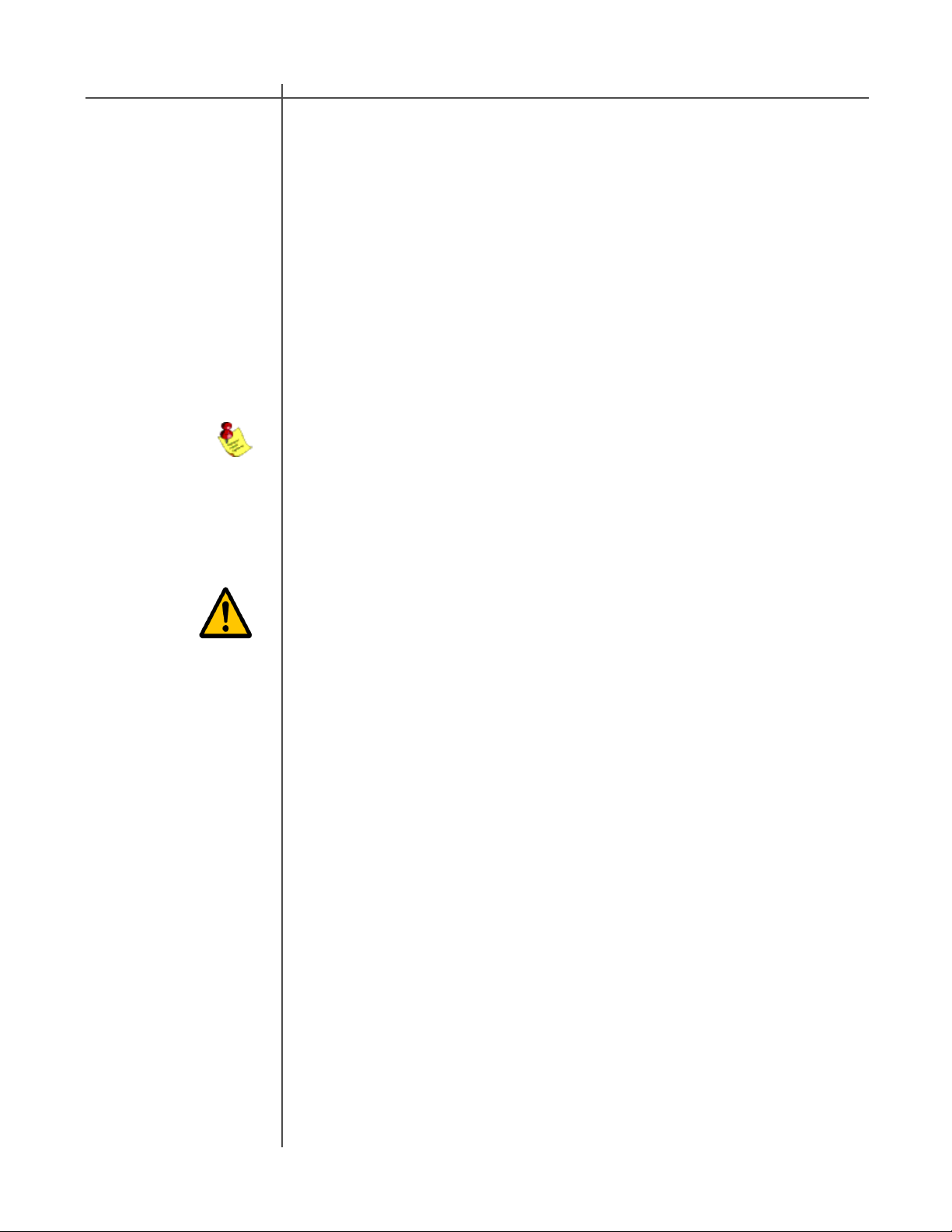
Quick Setup
The Tact 2.0S Quick Setup wizard is designed to help both the first time and
experienced user perform complete room correction and create nine correction
presets quickly and easily . To perform the Quick Setup successfully you will need
to know your speaker configuration, your loudspeakers lower cut-off frequency , and
the type of amplifier(s) that you have connected. This information will allow the
Quick Setup to automate the room correction process for you so that you can
begin enjoying the benefits of room correction immediately . For a detailed
explanation of all of the software features and instruction for performing room
correction manually please see the online help available in the software.
Before Y ou Begin
1 - Connect the RS 232 “Input” jack on the back of the RCS 2.0S to your
computers serial port using the supplied cables and adapters.
NOTE: These instructions assume that you have already established
communication between the RCS 2.0S and the Room Correction Software
on your computer. See page 25.
2 - If you have one or more T acT M2150/S2150 digit al amplifiers connect
them to the RCS 2.0S. Please make sure that a unique address has
been set for each device. For further instructions please refer to your
M2150/S2150 owner’s manual.
CAUTION: To avoid damage through static discharge, we strongly
recommend to turn off the RCS 2.0 S at the rear panel mains switch
before connecting the microphone.
3 - Make sure that the RCS 2.0S is powered off from the rear panel mains
switch and connect the supplied measurement microphone to the “Mic Input”
connector on the back of the RCS 2.0S. Place the mic at the primary listening
position at the height of your head. This will require a microphone stand, or
something similar.
4 - Turn your RCS 2.0S on.
5 - Set the OUT setting for the RCS 2.0S. This is the speaker
configuration your system will be using. Please refer to page 18 for more
information and instructions.
6 - Turn on your computer and start the T acT 2.0S Correction Software. If you have
not installed the software please see page 24 for instructions.
7 - Enable your microphone if you are using the Tact microphone that came with
your unit. To enable or disable the microphone click on the “mic:” display
window found on the main screen with your left mouse button to toggle its
setting. When the microphone number is displayed it is enabled. If you have
not installed your microphone please see page 24 for instructions.
29T act Audio
Page 2
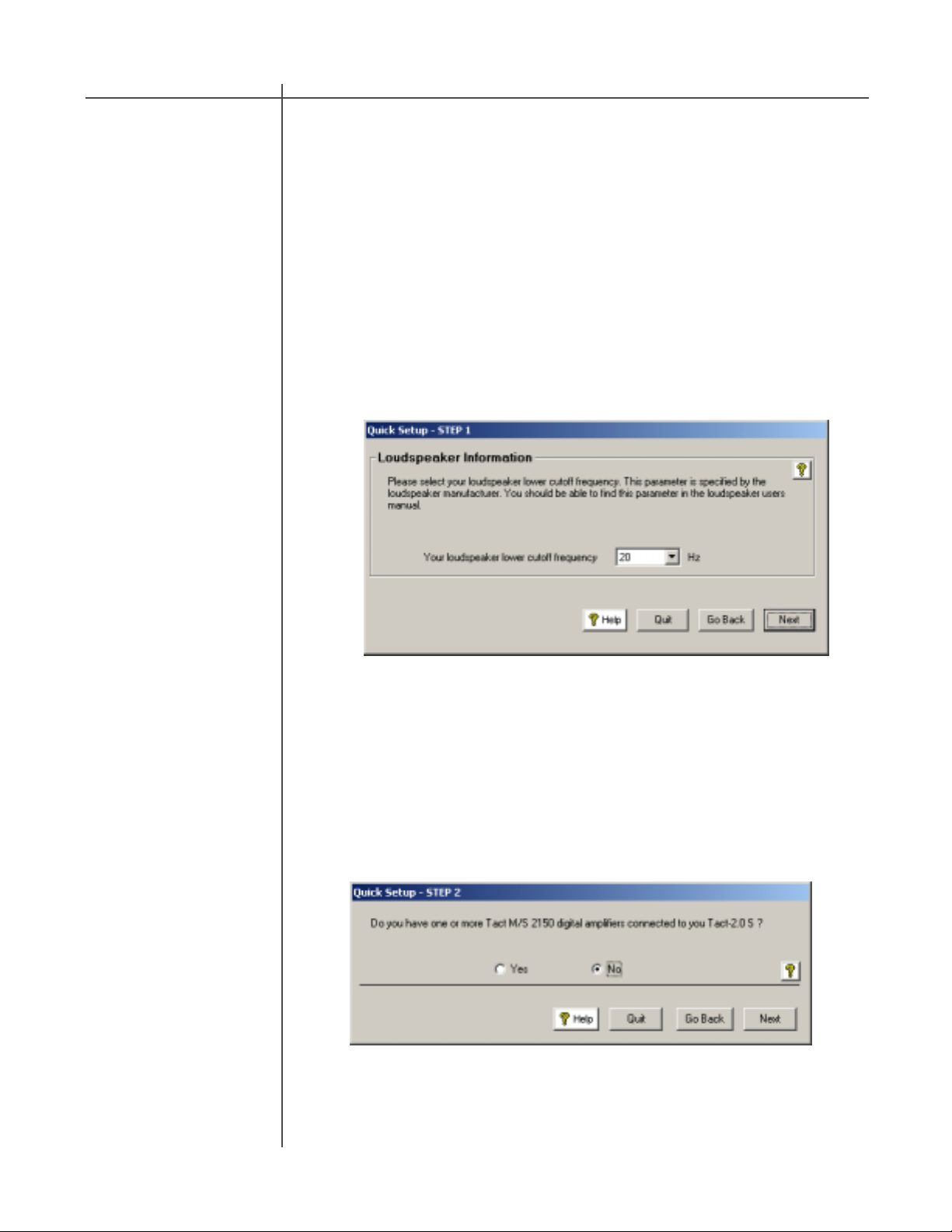
Quick Setup
Getting Started
STEP I
St art the Quick Setup by selecting the yellow “Quick Setup” button located on the
T act 2.0 S Room Correction software’s main window .
The Tact 2.0S Quick Setup wizard is broken into three steps. As you complete
each step select the “NEXT” button proceed to the next step.
CAUTION
CAUTION
Set the Loudspeaker Lower Cutoff frequency . Your main loudspeaker
frequency response will determine the setting needed for this parameter . Please
refer to your main loudspeaker manual for this information.
30 T act Audio
STEP II
- Loudspeaker lower cutoff frequency (this is the lowest frequency that your
loudspeakers can reproduce)
Do you have one or more M/S 2150 digital amplifier connected to your
RCS 2.0S?
- If you do not use Tact digital amplifiers select “No”. Then select the “Next” button
and go to Step III.
Page 3

Quick Setup
- If one or more M/S 2150 digital amplifiers are connected to your RCS 2.0S
select “Yes”. You will now need to select the options that match your RCS 2.0S
connections to your M/S 2150 amplifier(s). If you have more than one digital
amplifier you will need to select more than one option.
- Next you will have to enter the unique address number that is assigned to each
amplifier in the “Amp panel” section. The address entered for each amplifier
should match the address assigned in the “ADDR” menu of each amplifier. W e
suggest address 2 for the first amplifier and 3 for the second if connected. To
enter an address select the address window that you want to change with your
left mouse button and enter the address number that you have set for your
amplifier.
31T act Audio
Page 4

Quick Setup
STEP III
Verify that the selections you made are correct and st art the Quick Setup
automation.
CAUTION
CAUTION
32 T act Audio
- If the settings listed are not correct select the “Back” button to go back
and make the appropriate changes and return to the finish screen when
you are ready to start the Quick Setup.
- If the settings listed are correct select the “Finish” button. This will start
the Quick Setup measurement and programing automation. When the
automated process is completed the “Quick Setup Completed”
message will be displayed. You can now close the RCS 2.0S software
and audition your nine correction presets.
NOTE: The Quick Setup will give you a 15 second delay before the Quick
Setup automation starts. This gives you time to leave the listening area
before the measurement process begins.
