Page 1
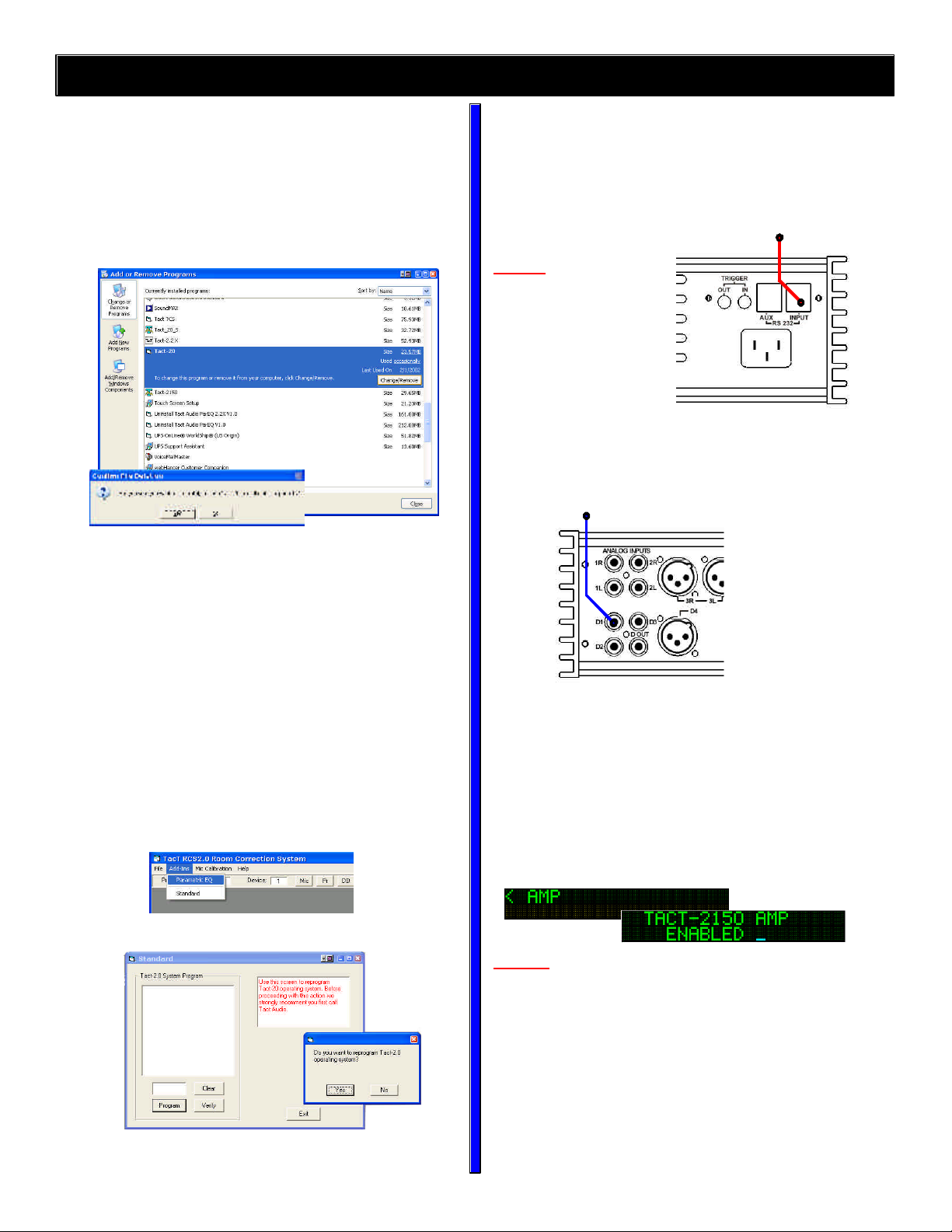
TacT 2150 + RCS2.0 Quick installation guide
1. UPDATE THE RCS2.0 PC SOFTWARE
Remove your old installation of the RCS2.0 software.
To do this, enter the Windows control panel and select the “Add/
Remove Programs” option. Highlight the “TacT-2.0” option and
click on “Change/Remove”. You will be asked to confirm the removal - click on “Yes” and the old 2.0 software will be removed. All
target curves and measurements stored under unique names
will NOT be removed.
Install the new TacT 2.0 v1.5 software.
Insert the CD-rom with the 1.5 software and open “My Computer”
- double click on the CD-rom icon and then on “Install TacT-20
v1.5”. The installation will initiate and complete. You might be
asked to restart your computer.
3. CONNECTING THE COMPONENTS
RS232 Connection.
The RCS2.0 and 2150 have to be connected with a RS232 communication cable. This cable is supplied with the 2150 amplifier.
From RCS2.0 AUX connector
RS232
* NOTE: Only the supplied
RS232 cable can be used
between the RCS2.0 and
the 2150 amp.
Digital signal connection.
You can use either Coax, AES/EBU or TosLink to connect the
RCS2.0 digital output to the 2150 digital input.
From RCS2.0 Digital output
2. UPDATE THE RCS2.0 FIRMWARE
Reprogramming of the RCS2.0
Connect the PC to the RCS2.0 using the RS232 cable. Only the
RCS2.0 should be connected during system reprogramming.
Open the TacT-20 software and check if communication is OK.
Turn the RCS2.0 OFF from the rear-panel mains switch, hold
down the “DIGITAL” and “ANALOG” buttons while you turn it back
ON. The display should now indicate “PROGRAMMING MODE”.
From the software mainscreen, click on “Add-inns” then “Parametric EQ”.
You should now see the programming-window.......
Refer to the 2150 amplifier Owners Manual for speaker connection.
4. FRONT PANEL MENU SETTINGS
RCS2.0 front panel menu
The RCS2.0 v1.5 software has a new menu item called “AMP” this menu is used to enable or disable the RCS2.0 amp-control.
To enter this menu scroll to “AMP” and press enter..........
* NOTE: When this menu is set to “Enabled”, the output of the
RCS2.0 goes to maximum level. It is strongly recommended to
lower the system volume (master volume on the RCS2.0) before you enable the amp-control.
This menu should be set to “Enabled”. Press “Enter” to switch
between the options. Press “Menu” to exit.
Click “Program” and then “Yes” to start the programming. The
RCS2.0 will return to normal operation mode when finished.
CONTINUED...........>
Page 2
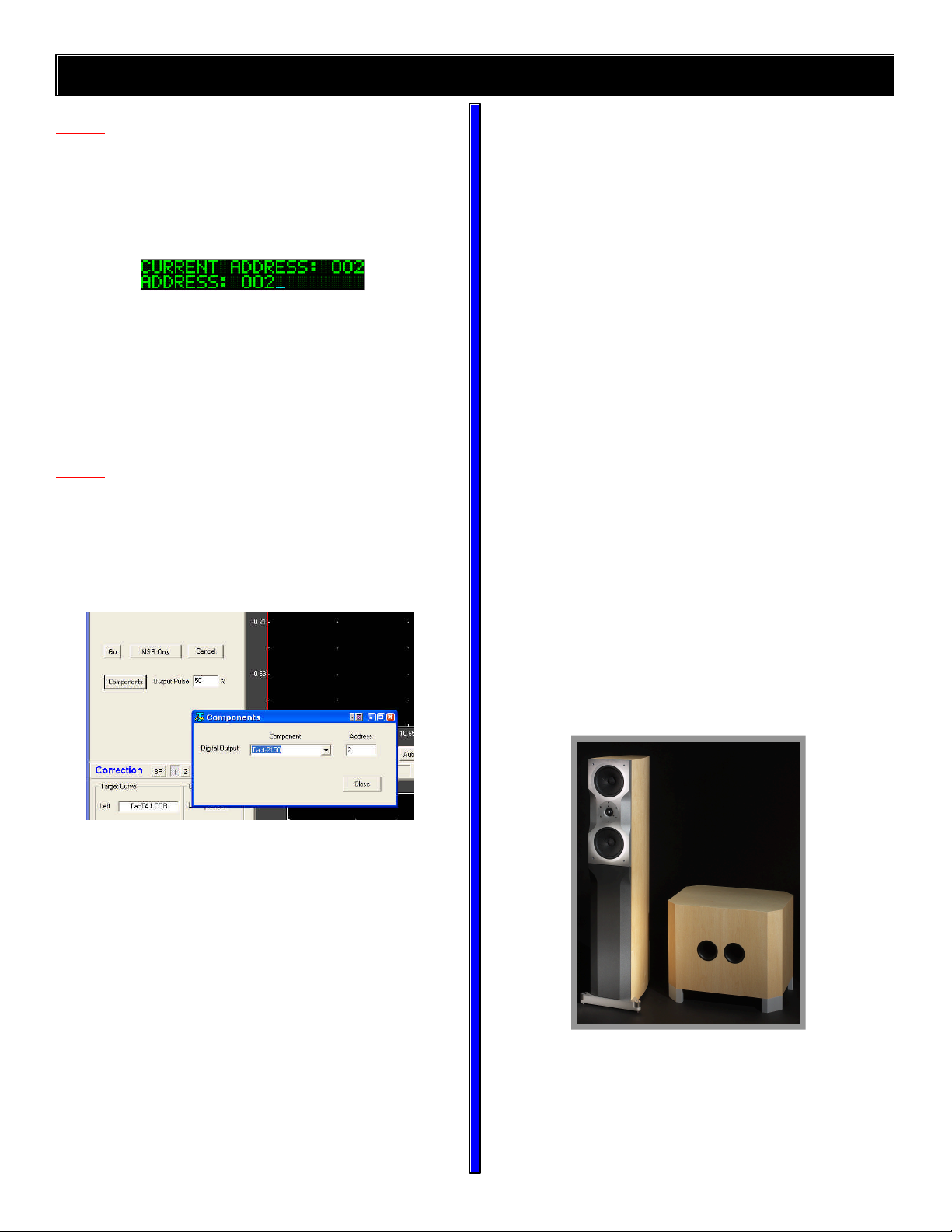
TacT 2150 + RCS2.0 Quick installation guide
2150 front panel menu
*NOTE: Remote control on the 2150 amplifier can be disabled/
enabled by pressing the front panel “DIGITAL” and “ANALOG”
buttons simultaneously. It is recommended to disable the amplifier remote control during normal use, to prevent unwanted
menu-changes. All front panel controls remain active.
Enter the “ADDR” (Address) menu and set the address to “002”......
Select the appropriate digital input.
YOUR HARDWARE IS NOW PROPERLY CONFIGURED !
5. RCS2.0 SOFTWARE CHANGES
*NOTE: To get the best performance with the Room Correction System it is necessary to re-measure your system after
connecting the 2150 amplifier.
The RCS2.0 correction software has been slightly modified to
operate with the 2150 amplifier.
A “Components” button has been added in the Correction screen
along with a variable “Output Pulse” selector.
AVAILABLE SOON:
TacT Loudspeaker systems:
TacT Audio has become famous for its leadership in digital
amplification and room correction systems. Now TacT Audio
is taking further advantage of these technologies by creating a loudspeaker system specifically designed for use with
the room correction technology and the TacT intelligent
digital amplifiers. Each speaker is measured anechoically
before it leaves the factory and correction parameters are
supplied with each speaker. These correction coefficients
are loaded into the TacT amplifier to linearise the frequency
and phase response of the speaker. So in effect the
amplifier is calibrated to work with one particular speaker.
While TacT room correction have yielded tremendous
benefits to existing loudspeaker systems it is possible to
achieve even greater results if the speakers are designed,
from the ground up, to be used with room correction . The
main potential benefits are:
1. Lower distortion
2. Higher efficiency
3. Greater dynamic range
4. Relatively small size of cabinets
5. Improved transient response throughout the
frequency range
6. More linear response
The components button will open a window where you can select
if a 2150 amplifier is used and at which address the software can
find it. This address should match the address on the amplifier
front panel (i.e. “2” as set previously). This will allow the software
to control the amplifier volume during the measurement sequence.
The amplifier will be set to 0.0dB attenuation / full volume during
measurement. When the measurement has completed the amplifier will go back to the previous volume setting.
The Output Pulse selector allows you to set the volume of the
measurement pulse. Start with a low value - 30-50% - and check
the microphone gain - it should be no more than 40dB for a valid
measurement. Set the Output Pulse at a higher percentage if the
microphone gain is high (more than 40dB).
You are now ready to perform the correction sequence!
The TacT solution is a subwoofer / satellite system with the
highest quality components and cabinetry.
More information at
www.tactaudio.com
